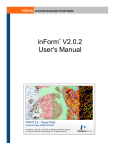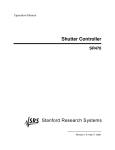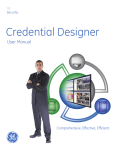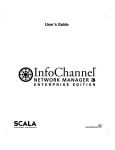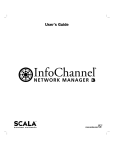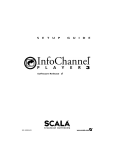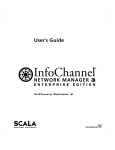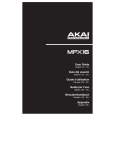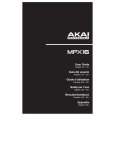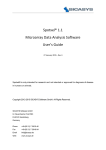Download Scala Exporter
Transcript
Scala Exporter Manual Welcome WELCOME Welcome to the Ars Media Scala Export Plug-in (SSEX Plug-in) for Adobe Photoshop. The SSE Plug-in provides script export support for the Scala line of products and integrates the powerful graphics capability of Adobe® Photoshop® with the world's most powerful digital signage application. SYSTEM REQUIREMENTS The Ars Media Scala Export Plug-in requires Windows® Vista or later Adobe® Photoshop® CS6, or later 32 bit or 64 bit versions. The SSE Plug-in generates Scala Scripts that are compatible with the Scala® Designer 5 or later. HOW THE SSE PLUG-IN WORKS The SSE Plug-in works by examining the individual layers within an Adobe Photoshop document and generating Scala Script compatible objects. Upon execution, the plugin: Selects clips found within the Adobe Photoshop layer(s) and saves each as a new file. Generates a "BACKGROUND" file. Generates a Scala Script that incorporates the clips on a single Designer page. Copyright (c) 2002‐2014 Ars Media ‐ Serbia, all rights reserved. 2 Quick Tour QUICK TOUR Following picture illustrates an example image that was created in Adobe Photoshop: While creating the image, it was recognized that the SSE Plug-in could create individual graphic clips of the work based on the contents of each layer. It is important to use a different layer for each element of the image that is intended to be used within the Designer application. To design a background for Scala, either: Name the bottom most layer “Background” or “background” Use true background layer for the bottom most layer Name the bottom most layer “Transparent" In the last case Background of the created script will be transparent, which means that if script is used as a frame which is placed on top of the other frame bottom frame will be visible. Otherwise, the SSE Plug-in will automatically generate a plain background. Individual “clips” can be drawn on distinct layers to allow for controlled application of effects and to help with image organization. The ArsMedia SSE Plug-in captures the clips that are not 100% transparent from each of these layers and creates unique clip files that can then be used within a Scala Script. Copyright (c) 2002‐2014 Ars Media ‐ Serbia, all rights reserved. 3 Quick Tour In this example, the intention was to have each individual clip and text “fly in” on the final Designer page as individual graphic clips. Therefore each element was drawn on its own Adobe Photoshop layer. These layers can have virtually any of Adobe Photoshop's effects applied to them - such as drop shadows, bevels, and gradient fills. Text layers within Adobe Photoshop can also be preserved. Each text layer can be exported as either a graphic or a Designer text element by the Ars Media SSE Plug-in. TIP: To keep a text layer and a specific object element together, select both layers then use Adobe Photoshop's Group Into New Smart Object command in the Layer Palette. The SSE Plug-in will export the grouped elements as a single image file. Copyright (c) 2002‐2014 Ars Media ‐ Serbia, all rights reserved. 4 Exporting the Final Image EXPORTING THE FINAL IMAGE Once our image editing is complete, use the Scala Script Export command found in File>Automate menu. The Export Scala Script dialog is shown. Once a File name is entered, click the Save button. For this example, the script is saved as “objects.sca” The SSE Plug-in displays a dialog that shows the progress of the export process. Copyright (c) 2002‐2014 Ars Media ‐ Serbia, all rights reserved. 5 Opening Script in Scala OPENING SCRIPT IN SCALA To open the script, double click on the “objects.sca” file and it will be opened in Designer. It is then possible to see that each layer is exported as a separate clip, so additional modifications can be made to the Scala Script. Copyright (c) 2002‐2014 Ars Media ‐ Serbia, all rights reserved. 6 Understanding Exported File Structure UNDERSTANDING EXPORTED FILE STRUCTURE By default, the SSE Plug-in exports a series of files to the directory specified within the Save as Scala Script dialog. In this example, a new folder “Project_01” was created and the File name provided was “Objects”. The SSE Plug-in generates a folder within the “Project_01” folder named “Objects” and then places the newly exported clip files within that folder. In the example above, the clip files were created within the 'Objects' folder: 1. 2. 3. 4. 5. object_Background_1.jpg object_Rabbit_2.png object_RoadRunner_4.png object_Squirrel_3.png object_Title_5.png The first file generated is the background file and is used as the background for the newly created script. By default this image is saved as JPEG and is the same dimensions as the original Adobe Photoshop document. Files 2, 3, 4 represent the image clips in the Adobe Photoshop document, namely the rabbit, squirrel and roadrunner. By default, these images are saved as PNG with transparency preserved. The last file created is the Adobe Photoshop text layer. This was also saved as a PNG file with transparency preserved. Because the text was exported as a graphic, no further editing of the text is allowed within the Designer application. During the export process a Scala Script file is created within the 'Project_01’ directory. This Scala Script file in our example is named: 'Objects.sca' The Scala Script file contains all the scripting instructions to reproduce the original Adobe Photoshop document as a Designer page. Copyright (c) 2002‐2014 Ars Media ‐ Serbia, all rights reserved. 7 Understanding Exported File Structure Copyright (c) 2002‐2014 Ars Media ‐ Serbia, all rights reserved. 8 Creating Buttons CREATING BUTTONS The Scala Script Exporter Plug-in can automatically recognize Scala compatible Buttons created within Adobe Photoshop. Adobe Photoshop layers must use layer names with the following parameters: BTN_name (normal button state) BTH_name (highlighted button state) BTS_name (selected button state) The layer prefixes (BTN_,BTH_,BTS_) are used to identify the unique button states that are used within Designer. The layers must also be in sequential order (BTN_ positioned above the BTH_ which in turn must be positioned above the BTS_ layer). If a two state button is desired then only use BTN_ and the BTS_ naming conventions. If a single state button is desired use only the BTN_ naming convention. For example, a three state button is created within Adobe Photoshop named EXAMPLE: Note the layer order: BTN_ EXAMPLE, BTH_EXAMPLE, BTS_EXAMPLE. Each of these layers holds the image clip for the particular button state. Copyright (c) 2002‐2014 Ars Media ‐ Serbia, all rights reserved. 9 Creating Buttons Before exporting Scala Script, position the images one over the other, as shown in the example: During the export process, the SSE plug-in will automatically generate clips for the button and create a Scala Script that contains the button on a Designer page. Copyright (c) 2002‐2014 Ars Media ‐ Serbia, all rights reserved. 10 Creating Designer Text objects CREATING DESIGNER TEXT OBJECTS It is possible to export Photoshop text layers as Designer text objects. To accomplish this, the layer name must be prefixed with TXT_ (as shown in the following example): At this moment layer names must contain English characters only. Layer text can have international characters but they are exported to Scala using UTF8 encoding provided by Photoshop. This usually means that only text that is written in registered local language is exported fully In Scala. If Photoshop can not find certain character it automatically replaces it with default character for the local code page usually “?” Copyright (c) 2002‐2014 Ars Media ‐ Serbia, all rights reserved. 11 Creating Designer Text objects EXPORTING TEXT EFFECTS In this release of the Scala Exporter advanced text formatting can be transferred to InfoChannel if you pay attention to natural correspondence between Photoshop effects and Scala text formatting effects. Above image illustrate text in Photoshop having multicolor and multi transparent outline, multicolor face and soft shadow. Those settings can be exported as Scala settings, and can be edited further in InfoChannel. Differences between capabilities of the two programs defines what make sense to use in Photoshop and what results are can be expected when opening exported image in Scala. At this moment you can export: Two color gradient outline (using Stroke) along with two transparency points for that outline, plus overall transparency for the outline. Gradient face for text element (using Gradient Overlay in Photoshop). Transparency for the face is set as layer transparency. Single color, soft, drop shadow (using Shadow “Size” in Photoshop). As Scala and Photoshop expand their features, we will continue to add them to Scala Exporter. Copyright (c) 2002‐2014 Ars Media ‐ Serbia, all rights reserved. 12 Drop Shadow DROP SHADOW When designing text with drop shadow few points have to be understood if you want to have most likely object in InfoChannel. 1. Blend Mode should to be set to “Normal”. 2. Spread should be set to 0% 3. Size defines Softness of the shadow in InfoChannel and settings from 1-50 can be transferred to InfoChannel. If you set size greater than 50, plug-in will export it as 50. You can play with other settings and see how it works. Unfortunately Photoshop support only single color shadow, so if you want multicolor shadow, you will have to add second color in InfoChannel. Copyright (c) 2002‐2014 Ars Media ‐ Serbia, all rights reserved. 13 Gradient Overlay – Gradient Face GRADIENT OVERLAY – GRADIENT FACE Gradient Overlay in Photoshop enables you to export Gradient Face in InfoChannel. Following are Natural Settings for gradient overlay. 1. Blend Mode should be set to normal 2. Gradient Style MUST be set to “Linear” 3. Scale should be set to 100% Opacity has no effects since Photoshop uses this effect as overlay, meaning it is combined with face underneath. InfoChannel consider this as element’s color fill type so if you want face to have its own opacity it has to be set under layer opacity. Copyright (c) 2002‐2014 Ars Media ‐ Serbia, all rights reserved. 14 Stroke – Outline STROKE – OUTLINE Stroke in Photoshop is naturally exported as outline in InfoChannel. Take into account natural settings for stroke: 1. 2. 3. 4. 5. Position should be set to “Outside” Blend Mode should be set to “Normal” Fill Type should be set to “Gradient” Style MUST be set to “Linear” Scale should be set to 100%. Again, try different settings and see what gives you the best results.Outline softness can not be set because stroke do not have that option, it have to be added in Scala. But it can previewed using… Copyright (c) 2002‐2014 Ars Media ‐ Serbia, all rights reserved. 15 Outer Glow as Soft Outline OUTER GLOW AS SOFT OUTLINE You can add Outer Glow in order to preview how soft outline will look in Scala. It will be exported as soft outline but due to large differences between Outer glow settings and Outline settings results will be similar in Scala but not exact. 1. 2. 3. 4. Blend mode should be set to normal Fill should be set to solid Spread defines softness in Scala Size defines outline thickness in Scala Please try various settings to se limitations before use it in production. Copyright (c) 2002‐2014 Ars Media ‐ Serbia, all rights reserved. 16 Outer Glow as Soft Outline SETTING COLOR GRADIENTS AND OPACITY For layer settings that can have multicolor (gradient fill and Stroke) and multiple transparency (Stroke) following is applying. Color stops (marked 2 on the above image) and transparency stops (marked 1), in Photoshop terminology, can have their properties independently set. Color and location for color stop, and opacity and location, for transparency stop. Locations for booth type of stops are defined in InfoChannel to 0% and 100% and if you make other settings in Photoshop it will not be passed to InfoChannel Number of transparency and color stops, must be limited to two. If you set more of them only the first two will be taken into account during transfer. That is because InfoChannel understand only two-color gradients and two transparency points for one element. Copyright (c) 2002‐2014 Ars Media ‐ Serbia, all rights reserved. 17 Understanding The Export Scala Script Dialog UNDERSTANDING THE EXPORT SCALA SCRIPT DIALOG The Export Scala Script dialog offers a variety of options for exporting: File And Clip Dialog Options A Location of the directory where the SSE Plug-in will save the exported files. B Files listed are Scala Scripts that exist within the chosen directory. C File Name for the exported Scala Script. This name is also used as part of the file name for each file created as well as the Scala Script. D Background clip allows the user to select which file format to use for the Background Image. The default value is JPEG. The Other clips option allows the user to select which file format to use for the clips. By default, this value is PNG. For clips, the PNG file format will preserve transparency. Other formats use the current Adobe Photoshop background color for the background. It is possible to have Designer use this as the transparent color. However, this approach is cumbersome compared to using the PNG choice. Copyright (c) 2002‐2014 Ars Media ‐ Serbia, all rights reserved. 18 Understanding The Export Scala Script Dialog The SSE Plug-in also preserves any opacity settings within an Adobe Photoshop layer. This opacity is applied to each clip within Scala as the "Overall Opacity". Note that any opacity within an Adobe Photoshop Alpha Channel will not be preserved during the export. Any layers that are marked as “hidden” within Adobe Photoshop will not be exported. E Scala Script saving options allows the user to select how the exported Scala Script and image clips will be saved within the selected directory. One of three options is available: Create a new script: This setting does not allow an export operation to overwrite folders and clips that have the same name. Attempting to do so generates an error message. This is the default option. Append new page to existing script: Allows the user to append newly generated scripts to existing Scala Scripts. The newly exported script becomes an appended page to the existing script. A couple of conditions must be met for this to work properly however: Both scripts must have the same dimensions. Any events within the script may not have the same name as any of the Adobe Photoshop layers. Overwrite existing script: Allows the user to override the “overwrite” protection. Caution should be taken with this setting as this will replace all pre-existing scripts and clip files. Layer Exporting Options F This option provides the user the ability to export Layer Sets as a single clip. By default, objects located on layers within a Layer set will be saved as individual clips when exported. If Export each Layer Set as single clip is selected, then all the objects within a Layer Set will be exported as a single clip. In other words, the Layer Set will first be flattened by SSE Plug-in, and then exported. Note: Adobe Photoshop CS2 has renamed the Layer Set feature to Layer Group. G This option allows the user to use the Adobe Photoshop layer names as the names for the exported clip files. If meaningful names are used for the Adobe Photoshop layers, this can be helpful when editing the Scala Script generated by the SSE Plug-in. However, keep in mind these two important points: 1. Adobe Photoshop allows the user to use any character in a layer's name. (Adobe Photoshop does have some restrictions, such as ?, /, \, etc.). Copyright (c) 2002‐2014 Ars Media ‐ Serbia, all rights reserved. 19 Understanding The Export Scala Script Dialog 2. Adobe Photoshop allows for two or more layers within one document to have the same name. In order to avoid any conflicts within the SSE Plug-in, the following conventions are followed: Unique clip names are generated by the SSE Plug-in using the Adobe Photoshop file name as a prefix in the clip name and then adding the layer's position as a postfix to the clip name. The SSE Plug-in checks layer names for restricted characters and replaces them with an underscore "_"character. If available, the SSE Plug-in uses the Adobe Photoshop layer names as names for the exported clips. However, if multiple layer names are the same, the SSE Plug-in will create one unique clip containing all of the images within it. Advanced Scala Script Options H Clip directory: Allows the user to select a directory, other than the default, set by the SSE Plug-in. I Page Labels: Allows the user to set a specific label for the page that is created. J Duration (ms): Allows the user to set the page duration. The value is in milliseconds. The default duration of “0” is converted to “Wait for mouse click”. K Use absolute path: Allows the user ensure that the file paths to the clips are saved in absolute paths instead of relative paths. L Defaults: Allows the user to reset all options to their default values. In order for this setting to take effect the user must shut down the SSE Plug-in and restart it. Copyright (c) 2002‐2014 Ars Media ‐ Serbia, all rights reserved. 20 Automating the SSE Plug-in AUTOMATING THE SSE PLUG-IN The SSE Plug-in may be used within an Adobe Photoshop action or in Adobe Photoshop batch mode. However, the following consideration should be kept in mind: If the SSE Plug-in is used within an action or in batch mode, Adobe Photoshop will append a numerical suffix to the Scala Script name (if the export uses a file name that already exists). For example: If an Adobe Photoshop document named “Sample” was exported to a directory that contained an existing Scala Script called “Sample”, then the SSE Plug-in will rename the exported Scala Script as “Sample001”, “Sample002”, etc. This option ensures unique file names for Scala Scripts when the SSE-Plug-in is used. A WORD ABOUT EXPORTING EFFECTS Many of the various effects that can be applied to a clip within Adobe Photoshop, such as drop shadow, inner and outer glow, satin etc. are handled by the SSE Plug-in. However, keep in mind the following restrictions: If a particular effect is applied to a clip layer that changes only inner pixels of that layer, any blending mode can be used for these effects. For example, if Multiply or Screen Blending mode is used for a Gradient Overlay, Inner glow or Inner Shadow effect; the SSE Plug-in would export a clip that would look identical in Designer as it would in Adobe Photoshop. This is because these particular effects only modify pixels in the clip that are within the clip boundaries. Some Adobe Photoshop effects create pixels outside of boundaries of the clip object currently drawn on a layer. Effects such as “Drop Shadow” or “Outer glow” are some examples of this. Using these types of effects, it is only possible to use the Adobe Photoshop “Normal Blending” mode. Designer only recognizes pixels created using “Normal Blending” mode, therefore the clip may look different in Designer than it does in Adobe Photoshop. Copyright (c) 2002‐2014 Ars Media ‐ Serbia, all rights reserved. 21 Limitations LIMITATIONS Some limitations exist within the SSE Plug-in due to the differences between Adobe Photoshop and Designer. Adobe Photoshop has many layer blending modes, such as multiply, overlay, hard, light, etc. Currently Designer only supports “Normal Blending” mode. This does not mean that the other blending modes cannot be used when designing an image. It just means that you will have to convert layers with the other blending modes to “Normal Blending” mode to ensure that your clips maintain the same appearance in Designer as they do in Adobe Photoshop. Adobe Photoshop Layer Sets (Layer Groups in CS2) are supported with one exception: The first layer, (the one at the bottom of the layer stack) may NOT be a member of a Layer Set. The SSE Plug-in also has a resolution limitation set to a maximum width of 8448 pixels and maximum height of 8448 pixels (more than most graphic cards can handle by the way), but total amount of pixels must not be grater than 16777216 pixels. Error Handling Rather than interrupting the export operation in the event of an error occurring, the SSE Plug-in generates an “Error.log” file within the clip folder directory. If an Error.log file is found after performing an export, the user should examine the file. It is a plain text file and can be opened with any text editing application (such as Windows Notepad). The file’s contents will list any operations that failed to execute. If there is a fatal error (such as a lack of sufficient memory to perform the operations) the SSE Plug-in will abort and Adobe Photoshop will report an error. Copyright (c) 2002‐2014 Ars Media ‐ Serbia, all rights reserved. 22 Support SUPPORT ARS Media provides email support to registered users of any of our products. If you have any questions about any of our products, please contact us via email at: [email protected] We endeavor to respond to all questions within 24 hours (1 working day). Usually questions are handled much sooner. We don't use auto responders, so all questions and requests will be handled by our staff of professionals. You may also contact our CEO anytime via email at: [email protected] We are always looking for ways to improve our products, so we encourage you to let us know what you think. Please register your product by visiting: www.arsmedia.tv/download.html We will send you link for downloading lots of valuable resources for Scala design, such as looping Video Backgrounds, tutorial documents about making video backgrounds, freebies and many more. Thank you from the Ars Media team. 1) Microsoft, Windows XP Vista and Internet Explorer are trademarks of Microsoft Corporation 2) Adobe and Adobe Photoshop are registered trademarks of Adobe Systems Incorporated. 3) Scala is a registered trademark of Scala, Inc. Copyright (c) 2002‐2014 Ars Media ‐ Serbia, all rights reserved. 23 Additional Transitions for Scala Products ADDITIONAL TRANSITIONS FOR SCALA PRODUCTS Ars Media Wipes (transitions) are an irreplaceable plug-in for any Scala production. Our 3D ZOOM and page effects will help you significantly increase your production quality. Our custom wipes are fresh and eye catching, designed with effective communication in mind. All wipes are rigorously tested and have proven invaluable in demanding broadcast environments. Currently we have more than 150 wipes: 75 high quality backgrounds (page) wipes, of which more than half can be used as foreground (element) transitions as well. 75 element (3D and Zoom) Wipes, 20 of which provide a very effective “Through” variant. And as a bonus, we will give you 50 Alpha wipes free of charge! From Our Users... ...Wipes from ARS Media are TERRIFIC! In fact, so good and fancy, that I changed ALL my existing element wipes to the new "custom" ones. I bought them online this morning ... and within __ minutes, had them downloaded, installed, and running on the air! KUDOS to Ars Media! Now.....make more, more, more, more!!!! -Fred, KLLN All of our products are available for online purchase at: WWW.ARSMEDIA.TV Come see how we can help you look great! Copyright (c) 2002‐2014 Ars Media ‐ Serbia, all rights reserved. 24