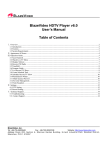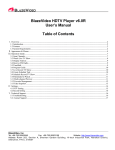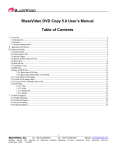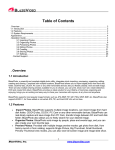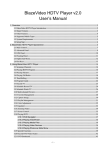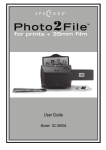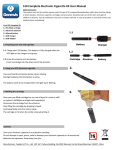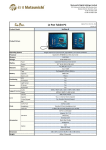Download BlazeVideo HDTV Player 6.6 User`s Manual Table of Contents
Transcript
BlazeVideo HDTV Player 6.6 User’s Manual Table of Contents Ⅰ. Overview........................................................................................................................................................... 2 1.1 Introduction .................................................................................................................................................... 2 1.2 Features ......................................................................................................................................................... 2 1.3 System Requirements ....................................................................................................................................... 4 Ⅱ. Appearance & Menus .......................................................................................................................................... 5 Ⅲ. Operation Guide ................................................................................................................................................. 8 3.1 Scan Channels ................................................................................................................................................. 8 3.2 Watch Live TV Show ....................................................................................................................................... 9 3.3 Display Teletext .............................................................................................................................................10 3.4 Receive FM Radio ..........................................................................................................................................10 3.5 TimeShift ....................................................................................................................................................... 10 3.6 Program Guide ...............................................................................................................................................11 3.7 Live Record TV Show .....................................................................................................................................11 3.8 Create Schedule Task ......................................................................................................................................10 3.9 Schedule Record TV Show ............................................................................................................................... 12 3.10 Reminded to Watch ....................................................................................................................................... 12 3.11 Multi-channel Preview ................................................................................................................................... 12 3.12 Favorite Management ....................................................................................................................................13 3.13 Take Snapshot ..............................................................................................................................................14 Ⅳ. Settings .............................................................................................................................................................15 4.1 DTV Setting ..................................................................................................................................................16 4.2 Record Setting ...............................................................................................................................................17 4.3 Analog TV Setting ..........................................................................................................................................17 Ⅴ. Technical Support ..............................................................................................................................................18 5.1 Troubleshooting .............................................................................................................................................18 5.2. Contact Support .............................................................................................................................................19 BlazeVideo, Inc. Tel: +86-755-26509948 Fax: +86-755-26503188 Website: http://www. blazevideo. com Address: Room 202, Section A, Shennan Garden Building, Hi-tech Industrial Park, Nanshan District, Shenzhen, P.R.C. 518057 Ⅰ. Overview 1.1 Introduction BlazeVideo HDTV Player is a full-featured Digital & Analog TV software solution for you to watch, record, pause, replay live TV/teletext program or listen to digital radio on your PC. The intelligent EPG guides you through what and when to watch; Record feature lets you record and replay favorite TV shows whenever you want; TimeShift enables you to control over live TV shows, pause live watching or skip commercial Ad. and other parts of TV shows. Smart Search and multi-channel preview bring you a more flexible choice to pick your favorite TV shows. BlazeVideo HDTV Player also acts as your multi-media center with superior video and audio quality. It supports DVD, VCD, SVCD (only available on Professional Version), and most popular media files playback. The more advanced features, such as video capture, bookmark preview, picture slideshow, screen control, special audio effect, optional skin, bring you an infinite wonderful multi-media world. Compliant with DVB-T, DVB-S, DVB-S2, DMB-TH, AVS, CMMB, ATSC/NTSC, ISDB-T Digital TV standard and PAL, NTSC, SECAM Analog TV standard, BlazeVideo HDTV Player supports most popular TV Cards with BDA interface on market, runs stably and smoothly on Windows 98 SE/Me/2000/XP/Vista/7 operating systems. 1.2 Features Full-featured Digital & Analog TV Solution: Watch, record, pause, replay TV show Intelligent EPG guides you through what and when to watch (DTV only) TimeShift to pause live TV shows for a break or skip commercial (DTV only) Smart search to quickly locate favorite TV shows or desired TV Show time Search filter helps to display program by time or by type Remind to watch at scheduled time Auto & manually scan all available channels Display subtitle, support multiple languages & audio channels Freely manage favorite TV channels, rename TV channels Multi-channel preview to quickly access favorite programs Wide compatibility, support both DVB-T, DVB-S, DVB-S2, DMB-TH, AVS, CMMB, ATSC/NTSC, ISDB-T Digital TV standard and PAL, NTSC, SECAM Analog TV standard BlazeVideo, Inc. Tel: +86-755-26509948 Fax: +86-755-26503188 Website: http://www. blazevideo. com Address: Room 202, Section A, Shennan Garden Building, Hi-tech Industrial Park, Nanshan District, Shenzhen, P.R.C. 518057 Advanced Personal Recording (Digital & Analog TV): Record as video or audio file in hard disk, play them in full original quality! Real-time record while watching live TV show Scheduled record, never miss any wonderful TV shows Auto wakeup to perform scheduled task at PC hibernation status Still Image Capture: Capture Digital or Analog TV show as still image Capture DVD video as still image (Only available on Professional Version) Capture MPEG video as still image Powerful Media Center: Play DVD/SVCD/VCD/CD disc (Only available on Professional Version) Play most popular media files DVD bookmark preview (Only available on Professional Version) High Definition & Crystal Clear Video Quality Superior Audio Quality Listen to Digital Radio: Enjoy digital radio in Visualization mode. The audio effect is near CD quality Create favorite radio stations for convenient listening Smart search digital radio program by time Rename radio stations View Digital Teletex BlazeVideo, Inc. Tel: +86-755-26509948 Fax: +86-755-26503188 Website: http://www. blazevideo. com Address: Room 202, Section A, Shennan Garden Building, Hi-tech Industrial Park, Nanshan District, Shenzhen, P.R.C. 518057 Receive Composite or S-Video Signal Advanced power saving scheme for Notebook PC Outstanding Video & Audio Quality: High video quality, support multiple aspect ratio and video hardware accelerating Video desktop lets you view video in true background mode, just like wallpaper Different video quality selectable according to device performance to keep smoothest video Smart stretch lets video smart fit on all monitor with different aspect ratio, avoid video loss or distortion Enhanced audio effect and equalizer, supports 5.1, 6.1, 7.1 channel output 1.3 System Requirements Basic CPU Intel Celeron 600MHz or higher System Memory 128MB RAM or higher Operating System Windows 98 SE/ME/ 2000/ XP/ Vista/7 Display Card Have 24 Bits resolution and support DirectX, 8MB Video-ROM or more Sound Card PCI sound cards, Integration chipset on Mother Board, USB audio devices etc. compatible with Windows and stereo speakers Device All DVD drives; HDTV receiver and its driver should be properly installed for HDTV playback Hard-disk Available Capacity At least 512 MB temporary space for TimeShifting; Large enough space for HDTV/DVD record DirectX DirectX 9.0 or later BlazeVideo, Inc. Tel: +86-755-26509948 Fax: +86-755-26503188 Website: http://www. blazevideo. com Address: Room 202, Section A, Shennan Garden Building, Hi-tech Industrial Park, Nanshan District, Shenzhen, P.R.C. 518057 Ⅱ. Appearance & Men BlazeVideo, Inc. Tel: +86-755-26509948 Fax: +86-755-26503188 Website: http://www. blazevideo. com Address: Room 202, Section A, Shennan Garden Building, Hi-tech Industrial Park, Nanshan District, Shenzhen, P.R.C. 518057 BlazeVideo, Inc. Tel: +86-755-26509948 Fax: +86-755-26503188 Website: http://www. blazevideo. com Address: Room 202, Section A, Shennan Garden Building, Hi-tech Industrial Park, Nanshan District, Shenzhen, P.R.C. 518057 BlazeVideo, Inc. Tel: +86-755-26509948 Fax: +86-755-26503188 Website: http://www. blazevideo. com Address: Room 202, Section A, Shennan Garden Building, Hi-tech Industrial Park, Nanshan District, Shenzhen, P.R.C. 518057 Ⅲ. Operation Guide BlazeVideo HDTV Player features very easy usage, below we just guide you through the HDTV operation, for DVD (only available on Professional Version) and medial files playback, please refer to the Help file attached with the software. 3.1 Scan Channels 3.1.1 Auto Scan Channels If a HDTV device installed or connected to your PC, and its driver has been properly installed, after launching BlazeVideo HDTV Player, a box will pop up to enquire you whether to scan channels. Click Yes, the "Scan" box ejects for you to set scan options. Advanced Setting: Check in "Advanced Scan" and click "Advanced..." to popup "Advanced Setting" box, here you can set advanced scan properties. BlazeVideo, Inc. Tel: +86-755-26509948 Fax: +86-755-26503188 Website: http://www. blazevideo. com Address: Room 202, Section A, Shennan Garden Building, Hi-tech Industrial Park, Nanshan District, Shenzhen, P.R.C. 518057 3.1.2 Manually Scan Channels In TV Advanced Panel click In EPG_Channels window click Go to Options-> DTV window, click "Scan" button under "DTV Source". Abort Scanning: Just press "Abort" button to stop scanning. (It is recommended you finish scanning one time at least). 3.2 Watch Live TV Show You can watch either digital TV show or analog TV show. When you run BlazeVideo HDTV Player for the first time, and if your PC have a TV device installed, after auto scanning all available channels, the program will auto play the first scanned channels. In the future every time when you startup HDTV Player, HDTV Player will auto play the last channel you have viewed. There are also below operations available for you to quickly and easily access your desired channels. Directly Watch: In EPG window, double click a desired channel, you will directly watch this channel's program. Switch Channel: Click or to freely switch to previous or next channel. Browse Channel: Click to open a channel list dialogue box of all the channels and your favorite channels. Here you can freely select your desired channel to watch. Return to Last Channel: Click to quickly access and play the last viewed channel. Select Subtitle: Click to select your desired subtitle. Select Audio: Click to select your desired audio. BlazeVideo, Inc. Tel: +86-755-26509948 Fax: +86-755-26503188 Website: http://www. blazevideo. com Address: Room 202, Section A, Shennan Garden Building, Hi-tech Industrial Park, Nanshan District, Shenzhen, P.R.C. 518057 3.3 Display Teletext Note: The Teletext is activated only if HDTV service provider has provided such service. Display Teletext: Click and tick "Teletext" in popup menu. Click and tick "Show Teletext" in popup menu. Go To: Go to specified teletext page, or press , to go to previous or next page. Hold: Keep displaying current teletext during other operations. Transparent: Display Teletext over the current video by transparent mode. 3.4 Receive FM Radio In EPG_Channels window, the channel displayed with Radio type or marked with will be radio channel, Double click a radio channel you will begin to listen to radio, and the Visualization effect will be default activated, video window will display multi-colored shapes and patterns that change in harmony with the audio track being played. 3.5 TimeShift TimeShift means you can pause watching a live program to have a break, when you come back you will resume watching from the point at which you paused. Click Click Click to pause, The video screen will freeze, but the recording will continue. again or click to continue watching TV show from the point at which it was paused. two times to stop TimeShift and return to the live program. Note: The record duration depends on your TimeShift Buffer Size, which can be set in DTV Setting. BlazeVideo, Inc. Tel: +86-755-26509948 Fax: +86-755-26503188 Website: http://www. blazevideo. com Address: Room 202, Section A, Shennan Garden Building, Hi-tech Industrial Park, Nanshan District, Shenzhen, P.R.C. 518057 3.6 Program Guide In EPG Guide panel, click a program to access program details: program title, start time, end time and program description. Smart Search: Type the start time or keyword of your desired programs in Search box, all the relative program guide will be displayed. Click , you will clear the search result and resume display all the program guide. 3.7 Live Record TV Show While you are watching a TV show, click to pop up Record floating panel, you will begin to record live HDTV show into BlazeVideo, Inc. Tel: +86-755-26509948 Fax: +86-755-26503188 Website: http://www. blazevideo. com Address: Room 202, Section A, Shennan Garden Building, Hi-tech Industrial Park, Nanshan District, Shenzhen, P.R.C. 518057 MPEG2 file. You can also stop record, play record or delete record file in this record panel. 3.8 Create Schedule Task InEPG Schedule window, click After creating a task and eject below to create a task. Task box: here you can set task name, task type and task time. Auto wakeup to perform schedule task at PC hibernation status: Your PC can auto wakeup to launch schedule task in hibernation status for power saving, the operation is below: 1. Set schedule task; 2. Hibernate your PC; Note: To hibernate your PC, you must activate "Enable Hibernation" in your PC's Power Options Properties. 3. Your PC will auto wake up to perform task at the scheduled time. 3.9 Schedule Record TV Show Following 3.8 chapter “Create Schedule Task”, set task type as “Recording File” and set task start time, it will auto record the preset TV show by the task start time, even though you are away from PC or your PC is hibernated. 3.10 Reminded to Watch You will be reminded to watch TV show at the schedule time, thus you will never miss any of your favorite program. Just set Task Type as Viewing Reminder when you create schedule task. The other operations are as schedule record TV. BlazeVideo, Inc. Tel: +86-755-26509948 Fax: +86-755-26503188 Website: http://www. blazevideo. com Address: Room 202, Section A, Shennan Garden Building, Hi-tech Industrial Park, Nanshan District, Shenzhen, P.R.C. 518057 3.11 Multi-channel Preview Preview while scanning channels: Tick "Preview found channels" box while scanning channels, each found channel will sequentially display on video window. Multi-channel preview in EPG window: Click in EPG Channels window to refresh channels, each program will display on video window by sequence, after refresh finishes, all programs’ snapshot will be listed in EPG Channels window. Double click a program, you will directly playback it. 3.12 Favorite Management Add to favorite: In EPG Channels window, select a channel and click Watch favorite channel: double click the favorite channel to directly watch this channel's program. Favorite management: in EPG Favorite window, you can freely create, rename, change or delete favorite folder. or right click to add favorite. BlazeVideo, Inc. Tel: +86-755-26509948 Fax: +86-755-26503188 Website: http://www. blazevideo. com Address: Room 202, Section A, Shennan Garden Building, Hi-tech Industrial Park, Nanshan District, Shenzhen, P.R.C. 518057 3.13 Take Snapshot Click to take snapshot, the captured image will be displayed in Capture floating panel, default saved as .bmp file in "My Pictures" by sequence number 1, 2, 3, etc. You can freely capture, preview, delete, copy or save the snapshot in Capture floating panel. BlazeVideo, Inc. Tel: +86-755-26509948 Fax: +86-755-26503188 Website: http://www. blazevideo. com Address: Room 202, Section A, Shennan Garden Building, Hi-tech Industrial Park, Nanshan District, Shenzhen, P.R.C. 518057 Ⅳ. Settings Right click Video window and click Options, you will open Options box for advanced setting. Below we just take DTV and Record setting as examples. BlazeVideo, Inc. Tel: +86-755-26509948 Fax: +86-755-26503188 Website: http://www. blazevideo. com Address: Room 202, Section A, Shennan Garden Building, Hi-tech Industrial Park, Nanshan District, Shenzhen, P.R.C. 518057 4.1 DTV Setting Device: If a HDTV device installed or connected to your PC, the device name will display. Scan: click to launch channel scanning Buffer File: display the directory of buffer file, please select a directory with large enough space. Buffer Size: Hard disk size for buffer and saving paused programs, the bigger size, and the longer time of saving program. Note: After you change the buffer file or buffer size, please restart the program to activate the changes. Days to keep EPG history: Set the days to keep the EPG history, maximum 7 days to keep EPG history. Clear History: Delete the EPG history. Scroll browse programs: Selected to scroll browse programs after click BlazeVideo, Inc. Tel: +86-755-26509948 Fax: +86-755-26503188 Website: http://www. blazevideo. com Address: Room 202, Section A, Shennan Garden Building, Hi-tech Industrial Park, Nanshan District, Shenzhen, P.R.C. 518057 4.2 Record Setting Record Type: Video & Audio: record HDTV with both video and audio Audio only: record HDTV with audio only Save Record File to: Specify the path to save the record file Locate on Disk: To quickly open the record file's folder 4.3 Analog TV Setting After proper Analog TV devices and drivers installed on the pc, the Analog TV will be available. Please do steps below to enjoy Analog TV on your pc: 1. Click the “TV” button. 2. Select “Analog TV:TLG2300 Analog Capture” in the pop-up box. BlazeVideo, Inc. Tel: +86-755-26509948 Fax: +86-755-26503188 Website: http://www. blazevideo. com Address: Room 202, Section A, Shennan Garden Building, Hi-tech Industrial Park, Nanshan District, Shenzhen, P.R.C. 518057 3. The following box will pop up then: There are four video sources for choice (TV Tuner, FM Radio, Composite and S-Video as in below box) which are up to your Analog devices and drivers. 4. After Video Source selected, click OK, the software will begin to scan channels automatically. Ⅴ. Technical Support 5.1 Troubleshooting How to clear the saved channel: Please exit the program firstly, then locate “DVB_T.gsl” file in program installation folder and delete it. BlazeVideo, Inc. Tel: +86-755-26509948 Fax: +86-755-26503188 Website: http://www. blazevideo. com Address: Room 202, Section A, Shennan Garden Building, Hi-tech Industrial Park, Nanshan District, Shenzhen, P.R.C. 518057 Fail to search channel: A. Expand frequency range b. Adjust off-center frequency c. Change parameter in Advanced Setting box Fail to playback HDTV show: Current channel has no data stream, please research channel. Note: Please view the clock in Main Control Panel to check: if clock change with the time, there is data stream; clock unchanged, no data stream. Can not record some channel’s program The channel adopts AC-3 audio encoding mode. 5.2. Contact Support Please collect the following information and E-mail us. We will respond you as soon as possible: Product Order ID BlazeVideo HDTV Player’s version number Windows Operating System’s version Hardware configuration (sound card, VGA card, Image Capture card) and their specifications The warning message The time and process descriptions about your troubles. Email: [email protected] Web site: http://www.blazevideo.com BlazeVideo, Inc. Tel: +86-755-26509948 Fax: +86-755-26503188 Website: http://www. blazevideo. com Address: Room 202, Section A, Shennan Garden Building, Hi-tech Industrial Park, Nanshan District, Shenzhen, P.R.C. 518057