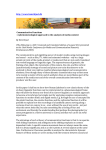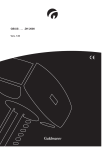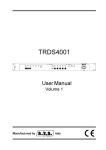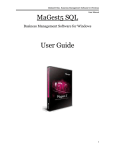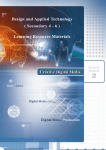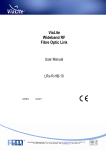Download Digital Record System User`s Manual V2.8.0
Transcript
JUST Digital Record System User’s Manual (For Windows 2000/ XP) May 2007 Copyright 1 The information this manual contains is provided with "keeping original shape". If it is changed, please forgive us for not giving further notice. Our company doesn’t assure the content of this manual, including but unlimited in the assurance of implicit salability and particular use applicability. Our company will not be responsible for the errors of the manual and the accidental expense brought by the supplying, accomplishing and using the manual. Our company will try to add new technologies to the products. We are sorry that we may not give notice to the consumers that some technological parameters and configurations of the manual have been changed. Please protect the copyright of the manual. Any copy, photocopy, reprinting, modification and translation to the manual without the written agreement of our company are forbidden definitely. Please protect the copyright of the programs in the product. Any copy, modification and decompiling the programs without the written agreement of our company are forbidden too. 2 Contents Chapter 1 System Introduction------------------------------------------------------------------------------------ ----- 5 1.1 Basic Function------------------------------------------------------------------------------------------ 5 1.2 Function Characteristic-------------------------------------------------------------------------------- 6 1.3 The Mode and Formats of Record------------------------------------------------------------------- 6 1.4 Technical Parameters---------------------------------------------------------------------------------- 7 1.5 Computer Requirement-------------------------------------------------------------------------------- 7 Chapter 2 System Installation------------------------------------------------------------------------------------------ 8 2.1 Configuration of System------------------------------------------------------------------------------ 8 2.2 Hardware Installation of the Voice Card------------------------------------------------------------ 8 2.3 Installation of Drivers for the Voice Card----------------------------------------------------------- 9 2.4 The Installation of the Recording Software---------------------------------------------------------- 9 Chapter 3 Main Interface of the System------------------------------------------------------------------------------- 11 3.1 Main Interface of the System------------------------------------------------------------------------- 11 3.2 The System Management----------------------------------------------------------------------------- 16 3.2.1 Setting System Parameters--------------------------------------------------------------------- 17 3.2.2 Setting User Information----------------------------------------------------------------------- 21 3.2.3 Telephone User Setting------------------------------------------------------------------------- 21 3.2.4 Setting Channel Parameters-------------------------------------------------------------------- 22 3.2.5 The Database Management-------------------------------------------------------------------- 25 3.2.6 Managing Operator Log------------------------------------------------------------------------ 26 3.2.7 Lock the Computer------------------------------------------------------------------------------ 26 3.2.8 Close System------------------------------------------------------------------------------------- 27 3.3 Record Management----------------------------------------------------------------------------------- 27 3.3.1 Searching Records------------------------------------------------------------------------------- 27 3.3.2 Backup of Record Files------------------------------------------------------------------------- 30 3.3.3 Playback of Voice File--------------------------------------------------------------------------- 30 3.3.4 Converting the Format of the Voice File----------------------------------------------------- 31 3 3.3.5Searching Information of the No Answer Call---------------------------------------------- 31 3.3.6 Set Filter Telephone Number------------------------------------------------------------------ 32 3.3.7 Searching Filter Call Information------------------------------------------------------------- 33 3.3.8 Calculating Talking Time----------------------------------------------------------------------- 34 3.4 The Operator Management---------------------------------------------------------------------------- 35 3.4.1 Modify the Operator Password----------------------------------------------------------------- 35 3.4.2 Add and Delete the Operator------------------------------------------------------------------- 36 3.5 Management of Customers’ Information------------------------------------------------------------ 37 3.5.1 Management of Custumers’ Basic Information---------------------------------------------- 38 3.5.2 Management of Customers’ Communication Information--------------------------------- 38 Chapter 4 Voice Mail and Customer Information Management in LAN----------------------------------------- 40 4.1 Log in the Recording System Server----------------------------------------------------------------- 40 4.2 Recording Management-------------------------------------------------------------------------------- 40 4.2.1 Searching record--------------------------------------------------------------------------------- 40 4.2.2 Network monitor--------------------------------------------------------------------------------- 41 4.3 Customer Information Management----------------------------------------------------------------- 42 4 Chapter 1 System Introduction The digital recording system is a device for digital recording, which is independently researched and developed by our company. It can fully satisfy the demand of certain fields, such as communication, electricity and negotiate securities. It can record without being disturbed when many telephones work at the same time, work as real time monitor, search and replay records that already exist. It can also manage the record conveniently, such as backing up and deleting files of recording. The digital system is being widely applied in Futures Brokerage Company, Public Security Official, Electric Power, Stock Certificate, Paging Centers and all kinds of Scheduling fields. 1.1 Basic Function Basic functions of the digital system are as follows. 1) Support at most 64 telephones to record at the same time; 2) Using the computer that has installed the digital system, monitor any channel talks. 3) Using the computer that has installed the digital system, search digital recordings by the caller telephone number, the date, the time and the channel number at any time. 4) On the LAN, search digital recordings and monitor telephone talks over any channel in real time. 5) Search the digital record with computer that has an IP address in the WAN through the Internet. 6) Support voice mail function. 7) Support deleting and backing up recordings according to the power of users. 8) Manage users according to the level they belong, the level is defined by the power they have. 9) Replay, play circularly and play continuously searched recordings. 10) Show the caller number on the record interface. 11) Inspecting the disk capacity of computer automatically, recordings files can be cleared and backed up automatically. 5 12) Support customer information recording and popping up the information of client at both Server and Client. 13) Support relay record of PBX and search recordings according to the extension. 1.2 Function Characteristic 1) Digital Recording: Record and replay voice with digital technology. Save recordings in disks of large capacity, ensure the safety of recordings and search fast. 2) Searching Records: The system can accomplish complex searches according to the caller number of speakers, the date of phone talks and the channel number. 3) Laconic Interface: Show the status of each channel and talks. Easy to learn and use. 4) Real time Monitor: According to your need, you can set the recording period of time. 5) Monitor Conversation: Monitor any conversation done through the phone connected with the system at any time you want. 6) Parallel Operating: Record voice, search records and replay records at the same time. 7) Searching through network: Search recordings you want through network. 8) Monitor through network: Monitor the status and conversation of chosen channels 9) Searching of voice mail: After several rings without answering, the system will start to record the phone messages. 10) Safe and Reliable: Manage passwords by different level, Strong security of phone talks, Industrial highly reliable devices Design of redundancy, Self-restoring from fault. 1.3 The Mode and Formats of Record This system supports four kinds of recording: pressure control, Sound control, DTMF control and ringing control. 1) Pressure control (control using the electric voltage): Carry on the recording according to the change of the electric voltage, and pick the phone to carry on the recording. 2) Sound control (control using audio frequency): According to the examination of the circuit, if the audio frequency signal exists, the system carries on recording, such as interphone etc. 6 3) DTMF control (control by DTMF): According to the examination circuit whether have the homologous DTMF to determine whether to record voice. 4) Ringing control (control by the ringing in the circuit): According to the examination of the ringing in the circuit, if there is ringing in the circuit, pick up the phone and record, or hang up and stop recording when the circuit is busy. This system supports two audio file formats: Normal:default audio file format,this format supports 1, 2 and 4 ratio compression format. Wave:namely Microsoft wave format,this format only supports 1 ratio compression format. 1.4 Technical Technical Parameters arameters Import: 1-64 channels, increased by 4. Resistance: high-ohmic resistor > 8 Megohm SNR: 60 dB Frequency Response: 300-3400 HZ Rate of collecting: 64 kbit /s per channel. Voice can ( 1、2、4)ratio compressed. Record time: No restrict Temperature: +5℃ — +40℃ Humidity: 5% — 85% 1.5 Computer Requirement Host: 486/66 or more advantaged Hard disk: larger than 1 GB Memory: 8 M or more Monitor: VGA Power supply: AC 180—265V 47—53HZ 7 Chapter 2 System Installation 2.1 Configuration of System (1) Software Environment Win98, Windows 2000 or Windows XP. (2) Exchange Cable In order to realize of the exchanging between Recorder PCI cards, need to use exchange cable to link J1 of different cards. The exchange cable a flat cable with 26 cores. When needing to exchange between cards, please give clear indication so as to configure proper exchange cables. 2.2 Hardware Installation nstallation of the Voice Card (1) Insert the BF- PCI telephone voice card 1). Close the power supply of the computer, including all the power supply for output device. Attention: Be sure to pull out the computer power cable plug. 2). Screw off the screw of the computer cover, open the upper cover carefully. 3). Choose free PCI slot, insert the BF-PCI telephone voice card. 4). Fix the BF-PCI telephone voice card with screws 2) Link the cables between cards In order to make all logic channels between any two cards inserted on the same computer exchange directly, each BF-PCI telephone voice card has bus interface. When inserting several cards on the same computer, please link all the bus interfaces for cards. The card linking interface is J1. When connecting cards, please pay attention to the link direction, namely all cables’ linking direction is the same. 3) Connect telephone and/or Simulation telephone line 8 According to the actual need and the type of module, link necessary simulation telephone line, the interface of the simulation line is J2, each J2 has two interfaces for telephone lines, and the two cores in the middle is for the first phone and the other two are for the other telephone. 4) The recovery of the computer Pack the upper cover well, fix it with screws, plug in the power supply line, and open all power supply. 2.3 Installation Installation of Drivers for the Voice Card 1) Install the hardware well, open the power supply and enter the Windows Operating System (Windows98/2000/ XP). 2) Put BF- PCI voice card into the CD driver. 3) When the system finds out the new hardware, and appear the dialog box of "This guide helps you to install the driver for the hardware equipments", click the button “next” 4) In next dialog box, choose "Search the suitable installation procedure for my equipment", and click "next". 5) In next dialog box, choose" specify the position", and click "next". 6) In next dialog box, according to the driver that the BF- PCI voice card inserted into, input corresponding content in the Edit. E.g. if the BF- PCI is installed in the CD driver E: driver, then input" E:\ Drivers\ Win2000 “ and click the button" assurance". 7) In next dialog box, click the button "next". Now, the installation of the driver procedure for Windows 2000 completes. 2.4 The Installation of the Recording Software Open the installation disk for the system application software, according to the dissimilarity of the operate system, choose the homologous procedure for installation, if you operating system is Windows 98, double click the Win98Record.exe; If your operating system is Windows 2000/ XP, double click the Win2kRecord.exe.The system carries on the installation, flick open an interface as Figure 2.4-1: 9 Figure 2.4-1 Suggest adopting the approval method of installation, namely single shot next move, following the guide, can immediately complete the installation. 10 Chapter 3 System Utilization 3.1 Main interface of the system Click Windows" procedure" in the " beginning" menu, you can see "BeauPhone", run the" digital recording system", enter into the main interface of the recording system, the interface is as Figure 3.1-1: Figure 3.1-1 Click the minimum button in the top right corner of the main interface, the action can minimize the main interface into the bottom right time column of the screen, such as the diagram below: Record system icon Double click the icon of the recording system, this can restore the main recording interface of the system. 11 The main recording interface of system contains five parts, they are the function menu, speed button, subsidiary information column, the customer information column and circuit indicating column. 3.1.1 Function menu The menu is divided into six parts according to the function. They are system manage, record manage, operator manage, customer information manage, PBX manage and user help. Each function will be elaborated on in the follow chapters. 3.1.2 Speed button The main function of speed button is to enter the specified interface quickly, having six totally, search recording, search phones that no one answers, the conversion of document format, increasing the operator who has power to delete records, modify the password of operator and close the recoding system. 3.1.2.1 Search record: Carry out the function in the menu "Record manage -- Searching record", please read 3.3.1 searching records . 3.1.2.2 Search unanswered phone calls: Carry out the function in the menu "Record manage -- Search no answer call information”. Please read 3.3.6 Searching the information of no answer call . 3.1.2.3 File format conversion: Carry out the function in the menu " Record management -- Convert voice file format". Please read 3.3.5 Converting the format of voice file . 3.1.2.4 Add/Delete the operator: Carry out the function in the menu " Operator manage – Add or Delete operator”. Please read the 3.4.2 Add and delete the operator . 12 3.1.2.5 Modify the operator password: Carry out the function in the menu " Operator management – Changing operator password", Please read 3.4.1 Modify the operator password . 3.1.2.6 Close recording system: Carry out the function in the menu "System manage – Close system". Please read 3.2.8Close System . 3.1.3 Subsidiary information column The subsidiary information column contains information of the current time, information of recording periods, button to open and quit real-time monitor, information of the disk where recordings are save, and the information about the operators’ logging on. 3.1.3.1 Information of current time The content shown contain year, month, week, day, hour, minute, and second, jump per second. 3.1.3.2 Information of recording period The denotative content is the information of " Record time range" in " System manage -Setting system parameters". Please read 3.2.1 Setting System Parameters . 3.1.3.3 Open and quit real-time monitor button Realize the function of real time monitoring in each channel, having two kinds of operations to carry out this kind of function: One is to click the “channel dictating grid” to choose the channel you want to monitor, then press the monitor button, when the monitor button is green, the system enters the status of monitoring automatically. Click the monitor button again, then the color of the button becomes darker, close monitoring. 13 The other is to double click the “channel dictating grid” to choose the channel you want to monitor, when the monitor button is green, the system enters into monitoring status automatically. Double click the monitor button again, then the color of the button becomes darker, close monitoring. 3.1.3.4 Information about the store of recording in the disk Show the residual capacity of the disk in real time. 3.1.3.5 Login In System will enter into the main interface for recording automatically when the system is started. If you want to do other operations, you have to login in. Only if the operator with proper rights login in, system will react to the operation he wants the system to do. The initial operator is already set, its number is 0000, the password for that number is 000000. User can add or delete operators according to their need. If you want to know more about how to add and delete operators, you can read 3.4.2 Add and delete the operator. 3.1.4 Information about users The column of information about users will show the information about the user of the system. It is in the menu ”system manage – setting user information”. If you want to know more about this function, please read 3.2.2 Setting User Information. 3.1.5 Column for showing status of channels The column for showing the status of circuits will show the status of any circuit connected. The system can support as many as 64 channels to record at the same time, but the lines shown in the column is determined by the actual channel numbers. Each line can show 8 attributes, number of channels, number of telephones, name, status, number of caller, number of receiver, length of recording and type of call(call in or call out). The detail is as follows. 3.1.5.1Number of channels 14 Show two messages, one is to show the number of channels which begins with zero, this information is also recorded in the recoding, voice mail and unanswered calls. The other is to show the status of telephone, if the telephone is picked up, you can see icon like this , if the . telephone is hanged, you can see icon like this 3.1.5.2 Local telephone number Show the number of the telephone that connected with system at certain channel, the number is also recorded into the recording. This number can also be found in the column “Local No” in the interface “system manage -- setting channel parameters”. Please read 3.2.4.2 Local No. 3.1.5.3 Name Colum Show the name of user of the telephone connected with system at certain channel, this name is also recorded into the recording, you can also find it through the following way. Choose the menu “system management”, then choose “setting channel parameters”, then you can find the name at the settings of certain circuit. If you want to know more about this, please read 3.2.4.3 Nam . 3.1.5.4 State column Show the status of telephone connected with the system, empty, unlink, idle, record, message, distant search, distant monitor and time and caller number reporting. The meaning of each status is as follows: Empty: Mean that there is no recording module inserted in the channel or what inserted there is not recording module. Unlink: Mean that the homologous circuit didn't connect with the circuit of telephone, or the telephone circuit has problems. Idle: Mean that the homologous circuit is hanged up. Record: Mean that the homologous circuit is recording. Message: Mean that the homologous circuit is recording leave word. 15 Distant search: the Mean that the homologous circuit is perfume the search operation do by user in distance. Read more in 4.1 Distant telephone search. Distant monitor: Mean that the homologous circuit is being monitored by users in distance. Read more in 4.2 Distant telephone monitor. Time and caller number reporting: Mean that the homologous circuit is reporting the time or the caller number, please read more in 4.3 Incoming-call reporting . 3.1.5.5 Number in Show the telephone number of caller who call in, show the information of the calling , all this is recorded in the information of the recording. In the status of calling in, any sound including the sound of pressing keys can be recorded. 3.1.5.6 Number out Show the telephone number of caller who call out, show the information of the calling , all this is recorded in the information of the recording. In the status of calling out, any sound including the sound of pressing keys can be recorded. 3.1.5. 7 Length of Recording Time Show the length of recording time, jump once each second. This information can also be recorded in the information of recording. But the real length of time is recorded. 3.1.5.8 Record calls in or out Show whether the call is calling in or calling out, the difference between in and out is whether there is ringing. If there is ringing, it is that somebody is calling in; otherwise there is somebody is calling out. 3.2 The system management management The system management contains eight parts. They are settings of system attributes, the customer information’s establishing, setting the name of the circuit, setting the parameters of 16 circuit, database management, management of operating log, lock the computer and close the recording system. 3.2.1 Setting System Parameters The setting interface is as Figure 3.2-1: Figure 3.2-1 The module of Setting System Parameters is used to set working parameters of the Recording System, which is consisted of Voice Control Parameters, Record Time Range, Record Control Parameters, Record Storage, Record File Management, Record Compressing, Popping Out Client Information or Not, Voice Mail Parameter and Detect DTMF Smart, etc. The details of each parameter’s function are as follows: 17 3.2.1.1 Voice Control Parameters The following parameters are valid when channel recording mode is set as voice control: Detect have voice, Start Record Time: The default time is 3000 ms, that is to say the channel begins recording when detect voice message lasting longer than 3 sec in the channel; Detect have silence, Stop Record Time: The default time is 3000 ms, that is to say stop recording when failing to detect any voice message in 3 sec. Voice Energy Level: The value of voice energy when detect silence in the mode of Voice Record. The default value is 18. That is to say it’s regarded as silence when the energy level is below 18. As how to set channel recording mode to be voice control, please refer to 3.2.4.6 Record Mode. 3.2.1.2 Record Time Range Set record time range. That means record only in the set time range everyday. The default is record all day. 3.2.1.3 Record Control Parameters The shortest talk time to record: the default value is 0. This means there is no limit to the talk time. All talks will be recorded. When the parameter is set as other value, the system will not record any call shorter than that. The limits to the bits of Record In/Out telephone numbers: when recording the talk, the default value of the maximum number is 40. The maximum bit you can set is 120. If the telephone number is longer than the value you have set, the system won’t record it. 3.2.1.4 Recording Storage Set the directory of the recording file: all records will be stored in the disk in the file-form. You can set the directory by this parameter. 18 Disk reserve space: The system will detect the space of recording disk in real time. When disk reserve space is smaller than the set value, the system will operate by the rules defined in “Record File Manage”. 3.2.1.5 Record File Manage It includes three options: Just Reminding. When disk reserve space is not enough, there are just voices and dialogue hints but no other operations. At this time people need to clear disks or delete record files in Record Search Interface manually. Delete old record files automatically. When disk reserve space is not enough, besides voice and dialogue hints, the system will also delete the earliest record files automatically until the disk reserve space meets the demand. Save recording files in other directories automatically. When disk reserve space is not enough, besides voice and dialogue hints, the system will also save the earliest record files to defined directories automatically. 3.2.1.6 Record Compress Set Compress multiples and record file-format of voice files produced by record. Compress ratio can be 1, 2 or 4, and file-format can be Normal or Wave. Note that if the file-format is Wave, compress ratio must be 1. 3.2.1.7 Popping Out Client Information or Not The system will pop out client information according to the incoming telephone. That means when a call rings, the system will get incoming telephone number, search corresponding clientele information and pop out the information in the user’s network system automatically. This is the main switch of popping out information in user’s network system. If popping out clientele information in user’s network system is wanted, this option must be set as “Jump”. If this option is set as “Jump”, the system will automatically search corresponding client in client information database. If it is found, pop out the window of client information in 19 corresponding user network system. Otherwise, another window will be popped out, whose interface is as Figure 3.2-2: Figure 3.2-2 The operator can click “Customer Communication” to search or add to customer communication records. As other descriptions about the customer information, please refer to 3.2.4.7 Channel No., 3.4.2.3 Group No. of operator, 5.3.3 Pop up customer information. 3.2.1.8 Voice Mail Parameter Setting Incoming no answer ring count: The hardware must have the function of leaving messages. If the times of ring are more than the set value in the mode of Mail Record, the system will answer it automatically and remind the coming user to leave a message. File Path: The messages are stored in disk as a file. The path can be defined by this parameter. 3.2.1.9 Detect DTMF Smart Parameter Detect DTMF smart has to be changed to improve keys’ identification rate when recording in some old lines. The default value is 2. There is no need to change this parameter in common occasions. 20 3.2.2 Setting User Information This module is used to set some relative information displayed in the main interface of recording system, which includes the title of the main window and the company’s name, telephone, E-mail, etc, displayed in the status bar. Save settings: after filling all the information needed, click the button and the data will be stored in the database. The interface is as Figure 3.2-3: Figure 3.2-3 3.2.3 Telephone User Setting Fill users’ information in this table, from which the name item in “System Manage setting channel parameters” can choose (referring to 3.2.4.3 Name). The interface is as Figure 3.2-4: 21 Figure 3.2-4 3.2.4 Setting Channel Parameter This module is used to set relative properties of voice card’s channels, such as the channel’s working flag, working way, channel lines’ telephone number and channel recording mode(note: voltage control, voice control or key control), etc. The default setting is suggested in common occasions. The system has relative parameters of 64 channels. The client can only change existed channel parameters. If changing a channel parameter is needed, click the column of corresponding channel, and change the parameter in edit frame below. The interface is as Figure 3.2-5: 22 Figure 3.2-5 3.2.4.1 Channel No. The number, starting from 0, means the sequence of corresponding channel and can not be changed. 3.2.4.2 Local No. Set the telephone number according to the corresponding channel. This number will be added to the record information. You can search record information by this number. 3.2.4.3 Name Set the user’s name whose phone is connected with corresponding channel. The name will be stored in record information, through which record information can be found. 23 The name can either be input or chosen from existed names. Existed names mean names set through “System Manage->channel name setting”. As the name setting, please refer to 3.2.3 Telephone User Setting. 3.2.4.4 Work Flag This is used to set whether the channel works or not. Channels set as idle will not do any operation. 3.2.4.5 Work Mode Work Mode can be set as any work mode listed below: Record Mode: monitor and record only phones in bridge; Voice Mail Mode: answer the call in bridge and leave a message automatically when nobody answers it. Record/Voice Mail Mode: It can not only record, monitor and answer phone in bridge but also leave a message automatically when nobody answers it. Distant Search: visit the system through phones and search system records. Distant Monitor: visit the system through phones and monitor any system channels in real time. Report Incoming Number: visit the system through phones, and the system will identify incoming number and report it to the receiver. 3.2.4.6 Record Mode The system supports 4 optional record modes: voltage control, voice control, key control and ring control. Voltage Control: record as the voltage changes. That means start recording once the phone is picked; Voice Control: record when detect voice signal in lines, such as interphones; Key Control: record when detect corresponding DTMF keying; Ring Control: pick up the phone and record when detect ring in lines; put down the phone and stop recording when detect busy one. 24 3.2.4.7 Channel No. The actions of the operator to search, delete records and messages and pop out in international port are not only limited by the operators’ authority but also by the group of the operators and channels. The channel group can only be marked by single number (0-9) or single letter (A-Z, a-z). As the relationship between the group of operators and channels, please refer to 3.4.2.3 Group No. of operator. 3.2.4.8 Start DTMF & Stop DTMF Set the keys to start and stop key control. It can be number 0-9, A, B, C, D, *, # or their combinations, but the maximum length is 5. 3.2.4.9 Voice Mail Signal Parameter This can set the signal parameters of voice mail phones. The international standard parameters are included in the system, so don’t change when not necessary. If you use special switch, counsel with your supplier and change under professional directions. 3.2.5 The Database Manage The module is used to recover the database of record system. The picture is as Figure 3.2-6: Figure 3.2-6 The system uses one database a day. So when one day’s data is destroyed, other databases will not be affected. If a day’s database is destroyed, you can empty the day’s database manually and use it immediately without restart the system. 25 3.2.6 Managing Operating Log The system will automatically write corresponding operations into Operating Log, which includes: add new operator, change operators’ information, delete operators’ information, change passwords, change system parameter and channel setting data, delete a recording record, clear recording record, clear system log, backup database, recover database and exit. The interface of browsing operating log is as Figure 3.2-7: Figure 3.2-7 This module can review, maintain the information of system operating log. Clear Log: click this button to delete all system operating logs. 3.2.7 Lock the Computer When the system is working without people, this module can be called to lock the system, just like WINDOWS. It can be only unlocked by the person who locks it. The interface is as Figure 3.2-8: 26 Figure 3.2-8 3.2.8 Close System The operator’s ID and password is needed to close the system, and the information will be stored in operating logs. The interface is as Figure 3.2-9: Figure 3.2-9 If the system is closed, all records in process will be stored. Especial Note: Close recording system before closing the computer. 3.3 3.3 Record Manage This part includes nine functions: system searching records, backup record files, search voice mails, play voice file, convert voice file format, search phones which are not received, set filtering phone information, search filtering phone calling and statistics of in and out call amounts. 3.3.1 Searching records This module is used to manage record information and files, such as searching, protecting, replaying, deleting and so on. The interface is as Figure 3.3-1: 27 Figure 3.3-1 3.3.1.1 Searching and Searching condition Basing on the searching condition of the operator, the system can select records of recorded voice. The operator can play and delete the selected records. And the operator can only search for the records owed to his recording channels. The searching condition includes the time of call, telephone number, extension number, name, channel number, call type and so on. The operator sets above conditions, then click the query button to search the records. 3.3.1.2 File exporting The selected files in the list can be exported with the file format “.wav”, copied to other computers and played through the sound card. 3.3.1.3 Record playing 28 Pitching on one record and pressing this button, the system will play this record file. Pause the playing of record file. Press this button when playing, move the playing position back quickly. Press this button when playing, move the playing position ahead quickly. 3.3.1.4 Record deleting Pitch on one record of the query list. If not protected, the record and the relevant record file will be deleted. Delete all the unprotected records and the relevant record files in the query list. 3.3.1.5 Record protecting The important recording records can be marked to be protected. Once marked to be protected, the recording record can’t be deleted. If mark is withdrawn, the recording record can be deleted. Pitching on one recording record and pressing this button, the recording record will be marked protected. Pressing this button again, the mark will be withdrawn. 3.3.1.6 Repeatedly playing The system can play one record repeatedly. Move the playing schedule bar to the expected position and pressing this button, this position will be set to be the playing start of the chose recording record. Move the playing schedule bar to the expected position and pressing this button, this position will be set to be the playing end of the chosed recording record. If the playing start and playing end are set, pressing this button, the system will begin to play the relevant record file according to the set playing start and playing end repeatedly. When the record file is playing, pressing this button again, the system will stop playing repeatedly. 29 3.3.2 Backup of record files The mode of record files’ backup can be set to be automatic or manual, the default mode is manual. Setting is as Figure 3.3-2: Figure 3.3-2 If the mode of backup is automatic, the system will copy the record file to the appointed directory automatically when a record is finished. There are only one day’s record files can be backup by the mode of manual backup. Attention: If the size of record file is too big and needlessly backup, don’t backup it, avoiding taking up CPU resource and the memory resource of the hard disk. 3.3.3 Playback of voice file This module is for playing the voice files. Click the “View” button to choose the file to be played, and then click the “Play” button to play the chose voice file. Operation is as Figure 3.3-3: Figure 3.3-3 30 This module can play the voice files that are from records . 3.3.4 Converting the format of voice file This module realizes the format converting between high-compressed voice files and the voice files formatted with “.wav”. It is useful for playing the voice files. Operation is as Figure 3.3-4: Figure 3.3-4 This module can convert the format of voice files that are from record and voice mail. 3.3.5 Searching information of no answer call The system can receive the information about no answer calls. This module can search for the records of no answer call according to the searching conditions set by operator. Operation is as Figure 3.3-5: 31 Figure 3.3-5 Searching condition includes interval between the beginning time and the end time, caller number, channel number. Searching: select records according to the set searching conditions; Clear: click this button to delete all the records about no answer calls; Close: close the form of this module. 3.3.6 Set filter telephone number This module can set filter telephone numbers. Once a telephone’s number is set filtered, the system will not record the voice when this telephone is calling in or calling out. The system records the call information or not according to the setting information. Interface is as Figure 3.3-6: 32 Figure 3.3-6 Record Tel number bit: set the bits of the recorded caller number. 3.3.7 Searching filter call information This module can search for filter call information and delete the information. Interface is as Figure 3.3-7: 33 Figure 3.3-8 3.3.8 Calculating talking time This module can calculate the talking time of the call records that accord with searching conditions set by the operators. Interface is as Figure 3.3-8: 34 Figure 3.3-8 3.4 3.4 The operator management The operator management includes changing password of the operator, adding operators and deleting operators. 3.4.1 Modify the operator password Every operator can change his own operating password but not other’s, no matter what his operating level is. Interface is as Figure 3.4-1: Figure 3.4-1 35 This module is used to change the operator’s password. Input the old password and new password, input the new password again for sure, and then click the “OK” button, thus the password is changed. 3.4.2 Add and delete the operator When adding an operator, the added operator’s right is the same as the operator who has logged on. Interface is as Figure 3.4-2: Figure 3.4-2 3.4.2.1 No. of operator The No. of operator is the combination of four numbers or letters. In order to make the remote searching convenient, please use the combination of numbers. 36 3.4.2.2 Password of operator The password of operator is the combination of six numbers or letters. In order to make the remote searching convenient, please use the combination of numbers. 3.4.2.3 Group No. of operator The group No. is very import because it relates to the customers’ information that the operator can search for and read. There are three kinds of group No.: a) Super operator, marked with “*”. So the operator whose group No. is “*” is the super operator. Super operator can search for the records of all voice channels. The super operator can see the call records of all the channels when he logs on his network end. b) Captain level operator. This group No. is the combination of 0-9, A-Z, a-z. The maximum length is five. This kind of operator can search for records of the channels corresponding with the operator’s group No. But the operator can’t see the customers’ information in his network end. c) Ordinary operator. This group No. is a number among 0-9 or a letter among A-Z and a-z. The operator can search for the records of the corresponding channel and see the customers’ information of this channel in his network end. Please consult 3.2.4.7 Channel No. to know how to set the group No. of voice channels. 3.4.2.4 Name of operator It is only an ID. 3.4.2.5 Add the right of operator (only apply to the new operator) Set the rights of the operators. New operator’s rights are less than the operator who is adding the new operator. 3.5 3.5 Management of customers’ customers information 37 This module manages the customers’ basic information and communication information. 3.5.1 Management of customers’ basic information This module records the customers’ basic information, especially such as telephone number. The system can show the customers’ basic information according to the telephone numbers. Interface is as Figure 3.5-1: Figure 3.5-1 3.5.2 Management of customers’ communication information This module records the customers’ communication information. The operator can add, delete and search for communication information. Interface is as Figure 3.5-2: 38 Figure 3.5-2 39 Chapter 4 Voice Mail and Customer Information Management in LAN After installing the client software on other computers on the LAN, the operator through the client can do network inquiries, network monitoring and customer information management. 4.1 Log in the recording system server Client logging interface is as Figure 4.1-1: Figure 4.1-1 After inputting then user number, password and IP address of the recording system server, click the ‘Log in’ button to connect the server. Attention: The port number is fixed to 8000. 4.2 Recording management Recording management contains two parts: searching record and network monitor. 4.2.1 Searching record Click ‘Searching Record’ button, enter into recording inquiry status. The interface is as Figure 4.2-1. 40 Figure 4.2-1 Search condition: beginning and end of the data and time, call type, channel number, remote phone number(in/out), local number. Start search: after setting the search condition, click ‘start search’ button to search. Stop search: after clicked the ‘start search’ button, click ‘stop search’ to stop search. Play: play the recordings searched. Stop: Stop playing recordings. Right click the searched recording, choose to delete or backup the recording file. 4.2.2 Network monitor After clicked the ‘net listen’ button, enter net listen status. The interface is as Figure 4.2-2: 41 Figure 4.2-2 After entering the net listen interface, the system will monitor each channel’s status in real time. If you want to monitor some channel’s real time talks, click the channel’s grid to select it; Click the ‘start listen’ button, you can listen the real time talks through sound card. If you want to monitor another channel, you must first click the ‘stop listen’ button, then select the channel you want to listen and click the ‘start listen’ button to start. 4.3 Customer information management Customer information management contains two parts: customer data management and customer communication recording. 4.3.1 Customer data management The usage and interface of customer data management in the client is the same as in the server. Please refer to 3.5.1 Management of customers’ basic information. 42 4.3.2 Customer communication recording The usage and interface of customers communication recording in the client is the same as in the server. Please refer to 3.5.2 Management of customers’ communication information. 4.3.3 Pop up customer information Popping up customer information can only be used in Client. Steps are as follows: 1) Set ‘system management’-‘system parameter setting’-‘pop up customer information’ as ‘pop’. 2) Operator group number(operator management’-‘add or delete operator’- ‘operator group no’) corresponds with channel group number(‘system management’-‘channel parameter setting’-‘channel group no’). e.g. if operator 002’s group number is 2, his telephone group number should also be set as 2. 3) Operator whose group number is ‘*’ can pop up all in-coming call information. 4) One Client supports popping up multi telephone in-coming call information. 5) When custom data is popped up, click ‘open customer communication recording’ to input the communication information; 6) If there is no corresponding customer data with the caller number, click ‘open customer data manage’ to input the customer information. Attention: The biggest number of Client running at the same time is 10. On slower computers, it’s better to run less than 5 Clients at the same time in order to work well. The system allows 10 Clients to do net search at the same time. However, only one Client is allowed to do net monitoring at a time; Otherwise, some problems could happen. 43