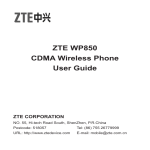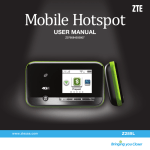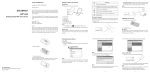Download Z222 Mobile Phone User guide
Transcript
Z222 Mobile Phone User guide 1 LEGAL INFORMATION Copyright © 2013 ZTE CORPORATION. All rights reserved. No part of this publication may be excerpted, reproduced, translated or utilized in any form or by any means, electronic or mechanical, including photocopying and microfilm, without the prior written permission of ZTE Corporation. The manual is published by ZTE Corporation. We reserve the right to make modifications on print errors or update specifications without prior notice. Version No. : R1.0 Edition Time : 2013.12 Manual No. : 079584506135 2 Contents Phone Overview................................................................................................... 5 Keypad Functions ................................................................................................ 6 Removing the Back Cover.................................................................................... 8 Installing the Battery............................................................................................. 9 Inserting the SIM card........................................................................................ 10 Charging Your Phone......................................................................................... 12 Power on/off the Phone...................................................................................... 14 Standby Mode.................................................................................................... 15 Main Menu.......................................................................................................... 16 Making a Call...................................................................................................... 19 Making a Emergency Call.................................................................................. 19 Making a Speed Dial Call................................................................................... 20 Text Input............................................................................................................ 21 Sending SMS..................................................................................................... 22 Sending MMS..................................................................................................... 22 Setting Up the First Email Account..................................................................... 23 Sending E-mail................................................................................................... 23 3 Camera............................................................................................................... 24 Other Facilities................................................................................................... 25 Troubleshooting and FAQ’s................................................................................ 28 Technical Parameters......................................................................................... 31 Warranty Terms.................................................................................................. 33 Warning and Maintenance.................................................................................. 34 Limitation of Liability........................................................................................... 35 4 Chapter 1 Phone Overview Earpiece Internal Display 4-Way Navigation Key OK Key Left Soft Key Call Key Camera Key Task Key Right Soft Key End Key Clear & Back Key * Key # Key 5 Camera Lens Volume key (Up/Down) Back Cover External Display Charger/ Headset Port Speaker Keypad Functions Key Function Description Soft Key The bottom line of the display shows the options that can be selected using the Left and Right Soft Keys. The options change depending on the application/function being used. Call Key • Press the Call Key to dial or answer calls. • In standby mode: Press the Call Key to show a list of All Recent calls. 6 Press and hold the End Key to turn the phone on/off. Press the End Key to end a call. Press the End Key to reject an incoming call. Press the End Key to cancel dialing. Press the End Key to return to standby mode. End Key • • • • • Clear Key • Press the C Key to delete the message or file. • Press the C Key once to delete the character on the left of the cursor when entering text or numbers. • Press and hold the C Key to delete all characters during text entry. Navigation Key • In standby mode: Used as hot keys to activate pre-set functions. • In lists, messages and menus: Used to scroll up, down, left and right. OK Key In lists and menus: Press the OK Key to start an application/ function. Number Keys • Press the number keys to enter a phone number. • Press and hold keys 2 to 9 to dial the associated speed dial contact. * Key • Press the * Key to enter *. • In an editing screen: Press the * Key to enter punctuation. 7 # Key • Press the # Key to enter #. • In an editing screen: Press the # Key to change the input method. • In standby mode: Press and hold the # Key to activate/deactivate meeting mode. Chapter 2 Removing the Back Cover Remove the back cover using the thumb catch at the bottom of the phone. 8 Chapter 3 Installing the Battery Notes: • The phone automatically turns off if the battery power is too low. • If you are not going to use the battery for a long time, remove it from the phone and store it in a cool dry place. 1. Hold the End key to turn off the phone and then remove the back cover of your phone. 2. Insert the battery with the contacts located against the metal springs and push down the battery until it clicks into place. 3. Replace the cover on the back of the phone. Caution: Make sure the cover is lined up before pressing it into place. Do not force it. Doing so will damage the back cover. 9 Chapter 4 Inserting the SIM card Caution: • Do not bend or scratch your SIM card. Keep the card away from electricity and magnetism. • Don’t touch the metal surface of the SIM card. Doing so could cause information on the card to be lost or destroyed. • Disconnect the charger and other accessories from your phone and remove the battery before inserting and removing your SIM card. 1. Hold the End key to turn off the phone and then remove the back cover of your phone. 2. Insert the card with the metal contacts facing downward and the cut corner at the upper left. And push it until it clicks into position. 3. Replace the cover on the back of your phone. 10 Removing the SIM Card 1. Hold the End key to turn off the phone. 2. Remove the back cover of your phone. 3. Gently remove the SIM card from the card holder. 11 Chapter 5 Charging Your Phone Your phone uses a rechargeable battery. When you first unpack the phone, the battery is not fully charged, but there might be enough power to turn on the phone. You can use the provided charger to charge the phone battery. 1. Open the USB port cover. 2. Insert the charger’s USB adapter into the USB port. 3. Plug the charger into a standard AC wall outlet. 4. When the battery is fully charged, unplug the charger and disconnect it from the phone. 12 Notes: • Make sure the adapter’s connector is inserted correctly. Do not force the connector into the port. • The battery will remain fully charged for 3 to 4 hours. • If the phone is used too often when the battery is low or not used for a long time, the screen may not display the charge indicator until the battery has been continuously charged for 10 to 40 minutes. • To get the maximum performance out of your battery, it is recommended that you completely charge the battery before using the phone for the first time. A new battery’s full performance is only reached after three complete charge and discharge cycles have been finished. • Charging is only possible within a temperature range of 0°C to 45°C. 13 Chapter 6 Power on/off the Phone Notes: Do not power on your phone if wireless phone use is unapproved, or when it may cause interference or danger. Press and hold the End Key to turn on / off the phone. Notes: When prompted, enter your PIN (Personal Identification Number) code or handset code and press the OK Key. The PIN code is the password provided by your network service provider. You cannot use the SIM card without it. When the PIN code or handset code is accepted, the phone automatically searches for the network. After a few seconds, your phone displays standby mode. 14 Chapter 7 Standby Mode The startup screen below is referred to throughout the guide as the standby mode. 1 2 4 3 1 Indicators 2 The function for the Left Soft Key 3 The function for the OK Key 4 The function for the Right Soft Key 15 Chapter 8 Main Menu From the standby mode, press the OK Key to enter the main menu. Tools 1. Bluetooth 2. Alarm 3. Calendar 4. Stopwatch 5. World Time 6. Calculator 7. Converter 8. GPS Browser 1. Enter Address 2. Bookmarks 3. History 4. Saved Page 5. Home Page 6.Settings 7.Version 16 Game & App Contacts Messages A Message 1. Create message 2.Inbox 3.Outbox 4.Drafts 5.Sent 6. User folders 7. SIM Inbox 8.Settings 9. Memory info. Messages B Email (Please add email account first.) 1. New Email 2.Inbox 3.Outbox 4.Drafts 5.Sent 6. User folders 7.Settings 8. M e m o r y i n f o . Recent Call A All B Missed C Received D Dialed Settings A Profiles 1.General Settings B Phone 1.Language Settings C Display 1.Wallpaper 2.Meeting 3.Outdoor 4.Silent 5.Flight 2. 3. 4. 5. 6. 7. 8. 2. Manage themes 3. Backlight duration 4.Brightness 5. Keyboard light 6. Owner name 7.Greeting Time and Date Missed calls alert Shortcut keys Phone number TTY setting Master Reset Auto power on/off 17 Settings D Connections 1. Network settings 2. Access point settings 3. Profile connect Settings E Calls 1. Voice mail 2. Call forwarding 3. Call waiting 4. Call barring 5. Send my number 6. Open flip to answer Multimedia 1.Camera 2. Video camera 3.Music 4.Video 5.Picture 6. Audio record File Manager 1.Picture 2.Audios 3.Videos 4. Other files 18 Settings F Security 1. Activate security codes 2. Change security codes 3. Activation of FDN feature 4. FDN list 5. Network Unlock Chapter 9 Making a Call 1. In standby mode, enter a phone number. 2. Press the Call Key or OK Key to make a voice call. C h a p t e r 10 Making a Emergency Call Enter the emergency number and press the Call Key or OK Key to make the call. Notes: Emergency calls can be made without a SIM Card (Phone PIN not required). 19 C h a p t e r 11 Making a Speed Dial Call In standby mode, press and hold the corresponding number key (2 to 9) in the speed dial list to make the call. Setting Speed Dial Number 1. Select a contact in Contacts. 2. Press Options and select Set speed dial. 3. Select an empty number and select Setup. 20 C h a p t e r 12 Text Input Your phone provides the following input methods: Predictive Text Mode Input (En), Multitap Input (abc/Abc/ABC), and Numbers Input (123). Operation Method Input Words En Input — Press each key once that corresponds to the letter you want to enter. The letters are shown on the display as they are entered. The list of candidate words changes as each key is pressed. Input Letters abc/Abc/ABC Input — Press a number key (2 to 9) repeatedly until the required character is shown on the screen. Input Numbers 123 Input — Press the number keys to input numbers directly. Or press and hold number key until that digit appears on screen except for “123” mode. Input Space Press the 0 Key, except for the number input mode. Erase Character Press the C Key. Hold the C Key to erase all the characters. Move the cursor up, down, left , or right Press the Navigation Keys. 21 C h a p t e r 13 Sending SMS 1. In standby mode, select Menu > Messages > Create Message. 2. Enter the phone number(s) of recipient(s). You can also press Recipient to add the recipient(s) 3. Press the Down Key to access the Text field. 4. Edit the message. 5. Press the OK Key [Send] to send the message. C h a p t e r 14 Sending MMS 1. In standby mode, select Menu > Messages > Create message. 2. Enter the phone number(s) of recipient(s). You can also press Recipient to add the recipient(s). 3. Press the Down Key to access the Text field. 4. Edit the message, or select Options > Insert to insert images, videos or audios. 5. Press the OK Key [Send] to send the message. 22 C h a p t e r 15 Setting Up the First Email Account 1. In standby mode, select Menu > Messages > Email. 2. When you open Email for the first time, press the OK Key [Add] and select the account you want to use. 3. Enter your email address and password. 4. Press the OK Key [OK] to finish the setup. Sending E-mail 1. In standby mode, select Menu > Messages > Email >New Email. 2. Enter the recipient’(s’) Email address. You can also press the OK Key [Contact] to add the recipient(s). 3. Press the Down Key to access Copy to field and enter the Email address of recipient(s). 4. Press the Down Key to access the Title field and edit the title. 5. Press the Down Key to access the Text field. 6. Edit the Email. 7. Press the OK Key [Send] to send the Email. 23 C h a p t e r 16 Camera Your phone has an integrated digital camera, which allows you to capture images. 1. In standby mode, select Menu > Multimedia > Camera. 2. Aim the camera lens at a person/place. 3. Press the OK Key to take the photo. 4. In camera mode, press Options for more options: u My Pictures: View the images saved. u Photo size: Set the size of an image. u Photo quality: Set the quality standard of an image. u Brightness: Set the brightness of an image. u Contrast: Set the contrast of an image. u Effect: Set the effect of an image. u Shutter sound: Set the shutter sound. u Switch to video camera: Switch to video camera mode to record a video clip. 24 C h a p t e r 17 Other Facilities If you encounter problems while using the phone, or if it performs erratically, you can consult the information in the chart below. If the particular problem cannot be resolved using the information in the chart, contact the dealer where you purchased the phone. Function Selection Description Messages Menu > Messages SMS and Email functions. Game & App Menu > Game & App Download games and applications. Contacts Menu > Contacts Create, edit or manage your contact. Browser Menu > Browser Launch WAP browser to link web site. Recent Call Menu > Recent Call Check calls log and calls duration. Profiles settings Menu > Settings>Profiles This setting allows you to personalize your phone to best suit the environment you are in. Camera Menu >Multimedia>Camera Camera functions. Calendar Menu > Tools>Calendar Set and modify the agenda. File manager Menu > File Manager To organize the files or folders. 25 Function Selection Description Phone settings Menu > Settings > Phone This setting allows you to configure your phone to using conveniently. Screen settings Menu > Settings > Display This setting allows you to configure screen display options. Connection settings Menu > Settings > Connections This setting allows you to configure the connection parameters. Call settings Menu > Settings > Calls This setting can enhance the call function of your phone. Security settings Menu > Settings > Se- Security features protect the phone curity from unauthorized use. Video camera Menu > Multimedia > Video camera Shoot video clip. Playlist Menu > Multimedia > Music > Playlist When you have some audio files stored on your phone you can create a playlist to play your audio files in the preferred order. Streaming URL Menu > Multimedia > Video > Streaming URL Streaming URL are links to audio or video streaming content over the internet. The content is only available while connected to the server and depends on your network provider. 26 Function Selection Description Image show Menu > Multimedia > Picture View the image files saved in the phone. Audio record Menu > Multimedia > Audio record Record the voice memo. Bluetooth Menu > Tools > Bluetooth Enable Bluetooth to transfer data with another Bluetooth device. Alarm Menu > Tools > Alarm Set alarm clock. Stopwatch Menu > Tools > Stopwatch World time Menu > Tools > World View the other cities time of the world. Time Calculator Menu > Tools > CalcuExecute basic math calculation. lator Converter Menu > Tools > Converter Make unit conversion. GPS Menu > Tools > GPS Set GPS related parameters. To measure an exact duration of time. 27 C h a p t e r 18 Troubleshooting and FAQ’s Problem Solution Poor reception • Move to a location where the network signal can be properly received. • Avoid using the phone at such times, or try again after waiting a short time. Echo or noise • Press the End Key and dial again. You may be switched to a better-quality network trunk or phone line. Unable to select certain features. • Contact your service provider. • Contact the dealer. Battery will not charge. • Adjust the battery charging environment to avoid extremes of temperature. • Check all connectors to make sure all connections have been properly made. 28 Problem Solution Shortened standby time • If you are located in an area where signaling is weak, temporarily switch off the phone. • Use a new battery. • Change your location to one where the network is accessible, or temporarily turn off your phone. You cannot switch your phone on. • Recharge the phone's battery. SIM card error • Take the SIM card to your service provider for testing. • Insert the SIM card properly. • Use a soft, dry cloth to clean the SIM card contacts. • Contact your service provider. Unable to connect to the network. You cannot answer incoming calls. • Check the service area with your service provider. • Move to an open space, or if you are inside a building, move closer to a window. • Go to Settings > Calls > > Call barring, and then select Cancel all call barring. 29 Problem Solution You cannot make outgoing calls. • Go to Settings > Calls > Call barring, and then select Cancel all call barring. PIN Code is blocked. • Contact your service provider. If the service provider provides the SIM card's PUK code, use the PUK code to unlock the SIM card. Unable to enter information into the phone book. • Delete unnecessary data from the Contacts. 30 C h a p t e r 19 Technical Parameters Handset Standards WCDMA 850MHz,1900MHz HSDPA GSM 850MHz, 1900MHz Dimensions (H×W×D) 95.6mm × 48.7 mm× 18.5mm Weight Approximately 51.9g (including battery) Display 2.0” TFT color screen Back camera N/A Front camera 0.3 M pixel camera Extended memory N/A Battery 900mA hours, Lithium ion (Li-ion) Performance BMP/JPG/GIF image; 3GP/MP4 video; MP3/ AMR/WAV/ACC/ACC+ audio; USB 1.1; JAVA MIDP 2.0; MMS Video and Picture, Email, Calendar, Speakerphone, Bluetooth 31 Continuous idle time Up to 2000 hours Continuous talk time About 180 minutes Charge time Approximately 3 hours Notes: The phone’s talk time and idle time are based on ideal working environments. The use of extended backlighting, browser, and network conditions can reduce battery life and talk/idle time. 32 C h a p t e r 20 Warranty Terms • Keep the phone out of the reach of little children. The phone may cause injury if used as a toy. • Please use original accessories or accessories that are authorized by the manufacturer. • Please keep the phone dry and store in shady and cool place. • Do not expose your mobile phone to direct sunlight or store it in hot areas. High temperatures can shorten the life of electronic devices. • Prevent liquid from seeping into your phone. • Do not drop, knock or harshly treat the phone. Rough handling can break internal circuit boards. • Do not connect the phone with other unauthorized peripheral equipments. Do not attempt to disassemble the mobile phone and battery by yourself. • Power off your phone before you clean the phone. Please use clean fabric that is anti-static to clean your phone. • As your mobile phone can produce electromagnetic field, do not use the phone near electrical appliances. 33 • Do not charge the mobile phone without battery. • Be aware of the usage limitation when using a mobile phone at places such as oil warehouses or chemical factories. • The user is cautioned that changes or modifications not expressly approved by the manufacturer could void the user’s authority to operate the equipment. C h a p t e r 21 Warning and Maintenance The warranty does not apply to defects or errors in the product caused by: 1. Reasonable abrasion. 2. Misuse including mishandling, physical damage, improper installation, unauthorized disassembly of the product. 3. Water or any other liquid damage. 4. Any unauthorized repair or modification. 5. Power surges, lightning damage, fire, flood or other events outside ZTE’s reasonable control. 6. Use of the product with any unauthorized third party products such as generic chargers. 7. Any other cause beyond the range of normal usage for products. 34 End User shall have no right to reject, return, or receive a refund for any product from ZTE under the above-mentioned situations. This warranty is end user’s sole remedy and ZTE’s sole liability for defective or nonconforming items, and is in lieu of all other warranties, expressed, implied or statutory, including but not limited to the implied warranties of merchantability and fitness for a particular purpose, unless otherwise required under the mandatory provisions of the law. C h a p t e r 22 Limitation of Liability ZTE shall not be liable for any loss of profits or indirect, special, incidental or consequential damages resulting from or arising out of or in connection with using this product, whether or not ZTE had been advised, knew or should have known the possibility of such damages. 35 ZTE CORPORATION NO. 55, Hi-tech Road South, ShenZhen, P.R.China Postcode: 518057 Tel: (0086) 755 26779999 Website: http://www.ztedevice.com E-mail: [email protected] 36