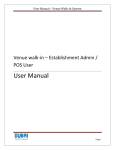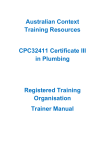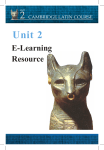Download User_Manual_Partner_Interface_V1.2 with images and header
Transcript
User Manual DTCM Classification System – Partner Interface Version 1.2 Department of Tourism & Commerce Marketing, DTCM Classification System – Partner Interface, Issue 1, 14th November 2012 Table of Contents 1. General Information ................................................................................................................................. 1 1.1 Overview .............................................................................................................................................. 1 1.2 Purpose................................................................................................................................................ 1 2. Accessing DTCM Partner Interface Module .......................................................................................... 2 2.1 3. User Registration ............................................................................................................................. 2 2.1.1 Username ............................................................................................................................ 3 2.1.2 Password ............................................................................................................................. 3 2.1.3 Login .................................................................................................................................... 3 2.1.4 Forgot Password.................................................................................................................. 3 2.1.5 New User Registration ......................................................................................................... 4 Dashboard ................................................................................................................................................ 7 3.1 User Information .................................................................................................................................. 8 3.2 Dashboard ........................................................................................................................................... 8 3.3 Notifications ......................................................................................................................................... 8 3.4 Establishment ...................................................................................................................................... 8 3.4.1 Establishment Details .......................................................................................................... 9 3.5 Application Count ........................................................................................................................ 15 3.5.1 Application Details ......................................................................................................... 17 3.6 Assessment Count............................................................................................................................. 21 3.6.1 Assessment Report ........................................................................................................... 22 3.6.2 Violation Log ...................................................................................................................... 23 3.7 Create New Application .............................................................................................................. 24 3.7.1 Replace Classification Certificate/ Replace Classification Plaque ................................ 24 3.8 Work Queue ................................................................................................................................ 26 4. Reference Material ................................................................................................................................. 27 5. Notifications ........................................................................................................................................... 28 5.1 5.2 Create New Notification .............................................................................................................. 29 View Notification ......................................................................................................................... 30 Department of Tourism & Commerce Marketing, DTCM Classification System – Partner Interface, Issue 1, 14th November 2012 1. General Information 1.1 Overview The User Manual contains all essential information for the user to make full use of Partner Interface module. This manual includes a description of the system functions and capabilities, contingencies and alternate modes of operation, and step-by-step procedures for system access and use. User graphics where possible are provided in this manual for easy reference. 1.2 Purpose 1.2.1 Purpose of this manual This user's manual has been developed to help guest accommodations and DTCM to better understand the partner interface module of the DTCM classification system. This document is a simple, easy-to-use reference that will help them navigate through the features and available options within the partner interface. 1.2.2 Purpose of the application module Partner Interface aims at providing a simple and user friendly bi-lingual interface to allow authorized users of establishment to perform classification related activities with DTCM classification system. The basic purpose of this application module is to • Act as a repository of classification information for DTCM/Establishment • An interface to establishments to access information relating to their properties along with the ability to initiate and track applications with DTCM. Department of Tourism & Commerce Marketing, DTCM Classification System – Partner Interface, Issue 1, 14th November 2012 2. Accessing DTCM Partner Interface Module Steps to Login to the DTCM Partner interface Module: 1. Go to http://classification.dubaitourism.ae 2. Enter valid username and password 2.1 User Registration New Users need to register with the DTCM Classification System to login to the module. The Login screen acts as a platform for authorized and un-authorized users to access required information. Following options are available on the login screen – • Authorized establishment users can access the partner dashboard by providing valid username and password (allocated by DTCM post successful completion of registration process) • Un-registered users can request for registration via “New User Registration” feature. Note: Unregistered users are the establishment users who needs a valid username and password for • Users can also access public material published y DTCM from “Download Reference Material” • An enquiry can also be submitted via this screen for people with interest in media, investments etc. Given below is the snapshot of login page: Department of Tourism & Commerce Marketing, DTCM Classification System – Partner Interface, Issue 1, 14th November 2012 2.1.1 Username It is the unique Username generated after the successful completion of registration process. Users are required to enter the valid username to login to the partner interface. 2.1.2 Password It is the unique password generated after the registration process. Users are required to enter the valid password to login to the application. 2.1.3 Login After entering User ID and Password click on Login button to access the application. It will validate the User ID and Password entered by the user and on successful validation navigates the user to the module home page. 2.1.4 Forgot Password Click on Forgot Password link to generate a new password. On clicking Forgot Password, system prompts the user to enter their Passport Number, Emirates ID, Secret Question & Answer, and Email address as displayed in the image below. Upon entering details, system will validate the credentials and generates a new password and send the same to the user’s email id which is the same as specified by the user at the time of registration. Department of Tourism & Commerce Marketing, DTCM Classification System – Partner Interface, Issue 1, 14th November 2012 In case user has forgotten both User ID and Secret Question, then they need to register again by clicking on New User Registration link. 2.1.5 New User Registration New user has to be authenticated by DTCM to gain system access. New users are required to complete and submit the registration application, then submit required documents (Letter of Authority and Passport) in person to DTCM within 3 business days. In order to fill the application, click on the “New User Registration” button. This will navigate you to an online registration page. Department of Tourism & Commerce Marketing, DTCM Classification System – Partner Interface, Issue 1, 14th November 2012 a) Registration Instructions This section provides the details on the registration process. User needs to go through the instructions before starting the registration process. b) Registration Form Fill the registration form with the requested details. In order to complete the registration form you need to fill all the required fields marked with red asterisk sign (*) While filling the application form, users are requested to select the appropriate “Establishment Type”. • New Establishment: New Establishments are defined as not yet received a valid License #. New Establishments may apply for user registration by supplying Transaction ID from Licensing Dept. • Existing Establishment: Existing Establishments are defined as already having a valid License #. Existing Establishments must provide License # on this application form. c) Attach Documents Attach the mandatory documents. User can browse and attach the required mandatory documents. It is mandatory to attach (i) Letter of Authority (ii) Passport Copy to complete the registration process. d) Submit Click on the Submit button submit the application form and generate the application / registration number e) Cancel Click on the Cancel button to cancel the registration process and navigate back to the home page. Department of Tourism & Commerce Marketing, DTCM Classification System – Partner Interface, Issue 1, 14th November 2012 f) Registration Process: On successful registration user will be redirected to the following page: The following process of registration is done offline by the user at the DTCM office a) User takes a copy of the registration number to the DTCM office and presents the required documents to the counter staff along with the application number. b) If the establishment is not registered with DED, the user is required to fill the licensing form (manually) and submit the same, based on which, licensing will provide a Transaction ID to the Establishment Representative (To be handled out of system) Once verification has been completed, the system will send a username and password to the user on the registered email address. The user will be prompted to change the password on the first login and will be asked to update his/her secret question. a) Username to be auto generated alphanumeric number. b) Password to be auto generated alphanumeric number. Department of Tourism & Commerce Marketing, DTCM Classification System – Partner Interface, Issue 1, 14th November 2012 3. Dashboard Once you are logged in, the system will redirect you to the Partner Interface Dashboard. Department of Tourism & Commerce Marketing, DTCM Classification System – Partner Interface, Issue 1, 14th November 2012 3.1 User Information This section will display user information which includes: • Name of user logged in. • Link to My profile Click on My Profile hyperlink to go to User Profile screen. • Link to Help Click on the Help link to go to the help page which provides help documents that lists out information relating to Categories, Grading, Designators, and Accolades etc. This section guides the establishments by providing all the required information and will ease their process of applying for the guest accommodation classification • Logout Clicking on Logout will logs you out of the application 3.2 Dashboard Dashboard is the home page of the authorized user which displays summary statistics relating to the establishment. The summary statistics comprises of: Notifications: Displays a list of all the received notifications. The notification pertains to update on violations recorded, fees status, upcoming expiry, and relevant information pushed by DTCM to the establishment. Establishment: Display the establishment image and details. Clicking on Establishment name opens the establishment details page. Applications: Displays the count for the total number of applications submitted, drafts, In-Progress and Completed applications for the establishment Clicking on any of the application count, will display the list of applications in the table below. Clicking on a specific application will provide ability to the user to view the details of the selected application. Assessments: Displays the count for all assessments as well as a split-up into scheduled, In-Progress and Completed assessments conducted for the establishment. Application Detail: Displays the summary of the applications like Application Number, Purpose, and Status etc. User can click on the dashboard logo to go to the dashboard page at any point of time. This will act as a shortcut to the dashboard. 3.3 Notifications Notifications display a list of all the newly received notifications. It displays an update on all violations recorded, fees statuses, upcoming expiry, and all relevant information pushed by DTCM to the establishment 3.4 Establishment This section will give preview of the establishment which includes hotel name, rating, license number and image. You can click on the establishment name to go view establishment details. Department of Tourism & Commerce Marketing, DTCM Classification System – Partner Interface, Issue 1, 14th November 2012 3.4.1 Establishment Details Display the establishment image and details. Clicking on Establishment name opens the establishment details page. Department of Tourism & Commerce Marketing, DTCM Classification System – Partner Interface, Issue 1, 14th November 2012 a) Image Gallery It displays the set of images uploaded by the user. You can click on the edit link to update the image or click on Delete icon to delete the image from the gallery .Clicking on any of the thumbnail image displays the image as the main image Click on the edit link opens a pop-up window which will allow you to browse and upload additional images. b) View Establishment Room Details User can click on this link to open establishment room details. This will be the same information provided by establishment while submitting the application form. Department of Tourism & Commerce Marketing, DTCM Classification System – Partner Interface, Issue 1, 14th November 2012 c) Application History Click on Application History link to displays a complete list of all applications submitted with respect the selected establishment. User can further go ahead and use to search options to search the desired results. They can use the following search options to narrow down the search result: • • • • Application Name Application Status From Date To Date Department of Tourism & Commerce Marketing, DTCM Classification System – Partner Interface, Issue 1, 14th November 2012 d) Assessment History Clicking on the assessment history displays the list of all assessments done for the selected establishment. User can further search the assessment providing a date range in search criteria. User can click on Assessment Number to open the assessment report and violation log. They can update the violation detail from the same area if there is any. Department of Tourism & Commerce Marketing, DTCM Classification System – Partner Interface, Issue 1, 14th November 2012 e) Document Library Click on Document Library to open an online library of all documents pertaining to the establishment. User can download and upload Establishment Document. In addition to that they can click on SelfAssessment to download self-assessment document by clicking on the document name. Department of Tourism & Commerce Marketing, DTCM Classification System – Partner Interface, Issue 1, 14th November 2012 Self-Assessment: In order to upload a document user needs to select the type of document being uploading from the dropdown and then provide the path where the document is located on the system. There are two types of documents: • Establishment blueprints • Land and Location map f) View Map Clicking on the View Map link navigates the user to the Google Maps page to view the location of the establishment. g) Establishment Details This section will provide more details about the establishment. Following are the key information areas listed out in this section: • Guest Accommodation Details • Owners/Partners • Site Information and Lease Contract • Building Details • Designator Details • Accolade Details h) Close Click on the Close button will close the screen and will take the user to Home page. Department of Tourism & Commerce Marketing, DTCM Classification System – Partner Interface, Issue 1, 14th November 2012 3.5 Application Count Application section displays the count for the total number of application submitted, drafts, In-Progress and completed application for the establishment. Click on application count to display the list of applications in the table below the count. You can select a specific application from the list to open its details. This section displays the list of Applications submitted by the establishment and their statuses thereof along with details such as: Application Number The first column will list out all the applications in the system. User can click on application number to open the application form in a separate window. Application Purpose This section will display the purpose of the application. User can sort the results based on the purpose by clicking on sort icon in the column header. You can also filter the result by clicking the filter icon present in the column header and provide the search criteria. Department of Tourism & Commerce Marketing, DTCM Classification System – Partner Interface, Issue 1, 14th November 2012 File Date and Time This column will display the Date as well as Time on which application was filed. Filter option is also available in this column. Application Status Display the current status of the application. User can also sort the result based on the status. You can filter out the result based on the status value. Assessment Number Displays the assessment number generated by system. You can search for a specific application number by using the search option. Result This column will display the result of the assessment. Delete User can delete the application which are in draft or not submitted so far. The delete icon is enabled only for the applications which are not completed and not submitted. Department of Tourism & Commerce Marketing, DTCM Classification System – Partner Interface, Issue 1, 14th November 2012 3.5.1 Application Details On clicking on the application number on the dashboard, you will be redirected to the application details page a b c Department of Tourism & Commerce Marketing, DTCM Classification System – Partner Interface, Issue 1, 14th November 2012 a) Application Form The first section of application detail will display the details of application form submitted. b) Self-Assessment On clicking Next, you will be redirected to the Instruction list for self-assessment. The instruction contains the checklist for assessment. Department of Tourism & Commerce Marketing, DTCM Classification System – Partner Interface, Issue 1, 14th November 2012 Click on Next>> to move the Self- Assessment Statutory Violation page, and the subsequent self-assessment checklist filled by the establishment while submitting the application. Department of Tourism & Commerce Marketing, DTCM Classification System – Partner Interface, Issue 1, 14th November 2012 c) Supporting Documents On navigating through the checklist, or on clicking the Supporting Document header from the tabbed pane, you may view the documents uploaded with relevance to the application form.. Department of Tourism & Commerce Marketing, DTCM Classification System – Partner Interface, Issue 1, 14th November 2012 3.6 Assessment Count Clicking on the assessments hyperlink on the dashboard, displays the list of all assessments completed or pending for the establishment. The following information is displayed in the table: Assessment type Assessment number Application number Date & Time of assessment Status Violations Assessment Type Indicates the type of assessment performed. User can filter the result using the filter option available in the column header Assessment Number Clicking on the assessment number displays the assessment report for the selected assessment on a separate screen Application Number Clicking on the application number opens the application form in non-editable mode Date and Time Indicates the date and time the assessment is to be performed or has been performed Status It displays the status of the assessment. Filter option is also available in Status. Violation The count indicates the total number of violations that have been filed for a particular assessment conducted for an establishment. Department of Tourism & Commerce Marketing, DTCM Classification System – Partner Interface, Issue 1, 14th November 2012 3.6.1 Assessment Report Clicking on the Assessment number on the Dashboard – Assessments displays the assessments reports screen. This screen displays the assessment report that is associated with a specific assessment. Department of Tourism & Commerce Marketing, DTCM Classification System – Partner Interface, Issue 1, 14th November 2012 Click on Next >> to go to Violation Log. 3.6.2 Violation Log This page will display the Classification Violation Report. This list out the Deficiency Details reported and user can add the requested grace period to fix/remove the deficiency. User can click on Save to continue working on the violation log or Submit the log for further processing by DTCM officials. Department of Tourism & Commerce Marketing, DTCM Classification System – Partner Interface, Issue 1, 14th November 2012 3.7 Create New Application A new application can be applied through the Create New Application on the dashboard. 3.7.1 Replace Classification Certificate/ Replace Classification Plaque 1. Click on Create New Application from the dashboard 2. Select Application Purpose> Replace Classification Certificate/ Replace Classification plaque from the Application Purpose section. The Guest Accommodation Details section comes prepopulated with the establishment’s details. Department of Tourism & Commerce Marketing, DTCM Classification System – Partner Interface, Issue 1, 14th November 2012 3. Click on next, the Application fee details and Applicant Information Details are displayed. Clicking on Previous will navigate back to the Application Details screen. Clicking on save saves the Application Form as a draft. 4. Click on Next to move to the Supporting Documents section Department of Tourism & Commerce Marketing, DTCM Classification System – Partner Interface, Issue 1, 14th November 2012 5. Click on Browse and Upload the required Documents, and Click on Submit to Submit the application. User is navigated back to the dashboard and the Application with status may be viewed from the Application list 3.8 Work Queue This section displays the Application/ Assessment details as per the selected item, corresponding to the establishment. Department of Tourism & Commerce Marketing, DTCM Classification System – Partner Interface, Issue 1, 14th November 2012 4. Reference Material The reference documents uploaded by the DTCM may be viewed by the clicking on the Download Reference Material button on the DTCM Partner login screen You may save and view these documents by clicking on the document name of the corresponding document. Department of Tourism & Commerce Marketing, DTCM Classification System – Partner Interface, Issue 1, 14th November 2012 5. Notifications On clicking the Notifications header from the dashboard, user is navigated to the Notifications Details screen. Department of Tourism & Commerce Marketing, DTCM Classification System – Partner Interface, Issue 1, 14th November 2012 5.1 Create New Notification 1. Clicking on Create New Notification button displays the Notification Compose screen, to send a notification to the DTCM staff. 2. Enter the required Subject and Message body. 3. Click on Browse to send an attachment along with the notification. Department of Tourism & Commerce Marketing, DTCM Classification System – Partner Interface, Issue 1, 14th November 2012 5.2 View Notification User has the ability to View a Notification directly from the Notification Summary in the Dashboard or from the Notifications screens. Clicking on a Notification from the dashboard directly opens the Notification. Else clicking on a Notification Subject from in the Notifications Details screen displays the Notification. Clicking on back will navigate user back to the Dashboard. Department of Tourism & Commerce Marketing, DTCM Classification System – Partner Interface, Issue 1, 14th November 2012