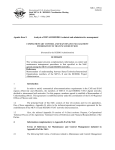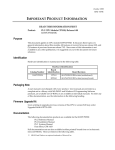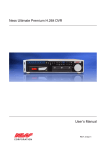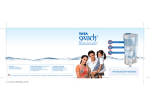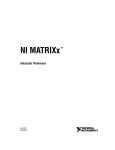Download Shop Keeping Management Software
Transcript
Shop Keeping Management Software August 25 2014 Shop keeping Management software is a system that provides us to reserving rooms, checking whether the rooms are vacant are or not etc by using online browsing. This system is very useful to all especially for business people. For Business people they don’t have sufficient time for these then they can use these type of online Hotel Management Systems. By this project we will reduce the faults in bills of their expenditure and decrease time of delay to give the bills to the customers. We can also save the bills of the customer. By this project we can also include all the taxes on the bills according to their expenditures. It has a scope to reduce the errors in making the bills. Computerized bill can be printed within fraction of seconds. Online ordering of Booking is possible by using this software. This Project is based on .Net . In the source code we can use go to statements, switch cases and if statements also we used in this project. If anyone wants to book the room for few days then they can specify the specific number by seeing the types of rooms we have. The bill of this online booking is based on the type of room they can select is displayed. Then at last the bill amount is displayed by the customer’s name, Address along with date and the number of rooms booked. Reference: Nicole Infosoft (P)Ltd. ,Milap Nagar ,New Delhi (India)-110059 SMS Page 1 SHOP KEEPING MANAGEMENT SOFTWARE GUIDE I. About Shop Keeping Software Management - Shop Keeping Software is very well designed and all forms are so carefully designed with the help of Expert to ensure the Industry Standards in the SHOP KEEPING SOFTWARE as well as User Friendly Design to Quick and Easy Entry. All forms have various autos fill methods so that you have to enter the necessary data only, no repeated data entry. Easy and Quicker Purchase entry, Sale orders Entry, Sale Delivery Challan, Customer, and Item Entry. You can view the You can view GRID VIEW as well as Crystal view. II. Why Shop Keeping Management Required – Shop Keeping Management system is very important software for Retail industry ,Every Retail Software has a large amount of information .This program comes with group of application that manage the application the Different services and reduce time and money . It is built around the following fundamental Concepts: Effective Customer Management. Effective Purchase Management. Effective Sale Management. Effective Employee Management. Effective Stock Management. Effective Account Management. This makes application very effective for business .It Creates very efficient approach to manage all business clients’ details as well as all hotel staff. III. ADVANTAGES OF HOTEL MANAGEMENT SYSTEM The main reason for success of Shop keeping management software is their userfriendliness with interesting and uncomplicated Graphic User Interface. As such, all are based on a ‘point and click' technology y where the user just has to select his options and let the software do everything else. This makes Billing and Stock Management it can be done without any constraints of space and time. Nicole Infosoft (P)Ltd. ,Milap Nagar ,New Delhi (India)-110059 Page 2 Shop keeping software is a great storehouse for all kinds of data which includes details of past and present customers, invoices, bills, transactions and information about employees. This helps in smooth and efficient running of the Shop keeping as data and information is just a click away. It also helps in avoiding goof-ups and mistakes that usually creeps up in the system owing to human intervention. IV. TOP FEATURES Unlimited Item Export any Report to WORD/ PDF / RTF. E-mail any Report. Well designed MIS Reports. Easy Backup & Restore. Highly Secured Software. Huge Reports for various Activities. Unlimited User Accounts User Access Management Highly Secured with latest Encryption Technology Various Utility Tools.. 24x365 Supports. Birthday Remainder Attendance Record Advance Bill Book Checkout List User friendly. Graphical User Interface. Multiple Bills (Cash Bill, Card Bill, Credit Bill, Counter Sales Bill, Dummy Bill, etc.,). Secure Data Handling (Back Up & Restore). SMS & Email facility (Customer & Distributors). Manages tracks & sends alerts on expiry dates. Monitors credit history of customers and send reminder messages for product promotions / delivery. Scheduled reminders & personalized contact manager. Leader Creation Balance Sheet P/L Account Trail Balance V. Module Details With Structure Overview : - The following is conceptual view of how the main components of the software will fit together .It Only shows the major functions and processes . Nicole Infosoft (P)Ltd. ,Milap Nagar ,New Delhi (India)-110059 Page 3 VI. UI /UX and Graphic Design Considerations 1.1 UI/UX Focus needs to be on smplicity ,Intuitive interaction ,and seamless work flows .The attached snap shot Are used to visualize the software concept ,not to pre –empt the UI/UX . The Developer will have flexibility in this area . 1.2 Graphic Design Flat design approch using simple ,clean ,fun .and friendly colors .Nothing too bright .Needs to appeal to a board demographic .Use as the guiding inspiration . 1.3 Technical Considerations 1.3.1 Development Platform 1.3.2 Programming Language : C# with .Net framework 1.4 Database Ms Access 1.5 Privacy and Security Privacy of user data and security of their accounts is paramount . Nicole Infosoft (P)Ltd. ,Milap Nagar ,New Delhi (India)-110059 Page 4 VII. Component And Processes 1. Landing Screen: The landing page is the first exposure of CRM Software a potential user will have .It must be simple ,eye catching and have the following components . Sno. 1. 2. 3. 4. Field UserName Password Company Button Function Description You need to enter the Username It’s Compulsory You need to enter the Password It’s Compulsory Select Company from the dropdown list. Login: Login Button use for Login Software .This button checks this user name and password valid or not and also checks some other condition for security purpose. Exit: Exit button use for exit from the form. Create Company: Direct Link for Company creation .If required Hotel or Company does not exist than firstly uses have to create company. Delete: If Existing company will not required in future than you have a facility for company deletion. Nicole Infosoft (P)Ltd. ,Milap Nagar ,New Delhi (India)-110059 Page 5 Existing Company : If user want to see existing company information than user also have a facility for viewing information 2. ViewCompany:-This screen shot show the entire Company list which we have already created by Company form. Company Master: This Company page allow user to define the Company defination Nicole Infosoft (P)Ltd. ,Milap Nagar ,New Delhi (India)-110059 Page 6 1. 2. 3. Company Name Company Reg .No. City and State Enter the Company Name. And Press the Tab key. Enter the Company Reg. No. And Press the enter key. Select the City from drop down list .After the selection of the city state display by default in front of state label Give the complete address detail of the Company .With Zip and State code Enter the company Contact number for Communication. Enter the company Landline number for Communication. Enter the User Name and Password. For Software login. Enter the Type of Company information Enter the communication detail of the Company in the column with the E-Mail I D. 4. 5. 6. 7 8 9 Address Contact No. Landline No. User Name and Password Type Of Company Email Id 10 Zip Code Enter the Zip code 11 Website Enter the Company URL for information. 12 Tax No./ Tax Name Enter the Tax No and Tax name of the company. 13 Current Year and End Year Select the date from the Date time picker 13 Button Function Save: Save Button use for Saving the Value. Edit: Edit Button use for Updating the value against the code. Delete: Delete Button use for removing the unused value. Close : Close Button use Closing the form Nicole Infosoft (P)Ltd. ,Milap Nagar ,New Delhi (India)-110059 Page 7 a. Main Screen: This screen show all module name . File View Master Customer Vendor Product Sale Purchase Accounts Exit 1. File –File Module content backup database sub module 1.1. Backup Database - This screen use for Database backup. Nicole Infosoft (P)Ltd. ,Milap Nagar ,New Delhi (India)-110059 Page 8 2. View – This Module Content for changing thems, Animal. Animate Theme Cycle Expends Enabling Expends 3. Master- This is a user manual for Master module. This manual describes each screen, description of the fields on the screen and actions available to the user. Nicole Infosoft (P)Ltd. ,Milap Nagar ,New Delhi (India)-110059 Page 9 3.1. View City Master - This screen shot show the entire city list which we have already created by Company form. Sno. 1. 2. Field Sno,CityName ,Rent Button Function Description Show City Name Edit: Edit Button use for Updating the value against the code. Delete: If Existing Category not required in future than you have a facility for Nicole Infosoft (P)Ltd. ,Milap Nagar ,New Delhi (India)-110059 Page 10 deletion. 3.2. City Master - This City page allow user to define the City Sno. 1. 2. Field City Name Button Function Description You need to enter the City Name. It’s Compulsory Save: Save Button use for Saving the Value. Close: Close Button use Closing the form. 3.3. View State - This screen shot show the entire State list which we have already created by State entry form. Sno. 1. 2. Field Sno,State Name Button Function Description Show State Name Edit: Edit Button use for Updating the value against the code. Delete: If Existing State not required in future than you have a facility for deletion. 3.4. State Master - This State page allow user to define the State Nicole Infosoft (P)Ltd. ,Milap Nagar ,New Delhi (India)-110059 Page 11 Sno. 1. 2. Field State Name Button Function Description You need to enter the State Name. It’s Compulsory Save: Save Button use for Saving the Value. Close: Close Button use Closing the form. 3.5. View Country - This screen shot show the entire Country list which we have already created by State entry form. 3.6. Country Master - This Country page allow user to define the Country Nicole Infosoft (P)Ltd. ,Milap Nagar ,New Delhi (India)-110059 Page 12 Sno. 1. 2. Field Country Name Button Function Description You need to enter the Country Name. It’s Compulsory Save: Save Button use for Saving the Value. Close: Close Button use Closing the form. 3.7. View Category - This screen shot show the entire Category list which we have already created by Category entry form. 3.8. Category Master - This Category page allow user to define the Category Nicole Infosoft (P)Ltd. ,Milap Nagar ,New Delhi (India)-110059 Page 13 Sno. 1. 2. Sno. 1. 2. Field Category Name Button Function Description You need to enter the Category Name. It’s Compulsory Save: Save Button use for Saving the Value. Close: Close Button use Closing the form. 3.9. Unit Master - This Category page allow user to define the Category Field Unit Name Button Function Description You need to enter the Unit Name. It’s Compulsory Save: Save Button use for Saving the Value. Close: Close Button use Closing the form. 4. Customer- This is a user manual for Customer Section. This manual describes each screen, description of the fields on the screen and actions available to the user. Nicole Infosoft (P)Ltd. ,Milap Nagar ,New Delhi (India)-110059 Page 14 4.1. Add Customer– This Screen use for Creation of Customer. 1. 2. 3. 4. 5. 6. 7. Code Name Customer Type Business Name Address Country State All parties’ code is auto generated. Auto code format is 0001. You need to enter the Name of the Customer . You need to select the Customer Type from the drop down list. You need to enter the Business Name of the Customer You need to enter the address for communication and dispatching the item. You need to select the Country from the drop down list. You need to select the State from the drop down list. 8. 9. 10. 11 12. 13. 14. 15. 16. 17. 18. 19. 19. 21. City Zip Code DOB Marriage Day Banker Transporter Contact No/Mobile Email Id Fax Credit Limit Due Days Discount CST/VAT No. Button Function You need to select the City from the drop down list. Enter the particular field’s value. It’s should be 6 digit Set the DOB of the Customer. Set the Marriage of the Customer. You need to Enter Banker Name for Transaction. You need to Enter Transporter Name for Transport communication. You need to enter the phone no and mobile number for communication. You need to enter the email id for communication. You need to enter the Fax id for communication. Enter the credit limit for financial transaction Validation. Enter the Due Days for financial transaction Validation. Set the Standard discount for a customer. Feed the particular field’s number. Reset: Reset Button use for clearing all the controls. Its short cut key Save: Save Button use for Saving the Value. Its short cut key Update: Update Button use for Updating the value against the code. Its short cut key Delete: Delete Button use for removing the unused value. Its short cut key Nicole Infosoft (P)Ltd. ,Milap Nagar ,New Delhi (India)-110059 Page 15 Print: Print Button use for display the preview of the data. Its short cut key Close: Close Button use Closing the form . Its short cut key . 4.2. Customer Search – This Screen use for already existing software searching. Sno. 1. Field Searching Creteria Description You can search customer with different diffent criteria Ex. Customer Code, Name, DOB, and Contact No., Email Id Etc .Through this criteria you can get desired data according to criteria. Nicole Infosoft (P)Ltd. ,Milap Nagar ,New Delhi (India)-110059 Page 16 4.3. View Customer– This Screen use for already existing customer information 5. Vendor- This is a user manual for Vendor Section. This manual describes each screen, description of the fields on the screen and actions available to the user. 5.1. Add Vendor– This Screen use for Creation of Vendor . Nicole Infosoft (P)Ltd. ,Milap Nagar ,New Delhi (India)-110059 Page 17 1. 2. 3. 4. 5. 6. 7. Code Name Customer Type Business Name Address Country State All parties’ code is auto generated. Auto code format is 0001. You need to enter the Name of the Vendor. You need to select the Vendor Type from the drop down list. You need to enter the Business Name of the Vendor You need to enter the address for communication and dispatching the item. You need to select the Country from the drop down list. You need to select the State from the drop down list. 8. 9. 10. 11 12. 13. 14. 15. 16. 17. 18. 19. 19. 21. City Zip Code DOB Marriage Day Banker Transporter Contact No/Mobile Email Id Fax Credit Limit Due Days Discount CST/VAT No. Button Function You need to select the City from the drop down list. Enter the particular field’s value. It’s should be 6 digit Set the DOB of the Customer. Set the Marriage of the Customer. You need to Enter Banker Name for Transaction. You need to Enter Transporter Name for Transport communication. You need to enter the phone no and mobile number for communication. You need to enter the email id for communication. You need to enter the Fax id for communication. Enter the credit limit for financial transaction Validation. Enter the Due Days for financial transaction Validation. Set the Standard discount for a customer. Feed the particular field’s number. Reset: Reset Button use for clearing all the controls. Its short cut key Save: Save Button use for Saving the Value. Its short cut key Update: Update Button use for Updating the value against the code. Its short cut key Delete: Delete Button use for removing the unused value. Its short cut key Print: Print Button use for display the preview of the data. Its short cut key Close: Close Button use Closing the form. Its short cut key. 5.2. Vendor Search – This Screen use for already existing software searching. Nicole Infosoft (P)Ltd. ,Milap Nagar ,New Delhi (India)-110059 Page 18 Sno. 1. Field Searching Creteria Description You can search Vendor with different diffent criteria Ex. Vendor Code, Name, DOB, and Contact No., Email Id Etc .Through this criteria you can get desired data according to criteria. Nicole Infosoft (P)Ltd. ,Milap Nagar ,New Delhi (India)-110059 Page 19 5.3. View Vendor– This Screen use for already existing Vendor information 6. Product: This is a user manual for Product Section. This manual describes each screen, description of the fields on the screen and actions available to the use for Product creation. Nicole Infosoft (P)Ltd. ,Milap Nagar ,New Delhi (India)-110059 Page 20 6.1.Add Product- This Screen shot through we can enter n-number of Product. Nicole Infosoft (P)Ltd. ,Milap Nagar ,New Delhi (India)-110059 Page 21 1. Code 2. 3. Description Category 4. 5. 6. Sub Category Product Unit Product Size 7. 8. Other Details Location 9. Vat Code 10. 11. 12. 13. Sale Price Taxable VAT (%) CST Item Code generate automatic.Autocode generate format is Numeric .Auto code format depend on client. Enter the Item Name in this Description Field .It is Compulsory. Select Category from the drop down list .Ex- Other, Readymade. Select Subcategory from the drop down list Ex. Sari, Suit, Shirt. Select the Unit from the dropdown list according to product. Select the Product Size from the dropdown list according to product. Enter the Other details if Required. Select the Product Location from the dropdown list according to product dispatching. Select the Vat Code from the dropdown list according to government Rule. Enter sale price in this column .For Billing. Checked the taxable check box if particular product is taxable. Enter the vat percent in this column. Enter the CST percent in this column. Nicole Infosoft (P)Ltd. ,Milap Nagar ,New Delhi (India)-110059 Page 22 14. Discount (%) Enter the Discount percent in this column. Discount % automatic fetch on the time of billing. 15. Per unit Enter the per unit for discount applicability. Account for Product wise testing 16. Sale Account Select Account Group from the drop down list .For Account Maintains. 17. Purchase Account Select Account Group from the drop down list .For Account Maintains. 18. Stock Account Select Account Group from the drop down list .For Account Maintains. 19.. Button Function Save: Save Button use for Saving the Value. Edit: Edit Button use for Updating the value against the Room No. Delete: Delete Button use for removing the unused value. Reset: Reset Button use for clearing all the controls. Close : Close Button use Closing the form 6.2.Product List: - It will show all product list .Along with Other Information .So that waiter can easily maintain their food details. Nicole Infosoft (P)Ltd. ,Milap Nagar ,New Delhi (India)-110059 Page 23 6.3. Cash Memo:- This screen use for retail billing generation . 1. Invoice No. 2. 3. Invoice Dt. Due Date Invoice generate automatic.Autocode generate format is Alpha Numeric .Auto code format depend on client. Fetch the Invoice date from the Date time picker Fetch the Due date from the Date time picker 4. Sale Person Select the Sales Person Name from the drop down list. 5. Sale A/C 6 Customer Name 7. Product Name 8. Qty. 9. Total Amt Select Account Group from the drop down list .For Account Maintains. Select Customer Name from the drop down list .Desired information automatic come from master table. Ex. –Address, Phone No, Mail Id, City, State, Country. Select the Product Name from the drop down list .For Billing and other tax related and Sale price from the master entry. Enter the Qty .How much you want to generate billing. And Click on Add Button Total Amount automatic calculated from the grid view total row Nicole Infosoft (P)Ltd. ,Milap Nagar ,New Delhi (India)-110059 Page 24 10. Discount Amt 11. Payable Amt. 12. Vat Per. 13. SAT Per. 14. Net Payable Amt. 15. Button Function If you want to give any discount to user .you can enter the amount Payable amount automatic calculated. If you want to fix vat per in this control it is possible and it is also editable .This facility depend on your need .And Vat amount automatic calculated. If you want to fix SAT per in this control it is possible and it is also editable. This facility depends on your need .And SAT amount automatic calculated. Payable amount automatic calculated. From the above calculation. Save: Save Button use for Saving the Value. Edit: Edit Button use for Updating the value against the Room No. Delete: Delete Button use for removing the unused value. Reset: Reset Button use for clearing all the controls. Close : Close Button use Closing the form 6.4.Cash Memo List:- This list show already created cash memo list .Through this form you can update the delete existing record. Nicole Infosoft (P)Ltd. ,Milap Nagar ,New Delhi (India)-110059 Page 25 SNo. 1. 2 Field Search Criteria Button Function. Description You can filter data invoice date ,Customer ,All Unit wise. Through this form you can edit and delete the record Nicole Infosoft (P)Ltd. ,Milap Nagar ,New Delhi (India)-110059 Page 26 6.5.Item Stock Management:- This list through you can check stock. SNo. 1. 2 7. Field Search Criteria Button Function. Description You can filter data Product Name and product id wise. Print – Get the preview through this button Close- Through this button you can exit from this form . Sale – This is a user manual for Sale Section. This manual describes each screen, description of the fields on the screen and actions available to the use for Order and Invoice creation Nicole Infosoft (P)Ltd. ,Milap Nagar ,New Delhi (India)-110059 Page 27 7.1.Create Quotation: Nicole Infosoft (P)Ltd. ,Milap Nagar ,New Delhi (India)-110059 Page 28 1. Number 2. 3. Invoice Dt. Due Date Invoice generate automatic.Autocode generate format is Alpha Numeric .Auto code format depend on client. Fetch the Invoice date from the Date time picker Fetch the Due date from the Date time picker 4. Sale Person Select the Sales Person Name from the drop down list. 5. Sale A/C 6 Customer Name 7. Product Name 8. Qty. Select Account Group from the drop down list .For Account Maintains. Select Customer Name from the drop down list .Desired information automatic come from master table. Ex. –Address, Phone No, Mail Id, City, State, Country. Select the Product Name from the drop down list .For Billing and other tax related and Sale price from the master entry. Enter the Qty .How much you want to generate billing. And Click on Add Button Total Amount automatic calculated from the grid view total row If you want to give any discount to user .you can enter the amount Payable amount automatic calculated. If you want to fix vat per in this control it is possible and it is also editable .This facility depend on your need .And Vat amount automatic calculated. If you want to fix SAT per in this control it is possible and it is also editable. This facility depends on your need .And SAT amount automatic calculated. Payable amount automatic calculated. From the above calculation. 9. Total Amt 10. Discount Amt 11. Payable Amt. 12. Vat Per. 13. SAT Per. 14. Total Amt. 15. Sale Enquiry If you want to get enquiry from other place .you have to check this check box. 16. If you want to get enquiry from other place .you have to check this check box. Job Enquiry 17. Button Function Save: Save Button use for Saving the Value. Edit: Edit Button use for Updating the value against the Room No. Delete: Delete Button use for removing the unused value. Reset: Reset Button use for clearing all the controls. Close : Close Button use Closing the form Nicole Infosoft (P)Ltd. ,Milap Nagar ,New Delhi (India)-110059 Page 29 7.2.Quotation List- This screen show already created quotation list. SNo. 1. 2 Field Search Criteria Button Function. Description You can filter data Customer and All User wise. Print – Get the preview through this button Close- Through this button you can exit from this form. Nicole Infosoft (P)Ltd. ,Milap Nagar ,New Delhi (India)-110059 Page 30 7.3.Create Sale Order 1. Number 2. 3. Invoice Dt. Due Date Invoice generate automatic.Autocode generate format is Alpha Numeric .Auto code format depend on client. Fetch the Invoice date from the Date time picker Fetch the Due date from the Date time picker 4. Sale Person Select the Sales Person Name from the drop down list. 5. Sale A/C 6 Customer Name 7. Product Name 8. Qty. Select Account Group from the drop down list .For Account Maintains. Select Customer Name from the drop down list .Desired information automatic come from master table. Ex. –Address, Phone No, Mail Id, City, State, Country. Select the Product Name from the drop down list .For Billing and other tax related and Sale price from the master entry. Enter the Qty .How much you want to generate billing. And Click on Add Button Total Amount automatic calculated from the grid view total row If you want to give any discount to user .you can enter the amount Payable amount automatic calculated. If you want to fix vat per in this control it is possible and it is also editable .This facility depend on your need .And Vat amount automatic calculated. If you want to fix SAT per in this control it is possible and it is 9. Total Amt 10. Discount Amt 11. Payable Amt. 12. Vat Per. 13. SAT Per. Nicole Infosoft (P)Ltd. ,Milap Nagar ,New Delhi (India)-110059 Page 31 14. Total Amt. also editable. This facility depends on your need .And SAT amount automatic calculated. Payable amount automatic calculated. From the above calculation. 15. Sale Enquiry If you want to get enquiry from other place .you have to check this check box. 16. If you want to get enquiry from other place .you have to check this check box. Job Enquiry 17. Button Function Save: Save Button use for Saving the Value. Edit: Edit Button use for Updating the value against the Room No. Delete: Delete Button use for removing the unused value. Reset: Reset Button use for clearing all the controls. Close : Close Button use Closing the form 7.4. Sale Order Book - This book show already created order information .You can easily check current status of the order. Nicole Infosoft (P)Ltd. ,Milap Nagar ,New Delhi (India)-110059 Page 32 SNo. 1. 2 Field Search Criteria Button Function. Description You can filter data Customer and All User wise. Print – Get the preview through this button Close- Through this button you can exit from this form . 7.5.Create Deliverer Challan Nicole Infosoft (P)Ltd. ,Milap Nagar ,New Delhi (India)-110059 Page 33 1. Challan No. 2. 3. Challan Dt. Due Date 4. SO. No. 5. Rev No. 6. Rev Dt. Select the SO no from the List box which you want to generate invoice against this SO .No. and SO .Date automatically came from Order entry. Rev. No generate automatic.Autocode generate format is Alpha Numeric .Auto code format depend on client. Fetch the Invoice date from the Date time picker 7. LR No. Feed the LR No in this control. 8. LR. Date Fetch the LR. date from the Date time picker 9. Sale A/C 10 Customer Name Select Account Group from the drop down list .For Account Maintains. Select Customer Name from the drop down list .Desired information automatic come from master table. Ex. –Address, Phone No, Mail Id, City, State, Country. Select the Product Name from the drop down list .For Billing and other tax related and Sale price from the master entry. Enter the Qty .How much you want to generate billing. And Click on Add Button 11. Product Name 12. Qty. Challan generate automatic.Autocode generate format is Alpha Numeric .Auto code format depend on client. Fetch the Challan date from the Date time picker Fetch the Due date from the Date time picker Nicole Infosoft (P)Ltd. ,Milap Nagar ,New Delhi (India)-110059 Page 34 13. Total Amt 14. Discount Amt 15. Payable Amt. 16. Vat Per. 17. SAT Per. 18. Total Amt. Total Amount automatic calculated from the grid view total row If you want to give any discount to user .you can enter the amount Payable amount automatic calculated. If you want to fix vat per in this control it is possible and it is also editable .This facility depend on your need .And Vat amount automatic calculated. If you want to fix SAT per in this control it is possible and it is also editable. This facility depends on your need .And SAT amount automatic calculated. Payable amount automatic calculated. From the above calculation. 19. Sale Enquiry If you want to get enquiry from other place .you have to check this check box. 20. If you want to get enquiry from other place .you have to check this check box. Job Enquiry 21. Customer Ref No Enter the customer Ref no if any. 22. Mode of Transport Enter the Mode of transport . 23 Save: Save Button use for Saving the Value. Edit: Edit Button use for Updating the value against the Room No. Delete: Delete Button use for removing the unused value. Reset: Reset Button use for clearing all the controls. Close : Close Button use Closing the form Button Function 8. Purchase: - This is a user manual for Purchase Section. This manual describes each screen, description of the fields on the screen and actions available to the use for Purchase creation. Nicole Infosoft (P)Ltd. ,Milap Nagar ,New Delhi (India)-110059 Page 35 8.1. Create Purchase Invoice- Nicole Infosoft (P)Ltd. ,Milap Nagar ,New Delhi (India)-110059 Page 36 1. Number 2. 3. Invoice Dt. Due Date 4. Invoice Type 5. Purchase A/C 6 Customer Name 7. Product Name 8. Qty. 9. Total Amt 10. Shipping Charges Invoice generate automatic.Autocode generate format is Alpha Numeric .Auto code format depend on client. Fetch the Invoice date from the Date time picker Fetch the Due date from the Date time picker Checked on invoice type check boxes .Which you want to generate, Paid or Credit. Select Account Group from the drop down list .For Account Maintains. Select Customer Name from the drop down list .Desired information automatic come from master table. Ex. –Address, Phone No, Mail Id, City, State, Country. Select the Product Name from the drop down list .For Billing and other tax related and Sale price from the master entry. Enter the Qty .How much you want to generate billing. And Click on Add Button Total Amount automatic calculated from the grid view total row If you want Add any shipping Charges .you can enter the amount Nicole Infosoft (P)Ltd. ,Milap Nagar ,New Delhi (India)-110059 Page 37 11. Net Amt. 12. Paid Amt. 13. Vat Per. 14. CST Per. 15. Total Amt. Payable amount automatic calculated. If any amount already paid by company than entre the desired amt. If you want to fix vat per in this control it is possible and it is also editable .This facility depend on your need .And Vat amount automatic calculated. If you want to fix CST per in this control it is possible and it is also editable. This facility depends on your need .And CST amount automatic calculated. Payable amount automatic calculated. From the above calculation. 16. Sale Enquiry If you want to get enquiry from other place .you have to check this check box. 17. If you want to get enquiry from other place .you have to check this check box. Job Enquiry 18. Button Function 8.2. Save: Save Button use for Saving the Value. Edit: Edit Button use for Updating the value against the Room No. Delete: Delete Button use for removing the unused value. Reset: Reset Button use for clearing all the controls. Close : Close Button use Closing the form Purchase Invoice List – invoice information . This List show already created Purchase Nicole Infosoft (P)Ltd. ,Milap Nagar ,New Delhi (India)-110059 Page 38 SNo. 1. 2 Field Search Criteria Button Function. Description You can filter data Customer and All User wise. Print – Get the preview through this button 9. Account Setup An Account Group is a broad level categorization under which similar types of accounts are grouped under one Account Group. All accounts are classified under Account Groups. Let us understand with the help of an example. You want to create accounts for your customers, Mr. Sanjay and Mr. Vitas. Both of them are sundry debtors for you. Thus, it makes sense to group them under one Account Group of Sundry Debtors. Moreover, the Account Group decides the position of an account in the Balance Sheet. For example, the account of Mr. Sanjay and Mr. Vishwas will appear under Current Assets on the Assets side of the Balance Sheet. Generally, the default Account Group masters are: Nicole Infosoft (P)Ltd. ,Milap Nagar ,New Delhi (India)-110059 Page 39 Bank Accounts Bank O/D Accounts Capital Account Cash-in-Hand Current Assets Current Liabilities Duties & Taxes Expenses (Direct/Mfg.) Expenses (Indirect/Admn.) Fixed Assets Income (Direct/Opr.) Income (Indirect) Investments Loans & Advances (Assets) Loans (Liability) Pre-operative Expenses Profit & Loss Provisions/Expenses Payable Purchase Reserves & Surplus Revenue Accounts Sale Secured Loans Securities & Deposits (Assets) Stock-in-Hand Sundry Creditors Sundry Debtors Suspense Account Unsecured Loans 1.1.1. Account Type An Account refers to assets, liability , income and Expenditure as represented by individual Ledger , these are called the Nature in Accounting Module . There are four types of Nature in Accounts – 1) 2) 3) 4) Assets Liability Income Expenditure Nicole Infosoft (P)Ltd. ,Milap Nagar ,New Delhi (India)-110059 Page 40 When we make the Account Group in accounts then we have to select a Nature . 1.1.2. Classification of Account Groups Pre-defined Account Groups are classified in primarily two categories: Primary - These Account Groups represent the top-most level in the hierarchy of Account Groups. Secondary ( Sub Group ) - These Accounts Groups are grouped under the Primary Groups. For example, Cash-in-Hand is a secondary group under the Current Assets Primary Group. This Type Group also Known as Sub Group . Let us discuss each Account Group in detail. 1.1.3. Capital Account Capital Account Group maintains the capital accounts and the reserves accounts for the company. Some examples of the accounts that can be opened under this Account Group are Share Capital Account, Partner's Capital Accounts, Proprietor's Capital Account and so on. The secondary Account Group under Capital Account Group is Reserves & Surplus. 1.1.4. Reserves & Surplus Under this Account Group, accounts such as General Reserve, Reserve Fund can be opened. 1.1.5. Current Assets Current Assets Account Group maintains the accounts for the current assets of the company. Current Assets are those that are kept for a short term for converting into cash or for resale. For example, unsold goods, cash at bank, and cash in hand are current assets. The secondary Account Groups under Current Assets Account Group are: Bank Account Cash-in-Hand Loans & Advances Securities & Deposits Stock-in-Hand Sundry Debtors Nicole Infosoft (P)Ltd. ,Milap Nagar ,New Delhi (India)-110059 Page 41 1.1.6. Bank Account Under this Account Group, Current Accounts, Saving Accounts and other Bank Accounts can be opened. 1.1.7. Cash-in-Hand Under this Account Group creates a pre-defined account, Cash account. You can open other accounts such as Petty Cash account under this Account Group. 1.1.8. Loans & Advances (Assets) Under this Account Group, you can create accounts for the advances or loans extended to parties or customers. For example, you can create accounts for Advances against salaries or Advances for purchase of Fixed Assets. 1.1.9. Securities & Deposits (Assets) Under this Account Group, you can create accounts for deposits or securities with external parties. For example, you can create accounts for deposits such as Fixed Deposit, Rental deposits, Deposits with Telecom/Electricity department and so on 1.1.10. Stock-in-Hand Under this Account Group, You can creates a pre-defined account, Stock account. You can open other accounts such as Raw Material Stock, Work-in-Progress Stock, Finished Goods Stock and so on under this group. 1.1.11. Sundry Debtors Under this Account Group, you can create accounts of debtors of the company. A debtor is a person or business concern that owes money to another business concern. 1.1.12. Current Liabilities Current Liabilities Account Group maintains the accounts for the current liabilities of the company. Current liabilities are those liabilities that are payable in a short-term (within oneyear). For example, creditors, bank overdrafts, bills payable, and short-term loans are current liabilities. The secondary Account Groups under Current Liabilities Account Group are: Duties & Taxes Nicole Infosoft (P)Ltd. ,Milap Nagar ,New Delhi (India)-110059 Page 42 Provisions/Expenses Payable Sundry Creditors 1.1.13. Duties & Taxes Under this Account Group, you can create accounts for all the tax related accounts such as Excise Duty, Sales Tax and so on. 1.1.14. Provisions/Expenses Payable Under this Account Group, you can create accounts for provisions made or payable expenses. For example, you can create accounts for Provision for Salary, Telephone charges, Electricity charges and so on. By default, here creates an account, Salary & Bonus Payable. 1.1.15. Sundry Creditors Under this Account Group, you can create accounts of creditors of the company. A creditor is a person or business concern to which a business concern owes money. 1.1.16. Fixed Assets Fixed Assets Account Group maintains the accounts for the fixed assets of the company. Fixed Assets are assets purchased for the purpose of operating the business and not for resale. For example, land, building, machinery, furniture, and car. 1.1.17. Investments Investments Account Group maintains the accounts for the investments made by the company. For example, you can create accounts for investments of the company in shares, bonds, or securities of other companies. 1.1.18. Loans (Liability) Loans (Liability) Account Group maintains accounts for the loans or advances taken by the company from outside agencies. For example, if the company has taken a loan from a bank then the company can open a Loan account under this group. The secondary Account Groups under Loans (Liability) Account Group are: Bank O/D Account Nicole Infosoft (P)Ltd. ,Milap Nagar ,New Delhi (India)-110059 Page 43 Secured Loans Unsecured Loans 1.1.19. Bank O/D Account Under this Account Group, you can create account for all the overdraft accounts with bank such as Cash Credit Limit, Bill Discounting and so on. 1.1.20. Secured Loans Under this Account Group, you can create accounts for all the secured loans taken by the company. Secured loans are those loans against which some kind of collateral security has been deposited with the bank or a financial institution. Collateral security can be in the form of equipment, real estate, marketable securities or certificates of deposits. 1.1.21. Unsecured Loans Under this Account Group, you can create accounts for all the unsecured loans taken by the company. Unsecured loans are those loans against which no security has been deposited with the giver of the loan. Generally such loans are given by outside parties such as directors or partners. 1.1.22. Pre-Operative Expenses Pre-Operative Expenses Account Group maintains the accounts for the expenses incurred for bringing a company or business into existence. These expenses are also known as preliminary expenses. For example, expenses incurred for floating a company or obtaining a license are preliminary expenses. Such expenses are capitalized and each year a proportionate amount is written off to the Profit & Loss Account. 1.1.23. Profit & Loss Profit & Loss Account Group is like a reserved group . 1.1.24. Revenue Accounts Revenue Accounts Account Groups maintains the revenue accounts that affect the profit or loss of the business. Revenue accounts are those that are included in the Profit & Loss Account and Trading Account of the company. For example, telephone expenses, discount received and so on. Nicole Infosoft (P)Ltd. ,Milap Nagar ,New Delhi (India)-110059 Page 44 The secondary Account Groups under Revenue Accounts Account Group are: Expenses (Direct/Mfg.) Expenses (Indirect/Admn.) Income (Direct/Opr.) Income (Indirect) Purchase Sale 1.1.25. Expenses (Direct/Mfg.) Under this Account Group, you can create accounts for direct expenses. Direct expenses refer to those expenses that are incurred on the goods purchased till they are brought to the place of business for sale. For example, carriage or freight inwards, manufacturing wages, power and fuel, factory lighting, and factory rent and rates and so on. These are also known as manufacturing expenses. 1.1.26. Expenses (Indirect) Under this Account Group, you can create accounts for indirect expenses. Indirect expenses are those expenses that are incurred for carrying on the day-to-day business. For example, rent, salaries, and so on. The indirect expenses can be further classified as: Selling & Distribution Expenses Administrative and Office Management Expenses Financial Expenses 1.1.27. Income (Direct) Under this Account Group, you can create accounts for direct income. Direct incomes is the return on work done or return on investments. You can create accounts for non-sales revenue such as Professional Service Fees, License Fee, Legal Service, and Consultancy Fee and so on. 1.1.28. Income (Indirect) Under this Account Group, you can create accounts for indirect income. Indirect income refers to the income that arises from non-trading activities. For example, interest on fixed deposits is indirect income. Nicole Infosoft (P)Ltd. ,Milap Nagar ,New Delhi (India)-110059 Page 45 1.1.29. Purchase Under this Account Group, you can create accounts for recording the purchasing activities of the business. The term ‘Purchases’ refers to inventory purchased by the business concern. Purchases include both cash and credit purchase of inventory. Inventory refers to the goods purchased for resale or for producing the finished products for sale. 1.1.30. Sale Under this Account Group, you can create accounts for recording the sale of goods for the purpose of business. The term 'Sale' includes both cash and credit sale of goods. 1.1.31. Suspense Account Suspense Account: Account Group maintains accounts that are used to track the money paid or received where the nature of transaction cannot be ascertained. For example, if there is a difference in the totals of the Trial Balance then the difference is transferred to the suspense account in case the error cannot be located. As and when the error is located, the suspense account is closed by transferring the amount to the proper account. If the suspense account cannot be closed, then it is displayed in the Balance Sheet. If the balance of suspense account is debit it will appear on the asset side otherwise it will appear on the liability side. 1.2. Importance of Classifying Account Groups The flexibility of creating sub-groups under the groups according to your requirements helps in organizing large number of accounts in a systematic manner. This in turn enhances the information system in the organisation. Let us understand with the help of an example. Smart Clothing Company is a garment manufacturer. The company has a wide network of suppliers of raw material spread across the country. Now the company wants to classify the suppliers based on their geographical location. For this purpose, Smart Clothing creates four sub-groups, SC North India, SC South India, SC East India, and SC West India. These groups are created under the Sundry Creditors Account Group. A Ledger is a summarized record of various transactions pertaining to a particular account head. It is commonly referred to as a Ledger Account. All the transactions pertaining to a particular Nicole Infosoft (P)Ltd. ,Milap Nagar ,New Delhi (India)-110059 Page 46 account head are recorded under one Ledger. For example, all the transactions of cash payments and cash receipts are recorded under the Cash Ledger. e.g. (Need of Ledgers) Companies that need to maintain the books of accounts according to the Company Act as well as Income Tax Act need to enable the Company's Act Depreciation feature. The need for this feature arises on two counts. Firstly, there is a requirement that depreciation should be charged in the books of accounts according the Company's Act. Secondly depreciation according to the Income Tax Act should be reflected in the books of account for tax calculation purpose. Let us understand with the help of an example. There is a fixed asset worth Rs. 100,000. According to the Company Act, depreciation is Rs. 20,000 while according to the Income Tax Act, depreciation is Rs. 25,000. Now in the books of account, journal entry for depreciation of Rs. 20,000 will be entered. According to the Income Tax Act, depreciation of Rs. 25,000 will be reflected in the Balance Sheet manually for tax calculation purpose. Thus, when the balances are carried forward to next financial year, the opening balance for the fixed asset will be Rs. 80,000 as per the Company Act whereas the opening balance according to the Income Tax Act will be Rs. 75,000. This amount of 75,000 will be entered in the Opening Balance data field in Rate of Depreciation window explained above. Nicole Infosoft (P)Ltd. ,Milap Nagar ,New Delhi (India)-110059 Page 47 Nicole Infosoft (P)Ltd. ,Milap Nagar ,New Delhi (India)-110059 Page 48 1.3. Voucher Entry - You can enter the Payment transactions for the payment made in either cash or Bank by your organization/company to your suppliers/customers. Before we discuss the Payment voucher let us discuss the two methods in which the payment details can be entered. The two methods are: Double Entry System - In this system you need to enter a Payment/Receipt voucher in the traditional way. In other words, you need to specify at least two accounts and the debit/credit aspect of the accounts. Thus, you need to remember the debit/credit aspect of the transaction. Let us understand with the help of an example. Payment is due to many suppliers and the garment manufacturer makes the payment to all in cash in one go. In such a case, the supplier accounts will be debited while the cash account will be credited. We can represent the transaction in the form of a journal entry given here: Dr. A(Supplier) Dr. B (Supplier) Cr. Cash Account Single Entry System - In this system while entering a Payment/Receipt voucher you only need to select the payment/receipt mode and specify the affected account. You do not need to remember and specify the debit/credit aspect for the affected accounts. Thus, this reduces the burden in such a way that you only need to know whether the voucher you are entering is a Payment or Receipt voucher. Let us understand with the help of the above example. Payment is due to many Nicole Infosoft (P)Ltd. ,Milap Nagar ,New Delhi (India)-110059 Page 49 suppliers and the garment manufacturer makes the payment to all in cash in one go. In such a case, the selected mode of payment will be cash while the affected accounts will be the supplier accounts. We can represent the transaction in the form of a journal entry given here: Payment Mode: Cash Account: C (Supplier) D (Supplier) In This Voucher the Sum of Debit Amount is equal to the Sum of Credit Amount . In Payment by Cash Voucher, Cash Subgroup and Cash Ledger Pick Automatically (Client Need) 1.3.1. Receipt Voucher You can enter the Receipt transactions for the money received in either cash Receipt or Bank Receipt from your customers/suppliers Before we discuss the Receipt voucher let us discuss the two methods in which the receipt details can be entered. The two methods are: Double Entry System - In this system you need to enter a Payment/Receipt voucher in the traditional way. In other words, you need to specify atheist two accounts and the debit/credit aspect of the accounts. Thus, you need to remember the debit/credit aspect of the transaction. Let us understand with the help of an example. Payment is due from many customers and the garment manufacturer receives the payment from all in cash in one go. In such a case, the customer accounts will be credited while the cash account will be debited. We can represent the transaction in the form of a journal entry given here: Dr. Cash Cr. S (Customer) Cr. F(Customer) Single Entry System - In this system while entering a Payment/Receipt voucher you only need to select the payment/receipt mode and specify the affected account. You do not need to remember and specify the debit/credit aspect for the affected accounts. Thus, this reduces the burden in such a way that you only need to know whether the voucher you are entering is a Payment or Receipt voucher. Let us understand with the help of the above example. Payment is due from many customers and the garment manufacturer receives the payment from all in cash in one go. In such a case, the selected Nicole Infosoft (P)Ltd. ,Milap Nagar ,New Delhi (India)-110059 Page 50 mode of receipt will be cash while the affected accounts will be the customer accounts. We can represent the transaction in the form of a journal entry given here: Receipt Mode: Cash Account: Garments India (Customer) Fashion Today (Customer) In This Voucher the Sum of Debit Amount is equal to the Sum of Credit Amount . In Cash Receipt Voucher, Cash Subgroup and Cash Ledger Pick Automatically (Client Need) 1.3.2. Journal Voucher You can enter the Journal voucher for the transactions that you cannot categorize as Sale, Purchase, Payment, or Receipt. For example, Smart Clothing, a garment manufacturer, will record the depreciation charge on fixed assets as a Journal transaction. 1.3.3. Debit Note Debit Note is a document for a debit to be raised against a party for reasons other than the invoice sent to the party. For example, Smart Clothing company has sold goods worth Rs 10,000 to Garment India. Later on it discover that the goods were actually worth Rs 11,000. Hence the company will raise a Debit Note for the Garment India company for the amount that is receivable from them. 1.3.4. Credit Note Credit Note is a document for a credit to be raised for a party for reasons other than the bill already received from that party. For example, Smart Clothing decided to give additional trade discount of Rs 5,000 to its customer Garments India. For this purpose it will raise a credit note for Garments India for the discount amount. Nicole Infosoft (P)Ltd. ,Milap Nagar ,New Delhi (India)-110059 Page 51 1.4. Balance Sheet Balance Sheet is a financial statement depicting the financial position of the business by listing the assets and liabilities as on a certain date. It depicts what the business owes and what it owns on a certain date. It is prepared from the accounts listed in the Trial Balance. The balances of the accounts are grouped as assets and liabilities and are arranged in a proper manner in the Balance Sheet. Further, the net profit or net loss calculated in the Profit & Loss account is posted in the Balance Sheet. 1.5.1 Nicole Infosoft (P)Ltd. ,Milap Nagar ,New Delhi (India)-110059 Page 52 1.5. Profit And Loss P/L is a financial statement depicting the financial position of the business by listing the Income and Expenditure as on a certain date. It depicts what the business owes and what it owns on a certain date. It is prepared from the accounts listed in the Trial Balance. The balances of the accounts are grouped as Expenditure and Income and are arranged in a proper manner in the Balance Sheet. Further, the net profit or net loss calculated in the Profit & Loss account is posted in the Balance Sheet. Nicole Infosoft (P)Ltd. ,Milap Nagar ,New Delhi (India)-110059 Page 53 1.5.2 1.6. Ledger Status Ledger Status report displays account-wise information relating to all the transactions of the organization sequentially for a specified date range. We can show the Ledger of Particular Ledger Account or All Ledger Account. We can go to the Voucher directly from Ledger Status. Nicole Infosoft (P)Ltd. ,Milap Nagar ,New Delhi (India)-110059 Page 54 1.7. Trail Balance: Trial Balance is a statement prepared to check arithmetic accuracy of the accounting records. It shows the debit and credit balances of the accounts in two different columns. Matching of the Debit and Credit balances indicates arithmetic accuracy of the records. It summarizes the account information in a tabular format. There are 3 Ways to Find the Trial Balance. 1) Group Wise Trial Balance 2) Sub Group Wise Trial Balance 3) Ledger Wise Trial Balance Nicole Infosoft (P)Ltd. ,Milap Nagar ,New Delhi (India)-110059 Page 55 1) Group Wise Trial Balance - In this Menu We find the Trial Balance of All Groups Or Particular Group . In This Option We can reach From Group Wise Trial Balance to Voucher (Entry Point) . 2) Sub Group Wise Trial Balance - In this Menu We find the Trial Balance of All Sub Groups Or Particular Sub Group . In This Option We can reach From Sub Group Wise Trial Balance to Voucher (Entry Point) . 3) Ledger Wise Trial Balance - In this Menu We find the Trial Balance of All Ledgers Accounts Or Particular Ledger Account . In This Option We can direct reach From Ledger Account to Voucher (Entry Point) . Nicole Infosoft (P)Ltd. ,Milap Nagar ,New Delhi (India)-110059 Page 56