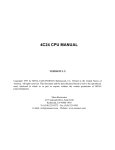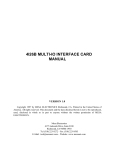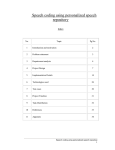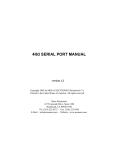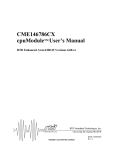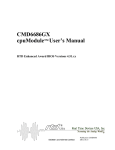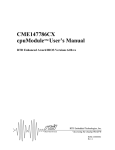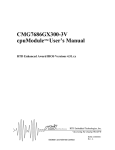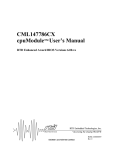Download 4C28 CPU MANUAL
Transcript
4C28 CPU MANUAL VERSION 1.0 Copyright 2000 by MESA ELECTRONICS Richmond, CA. Printed in the United States of America. All rights reserved. This document and the data disclosed herein is not to be reproduced, used, disclosed in whole or in part to anyone without the written permission of MESA ELECTRONICS. Mesa Electronics 4175 Lakeside Drive, Suite #100 Richmond, CA 94806-1950 Tel (510) 223-9272 - Fax (510) 223-9585 E-Mail: [email protected] - Web: www.mesanet.com 4C28 CPU USER'S MANUAL TABLE OF CONTENTS HANDLING PRECAUTIONS Lithium cell . . . . . . . . . . . . . . . . . . . . . . . . . . . . . . . . . . . . . . . . . . . . . . . . . . . . . . . . . . . . . . . . . . . . . . . . . . . . 6 Static electricity . . . . . . . . . . . . . . . . . . . . . . . . . . . . . . . . . . . . . . . . . . . . . . . . . . . . . . . . . . . . . . . . . . . . . . . 6 INTRODUCTION General . . . . . . . . . . . . . . . . . . . . . . . . . . . . . . . . . . . . . . . . . . . . . . . . . . . . . . . . . . . . . . . . . . . . . . . . . . . . . . . . 7 CONFIGURATION General . . . . . . . . . . . . . . . . . . . . . . . . . . . . . . . . . . . . . . . . . . . . . . . . . . . . . . . . . . . . . . . . . . . . . . . . . . . . . . . . 8 Default jumper settings . . . . . . . . . . . . . . . . . . . . . . . . . . . . . . . . . . . . . . . . . . . . . . . . . . . . . . . . . . . . . . . . 8 Watchdog enable . . . . . . . . . . . . . . . . . . . . . . . . . . . . . . . . . . . . . . . . . . . . . . . . . . . . . . . . . . . . . . . . . . . . . 10 Lithium cell enable . . . . . . . . . . . . . . . . . . . . . . . . . . . . . . . . . . . . . . . . . . . . . . . . . . . . . . . . . . . . . . . . . . . 10 Flash BIOS . . . . . . . . . . . . . . . . . . . . . . . . . . . . . . . . . . . . . . . . . . . . . . . . . . . . . . . . . . . . . . . . . . . . . . . . . . . 10 CONNECTORS Power connector . . . . . . . . . . . . . . . . . . . . . . . . . . . . . . . . . . . . . . . . . . . . . . . . . . . . . . . . . . . . . . . . . . . . . . 11 Keyboard connector . . . . . . . . . . . . . . . . . . . . . . . . . . . . . . . . . . . . . . . . . . . . . . . . . . . . . . . . . . . . . . . . . . 11 Serial port connectors . . . . . . . . . . . . . . . . . . . . . . . . . . . . . . . . . . . . . . . . . . . . . . . . . . . . . . . . . . . . . . . . . 12 Analog input connector . . . . . . . . . . . . . . . . . . . . . . . . . . . . . . . . . . . . . . . . . . . . . . . . . . . . . . . . . . . . . . . 13 Parallel port connector . . . . . . . . . . . . . . . . . . . . . . . . . . . . . . . . . . . . . . . . . . . . . . . . . . . . . . . . . . . . . . . . 14 Floppy connector . . . . . . . . . . . . . . . . . . . . . . . . . . . . . . . . . . . . . . . . . . . . . . . . . . . . . . . . . . . . . . . . . . . . . 15 IDE connector . . . . . . . . . . . . . . . . . . . . . . . . . . . . . . . . . . . . . . . . . . . . . . . . . . . . . . . . . . . . . . . . . . . . . . . . 15 Ethernet connector. . . . . . . . . . . . . . . . . . . . . . . . . . . . . . . . . . . . . . . . . . . . . . . . . . . . . . . . . . . . . . . . . . . . 15 CPU OPERATION Power consumption . . . . . . . . . . . . . . . . . . . . . . . . . . . . . . . . . . . . . . . . . . . . . . . . . . . . . . . . . . . . . . . . . . 16 Startup errors . . . . . . . . . . . . . . . . . . . . . . . . . . . . . . . . . . . . . . . . . . . . . . . . . . . . . . . . . . . . . . . . . . . . . . . . . 16 Watchdog timer . . . . . . . . . . . . . . . . . . . . . . . . . . . . . . . . . . . . . . . . . . . . . . . . . . . . . . . . . . . . . . . . . . . . . . 16 Serial ports . . . . . . . . . . . . . . . . . . . . . . . . . . . . . . . . . . . . . . . . . . . . . . . . . . . . . . . . . . . . . . . . . . . . . . . . . . . 17 Parallel port . . . . . . . . . . . . . . . . . . . . . . . . . . . . . . . . . . . . . . . . . . . . . . . . . . . . . . . . . . . . . . . . . . . . . . . . . . . 17 Floppy interface . . . . . . . . . . . . . . . . . . . . . . . . . . . . . . . . . . . . . . . . . . . . . . . . . . . . . . . . . . . . . . . . . . . . . . 17 IDE interface . . . . . . . . . . . . . . . . . . . . . . . . . . . . . . . . . . . . . . . . . . . . . . . . . . . . . . . . . . . . . . . . . . . . . . . . . 17 Hard drives . . . . . . . . . . . . . . . . . . . . . . . . . . . . . . . . . . . . . . . . . . . . . . . . . . . . . . . . . . . . . . . . . . . . . . . . . . . 17 Using th A-D converter . . . . . . . . . . . . . . . . . . . . . . . . . . . . . . . . . . . . . . . . . . . . . . . . . . . . . . . . . . . . . . . 17 Ethernet interface . . . . . . . . . . . . . . . . . . . . . . . . . . . . . . . . . . . . . . . . . . . . . . . . . . . . . . . . . . . . . . . . . . . . . 18 Remote booting . . . . . . . . . . . . . . . . . . . . . . . . . . . . . . . . . . . . . . . . . . . . . . . . . . . . . . . . . . . . . . . . . . . . . . . 18 Setup storage . . . . . . . . . . . . . . . . . . . . . . . . . . . . . . . . . . . . . . . . . . . . . . . . . . . . . . . . . . . . . . . . . . . . . . . . . 19 SET4CSIO . . . . . . . . . . . . . . . . . . . . . . . . . . . . . . . . . . . . . . . . . . . . . . . . . . . . . . . . . . . . . . . . . . . . . . . . . . . 20 Console switching . . . . . . . . . . . . . . . . . . . . . . . . . . . . . . . . . . . . . . . . . . . . . . . . . . . . . . . . . . . . . . . . . . . . 22 4C28 CPU USER'S MANUAL TABLE OF CONTENTS ROM-DOS General . . . . . . . . . . . . . . . . . . . . . . . . . . . . . . . . . . . . . . . . . . . . . . . . . . . . . . . . . . . . . . . . . . . . . . . . . . . . . . . 23 ROM Drive . . . . . . . . . . . . . . . . . . . . . . . . . . . . . . . . . . . . . . . . . . . . . . . . . . . . . . . . . . . . . . . . . . . . . . . . . . . 23 Booting . . . . . . . . . . . . . . . . . . . . . . . . . . . . . . . . . . . . . . . . . . . . . . . . . . . . . . . . . . . . . . . . . . . . . . . . . . . . . . . 23 REMDISK and REMSERVE . . . . . . . . . . . . . . . . . . . . . . . . . . . . . . . . . . . . . . . . . . . . . . . . . . . . . . . . . 23 DISK EMULATOR OPERATION General . . . . . . . . . . . . . . . . . . . . . . . . . . . . . . . . . . . . . . . . . . . . . . . . . . . . . . . . . . . . . . . . . . . . . . . . . . . . . . . 24 Reliability . . . . . . . . . . . . . . . . . . . . . . . . . . . . . . . . . . . . . . . . . . . . . . . . . . . . . . . . . . . . . . . . . . . . . . . . . . . . 24 INSTALLATION General . . . . . . . . . . . . . . . . . . . . . . . . . . . . . . . . . . . . . . . . . . . . . . . . . . . . . . . . . . . . . . . . . . . . . . . . . . . . . . . 25 I/O connector orientation . . . . . . . . . . . . . . . . . . . . . . . . . . . . . . . . . . . . . . . . . . . . . . . . . . . . . . . . . . . . . 25 REFERENCE INFORMATION Specifications . . . . . . . . . . . . . . . . . . . . . . . . . . . . . . . . . . . . . . . . . . . . . . . . . . . . . . . . . . . . . . . . . . . . . . . . 26 Warranty . . . . . . . . . . . . . . . . . . . . . . . . . . . . . . . . . . . . . . . . . . . . . . . . . . . . . . . . . . . . . . . . . . . . . . . . . . . . . 27 Schematic diagrams . . . . . . . . . . . . . . . . . . . . . . . . . . . . . . . . . . . . . . . . . . . . . . . . . . . . . . . . . . . . . . . . . . 28 4C28 CPU USER'S MANUAL 4C28 CPU USER'S MANUAL HANDLING PRECAUTIONS LITHIUM CELL The 4C28 CPU card contains a lithium cell which can create a fire or explosion hazard if improperly handled. Do not expose battery to temperatures in excess of 100 degrees Celsius or dispose of in fire. Do not attempt to charge battery or modify battery related circuitry on the 4C28. Do not short circuit battery (take care not to set the 4C28 on conductive surfaces). STATIC ELECTRICITY The CMOS integrated circuits on the 4C28 can be damaged by exposure to electrostatic discharges. The following precautions should be taken when handling the 4C28 to prevent possible damage. A. Leave the 4C28 in its antistatic bag until needed. B. All work should be performed at an antistatic workstation. C. Ground equipment into which 4C28 will be installed. D. Ground handling personnel with conductive bracelet through 1 megohm resistor to ground. E. Avoid wearing synthetic fabrics, particularly Nylon. 4C28 CPU USER'S MANUAL INTRODUCTION GENERAL The 4C28 is a high integration, low power, all CMOS, AT compatible CPU implemented on the PC/104 bus. With the built-in ethernet interface, the 4C28 is ideally suited to network accessible systems such as embedded web servers or network accessible monitoring systems. The 4C28 has a 40 MHz 386SX-compatible CPU/chipset. System RAM can be 2, 4, or 8M bytes depending on model. Flash disk can also be 4, 8, or 16M bytes. The flash disk is a hardware IDE compatible drive for compatiblity with all operating systems without the need for special drivers. High performance NAND flash devices are used, giving fast write speeds, and very long life. A precision reset circuit, watchdog timer, EEPROM setup storage, Ethernet interface, optional 12 bit A-D, and built in IDE flash drive make the 4C28 especially suited to embedded applications. The 4C28 BIOS EPROM can use flash memory to allow field upgrades without physical access to the 4C28 card. The BIOS can be configured to skip various device probes at startup, allowing a fast boot-up in embedded applications.. Datalight ROM-DOS is available as a 4C28 option. On card 4C28 I/O includes two 16C550 type RS-232 serial ports, a bi-directional parallel port, a floppy interface, an IDE interface, and a high performance CS8900 based 10BaseT ethernet interface. The second serial port can optionally be configured for an RS-485 interface. All standard AT logic is provided by the 4C28, including NPU interface, 2 interrupt controllers, 2 DMA controllers, keyboard controller, and battery backed clock. Configuration storage is provided by an EEPROM, which is much more resistant to inadvertent corruption than the battery backed CMOS configuration storage in a standard AT. 4C28 power consumption is 3W maximum with CPU running and down to .5 W with CPU stopped. The RS-232 interface power is generated on card, so only +5V power is required by the 4C28. Page 7 4C28 CPU USER'S MANUAL CONFIGURATION GENERAL The 4C28 has 3 user settable options. One of the jumpers is used to enable or disable the watchdog, one is used for disconnecting the lithium cell, and one set of jumpers determines if the oncard IDE flash drive is the on the primary or secondary channel. When the words "up", and "down" are used it is assumed that the 4C28 CPU card is oriented with its bus connectors J1 and J2 at the bottom edge of the card (nearest the person doing the configuration). DEFAULT JUMPER SETTINGS Factory default 4C28 jumpering is as follows: FUNCTION JUMPER SETTING Lithium cell connect WatchDog enable Flash drive channel W1 W5 W6,W7,W8 UP - Clock enabled UP - Watchdog enabled ALL left - flash is primary Page 8 4C28 CPU USER'S MANUAL CONFIGURATION DEFAULT JUMPER SETTINGS AND CONNECTOR LOCATIONS Page 9 4C28 CPU USER'S MANUAL CONFIGURATION WATCHDOG ENABLE The 4C28 has a hardware watchdog timer that will reset the CPU unless 'fed' periodically by system software. In a DOS environment, the BIOS performs this service when it services the hardware tic interrupt. When other operating systems are used, (Linux,PSOS,QNX etc.) it may be necessary to disable the watchdog. Watchdog enable is controlled by jumper W5. When W5 is in the up position, the watchdog is enabled. When W5 is in the down position, the watchdog is disabled. LITHIUM CELL ENABLE The 4C28 has Lithium coin cell that powers the clock/calendar and the CMOS setup storage RAM. If jumper W5 is moved to the "down" position, the Lithium cell will be disconnected. The 4C28 may be shipped with the cell disconnected, so you may need to move W5 to the "up" position in order to use the battery backed clock/calendar. The 4C28 BIOS does not use the CMOS setup RAM, so it is possible to run the 4C28 with no Lithium cell if desired. FLASH DRIVE CHANNEL The on card IDE flash drive can be configured as the primary or secondary IDE drive. To select the on card flash as the primary channel (0x1F0 base address and IRQ 14), jumpers W6,W7, and W8 must be placed in the left-hand position. To select the secondary channel. jumpers W6,W7, and W8 are placed in the right hand position. These jumpers also change the 4C28s IDE connector channel, so if the local flash drive is on the primary channel, the IDE connector will be the secondary channel and vice-versa. FLASH BIOS The 4C28 BIOS chip is a 5V flash memory device and can be reprogrammed in-place to update the BIOS, or change from ROM-DOS to non ROM-DOS BIOS's. The program 4C28WBIO.EXE is used to re-write the BIOS. The batch file ROMBIOS.BAT on the distribution disk shows the standard 4C28WBIO parameters. Contact MESA if you need any special code in the BIOS. If you supply us with a standard 55-AA type external ROM image, we can add it to the BIOS image for you. Make sure that you do not have a memory manager installed when you update the BIOS, or you may corrupt the BIOS image. If this happens, you will need to get a new BIOS chip from MESA. Page 10 4C28 CPU USER'S MANUAL CONNECTORS POWER CONNECTOR The 4C28 power connector (P9) is a 6 pin, single row, .1" header. The suggested mating connector is an AMP MTA type connector 641190-6 (non-feedthrough) or 641198-6 (feedthrough). These are both gold plated type connectors for 22 ga. wire. Power pin arrangement is +5V, gnd, gnd, +5V. This pin-out is compatible with newer (+5V only) 3.5 inch floppy drives. Since the power connector on the 4C28 may power the whole PC/104 stack, it is suggested that only gold plated connectors be used. Tin plated connectors have a pronounced tendency to fail over time via increased contact resistance when operated at anywhere near their rated current. Power connector pinout is as follows: PIN SIGNAL CURRENT RATING 1 2 3 4 5 6 +5V GND GND +5V +12V -12V 1A 1A 1A 1A 1A 1A The current ratings above mean that the total +5V current needs to be limited to 2A. KEYBOARD CONNECTOR P6 is the AT keyboard, reset-in and speaker connector. P6 is a 10 pin dual row 2mm header. The suggested mating connector is Suyin 20043-10G2 or 3M 152210-100-GG. This is an IDC (flat cable) type connector. A keyboard adapter cable is available from MESA (The KBADPT). An external reset switch input and speaker output are also available on P5. The reset circuit works by grounding the /RESIN signal. The speaker output is intended to drive high impedance speakers (40 ohms or more) . Eight Ohm speakers will be too quiet for most applications. The speaker common is +5V. An external PNP transistor can be used to drive an eight ohm speaker to obnoxious volume levels if required. Page 11 4C28 CPU USER'S MANUAL CONNECTORS KEYBOARD CONNECTOR Keyboard connector pin-out is as follows: PIN SIGNAL 1 SPKOUT 2 SPKVCC 3 /RESIN 4 /RESINGND 5 MSCLK 6 KBCLK 7 KBDAT 8 MSDAT 9 KBGND 10 KBVCC FUNCTION Speaker out Speaker common (+5V) Reset in Reset common Mouse clock (unsupported) Keyboard clock Keyboard data Mouse data (unsupported) Keyboard ground Keyboard +5V If a keyboard is not used, it is possible to speed up 4C28 boot-up by grounding KBCLK. This informs the BIOS that no keyboard is present. This avoids the 2-3 second wait for keyboard response to the reset command. SERIAL PORT CONNECTOR P3 and P5 are the serial port connectors. P2 and P4 are 10 pin, dual row .1" headers. The suggested mating connector is AMP PN 499934-1. This is an IDC (flat cable) type connector. When the flat cable from P3 or P5 is terminated with a male 9 pin D type connector (suggested connector AMP 747306-4), the 9 pin connector will have a similar pin-out to the AT type 9 pin serial port. The pin 10 wire must be stripped from the cable before installing the D connector. A one foot long serial port adapter cable is available from MESA . The default BIOS port mapping selects P3 as COM1 and P5 as COM2. Page 12 4C28 CPU USER'S MANUAL CONNECTORS SERIAL PORT CONNECTOR Serial port connector pin-out is as follows: HEADER PIN DSUB PIN 1 1 2 6 3 2 4 7 5 3 6 8 7 4 8 9 9 5 10 NC SIGNAL DCD DSR RXD RTS TXD CTS DTR RI GND +5V FUNCTION Handshake in Handshake in Data in Handshake out Data out Handshake i Handshake out Handshake in Signal ground +5V user power or key ANALOG INPUT CONNECTOR P1 is the analog input connector. P1 is a 10 pin dual row 2mm header. The suggested mating connector is Suyin 20043-10G2 or 3M 152210-100-GG. This is an IDC (flat cable) type connector. P1 connector pinout is as follows: PIN SIGNAL FUNCTION 1 GND Input common 2 AIN0 Analog in 0 3 AIN1 Analog in 1 4 AIN2 Analog in 2 5 AIN3 Analog in 3 6 AIN4 Analog in 4 7 AIN5 Analog in 5 8 AIN6 Analog in 6 9 AIN7 Analog in 7 10 VREF (3.75V) A-D reference out Page 13 4C28 CPU USER'S MANUAL CONNECTORS PARALLEL PORT CONNECTOR The 4C28 parallel port connector is P8. The connector for the parallel port uses a 26 pin, 2mm header to save space. The 26 pin connector arrangement is such that when terminated with a standard DB 25 connector, the parallel port pinout matches the IBM standard pinout. An adapter is available from MESA that converts between the 2 mm connector and standard 25 pin DB25F printer connector (PRAD) Parallel port connector pin-out is as follows: HEADER PIN DSUB PIN 1 2 3 4 5 6 7 8 9 10 11 12 13 14 15 16 17 18 19 20 21 22 23 24 25 26 1 14 2 15 3 16 4 17 5 18 6 19 7 20 8 21 9 22 10 23 11 24 12 25 13 NC SIGNAL FUNCTION /PSTB /PAFD /PD0 /PERROR PD1 /PINIT PD2 /PSLIN PD3 GND PD4 GND PD5 GND PD6 GND PD7 GND /PACK GND PBUSY GND PPE GND PSLCT +5V Strobe (out) Auto LF (out) Data 0 Printer error (in) Data 1 Reset printer (out) Data 2 Select printer (out) Data 3 Ground Data 4 Ground Data 5 Ground Data 6 Ground Data 7 Ground Printer Ack (in) Ground Data in (in) Ground Paper out (in) Ground Printer selected (in) Key Page 14 4C28 CPU USER'S MANUAL CONNECTORS FLOPPY CONNECTOR The 4C28 floppy connector (P7) is a 20 pin 2mm connector in order to save space. An adapter is available from MESA to connect to standard 34 pin .1" floppy drives (FLOPADPT).The connector pinout is as follows: HEADER PIN SIGNAL FUNCTION 1 VCC +5V power 2 /FRPM/LC Low write current select 3 /FINDEX Index 4 /FMTR0 Motor-on 0 5 /FDR1 Drive 1 select 6 /FDR0 Drive 0 select 7 /FMTR1 Motor-on 1 81 /FDIR Step direction 91 /FSTEP Step 10 VCC +5V power 11 /FWDATA Write data 12 GND Power ground 13 /FWGATE Write gate 14 /FTRK0 Track 0 detect 15 /FWRPROT Write protect 16 /GND Power ground 17 /FRDATA Read data 18 GND Power ground 19 /FHDSEL Head select 20 /FDSKCHG Diskette change detect IDE CONNECTOR P4 is the IDE connector. It is a 44 pin, 2mm connector compatible with laptop type IDE drives. An adapter is available from MESA to connect to standard 40 pin .1" IDE drives (IDEADPT). ETHERNET CONNECTOR P2 is the ethernet connector It connect to the supplied TAU panel mount RJ45 with the supplied 10 pin header. Do not use longer cables than the 8" cable supplied with the TAU. Page 15 4C28 CPU USER'S MANUAL CPU OPERATION POWER CONSUMPTION The 4C28 is an all-CMOS CPU, so overall power consumption is typically less than 2 watts (about 350 mA). If the lowest power consumption is necessary, the CPU clock can be stopped when not active. This can reduce the CPU power to less than 100 mA. It is the responsibility of the application program to stop the CPU when idle. An example program (STOPCLK.COM) is provided to demonstrate stopping the CPU clock. If the absolute lowest power consumption is required, Mesa can supply a version of the 4C28 that uses a lower power PAL. Please contact MESA for more information on this low power CPU version. STARTUP ERRORS The BIOS performs a variety of system tests at startup. Serious problems are reported by beep codes. The red LED is also flashed at the same time as the speaker beep. The BIOS beep codes are as follows: BEEPS 2 3 4 5 6 7 8 9 10 11 ERROR Bad external ROM checksum External ROM initialization error No system memory found Can't boot - no resident language BIOS ROM checksum error Bad local RAM VGA ROM initialization faulure Invalid system configuration data (or forced default) No ROM BIOS image found Corrupted BIOS module found WATCHDOG TIMER The 4C28 is intended mainly for embedded system applications where there is no one to hit the reset switch should something go awry. To prevent a crashed or otherwise hung system from remaining so indefinitely, the 4C28 is provided with a built in watchdog timer that will reset the 4C28 if not 'fed' regularly. The time-out period of this counter is a minimum of 500 milli-seconds. The default INT 1C (user tic clock) task 'feeds' the watchdog. User software must be careful not to disable interrupts for more than these time periods or the watchdog may bite! Page 16 4C28 CPU USER'S MANUAL CPU OPERATION SERIAL PORTS The serial ports on the 4C28 are compatible with 16C550A type UARTS . These UARTS have 16 byte receive and transmit FIFO's. The serial ports can be setup by the BIOS to be COM1 and COM2 or COM3 andCOM4 (vide infra). Default setup is COM1 and COM2 (0x3F8 and 0x2F8), but can be changed with the SET4CSIO utility. PARALLEL PORT The 4C28 parallel port is capable of bidirectional operation. The parallel port I/O address can be set to be at the LPT1, LPT2, or LPT3 locations. Default port location is 0x278 but can be changed with the SET4CSIO utility. FLOPPY INTERFACE P6 is a floppy interface. The 4C28 will work with 1.44M floppy drives. P6 is a 20 pin 2MM connector to save space. An adapter is available to connect to standard 34 conductor cable. IDE INTERFACE The IDE interface on the 4C28 uses a 44 pin 2mm connector. This is compatible with laptop type hard drives (2.5" and smaller). The 44 pin connector also supplies power to these drives. An adapter is available for the standard 40 pin .1" connector. (IDEADPT). HARD DRIVES The 4C28 BIOS supports IDE type hard drives. The 4C28 BIOS reads the hard drive parameters directly from the IDE drive. This means that no drive parameter information is stored on the 4C28 card. This makes it much easier to install and change hard drives. It is especially convenient when using ATA (PCMCIA format) removeable drives. Drive letters are assigned in the order that hard drives are found. The BIOS searches in this order: primary master, primary slave, secondary master, and finally secondary slave. If you need to swap the drive letters for the external IDE and local flash drive, this can be done via the FLASH DRIVE CHANNEL jumpers (W6,W7, and W8) If ROM-DOS is used, The ROM drive (with COMMAND.COM etc.) is always assigned the last drive number. USING THE A-D CONVERTER The 4C28 has an optional on card 12 bit A-D converter. There are 8 available inputs for user applications. The A-D converter can be read with a BIOS call. The BIOS A-D read function F_SYSATODRAWREAD returns an unsigned 16 bit number (0 to 65535 full scale) regardless of A-D resolution. The reference voltage is 3.75V, so a full scale reading of 65535 represents an input of 3.75V. Page 17 4C28 CPU USER'S MANUAL CPU OPERATION ETHERNET INTERFACE The 4C28 has an optional on card 10BaseT Ethernet interface. This interface uses the Crystal semiconductor CS8900 chip. ODI, packet driver and NDIS drivers are supplied with the 4C28 when the Ethernet option is included. The Ethernet connector is a 10 pin header intended to connect to the supplied panel mount RJ45 adapter (TAU). The cable between the 4C28 and the TAU should be no longer than 8" The default Ethernet chip I/O address is 0300-030FH. This can be changed if necessary with the setup utility on the CS8900 driver disk. The Ethernet interface uses IRQ 10 as the default interrupt. This can also be changed with the CS8900 setup utility. The Ethernet address is printed on a label on the back of the 4C28 card. REMOTE BOOTING A BIOS with a RPL (Novells remote boot protocol) Ethernet boot ROM image is included on the distribution disk, as is a BIOS with a generic BOOTP/TFTP boot program. To use the generic remote boot BIOS you need a server that supports BOOTP and TFTP. You also need unix compatible system to generate the boot image. The generic boot BIOS currently supports booting DOS , Linux, and NetBSD. For more information on the generic boot BIOS contact MESA. You install these by re-writing the 4C28BIOS with the 4C28WBIO utility. You may want to check with MESA if your distribution disk is not recent as there may have been 4C28 BIOS updates. Do not install the RPL boot ROM image unless you are sure you can support it, as you cannot abort the net load and boot from floppy. This will leave you with a broken 4C28 until you get a new BIOS chip. Page 18 4C28 CPU USER'S MANUAL CPU OPERATION SETUP STORAGE Many 4C28 options can be saved in the serial EEPROM on the 4C28 card. These options include: initial baud rate, COM port locations, parallel port location, etc. These parameters can be set with the provided utility SET4C28.EXE SET4C28 reads a text file of setup options, and programs these into the 4C28's EEPROM. These setup files have a default extension of .CF. SET4C28 and a number of configuration files are located in the UTILS directory of the 4C28 distribution floppy. SET4C28 is invoked with the configuration file name as a parameter: SET4C28 4C28.CF Would configure the 4C28 with the EEPROM settings in the 4C28.CF configuration file. SET4C28 has three command line switches: /D, /N and /Q. These command line switches follow the file name. The /D option causes the 4C28 EEPROM to be initialized to it's default configuration. When the /D option is used, no file name is needed. The /N option causes the configuration file to modify the default configuration, and store the result into the EEPROM. If /N is not specified, all options not specifically changed in the configuration file will remain at their previous settings. As long as the /N or /D switches are not used, configuration files loaded with SET4C28 only affect the options specified in the file. This makes it possible to separate the configuration files into pieces that only affect a certain aspect of 4C28 operation. Note that EEPROM settings do not take effect until the 4C28 is reset. For more information on setup options you should list the 4C28.CF file in the UTILS directory of the distribution disk. This file has all of the available setup options specified. Normal usage of the 4C28.CF file is to leave all of the options in the file, but comment out the undesired options. options can be commented out by preceding the line with a semicolon. NOTE: The following configuration parameters may require changes before the 4C28 will work in your application. The IDE_DRIVE_CHECK parameter determines whether or not the 4C28's BIOS checks for IDE drives. If the 4C28 does not have the IDE flash drive installed, the default setting of this parameter is OFF, which means that as shipped, a no-flash-drive 4C28 will not detect IDE drives. This is done to speed boot-up when no IDE drives are present. Another important parameter is SERIAL_CONSOLE_ENABLE. This determines if the 4C28 will use COM1 as a console if no video card is present. The default SERIAL_CONSOLE_ENABLE setting is YES. If you have a peripheral device connected to COM1 that would be confused by startup messages, and are not using the serial console, you should set this parameter to NO. Since it is possible to program the EEPROM setup in such a way as to make the 4C28 inaccessible, there is a way to abort loading the EEPROM values and load the BIOS default values for system parameters instead. You do this by holding the right shift key down on the keyboard when the system is reset. If you have no keyboard, you can do the same thing by grounding the keyboard clock line at power up. Page 19 4C28 CPU USER'S MANUAL CPU OPERATION SETCTSIO The serial and parallel port settings can also be changed dynamically with the included setup utility SETCTSIO.EXE. These setting are volatile, and will revert to the default settings at power up or hardware reset. The setup utility can be run as part of your AUTOEXEC.BAT file. SETCTSIO is invoked with one command line parameter, a configuration file name: SETCTSIO COM3COM4.CFG The command line parameter is the name of the configuration file. The configuration file is an ASCII file containing the configuration parameters. The UTILS directory of the 4C28 distribution disk has two example configuration files, COM3COM4.CFG and STANDARD.CFG. You should use these files as a starting point to creating your own configuration files. The format of the configuration file is very simple: each line of the configuration file consists of a parameter name followed by a parameter value. If a parameter name is not specified in the configuration file, that parameter will be set to the default value shown in the following table. The parameter names, parameter values, and default parameter values are as follows: PARAMETER PP-ADDRESS PARAMETER VALUES DEFAULT OFF 278 278 378 3BC The PP-ADDRESS parameter selects the location of the parallel port. The parallel port can be disabled if desired by setting the parameter to 'OFF' PARAMETER PP-MODE PARAMETER VALUES UNI-DIRECT BI-DIRECT DEFAULT UNI-DIRECT The PP-MODE parameter sets the operational mode of the parallel port. The default unidirectional mode is the standard printer port mode. When set to the bi-directional mode, bit 5 of the printer control port determines the signal direction on the printer data lines. A low on bit 5 sets the lines to the output direction, a high on bit 5 sets the data lines to the input direction. Page 20 4C28 CPU USER'S MANUAL CPU OPERATION SETCTSIO PARAMETER PRIMSER-ENABLE PARAMETER VALUES YES NO DEFAULT YES This parameter enables or disables the primary serial port. PARAMETER SECSER-ENABLE PARAMETER VALUES YES NO DEFAULT YES This parameter enables or disables the secondary serial port. PARAMETER COM3&4-ADDRESS PARAMETER VALUES 338-238 3E8-2E8 2E8-2E0 220-228 DEFAULT 338-238 The COM3&4-ADDRESS parameter allows selection of the locations of serial ports COM3 and COM4. These port addresses will not be used unless the primary or secondary serial port has COM3 or COM4 selected as an address. Note that 3E8 and 2E8 are the most commonly used locations for COM3 and COM4 PARAMETER PRIMSER-ADDRESS PARAMETER VALUES 3F8 2F8 COM3 COM4 DEFAULT 3F8 Sets the address of the primary serial port (The port connected to P2). If set to COM3 or COM4, the address is determined by the COM3&4-ADDRESS parameter. Page 21 4C28 CPU USER'S MANUAL CPU OPERATION SETCTSIO PARAMETER SECSER-ADDRESS PARAMETER VALUES 2F8 3F8 COM3 COM4 DEFAULT 2F8 Sets the address of the secondary serial port (The port connected to P3). If set to COM3 or COM4, the address is determined by the COM3&4-ADDRESS parameter. CONSOLE SWITCHING To simplfy system initialization, the 4C28 will use the COM1 serial port as the console if no video adaptor is found at system startup. The default baud rate is 9600. This console re-direction can be disabled in the EEPROM setup if desired. Page 22 4C28 CPU USER'S MANUAL ROM-DOS ROM-DOS Datalight ROM-DOS is an availble option for the 4C28. ROM-DOS is a DOS 6.22 compatible operating system that resides in the BIOS chip and does not use any flash disk space. ROM DRIVE When ROM-DOS is used, its COMMAND.COM, AUTOEXEC.BAT and CONFIG.SYS reside in a ROM drive that is part of the BIOS image. This drive is always the last physical hard drive in the system. In other words,, if you have a 4C28 with a flash drive (Drive C:) and an IDE drive (Drive D:), this ROM drive would be drive E:. Because the AUTOEXEC.BAT and CONFIG.SYS files are built into the BIOS image , it is difficult to change them.. To allow changes in the startup sequence , alternate files are used to supplement the AUTOEXEC.BAT and CONFIG.SYS files on the ROM drive. These files are LAUNCH.BAT and MORECFG.SYS. The AUTOEXEC.BAT file in the ROM drive calls C:LAUNCH.BAT. This is where you would put your normal program launch sequence. Note that the default drive is still the ROM drive when LAUNCH.BAT is called, so the first thing done in LAUNCH.BAT should probably be to set the default drive to C: The C:MORECFG.SYS file is where normal CONFIG.SYS options should go. As with LAUNCH.BAT, the default drive is still the ROM drive, so any drivers should be prefaced with an absolute path. BOOTING Since ROM-DOS "boots" from memory, a 4C28 with a ROMDOS BIOS will not boot from a floppy. If it is necessary to boot from a floppy , You can hold down the ALT key and the ROM-DOS loader will print menu of boot options. This can help to fix a 4C28 that launches a broken application program from the flash disk. REMDISK AND REMSERVE If you are using ROM-DOS, the REMDISK and REMSERVE utilities can be used for serial file upload and download. Please refer to the ROM-DOS manual for more information on REMDISK and REMSERVE. Page 23 4C28 CPU USER'S MANUAL DISK EMULATOR OPERATION GENERAL The 4C28 has an optional built in nonvolatile disk emulator with a capacity of up to 16M bytes using NAND flash devices . The 4C28 disk emulator is hardware compatible with standard IDE drive and is compatible with most operating systems RELIABILITY In an embedded system environment where a system that won't boot is basically a failed system, it is important to understand some characteristics of the DOS operating system that applies to disk access. When DOS writes a file, it writes to the FAT and directory areas of the drive (emulated or real). If there is any chance that a system can be reset or power can fail when writing to this disk, all information on the disk could become inaccessible, not just the file that was being written. The reason is that when DOS writes to a directory or FAT area it always writes a full sector, not just the directory or FAT entry required. If the sector write is not completed, the sector with the directory or FAT entry that was being written will have an invalid CRC. This can affect any file on the drive! In applications that do frequent disk writes, there are a few possible solutions to this problem. One solutions is to configure a two drive system, with a drive (usually C:) used as the software drive, and the other drive (usually D:) used as the data drive. Any files writes during normal operation would be done to the D: drive. If any problem occurs on the D: drive, software on the C: drive can attempt to recover the data, and then re-initialize the D: drive. Page 24 4C28 CPU USER'S MANUAL INSTALLATION GENERAL When the 4C28 has been properly configured for its application, it can be inserted into a PC/104 stack. The standoffs should then be tightened to secure the 4C28 in its place. When the 4C28 is secured in the stack the I/O connectors headers can be plugged in from the sides. I/O CONNECTOR ORIENTATION The serial port connectors on the 4C28 are 10 pin, right angle .1" headers. Pin 10 of the serial port connector can be cut, and a keying plug installed in the cable mount header if desired to prevent reverse installation of the serial cables. If more positive polarization is desired on the 10 pin headers, center polarized IDC header connectors should be used. These connectors will not fully mate with the pins on the 4C28 if installed backwards. A suggested center polarized 10 pin IDC header is AMP PN 499934-1. All connectors on the 4C28 have their pin one ends marked with a white square on the circuit card. This corresponds with the red stripe on typical flat cable assemblies. Page 25 4C28 CPU USER'S MANUAL REFERENCE INFORMATION SPECIFICATIONS MIN MAX UNIT POWER SUPPLY Voltage Supply current (full speed) Supply current (sleep mode) 4.5 ----- 5.5 550 125 V mA mA BUS LOADING AND DRIVE: Input capacitance Input leakage current Output drive capability Output sink current ------6 20 5 150 --- pF uA pF mA -40 0 0 +85 +70 90 o ENVIRONMENTAL: Operating temperature range -I version -C version Relative humidity Page 26 C C Percent Non-condensing o 4C28 CPU USER'S MANUAL REFERENCE INFORMATION WARRANTY Mesa Electronics warrants the products it manufactures to be free effects in material and workmanship under normal use and service for the period of 2 years from date of purchase. This warranty shall not apply to products which have been subject to misuse, neglect, accident, or abnormal conditions of operation. In the event of failure of a product covered by this warranty, Mesa Electronics, will repair any product returned to Mesa Electronics within 2 years of original purchase, provided the warrantor's examination discloses to its satisfaction that the product was defective. The warrantor may at its option, replace the product in lieu of repair. With regard to any product returned within 2 years of purchase, said repairs or replacement will be made without charge. If the failure has been caused by misuse, neglect, accident, or abnormal conditions of operation, repairs will be billed at a nominal cost. THE FOREGOING WARRANTY IS IN LIEU OF ALL OTHER WARRANTIES, EXPRESS OR IMPLIED. INCLUDING BUT NOT LIMITED TO ANY IMPLIED WARRANTY OF MERCHANTABILITY, FITNESS, OR ADEQUACY FOR ANY PARTICULAR PURPOSE OR USE. MESA ELECTRONICS SHALL NOT BE LIABLE FOR ANY SPECIAL, INCIDENTAL, OR CONSEQUENTIAL DAMAGES, WHETHER IN CONTRACT, TORT, OR OTHERWISE. If any failure occurs, the following steps should be taken: 1. Notify Mesa Electronics, giving full details of the difficulty. On receipt of this information, service data, or shipping instructions will be forwarded to you. 2. On receipt of the shipping instructions, forward the product, in its original protective packaging, transportation prepaid to Mesa Electronics. Repairs will be made at Mesa Electronics and the product returned transportation prepaid. Page 27 4C28 CPU USER'S MANUAL REFERENCE INFORMATION SCHEMATIC DIAGRAMS Page 28 4C28 CPU USER'S MANUAL Page 29