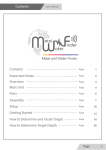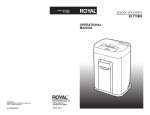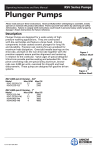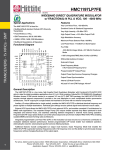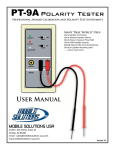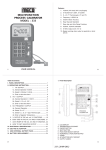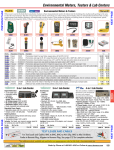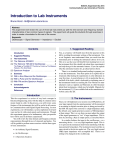Download WF 303 PLUS
Transcript
Contents User Manual Metal and Water Finder Contents Page 1 Important Notes Page 2 Overview Page 3 Main Unit Page 4 Parts Page 6 Assembly Page 7 Setup Page 10 Getting Started Page 13 How to Determine and locate Target Page 14 How to Determine Target Depth Page 15 Page 1 Important Notes User’s Manual The operating in high voltage areas would The cell phone signal interferes with the limit the results and performance device signal, so turn off the cell phone while operating Don't operate two devices with same Don't store in high temperature or high method of search at the same place humidity Disconnect the batteries before long The operator Must remove any metals time storage that might affect the search operation. eg:Rings,wrist watch, belt.... Any attempt to tamper wıth the device or unapproved maintenance would void the For best power endurance and reliability, use warranty. high quality batteries. The user must practice before starting the detection operations and discoveries. Store in Cool and dry place 15-40 C 5%-75% humidity Read & Understand The User's manual before using this device Page 2 Overview WF 303 PLUS (WF 303 PLUS) is a professional detection device. It works with geophysical application technology to measure the soil electronic resistance levels to determine the groundwater location up to 700m depth. (WF 303 PLUS) apply the accurate automatic measuring settings to identify the targets underground directly on the graphic screen. automatic result Each material and metal has a unique resistance value distinguish it from other materials and metals. then groundwater interact with the soil forming a electrical field (or electrical resistance), each water type has its own resistance different from the others. The device depends on precise geophysical identification for electrical resistance levels to detect and locate groundwater. the device has a four power outputs. The probes planted in the soil connected to the outputs to distribute the waves through the ground. after powering the device, the automatic measuring process will start between the power poles to locate water pools underground in the search area. After great experiments we've reached to the concept of controlling the wave length and width besides the transmitted frequencies from the device to the ground , Therefore the user could select the specified search distance and depth easily and precisely up to 90 %. This technology works for the first time now with MWF Products . Search Operation: Search System: Search fo Groundwater. Automatic measurement for soil electrical resistance levels, to identify the water resistance. Operating Processor: Microcontroller Processing Type: Measure and analyse the electrical resistance level and the pole pool (IP) AutoScan. Search Depth Program: Search Area Program: 700m , Depth is determined automatically 1250 m2 Page 3 Main Unit WF 303 PLUS Front View 6 1 5 4 3 2 1 Power Switch (ON/OFF) 4 Navigation and Selection Button (Move) 2 Escape and Restart Button (Esc) 5 Start the probes scan Button (SCAN) 3 Confirm and Enter Button (Enter) 6 Display Page 4 Main Unit WF 303 PLUS Back View 8 3 7 8 7 Battery IN jack 8 Electrecity Power Output for Geo Scan Page 5 Parts WF 303 PLUS Stainless Steel Probes Stainless Steel Probes : Rigid, Rustproof, and highly conductive. Planted in the ground to connect the Device waves to the earth for the geophysical scans. Battery Pack Battery Pack: Output voltage 14.8v Li-ion, 4 cells, 2700 mA Battery Life : 9 hours endurance Cord Reels 4 Cord reels designed to facilitate the connection process during the scans. High quality wires to ensure durability and conductivity. Battery Charger INPUT : 220 v~ AC OUTPUT: 20 v -- DC Connect to the battery pack to recharge. Page 6 Assembly WF 303 PLUS 2 1 1 Connect the Batter Pack to the Socket as shown in the figure 2 Connect the cords to the sockets, then to the probes using the aligator clips Page 7 Assembly WF 303 PLUS Ditrbute the probes to the scan area squarly. make sure the distance is equal in depth and distance. Plant them as shown in the figure. Page 8 Assembly WF 303 PLUS Important Note To ensure best results make sure the area where the probe is planted is wet, otherwise pour some water onto the probe. Page 9 Setup WF 303 PLUS Turn the device on by switching the power switch to ON. After the splash screen flashes these options will appear on the display: To intial search: 1- Plant the probes to the largest area possible 2- The distance between probes is equal 3- switch SCAN Once all the instructions are read, switch SCAN to start the search between the search poles. Page 10 Setup WF 303 PLUS The display will show an illustration for the probes positions 1-2-3-4. To avoid confusing results the user must plant the prbes according to the figure 1 2 3 4 The scan process will be displayed on the screen as shown below 1 2 3 4 1 2 3 4 1 2 3 4 Page 11 Setup WF 303 PLUS 1 2 3 4 1 2 3 4 1 2 3 4 Important Note To reset the settings or to rescan press (Esc) to initiate the device and start the search over again. If there is a target in the search area the device will show the nearest probe to the target after the automatic search is finished. Page 12 Getting Started WF 303 PLUS Example The result will show the cross lines between the probes indicating the existence of the groundwater near the connected probes, and the unconnected probes indicates that these probes are far from the groundwater location . In the figure below the water location is in the area between the four probes but far from the probes 2-4 (right side) which means that the water location is in the middle of the left side of the search box: 1 2 3 4 Groundwater Pool Page 13 How to Determine and locate Target WF 303 PLUS Two results will appear after the scan. The first and initial result will indicate the water location according to the search probes. and the second result will indicate which side of the search box is the closest to the groundwater pool. For the first result a illustration was mentioned earlier, and for the second result, it will be like the figure below: Target near 1 3 2 4 A message will appear after the last result as shown in the figure below: switch SCAN to rescan The message indicates that if you want to rescan the search area again switch the SCAN. and if you wanted to exit and start the To start search switch SCAN Page 14 How to Determine and locate Target WF 303 PLUS This result indicates that the proximity of the water is near the probes 1&2. Therefore the user must move the search probes towards probes 1&2. so the place between probes 1&2 become the new center point of the search rectangle, as shown in the figure below, then rescan over again. NO 1 NO 2 Groundwater Pool NO 3 NO 4 Important Note: If the search area is large, it is prefered to switch off the device before moving the probes, but if the search area is not large, switch (SCAN) off then move the probes the switch it back on to avoid resetting the settings. Page 15 How to Determine Target Depth WF 303 PLUS After the probes is moved, and the groundwater pool is located in the search box. a message will appear as in the figure below: Loading Water Data.. Please Wait Indicating the loading and analysing of the data to determine the water type after determining the location, and the result would be like: Target: Mineral Water switch SCAN to show depth The water type is Mineral water, to determine depth switch SCAN,and the water depth will shown as in the figure below: Water Depth 10 30 50 100 250 350 500 700 م Page 16 How to Determine Target Depth WF 303 PLUS A moment later, the last message will appear indicating the end of search. To rescan switch SCAN and to exit Press ESC as shown in the figure below Rescan: Switch SCAN Exit: Press ESC Important Note: The expanding and contracting of the search area is dependent on the results and readings received by the user via Display. It is important to focus on the readings so the user could locate the water location precisely and determine the depth and type. Page 17