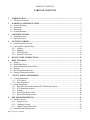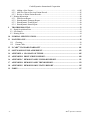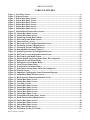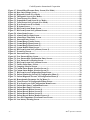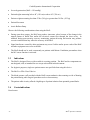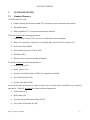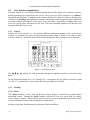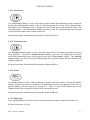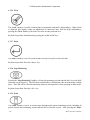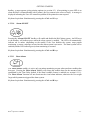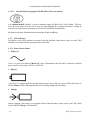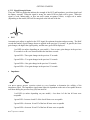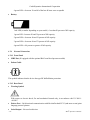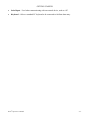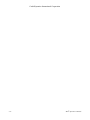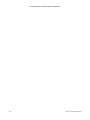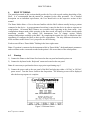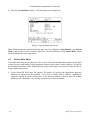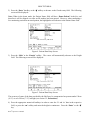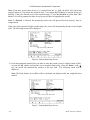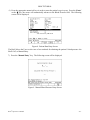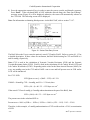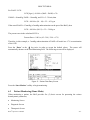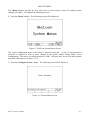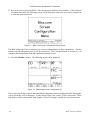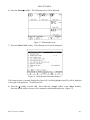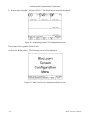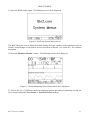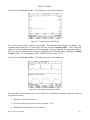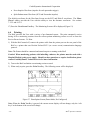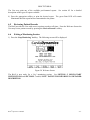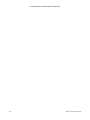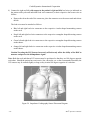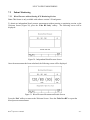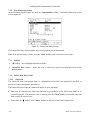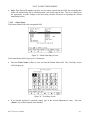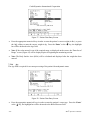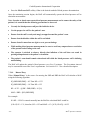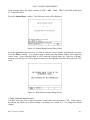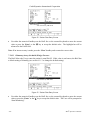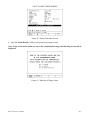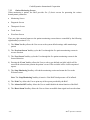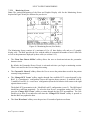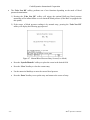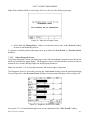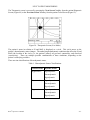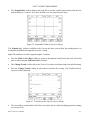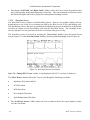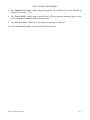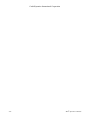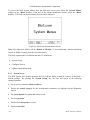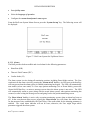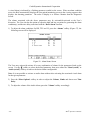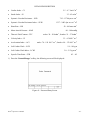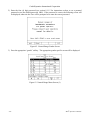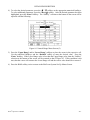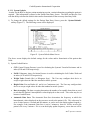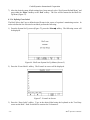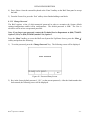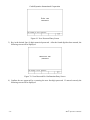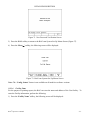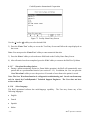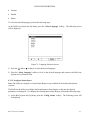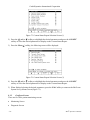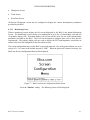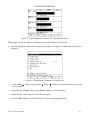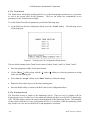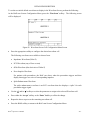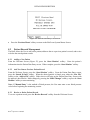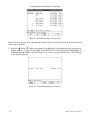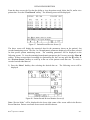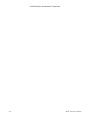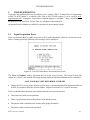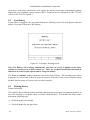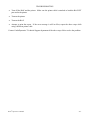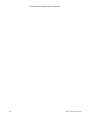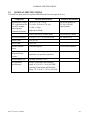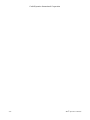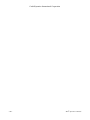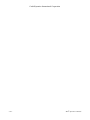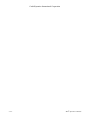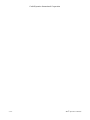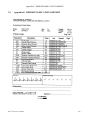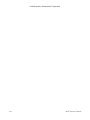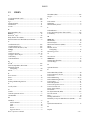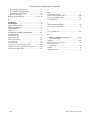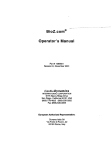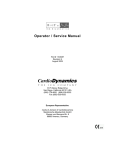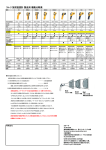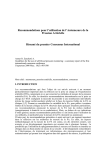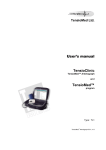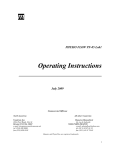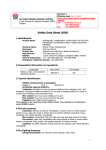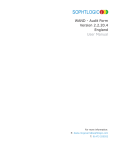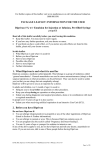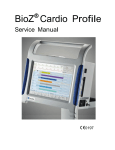Download BioZ operators manual
Transcript
BioZ ®
Operator’s Manual
Part # 1095601
6175 Nancy Ridge Drive
San Diego, California 92121 USA
(800)-778-4825 (858)-535-0202
Fax (858)-535-0055
European Representative:
medis (A division of CardioDynamics)
Medizinische Messtechnik GmbH
Werner-von-Siemens-Str. 8
98693 llmenau, Germany
CardioDynamics International Corporation
This document contains confidential information that
belongs to CardioDynamics International Corporation.
No part of this document may be transmitted, reproduced,
used, or disclosed outside of the receiving organization without
the written consent of CardioDynamics International Corporation.
CardioDynamics™ BioZ.com® ,BioZ®, BioZ.sim®, BioZtect®, and Z Care®
are trademarked names protected by law.
TABLE OF CONTENTS
TABLE OF CONTENTS
1
INTRODUCTION .......................................................................................................................... 1
1.1 Theoretical Concepts .................................................................................................................... 1
2
WARNINGS AND PRECAUTIONS ............................................................................................ 3
2.1 General Warnings ......................................................................................................................... 3
2.2 Precautions.................................................................................................................................... 3
2.3 Indications..................................................................................................................................... 4
2.4 Contraindications.......................................................................................................................... 4
3
SYSTEM FEATURES.................................................................................................................... 5
3.1 Standard Features.......................................................................................................................... 5
3.2 Optional Features.......................................................................................................................... 6
4
GETTING STARTED.................................................................................................................... 7
4.1 General System Overview ............................................................................................................ 7
4.2 User Interface (Symbol Key)........................................................................................................ 8
4.2.1 Softkeys................................................................................................................................. 8
4.2.2 Hardkeys ............................................................................................................................... 8
4.2.3 LED Indicators .................................................................................................................... 12
4.2.4 External Connections .......................................................................................................... 14
5
QUICK-START INSTRUCTIONS............................................................................................. 17
6
BIOZ TUTORIAL ........................................................................................................................ 19
6.1 Startup......................................................................................................................................... 19
6.2 Patient Data Entry....................................................................................................................... 20
6.3 Patient Monitoring (Demo Mode) .............................................................................................. 25
6.4 Printing ....................................................................................................................................... 34
6.5 Reviewing Patient Records......................................................................................................... 35
6.6 Exiting a Monitoring Session ..................................................................................................... 35
7
“LIVE” PATIENT MONITORING ........................................................................................... 37
7.1 Patient Preparation.................................................................................................................... 37
7.1.1 ICG Sensors ........................................................................................................................ 37
7.1.2 Skin Preparation .................................................................................................................. 37
7.2 Patient Monitoring ...................................................................................................................... 39
7.2.1 Blood Pressure without Starting ICG Monitoring Session ................................................. 39
7.2.2 ICG Monitoring Session ..................................................................................................... 40
7.2.3 Softkeys............................................................................................................................... 40
7.2.4 Patient Data Entry Fields .................................................................................................... 40
7.2.5 Patient Monitoring Screens ................................................................................................. 50
8
DETAILED DESCRIPTION....................................................................................................... 61
8.1 Welcome Screen ......................................................................................................................... 61
8.1.1 System Set-up...................................................................................................................... 62
8.1.2 Configure Screens ............................................................................................................... 78
8.1.3 Update Patient Information ................................................................................................. 84
8.2 Patient Records Management ..................................................................................................... 85
BioZ ® Operator’s Manual
-i-
CardioDynamics International Corporation
8.2.1 Adding a New Patient ......................................................................................................... 85
8.2.2 Add New Data to Previous Patient Record ......................................................................... 85
8.2.3 Review or Delete Patient Records....................................................................................... 85
8.3 Printing Information ................................................................................................................... 89
8.3.1 Print Screen Report ............................................................................................................. 89
8.3.2 Hemodynamic Summary Report......................................................................................... 89
8.3.3 Hemodynamic Trend Report............................................................................................... 90
8.3.4 Hemodynamic Status Report............................................................................................... 90
9
TROUBLESHOOTING ............................................................................................................... 93
9.1 Signal Acquisition Error ............................................................................................................. 93
9.2 Low Battery ................................................................................................................................ 94
9.3 Printing Errors ............................................................................................................................ 94
10 NOMINAL SPECIFICATIONS.................................................................................................. 97
11 MAINTENANCE.......................................................................................................................... 99
11.1 Cleaning.................................................................................................................................. 99
11.2 Patient Cable........................................................................................................................... 99
12 Z CARE® STANDARD WARRANTY ..................................................................................... 101
13 SOFTWARE LICENSE AGREEMENT.................................................................................. 102
14 APPENDIX A. GLOSSARY OF TERMS ............................................................................... 105
15 APPENDIX B. PRINT SCREEN REPORT............................................................................ 109
16 APPENDIX C. HEMODYNAMIC SUMMARY REPORT .................................................. 111
17 APPENDIX D. HEMODYNAMIC TREND REPORT.......................................................... 113
18 APPENDIX E. HEMODYNAMIC STATUS REPORT ........................................................ 115
19 INDEX ......................................................................................................................................... 117
- ii -
BioZ® Operator’s Manual
TABLE OF FIGURES
TABLE OF FIGURES
Figure 1. Text Entry Screen.................................................................................................................. 8
Figure 2. Welcome Screen.................................................................................................................... 19
Figure 3. Patient Data Entry Screen .................................................................................................. 20
Figure 4. Patient Data Entry Screen .................................................................................................. 21
Figure 5. Patient Data Entry Screen .................................................................................................. 21
Figure 6. Patient Data Entry Screen .................................................................................................. 22
Figure 7. Patient Data Entry Screen .................................................................................................. 22
Figure 8. Patient Data Entry Screen .................................................................................................. 23
Figure 9. Manual Blood Pressure Entry Screen ............................................................................... 23
Figure 10. Patient Data Entry Screen ................................................................................................ 24
Figure 11. Patient Data Entry Screen ................................................................................................ 25
Figure 12. Monitoring Screen (Demo Mode) .................................................................................... 26
Figure 13. BioZ.com System Menus Screen ...................................................................................... 27
Figure 14. Password Entry Screen ..................................................................................................... 27
Figure 15. BioZ.com Screen Configuration Menu Screen ............................................................... 28
Figure 16. Monitoring Screen Configuration (1) .............................................................................. 28
Figure 17. Monitoring Screen Configuration (2) .............................................................................. 29
Figure 18. Hemodynamic Parameter Menu (1) ................................................................................ 29
Figure 19. Monitoring Screen Cell Configuration Screen ............................................................... 30
Figure 20. BioZ.com Screen Configuration Menu Screen ............................................................... 30
Figure 21. BioZ.com System Menus Screen ...................................................................................... 31
Figure 22. Patient Monitoring Screen (Demo Mode, Re-Configured)............................................ 31
Figure 23. Diagnostic Screen (Demo Mode) ...................................................................................... 32
Figure 24. Therapeutic Screen (Demo Mode) ................................................................................... 32
Figure 25. Trend Screen (Demo Mode) ............................................................................................. 33
Figure 26. Waveform Screen (Demo Mode)...................................................................................... 33
Figure 27. Print Option Screen (Demo Mode, Re-Configured)....................................................... 34
Figure 28. Welcome Screen.................................................................................................................. 35
Figure 29. Impedance Cardiography Sensor Placement Diagram ................................................. 38
Figure 30. Independent Blood Pressure Screen ................................................................................ 39
Figure 31. Blood Pressure Measurement Results Screen................................................................. 39
Figure 32. Patient Data Entry Screen ................................................................................................ 40
Figure 33. Patient Data Entry Screen ................................................................................................ 41
Figure 34. Text Entry Screen.............................................................................................................. 41
Figure 35. Patient Data Entry Screen ................................................................................................ 42
Figure 36. Patient Data Entry Screen ................................................................................................ 43
Figure 37. Patient Data Entry Screen ................................................................................................ 44
Figure 38. Patient Data Entry Screen ................................................................................................ 44
Figure 39. Patient Data Entry Screen ................................................................................................ 45
Figure 40. Manual Blood Pressure Entry Screen ............................................................................. 47
Figure 41. Blood Pressure Out of Range Screen............................................................................... 47
Figure 42. Patient Data Entry Screen ................................................................................................ 48
Figure 43. Patient Data Entry Screen ................................................................................................ 48
Figure 44. Patient Data Entry Screen ................................................................................................ 49
Figure 45. Data Out of Range Screen ................................................................................................ 49
Figure 46. Monitoring Screen (Live Mode)....................................................................................... 51
BioZ ® Operator’s Manual
- iii -
CardioDynamics International Corporation
Figure 47. Manual Blood Pressure Entry Screen (Live Mode) ....................................................... 52
Figure 48. Data Out of Range Screen ................................................................................................ 53
Figure 49. Diagnostic Screen (Live Mode) ........................................................................................ 53
Figure 50. Therapeutic Screen (Live Mode)...................................................................................... 55
Figure 51. Trend Screen (Live Mode)................................................................................................ 56
Figure 52. Expandable Trend Screen (Live Mode) .......................................................................... 57
Figure 53. Trend Screen Set-Up Screen (Live Mode) ...................................................................... 57
Figure 54. Waveform Screen (Live Mode) ........................................................................................ 58
Figure 55. Welcome Screen................................................................................................................. 61
Figure 56. BioZ.com System Menus Screen ...................................................................................... 62
Figure 57. BioZ.com System Set-Up Menus Screen ......................................................................... 63
Figure 58. Alarm Status Screen.......................................................................................................... 64
Figure 59. Alarm Limit Set-Point Screen .......................................................................................... 65
Figure 60. Alarm Reset Time Delay Screen ...................................................................................... 66
Figure 61. Password Entry Screen ..................................................................................................... 67
Figure 62. Normal Range Gender Screen.......................................................................................... 68
Figure 63. Normal Range Menu Screen (1)....................................................................................... 68
Figure 64. Normal Range Menu Screen (2)....................................................................................... 69
Figure 65. System Default Menu Screen............................................................................................ 70
Figure 66. BioZ.com System Set-Up Menus (Screen 2).................................................................... 72
Figure 67. Events List Screen ............................................................................................................. 72
Figure 68. Password Entry Screen ..................................................................................................... 73
Figure 69. New Password Entry Screen ............................................................................................ 74
Figure 70. New Password Re-Confirmation Entry Screen .............................................................. 74
Figure 71. New Password Verification Screen .................................................................................. 75
Figure 72. BioZ.com System Set-Up Menus Screen ......................................................................... 75
Figure 73. Facility Name Entry Screen.............................................................................................. 76
Figure 74. Language Selection Screen ............................................................................................... 77
Figure 75. Custom Status Report Selection Screen (1) ..................................................................... 78
Figure 76. Custom Status Report Selection Screen (2) ..................................................................... 78
Figure 77. BioZ.com Screen Configuration Menu Screen ............................................................... 79
Figure 78. Patient Monitoring Screen Cell Configuration Menu (1).............................................. 80
Figure 79. Patient Diagnostic Screen Cell Configuration Menu (1) ............................................... 81
Figure 80. Hemodynamic Parameter Set-Up Menu (1) ................................................................... 81
Figure 81. Trend Screen Cell Configuration Menu Screen ............................................................. 82
Figure 82. Waveform Screen Cell Configuration Menu Screen...................................................... 83
Figure 83. Patient Data Entry Confirmation Screen........................................................................ 84
Figure 84. Patient Data Entry Exit Screen........................................................................................ 85
Figure 85. Patient Record Review Screen (1).................................................................................... 86
Figure 86. Patient Record Review Screen (2).................................................................................... 86
Figure 87. Patient Record Review Screen (3).................................................................................... 87
Figure 88. Patient Record Review Monitor Screen (4) .................................................................... 87
Figure 89. Poor ECG/Impedance Waveform Error Screen ............................................................ 93
Figure 90. Low battery Warning Screen ........................................................................................... 94
- iv -
BioZ® Operator’s Manual
INTRODUCTION
NOTE: Before using the BioZ, carefully and completely read the instructions in this manual. If you
do not understand the instructions or need additional information, contact CardioDynamics
International Corporation (CDIC) at the address listed on page one of this manual.
1
INTRODUCTION
The BioZ is an innovative noninvasive impedance cardiography (ICG) device that provides
hemodynamic parameters based on the measurement of thoracic electrical bioimpedance. Specifically,
the BioZ allows for assessment of a patient’s hemodynamic status and ventricular function by
determining twelve (12) hemodynamic parameters as well as four (4) indexed parameters. In addition,
the BioZ allows the operator to:
•
Observe trends in the patient’s status
•
Measure Blood Pressure Independently with Optional integrated Blood Pressure monitor
•
View, store, and review the collected data and/or waveforms
•
Print reports of the hemodynamic parameters with the date and time annotated accordingly
•
Copy/Download files to a PC
•
Utilize security precautions – Password protection for system configuration
1.1
Theoretical Concepts
Note: The initial use of thoracic electrical bioimpedance was supported by impedance cardiography
and plethysmography assessments. Today, many terms are used interchangeably when discussing
impedance cardiography: Thoracic electrical bioimpedance (TEB), thoracic electrical impedance, and
electrical bioimpedance. In this manual, the term impedance cardiography or ICG will be used.
ICG is a technology that quantifies the mechanical activity of the heart (blood flow) as opposed to its
electrical activity (ECG). The fundamental theoretical basis of ICG involves direct measurement of
base impedance, velocity index, acceleration index, pre-ejection period, ventricular ejection time, and
heart rate. These measurements are then used to calculate additional hemodynamic parameters.
The application of ICG to determine hemodynamic parameters is based on the following principles:
Biological tissues, such as muscle, bone, fat and blood, all have different electrical properties. Of
these tissues, blood is the most electrically conductive. Since arterial blood flow is pulsatile and
arterial vessel walls are compliant, pulsatile changes in blood volume occur in the thoracic arterial
system, predominantly in the aorta, as a result of ventricular function. This change in blood volume
results in a change in the electrical conductivity and thus the impedance of the thorax to electrical
current. Changes in the electrical impedance of the thorax are primarily due to changes in the velocity
and volume of the blood in the aorta.
The BioZ measures this change in impedance by injecting a high frequency (60 kHz Minimum), low
amplitude (4.0 mA rms Maximum) alternating electrical current through the thorax between a pair of
sensors placed on the neck and another pair placed on the mid-axillary line at the xiphoid process level.
Use of a high frequency current eliminates the possibility of interference with bioelectrical activity of
BioZ ® Operator’s Manual
-1-
CardioDynamics International Corporation
the heart and brain. Additionally, as the skin-to-sensor impedance is very low at high frequency, there
are no thermal effects to tissue, thus no sensation to the patient.
By detecting and measuring the change in thoracic impedance as a function of time, the BioZ is able to
noninvasively calculate stroke volume, cardiac output and many other hemodynamic parameters. In
comparison, thermodilution invasively measures the change in temperature over a change in time in
order to calculate stroke volume and cardiac output.
-2-
BioZ® Operator’s Manual
WARNINGS AND PRECAUTIONS
2
WARNINGS AND PRECAUTIONS
2.1
General Warnings
2.2
•
As a Class IIa, Type BF device under the Medical Device Directive, the BioZ is not
specifically intended to monitor variations in cardiac performance that could result in
immediate danger to the patient.
•
Caution: Federal law restricts this device to use by or on the order of a physician.
•
Explosive Hazard: Do not use in the presence of flammable anesthetics or gases.
•
Sensors are to be placed externally on the skin only and are not for direct cardiac
application.
•
The conductive gel of the sensors should not contact any other conductive materials
during patient monitoring.
•
For safe and proper operation this device is to be connected to a grounded receptacle.
The Equipotential Bonding Receptacle (per DIN 42801) is provided for users who wish
to connect the BioZ device to the institution’s equipotential system.
•
To maintain compliance with Electromagnetic Compatibility (EMC) standards, if
your device has an external Ferrite Core, it must remain attached to the patient cable
(and keyboard cable when connected to the BioZ) at all times.
•
The patient cables specified and included with the BioZ are designed specifically for
protection against the effects of cardiac defibrillators and radio-surgery equipment.
Do not use any other type of patient cable with this device.
•
Disposal of this product and/or any of its accessories shall be in accordance with any
and all local regulations.
•
The printer and serial output and input ports on the back of the BioZ.com should only
be connected to peripheral devices that meet the requirements of Safety Standard IEC
950. Consult the manufacturer or the user’s manual of the peripheral device to verify
that it complies with IEC 950.
•
Caution! When monitoring patients with indwelling catheters, the printer must be
used with a Hospital/Medical grade power supply. Should you have questions or
require clarification, please contact CardioDynamics Technical Service for more
information.
Precautions
Impedance Cardiography (ICG) is a theoretical model of blood flow movement and is subject to
inaccuracies in cases where the model does not fit a particular patient’s clinical circumstances.
Conditions that may limit the accuracy of the data are listed below:
•
Septic shock
•
Aortic valve regurgitation
BioZ ® Operator’s Manual
-3-
CardioDynamics International Corporation
•
Severe hypertension (MAP > 130 mmHg)
•
Patient heights measuring below 48” (120 cm) or above 90” (230 cm)
•
Patient weights measuring less than 67 lbs. (30 kg) or greater than 341 lbs. (155 kg)
•
Patient Movement
•
Aortic Balloon Pump
Observe the following considerations when using the BioZ:
•
During open chest surgery, the BioZ may produce inaccurate values because of the change in the
normal pattern of blood flow and/or the electrical current flow through the chest cavity. In
addition, during post-operative recovery monitoring, patient shivering and motion may produce
excessive artifacts that may affect the accuracy of the BioZ.
•
Signal interference caused by other equipment may occur if cables and/or power cords of the BioZ
and other equipment cross over each other.
•
The BioZ should not be used concurrently on patients with Minute Ventilation pacemakers when
the MV sensor function is activated.
2.3
Indications
•
The BioZ is designed for use with an adult in a resting position. The BioZ and its components are
not designed, sold, or intended for use except as described in this document.
•
For hygienic purposes, single use patient sensors are specified when using this device.
•
The BioZ is a FDA Class II device.
•
The blood pressure cuff provided with the BioZ is non-conductive thus assuring no risk of burning
the patient during radio surgical procedures such as electrocautery.
•
The patient cable circuitry affords a high degree of patient isolation from potential ground faults.
2.4
Contraindications
None known.
-4-
BioZ® Operator’s Manual
GETTING STARTED
3
SYSTEM FEATURES
3.1
Standard Features
The BioZ interfaces with:
•
Printers utilizing the Hewlett Packard PCL3 (and more recent) communication protocol
•
External Keyboard
•
IBM compatible PC’s (with specialized software installed)
The BioZ measures the following parameters:
•
Thoracic Fluid Content (TFC): the inverse of the thoracic base impedance
•
Indices of Contractility: reported as Acceleration Index (ACI) and Velocity Index (VI)
•
Pre-Ejection Period (PEP)
•
Left Ventricular Ejection Time (LVET)
•
Heart Rate (HR)
•
Blood Pressure (if optional module purchased)
The BioZ calculates the following parameters:
•
Cardiac Output (CO)
•
Stroke Volume (SV)
•
Systemic Vascular Resistance (SVR): also reported as Afterload
•
Left Cardiac Work (LCW)
•
Systolic Time Ratio (STR)
Several of the above parameters are indexed with reference to body surface area (BSA) to give indexed
parameters. The BioZ calculates the following indexed parameters:
•
Cardiac Index (CI)
•
Stroke Index (SI)
•
Systemic Vascular Resistance Index (SVRI)
•
Left Cardiac Work Index (LCWI)
BioZ ® Operator’s Manual
-5-
CardioDynamics International Corporation
3.2
Optional Features
The BioZ is available with the following optional features:
•
Internal Battery Power
In the event that AC power becomes unavailable, the BioZ will continue to operate for up to 30
minutes. An LED signal status light indicates the strength of the battery and a Charging LED
indicates when the battery is being charged.
•
Built-in Noninvasive Blood Pressure Monitor
The BioZ utilizes a noninvasive pressure cuff placed on the upper arm for obtaining the mean,
systolic, and diastolic arterial blood pressure values. The noninvasive blood pressure monitor
may also be used independently, without starting an ICG monitoring session.
•
Serial Data Output
The Patient Hemodynamic Parameter data may be accessed via the serial input port, and can be
viewed in TAB delimited format.
-6-
BioZ® Operator’s Manual
GETTING STARTED
4
GETTING STARTED
4.1
General System Overview
The BioZ provides a user-friendly environment by which the User can easily enter patient information.
Hemodynamic parameters are displayed by screens that are easily configured to User specified
preferences. Display screens not only display the various parameters and/or waveforms, but also offer
instructions to the User for accomplishing the many functions provided by the BioZ.
A “Welcome” screen is the first screen displayed after system start-up (Figure 2). From the Welcome
Screen the User may:
•
Begin a patient monitoring session
•
Take an independent Blood Pressure measurement (optional feature, not available on all models).
•
Run the Demonstration Program
•
Access menus for various system configuration settings
•
Review patient records
When monitoring a patient, the BioZ provides five (5) basic screens for presenting the various
hemodynamic parameters in a graphical, trending and/or data format. These screens are referred to as
the Monitoring Screen, Diagnostic Screen, Therapeutic Screen, Trend Screen, and Waveform Screen.
Each of these five screens is able to have its parameters and/or display configurations customized by
the User.
To ensure accuracy and stability in the display of the parameters provided by the BioZ, the data is
averaged over a 30-heartbeat interval. The data is then updated (i.e., recalculated) and displayed every
10 heartbeats. Therefore, the displayed values are based on data from the 10 most recent beats plus the
last 20 beats of the previous data update.
Note: The 30 beat Data Averaging frequency and 10 beat Display Update frequency are the default
settings. The User may set the Data Averaging and Display Update Frequency from between one and
60 beats to meet their specific needs (see section 8.1.1.3).
Prior to monitoring a patient, it is recommended that the User become familiar with the BioZ through
the use of the tutorial presented in SECTION 6, BIOZ TUTORIAL, of this Manual. The Demo
Mode is a comprehensive feature that provides the User with a pre-programmed patient case study.
While in the Demo Mode, the User has access to all “Live Mode” features of the BioZ including, but
not limited to, screen configurations, selection of parameters to be displayed, and printing capabilities
of data and/or reports. The Demo Mode provides the User with an excellent educational method for
the operation and many features/configurations of the BioZ. After completion of the Demo Mode
Tutorial, the User should feel competent to begin a “live” monitoring session on a patient.
BioZ ® Operator’s Manual
-7-
CardioDynamics International Corporation
4.2
User Interface (Symbol Key)
The BioZ consists of a 320 x 240 dot amber electroluminescent (EL) display screen with five softwaredefined operating keys located below the screen. These five keys will be referred to as “softkeys”
throughout this document. In addition to the software-defined keys, there are hardware-defined keys,
referred to as “hardkeys” throughout this document. Depending on the operational status of the BioZ,
not all the softkeys and hardkeys will be active at any given time. Any softkey or hardkey that is not
active for a given screen, and pressed by the User, will evoke an audible signal but will not affect the
operation of the BioZ in any way.
4.2.1 Softkeys
Softkeys are screen specific (i.e., they perform different functions depending on the current screen
display). For example, text entries may be performed with the softkeys. When it is necessary to enter
text into a field (e.g., the Patient Name field, Facility Information), the following screen is displayed:
Figure 1. Text Entry Screen
The ‘↓, ↑, ←, →’ softkeys are used to navigate through the alphabet in order to select the desired
letter.
On the External Keyboard, keys <F1> through <F5> correspond to the five softkeys from left to right
(i.e., the <F1> keyboard key is equivalent to the left most softkey on the BioZ).
4.2.2
Hardkeys
4.2.2.1 Menu
The ‘Menu’ hardkey is active from the Welcome Screen (Figure 2) and from the patient clinical
monitoring screens. Pressing the ‘Menu’ hardkey will take the User to a screen with five softkey
choices acting as a menu. These softkeys will give the User access to menus that will provide control
over system defaults/features and screen display configurations.
Keyboard equivalent: Simultaneously pressing the <Ctrl> and M keys.
-8-
BioZ® Operator’s Manual
GETTING STARTED
4.2.2.2 Next Screen
The ‘Next Screen’ hardkey is active only while a patient clinical data monitoring screen is displayed.
Pressing the ‘Next Screen’ hardkey cycles the User through the five screens in the following order:
Monitoring Screen, Diagnostic Screen, Therapeutic Screen, Trend Screen, and Waveform Screen. The
order then repeats. The ‘Next Screen’ hardkey can also be used for scrolling through lists of patient
records and lists of data records within a patient file.
Keyboard equivalent: Simultaneously pressing the <Ctrl> and N keys.
4.2.2.3 Previous Screen
The ‘Previous Screen’ hardkey is active only when one of the five (5) patient monitoring screens are
being displayed. Pressing the ‘Previous Screen’ hardkey cycles the User through the five patient
clinical data monitoring screens in the opposite order of the ‘Next Screen’ hardkey. The ‘Previous
Screen’ hardkey can also be used for scrolling through lists of patient records and lists of data records
within a patient file.
Keyboard equivalent: Simultaneously pressing the <Ctrl> and P keys.
4.2.2.4 Event
The ‘Event’ hardkey is active while monitoring in both live and demo modes. Pressing the ‘Event’
hardkey performs the function of attaching a User-defined text string to the patient record for use in
patient summary and trend reports (see Section 8.3). There is a green LED indicator next to the
‘Event’ hardkey that is energized while the BioZ is storing the record.
Keyboard equivalent: Simultaneously pressing the <Ctrl> and E keys.
4.2.2.5 Digits (0-9)
The 0-9 digit hardkeys are used in various menus where numerical input is required from the User.
Keyboard equivalent: 0-9 keys.
BioZ ® Operator’s Manual
-9-
CardioDynamics International Corporation
4.2.2.6 Clear
The ‘Clear’ hardkey is used in various menus in conjunction with the 0-9 digit hardkeys. When a field
is displayed that requires either an alphabetical or numerical entry from the digit soft/hardkeys,
pressing the ‘Clear’ hardkey will let the User erase an entry and start over.
Keyboard equivalent: Simultaneously pressing the <Ctrl> and C keys.
4.2.2.7 Enter
The ‘Enter’ hardkey is used in various menus to accept a keyed-in or selected value.
Keyboard equivalent: Press the <Enter> key.
4.2.2.8 Stop Monitoring
Pressing the ‘Stop Monitoring’ hardkey will stop the monitoring session and take the User to the BioZ
Welcome screen (Figure 2). The LED next to this hardkey is illuminated when no monitoring is taking
place. The LED will be off while monitoring either an actual patient or when operating in demo mode.
Keyboard equivalent: Press the <Esc> key.
4.2.2.9 Print
The ‘Print’ hardkey is active at various times throughout the patient monitoring session, including all
patient clinical data monitoring screens and the Review Records screens. After pressing the ‘Print’
- 10 -
BioZ® Operator’s Manual
GETTING STARTED
hardkey, a menu appears giving printing options (see section 8.3). After printing (a green LED is on
when the BioZ is communicating with a printer), the User returns to the screen of entry. A message is
displayed informing the User of a connection problem if the printer does not respond.
Keyboard equivalent: Simultaneously pressing the <Ctrl> and L keys.
4.2.2.10
Alarm ON/OFF
Pressing the ‘Alarm ON/OFF’ hardkey will enable and disable the BioZ alarm system. An LED next
to the hardkey will indicate green when the alarm system is enabled. The LED will automatically
indicate red or amber (depending on the model) if the User disables the system, stops patient
monitoring, or enters a message screen where the alarm system is not active. The alarm system will be
enabled (and the LED indicate green) when monitoring is resumed.
Keyboard equivalent: Simultaneously pressing the <Ctrl> and B keys.
4.2.2.11
Reset Alarm
The ‘Reset Alarm’ hardkey is active only on patient monitoring screens when an alarm condition has
been met. Pressing the ‘Reset Alarm’ hardkey will silence the audible alarm for the amount of time
established by the Time Delay default, if the alarm’s audible feature is enabled (see section 8.1.1.1).
The ‘Reset Alarm’ function will not deactivate the visual alarm indicator; otherwise the User might
forget which parameter triggered the alarm system.
Keyboard equivalent: Simultaneously pressing the <Ctrl> and R keys.
BioZ ® Operator’s Manual
- 11 -
CardioDynamics International Corporation
4.2.2.12
Manual Deflate (if equipped with BioZ Blood Pressure module)
The ‘Manual Deflate’ hardkey is used to manually trigger the BioZ.com Cuff to deflate. This key
gives the User control over the cuff in case of system malfunction or patient discomfort. During an
error-free blood pressure measurement cycle, the cuff will deflate automatically.
Keyboard equivalent: Simultaneously pressing the <Ctrl> and D keys.
4.2.3 LED Indicators
In addition to the LED indicators associated with the hardkeys listed above, there are other LED
Indicators associated with the operating status of the BioZ.
4.2.3.1 Power Source Status
• Mains AC:
There is a green LED labeled ‘Mains AC’ that is illuminated when the BioZ is turned on and the
power source is from either 110VAC or 220VAC.
•
Battery:
If the BioZ is equipped with the optional battery power source, there is a green LED, which may be
labeled ‘Battery’ that is illuminated while power is being supplied by the battery.
•
Charge:
During charging of the battery (if equipped with the optional battery power source), an LED, which
may be labeled ‘Charge’ is illuminated.
- 12 -
BioZ® Operator’s Manual
GETTING STARTED
4.2.3.2 Signal Strength Status
There are LED bar graphs that indicate the strength of the ECG and Impedance waveform signals and
the Battery strength. When the signal is strong, the entire LED bar graph will be green. When the
signal is weak, undetectable, or does not meet certain acceptance criteria, a single red or amber
(depending on the model) LED will be energized at the left end of the bar.
•
ECG
Automatic gain adjust is applied to the ECG signal for optimum detection and processing. The BioZ
records the number of gain changes that were applied in the previous 25 seconds. In general, the fewer
gain changes, the higher the signal quality, and the more green LEDs displayed.
1 red LED (or amber depending on your model) = Four or more gain changes in the previous
25 seconds or no R wave detected within the last three seconds.
1 green LED = Three gain changes in the previous 25 seconds
2 green LEDs = Two gain changes in the previous 25 seconds
3 green LEDs = One gain change in the previous 25 seconds
4 green LEDs = Zero gain changes in the previous 25 seconds
•
Impedance
The BioZ applies specific rejection criteria to every heartbeat to determine the validity of the
impedance signal. The Impedance signal status lights are dependent on the ratio of acceptable beats to
total beats during the previous forty (40) beat interval.
1 red LED (or amber depending on your model) = less than 6 of the last 40 beats were
acceptable
1 green LED = between 6 and 15 of the last 40 beats were acceptable
2 green LEDs = between 16 and 25 of the last 40 beats were acceptable
3 green LEDs = between 26 and 35 of the last 40 beats were acceptable
BioZ ® Operator’s Manual
- 13 -
CardioDynamics International Corporation
4 green LEDs = between 36 and 40 of the last 40 beats were acceptable
•
Battery
1 red LED (or amber depending on your model) = less than 20 percent of full capacity
1 green LED = between 20 and 39 percent of full capacity
2 green LEDs = between 40 and 59 percent of full capacity
3 green LEDs = between 60 and 79 percent of full capacity
4 green LEDs = 80 percent or greater of full capacity
4.2.4
External Connections
4.2.4.1 Front Panel
• NIBP Port (If equipped with the optional BioZ.com blood pressure module)
•
Patient Cable
This symbol indicates that the device has type BF defibrillation protection.
4.2.4.2 Rear Panel
• Warning Symbol
!
With respect to electric shock, fire and mechanical hazards only, in accordance with UL 2601-1
<48 SK>.
•
Printer Port – Uni-directional communication with Hewlett Packard PCL3 (and more recent) print
language protocol printers.
•
Serial Output – Not used at this time.
- 14 -
BioZ® Operator’s Manual
GETTING STARTED
•
Serial Input – Used when communicating with an external device, such as a PC.
•
Keyboard – Allows a standard PC keyboard to be connected to facilitate data entry.
BioZ ® Operator’s Manual
- 15 -
CardioDynamics International Corporation
- 16 -
BioZ® Operator’s Manual
QUICK-START INSTRUCTIONS
5
QUICK-START INSTRUCTIONS
NOTE: Before using the BioZ for monitoring a patient, read all the information in this manual.
1. Cleanse the sensor sites and apply the sensors.
2. Connect Patient cable to the BioZ and to the patient sensors.
3. If automatic blood pressure detection is desired, connect the blood pressure cuff to the BioZ (if the
model is equipped with this feature) and to the patient.
4. Connect the printer cable between the printer and the BioZ. Connect the power cord to the printer
and turn on the printer.
5. Turn the ‘Power’ switch on the back panel to On. Ensure that the power cord is connected to
either a 110VAC or 220VAC power source.
6. Press the ‘Start Monitor’ softkey.
7. Enter the patient information; press ‘Enter’, or the ‘↓’ directional arrow softkey after each entry.
8. Select the method of Blood Pressure determination (i.e., ‘BioZ.com Cuff’ or ‘Manual Entry’).
9. Press the ‘Start Monitor’ softkey after all entries are complete.
10. The BioZ displays the Monitoring screen. If necessary, press the ‘Change ECG Vector’ softkey
to obtain optimal ECG signal.
11. After 30 acceptable heartbeats (depending on the Data Averaging frequency), the BioZ displays the
first data set.
12. Press either the ‘Next Screen’ or ‘Previous Screen’ hardkeys to scroll through the various patient
clinical data monitoring screens.
13. When finished monitoring, press the ‘Stop Monitoring’ hardkey to end the session.
BioZ ® Operator’s Manual
- 17 -
CardioDynamics International Corporation
- 18 -
BioZ® Operator’s Manual
BIOZ TUTORIAL
6
BIOZ TUTORIAL
The tutorial presented in this section should provide the User with a good working knowledge of the
BioZ. It is recommended that the tutorial be completed in the order presented. For a detailed
description on an individual topic/feature, the User should refer to the respective section of this
manual.
The Demo Mode allows a User to become familiar with the BioZ without actually having a patient
connected to the device. A pre-programmed waveform is stored in the device in order to represent an
actual patient. All normal BioZ features are accessible while operating in the demo mode. Any
configuration changes made while operating in the demo mode will apply to all future actual-patient
monitoring sessions.
The tutorial will demonstrate how to change various default
settings/configurations available on the BioZ. By completing the tutorial, the User is afforded an ideal
opportunity to configure the BioZ to their specific requirements. The only differences between live
mode and demo mode from a User’s perspective are the following:
Each screen will have “Demo Mode” flashing in the lower right corner.
Note: If a patient is connected to the instrument while in “Demo Mode”, the hemodynamic parameters
and waveforms on the screen and recorded to the patient’s file are not those of the actual patient.
6.1
Startup
1) Connect the Printer to the Printer Port located on the rear panel and turn the printer on.
2) Connect the keyboard to the ‘Keyboard’ connector located on the rear panel.
Note: It is necessary to perform the above steps prior to performing step 3.
3) Connect the power cord to the rear panel of the BioZ and plug into either a 110VAC or 220VAC
power source. Turn the Power Switch to the On position. The following screen will be displayed
after the boot-up sequence is complete.
Figure 2. Welcome Screen
BioZ ® Operator’s Manual
- 19 -
CardioDynamics International Corporation
4) Press the ‘System Demo’ softkey. The following screen is displayed:
Figure 3. Patient Data Entry Screen
Note: When monitoring a patient for the first time, the User would press ‘Start Monitor’, not ‘System
Demo’, and the above screen would be displayed. The only difference is that ‘Demo Mode’ would
not be flashing in the lower right corner.
6.2
Patient Data Entry
The Patient Data Entry screen allows the User to enter all the patient information required by the BioZ
to detect, process, and display various parameters relating to the patient’s cardiac function. Except for
the Patient ID and Name, all the fields displayed on the screen require User specific entries in order to
begin a monitoring session.
1) In the Patient ID field, enter the patient’s ID number by pressing the appropriate numerical
hardkey(s)or typing from the keyboard. Up to nine (9) digits may be entered. Alphabetical
characters can not be entered in this field. If an incorrect number is entered, press the ‘Clear’
hardkey or the <Backspace> key if using a keyboard to re-enter the number.
- 20 -
BioZ® Operator’s Manual
BIOZ TUTORIAL
2) Press the ‘Enter’ hardkey or the ‘↓’ softkey to advance to the Gender entry field. The following
screen will be displayed:
Note: When in the demo mode, the Patient Name field will have ‘Demo Patient’ locked in, and
therefore it will be skipped over after an ID number has been entered. However, when conducting a
live monitoring session on an actual patient, the highlight bar will advance to the Patient Name field.
Figure 4. Patient Data Entry Screen
3) Press the ‘Male’ or the ‘Female’ softkey. The cursor will automatically advance to the Height
field. The following screen will be displayed:
Figure 5. Patient Data Entry Screen
The accuracy of some of the data provided by the BioZ may be compromised on persons under 120cm
(4’ 0”) or over 230cm (7’ 6”) in height (see section 2.2, Precautions).
4) Press the appropriate numerical hardkeys in order to enter the ‘ft’ and ‘in’ data in the respective
field, or press the ‘cm’ softkey and enter the height in centimeters. Press the ‘Enter’ or the ‘↓’
key.
BioZ ® Operator’s Manual
- 21 -
CardioDynamics International Corporation
Note: If an entry greater than eleven (11) is entered into the ‘in’ field, the BioZ will convert the
entered value to it’s equivalent feet and inch value. For example, 0 ft 71 in may be entered in lieu of 5
ft 11 in. If the value entered is out of the required range (i.e., less than 4 ft 0 in or greater than 7 ft 6
in) the User will be prompted to either accept or proceed prior to beginning the session.
Note: If ‘Proceed’ is selected, the monitoring session can still proceed but data accuracy may be
compromised.
If the value for the patient’s height is within range, the cursor will automatically advance to the Weight
field. The following screen will be displayed:
Figure 6. Patient Data Entry Screen
5) Press the appropriate numerical keys in order to enter the patient’s correct weight (in units of lbs.),
or press the ‘kg’ softkey and enter the correct weight in units of kg. Press the ‘Enter’ or the ‘↓’
key, the cursor will automatically advance to the Age field. The following screen will be
displayed:
Note: The Body Surface Area (BSA) will be calculated and displayed after the weight has been
entered.
Figure 7. Patient Data Entry Screen
- 22 -
BioZ® Operator’s Manual
BIOZ TUTORIAL
6) Press the appropriate numerical keys in order to enter the patient’s age in years. Press the ‘Enter’
or the ‘↓’ key, the cursor will automatically advance to the Blood Pressure field. The following
screen will be displayed:
Figure 8. Patient Data Entry Screen
The BioZ allows the User to select one of two methods for obtaining the patient’s blood pressure: the
BioZ Cuff, or Manual Entry.
7) Press the ‘Manual Entry’ key. The following screen will be displayed:
Figure 9. Manual Blood Pressure Entry Screen
BioZ ® Operator’s Manual
- 23 -
CardioDynamics International Corporation
8) Press the appropriate numerical keys in order to enter the correct systolic and diastolic pressures.
Press ‘Enter’. If the calculated MAP is NOT within the allowed range, the “Data Out of Range”
message screen (Figure 41) will be displayed; otherwise, the cursor will automatically advance to
the CVP field. The following screen will be displayed:
Note: For information on obtaining blood pressure via the BioZ Cuff, refer to section 7.2.4.7.
Figure 10. Patient Data Entry Screen
The BioZ allows the User to enter the patient’s actual CVP and/or PAOP. Refer to section 8.1.1.3 for
a detailed description. If these values are not known, the BioZ default setting for CVP and PAOP is 6
and 10 mmHg, respectively.
Note: CVP is used in the calculation of Systemic Vascular Resistance (SVR) and the Systemic
Vascular Resistance Index (SVRI). PAOP is used in the calculation of Left Cardiac Work (LCW) and
Left Cardiac Work Index (LCWI). Depending on the value for the Mean Arterial Pressure (MAP), for
every one mmHg error in the CVP and/or PAOP a one to one and half percent error in SVR and/or
LCW will be introduced.
For CVP / SVR:
SVR [dyne sec cm-5] = (MAP – CVP) x 80 / CO
If MAP = 90 mmHg, CVP = 6 mmHg, and CO = 5.5 L/min, then
SVR = (90 – 6) x 80 / 5.5 = 1221 dyne sec cm-5
If the actual CVP was 8 mmHg (a 2-mmHg underestimation on the part of the BioZ), then
SVR = (90-8) x 80 / 5.5 = 1193 dyne sec cm-5
The percent error in the calculated SVR is:
Percent error = 100% x (SVRcalc – SVRtrue) / SVRtrue = 100% x (1221 – 1193) / 1193 = 2.34%
Therefore, in this example, a 2-mmHg underestimation of CVP would result in a 2.34% overestimation
of SVR.
- 24 -
BioZ® Operator’s Manual
BIOZ TUTORIAL
For PAOP / LCW:
LCW [kg m] = 0.0144 x (MAP – PAOP) x CO
If MAP = 90 mmHg, PAOP = 10 mmHg, and CO = 5.5 L/min, then
LCW = 0.0144 x (90 – 10) x 5.5 = 6.3 kg m
If the actual PAOP is 15 mmHg (a 5mmHg underestimation on the part of the BioZ), then
LCW = 0.0144 x (90-15) x 5.5 = 5.94 kg m
The percent error in the calculated LCW is:
Percent Error = 100% x (6.3-5.94) / 5.94 = 6.7%
Therefore, in this example, a 5 mmHg underestimation of PAOP will result in a 6.7% overestimation
of the LCW.
Press the ‘Enter’ or the ‘↓’ key twice in order to accept the default values. The cursor will
automatically advance to the Start Monitoring field. The following screen will be displayed:
Figure 11. Patient Data Entry Screen
Press the ‘Start Monitor’ softkey to begin monitoring.
6.3
Patient Monitoring (Demo Mode)
When monitoring a patient, the BioZ provides five (5) basic screens for presenting the various
hemodynamic parameters;
•
Monitoring Screen
•
Diagnostic Screen
•
Therapeutic Screen
BioZ ® Operator’s Manual
- 25 -
CardioDynamics International Corporation
•
Trend Screen
•
Waveform Screen
Each of these five screens is able to have its parameters and/or display configurations customized by
the User. The tutorial will demonstrate how to accomplish these changes.
1) Press the ‘Start Monitor’ softkey to begin the monitoring session. The following screen will be
displayed:
Note: If either the height, weight, or age were out of the recommended range, or omitted, an error
message will be displayed prompting the User to enter or re-enter the correct values or Proceed with
the monitoring session with the out of range values. If the User chooses to proceed, the calculated SV,
SI, CO, CI, SVR, SVRI, LCW, and LCWI may not be an accurate indication of the patient’s actual
values.
Figure 12. Monitoring Screen (Demo Mode)
Note: Your screen configuration may vary depending on previous configuration settings. The actual
values will not appear until the appropriate number of heartbeats have been processed and accepted.
The Monitoring Screen consists of a maximum of five (5) data display cells and two (2) graphic
display cells. The BioZ provides the User with the ability to set the number of active graphic and data
cells as well as the parameters displayed by those cells.
- 26 -
BioZ® Operator’s Manual
BIOZ TUTORIAL
The ‘Menu’ hardkey provides the User with access to the necessary screens for making custom
changes to the BioZ. To configure the Monitoring Screen:
2) Press the ‘Menu’ hardkey. The following screen will be displayed:
Figure 13. BioZ.com System Menus Screen
The screen configuration menu on the BioZ is password protected. A four (4) digit numerical
password is required in order to make changes to the system default settings and/or screen
configurations. The factory set default password is 1111. If desired, the User may set their personal
password at this time (see section 8.1.1.5).
3) Press the ‘Configure Screens’ softkey. The following screen will be displayed:
Figure 14. Password Entry Screen
BioZ ® Operator’s Manual
- 27 -
CardioDynamics International Corporation
4) Key in the correct password (1111, if the default password hasn’t been altered). If the password
was entered correctly, the following screen will be displayed; otherwise, you will be prompted to
re-enter the correct password.
Figure 15. BioZ.com Screen Configuration Menu Screen
The BioZ allows the User to customize the screen configuration(s) to their requirements. For this
tutorial, only the Monitoring Screen will be customized. The User should refer to section 8.1.2 to
customize the configuration of the other patient monitoring screens.
5) Press the ‘Monitor’ softkey. The following screen will be displayed:
Figure 16. Monitoring Screen Configuration (1)
The User has the ability to choose the hemodynamic parameters that are displayed and the data/graphic
cell in which they will be displayed. In this tutorial, Data Cells 4 and 5 will be deactivated. When
both of these cells are deactivated, both Graphic Cells will “elongate” and fill the vacated screen area.
- 28 -
BioZ® Operator’s Manual
BIOZ TUTORIAL
6) Press the ‘More→’ softkey. The following screen will be displayed:
Figure 17. Monitoring Screen .
7) Press the ‘Data Cell 4’ softkey. The following screen will be displayed:
Figure 18. Hemodynamic Parameter Menu (1)
The Parameter that is currently displayed in Data Cell 4 will be highlighted and D-4 will be displayed
to the right of the parameter. To deactivate D-4:
8) Press the ‘↓’ softkey to select ‘off’. Press either the ‘Accept’ softkey or the ‘Enter’ hardkey.
Press the ‘Exit’ softkey, the user will be returned to the Monitoring Screen . (Figure 17).
BioZ ® Operator’s Manual
- 29 -
CardioDynamics International Corporation
9) Repeat steps 5 through 7 for Data Cell D-5. The following screen will be displayed:
Figure 19. Monitoring Screen Cell Configuration Screen
The Graphic Cells expand to fill the screen.
10) Press the ‘Exit’ softkey. The following screen will be displayed:
Figure 20. BioZ.com Screen Configuration Menu Screen
- 30 -
BioZ® Operator’s Manual
BIOZ TUTORIAL
11) Press the ‘Exit’ softkey again. The following screen will be displayed:
Figure 21. BioZ.com System Menus Screen
The BioZ allows the User to define the default settings for many variables and/or parameters such as
Alarms, Normal Ranges, Event Labels, and set Waveforms to Record. See section 8.1.1 for a detailed
description.
12) Press the ‘Return to Monitor’ softkey. The following screen will be displayed:
Figure 22. Patient Monitoring Screen (Demo Mode, Re-Configured)
To observe the five (5) different screens for displaying patient data during a monitoring session, the
User can press either the ‘Next Screen’ or ‘Previous Screen’ hardkeys.
BioZ ® Operator’s Manual
- 31 -
CardioDynamics International Corporation
13) Press the ‘Next Screen’ hardkey. The following screen will be displayed:
Figure 23. Diagnostic Screen (Demo Mode)
The Diagnostic screen will display up to four (4) of the available parameters at a time. The User may
customize the Diagnostic Screen to display the parameters of their choice (see section 8.1.2). For an
explanation of the Diagnostic Screen, see section 7.2.5.2.
14) Press the ‘Next Screen’ hardkey. The following screen will be displayed:
Figure 24. Therapeutic Screen (Demo Mode)
For an explanation of the Therapeutic Screen, see section 7.2.5.3.
- 32 -
BioZ® Operator’s Manual
BIOZ TUTORIAL
15) Press the ‘Next Screen’ hardkey. The following screen will be displayed:
Figure 25. Trend Screen (Demo Mode)
The X-axis is auto scaled to display collected data. The minimum initial length is 30 minutes. The
maximum display interval is 12 hours unless the User is in the ‘Expanded Mode’. The User has the
ability to look at expanded segments of the monitoring session by choosing the appropriate softkeys.
The User may also customize the parameters displayed on the Trend Screen by selecting the ‘Change
Trends’ softkey. For an explanation of the Trend Screen, see section 7.2.5.4.
16) Press the ‘Next Screen’ hardkey. The following screen will be displayed:
Figure 26. Waveform Screen (Demo Mode)
The Waveform Screen displays up to two (2) of the five (5) different waveforms produced or detected
by the BioZ at a time:
•
Impedance Waveform (Delta Z)
•
ECG Waveform (any of four vectors, see section 7.2.5.1)
•
dZ/dt Waveform (first derivative of Delta Z)
BioZ ® Operator’s Manual
- 33 -
CardioDynamics International Corporation
•
Pacer Impulse Waveform (impulse for each pacemaker trigger)
•
Spike Enhancement Waveform (ECG and Pacemaker impulse)
The default waveforms for the Waveform Screen are the ECG and Delta Z waveforms. The ‘More
Waves’ softkey provides the User with the ability to view the alternate waveforms. See sections
7.2.5.5 and 8.1.2.4.
17) Press the ‘Next Screen’ hardkey. The Monitoring Screen will be displayed (Figure 12).
6.4
Printing
The BioZ provides the User with a variety of pre-formatted reports. The print command is active
during all live monitoring sessions from the various patient monitoring screens as well as from the
Review Record screens. To Print:
1) With the BioZ turned off, connect the printer cable from the printer port on the rear panel of the
BioZ to a printer that uses Hewlett Packard PCL3 (or a more recent) communication language
protocol.
Note: The Printer should be connected and turned on prior to turning on the BioZ
Caution! When monitoring patients with indwelling catheters, the printer must be used with a
Hospital/Medical grade power supply. Should you have questions or require clarification, please
contact CardioDynamics Technical Service for more information.
2) Turn on the BioZ and initiate a monitoring session as usual.
3) When ready to print, press the ‘Print’ hardkey. The following screen will be displayed:
Figure 27. Print Option Screen (Demo Mode, Re-Configured)
Note: When the ‘Print’ hardkey is pressed, the current screen display will not change; only the “soft
keys” at the bottom of the screen will change.
- 34 -
BioZ® Operator’s Manual
BIOZ TUTORIAL
The User may print any of the available pre-formatted reports.
description on the types of reports available.
See section 8.2 for a detailed
4) Press the appropriate softkey to print the desired report. The green Print LED will remain
illuminated until the report has been transmitted to the printer.
6.5
Reviewing Patient Records
The BioZ provides the User with access to patient records at all times. From the Welcome Screen the
User may review patient records by pressing the ‘Review Records’ softkey.
6.6
Exiting a Monitoring Session
1) Press the ‘Stop Monitoring’ hardkey. The following screen will be displayed:
Figure 28. Welcome Screen
The BioZ is now ready for a “live’ monitoring session. See SECTION 5, QUICK-START
INSTRUCTIONS and SECTIONS 7 and 8, “LIVE” PATIENT MONITORING and DETAILED
DESCRIPTION.
BioZ ® Operator’s Manual
- 35 -
CardioDynamics International Corporation
- 36 -
BioZ® Operator’s Manual
“LIVE” PATIENT MONITORING
7
“LIVE” PATIENT MONITORING
A patient monitoring session is initiated from the Welcome Screen (Figure 28). The ‘Start Monitor’
function is used to begin a “live” monitoring session.
The following sections will explain the steps necessary to monitor a patient.
7.1
Patient Preparation
The first step in beginning a monitoring session is to attach the patient ICG sensors.
7.1.1 ICG Sensors
To obtain accurate results with the BioZ, high quality, ICG sensors with low skin-to-electrode
impedance, proper spacing between transmitting and receiving sensors, and good adhesive properties
are required. The ICG sensors distributed by CardioDynamics meet these requirements.
Only use sensors that have been recently removed from the sealed package. Sensors are single use
disposable items. Check the package expiration date before use.
Note: The algorithm used to determine the stroke volume by Impedance Cardiography is
dependent on the ICG Sensor conductive gel/electrode type, spatial relationship, and site
placement. Use of non-CardioDynamics’ approved ICG sensors will affect the ability of the BioZ
to determine the patient’s hemodynamic parameters.
7.1.2 Skin Preparation
1) Shave the hair over the sensor sites if necessary.
2) ‘Dry prep’ the sensor sites by mildly abrading the skin with the perforation on the sensor backing.
7.1.3 ICG Sensor Application
1) Check the expiration date on the sealed pouch prior to opening. Open the sealed pouch and remove
the four dual sensor patches.
2) Prep the skin as listed above.
3) Remove the four dual sensor patches from the backing material and apply each sensor, adhesive
side down, to the proper sites as indicated on the diagram (Figure 29) and the package label. The
wide rectangular shaped end should be positioned closest to the heart. For the neck use the root of
the neck as a reference for vertically locating the rectangular shaped detecting sensor with the
corresponding circular shaped transmitting sensor being positioned directly superior and inline
with the ear lobe. For the thorax use the xiphoid process as a reference for vertically locating the
rectangular shaped detecting sensor with the corresponding circular shaped transmitting sensor
being positioned directly inferior and along the mid-axillary line.
BioZ ® Operator’s Manual
- 37 -
CardioDynamics International Corporation
4) Connect the right and left (with respect to the patient’s right and left) lead wires (as indicated on
the patient cable yoke and individual lead wire connectors) to their respective dual sensor sites as
follows:
•
Depress the tab at the end of the connector, place the connector over the sensor stud and release
the tab.
The lead wires must be attached as follows:
•
Blue left and right lead wire connectors to the respective circular shaped transmitting sensors
on the neck.
•
Purple left and right lead wire connectors to the respective rectangular shaped detecting sensors
on the neck.
•
Green left and right lead wire connectors to the respective rectangular shaped detecting sensors
on the thorax.
•
Orange left and right lead wire connectors to the respective circular shaped transmitting sensors
on the thorax.
Caution! Locating the ICG Sensors incorrectly will adversely affect the ability of the BioZ to
measure and process the bioimpedance signal.
Note: Both the neck and thorax ICG sensors must be positioned so that they are 180 degrees opposite
each other. Should the patient have an invasive line, chest tube, etc. at the recommended locations, the
ICG sensors may be rotated slightly as long as they remain 180 degrees opposite of each other.
Blue
Purple
Green
Orange
Figure 29. Impedance Cardiography Sensor Placement Diagram
- 38 -
BioZ® Operator’s Manual
“LIVE” PATIENT MONITORING
7.2
Patient Monitoring
7.2.1 Blood Pressure without Starting ICG Monitoring Session
Note: This feature is only available with software version 2.28 and greater.
To obtain an independent blood pressure measurement without starting a monitoring session, at the
Welcome Screen (Figure 28), press the ‘Take BP Only’ softkey. The following screen will be
displayed:
Figure 30. Independent Blood Pressure Screen
Once the measurement has been calculated, the following screen will be displayed:
Figure 31. Blood Pressure Measurement Results Screen
Press the ‘Exit’ softkey to return to the Welcome Screen. Press the ‘Take New BP’ to repeat the
blood pressure measurement.
BioZ ® Operator’s Manual
- 39 -
CardioDynamics International Corporation
7.2.2 ICG Monitoring Session
At the Welcome Screen (Figure 28), press the ‘Start Monitor’ softkey. The Patient Data Entry screen
will be displayed.
Figure 32. Patient Data Entry Screen
The Patient Data Entry Screen enables entry of all required patient information.
Note: If an incorrect entry is made, press the ‘Clear’ hardkey and re-enter the correct value.
7.2.3 Softkeys
• ‘↓’ Softkey – move highlight bar between fields.
•
‘Stored Pt. Info’ softkey – allows the User to search for a previous monitoring session of the
desired patient.
7.2.4
Patient Data Entry Fields
7.2.4.1 Patient ID
The Patient ID field is an optional field (i.e., information in this field is not required for the BioZ to
provide accurate hemodynamic parameters).
The Patient ID field accepts only numerical entries of up to nine digits.
•
Data may be entered from either the numerical digit hardkeys on the BioZ front panel or an
external keyboard. If an incorrect value is entered, press the ‘Clear’ hardkey to erase the entry and
then re-enter the correct value.
•
Press either the ‘↓’ softkey or the ‘Enter’ hardkey to advance to the Patient Name field.
- 40 -
BioZ® Operator’s Manual
“LIVE” PATIENT MONITORING
•
Note: If the Patient ID matches one that was previously entered into the BioZ, the remaining data
fields will automatically fill in with that patient’s previously entered data. The User is then given
the opportunity to make changes to the previously entered data prior to beginning the current
monitoring session.
7.2.4.2 Patient Name
The Patient Name field is also an optional field.
Figure 33. Patient Data Entry Screen
The Patient Name field accepts up to 25 characters.
•
Press the ‘Enter Name’ softkey to enter text into the Patient Name field. The Text Entry screen
will be displayed:
Figure 34. Text Entry Screen
•
If an external keyboard is attached, simply type in the desired alphanumeric entry. Press the
<Enter> key on the keyboard when finished.
BioZ ® Operator’s Manual
- 41 -
CardioDynamics International Corporation
•
If an external keyboard is not attached, press the appropriate arrow softkeys to highlight the desired
character, press the ‘Accept Letter’ softkey to enter the selected character into the Patient Name
field. The ←, and → entries are for moving the cursor within the text string.
•
Press the ‘Clear’ hardkey if an incorrect entry was made.
•
Press the ‘Enter’ hardkey after the field is complete. The highlight bar will advance to the Gender
field.
Note: If the Patient ID and Name fields are left blank, the User will only be able to identify the file by
the date and time of the session. While both of these fields are optional, it is beneficial to place an
entry in at least one of the fields.
7.2.4.3 Gender
The BioZ requires the gender of the patient to accurately determine their hemodynamic status.
Figure 35. Patient Data Entry Screen
•
Press the appropriate ‘Male’ or ‘Female’ softkey. The highlight bar will be advanced to the
Height field.
- 42 -
BioZ® Operator’s Manual
“LIVE” PATIENT MONITORING
7.2.4.4 Height
The Height field is required for accurate processing of the patient’s hemodynamic status. The
accuracy of some of the data provided by the BioZ may be compromised on persons under 120cm
(48in) or over 230cm (90in) in height (see section 2.2, Precautions).
Figure 36. Patient Data Entry Screen
•
Press the appropriate numerical hardkeys in order to enter the ‘ft’ and ‘in’ data in the respective
fields, or press the ‘cm’ softkey to enter the height in centimeters. Press the ‘Enter’ or the ‘↓’ key.
The highlight bar will be advanced to the Weight field
•
Note: If an entry greater than eleven (11) is entered into the ‘in’ field, press ‘Clear’ and re-enter
the correct value; otherwise the BioZ will convert the entry to it’s equivalent height in feet and
inches. For example, if 5 feet 13 inches is entered into the ‘ft’ and ‘in’ fields respectively, the BioZ
will convert the entry to 6 feet 1 inch. Also, if the value entered is out of the required range, as
displayed on the screen, an error screen will be displayed prior to beginning the monitoring session
(Figure 45).
7.2.4.5 Weight
The Weight field is required for accurate processing of the patient’s hemodynamic status. The
accuracy of some of the data provided by the BioZ may be compromised on persons under 30 kg (67
lbs) or over 155 kg (341 lbs) in weight (see section 2.2, Precautions).
BioZ ® Operator’s Manual
- 43 -
CardioDynamics International Corporation
Figure 37. Patient Data Entry Screen
•
Press the appropriate numerical keys in order to enter the patient’s correct weight (in lbs.), or press
the ‘kg’ softkey to enter the correct weight in kg. Press the ‘Enter’ or the ‘↓’ key, the highlight
bar will be advanced to the Age field.
•
Note: If the value entered is out of the required range, as displayed on the screen, the “Data Out of
Range” screen (Figure 45) will be displayed prior to beginning the monitoring session.
•
Note: The Body Surface Area (BSA) will be calculated and displayed after the weight has been
entered.
7.2.4.6 Age
The Age field is required for accurate processing of the patient’s hemodynamic status.
Figure 38. Patient Data Entry Screen
•
Press the appropriate numerical keys in order to enter the patient’s correct age. Press the ‘Enter’
or the ‘↓’ key, the highlight bar will be advanced to the Blood Pressure field.
- 44 -
BioZ® Operator’s Manual
“LIVE” PATIENT MONITORING
7.2.4.7 Blood Pressure
The Blood Pressure field is required for accurate processing of the patient’s hemodynamic status. The
accuracy of some of the data provided by the BioZ may be compromised on persons whose MAP is
less than 30 mmHg or greater than 220 mmHg.
The BioZ allows the User to select one of two methods for obtaining the patient’s blood pressure:
•
BioZ.com Cuff (optional feature, not available on all models)
•
Manual Entry
Figure 39. Patient Data Entry Screen
7.2.4.8 BioZ.com Cuff (optional feature, not available on all models)
The BioZ NIBP module utilizes the Oscillometric method in determining blood pressure values. The
oscillometric method measures the pressure pulse within the cuff in incremental steps. This pressure
pulse has a maximum value of approximately 1 mmHg that occurs at the MAP. A sophisticated
algorithm is then applied to plot the Oscillometric Envelope of pulse pressure measurements vs. cuff
pressure measurements. The cuff pressure at which the peak pressure pulse occurs is the MAP. The
diastolic and systolic values are the cuff pressures that intersect at pre-determined percentages (not
fixed percentages, but percentages based on the measured MAP and pressure pulse amplitude) of the
peak pulse pressure.
The shape of an actual patient Oscillometric Envelope varies from measurement-to-measurement and
from individual-to-individual. Therefore it is quite possible to have different systolic and diastolic
pressures for the same measured MAP as well as different MAPs for the same systolic and diastolic
pressures.
To use the BioZ.com Cuff:
•
Wrap the Cuff around the patient’s upper arm (observe the precautions listed below). Ensure that
the cuff is positioned so that the arrow aligns with the patient’s artery.
•
Connect the coiled inflation tube to the NIBP Port on the front panel of the BioZ.
BioZ ® Operator’s Manual
- 45 -
CardioDynamics International Corporation
•
Press the ‘BioZ.com Cuff’ softkey if that is the desired method of blood pressure determination.
Once the monitoring session begins, the BioZ will automatically operate the blood pressure cuff to
obtain the measurement.
Note: In order to obtain an accurate blood pressure measurement and to ensure the safety of the
patient, it is essential that the following precautions be observed:
•
Use only the blood pressure cuff provided with the device.
•
Use the proper size cuff for the patient’s arm.
•
Ensure that the cuff is evenly and snugly wrapped around the patient’s arm.
•
Ensure that the bladder within the cuff is not folded.
•
Ensure that all connections are tight so as to prevent leakage.
•
While making blood pressure measurements be sure to avoid any compression or restriction
of the pressure tube leading to the cuff.
•
The operator is advised to observe directly that inflation of the cuff does not result in
prolonged impairment to the patient’s circulation.
•
The patient’s arm should remain relaxed and still while the blood pressure cuff is inflating
and deflating.
The BioZ will update the patient’s blood pressure every five (5) minutes. The five-minute interval
may be customized to meet the User’s requirements. See section 8.1.1.3 for a detailed description.
7.2.4.9 Manual Entry
When ‘Manual Entry’ is the source for entering the SBP and DBP the BioZ will calculate a MAP
using the following algorithm:
If [(SBP-DBP)/DBP] < 0.5 Then KP = 0.333
If [(SBP-DBP)/DBP] > 1.0 Then KP = 0.25
KP = 0.333 –{[(SBP –DBP)/DBP) – 0.5]/6}
MAP = DBP + [KP (SBP-DBP)]
For example:
If a BP = 150/65 is entered manually into the BioZ the calculated MAP would be:
(150-65)/65 = 1.31, therefore, KP = 0.25 and MAP = 65 + [0.25(150-65)] = 86.25
- 46 -
BioZ® Operator’s Manual
“LIVE” PATIENT MONITORING
In the example above, the simple equation of MAP = DBP + (SBP – DBP)/3, the MAP would equal
93.33 instead of 86.25
Press the ‘Manual Entry’ softkey. The following screen will be displayed:
Figure 40. Manual Blood Pressure Entry Screen
Press the appropriate numerical keys in order to enter the correct Systolic and Diastolic pressures.
Press the ‘Enter’ hardkey. If an incorrect entry is made, press the ‘Clear’ hardkey and re-enter the
correct value. If the calculated MAP is NOT within the allowed range, the “Data Out of Range”
message screen (Figure 41) will be displayed, otherwise, the highlight bar will be advanced to the CVP
field.
Figure 41. Blood Pressure Out of Range Screen
7.2.4.10 Central Venous Pressure
The BioZ allows the User to enter the patient’s actual central venous pressure (CVP). If this value is
not known, the BioZ has a default setting of 6 mmHg (see section 8.1.1.3 to change the default
setting).
BioZ ® Operator’s Manual
- 47 -
CardioDynamics International Corporation
Figure 42. Patient Data Entry Screen
•
Use either the numerical hardkeys on the BioZ face or the external keyboard to enter the current
value or press the ‘Enter’ or the ‘↓’ key to accept the default value. The highlight bar will be
advanced to the PAOP field.
Note: If an incorrect entry is made, press the ‘Clear’ hardkey and re-enter the correct value.
7.2.4.11 Pulmonary Artery Occluded (Wedge) Pressure
The BioZ allows the User to enter the patient’s actual PAOP. If this value is not known, the BioZ has
a default setting of 10mmHg (see section 8.1.1.3 to change the default setting).
Figure 43. Patient Data Entry Screen
•
Use either the numerical hardkeys on the BioZ face or the external keyboard to enter the current
value or press the ‘Enter’ or the ‘↓’ key to accept the default value. The User will be prompted to
“Start Monitoring”.
- 48 -
BioZ® Operator’s Manual
“LIVE” PATIENT MONITORING
Figure 44. Patient Data Entry Screen
•
Press the ‘Start Monitor’ softkey to begin the monitoring session.
Note: If any of the below fields are out of the recommended range, the following screen will be
displayed:
Figure 45. Data Out of Range Screen
BioZ ® Operator’s Manual
- 49 -
CardioDynamics International Corporation
7.2.5
Patient Monitoring Screens
When monitoring a patient, the BioZ provides five (5) basic screens for presenting the various
hemodynamic parameters:
•
Monitoring Screen
•
Diagnostic Screen
•
Therapeutic Screen
•
Trend Screen
•
Waveform Screen
There are eight common features to the patient monitoring screens that are controlled by the following
eight hardkeys (section 4.2.2):
1) The ‘Menu’ hardkey allows the User access to the system default settings while monitoring a
patient.
2) The ‘Previous Screen’ hardkey cycles the User through the five patient monitoring screens in
reverse direction.
3) The ‘Next Screen’ hardkey cycles the User through the five patient monitoring screens in the
forward direction.
4) Pressing the ‘Event’ hardkey allows the User to select a pre-defined text label, which will be
stored at the selected time point in the patient’s record. This text label will be visible on printed
reports.
5) The ‘Stop Monitoring’ hardkey will end the monitoring session and return the User to the
Welcome screen.
Note: The ‘Stop Monitoring’ hardkey is inactive if the BioZ blood pressure cuff is inflated.
6) The ‘Print’ key allows the User to print any of the reports provided by the BioZ.
7) The ‘Alarm On/Off’ hardkey allows the User to enable/disable the alarm function of the BioZ.
8) The ‘Reset Alarm’ hardkey allows the User to silence an audible alarm signal and reset the alarm.
- 50 -
BioZ® Operator’s Manual
“LIVE” PATIENT MONITORING
7.2.5.1 Monitoring Screen
Note: The setting/configuration of the Data and Graphic Display cells for the Monitoring Screen
depicted in Figure 46 may be different for your device.
Figure 46. Monitoring Screen (Live Mode)
The Monitoring Screen consists of a maximum of five (5) data display cells and two (2) graphic
display cells. The BioZ provides the User with the ability to customize the number of active data cells
as well as the parameters displayed by those cells (see section 8.1.2).
•
The ‘Turn Pace Detect Off/On’ softkey allows the user to deactivate/activate the pacemaker
detector circuit.
By default, the Pacemaker Detect Circuit is activated each time you begin a monitoring session.
There is no need for the User to change this setting.
•
The ‘Current Pt. Record’ softkey allows the User to access the patient data record for the patient
currently being monitored.
•
The ‘Change ECG Vector’ softkey toggles through four available ECG vectors detected by the
BioZ: 1) a ‘transthoracic’ configuration (across the superior thorax sensors), 2) modified Lead II,
3) modified Lead III, 4) a ‘cross torso’ configuration (from the left inferior neck sensor to the right
superior thorax sensor).
The default ECG presentation is the ‘‘Modified Lead II’ configuration (vector 2). The QRS signal
should have sufficient magnitude. To select the best R-wave recognition setting, the User may
press the ‘Change ECG Vector’ softkey to rotate through the four ECG presentations. The User
should wait at least 30 seconds after each time the ‘Change ECG Vector’ softkey is pressed so
that the BioZ may update the data.
•
The ‘Save Waveform’ softkey saves the previous 26 seconds of patient waveforms.
BioZ ® Operator’s Manual
- 51 -
CardioDynamics International Corporation
•
The ‘Take New BP’ softkey performs one of two functions depending on the mode of blood
pressure determination:
1) Pressing the ‘Take New BP’ softkey will trigger the optional BioZ.com blood pressure
measuring cuff to inflate/deflate so as to obtain the blood pressure (if the BioZ is equipped with
this option).
2) If the source of blood pressure readings is by manual entry, pressing the ‘Take New BP’
softkey will display the following pop-up menu:
Figure 47. Manual Blood Pressure Entry Screen (Live Mode)
•
Press the ‘Systolic/Diastolic’ softkeys to place the cursor in the desired field.
•
Press the ‘Clear’ hardkey to clear the current entry.
•
Use the numerical hardkeys to enter the correct blood pressure.
•
Press the ‘Enter’ hardkey to accept the entry and return to the screen of entry.
- 52 -
BioZ® Operator’s Manual
“LIVE” PATIENT MONITORING
Note: If the calculated MAP is out of range, the User will receive the following message:
Figure 48. Data Out of Range Screen
•
Select either the ‘Change Entry’ softkey to re-enter the correct value, or the ‘Proceed’ softkey
to return to the Monitoring Screen.
To advance to another patient monitoring screen, press either the ‘Next Screen’ or ‘Previous Screen’
hardkeys.
7.2.5.2 Patient Diagnostic Screen
The Patient Diagnostic Screen will display up to four of the hemodynamic parameters provided by the
BioZ in a horizontal bar graph display. The Diagnostic screen is divided into three sections in order to
denote the low, normal, and high ranges for the displayed parameters.
Note: See section 8.1.1.2 to select the parameters and normal ranges of operation.
The Diagnostic Screen is accessed by pressing the ‘Next Screen’ hardkey from the patient Monitoring
Screen (Figure 46) or the ‘Previous Screen’ hardkey from the patient Therapeutic Screen (Figure 50).
Figure 49. Diagnostic Screen (Live Mode)
See section 7.2.5.1, Patient Monitoring Screen, for an explanation of the ‘Take New BP’ softkey.
BioZ ® Operator’s Manual
- 53 -
CardioDynamics International Corporation
7.2.5.3 Patient Therapeutic Screen
The hemodynamic status of a patient is displayed graphically (Figure 50) on an integrated screen with
Stroke Index (SI) on the horizontal axis and Mean Arterial Pressure (MAP) on the vertical axis.
The shaded region represents the therapeutic target and is determined by the pre-defined normal ranges
of SI and MAP. The underlying hemodynamic conditions reflected in the boundaries of the shaded
region are defined as normotension, normodynamic, normo-strokework, and normovasoactivity
conditions.
Note: The shape of the shaded region varies depending on the normal ranges/default values defined by
the User.
The hemodynamic status variations of tension and dynamics are defined1 as:
Normotension (represented by the horizontal lines)
84 < MAP < 100 mm Hg
The dynamic condition is represented by the circulation/beat [i.e., Stroke Index (SI)]
Normodynamic (represented by the vertical lines)
35 < SI < 65 ml/m2
Left Stroke Work Index (LSWI) hyperbola curves on the Therapeutic Screen are proportional to the
mean myocardial oxygen consumption per beat. Myocardial energy production takes place during
mechanical systole and corresponds to the forces utilized to shorten myocardial fibers (i.e., the
contractile force of the myocardial fibers). LSWI is dependent on both pre-load and contractility.
Normo-strokework (related to a combination of both pre-load and contractility for the predefined
normotensive state)
47.2 g x m/m2 < LSWI < 70.8 g x m/m2
Vasoactivity is determined on a beat-by-beat basis (Stroke Systemic Vascular Resistance Index, SSRI).
SSRI = (MAP - CVP) * 80 / SI
Normovasoactivity is defined as the ideal SSRI as determined by the ideal SI (50 mL/m2) and MAP
(93 mmHg).
Normovasoactivity is represented by the diagonal lines on the screen. The diagonal lines are defined
as ideal SSRI ± 20%. The area to the left of the diagonal lines indicates Vasoconstriction. The area to
the right of the diagonal lines indicates Vasodilation.
1
Hurst JW, ed. The Heart. 5th ed. New York: McGraw-Hill, 1982:93.
- 54 -
BioZ® Operator’s Manual
“LIVE” PATIENT MONITORING
The Therapeutic screen is accessed by pressing the ‘Next Screen’ hardkey from the patient Diagnostic
Screen (Figure 49) or the ‘Previous Screen’ hardkey from the patient Trend Screen (Figure 51).
Figure 50. Therapeutic Screen (Live Mode)
The patient’s status in relation to SI and MAP is displayed as a circle. This circle moves as the
patient’s hemodynamic status changes. The underlying hemodynamic conditions that affect the SI and
MAP [the location of the circle (i.e., the patient’s status)] are pre-load, contractility, and after-load
(vasoactivity). There are multiple possible combinations of these conditions, depending on the
patient’s underlying variables.
There are nine classifications of hemodynamic status:
Table 1. Hemodynamic Status Classifications
Tension Status
Dynamic Status
Hypertensive
Hyperdynamic
Normodynamic
Hypodynamic
Normotensive
Hyperdynamic
Normodynamic
Hypodynamic
Hypotensive
Hyperdynamic
Normodynamic
Hypodynamic
BioZ ® Operator’s Manual
- 55 -
CardioDynamics International Corporation
7.2.5.4 Patient Trend Screen
The patient Trend Screen provides the User with the ability to view trending plots for up to two of the
hemodynamic parameters provided by the BioZ (see section 8.1.2.3 for selecting the trending
parameters). The Trend Screen provides the User with a graphical representation of the various
hemodynamic parameters over time; thereby allowing the User to quickly evaluate the effectiveness of
any treatment and/or therapy given to the patient.
The Trend Screen is accessed by either pressing the ‘Next Screen’ hardkey from the patient
Therapeutic Screen (Figure 50) or the ‘Previous Screen’ hardkey from the patient Waveform Screen
(Figure 54).
Figure 51. Trend Screen (Live Mode)
During a monitoring session, the Trend Screen is auto-scaled along the x-axis to provide a display of
up to 12 hours of the most recent recorded patient data collected within the current monitoring session
(the initial scale is set at 30 minutes). Softkeys at the bottom of the screen provide the User with the
ability to select, isolate and expand desired timeframes of the monitoring session for a more detailed
view.
Note: The Trend Screen plots (and updates) based on the data that has been saved in the
Patient’s file. The Trend Screen does NOT plot each screen update. For example, if the Auto
Data Save Interval is set at 15 minutes and the Display Update is set at 10 beats, the Trend
screen will not plot a trend line for the first 15 minutes and will only update every 15 minutes
thereafter.
•
The ‘30 Minute Scale’ softkey changes the scale to 30 minutes and displays the most recent 30
minutes of data for the selected parameter(s).
•
The ‘One Hour Scale’ softkey changes the scale to 1 hour and displays the most recent 1 hour of
data for the selected parameter(s).
•
The ‘Full Data Scale’ softkey will reset the scale to a value up to 12 hours depending on the length
of the monitoring session.
- 56 -
BioZ® Operator’s Manual
“LIVE” PATIENT MONITORING
•
The ‘Expand Data’ softkey displays the trend data in an auto scaled format and provides the User
with the ability to “zoom in” for a more detailed view of a particular time frame.
Figure 52. Expandable Trend Screen (Live Mode)
The ‘Expand Seg.’ softkeys available to the User on the above screen allow the trending data to be
divided and expanded into segments for easier viewing.
Note: The minimum viewable segment length is 3 minutes.
•
Press the ‘Back to Live Data’ softkey to return to the updated Trend Screen (the scale will be the
same as when entering ‘Full Data Scale’ function).
•
The ‘Change Trends’ softkey allows the User to view other waveforms besides the default setting.
•
Press the ‘Change Trends’ softkey to select other waveforms for viewing. The Trend Screen Setup screen will be displayed:
Figure 53. Trend Screen Set-Up Screen (Live Mode)
•
The two softkeys on the furthest left of the screen show the two default trending parameter settings
(see section 8.1.2).
BioZ ® Operator’s Manual
- 57 -
CardioDynamics International Corporation
•
Pressing the ‘Left Trend’ and ‘Right Trend’ softkeys allows the User to select the parameter that
they wish to display during that monitoring session only. Once the monitoring session has ceased
the default left/right trends will be displayed on subsequent monitoring sessions.
7.2.5.5 Waveform Screen
The Waveform Screen is similar to the Monitoring Screen. There are two graphics display cells for
displaying up to two of the five waveforms provided by the BioZ as well as five data display cells.
The data display cells are the same as provided on the Monitoring Screen, the difference being that the
User has no control over the data display cells from the Waveform Screen. The advantage of this
screen is that the User can cycle between all five waveforms at the press of a key.
The Waveform screen is accessed by pressing the ‘Next Screen’ hardkey from the patient Trend
Screen (Figure 51) or the ‘Previous Screen’ hardkey from the patient Monitoring Screen (Figure 46).
Figure 54. Waveform Screen (Live Mode)
Note: The ‘Change ECG Vector’ softkey is only displayed if the ECG waveform is displayed.
The ‘More Waves’ function allows the User to cycle through the following waveforms:
•
Impedance Waveform (delta Z)
•
ECG Waveform
•
dZ/dt Waveform
•
Pacer Impulse Waveform
•
Spike Enhancement Waveform
•
The ‘(Un)Freeze Screen’ softkey allows the User to unfreeze/freeze the screen display to better
view the waveforms.
- 58 -
BioZ® Operator’s Manual
“LIVE” PATIENT MONITORING
•
The ‘Change ECG Vector’ softkey toggles through the four available ECG vectors detected by
the BioZ (see section 7.2.5.1).
•
The ‘Take New BP’ softkey triggers the BioZ.com cuff blood pressure monitoring device or the
User is prompted to manually enter the blood pressure.
•
The ‘Save Waveform’ softkey saves waveforms for exporting to another PC.
Press the ‘Next Screen’ hardkey to return to the Monitoring Screen.
BioZ ® Operator’s Manual
- 59 -
CardioDynamics International Corporation
- 60 -
BioZ® Operator’s Manual
DETAILED DESCRIPTION
8
DETAILED DESCRIPTION
8.1
Welcome Screen
The Welcome Screen is the first screen displayed when the BioZ is powered on and when the ‘Stop
Monitoring’ key is pressed during a patient monitoring session. The Welcome Screen represents the
starting point for the User when operating the BioZ. From the Welcome Screen the User is able to
begin a monitoring session, review patient records, simulate a monitoring session, and/or access the
various User menu functions.
Figure 55. Welcome Screen
The BioZ is equipped with many features that provide the User with the ability to customize the
settings and configurations of the various patient monitoring screens. All system functions and
settings are accessed through the BioZ System Menus. The BioZ System Menus can be accessed by
the User from the Welcome Screen prior to beginning a patient monitoring session, or from the various
patient monitoring screens during a patient monitoring session by pressing the MENU hardkey. Thus,
the User need not exit from a patient monitoring session in order to customize the
settings/configuration of the BioZ.
BioZ ® Operator’s Manual
- 61 -
CardioDynamics International Corporation
To access the BioZ System Menus from the Welcome Screen, press either the ‘System Menus’
softkey or the ‘Menu’ hardkey. From any of the patient Monitoring Screens, press the ‘Menu’
hardkey. The BioZ.com System Menus Screen will be displayed.
Figure 56. BioZ.com System Menus Screen
Note: The right-most softkey will be ‘Return to Monitor’ if accessed during a patient monitoring
session or ‘Exit’ if coming from the Welcome Screen.
The BioZ organizes the User Menus into three (3) main areas:
•
System Set-up
•
Configure Screens
•
Update Patient Information
8.1.1 System Set-up
The BioZ System Set-Up menu provides the User with the ability to modify a variety of the BioZ’s
default settings. By pressing the ‘System Set-up’ key, the User has access to the following
settings/functions:
•
Set up various parameter alarm conditions
•
Define the normal range(s) for the hemodynamic parameters as displayed on the Diagnostic
Screen
•
Set system defaults for patient data entry screen
•
Set User password
•
Define which waveforms to record
•
Define event labels
- 62 -
BioZ® Operator’s Manual
DETAILED DESCRIPTION
•
Enter facility name
•
Select the language of operation
•
Configure the custom hemodynamic status report
From the BioZ.com System Menus Screen, press the ‘System Set-up’ key. The following screen will
be displayed:
Figure 57. BioZ.com System Set-Up Menus Screen
8.1.1.1 Alarms
The BioZ provides both an audible and visual alarm for the following parameters:
•
Heart Rate (HR)
•
Thoracic Fluid Content (TFC)
•
Cardiac Index (CI)
The alarm system is active during all monitoring sessions, including Demo Mode sessions. The User
can deactivate the alarm circuit by pressing the ‘Alarm on/off’ hardkey. An LED next to the hard key
will turn green when the alarm system is enabled (monitoring has begun). The LED will automatically
turn amber (red on some units) if a User stops patient monitoring (live or Demo Mode), presses the
Alarm On/Off hard key, or enters a message screen where the alarm system is not active. The LED
will automatically return to green (along with the actual alarm system) when patient monitoring has
resumed, or after exiting the message screen and going back to the patient monitoring screen.
The ‘Reset Alarm’ hardkey is active only on patient monitoring screens when an alarm has been set
off. In the event that an alarm occurs, pressing the ‘Reset Alarm’ key will silence the audible alarm
for the amount of time established by the Time Delay, if the audio alarm for the alarming parameter is
enabled. The visual alarm indicator will not be reset; otherwise, the User might forget which
parameter triggered the alarm system.
BioZ ® Operator’s Manual
- 63 -
CardioDynamics International Corporation
A visual alarm is indicated by a flashing parameter symbol on the screen. When an alarm condition
arises, the BioZ automatically displays the first patient monitoring screen in the viewing sequence that
displays the alarming parameter. The order of display is as follows: Monitor then the Diagnostic
Screen.
The alarms associated with the above parameters may be activated/de-activated at the User’s
discretion. The User also has the option to adjust the high and low set-points for generating the alarm
condition(s), and the time delay associated with the ‘Reset Alarm’ function.
1) To adjust the alarm conditions for HR, TFC and CI, press the ‘Alarms’ softkey (Figure 57), the
following screen will be displayed:
Figure 58. Alarm Status Screen
The User may activate/de-activate all or any combination of alarms for the parameters listed on the
screen. Use the ‘↓’ softkey to select the desired parameter, then press either the ‘Visual (on/off)’ or
‘Audio (on/off)’ softkeys to achieve the desired alarm configuration.
Note: It is not possible to activate an audio alarm without also activating the associated visual alarm
for that given parameter.
2) Press the ‘More Options’ softkey in order to adjust the Volume, Limits and alarm reset Time
Delay.
3) To adjust the volume of the Audio Alarm, press the ‘Volume’ softkey accordingly.
- 64 -
BioZ® Operator’s Manual
DETAILED DESCRIPTION
4) To set the high and low set-points for generating an alarm condition, press the ‘Limits’ softkey.
The following screen will be displayed:
Figure 59. Alarm Limit Set-Point Screen
Use the ‘↓’ softkey to select the desired parameter. To enter the desired high or low alarm limit, press
either the ‘Lower Limit’ or ‘Upper Limit’ softkeys in order to place the cursor in the desired field.
Press the numerical hardkeys and decimal point softkey to enter the desired value. If a value is entered
incorrectly, press the ‘Clear’ hardkey to erase the value and re-enter the correct value. Press the
‘Enter’ hardkey to move to the next parameter.
Note: If the lower limit is greater than the upper limit, the cursor will not advance to the next
parameter and will be placed in the lower limit box.
5) Press the ‘Back←’ softkey to return to the previous screen.
The BioZ allows the User to select the duration for the audible alarm to remain silent after the Reset
Alarm function has been activated.
Note: Only the audible alarm is cleared, the visual alarm indicator will remain active while the alarm
condition exists. This feature is necessary so that the parameter that generated the alarm will be
identifiable to the User.
BioZ ® Operator’s Manual
- 65 -
CardioDynamics International Corporation
6) Press the ‘Time Delay’ softkey, the following screen will be displayed:
Figure 60. Alarm Reset Time Delay Screen
Press the ‘Minutes’ and ‘Seconds’ softkeys to place the cursor in the respective field. Press the
numerical hardkeys to enter in the desired value. Press the ‘Enter’ hardkey to lock in the value and
place the cursor in the opposite field. If an incorrect value is entered, press the ‘Clear’ hardkey to
erase the selected field and re-enter the correct value.
The User can press the ‘Exit’ softkey to return to the BioZ.com System Set-Up Menus screen.
8.1.1.2 Normal Ranges
The BioZ Diagnostic Screen can display up to four of the calculated hemodynamic parameters at one
time (listed below) in a horizontal bar graph format with vertical lines defining the Low, Normal, and
High Ranges for the respective parameters. Though these ranges are defined at the factory, the User
has the ability to specify the upper and lower limits of the Normal Range for each of the following
parameters. In order to access this feature however, a password is required (see section 8.1.1.5 for
instructions on how to set a personal password or use the default password, 1111).
For adults, the “normal” range of cardiac output (CO) is between 4.5 – 8.5 l/min, depending on age,
overall body size and composition. In the normal, resting state, the larger the body, the greater the
cardiac output. Therefore, the more clinically useful parameter for defining normal cardiac function is
the cardiac index (CI) and stroke index (SI). The BioZ defines the limits for the normal range of CO
and Stroke Volume (SV) as the product of the patient’s Body Surface Area (BSA) and the limits for
Cardiac Index (CI) and Stroke Index (SI) respectively. For example, if the patient’s BSA was 2.0 m2,
and the lower limit for CI was 2.5 l min-1 m–2, then the lower limit for CO would be:
2.0 x 2.5 = 5.0 l/min
Note: The normal ranges defined in the BioZ are derived from the mean CI, HR, and MAP ± 2
SD, as published by Milnor, William R., M.D. Hemodynamics. (1982). Baltimore: Williams &
Wilkins. Therefore, values lying within the normal range are not necessarily indicative of the
optimal hemodynamic state for a given patient. Patients must be assessed based on their
individual physiologic state.
- 66 -
BioZ® Operator’s Manual
DETAILED DESCRIPTION
•
Cardiac Index – CI
•
Stroke Index – SI
•
Systemic Vascular Resistance – SVR
•
Systemic Vascular Resistance Index – SVRI
•
Heart Rate – HR
•
Mean Arterial Pressure – MAP
84 – 100 mmHg
•
Thoracic Fluid Content – TFC
males: 30 – 50 kohm-1, females: 21 – 37 kohm-1
•
Velocity Index – VI
•
Acceleration Index – ACI
•
Left Cardiac Work – LCW
•
Left Cardiac Work Index – LCWI
•
Systolic Time Ratio – STR
2.5 – 4.7 l min-1 m-2
35 – 65 ml m-2
742 – 1378 dyn sec cm-5
1337 – 2483 dyn sec cm-5 m2
58 – 86 beats min-1
33 – 65 1000-1 sec-1
males: 70 – 150 100-1 sec-2, females: 90 – 170 100-1 sec-2
5.4 – 10 kg m
3.0 – 5.5 kg m m-2
0.3 – 0.5
1) Press the ‘Normal Ranges’ softkey, the following screen will be displayed:
Figure 61. Password Entry Screen
BioZ ® Operator’s Manual
- 67 -
CardioDynamics International Corporation
2) Enter the four (4) digit password (see section 8.1.1.5 for instructions on how to set a personal
password or use the default password, 1111). If the password is correct, the following screen will
be displayed, otherwise the User will be prompted to re-enter the correct password.
Figure 62. Normal Range Gender Screen
3) Press the appropriate “gender” softkey. The appropriate gender specific screen will be displayed:
Figure 63. Normal Range Menu Screen (1)
- 68 -
BioZ® Operator’s Manual
DETAILED DESCRIPTION
4) To select the desired parameter, press the ‘↓’ / ‘↑’ softkeys or the appropriate numerical hardkeys.
To select additional parameters, press the ‘More→’ softkey. After the desired parameter has been
highlighted, press the ‘Enter’ hardkey. The “Softkey” selection at the bottom of the screen will be
replaced with the following:
Figure 64. Normal Range Menu Screen (2)
5) Press the ‘Upper Range’ and/or ‘Lower Range’ softkeys to place the cursor in the respective cell.
Use the numerical hardkeys and the ‘Decimal’ softkey to enter the desired value. Press the
‘Enter’ hardkey. If the Lower Range value is less than the Upper Range value, then the “Softkey”
selection at the bottom of the screen will be returned to that of Figure 63. If this condition is not
met, then the cursor will return to the Lower Range cell and the correct value should be re-entered.
6) Press the ‘Exit’ softkey twice to return to the BioZ.com System Set-Up Menus Screen.
BioZ ® Operator’s Manual
- 69 -
CardioDynamics International Corporation
8.1.1.3 System Defaults
In order for the BioZ to begin a patient monitoring session, certain information regarding the patient is
required. This information is entered at the Patient Data Entry Screen. The BioZ provides the User
with the ability to define the default values and/or format/units of the necessary data entry fields.
1) To change the default settings for the Patient Data Entry Screen, press the ‘System Defaults’
softkey (Figure 57). The following screen will be displayed:
Figure 65. System Default Menu Screen
The above screen displays the default settings for the values and/or format/units of the patient data
fields.
2) System Default Entries:
•
CVP: Central Venous Pressure is used in calculating the Systemic Vascular Resistance and its
index (SVR and SVRI respectively).
•
PAOP: Pulmonary Artery Occlusion Pressure is used in calculating the Left Cardiac Work and
its index (LCW and LCWI respectively).
•
Weight Units: Pounds (lbs.) or Kilograms (kgs.). The User may configure their device to
accept weight values in either the standard or metric systems.
•
Height Units: Feet and Inches (ft. and in.) or Centimeters (cm). The User may configure their
device to accept weight values in either the standard or metric systems.
•
Data Averaging: The data averaging determines the number of acceptable beats that are used
to calculate the patient’s hemodynamic values displayed on the screen. This value may be set
between 1 and 60 beats.
•
Automatic Data Save: The Automatic Data Save determines the frequency at which the
hemodynamic values displayed on the screen are saved to the patient’s file. This value may be
set to a value between 1 second and 999 minutes, or can be set to the display update frequency..
For example, if the Automatic Data Save is set to 5 minutes a ‘data set’ will be saved to the
patient’s file every 5 minutes. If it is set to the display update frequency, a new data set will be
- 70 -
BioZ® Operator’s Manual
DETAILED DESCRIPTION
saved to the patient’s file every time the display updates (every 1 to 99 beats, depending on
Display Update configuration).
•
Display Update: The Display Update determines the frequency at which the hemodynamic
values are refreshed (updated) on the screen. The Display Update may be configured between
1 and 99 beats. For example, if the Display Update is set to 10 beats the screen will be
refreshed every 10 acceptable beats that the device detects.
•
Date and Format: The Date and Format can be selected as either MM/DD/YYYY or
DD/MM/YYYY. The User must enter in two digit values for the month and the day and four
digit values for the year.
•
Time: The Time must be entered in 24 hour format.
•
Decimal Character: The Decimal Character can be configured as a period (.), or a comma (,).
•
Auto BP Update: The Auto BP Update determines the frequency at which the device will
automatically take a new blood pressure measurement. This may be configured between 1 and
99 minutes.
3) To accept the factory default setting for a particular field, and move to another field, press the ‘↓’
softkey or the ‘Enter’ hardkey to highlight the desired field.
4) To change the default setting of a field that contains a numerical value (i.e., the CVP, PAOP, Data
Averaging, Automatic Data Save, Display Update and Time) perform the following:
•
Select the desired field.
•
Press the ‘Clear’ hardkey.
•
Press the appropriate numerical hardkeys to enter the desired value.
•
Press either the ‘↓’ softkey or ‘Enter’ hardkey to accept the entry and advance to the next field.
Note: If a default value is cleared, and the ‘↓’ softkey or ‘Enter’ hardkeys are pressed prior to entering
a value in the field, the default value will be restored and the highlight bar advanced to the next field.
5) To change the unit of entry/display for the Height and/or Weight fields, perform the following:
•
Select the desired field.
•
Press the appropriate softkey for the desired unit of entry/display.
Note: the highlight bar is automatically advanced after selecting the desired unit of entry.
6) To change the format for the date, and/or decimal character fields, perform the following:
•
Select the desired field.
•
Use the appropriate softkeys at the bottom of the screen to select the desired format and/or
decimal character.
BioZ ® Operator’s Manual
- 71 -
CardioDynamics International Corporation
7) After the desired system default settings have been entered, select “Exit System Default Menu” and
press either the ‘Enter’ hardkey or the ‘Exit’ softkey. The User will be returned to the BioZ SetUp Menu (Figure 57).
8.1.1.4 Defining Event Labels
The BioZ allows the User to define desired Events in the course of a patient’s monitoring session. In
order to define the list of desired event labels perform the following:
1) From the System Set-Up screen (Figure 57) press the ‘More→’ softkey. The following screen will
be displayed:
Figure 66. BioZ.com System Set-Up Menus (Screen 2)
2) Press the ‘Event Labels’ softkey. The Events List screen will be displayed:
Figure 67. Events List Screen
3) Press the ‘Enter Label’ softkey. Type in the desired label using the keyboard or the Text Entry
screen on the BioZ. Each Event label is restricted to 50 characters.
- 72 -
BioZ® Operator’s Manual
DETAILED DESCRIPTION
4) Press <Enter> from the external keyboard or the ‘Enter’ hardkey on the BioZ front panel to accept
the label.
5) From the Events List, press the ‘Exit’ softkey when finished adding event labels.
8.1.1.5 Change Password
The BioZ requires a four (4) digit numerical password in order to customize the System default
settings/configurations and/or screen configurations. The default password is 1111. The User is
advised to set his or her own personal password.
Note: If you forget your password, contact the Technical Service Department at (800) 778-4825Option 3 (USA) or (858) 535-0202 (outside USA) Option 3.
Press the ‘Menu’ hardkey to access the BioZ.com System Set-Up Menus Screen, press the ‘More→’
softkey and perform the following:
1) To set the password, press the ‘Change Password’ key. The following screen will be displayed.
Figure 68. Password Entry Screen
2) Key in the factory default password, ‘1111’ (or the current password). After the fourth number has
been entered, the following screen will be displayed:
BioZ ® Operator’s Manual
- 73 -
CardioDynamics International Corporation
Figure 69. New Password Entry Screen
3) Key in the desired four (4) digit numerical password. After the fourth digit has been entered, the
following screen will be displayed:
Figure 70. New Password Re-Confirmation Entry Screen
4) Confirm the new password by re-entering the new four-digit password. If entered correctly the
following screen will be displayed:
- 74 -
BioZ® Operator’s Manual
DETAILED DESCRIPTION
Figure 71. New Password Verification Screen
5) Press the ‘Exit’ softkey to return to the BioZ.com System Set-Up Menus Screen (Figure 57).
6) Press the ‘More→’ softkey, the following screen will be displayed:
Figure 72. BioZ.com System Set-Up Menus Screen
Note: The ‘Config. Status’ feature is not available on all models or software versions.
8.1.1.6 Facility Name
For the purpose of printing reports, the BioZ can store the name and address of the User/facility. To
enter the Facility information, perform the following:
1) Press the ‘Facility Name’ softkey, the following screen will be displayed:
BioZ ® Operator’s Manual
- 75 -
CardioDynamics International Corporation
Figure 73. Facility Name Entry Screen
Use the ‘↓’ and/or ‘↑’ softkeys to select desired field.
2) Press the ‘Enter Text’ softkey to access the Text Entry Screen and follow the steps displayed on
the screen.
Note: You must press the ‘Enter Text’ softkey to enter numerical data also.
3) Press the ‘Enter’ softkey to select the next field listed on the Facility Name Entry Screen.
4) After all entries have been completed, press the ‘Exit’ softkey to return to the BioZ Set-Up Menu.
8.1.1.7 Waveform Recording Options
• During a patient monitoring session (or Demo Mode operation), the BioZ will automatically store
patient data at a predetermined interval (see section 8.1.1.2). In addition, the User can press the
‘Save Waveform’ softkey to save the previous 26 seconds of waveform to the patient’s record.
Note: The Save Waveform function is a diagnostic troubleshooting tool. Saved waveforms may
only be viewed by CardioDynamics’ Technical Support Engineers. The User does not have
access to this data.
8.1.1.8 Select Language
The BioZ operational software has multi-language capability. The User may choose any of the
following languages:
•
English
•
French
•
Spanish
•
Italian
- 76 -
BioZ® Operator’s Manual
DETAILED DESCRIPTION
•
German
•
Danish
•
Dutch
To select the desired language, perform the following steps:
At the BioZ.com System Set-Up Menu, press the ‘Select Language’ softkey. The following screen
will be displayed.
Figure 74. Language Selection Screen
1) Press the ‘↓’ and/or ‘↑’ softkeys to select the desired language.
2) Press the ‘Select Language’ softkey to lock in the desired language and return to the BioZ.com
System Set-Up Menus Screen.
8.1.1.9 Configure Status Report
Note: The ability to configure a Custom Status Report is not available on all models and software
versions.
The BioZ has the ability to configure the Hemodynamic Status Report so that only the desired
parameters are displayed. To configure the Hemodynamic Status Report, perform the following steps:
1) At the BioZ System Set-Up Menu, press the ‘Config. Status’ softkey. The following screen will
be displayed:
BioZ ® Operator’s Manual
- 77 -
CardioDynamics International Corporation
Figure 75. Custom Status Report Selection Screen (1)
2) Press the ‘↓’ and/or ‘↑’ softkeys to highlight the desired parameters and press the ‘ON/OFF’
softkey to select the desired parameters to display on the Custom Status Report.
3) Press the ‘More→’ softkey, the following screen will be displayed:
Figure 76. Custom Status Report Selection Screen (2)
4) Press the ‘↓’ and/or ‘↑’ softkeys to highlight the desired parameters and press the ‘ON/OFF’
softkey to select the desired parameters to display on the Custom Status Report.
5) When finished selecting the desired parameters, press the ‘Exit’ softkey to return to the BioZ.com
System Set-Up Menus screen (Figure 72).
8.1.2
Configure Screens
There are five basic patient monitoring screens.
•
Monitoring Screen
•
Diagnostic Screen
- 78 -
BioZ® Operator’s Manual
DETAILED DESCRIPTION
•
Therapeutic Screen
•
Trend Screen
•
Waveform Screen
All but the Therapeutic screen may be configured to display the various hemodynamic parameters
provided by the BioZ.
8.1.2.1 Monitoring Screen
When a monitoring session begins, the first screen displayed by the BioZ is the patient Monitoring
Screen. The Monitoring Screen consists of a combination of up to five (5) data display cells and two
(2) graphics display cells. Each data display cell will provide the value for one of the hemodynamic
parameters provided by the BioZ. The User has the option to configure these cells to their specific
requirements. The graphic display cells are used to display the ECG and Impedance waveforms (or
whatever the User has configured for the Waveform Screen).
The screen configuration menu on the BioZ is password protected. Key in the password that was set in
section 8.1.1.5 or enter in the default password, ‘1111’. When the password is entered correctly, the
BioZ.com Screen Configuration Menu will be displayed.
Figure 77. BioZ.com Screen Configuration Menu Screen
Press the ‘Monitor’ softkey. The following screen will be displayed:
BioZ ® Operator’s Manual
- 79 -
CardioDynamics International Corporation
Figure 78. Patient Monitoring Screen Cell Configuration Menu (1)
Note: Figure 78 may not reflect the configuration of the Data/Graphic Display Cells for your device.
The User has the ability to choose which hemodynamic parameters will be displayed and which cells
will display them. Follow the general steps outlined below to configure the Monitoring Screen.
•
Press the appropriate softkey to select the desired data cell to configure.
•
Use the ‘↓’ and/or ‘↑’ softkeys to select the desired hemodynamic parameter to display in the cell,
or select ‘off’ to deactivate the cell.
•
Press the ‘Accept’ softkey, or the ‘Enter’ hardkey, to set the cell configuration.
•
Repeat the above steps for each individual cell.
Note: When data display cells D-4 and D-5 are both deactivated, both of the Graphic Cells will
“elongate” so as to fill the vacated screen area.
See section 6.3 for a sample Monitoring Screen configuration change.
1) When finished configuring the Monitoring Screen, press the ‘Exit’ softkey to return to the BioZ
Screen Configuration Menu.
8.1.2.2 Diagnostic Screen
The Diagnostic screen displays up to four of the hemodynamic parameters in a horizontal bar graph
format. Low, normal, and high ranges are defined along each bar so as to aid the User in quickly
identifying the hemodynamic condition of the patient.
As with the patient Monitoring Screen, the User may configure the Diagnostic screen to display the
hemodynamic parameters of their choice. Follow the general steps outlined below to configure the
Diagnostic Screen.
At the BioZ.com Screen Configuration Menu, press the ‘Diagnostic’ softkey. The following screen
will be displayed:
- 80 -
BioZ® Operator’s Manual
DETAILED DESCRIPTION
Figure 79. Patient Diagnostic Screen Cell Configuration Menu (1)
Note: Figure 79 may not reflect the configuration of the Bar Graphs for your device.
•
Press the appropriate softkey for the desired “bar graph” to configure, the following screen will be
displayed:
Figure 80. Hemodynamic Parameter Set-Up Menu (1)
•
Use the ‘More→’ softkey along with the ‘↓’ and/or ‘↑’ softkeys to select the parameter to assign
to the bar graph.
•
Press either the ‘Accept’ softkey or the ‘Enter’ hardkey to effect the change.
•
Repeat the above three steps to set the other bar graphs.
•
Press the ‘Exit’ softkey to return to the BioZ.com Screen Configuration Menu.
BioZ ® Operator’s Manual
- 81 -
CardioDynamics International Corporation
8.1.2.3 Trend Screen
The Trend Screen will display trending plots for two of the hemodynamic parameters at a given time
as well as the current value for the parameter. The User can define two combinations of two
parameters for the Trend Screen to display.
To set the default Trend Screen parameters, perform the following steps:
1) At the BioZ.com Screen Configuration Menu, press the ‘Trend’ softkey. The following screen
will be displayed:
Figure 81. Trend Screen Cell Configuration Menu Screen
The two default settings for the Trend Screen consist of either Trends 1 and 2 or Trends 3 and 4.
•
Press the appropriate softkey for the desired trend.
•
Use the ‘More→’ softkey along with the ‘↓’ and/or ‘↑’ softkeys to select the parameter to assign
to the selected trending plot.
•
Press either the ‘Accept’ softkey or the ‘Enter’ hardkey to effect the change.
•
Repeat the above three steps to set the other trending plots.
•
Press the ‘Exit’ softkey to return to the BioZ.com Screen Configuration Menu.
8.1.2.4 Waveform Screen
The Waveform Screen is similar to the Monitoring Screen. There are two (2) graphics cells for
displaying up to two (2) of the five (5) waveforms provided by the BioZ as well as five (5) data display
cells. The data display cells are the same as those displayed on the Monitoring Screen. The advantage
of this screen is that the User can cycle between all five (5) waveforms, while the monitoring screen
only lets the User view the two default (ECG and Impedance) waveforms.
- 82 -
BioZ® Operator’s Manual
DETAILED DESCRIPTION
To set the two initial default waveforms to display in the Waveform Screen, perform the following:
At the BioZ.com Screen Configuration Menu, press the ‘Waveform’ softkey. The following screen
will be displayed:
Figure 82. Waveform Screen Cell Configuration Menu Screen
•
Press the appropriate softkey to configure the desired waveform cell
The following waveforms are available to choose from:
•
Impedance Waveform (Delta Z)
•
ECG Waveform (any of four vectors)
•
dZ/dt Waveform (first derivative of Delta Z)
•
Pacer Impulse Waveform
For patients with pacemakers, the BioZ can detect when the pacemaker triggers and then
display that trigger as a series of corresponding impulses.
•
Spike Enhancement Waveform
The spike enhancement waveform is an ECG waveform that also displays a ‘spike’ for each
pacemaker trigger signal.
•
Use the ‘↓’ and/or ‘↑’ softkeys to select the parameter to assign to the selected Waveform cell.
•
Press either the ‘Accept’ softkey or the ‘Enter’ hardkey to effect the change.
•
Repeat the above steps to set the remaining waveform cell.
•
Press the ‘Exit’ softkey to return to the BioZ.com Screen Configuration Menu.
BioZ ® Operator’s Manual
- 83 -
CardioDynamics International Corporation
8.1.3 Update Patient Information
The BioZ provides the User with a convenient method for updating information regarding a patient.
This feature is available to allow the User to view the patient’s information and make only necessary
changes without having to re-enter the patient’s entire profile. For example, if the patient’s weight
needed to be amended or the method for monitoring blood pressure was changed, the ‘Update Patient
Information’ function would provide access to effect these changes without having to stop monitoring
and re-enter the entire patient information into the system.
At the BioZ.com System Menus, press the ‘Update Patient Information’ softkey, the following
screen will be displayed:
Figure 83. Patient Data Entry Confirmation Screen
•
Use the ‘↓’ and/or ‘↑’ softkeys to highlight the desired field(s).
•
Press the ‘Clear’ hardkey to erase the current information.
•
Enter the amended value and/or text.
•
Press the ‘Enter’ hardkey to effect the change to the selected field and advance to the next field.
Note: If the ‘Enter’ hardkey is pressed while the field is cleared, the field will revert to the default
setting.
•
After changes have been made, press the ‘Return to Monitor’ softkey, the following screen will
be displayed:
- 84 -
BioZ® Operator’s Manual
DETAILED DESCRIPTION
Figure 84. Patient Data Entry Exit Screen
•
8.2
Press the ‘Previous Menu’ softkey to return to the BioZ.com System Menus Screen.
Patient Records Management
The BioZ allows the User to add a new patient, add new data to a previous patient’s record, and review
or delete the stored patient records.
8.2.1 Adding a New Patient
From the Welcome Screen (Figure 55), press the ‘Start Monitor’ softkey. Enter the patient’s
information into the Patient Data Entry screen. When complete, press the ‘Start Monitor’ softkey.
8.2.2 Add New Data to Previous Patient Record
From the Welcome Screen, press the ‘Start Monitor’ softkey. From the Patient Data Entry screen,
press the ‘Stored Pt. Info’ softkey. When the desired patient is found, press either the ‘New File’
softkey or the ‘Add to File’ softkey. Either choice will bring up the Patient Data Entry Screen with
the patient’s data filled in. Make changes by pressing the ‘Make Changes’ softkey, or press the ‘Start
Monitor’ softkey to start monitoring.
Note: If ‘Manual Entry’ is the method of blood pressure, the User must enter a new blood pressure
value before beginning the monitoring session.
8.2.3 Review or Delete Patient Records
To review a patient record, press the ‘Review Records’ softkey from the Welcome Screen.
BioZ ® Operator’s Manual
- 85 -
CardioDynamics International Corporation
Figure 85. Patient Record Review Screen (1)
Note: The above screen is for informational purposes only and does not represent the actual Patient
files stored in the BioZ.
1) Press the ‘↓’ and/or ‘↑’ softkeys accordingly to highlight the desired patient record and press the
‘Enter’ hardkey. [If there are more than 10 patient files, the User may press the ‘Next Screen’ or
‘Previous Screen’ hardkeys to scroll down or up to the rest of the patient files.] The following
screen will be displayed:
Figure 86. Patient Record Review Screen (2)
- 86 -
BioZ® Operator’s Manual
DETAILED DESCRIPTION
From the above screen, the User has the ability to view the patient record, delete the file, and/or view
patient data. Press the ‘View Record’ softkey. The following screen will be displayed:
Figure 87. Patient Record Review Screen (3)
The above screen will display the numerical data for the parameters shown on the patient’s last
recorded monitoring screen. The first 1 to 5 hemodynamic parameters displayed will be those selected
for that specific patient monitoring screen. The remaining parameters will be displayed on the
following screens. To view the remaining hemodynamic parameters, the User may press the ‘More→’
softkey. If there are more than 8 recordings in a patient data file, the User may press the ‘↑’ softkey or
the ‘Previous Screen’ hardkey to scroll up to the rest of the patient record data sets. To access a
record of an individual data set:
2) Press the ‘Enter’ hardkey after selecting the desired data set. The following screen will be
displayed.
Figure 88. Patient Record Review Monitor Screen (4)
Note: “Review Mode” will be displayed in the lower right corner of the screen while in the Review
Record function. Patient waveforms are not saved with each data set.
BioZ ® Operator’s Manual
- 87 -
CardioDynamics International Corporation
The BioZ will display the patient Monitoring Screen in the appropriate screen configuration set by the
User during that particular patient monitoring session.
3) Press the ‘Next Screen’ or ‘Previous Screen’ hardkeys to scroll through the patient monitoring
screens.
4) Press the ‘Next Data Set’ or ‘Previous Data Set’ softkeys to access other recorded data sets for
the selected patient.
5) Press the ‘Exit’ softkey three (3) times to return to the patient Monitoring Screen.
- 88 -
BioZ® Operator’s Manual
DETAILED DESCRIPTION
8.3
Printing Information
The BioZ provides the User with the ability to print pre-formatted reports. Printing functions are
available to the User while both conducting a “live” or “demo” patient monitoring session and from the
Record Review function.
The BioZ is compatible with Printers utilizing the Hewlett Packard PCL3 (and more recent)
communication protocol.
Ensure that a printer connection has been established through the printer port located on the rear panel
of the BioZ prior to pressing the ‘Print’ hardkey.
Caution! When monitoring patients with indwelling catheters, the printer must be used with a
Hospital/Medical grade power supply. Should you have questions or require clarification, please
contact CardioDynamics Technical Service for more information.
8.3.1 Print Screen Report
The Print Screen Report (Appendix B. PRINT SCREEN REPORT) consists of the following:
•
Patient Demographics
•
Facility Information
•
An image of a patient monitoring screen
•
To print a report that contains an image of the screen that the User is currently viewing, press the
‘Print’ hardkey followed by the ‘Print Screen’ softkey. The Print Screen Report will be printed
and the softkeys will return to those of the screen of entry.
Note: If the printer is not connected, or unrecognizable to the BioZ, an error message will be
displayed.
8.3.2 Hemodynamic Summary Report
The Hemodynamic Summary Report (Appendix C. HEMODYNAMIC SUMMARY REPORT)
generates a report that lists each recorded data set of the patient currently being monitored, or of
previously monitored patients.
The Hemodynamic Summary Report consists of the following:
•
Facility information
•
Patient demographics
•
Values for the five hemodynamic parameters displayed on the patient Monitoring Screen
•
Event Labels
BioZ ® Operator’s Manual
- 89 -
CardioDynamics International Corporation
To print the Hemodynamic Summary Report, perform the following:
•
Either press the ‘Print’ hardkey while currently monitoring a patient, or select a previously
recorded patient record (see section 8.2) and then press the ‘Print’ hardkey.
The Print Command softkeys will be displayed (Figure 27).
•
Press the ‘Summary Report’ softkey. Select the duration of the report from the available options
(Last 8 hours, Last 12 hours or Last 24 hours), or select Custom Start/End. If the User selects
the Custom Start/End softkey, the User will be directed to use the ‘↓’ and/or ‘↑‘ softkeys to select
the Start of Report and then the End of Report. The User then presses the Enter hardkey, and
the Hemodynamic Summary Report will be printed.
8.3.3 Hemodynamic Trend Report
The Hemodynamic Trend Report (Appendix D. HEMODYNAMIC TREND REPORT) graphically
displays trending data for the five parameters displayed on the patient Monitoring Screen, and includes
the following information:
•
Facility information
•
Patient demographics
•
Event labels
•
Percent of recorded data sets within the normal range
To print the Hemodynamic Trend Report, perform the following steps:
•
Either press the ‘Print’ hardkey while currently monitoring a patient, or select a previously
recorded patient record (see section 8.2) and then press the ‘Print’ hardkey.
•
Press the ‘Trend Report’ softkey. Select the duration of the report from the available options
(Last 8 hours, Last 12 hours or Last 24 hours), or select Custom Start/End. If the User selects
the Custom Start/End softkey, the User will be directed to use the ‘↓’ and/or ‘↑‘ softkeys to select
the Start of Report and then the End of Report. The User then presses the Enter hardkey to print
the Hemodynamic Trend Report.
8.3.4 Hemodynamic Status Report
The Hemodynamic Status Report (Appendix E. HEMODYNAMIC STATUS REPORT) consists of
the patient’s 18 hemodynamic parameters for a specified moment in time, and can be configured to
display the user’s desired parameters. The Complete and Custom status reports include the following:
•
Facility information
•
Patient demographics
- 90 -
BioZ® Operator’s Manual
DETAILED DESCRIPTION
•
Bar graphs of the 18 Hemodynamic Parameters (as per User Configuration) and their normal
ranges
•
The two waveforms displayed by the Waveform Screen (Live Mode only)
To print the Hemodynamic Status Report, perform the following steps:
•
Press the ‘Print’ hardkey while currently monitoring a patient, or select a previously recorded
patient record (see section 8.2) and then press the ‘Print’ hardkey.
•
Press the ‘Status Report’ softkey. Select either the ‘Complete’ or the ‘Custom’ softkey. If the
User is monitoring in Live Mode, the Hemodynamic Status Report will print.
Note: Custom status reports must be configured prior to pressing the ‘Print’ hardkey. See section
8.1.1.9 for details. The ability to configure a Custom Status Report is not available on all models and
software versions.
•
To print the report in Review Records mode, use the ‘↓’ and/or ‘↑‘ softkeys to select the record,
and press the ‘Enter’ hardkey to print the Hemodynamic Status Report.
Note: Hemodynamic Status Reports printed in Review Records Mode will not have waveforms.
BioZ ® Operator’s Manual
- 91 -
CardioDynamics International Corporation
- 92 -
BioZ® Operator’s Manual
TROUBLESHOOTING
9
TROUBLESHOOTING
If you have any problems that you are unable to solve, contact CDIC’s Technical Service Department
at 800-778-4825 (option 3), or outside of the USA at 858-535-0202 (option 3), or by e-mail at [email protected]. Emergency After Hours Technical Support is available, 7 days a week between
the hours of 6 a.m. and 9 p.m., Pacific Time, by cell phone at 866-880-6674.
An optional Service Manual is available for purchase for non-warranty repairs.
9.1
Signal Acquisition Error
In the event that the BioZ is unable to process an ECG and/or Impedance (delta Z) waveform for more
than a 1-minute period, the following error message will be displayed:
Figure 89. Poor ECG/Impedance Waveform Error Screen
The ‘Press to Continue’ softkey will return the User to the screen of entry. The screen of entry will
remain in a “frozen” state with the following message displayed until the condition has been remedied.
LAST GOOD DATA SET RECORDED AT HH:MM
•
Change the ECG vector (ensure that the systolic beep is activated and listen for detection) and wait
at least 30 seconds to allow the screen to update. Repeat for all four ECG vectors if necessary.
The User should follow the instructions displayed on the screen and ensure that:
•
The sensors are in the correct positions.
•
There is good contact between the patient’s skin and the sensors.
•
The patient cable is attached to the sensors in the proper location(s).
•
The patient cable is connected to the BioZ.
BioZ ® Operator’s Manual
- 93 -
CardioDynamics International Corporation
If the above steps don’t eliminate the error, replace the sensors and resume monitoring the patient.
Should the error condition persist, contact CDIC’s Technical Service department at 800-778-4825
(USA) or 858-535-0202, Option 3.
9.2
Low Battery
If your BioZ is equipped with an optional battery the following screen will be displayed when the
battery is less than 20 percent of full capacity:
Figure 90. Low battery Warning Screen
Note: The Battery will re-charge automatically each time AC power is applied to the device
whether or not the power switch is turned on. There are no special instructions that must be
adhered to in order to safely operate and/or charge the battery.
The ‘Press to Continue’ softkey returns the User to the screen of entry. This warning screen will be
displayed every 60 seconds or until AC power is restored. If the above error screen is displayed, plug
the BioZ into the proper AC power source as soon as possible.
9.3
Printing Errors
Printer not detected
This could be due to either the printer not being connected/powered on prior to turning on the BioZ, no
ink in the cartridge, a bad printer cable, or a fault within the BioZ. To determine the failure mode,
perform the following steps:
•
Check the printer ink cartridge.
•
Check the printer for any paper jams.
- 94 -
BioZ® Operator’s Manual
TROUBLESHOOTING
•
Turn off the BioZ and the printer. Make sure the printer cable is attached to both the BioZ LPT
port and to the printer.
•
Turn on the printer.
•
Turn on the BioZ.
•
Attempt to print the report. If the error message is still in effect, repeat the above steps while
using a different printer cable.
Contact CardioDynamics’ Technical Support department if the above steps fail to resolve the problem.
BioZ ® Operator’s Manual
- 95 -
CardioDynamics International Corporation
- 96 -
BioZ® Operator’s Manual
NOMINAL SPECIFICATIONS
10
NOMINAL SPECIFICATIONS
The BioZ has input protection against defibrillators and electro-surgical devices.
Component
Portable Intel™ based
CPU with built-in flat
screen EL monitor
and integrated
membrane keyboard
Physical Specifications
14.0 in x 12.1 in x 7.0 in
(35.6 cm x 30.8 cm x 17.8 cm)
12.1 lbs. (5.5 kg)
Technical Information
Electrical isolation to
UL 2601, IEC601
specifications
High Impact Plastic
4.0 mA rms (Max), 60 kHz (Min)
Measurement Current
Power Specification
100-240V, 0.5-1.5 A rms, 50-60 Hz
AC Input Power
Patient Cable
14 ft (4.3 m)
Power Cable
10 ft (3 m)
Optional internal
battery
30 minute capacity
Optional noninvasive
integrated blood
pressure
Automatic with emergency deflate key
External Input Fuse
2.0 Amp, Slo Blow, 250 V
Environmental
Specifications
Storage Temperature and Humidity
Range: 0° C to 50° C, 0% to 95% RH
Nickel Metal Hydride
Automatic over pressure protection
Operating Temperature and Humidity
Range: 10° C to 40° C, 10% to 95% RH
BioZ ® Operator’s Manual
- 97 -
CardioDynamics International Corporation
- 98 -
BioZ® Operator’s Manual
MAINTENANCE
11
MAINTENANCE
Refer to the BioZ Service Manual (BZ-4542) for detailed maintenance instructions.
The BioZ is a self-calibrating device and as such no internal adjustment of electrical components is
required. To check the internal calibration, the User may attach the BioZ.sim (BZ-4575) patient
simulator to verify the correct parameter specifications.
It is not possible for any internal testing to be performed on the BioZ.
11.1
Cleaning
It is recommended that the device and patient cable be periodically disinfected. This may be
accomplished by wiping with a soft cloth dampened with a standard hospital disinfectant.
Note: Take appropriate precautions to ensure that no liquid or aerosol enters the internal
portion of the BioZ.
11.2
Patient Cable
The Patient Cable should be checked to ensure continuity of each connector every six (6) months or
when there is doubt about the validity of the hemodynamic values.
BioZ ® Operator’s Manual
- 99 -
CardioDynamics International Corporation
- 100 -
BioZ® Operator’s Manual
SOFTWARE LICENSE AGREEMENT
12
Z Care® Standard Warranty
CardioDynamics International Corporation (“CDIC”) warrants that the BioZ System (“System”) and the
System Software (“Software”) shall be free from errors / defects in materials, workmanship, and
programming that cause the System not to function in accordance with the accompanying written
specifications provided with the System at the time of installation. CDIC will provide this Warranty for a
period of twelve (12) months from the original CDIC date of shipment.
This Warranty shall include all options and accessories purchased with the System except the external
patient cable(s), the printer, and (if applicable) the external inflatable blood pressure cuff(s) and hose(s),
which shall be covered for ninety (90) days from the original CDIC invoice date.
If during the warranty period Buyer uses the Products as directed in the Operators Manual but the
Products fail to conform to their specifications, CDIC will repair or replace the Products, at CDIC’s sole
election. CDIC MAKES NO OTHER REPRESENTATIONS OR WARRANTY, WHETHER
EXPRESS OR IMPLIED, AS TO MERCHANT ABILITY OR FITNESS FOR A PARTICULAR
PURPOSE OR ARISING FROM COURSE OF DEALING OR USAGE OF TRADE. CDIC SHALL
NOT BE LIABLE TO BUYER OR ANY OTHER INDIVIDUAL OR ENTITY FOR ACTS OF GOD,
PROPERTY DAMAGE, LOSS OF USE, INTERRUPTION OF BUSINESS, LOST PROFITS, LOST
DATA OR ANY OTHER SPECIAL, INCIDENTAL OR CONSEQUENTIAL DAMAGES RELATING
TO USE OF THE PRODUCTS, HOWEVER CAUSED, WHETHER FOR BREACH OF WARRANTY,
CONTRACT, TORT (INCLUDING NEGLIGENCE), STRICT LIABILITY OR OTHERWISE. IN NO
EVENT SHALL CDIC’S LIABILITY IN CONNECTION WITH THE PRODUCTS EXCEED THE
PRICE PAID THEREFOR BY THE BUYER. Warranty is made on original product purchase only and
is not transferable. CDIC products are designed, tested and warranted as complete systems consisting of
integrated hardware and consumables. As a result, CDIC cannot guarantee or warrant the accuracy or
results of tests done with CDIC hardware products when third party consumables (such as sensors) are
used to perform tests with such products. Any attempt to modify any CDIC product from its original
condition as delivered to Buyer, or any use or integration with or into a CDIC product of parts or
components not approved by CDIC will void the warranty for that product.
CDIC’s and/or its Distributors’ liability and obligation, and the End User’s sole remedy shall be, at
CDIC’s option, to either repair or replace software and/or System or any part thereof. It is the
responsibility of the End User to notify CDIC or CDIC’s Distributor (if CDIC requests the End User to
notify its Distributor) by telephone or in writing of any problem experienced by the End User within the
Warranty Period and no later than thirty (30) days after the expiration of the warranty period.
This Warranty does NOT apply to fuses, or ink cartridges that are used in conjunction with the System.
Warranty Coverage:
•
•
Customer / Technical Support is available Monday through Friday, 6 a.m. to 5 p.m. Pacific Time, at 800778-4825 or 858-535-0202, option 3.
CDIC will provide a loaner unit (equivalent or similar to purchased unit) within two (2) business days
(U.S. Customers only) after it has been determined that the purchased unit needs repair. This
determination needs to be made before 3:00 p.m. Pacific Time in order for the two (2) day loaner
provision, and is dependent upon delivery services available to End User’s location.
BioZ ® Operator’s Manual
- 101 -
CardioDynamics International Corporation
•
•
•
CDIC will repair or replace any components of the System that cause the System to not function in
accordance with the Operators/Service manual and/or instructions for use provided with the System at
time of sale.
CDIC will provide free shipping and freight charges for original and loaner unit exchanges (UPS Ground
or equivalent).
CDIC will provide subsequent operational software upgrade disks and installation instructions at no
charge to the customer.
Warranty Coverage is void if:
•
•
•
•
•
The System and/or Software has been maintained, repaired, modified or altered by any person other than
an authorized CDIC representative or without prior approval from and authorized CDIC representative.
The System and/or Software has not been properly operated or maintained in accordance with CDIC’s
then applicable written operating and maintenance manuals.
The configuration of the System and/or Software has been altered by, but not limited to, the addition of
any other computer software to the System.
The failure of the System and/or Software has resulted from acts of God, accident, abuse, misapplication,
or negligence.
Note: There are no user-serviceable components in the BioZ®. All units must be returned to CDIC for
repair or replacement during the warranty period.
CDIC does not warrant (either expressed or implied) the correctness or validity of any output information or
data provided by the System, including, but not limited to, any information relating to any medical
diagnosis/treatment or to the health and safety needs of patients. CDIC does not warrant that any output of
the System will meet the standards or requirements of the End User’s medical practice. End User expressly
acknowledges that End User is solely responsible for verifying that any results produced by the System are
free from error and suitable for the applications for which they are to be used.
13
SOFTWARE LICENSE AGREEMENT
By this agreement, CardioDynamics International Corporation, a California Corporation (Hereinafter
referred to as “Licensor” in this agreement) agrees to grant, and the end User (hereafter referred to as
“Licensee” in this agreement), agrees to accept the following terms and conditions described in this
agreement (including User documentation).
NON-EXCLUSIVE LICENSE: LICENSOR HEREBY GRANTS TO LICENSEE A LIMITED,
PERSONAL, NONTRANSFERABLE AND NON-EXCLUSIVE LICENSE TO USE THE
LICENSED PROGRAM IN OBJECT CODE FORMAT ONLY. LICENSEE EXPRESSLY
UNDERSTANDS AND AGREES THAT IT WILL NOT (I) LICENSE OR SUBLICENSE TO
ANY THIRD PARTY, OR OTHERWISE DISTRIBUTE, RELEASE, SELL, RENT OR
PUBLISH THE LICENSED PROGRAM OR THE USER DOCUMENTATION. (II) MODIFY,
ADAPT, TRANSLATE, REVERSE ENGINEER, DECOMPILE OR DISASSEMBLE THE
LICENSED PROGRAM. LICENSEE EXPRESSLY UNDERSTANDS AND AGREES THAT
IT HAS NOT BEEN GRANTED HEREUNDER ANY LICENSE OR RIGHT TO USE OR
RECEIVE ANY SOURCE CODE.
- 102 -
BioZ® Operator’s Manual
SOFTWARE LICENSE AGREEMENT
CONFIDENTIAL DISCLOSURE: Licensee agrees that the Licensed Program includes trade secrets
and proprietary know-how belonging to Licensor and is being made available to Licensee in
confidence and solely on the basis of a confidential relationship to Licensor. Licensee agrees to hold
the Licensed Program in trust and agrees not to use, print, copy, provide or otherwise make available,
in whole or in part, any portion of the Licensed Program or modifications thereof or any material
related to the Licensed Program except as expressed in this agreement. Licensee agrees that it will not
reconstruct in whole or in part the code or algorithms contained in the Licensed Programs.
COPYRIGHTS, TRADEMARKS, LEGENDS AND LOOSE LOGOS: (A) The Licensed Program,
its package and the User documentation contain certain copyright and proprietary notices. Licensee
agrees that these notices shall not be removed or altered. No rights of any kind under any trade
name(s), trademark(s) or service mark(s) owned by Licensor are granted under this agreement nor is
Licensee authorized to use any trade name(s), trademark(s) or service mark(s) owned by Licensor. (B)
Licensee agrees to reproduce the following notice on any copies of the Licensed Program: - This
computer program includes proprietary trade secrets owned by CardioDynamics International
Corporation. Possession and use of this program must conform strictly to the User’s License
Agreement. Receipt or possession does not convey any rights to divulge, reproduce or allow others to
use this program without the specific authorization of CardioDynamics International Corporation.
Copyright 1997, 1998, 1999, 2000, all rights reserved. CardioDynamics International Corporation.
TITLE: Licensee acknowledges and agrees that title to all copyright, trade secrets, or any other
intellectual and/or proprietary rights in the Licensed Program are the property of Licensor. Licensee
agrees that during and after termination of this agreement, Licensee shall not raise, or cause to be
raised, any questions or objections concerning any of the rights held by Licensor in the Licensed
Program. Licensee further acknowledges and agrees that, except for the nonexclusive license granted
hereunder, Licensee shall acquire no right, title or interest in the Licensed Program.
Acceptance by Licensee of any Licensed Program or User documentation from Licensor shall by
deemed conclusive evidence of Licensee’s agreement that the license for those Licensed Programs and
User documentation is governed by this agreement.
TERMS AND TERMINATION: (A) This software license agreement and the license hereby granted
to Licensee shall remain in full force and effect for a period of fifteen (15) years, unless terminated
earlier in accordance with this clause. (B) Licensor may terminate this software license agreement
effective immediately or as of the date specified, by giving written notice of termination upon: (1) any
breach by Licensee of this software license agreement, if Licensor has given Licensee written notice of
such breach and request that Licensee promptly cure such breach, and Licensee has failed to cure such
breach within thirty (30) days after receipt of Licensor’s written notice of breach; (C) Within ten (10)
business days after the effective date of termination of this software license agreement, Licensee shall
return to Licensor all Licensed Program and User documentation without asserting any right of
detention, it being understood that Licensee hereby expressly waives any such right. (D) Upon
termination of this software licensee agreement for any reason whatsoever, Licensor shall have no
further obligation to Licensee.
GOVERNING LAW: This software license agreement shall be governed by, and interpreted in
accordance with, the laws of the State of California.
BioZ ® Operator’s Manual
- 103 -
CardioDynamics International Corporation
COMPLIANCE WITH GOVERNMENTAL REGULATION: Licensee agrees to comply with all
rules and regulations of any governmental or administrative authority which may from time to time
restrict or impose conditions concerning its use of the Licensed Program. Licensee specifically
acknowledges that the Licensed Program and the User documentation supplied to Licensee in
accordance with the terms of this Software License Agreement are subject to the United States Export
Controls pursuant to the Administration Act of L979, as amended, 50 U.S.C. App. 2401, ET SEQ.,
and the Export Administration Regulations, 15 C.F.R. Parts 368-399. Licensee hereby agrees not to
export or re-export any Licensed Program or any direct product thereof, directly or indirectly, to or for
use in any country other than the United States without the prior written authorization of Licensor and
the United States Government.
- 104 -
BioZ® Operator’s Manual
Appendix A. GLOSSARY OF TERMS
14
Appendix A. GLOSSARY OF TERMS
ACCELERATION INDEX (ACI) [100-1 sec-2]: An index of the peak acceleration of aortic blood
flow. The peak acceleration takes place approximately 15-30 msec after the opening of the aortic
valve. ACI is a measure of the true inotropic state of the heart and is fairly independent of
AFTERLOAD. The normal ranges for supine, resting adults are 70 – 150 x 100-1 sec-2 for males and
90 – 170 x 100-1 sec-2 for females.
ACI = 100 * (d2Z/dt2)/Zo
ACI: See ACCELERATION INDEX.
AFTERLOAD: Represents the forces that the ventricle must overcome to deliver blood into the
systemic vasculature during contraction. The primary component of afterload is vasoactivity,
represented by Systemic Vascular Resistance (SVR). The secondary component of AFTERLOAD is
blood viscosity. AFTERLOAD is a systolic phenomenon.
BASE IMPEDANCE (Z0) [Ohm]: The mean electrical impedance of the thoracic cavity. Also known
as THORACIC FLUID INDEX (TFI).
BODY SURFACE AREA (BSA) [m2]: BSA is estimated by the DuBois and DuBois formula to be:
BSA = W 0.425 x H0.725 x 0.007184
where H is the patient’s height in cm, and W is their weight in kg.
BSA: See BODY SURFACE AREA.
CARDIAC INDEX (CI) [l min-1 m-2]: The value of CARDIAC OUTPUT (CO) indexed by the BODY
SURFACE AREA (BSA). The normal range for supine, resting adults is 2.5-4.7 l min-1 m-2; mean
value 3.6 l min-1 m-2
CI = CO / BSA
CARDIAC OUTPUT (CO) [l/min]: The total volume of blood pumped by the heart in one minute.
The normal range for adults is 4.5-8.5 liters per minute.
CO = SV * HR
CENTRAL VENOUS PRESSURE (CVP) [mmHg]: The pressure at the output of the systemic
vasculature (filling pressure of the right heart). Normal mean value is 6 mmHg.
CI: See CARDIAC INDEX.
CO: See CARDIAC OUTPUT.
CONTRACTILITY: The rate of shortening of the myocardial muscle fibers in time. Contractility is a
systolic phenomenon.
CVP: See CENTRAL VENOUS PRESSURE.
DIASTOLIC BLOOD PRESSURE (DBP) [mmHg]: The minimum arterial pressure (at the end of
diastole).
DELTA Z (IMPEDANCE) WAVEFORM (deltaZ): The change in the thoracic base impedance due
to the cardiac cycle.
dZ/dt [Ohms/sec]: The first derivative of the deltaZ waveform with respect to time.
corresponds to the peak blood velocity in the aorta during systole.
BioZ ® Operator’s Manual
dZ/dtmax
- 105 -
CardioDynamics International Corporation
d2Z/dt2 [Ohms/sec2]: The second derivative of the deltaZ waveform with respect to time. d2Z/dt2max
corresponds to the peak blood acceleration in the aorta during systole.
ELECTRICAL BIOIMPEDANCE (EB): A noninvasive technique for converting the measurement
of electrical conductivity of a body segment into the blood flow through the segment and the content of
fluids within the segment.
HEART RATE (HR) [beats min-1]: The number of beats performed by the heart in one minute.
HEMODYNAMIC MODULATORS: The parameters that affect (modulate) blood flow and blood
pressure.
HR: See HEART RATE.
HYPERDYNAMIC STATE: The supernormal or abnormally high value for a specific condition.
HYPERTENSION: A state where the mean arterial pressure exceeds 100 mmHg (supine, resting
adults).
HYPODYNAMIC STATE: The infranormal or abnormally low value for a specific condition.
HYPOTENSION: A state where the mean arterial pressure is lower than 84 mmHg (supine, resting
adults).
INOTROPY: Myocardial contractility or, the force of contraction. Normoinotropy is an adequate
(normal) inotropic state; hypoinotropy is an inadequate (infranormal) inotropic state [corrected
therapeutically through the use of positive inotropic therapy/support]; hyperinotropy is an excessive
(supranormal) level of inotropic state [corrected therapeutically through the use of negative inotropic
therapy].
LCW: See LEFT CARDIAC WORK.
LCWI: See LEFT CARDIAC WORK INDEX.
LEFT CARDIAC WORK (LCW) [kg m]: The measure of work which the left ventricle must expend
to pump blood; it is a product of the ventricular pressure contribution (MAP - PAOP), CO, and a
constant (unit conversion factor). LCW is proportional to the myocardial oxygen consumption. The
normal range for supine, resting adults is, 5.4 – 10.0 kg m.
LCW = (MAP – PAOP) * CO * 0.0144
LEFT CARDIAC WORK INDEX (LCWI) [kg m m-2]: A value of LEFT CARDIAC WORK (LCW)
indexed by the BODY SURFACE AREA (BSA). LCWI is a product of the ventricular pressure
contribution (MAP - PAOP), CI, and a constant. The normal range for supine, resting adults, 3.0 - 5.5
kg m m-2.
LCWI = (MAP – PAOP) *CI * 0.0144
LEFT STROKE WORK INDEX (LSWI) [g m m-2]: The measure of work which the left ventricle
must expend to pump blood per heart beat; it is a product of the ventricular pressure contribution
(MAP - PAOP), SI, and a constant. The normal range for LSWI, based on the ideal hemodynamic
state where, SI = 50 ml/m2, MAP = 92 mmHg, PAOP = 10 mmHg is: 47.2 – 70.8 g m m-2.
LEFT VENTRICULAR EJECTION TIME (LVET) [msec]: The time between the opening and
closing of the aortic valve.
LSWI: See LEFT STROKE WORK INDEX.
- 106 -
BioZ® Operator’s Manual
Appendix A. GLOSSARY OF TERMS
MEAN ARTERIAL PRESSURE (MAP) [mmHg]: A measure of the average arterial perfusion
pressure, which determines blood flow to the tissues.
NORMODYNAMIC STATE: When the CARDIAC INDEX (CI) is within its respective normal
range (normodynamic = adequate global blood flow level for a specific condition).
NORMOTENSION: A state where mean arterial pressure (MAP) is within a normal range. The
normal MAP range for supine, resting adults is 84 - 100 mmHg.
PAOP: See PULMONARY ARTERY OCCLUDED PRESSURE.
PEP: See PRE-EJECTION PERIOD.
PRE-EJECTION PERIOD (PEP) [msec]: The period of isovolumetric ventricular contraction.
PULMONARY ARTERY OCCLUDED PRESSURE (PAOP) [mmHg]: The filling pressure of the
left heart. Normal, mean value is 10 mmHg.
SI: See STROKE INDEX.
SSRI: See STROKE SYSTEMIC VASCULAR RESISTANCE INDEX. Same as SSVRI.
SSVRI: See STROKE SYSTEMIC VASCULAR RESISTANCE INDEX.
STROKE INDEX (SI) [ml/m2]: STROKE VOLUME indexed by BODY SURFACE AREA.
SI = SV / BSA
STROKE SYSTEMIC VASCULAR RESISTANCE INDEX (SSVRI or SSRI) [dyne cm-5 m2]: A
measure of afterload. It is calculated by substituting SI for CI in the SVRI equation. [((MAP CVP)/SI) x 80]. The normal range for SSRI, based on the ideal hemodynamic state where, SI = 50
ml/m2, MAP = 92 mmHG, CVP = 6 mmHg is: 110 – 165.
STROKE VOLUME (SV) [ml]: The volume of blood delivered by the heart into the vasculature in
one beat.
SV: See STROKE VOLUME.
SVR: See SYSTEMIC VASCULAR RESISTANCE.
SVRI: See SYSTEMIC VASCULAR RESISTANCE INDEX.
SYSTEMIC VASCULAR RESISTANCE (SVR) [dyne sec cm-5]: The vascular resistance of the
systemic vasculature as seen by the left ventricle (afterload). Normal range for a supine, resting adult
is: 770 – 1500 dyne sec cm-5.
SVR = 80 * (MAP – CVP) / CO
SYSTEMIC VASCULAR RESISTANCE INDEX (SVRI) [dyne sec cm-5 m2]: SVRI represents the
primary component of afterload. The normal range of SVRI for a supine, resting adult is: 1337 to 2483
dyne sec cm-5 m2.
SVRI = 80 * (MAP – CVP) / CI
SYSTOLIC BLOOD PRESSURE (SBP) [mmHg]: The highest level of arterial blood pressure
reached with each heart beat.
SYSTOLIC TIME RATIO (STR): Calculated by the systolic time intervals (STI) of PRE-EJECTION
PERIOD (PEP) and LEFT VENTRICULAR EJECTION TIME (LVET).
STR = PEP / LVET
BioZ ® Operator’s Manual
- 107 -
CardioDynamics International Corporation
TEB: See THORACIC ELECTRICAL BIOIMPEDANCE.
TFC: See THORACIC FLUID CONTENT.
TFI: See THORACIC FLUID INDEX.
THORACIC ELECTRICAL BIOIMPEDANCE (TEB): The special utilization of Electrical
Bioimpedance for thoracic measurements, producing a measurement of global blood flow (CO/CI,
SV/SI), Thoracic Fluid Content (TFC), base impedance and the parameters of left ventricular
performance – VI and ACI, (Velocity Index, Acceleration Index).
THORACIC FLUID CONTENT (TFC) [kOhm-1]: The total conductivity of the thorax, representing
parallel conductivity contributions of three compartments: intravascular, intra-alveolar and interstitial.
The normal ranges are 30 – 50 for males and 21 – 37 for females. Excessive TFC value indicates an
excess in thoracic fluids, however, it does not specify if the fluids are in the intravascular, intraalveolar or interstitial compartment(s).
TFC = 1000 / Zo
THORACIC FLUID INDEX (TFI) [Ohm]: See BASE IMPEDANCE.
VASOACTIVITY: Vasoactivity is a change in vessel diameter, controlling vascular resistance of the
vessel’s blood flow rate.
VELOCITY INDEX (VI) [1000-1 sec-1]: Is a measurement of normalized peak aortic flow. VI is a
preload/volume-dependent measure of contractility. The normal range for supine, resting adults is: 33
– 65 x 1000-1 sec-1.
VI = 1000 * (dZ/dt) / Zo
VI: See VELOCITY INDEX.
WEDGE PRESSURE: A term that is often used simultaneously, although incorrectly, for Pulmonary
Artery Occluded Pressure (PAOP). This term dates back to times before the introduction of the
occlusive balloon. At that time, the catheter was actually ‘wedged’ into a small pulmonary artery in
order to measure the filling pressure of the left heart.
Z0: See BASE IMPEDANCE.
- 108 -
BioZ® Operator’s Manual
Appendix B. PRINT SCREEN REPORT
15
Appendix B. PRINT SCREEN REPORT
BioZ ® Operator’s Manual
- 109 -
CardioDynamics International Corporation
- 110 -
BioZ® Operator’s Manual
Appendix C. HEMODYNAMIC SUMMARY REPORT
16
Appendix C. HEMODYNAMIC SUMMARY REPORT
BioZ ® Operator’s Manual
- 111 -
CardioDynamics International Corporation
- 112 -
BioZ® Operator’s Manual
Appendix D. HEMODYNAMIC TREND REPORT
17
Appendix D. HEMODYNAMIC TREND REPORT
BioZ ® Operator’s Manual
- 113 -
CardioDynamics International Corporation
- 114 -
BioZ® Operator’s Manual
Appendix E. HEMODYNAMIC STATUS REPORT
18
Appendix E. HEMODYNAMIC STATUS REPORT
BioZ ® Operator’s Manual
- 115 -
CardioDynamics International Corporation
- 116 -
BioZ® Operator’s Manual
INDEX
19
INDEX
A
Acceleration Index (ACI)............................................105
Afterload .....................................................................105
Age ................................................................................44
Alarm ON/OFF .............................................................11
Alarm Reset...................................................................11
Alarms ...........................................................................63
B
Base Impedance (Z0) ...................................................105
Battery..........................................................................12
BioZ.com® Cuff .............................................................45
Body Surface Area (BSA)...........................................105
Built-in Noninvasive Blood Pressure Monitor ................6
C
Cardiac Index (CI).......................................................105
Cardiac Output (CO) ...................................................105
Central Venous Pressure (CVP) ..................................105
Charge ..........................................................................12
Clear ..............................................................................10
Configure Screens ...................................................27, 78
Configure Status Report ................................................77
Contractility.................................................................105
Contraindications ............................................................4
D
d2Z/dt2 .........................................................................106
Delta Z (Impedance) Waveform..................................105
Diagnostic Screen
Configuring ..............................................................80
dZ/dt ............................................................................105
E
ECG Vectors .................................................................51
Enter ..............................................................................10
Event ...............................................................................9
Exiting a Monitoring Session ........................................35
F
Facility Name ................................................................75
G
Gender...........................................................................42
General System Overview...............................................7
GLOSSARY................................................................105
H
Hardkeys .........................................................................8
Alarm ON/OFF.........................................................11
Clear .........................................................................10
Enter .........................................................................10
Event...........................................................................9
Previous Screen ..........................................................9
BioZ ® Operator’s Manual
Heart Rate (HR).......................................................... 106
Height ........................................................................... 43
I
ICG Sensors.................................................................. 37
Indications ...................................................................... 4
Internal Battery Power.................................................... 6
L
LED Indicators ............................................................. 12
Left Ventricular Ejection Time (LVET)..................... 106
Low Battery .................................................................. 94
M
Mains AC..................................................................... 12
Maintenance ................................................................. 99
Manual Deflate ............................................................. 12
Mean Arterial Presure (MAP) .................................... 107
Menu............................................................................... 8
Monitor Screen
Configuring.............................................................. 79
Monitoring Screen ........................................................ 51
N
Next Screen .................................................................... 9
NIBP Port .................................................................... 14
Nominal Specifications................................................. 97
Normal Ranges ............................................................. 66
O
Optional Features............................................................ 6
P
Patient Data Entry Fields.............................................. 40
Patient Diagnostic Screen ............................................ 53
Patient ID ..................................................................... 40
Patient Monitoring.................................................. 25, 37
Patient Monitoring Screens........................................... 50
Patient Name ................................................................ 41
Patient Preparation........................................................ 37
Patient Therapeutic Screen........................................... 54
Patient Trend Screen .................................................... 56
Power Source Status ..................................................... 12
Precautions ..................................................................... 3
Pre-Ejection Period (PEP) .......................................... 107
Previous Screen .............................................................. 9
Print .............................................................................. 10
Printing Information ..................................................... 89
Pulmonary Artery Occluded Pressure (PAOP)........... 107
Q
Quick-Start Instructions................................................ 17
R
Reports
- 117 -
CardioDynamics International Corporation
Hemodynamic Status Report ....................................90
Hemodynamic Summary Report ..............................89
Hemodynamic Trend Report ....................................90
Print Screen Report...................................................89
Reviewing Patient Records ...............................34, 35, 85
S
Serial Input ..................................................................15
Serial Output ...............................................................15
Signal Acquisition Error................................................93
Signal Strength Status ...................................................13
Skin Preparation ............................................................37
Softkeys...........................................................................8
SOFTWARE LICENSE AGREEMENT.....................103
Standard Features ............................................................5
Stop Monitoring ............................................................10
Stroke Index (SI) .........................................................107
Stroke Volume (SV)....................................................107
System Defaults .............................................................70
System Set-up................................................................62
Systemic Vascular Resistance (SVR)..........................107
Systemic Vascular Resistance Index (SVRI) ..............107
Systolic Time Ratio (STR) ..........................................107
- 118 -
T
TEB ................................................................................ 1
Theoretical Concepts ...................................................... 1
Thoracic Fluid Content (TFC) .................................... 108
Thoracic Fluid Index (TFI)......................................... 108
Troubleshooting............................................................ 93
U
Update Patient Information........................................... 84
User Interface (Symbol Key).......................................... 8
V
Velocity Index (VI) .................................................... 108
W
WARNINGS AND PRECAUTIONS......................3. See
General Warnings ...................................................... 3
Warranty ..................................................................... 101
Waveform Recording Options....................................... 76
Waveform Screen
Configuring.............................................................. 82
Weight .......................................................................... 43
Welcome Screen ........................................................... 61
BioZ® Operator’s Manual