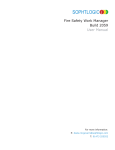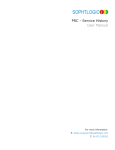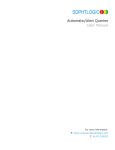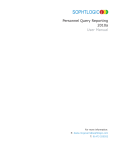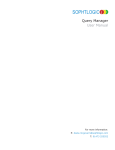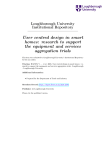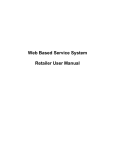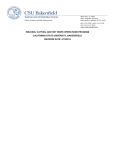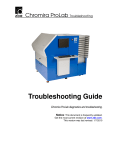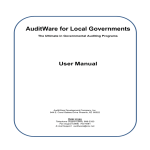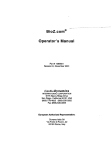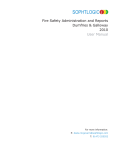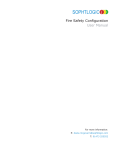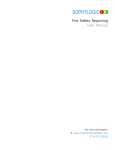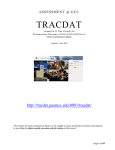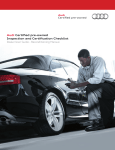Download Audit Form
Transcript
SOPHTLOGIC i WAND - Audit Form Version 2.2.20.4 England User Manual For more information: E: [email protected] T: 01473 255552 Table Content INTRODUCTION ..........................................................................................................................................................................6 CHANGES MADE BY THE CFOA(S) FIRE SAFETY AUDIT ........................................................................................................................................................7 TIPS – MOVING AROUND THE FORM:.......................................................................................................................................................................................8 PREMISES RECORD CARD ...........................................................................................................................................................9 CHECKING THE HISTORY OF THE PREMISES .............................................................................................................................................................................9 Allocation of Jobs..............................................................................................................................................................................................................10 WAND .......................................................................................................................................................................................11 INSTALLING WANDTO YOUR PC/TABLET...............................................................................................................................................................................11 Open and Updating WAND................................................................................................................................................................................................13 Place WAND Icon Onto The Desktop...............................................................................................................................................................................14 HOW DOES WAND WORK ..........................................................................................................................................................15 TUI CONSOLE TAB ..................................................................................................................................................................................................................16 Copy Button ......................................................................................................................................................................................................................16 Validate Licence Button:...................................................................................................................................................................................................16 Test Button:.......................................................................................................................................................................................................................16 LIBRARY TAB...........................................................................................................................................................................................................................18 ACTIVE FORMS TAB.................................................................................................................................................................................................................20 ALL JOBS LIST .........................................................................................................................................................................................................................21 STATUS BUTTON .....................................................................................................................................................................................................................22 AUDIT FORM DISPLAY FIELD ..................................................................................................................................................................................................23 PARTS AND PAGES ...................................................................................................................................................................................................................23 Changing the Width of the Audit Form.............................................................................................................................................................................24 Minimising / Maximising WAND ......................................................................................................................................................................................24 PART A - SITE ASSESSMENT (MANDATORY) .............................................................................................................................25 PAGE 1 - FS PREMISES FILE INFORMATION ...........................................................................................................................................................................25 Premises, Use and Responsible Person Details...............................................................................................................................................................25 PAGE 2 - OCCUPANTS .............................................................................................................................................................................................................27 IRMP–FSEC Information/Occupants...............................................................................................................................................................................27 Occupancy Profile: ...........................................................................................................................................................................................................27 Occupancy Type: ..............................................................................................................................................................................................................28 PAGE 3 - POTENTIAL LOSS/RISK............................................................................................................................................................................................29 PROPERTY LOSS: .....................................................................................................................................................................................................................30 Fire-Fighter Hazard .........................................................................................................................................................................................................30 Premises Features .............................................................................................................................................................................................................31 Sprinklers ..........................................................................................................................................................................................................................32 Fire Spread........................................................................................................................................................................................................................33 PART B – FIRE SAFETY AUDIT ..................................................................................................................................................36 Response Validated ...........................................................................................................................................................................................................37 Compliance Level Value....................................................................................................................................................................................................37 Failure Boxes ....................................................................................................................................................................................................................37 PAGE 4: MANAGEMENT .........................................................................................................................................................................................................38 Article 9 - Risk Assessment: (Mandatory) ........................................................................................................................................................................38 Article 10 - Principles of Prevention to be Applied: (Mandatory) ..................................................................................................................................40 Article 11 - Fire Safety Arrangements: (Mandatory).......................................................................................................................................................40 Article 17 - Maintenance: (Mandatory) ...........................................................................................................................................................................41 PAGE 5: MAINTENANCE OF PROVISIONS (MANDATORY)........................................................................................................................................................42 Article 38 - Maintenance of Measures Provided for Protection of Fire Fighters: (Mandatory) ....................................................................................42 Article 19 - Provision of Information to Employees (Mandatory) ...................................................................................................................................43 Article 20 – Provision of Information to Employees and the Self-Employed Form Outside Undertakings (Mandatory).............................................43 Article 22 – Co-operation and Co-ordination (Mandatory) ............................................................................................................................................44 Article 21 – Training (Mandatory) ...................................................................................................................................................................................44 PAGE 6: DANGEROUS SUBSTANCES AND SAFETY ................................................................................................................................................................45 Article 12 - Elimination or Reduction of Risks form Dangerous Substances (Mandatory).............................................................................................45 Article 16 – Additional Emergency Measures in Respect of Dangerous Substances: (Mandatory)................................................................46 Article 18 – Safety Assistance (Mandatory) .....................................................................................................................................................................47 Article 14 - Emergency Routes and Exits (Mandatory)....................................................................................................................................................47 Article 8 – General Fire Precautions: (Mandatory) ........................................................................................................................................................48 Article 13 – Fire Warning: (Mandatory)..........................................................................................................................................................................48 PAGE 7: EQUIPMENT AND EMPLOYEES ..................................................................................................................................................................................49 Article 13 – Fire Fighter Equipment: (Mandatory) .........................................................................................................................................................49 Article 15 – Procedures for Serious and Imminent Danger and for Danger Areas: (Mandatory)................................................................49 Article 37 – Fire Fighters Switches for Luminous Tube Signs etc: (Mandatory)............................................................................................................50 Article 23 – General Duties of Employees at Work: (Mandatory) ...................................................................................................................................50 SOPHTLOGIC – COMMERCIAL IN CONFIDENCE PAGE: 3 TOTAL SCORE OF PREVIOUS SECTIONS: ..................................................................................................................................................................................51 SCORING MATRIX - INITIAL ENFORCEMENT EXPECTATION (IEE)..........................................................................................................................................52 APPLICATION OF THE ENFORCEMENT MANAGEMENT MODEL (EMM)..................................................................................................................................52 PAGE 8: NOTICES ...................................................................................................................................................................................................................53 Article 27 - Powers of Inspectors .....................................................................................................................................................................................53 Article 29 – Current Alterations Notice............................................................................................................................................................................53 Article 30 - Current Enforcement Notice .........................................................................................................................................................................53 Article 31 – Current Probation Notice .............................................................................................................................................................................54 Article 32 – Offences.........................................................................................................................................................................................................54 Article 24 – Power to Make Regulations..........................................................................................................................................................................54 OUTCOME OF AUDIT ................................................................................................................................................................................................................55 To ‘Override Compliance Level’ (Mandatory) ................................................................................................................................................................55 CONFIRM ENFORCEMENT ACTIVITIES AFTER APPLICATION OF EMM PRINCIPLES ................................................................................................................57 PART C - CALCULATION OF RELATIVE RISK RATING AND RISK LEVEL ..................................................................................58 PAGE 9: MANAGEMENT AND OTHER ISSUES ........................................................................................................................................................................58 Sub Total A – auto calculated. ..........................................................................................................................................................................................61 Building and Occupant Features and Calculation of Relative Risk Level ........................................................................................................................61 Sub Total B........................................................................................................................................................................................................................62 Calculation of Relative Risk Level ....................................................................................................................................................................................62 Relative Risk Rating (2 to 8).............................................................................................................................................................................................62 Relative Risk Level (VL to VH).........................................................................................................................................................................................62 PAGE 10: FLOWCHARTS .........................................................................................................................................................................................................63 Initial Expectation – Notification of Deficiencies (Mandatory)........................................................................................................................................63 Initial Enforcement Expectation – Enforcement Notice (Mandatory) .............................................................................................................................64 PAGE 11: PROFESSIONAL JUDGEMENT / CONTEMPORANEOUS NOTES ...................................................................................................................................65 PAGE 12: INSPECTION AND JOB DATA ....................................................................................................................................................................................65 FOLLOW-UP JOB .......................................................................................................................................................................66 JOB COMPLETED ......................................................................................................................................................................67 JOB CANCELLED ......................................................................................................................................................................68 EXAMPLE AUDIT CYCLE ..........................................................................................................................................................68 PART D: OPERATIONAL SITE SPECIFIC INFORMATION (SSRI) ..................................................................................................69 PAGE 13:.................................................................................................................................................................................................................................70 Site Specific Risk Information ...........................................................................................................................................................................................70 4. Life Risk – Information Concerning the Occupants of the Building .............................................................................................................................70 5. Hazard/Risk – Presence of Hazards Material and Processes on the Premises ...........................................................................................................71 Specific Hazards Present ..................................................................................................................................................................................................72 Hazardous Processes Present ...........................................................................................................................................................................................72 PAGE 14: LAYOUT OF THE PREMISES .....................................................................................................................................................................................73 Electrical Installation Present ..........................................................................................................................................................................................73 Information Concerning the Internal Layout of the Building...........................................................................................................................................73 Confined Spaces which Fire-Fighters may need to Enter for Fire-Fighters or to ..................................................................................................73 Effect Rescue .....................................................................................................................................................................................................................73 PAGE 15: COMMUNICATION ...................................................................................................................................................................................................74 6. Control Measures..........................................................................................................................................................................................................74 PAGE 16: CONSIDERATIONS, SECURITY MEASURES, SOCIAL RISKS .....................................................................................................................................75 7. Operational Considerations..........................................................................................................................................................................................75 Security Measures at the Premises....................................................................................................................................................................................75 PAGE 17: ENVIRONMENTAL AND EVACUATION ....................................................................................................................................................................77 8. Environmental Consideration – Environmental Effects of an Incident at the ..............................................................................................................77 Premises ............................................................................................................................................................................................................................77 PAGE 18: CONSTRUCTION, STRUCTURE AND FEATURES ......................................................................................................................................................78 9. Construction Description - Information on the Premises Construction.......................................................................................................................78 Construction Description – Main Fabric .........................................................................................................................................................................78 Asbestos Present with the Structure of the Building .........................................................................................................................................................79 Room Features ..................................................................................................................................................................................................................79 Wall Features ....................................................................................................................................................................................................................79 PAGE 19: STRUCTURAL ..........................................................................................................................................................................................................79 Structural Collapse ...........................................................................................................................................................................................................79 Hidden Risk of Fire Spread...............................................................................................................................................................................................80 Building Contents Significantly Increase the Fire Load ...................................................................................................................................................80 Risk of Internal Fire Spread..............................................................................................................................................................................................80 SOPHTLOGIC – COMMERCIAL IN CONFIDENCE PAGE: 4 PAGE 20: ENGINEERED SOLUTION SYSTEMS .........................................................................................................................................................................81 10. Fixed Installation ........................................................................................................................................................................................................81 Fire Alarm Information.....................................................................................................................................................................................................81 Fire Sprinkler System Installed and Maintained for Life Safety and Property Protection...............................................................................................82 Smoke Control System .......................................................................................................................................................................................................82 Other Fixed Installations ..................................................................................................................................................................................................83 Fire-Fighter Medium – Emergency Water Supplies .........................................................................................................................................................85 Fire-Fighter Medium – Rising Mains Inlets Provided......................................................................................................................................................85 12 Contact – Specialist Advice Details E.g. Chemical expert ..........................................................................................................................................85 13 PDA - Pre Determined Attendance ..............................................................................................................................................................................85 COMPLETE, FOLLOW-UP AND CANCELLED JOBS ......................................................................................................................86 STATUS BUTTON .....................................................................................................................................................................................................................86 JOB COMPLETED ......................................................................................................................................................................................................................86 FOLLOW UP JOBS .....................................................................................................................................................................................................................86 Cancelled Jobs ..................................................................................................................................................................................................................86 RE-CONNECT TO YOUR DATASTORE ........................................................................................................................................87 OPEN THE PREMISES RECORD CARD ........................................................................................................................................91 FOLLOW-UP JOB ......................................................................................................................................................................................................................91 COMPLETED JOB ......................................................................................................................................................................................................................94 CANCELLED JOB ......................................................................................................................................................................................................................96 REMOVE JOB ...........................................................................................................................................................................................................................98 PRINT JOB SHEET.....................................................................................................................................................................................................................99 SET OWNER .............................................................................................................................................................................................................................99 JOB SHEET TEMPLATE ...........................................................................................................................................................................................................100 APPENDIX ...............................................................................................................................................................................101 APPENDIX 1 – FSEC RISK GROUPS .......................................................................................................................................................................................101 APPENDIX 2 - RELATIVE RISK LEVEL MATRIX – FIRE SAFETY INSPECTIONS.......................................................................................................................102 APPENDIX 3 - INITIAL ENFORCEMENT EXPECTATION (IEE) AND DESCRIPTION ...................................................................................................................103 APPENDIX 4 - FLOOR SPACE FACTORS BY FSEC GROUPS ....................................................................................................................................................104 APPENDIX 5 – EMM - RESPONSIBLE PERSON FACTORS ........................................................................................................................................................105 APPENDIX 6 – EMM - STRATEGIC FACTORS .........................................................................................................................................................................106 SOPHTLOGIC – COMMERCIAL IN CONFIDENCE PAGE: 5 INTRODUCTION The Manual provides an overview of policy and the procedures to be followed whilst carrying out Fire Safety Audits and Inspections under the Regulatory Reform (Fire Safety) Order 2005 (FSO). The ‘Fire Safety Audit and Data Gathering’ Form is at the heart of this process and will be used for all Audit, Enforcement and Inspection Visits. It enables personnel to collect identification and Risk Data about Premises in a systematic and consistent manner. The form allows a number of functions to be carried out including; • Premises Identification and Description, for both the FRA’s Fire Safety Risk Management Information System • Collection And Maintenance of FSEC Other Buildings Toolkit Data • Assessment of the Management Profile and Capabilities • Assessing the Level of Compliance with the Fire Safety Officer (FSO) • Calculation of the ‘Relative Risk Level’ (In Accordance with IRMP), to Inform our Prevention, Protection and the Fire Service Emergency Cover Model. (FSEC) and Response Options • A Consistent and Verifiable Process should Enforcement Action be Necessary (In Accordance With The Principles Of The Enforcement Management Model (EMM) Published By The HSE) • The Collection of Performance Monitoring Data for the Government and Fire and Rescue Authorities (FRA’s) • Establishing a “Non-Domestic Premises Risk Profile” • Collection of Operational Site Specific Risk Information (SSRI) Formal Enforcement Action, by specialist Fire Safety Personnel, will be driven by the outcomes of the form and will be aligned to an abridged version of the EMM. This provides a means of confirming, or otherwise, the initial expectation of the Enforcement Activity. The use of the EMM will allow Inspectors to make consistent and fair enforcement decisions based on clear guidelines, which will be robust if challenged, and auditable. It is essential that Inspectors continue to use professional judgments but if Inspectors deviate from the outcomes of this model then the reasons why should be documented for future reference and consistency of Enforcement Activity. Please enter quietly conference in progress SOPHTLOGIC – COMMERCIAL IN CONFIDENCE PAGE: 6 Changes Made By the CFOA(S) Fire Safety Audit As agreed with the Department for Communities and Local Government (CLG) on the introduction of the Fire Safety Officers (FSO) a review of the Chief Fire Officers' Association (CFOA) fire safety audit and process would be undertaken after twelve months consequently a Task and Finish Group was established to undertake this with each region represented. A number of issues were identified by the group particularly with regard to the current ‘Part B’ of the audit form in that the overall assessment of the compliance level i.e. Fire Safety Management and the recommended enforcement action was not always appropriate to the risks, responsible persons attitude and deficiencies identified during audits. Subsequently Inspectors have applied professional judgment (in consultation with their line managers) and have taken more appropriate enforcement action. Consequently, the process and ‘Part B’ of the form has been reviewed and successfully piloted across ‘England’ and ‘ Wales’ using a revised ‘Part B’ and scoring system. Simplified versions of the ‘ Enforcement Management Model’ (EMM) flowcharts are proposed. In addition several other issues have been identified:• Changes to FSEC • The form and guidance needed improvement to ensure it is completed correctly • Additional data is required for the ‘ Governments IRMP’ returns and ‘ FRA’s’ own requirements e.g. quality and performance management • An appropriate audit trail • A requirement to collect operational data for the incident ground (via Regional Controls Product 62, see section 7). • Remove ‘Prohibitions’ from the audit process • Fire Safety visits and data gathering by operational crews • These issues have been addressed which have resulted in minor modifications to ‘Parts A’ and ‘ C’ and the introduction of a ‘Part D Operational Site Specific Risk Information’ for incidents. • Policy and procedures to deal with prohibitions will be dealt with by a separate workstream following completion of this process. Fire Safety visits and ‘ Data Gathering’ by operational crews will also be dealt with by a separate workstream following completion of this process. This consultation has now been completed and the returns have been considered by the Working Group. Where applicable, amendments to the form have been made. The attached form and these guidance notes are to be considered for adoption by fire services across England and Wales from 1 April 2009. Brigades will need to consider the revised scoring methodology and seek confirmation from their own software providers that the IT systems used will be amended to facilitate the changes made in this form ready for implementation on 1 April 2009. (Revised: CFOA Fire Safety Audit & DG Guidance 28th April 2008 Draft V2.2) SOPHTLOGIC – COMMERCIAL IN CONFIDENCE PAGE: 7 TIPS – Moving Around the Form: When entering data into WAND: Use the Tab key on your keyboard to jump from field to field, alternatively, use the Scroll arrows to scroll up / down the form If you do not have, a mouse connected to your Notebook and you come across a drop down list… • Click inside the check box • Use the arrow keys on your keyboard to move up and down the list • When you click into a check box the title text will change to ‘Blue’, when you go to the next check box the text will change back to the original colour • Fields that are in ‘Red’ are ‘Mandatory’ fields and must be completed – you will not be able to ‘Complete’ the form as the validation will flag a ‘Mandatory’ field has not been completed. • If the question is greyed out it means a question answered earlier on the form has deemed the question need not be answered or the data has previously been captured and the value automatically updated. This is controlled by rules and solutions. • Within the ‘Date’ field, the check box must be ticked to confirm a ‘Date’ • Some of the questions in part ‘A’ e.g. ‘ Fire Spread’, ‘ Building Size’, ‘ Description of Occupants’, ‘ Fire Warning’ and ‘Operational Sprinklers’ will automatically populate fields in Part ‘C’ • The completion of ‘Part D’ is governed by ‘Fire Service’ policy as to whom will complete it e.g. ‘Fire Safety’ or ‘OPS Crews’ or both. SOPHTLOGIC – COMMERCIAL IN CONFIDENCE PAGE: 8 Premises Record Card From the ‘Global Navigator’ • Click onto ‘Fire Safety’ button This will now appear in the toolbar • Click onto ‘Fire Safety’ • Click onto ‘FP Premises Record’ Checking the History of the Premises The ‘FP Premises Record’ will open • Select one of the fields to ‘Search’ the premises on • Enter the ‘Name/File Number’ of the premises • Click onto the ‘OK’ button SOPHTLOGIC – COMMERCIAL IN CONFIDENCE • Search for the ‘Premises’ • Click onto the ‘Search’ button • Click onto the ‘Premises’ • Click onto the ‘Open’ button PAGE: 9 The ‘Premises’ will appear in the ‘Record Card’ Within the sub menu options • Click onto ‘Inspections and Visits’ As you can see there is a ‘+’ next to ‘Inspections and Visits’, this means that there are ‘ Inspection Records’ attached to this premises. If there is no ‘+’ then the ‘Premises’ has no associated ‘Inspection Records’. Jobs can be ‘Allocated’ to the ‘Inspecting Officer / Station / Watch / Location’ by the ‘Administrating Staff’ or by the ‘Inspecting Officer’ – this depending on ‘FSR’ policy. • Click onto the ‘Show’ button As you can see in this example, there are ‘Inspections’ that have previously been performed on this premises and an Inspection that has been allocated. To find out the ‘History’ on this premises • Use the options within the sub- menu Allocation of Jobs Jobs can be allocated to the ‘Inspecting Officer / Station / Watch / Location’ by the’ Administrating Staff’ or by the ‘Inspecting Officer’ – this depending on ‘FSR’ policy Turn on your ‘Tablet’ Follow the instructions on the next page(s) SOPHTLOGIC – COMMERCIAL IN CONFIDENCE PAGE: 10 WAND Inspecting officers have been using the WAND1 application on Tablet PC’s to complete electronic ‘Audits’ utilising the first ‘National Audit and Data Gathering Form’ issued by ‘ CFOA’ in 2006. However it was recognised that in order to facilitate migration to the new version of the ‘Audit Form’, significant changes would need to be made to the ‘WAND1’ interface on the ‘Tablet / PC’s’. SOPHTLOGIC new ‘WAND’ product makes interface easier to use especially when entering data into the form allowing the system to populate, calculate and grey out parts/sections of the form automatically, working from rules and solutions that have been developed in the background. The toolkit includes but is not restricted to broad areas of functionality that gives you more control of the work allocated onto the ‘ Tablet PC’ (Check-In) including the ability to ‘Complete’ and/or ‘Cancel’ allocated work and create ‘Follow-Up Audits’ (Check-Out) in line with ‘CFOA’ recommendations and collects additional functionality to better inform the ‘IRMP Returns’. The important point to note is that the ‘ W A N D ’ functionality can be developed, expanded and most importantly customised without the need for the deployment upheaval associated with new software releases. If a new version of ‘WAND’ becomes available, when a user accesses WAND, they will be notified that an application update is available to download. (pg 13) WAND is a web based application. For installation and updates you must be able to access the ‘Internet’ either thru ‘WIFI’ or ‘Ethernet’. For downloading and uploading of Jobs (“Check In”, “Check Out”), you must be able to access the Intranet either thru a WIFI or Ethernet connection. (Provided at service premises via ‘Tablet PC’ connection points). You DO NOT need Internet access to fill out the Audit Form(s). Installing WAND to your PC/Tablet FRS personnel will need to download the WAND client from a SOPHTLOGIC website to all PC’s/Tablet’s that will need to access the audit forms. You might need to contact your ‘Administrator’ when installing ‘WAND’ onto your tablet – This may be a privileged access only. If you do have the ‘Privilege’ to install WAND… • Go to website – www.safeashouses.net/publishing/firespace/windows • Click onto the ‘Install’ button SOPHTLOGIC – COMMERCIAL IN CONFIDENCE PAGE: 11 A ‘File Download’ window will appear asking would you like to ‘Run’ or ‘Save’ this file • Click onto Run button A Microsoft licensing agreement will appear. • Click onto the Accept button A Launching Application box will appear for a few seconds then it will disappear An ‘Application Install’ window will then appear asking would you like to ‘Install’ this application • Click onto the Install button The ‘Installing WAND’ window will appear This will install the WAND application to your Tablet / PC You may get a dialog box appear stating you ‘Can-not Start Application’, if this appears. • Click onto the ‘OK’ button • Contact your ‘Administrator’ If successful, WAND will appear in the start menu option on your PC / Tablet • Click onto the OK button SOPHTLOGIC – COMMERCIAL IN CONFIDENCE PAGE: 12 Open and Updating WAND When you open ‘WAND’, the system will need to do an update; e.g. new functionalities, amendments etc… From you ‘Tablet PC’ • Click onto ‘Start’ • Click onto ‘All Programs’ • Click onto ‘SOPHTLOGIC’ • Click onto ‘WAND’ Or • Click onto ‘Start’ • Click onto ‘WAND’ Make sure you are connected to the Internet A ‘Launching Application’ box will appear for a few seconds t o check if there are any updates for ‘WAND’, then it will disappear If there are updates to ‘WAND’ An update window will then appear asking would you like to update the version you have of ‘WAND’ • Click onto ‘OK’ button The updating window will appear This will update the files and open ‘WAND’ This will only take a few seconds SOPHTLOGIC – COMMERCIAL IN CONFIDENCE PAGE: 13 Place WAND Icon Onto The Desktop – this is for convenience But in doing this, when updates are taken for WAND this will delete the shortcut form the desktop during installation of the new version and it will be necessary to repeat the procedure below to re-instate the shortcut onto the desktop. • Click onto ‘Start’ • Click onto ‘Programs’ • Click onto ‘SOPHTLOGIC’ • Right Click onto ‘WAND’ • Click onto ‘Send To’ • Click onto ‘Desktop’ (create shortcut) As you can see the WAND icon has appeared onto your desktop • Click onto the ‘WAND’ icon SOPHTLOGIC – COMMERCIAL IN CONFIDENCE PAGE: 14 How Does WAND Work Let’s take a look at what each display field, tabs, buttons and drop down menus are used for. At the top of your WAND window there are three columns: Column One: Column Two: Column Three: allows you to see, how many Jobs are in your To Do, Completed, Recalled and Cancelled list allows you to see, When Jobs were last Saved, Checked In/Out and how many New Jobs allows you to see, % of Capability Analysis, Officer Availability, Riders off the Run and High Risk of the Locations. As you can see there are three tabs ‘Active Audit’ ‘Library’ and ‘TUI Console’ The ‘Active Audit’ tab is were the Jobs and Audit Form will be displayed Display Field One ‘What Forms I can Access’ The ‘Library’ tab is were you update new Versions of Display Field Three ‘Audit Form’ Display Field Two ‘Allocated Jobs’ the Audit Form The ‘TUI Console’ tab is were you have to register your account to obtain a valid licence The ‘Check Out’ button - Downloads Jobs that have been allocate to the Station/Watch/Location The ‘Check In’ button - Uploads the Completed Jobs to the main Datastore WAND also has three Display Fields: Display Field 1 – What Forms I Can Access – Displays downloaded forms in most cases this will display ‘Audit and Data Gathering (England 2009)’ Display Field 2 – Wand Mobile – Allocated Jobs – Displays Jobs – depending on the drop down list selected e.g. To Do, Completed, Recalled etc. Display Field 3 – Audit Form – Displays the data form selected in 1 Let’s have a look at the ‘TUI Console’ Tab SOPHTLOGIC – COMMERCIAL IN CONFIDENCE PAGE: 15 TUI Console Tab WAND uses ‘ SOPHTLOGIC’ Gateway Server, Trusted User Account Interface (TUI) console which holds Account and Licensing Information on public serves hosted by ‘ SOPHTLOGIC’. Upon accessing ‘ W A N D’ client, the system will authenticate the User based on the ‘Windows Account Name’ (Username) and User Domain name from the Operating System. This information can be overridden for instance where access is required from machines not joined to a Domain. Remember your tablet PC must be connected to the network via the Ethernet port (available via Tablet PC connection points), before you can carry out the following Licensing and Checkout procedures. • Click onto the ‘TUI Console’ Tab The ‘Specify Alternative TUI Credentials’ window will appear By Entering your Windows Account Name (username) and Domain/Host Name the system will check to see if your Account details are valid to obtain a Valid Licence. This will ensure that you have the privileges to access WAND, and download any Jobs that have been allocated. This only has to be done when the application is first used. Copy Button: The Copy Button allows some Brigades to ‘Copy’ the TUI Credentials from the ‘Work Station Details’ box on the right to the ‘Alternative Details’ box on the left of the window. Validate Licence Button: The Validate button allows you to check for a valid licence for that user • Enter the ‘Windows Account Name’ (your User Name) • Enter the ‘Domain Name’ e.g. ECFRS, ADMINNT, SOPHT_DV The Domain Name is usually the same as the Domain/Host name in the ‘Workstation Details’ box • Click onto the ‘Validate Licence’ button Test Button: The Test button allows you to check authentication with the target web service and database SOPHTLOGIC – COMMERCIAL IN CONFIDENCE PAGE: 16 NOTE: The TUI console now only ever removes the current details on a success validation. This means that if a user inadvertently Copies the TUI credentials from the Operating System, the underlying licence will not be affected unless they successfully overwrite the licence with another. Additionally, the system now detects for changes in the credentials before enabling the Validate licence button, this is intended to further prevent users inadvertently retrying to validate an active licence. If this dialog box appears this means that the person you are trying to Validate does not have a ‘TUI Account’ set up within Strategy. This is setup by SOPHTLOGIC. Please contact your Administrator is this occurs. The program will retrieve your credentials from the server and the “Validated Licence Information” and “Network Configuration” boxes will fill and then be greyed out. If these details verify the User has the privileges to access WAND, the User is then cached on the machine until such time as the License expires or the details require changing. WAND Gateway services, here is an overview. Once the Licence has been validated W A N D communicates with the WAND Gateway services which are installed at the site. The WAND Gateway is used by WAND to dynamically integrate and exchange data between multiple FRS datastores. You will need to restart WAND for your changes to take affect. • Close the ‘WAND’ window • Click onto ‘WAND’ icon (shown on page 14) • Click onto the ‘TUI Console’ tab As you can see the ‘Licensing’ information and the expiry date of the ‘Licence’ has been activated. SOPHTLOGIC – COMMERCIAL IN CONFIDENCE PAGE: 17 Library Tab The ‘WAND Data Form Library’ allows users to synchronise form data to the database that their ‘TUI’ is configured to. Users are able to see the forms currently available from SOPHTLOGIC and the forms currently on their database along with what version they are currently running. Before Jobs can be downloaded you will need to load the forms form SOPHTLOGIC to WAND Data Form Library. This facility allows different forms to be made available for access via WAND and the Tablet PC. For example, ‘Home Fire Safety Visits’, ‘Audit Forms’ for ‘Scotland’ and ‘Northern Ireland’. • Click onto the ‘Load Libraries’ tab The system will default to ‘Available from SOPHTLOGIC’ tab • Click onto the ‘Load Libraries’ button As you can see a list of forms will appear The window will show the ‘Form Code’, ‘Details’ and the ‘Version’ of the form. It also shows the Date the form was ‘Released’ and the ‘Name’ of the form. • Click onto ‘Audit and Data Gathering (England 2009)’ • Click onto the ‘Get Details’ button If the ‘Library’ file (Audit Form in this instance), is up to date all boxes will fill and a message “The local version is up to date”, will be displayed at the bottom of the window. SOPHTLOGIC – COMMERCIAL IN CONFIDENCE PAGE: 18 If the ‘ Library’ version is out of date the message “The local version is out of date please synchronise” will be displayed and it will be necessary to carry out synchronisation to load the new version. • Click on the ‘Synchronise’ button During the synchronisation process the form data is copied from SOPHTLOGIC's source data so if any changes are made or if any changes are required synchronisation of the form data is essential to ensure the user receives the latest version. This may take a little while (10–15 seconds), after a short delay the new Library file will load and “The local version is up to date” will be displayed. As shown below. As you can see in the Publishing box > Version String row, has changed from; the old version - 2.2.19.26 to the new version 2.2.20.4 *** Ensure you are connected to the network *** SOPHTLOGIC – COMMERCIAL IN CONFIDENCE PAGE: 19 Active Forms Tab Let’s have a closer look at the ‘Active Forms’ display fields The ‘Active Forms’ tab is were the Jobs and Audit Form will be displayed • Click onto the ‘Active Forms’ Tab Display Field One If there is no data in the ‘What forms I can Access’ in ‘What Forms I can Access’ Display Field Three display field (1) ‘Audit Form’ • Display Field Two ‘Allocated Jobs’ Click onto the ‘Check Out’ (download) PAGE: 20 button The window will grey out and a ‘Please Wait’ will appear in the WAND window under the ‘Check In’ button. This means WAND will be contacting the datastore and search for forms that you are allowed to access, and then download them to your tablet PC. This will display the ‘Fire Safety – Inspection Data’ As you can see there is a ‘+’ next to the ‘Fire Safety – Inspection Data’ folder • Click onto the ‘+’ next to the folder The ‘Audit Data Gathering (England 2009)’ option will appear underneath • Click onto the ‘Audit Data Gathering (England 2009)’. In the ‘To Do’ List As you can see all ‘Jobs’ which are incomplete, still to do or have been allocated will appear in the ‘Allocated Jobs’ display field (2) SOPHTLOGIC – COMMERCIAL IN CONFIDENCE All Jobs List To manage / view the workload in different folders • Click onto the ‘All Jobs’ arrow A drop down list will appear with five options to choose from: All Jobs: List of Jobs that are not yet finished, Completed, Cancelled and Recalled To Do: List of Jobs that are not yet finished and still to do Completed: Lists of Jobs that have been ‘Completed’ - will upload to the main datastore when ‘Check-In’ selected Cancelled: Lists of Jobs that have been ‘Cancelled’ - will upload to the main datastore when ‘Check-In’ selected Recalled: Lists of Jobs that have been unable to upload to the main datastore when ‘Check-In’ was selected All Jobs List • Click onto the ‘All Jobs’ arrow • Select ‘All Jobs’ option from the drop down list As you can see in this example, there is a list of All Jobs - ‘Completed’ ‘To Do’ and ‘Cancelled’ To Do List • Click onto the ‘All Jobs’ arrow • Select ‘To Do’ option from the drop down list As you can see in this example, there is a list of ‘All Jobs’ still left ‘To Do’ Completed List • Click onto the ‘All Jobs’ arrow • Select ‘Competed’ option from the drop down list As you can see in this example, the ‘Completed Job’ will be identified by a tick SOPHTLOGIC – COMMERCIAL IN CONFIDENCE PAGE: 21 Cancelled List • Click onto the ‘All Jobs’ arrow • Select ‘Cancelled’ option from the drop down list As you can see in this example, the ‘Completed Job’ will be identified by a cross Recalled List • Click onto the ‘All Jobs’ arrow • Select ‘Recalled’ option from the drop down list The ‘Recalled Jobs’ list will display all ‘Jobs’ that have failed to ‘Check-In’ Status Button To change the ‘Status’ of a Job from ‘To Do’ to ‘Completed’ or ‘Cancelled’ • Click onto the ‘Status’ button A List of three options will appear To Do: Jobs that is not yet finished and still to do Completed: Jobs can not be ‘ Completed’ unless all Mandatory fields have been filled in. (pg 75) to show what Mandatory fields are still left to do before the ‘Completed’ Job can be moved to the A dialog box will appear ‘Completed List’ and uploaded (Check-In) to the datastore which will then update the ‘Premises Record Card’. Cancelled: Jobs that have been ‘Cancelled’ will be moved to the ‘ Cancelled’ list and uploaded (Check-In) to (pg 75) the datastore and update the ‘Premises Record Card’ as a ‘Cancelled Audit’. Each Job that is ‘Completed’ or ‘Cancelled’ should be • Selected in the ‘All Jobs’ list • Click onto the ‘Status button • Click onto the ‘Completed’ or ‘Cancelled’ option The ‘Completed’, or ‘Cancelled’ job will disappear from the ‘To Do’ List and appear in the ‘Completed’ or ‘Cancelled’ list – both of these lists will clear when you ‘Check-In’. Any jobs that didn’t successfully upload to the datastore will appear in the ‘Recalled’ list in the All Jobs drop down menu. Reasons may be – the values entered are to large for the field lengths set. SOPHTLOGIC – COMMERCIAL IN CONFIDENCE PAGE: 22 Audit Form Display Field In the ‘Allocated Jobs’ display field (2) • Click onto a Job • Click onto the Open button • Double Click onto a Job OR As you can see the Audit form for the Premises selected will appear in the Audit Form display field (3) At the top of the window the details of the premises will appear Parts and Pages The Audit Form is also divided into Four Parts; Part A: Site Assessment (Information primarily for Fire Safety File and FSEC) Part B: Fire Safety Audit (Assessing Compliance with Fire Safety Order) Part C: Calculation of Relative Risk Rating and Risk Level Part D: Operational Site Specific Risk Information (where appropriate) Within Part A, B, C & D, are Pages Part A: - Three Pages – page 1 - 3 Part B: - Five Pages – page 4 - 8 Part C: - Four Pages – page 9 - 12 Part D: - Eight Pages – page 13 - 20 • To view different Parts of the form > Click onto the Tabs. • To view the Pages within the Tabs > Click onto the Pages The ‘Audit Form’ will be displayed in the centre of display field (3). Anything in Red means it is a Mandatory field and must be filled in. If you miss any of the Mandatory fields you will be allowed to continue with the form but you will NOT be able to ‘Complete’ the form until these fields have been filled in. SOPHTLOGIC – COMMERCIAL IN CONFIDENCE PAGE: 23 The Validation will flag that a Mandatory field has not been completed. In addition, there are a number of look-up tables and flowcharts which the Inspector may need to consult during the process. For initial Audits of Premises, Parts A, B, and C should normally be completed for all Occupancies (subject to each individual FRA policy) and where appropriate ‘D’. This will result in an individual Inspection regime for each Premises in accordance with Risk Rating and Fire Safety Management. Confirming the Date and Time Within the ‘ Date’ field, a date will automatically appear. To verify that this d ate and (in some parts of the form) time is correct You must tick the check box where there is a date. Changing the Width of the Audit Form Next to the ‘Check In’ button there is a ‘Blue Arrow’ button As you can see the ‘What is Allocated’ and ‘Allocated Jobs’ windows (1 & 2) have disappeared and the ‘Audit Form’ is the width of the whole page • Click back onto the ‘Blue Arrow’ button The ‘What I can Access’ and ‘Allocated Jobs’ display field (1 & 2) will reappear Minimising / Maximising WAND To ‘Minimise’ a window click onto the middle icon To ‘Maximise’ a window click onto the middle icon WAND automatically ‘Saves’ data that has been entered when the WAND application closed. NOTE: Any text that is slightly smaller and italic (slanted) is explanations that are taken from th the Revised: CFOA Fire Safety Audit & DG Guidance 28 April 2008 Draft V2.2 … Let take a look at the Audit Form in more detail … SOPHTLOGIC – COMMERCIAL IN CONFIDENCE PAGE: 24 Part A - Site Assessment (Mandatory) (page 13) PAGE 1 - FS Premises File Information Part A of the form must be completed, or the information verified, on each occasion a premises is visited. Over time, much of the previously collected data will remain unchanged and the Inspector will only need to verify the information previously collected and amend if there are any changes. This part of the form gathers information for identification of the premises/contacts and for FSEC purposes. Premises, Use and Responsible Person Details (FS Premises File Information) In order to ensure accurate address identification, the basic premises address details will be generated by a gazetteer system to provide unique and accurate identification of buildings. Personnel should always use this to ensure that they input the correct location details. (This makes the cross matching of premises in different databases more accurate). The Assessment Date will automatically appear – to verify that this Date is correct - You must tick the check box where there is an Assessment Date. • Enter the Premises ID Number. – The MIS will automatically pre-populate this field - This unique number is allocated by each Authority’s Fire Safety Risk Management Database to each individual Premises Record. • Enter the Number of Occupants - e.g. Individual Businesses or Organisations within the building. If the Premises are Multi Occupied, a separate form should be completed for each occupant, with a further form to cover the building as a whole. The latter should include all common areas, and where necessary take account of any risks identified in the individual occupancies • Enter the Parent – Child Record Indicator – This indicates whether the record is a ‘Child record’ or a ‘Parent record’ i.e. in the case of a Multi-Occupied building each individual premises (part of building with an individual occupier) would be assigned as a ‘Child Record’ within the Fire Safety Risk Management Database (FSRMD) and the whole building envelope and common parts/systems would be a ‘Parent record’, the Parent record links all the Child records together. Note: Consistent with FSEC Methodology. • Enter the Parent Premises ID Number - This Unique Number is allocated by each Authority’s Fire Safety Risk Management Database to each individual Parent Premises Record. SOPHTLOGIC – COMMERCIAL IN CONFIDENCE PAGE: 25 The Site Record ID Indictor starts disabled and is enabled if the Site Record Indicator’ question is checked. Site Record ID Indicator, Tick into the check box if - This indicates whether the record is a ‘Site Record’ in the FRA’s fire safety risk management database i.e. in the case of large sites such as Hospitals which normally have several buildings contained within a boundary, each individual building can be linked together. This can have many advantages such as recording risk information that applies to all the site only once, etc. • Enter the Site Record ID No - This Unique Number is allocated by each FRA’s fire safety risk management database to each site record. • Enter the UPRN No – Ideally this should be a unique premises reference number from the National Land and Property Gazetteer. If a Gazetteer is used a Multi-line address field will be displayed and pre-populated from data held in the MIS. If not a single generic address field will display. • Enter the Property Address and Post Code – this is the address of the premises you are inspecting • Enter the Easting / Northing Numbers – The value entered is transferred to Part D Page 13 - Map Reference that pin point the Property • Enter the Occupier Details - This will generally be the name of the company or organisation, rather than an individual. For businesses that operate nationally or regionally, details of the company head office or Company Secretary are required. It is not necessary to seek the name of the ‘ Individual Company Secretaries’, just the registered address and other contact details. Nearly all companies will have their legal identity registered at Companies House and Inspectors should, where there is any doubt, verify this information via the public information available at Companies House. • Enter the Owner Details – Only complete these where a building is in Multi Occupation, otherwise indicate ‘N/A’. In some cases, Premises are managed for the Owner by a Management Company. Where this is the case, details of the Agents should normally be recorded rather than the Owner. In the left hand column Click onto Page 2 SOPHTLOGIC – COMMERCIAL IN CONFIDENCE PAGE: 26 PAGE 2 - Occupants This section looks at the Occupancy of the Building by Times, Occupancy Group and the Mobility of the Occupants. • Enter the Responsible Person details –The Audit should ideally be carried out in the presence of the Responsible Person, and their details are to be entered here. Irrespective of whom the Inspector carries out the Audit with, they will need to use their powers to identify the Responsible Person. This is a Legal Term, defined in Article 3 of the Fire Safety Order. ‘The Responsible Person’s ‘Name’ and ‘Telephone Number’ will update Part D, page 13 • Enter the Providing person Details the giving of the Information – Person who is Provide details of the the information. (See above, this may be the person traditionally recorded as ‘the contact’). IRMP–FSEC Information/Occupants Occupancy Profile: The entering of the Occupancy Profile is controlled by a regular expression which limits the entry to A, B, C, D, E and NONE. If an incorrect value is entered e.g. If you enter the letter ‘F’ a help message will appear This is where you would identify/estimate the maximum number of persons that could be affected by smoke, heat & flame from a single fire within 30 minutes, assuming no evacuation. To represent the values • Enter a letter in each of the check boxes Up to 20 people A Between 20 to 49 people B Between 50 to 99 people C Between 100 to 1000 people D More than 1000 people E Non Optional NONE For the hours that no one will be on the premises, leave the box blank. SOPHTLOGIC – COMMERCIAL IN CONFIDENCE PAGE: 27 Occupancy Type: The ‘VO Number’ (Valuation Officer Code Number) and the ‘FSEC Group’ (Fire Service Emergency Cover) will normally be generated automatically by the Fire Safety Risk Management Database by (Supplementary entering Line the Number) appropriate (each ‘SLN Authority’s Code’ own Premises Type Code). There may be occasions when a Job has been allocated and when the visit takes place the use has changed to a greater or lesser extent; this will have a direct bearing on the outcome of the audit if it is completed with the incorrect FSEC type entered. As stated above the FSEC, SLN and VO codes will normally already be populated from information held on the Premises Record Card. Selecting the “Has the Occupancy Type Changed?” box will allow the details to be changed so that the Audit form calculates correctly. Example: At the last visit the premises was a pub/restaurant with a number of bedrooms provided in a single story extension = Sleeping accommodation – hotel. This would be FSEC Group F, Risk Group Column A. (Appendix 1 pg 100) At the current visit the Inspecting Officer finds that the occupier has removed the bedrooms to utilise the area as an extension to the restaurant. This would now be FSEC Group L, Risk Group Column B. The scoring for each column is weighted to reflect the risk associated with the premises in that group with heavier penalty points attracted for failures in group A than those in Group D, therefore, completing this job without adjusting the FSEC group would result in an incorrect score, Relative Risk Rating and Relative Risk Level (VH – VL). If, however the Occupancy has changed, go to the Premises Record Card, update the ‘FSEC’ Code and VO Code, which automatically update the codes on the Audit form. It should be noted that there may be more than one code that could apply, e.g. a shop with a large storage area, however, only the predominant use of the premises should be recorded. Description of Occupants - Mandatory - The information required is whether the ‘Predominant Type’ of Occupant is more or less vulnerable than the type of person most commonly found in the type of premises being assessed. • Click onto the ‘Description of Occupants’ Arrow • Select the appropriate Description. In the left hand column - Click onto Page 3 SOPHTLOGIC – COMMERCIAL IN CONFIDENCE PAGE: 28 PAGE 3 - Potential Loss/Risk The questions in Responsible Person. this section are defined by specific criteria, rather than a personal interpretation by the The Details field is by default disabled and only enabled if potential Hazard is identified and the answer to the preceding question is ‘Yes’. Once the check box is ticked it become a Mandatory field and Details must be entered in the Brief Details field. If Details are entered and then the checkbox is unchecked - any Information entered will be cleared. The check boxes value, not the text in the details field, pre-populates Part D - Page 16 – 7C. Sole Supplier - the building being assessed is a Commercial or Public Sector building which provides a High Value or Unique Service, it should be identified in this section. – If applies, Tick the check box > Enter Details in the Give Brief Details field Exceptional Value - Properties with a value of close to or exceeding £100,000,000 (One hundred million pounds) should be included in this section. – If applies, Tick the check box > Enter Details in the Give Brief Details field the check box > Enter Details in the Give Brief Details field Heritage Risk - if the building is of National or International significance. There are no hard and fast rules but if the building is listed on the ‘National Monuments Record’ it could be considered a ‘Heritage Risk’. The National Monuments Record is maintained by English Heritage and can be viewed on their website at www.english-heritage.org.uk/ – If applies, Tick Community Loss - this question aims to identify buildings, which if involved Fire could result in Significant Consequential Loss to the Local Community. – If applies, Tick the check box > Enter Details in the Give Brief Details field Chemical Site – it is a ‘Chemical Site’ but not a ‘COMAH Site’ and insert brief details and where appropriate make reference to other relevant documents such as 7(2) (d) information. – If applies, Tick the check box > Enter Details in the Give Brief Details field Top Tier COMAH Chemical Site – ‘Main Risks’ and make reference to relevant Major Incident Plan etc – If applies, Tick the check box > Enter Details in the Give Brief Details field Environmental Risk – significant impact on the Environment or Community in the Event of Fire or other Incident. If this is the case – to activate the options • Tick into the Environmental Risk check box • Tick the appropriate check boxes on the right • Enter information in the Brief Details field Remember: If details are entered or check boxes selected and then the checkbox to the question is unchecked – any information entered or boxes selected will be cleared. SOPHTLOGIC – COMMERCIAL IN CONFIDENCE PAGE: 29 Property Loss: Complete sub section 1 or 2 only The Potential for Loss due to an uncontrolled fire in the Building of Origin and the potential for loss due to Fire Spread from the Building of Origin to surrounding Buildings assuming no intervention of any kind. If the Fire is likely to be confined to the Room/Compartment or Floor or Building of Origin complete Sub Section 1 only this will disable Section 2. If the Fire is likely to Spread beyond the Building to Adjacent Premises, complete Sub Section 2 only this will disable Section 1. (Appendix 4, pg 104) Section One: completing this section will disable section 2 Confined to the Room/Compartment or Floor or Building of Origin • Click onto the Property Loss Arrow • Select one of the options from the drop down list • Enter the Estimate damage within 50m2 Section Two: completing this section will disable section 1 Damage beyond Building of Origin: • Click onto the Arrow – if active • Select one of the options from the drop down list Fire-Fighter Hazard - Where known, the Inspector will need to establish whether the building or its contents could pose a Risk to Fire-Fighters. Hazards might include: Building construction that could lead to rapid structural collapse of walls, floors or ceilings, e.g. cladding panels, high bay storage racking etc. Contents, e.g. hazardous chemical storage. Processes, e.g. foundry work, gas or vapours under pressure. Internal layout, e.g. large complex internal layout with or without restricted points of entry By default all options are disabled until the answer to the question is ‘Yes’. This is now a Mandatory field. If option ‘Highly Flammables’ is checked the value will automatically pre-populates Part ‘D’ Page 13 – 5A ‘Are Generic Materials Present’ is ‘Yes’, not the text in the details field. If this is the case • Click into the Fire-Fighter Hazard check box • Click into the appropriate check box(s) • Enter information in the Brief Details field Remember: If details are entered or check boxes selected and then the checkbox to the question is unchecked – any information entered or boxes selected will be cleared. SOPHTLOGIC – COMMERCIAL IN CONFIDENCE PAGE: 30 Premises Features Fire-Fighting Facilities – The Inspector will need to identify specific features that are provided and maintained for fire- fighting purposes. Be careful not to confuse arrangements for means of escape e.g. a protected staircase, with dedicated fire-fighting provisions such as a fire-fighting staircase, shaft, Smoke Control System... The Inspector will need to identify whether such a system exists, and where known, the exact nature of the system. If there is a value entered in Fire-fighting Shafts or Fire-Fighting Shafts with Lifts will automatically indicate the answer to Part D – Page 16 - 7 ‘Does the building have Fire-Fighting Shafts’ rises and is there a Fire-Fighting Lift will also be checked. If there is a value entered in Dry Risers / Dry Risers > 8 bar or Wet Risers / Wet Risers > 8 Bar this will automatically indicate the answer to Part D – Page 20 – 10d. ‘Are there any other fixed installations’ is Yes and ‘Dry/Wet Risers or Foam Inlets’ will also be checked. Remember: If details are entered or check boxes selected and then the checkbox to the question is unchecked – any information entered or boxes selected will be cleared. If there’s Fire-Fighter Facilities Tick into the ‘Fire-Fighter Facilities’ check box This will activate the associate options • Click into the appropriate check box(s) • Enter information in the Brief Details field Smoke Control If there is extract or positive pressure smoke control system covering means of escape and or common areas. Details are Mandatory if the answer to the question is ‘Yes’. The value entered is transferred to Part C, Page 9 – ‘Is there is Extract or Positive Pressure Smoke Control System covering Means of Escape and or Common Areas’ check box If the Details are entered and then the checkbox is unchecked - any data entered will be cleared. • Tick into the check box – this will activate associate options • Click onto the ‘Smoke Control Type’ Arrow • Select one of the options from the drop down list • Enter Details in the Brief Details field (Mandatory) SOPHTLOGIC – COMMERCIAL IN CONFIDENCE PAGE: 31 Sprinklers Operating Sprinkler System - If a sprinkler system is installed and is being adequately maintained, an estimate of the total floor area of the building, including all floors, covered by the system should be made and recorded on the form. It may be that only two floors in a four storey building are covered; in which case a figure of 50% should be recorded The Inspecting Officer should attempt to identify the purpose of the installation i.e. life safety or property protection generally, Life Safety Sprinklers, as fitted in town centre developments, will have dual valves, etc which will assist in identifying the grade of Sprinklers fitted The value entered is transferred to Part C, Page 9 – ‘Is there an Operational Sprinkler System Installed and Maintained in Working Order’ and to Part D Page 20 – 10b ‘is a Sprinkler System Installed and Maintained’ Click onto the ‘Operational Sprinkler System’ Arrow Select one of the options from the drop down list Note: Details of other fixed installations using other water or extinguishing media should not be entered on the form. Premises Sprinklered If the ‘for Life Safety’ is selected from the list - Part D Page 20 – 10b ‘is the system for Life Safety’ check box will be checked If the ‘for Property Protection’ is selected from the list - Part D Page 20 – 10b ‘is the system for Property Protection’ check box will be checked If the ‘for Both’ is selected from the list - Part D Page 20 – 10b both check boxes above will be checked • Click onto the ‘Premises Sprinklered’ Arrow • Select one of the options from the drop down list SOPHTLOGIC – COMMERCIAL IN CONFIDENCE PAGE: 32 Fire Spread Building Features which may Assist Fire Spread - The Inspector will need to exercise professional judgment to assess whether there are any particular features that would adversely affect the normally expected spread of a fire. Where such features exist and to activate the options • Tick into the Building Features which may assist ‘Spread of Fire’ check box • Tick the Appropriate check boxes on the right The value entered is transferred to Part C – Page 9 – ‘Features which may Assist Fire Spread’ field. Monitored AFD Present - Is the Fire Alarm system connected to a call centre or via an auto-dialler? i.e. can a ‘999’ emergency call be made, other than by the occupants of the building. If this is the case • Click into the’ Monitored ADF Present’ check box The value entered is transferred to Part D, Page 20 – 10a the check boxes ‘Is there an Automatic Fire Alarm’ and ‘Is the Alarm linked to a Receiving Station’ will be checked Fire Warning System – this is a Mandatory field - The Enforcement Officer’s aim here is to establish whether or not the standard of the Fire Warning and/or Detection system installed within particular premises is: Adequate Less than Adequate – i.e. the occupants are at a greater risk than those in a similar building which has a standard system More than Adequate – i.e. the occupants are at less risk than those in a similar building which has a standard system In most cases the warning system will be standard. Some standards for particular premises are benchmarked in the guidance documents published by the Government. However it should be borne in mind that in some buildings, a shout of ‘fire’, the provision of rotary gongs or whistles etc may be considered as adequate. For example, an L1 or L2 automatic fire detection system in premises providing treatment or care would be adequate as that is the benchmark expected for this type of occupancy. Similarly, a shout of ‘fire’ in a small single room factory unit, with minimal numbers, might also be adequate. Similarly, enhanced fire detection and/or warning system may be present, but where this has been provided to compensate for a deficiency in other areas e.g. the lack of two-door protection to an escape route, the provision should only be considered as adequate as it does not make the building any safer than a standard installation with adequate measures provided elsewhere. • Tick into the Fire Warning Arrow • Tick the Appropriate option from the drop down list The value entered is passed to Part C, Page 9 – ‘Fire Warning Systems’ field. SOPHTLOGIC – COMMERCIAL IN CONFIDENCE PAGE: 33 Building Size – The Building Size will be automatically populated from the calculation of the ‘Total Area’ Footprint x Occupancy Storeys). (Building The result within this box will then automatically populate Part C, Page 9 ‘Risk Fire Safety Management’. The Enforcement Officer will need to estimate the building or occupancy floor area. Eg. In a five storey single occupied premises with each floor being 100m2 in area, the total building size would be 500m2. Similarly, if the form is being completed for an occupier in a multi occupied premises and that occupier only takes up two floors the figure should be entered as 200m2. Compare the above calculated total floor area with the figures given in choosing the row for the correct FSEC occupancy group. (Appendix 4, pg 104). The figure will fall into one of the seven size groups which should be ticked on the Audit form. Height of Building/Premises - Additional fields have been added to this section of the form in order to align to changes to FSEC Total Area is a Calculation of ‘Building Footprint’ X ‘Occupancy Storey’ Total Area will update Building Size based on the Floor Space Factors Matrix Maximum Height of Building including Basement - Enter the Maximum Height of the Building including Basements. e.g. 2 Floors + 1 Basement = 3 Note: This is the FSEC multiplier field for determining Building Size Total number of Levels of Basements in Building • Enter the Total Number of Levels of Basements in Building. e.g. below ground level = 1 Building Footprint – A building footprint is the outline of the total area of a lot or site that is surrounded by the exterior walls of a building or portion of a building, exclusive of courtyards. In the absence of surrounding exterior walls, the building footprint shall be the area under the horizontal projection of the roof. • Enter the Building Footprint in m2 e.g. 50 m2 100 m2 The value entered is transferred to Part D, Page 17 – ‘Ground Floor Area’ Occupancy Storeys - The value entered is transferred to Part D Page 17 – ‘Number of Floors’ • Enter the number of Storeys Occupied by the Organisation covered by this Assessment. e.g. floors 1 and 6 to 8 which would be 4 storeys SOPHTLOGIC – COMMERCIAL IN CONFIDENCE PAGE: 34 Occupancy Occupies Only complete is a Multi-Occ - Specify the Actual storeys Occupied by the Organisation including Basements e.g. Floors 5 to 8 - Note: Free text for FSEC Occupancy Basements – Enter number of Basement Levels used by this Occupier where appropriate Total Area The ‘Total Area’ will automatically populate from the Calculation ‘Building Footprint x Occupancy Storeys’ and update the ‘Building Size’ field. Assessor Details Enter the Assessor Name, Role and Service Number At the top of the page - Click onto the Part ‘B’ tab SOPHTLOGIC – COMMERCIAL IN CONFIDENCE PAGE: 35 PART B – Fire Safety Audit (page 4-8) This part of the form gathers information to support the Fire Safety Audit. The process of Auditing and Inspecting Premises, Assessing Risks and making Enforcement decisions where appropriate will embody the principles, expectations and methodology of the Enforcement Management Model (EMM) produced by the Health and Safety Executive (HSE), which is considered national best practice. (CFOA has adapted and summarised this model for use by Fire & Rescue Authorities). The use of the EMM will allow Inspectors to make consistent and fair ‘Enforcement’ decisions based on clear guidelines, which will be robust if challenged, and auditable. It is essential that Inspectors continue to use Professional Judgments but if Inspectors deviate from the outcomes of this model then the reasons why should be documented for future reference and consistency of Enforcement Activity. Once an Initial Enforcement Expectation (IEE) (Appendix 3 pg 103) has been reached, i.e. the outcome of completing Part B of the Fire Safety Audit, in all cases, except compliance level 1, the ‘Responsible Person Factors’ (Appendix 5 pg 105) should be applied in order to confirm the Enforcement Activity, if the outcome is Compliance level 4 or 5 then the “Strategic Factors” should also be applied. (Appendix 6 pg 106) Note: Several Articles have been added to the audit form (Articles 27, 29, 30, 31, 32 and 24) to which no score is attributed, consequently, after arriving at the Initial Enforcement Expectation (IEE) any issues relating to these should also be considered when applying the EMM principles. These tests will involve a series of questions, relating in the first instance to the Responsible Person, that will allow the Enforcement decision to be ‘Verified’ or ‘Modified’. Finally that ‘Enforcement’ decision will be set against a number of strategic factors to either confirm the decision or establish the need for a management review. It must be stressed that if the Enforcement Action recommended from the outcome of the EMM is inappropriate, and the Inspector is considering alternative Enforcement Action, guidance should be sought from the relevant Line Manager with the evidence that supports this view. The ‘Inspector’ should agree the appropriate Enforcement Action with the Line Manager and based on the evidence provided, if it is agreed that the Enforcement Action requires changing this should be noted with the reasons and attached to the Audit Form. This is not a procedure in its own right but captures the issues inspectors consider when exercising their Professional Judgment, this reflects the process by which Enforcement decisions are reached. SOPHTLOGIC – COMMERCIAL IN CONFIDENCE PAGE: 36 Response Validated Some of the questions will have a ‘Response Validated’ check box within Part ‘B’. The purpose of this check box is to allow the Inspecting Officer to indicate that the answers given by the Responsible Person during the ‘Audit’ are ‘Validated’. It is intended to reflect positive responses only. Example: The Responsible Person says fire extinguishers are regularly serviced and the Officer validates this response by physically checking any documentation and labels on extinguishers during the Audit. It is not intended to validate negative responses; e.g. the Responsible Person says that the extinguishers are not regularly serviced, the inspecting officer checks the extinguisher labelling and confirms they are out of date. Compliance Level Value This displays the Points Score associated to the Article and Compliance Level selected based on the Risk Groups. Non- Compliance against some Articles is deemed to be of a Higher Risk and therefore a Higher Weighting is applied. e.g. For an FSEC ‘A’ premise Article 14 – Emergency Routes and Exists – Non Compliance – Major Deficiency has a score of 26, whereas in contrast. Article 12 – Elimination in the reduction of Dangerous Substances – Non Compliance – Major Deficiency has a score of 5. It is the Compliance Level Values which added together = the ‘Total Points Score’. All Compliance Levels up to Article 27 are ‘Mandatory’ fields, Compliance Level and Failure check boxes must be selected. Notes field is a optional field to enter additional Details. A value is ascribed to each Articles Compliance level; it is these values which are added together to give the Total Points Score and the Associated Compliance Level Score. A calculation detects a ‘Deficiency Count’ if this is less than ‘1’ then (i.e.) No ‘Failure’ check box has been checked a validation error will be generated on Completion informing the user that a ‘Failure’ must be entered. Failure Boxes Are used to show why the premises were not compliant under a particular Article(s) If the ‘Compliance Level’ is set to: ‘Broadly Compliant’, ‘Non Applicable’ or the default of ‘Please Select’ is selected the ‘Failures’ check boxes will be disabled – Go to the next Question. If the ‘Compliance Level’ is set to: ‘Non-Compliant’, Compliant Minor Deficiencies/Risk’, Non-Compliant ‘NonMajor Deficiencies/Risk’, the ‘Failures/Deficiencies’ the question is now Mandatory and the check boxes will be Enabled. The Associated ‘Notes’ field is ‘Non-Mandatory’ and details can be entered despite what is chosen from the drop down list. SOPHTLOGIC – COMMERCIAL IN CONFIDENCE PAGE: 37 PAGE 4: Management Remember… within this section of the Audit Form (Pages 4 to 8): If ‘Non-Compliant Minor/Major’ is chosen – this then becomes a ‘Mandatory’ field and Enables the ‘Failures’ check boxes - you ‘MUST’ select one or more of the ‘Failures’. The ‘Notes’ field is optional – this is a ‘Non-Mandatory’ field and at any time additional information can be entered. Article 9 - Risk Assessment: (Mandatory) Safety Critical – Has a suitable and sufficient Fire Safety Risk Assessment been carried out for the Premises? “The Responsible Person shall make a suitable and sufficient assessment of the risks to which relevant persons are exposed to identify the Preventive & Protective Measures (PPM)”. If the Response is Validated (in your Professional Judgement, evidence or response is believed to be validated) Tick into the check box • Click onto the Compliance Level arrow • Select one of the options from the drop down list If ‘Broadly Compliant’ is selected – go to the next question Alternatively, if ‘Non-Compliant – Major Deficiency/Risk’ or ‘NonCompliant – Minor Deficiency/Risk’ is selected – The ‘Failure’ check boxes are now ‘Enabled’ and ‘Mandatory’. Go to the next question - Article 10 • Click into the ‘Failures’ check boxes that apply • Enter Additional Information in the ‘Notes’ field (optional) SOPHTLOGIC – COMMERCIAL IN CONFIDENCE PAGE: 38 Article 10 - Principles of Prevention to be Applied: (Mandatory) Safety Critical – Have any preventative and Protective measures been implemented? “Where the Protective Responsible Measures (PPM) Person implements he/she must do any so on Preventative the basis of and the principles specified in Part 3 of Schedule 1”. If the Response is Validated (in your Professional Judgement, evidence or response is believed to be validated) • Click onto the Tick into the check box ‘Compliance Level’ arrow • Select one of the options drop down list If ‘Broadly Compliant’ is selected – go to the next question Alternatively, if ‘Non-Compliant – Major Deficiency/Risk’ or ‘Non-Compliant – Minor Deficiency/Risk’ is selected – The ‘Failure’ check boxes are now ‘Enabled’ and ‘Mandatory’. • Click into the ‘Failures’ check boxes that apply • Enter Additional Information in the ‘Notes’ field (optional) • Go to the next question - Article 11 Article 11 - Fire Safety Arrangements: (Mandatory) Safety Critical – Is there effective Fire Safety Management? “The Responsible Person shall make… appropriate arrangement… for the effective planning, organisation control, monitoring & review of preventive and protective measures”. If the Response is Validated (in your Professional Judgement, evidence or response is believed to be validated) Tick into the check box • Click onto the Compliance Level arrow • Select one of the options drop down list If ‘Broadly Compliant’ is selected – go to the next question Alternatively, if ‘Non-Compliant – Major Deficiency/Risk’ or ‘Non-Compliant – Minor Deficiency/Risk’ is selected – The ‘Failure’ check boxes are now ‘Enabled’ and ‘Mandatory’. • Click into the ‘Failures’ check boxes that apply • Enter Additional Information in the ‘Notes’ field (optional) • Go to the next question – Article 17 SOPHTLOGIC – COMMERCIAL IN CONFIDENCE PAGE: 40 Article 17 - Maintenance: (Mandatory) Safety Critical – Are Fire Safety provisions being adequately maintained? “Where necessary in order to safeguard the safety of Relevant Person… the Responsible Person must ensure that the premises and facilities, equipment, devices provided… are subject to a suitable system of maintenance… in an efficient state… in efficient working order and in good repair”. If the Response is Validated (in your Professional Judgement, evidence or response is believed to be validated) Tick into the check box • Click onto the Compliance Level arrow • Select one of the options drop down list If ‘Broadly Compliant’ is selected – go to the next question Alternatively, if ‘Non-Compliant – Major Deficiency/Risk’ or ‘Non-Compliant – Minor Deficiency/Risk’ is selected – The ‘Failure’ check boxes are now ‘Enabled’ and ‘Mandatory’. • Click into the ‘Failures’ check boxes that apply • Enter Additional Information in the ‘Notes’ field (optional) • Click onto Page 5 • Go to the next question – Article 38 SOPHTLOGIC – COMMERCIAL IN CONFIDENCE PAGE: 41 Page 5: Maintenance of Provisions (Mandatory) Within this section, you need to assess if the maintenance of the Premises are being maintained, to assess if adequate provisions made to provide information to the Employers and Employees and information co-operation and co-ordination between two or more sharing responsibilities or have duties in respect premises: Article 38 - Maintenance of Measures Provided for Protection of Fire Fighters: (Mandatory) Safety Critical – Are suitable arrangements in place to ensure that facilities, equipment and devices for use by or the protection of fire-fighters under this Order or any other enactment, including any enactment repealed or revoked by the Order, are maintained in an efficient state, in efficient working order and I good repair. “Maintenance of Measures provided for protection of fire-fighters “where necessary… to safeguard the safety of fire-fighters in the event of a fire, the responsible person must ensure … facilities, equipment and devices provided … use by or protection of fie-fighters … suitable system of maintenance … working order and in good repair”. If the Response is Validated (in your Professional Judgement, evidence or response is believed to be validated) Tick into the check box • Click onto the Compliance Level arrow • Select one of the options drop down list If ‘Not Applicable’ or ‘Broadly Compliant’ is selected – go to the next question Alternatively, if ‘Non-Compliant’ is selected – The ‘Failure’ check boxes are now ‘Enabled’ and ‘Mandatory’. • Click into the ‘Failures’ check boxes that apply • Enter Additional Information in the ‘Notes’ field (optional) Go to the next question – Article 19 SOPHTLOGIC – COMMERCIAL IN CONFIDENCE PAGE: 42 Article 19 - Provision of Information to Employees (Mandatory) Safety Critical – Is adequate provision made to provide information to employees? “The responsible person must provide his/her employees with comprehensible and relevant information”. If the Response is Validated (in your Professional Judgement, evidence or response is believed to be validated) Tick into the check box • Click onto the Compliance Level arrow • Select one of the options drop down list If ‘Not Applicable’ or ‘Broadly Compliant’ is selected – go to the next question Alternatively, if ‘Non-Compliant’ is selected – The ‘Failure’ check boxes are now ‘Enabled’ and ‘Mandatory’. • Click into the ‘Failures’ check boxes that apply • Enter Additional Information in the ‘Notes’ field (optional) Go to the next question – Article 20 Article 20 – Provision of Information to Employees and the Self-Employed Form Outside Undertakings (Mandatory) Safety Critical – Is adequate information provided to employers and employees from outside undertakings? The Responsible Person must ensure that comprehensible and relevant information is provided to employees from outside undertakings and to ensure such employees from outside undertakings are provided with appropriate instructions and comprehensible and relevant information regarding any risks to that person. If the Response is Validated (in your Professional Judgement, evidence or response is believed to be validated) Tick into the check box • Click onto the Compliance Level arrow • Select one of the options drop down list If ‘Not Applicable’ or ‘Broadly Compliant’ is selected – go to the next question. Alternatively, if ‘Non-Compliant’ is selected – The ‘Failure’ check boxes are now ‘Enabled’ and ‘Mandatory’. • Click into the ‘Failures’ check boxes that apply • Enter Additional Information in the ‘Notes’ field (optional) Go to the next question – Article 22 SOPHTLOGIC – COMMERCIAL IN CONFIDENCE PAGE: 43 Article 22 – Co-operation and Co-ordination (Mandatory) Safety Critical – Is there adequate co-operation and co-ordination between the responsible persons where there are two or more sharing responsibilities or have duties in respect of premises Where two or more responsible persons share, or have duties in respect of, premises (Whether on a temporary or a permanent basis) each such person must, co-operate, Take all reasonable steps to co-ordinate necessary measures, and provide information. If the Response is Validated (in your professional judgement, evidence or response is believed to be validated) Tick into the check box • Click onto the Compliance Level arrow • Select one of the options drop down list If ‘Not Applicable’ or ‘Broadly Compliant’ is selected – go to the next question. Alternatively, if ‘Non-Compliant’ is selected – The ‘Failure’ check boxes are now ‘Enabled’ and ‘Mandatory’. Article 21 – Training • Click into the ‘Failures’ check boxes that apply • Enter Additional Information in the ‘Notes’ field (optional) • Go to the next question – Article 21 (Mandatory) Safety Critical – Are employees being effectively trained? – This could be used for Drills The Responsible Person must ensure that his/her employees are provided with adequate safety training If the Response is Validated (in your Professional Judgement, evidence or response is believed to be validated) Tick into the check box • Click onto the Compliance Level arrow • Select one of the options drop down list If ‘Broadly Compliant’ is selected - Go to the next question Alternatively, If ‘Non-Compliant – Major Deficiency/Risk’ or Non-Compliant – Minor Deficiency/Risk’ is selected – The ‘Failure’ check boxes are now ‘Enabled’ and ‘Mandatory’. • Click into the ‘Failures’ check boxes that apply • Enter Additional Information in the ‘Notes’ field (optional) • Click onto Page 6 • Go to the next question – Article 12 SOPHTLOGIC – COMMERCIAL IN CONFIDENCE PAGE: 44 PAGE 6: Dangerous Substances and Safety Article 12 - Elimination or Reduction of Risks form Dangerous Substances (Mandatory) Safety Critical – Are suitable arrangements in place to manage the elimination or reduction of Risks from Dangerous Substances. Where a Dangerous Substance is present…the Responsible Person shall ensure that Risk related to the… substance is either eliminated or reduced as far as is reasonably practicable. • Click onto the Compliance Level arrow • Select one of the options drop down list If ‘Not Applicable’ or ‘Broadly Compliant’ is selected - Go to the next question. Alternatively, If ‘Non-Compliant – Major Deficiency/Risk’ or Non-Compliant – Minor Deficiency/Risk’ is selected – The ‘Failure’ check boxes are now ‘Enabled’ and ‘Mandatory’. • Click into the ‘Failures’ check boxes that apply • Enter Additional Information in the ‘Notes’ field (optional) Go to the next question – Article 16 SOPHTLOGIC – COMMERCIAL IN CONFIDENCE PAGE: 45 Article 16 – Additional Emergency Measures in Respect of Dangerous Substances: (Mandatory) Safety Critical – Are there suitable additional emergency measures provided to safeguard all Relevant Persons from Accident, incident or emergency related to dangerous situations in or on the premises? Note: Not included as Safety Critical as Failure in this Article may mean a failure in Article 12 Additional Emergency measures in respect of Responsible Person subject to the Risk dangerous substances the Assessment, must ensure that information on emergency arrangements is available, suitable warning and other communication system are established, escape maintained, provide information to facilities relevant services and display information at the premises. are provided and accident and emergency In the event of an incident occurring take immediate steps and permit only essential persons to the affected area and provide PPE, specialist equipment and plant. • Click onto the Compliance Level arrow • Select one of the options drop down list If ‘Not Applicable’ or ‘Broadly Compliant’ is selected – go to the next question Alternatively, if ‘Non-Compliant’ is selected – The ‘Failure’ check boxes are now ‘Enabled’ and ‘Mandatory’. • Click into the ‘Failures’ check boxes that apply • Enter Additional Information in the ‘Notes’ field (optional) Go to the next question – Article 18 SOPHTLOGIC – COMMERCIAL IN CONFIDENCE PAGE: 46 Article 18 – Safety Assistance (Mandatory) Safety Critical – Are there adequate number of competent persons and arrangements in place to assist the Responsible Person in undertaking the preventative and protective measures? The Responsible Person must… appoint… competent persons to assist him/her in understanding preventive and protective measures • Click onto the Compliance Level arrow • Select one of the options drop down list If ‘Not Applicable’ or ‘Broadly Compliant’ is selected – go to the next question. Alternatively, if ‘Non-Compliant’ is selected – The ‘Failure’ check boxes are now ‘Enabled’ and ‘Mandatory’. • Click into the ‘Failures’ check boxes that apply • Enter Additional Information in the ‘Notes’ field (optional) Go to the next question – Article 14 Article 14 - Emergency Routes and Exits (Mandatory) Safety Critical – Within this section, you need to assess if effective 'Means of Escape' are maintained: Where necessary to safeguard the safety of relevant persons in case of fire the Responsible Person must ensure that routes to emergency exits, and exits, are kept clear at all times and where required, to be adequately illuminated by emergency lighting. • Click onto the Compliance drop Level arrow • Select one of the options down list If ‘Broadly Compliant’ is selected - Go to the next question Alternatively, If ‘Non-Compliant – Major Deficiency/Risk’ or ‘Non-Compliant – Minor Deficiency/Risk’ is selected – The ‘Failure’ check boxes are now ‘Enabled’ and ‘Mandatory’. • Click into the ‘Failures’ check boxes that apply • Enter Additional Information in the ‘Notes’ field (optional) Go to the next question – Article 8 SOPHTLOGIC – COMMERCIAL IN CONFIDENCE PAGE: 47 Article 8 – General Fire Precautions: (Mandatory) Safety Critical – Are Employers carrying out their general fire precaution responsibilities? General Fire Precautions (see article 4 meaning a general fire precautions) The Responsible Person must – Take such general precautions as will ensure, so far as is reasonably practicable, the safety of any of his employees or relevant persons. • Click onto the arrow in the Compliance Level drop down list • Select one of the options If ‘Broadly Compliant’ is selected - Go to the next question. Alternatively, if ‘Non-Compliant – Major Deficiency/Risk’ or ‘Non-Compliant – Minor Deficiency/Risk’ is selected – The ‘Failure’ check boxes are now ‘Enabled’ and ‘Mandatory’. • Click into the ‘Failures’ check boxes that apply • Enter Additional Information in the ‘Notes’ field (optional) • Go to the next question – Articled 13 Article 13 – Fire Warning: (Mandatory) Safety Critical – Are effective Fire Warning arrangements provided? Where necessary…the Responsible Person must ensure that the premises are equipped with the appropriate Fire detection equipment. • Click onto the arrow in the Compliance Level drop down list • Select one of the options If ‘Broadly Compliant’ is selected - Go to the next question. Alternatively, if ‘Non-Compliant – Major Deficiency/Risk’ or ‘Non-Compliant – Minor Deficiency/Risk’ is selected – The ‘Failure’ check boxes are now ‘Enabled’ and ‘Mandatory’. • Click into the ‘Failures’ check boxes that apply • Enter Additional Information in the ‘Notes’ field (optional) • Go to the Page 7 • Go to the next question – Article 13 SOPHTLOGIC – COMMERCIAL IN CONFIDENCE PAGE: 48 PAGE 7: Equipment and Employees Article 13 – Fire Fighter Equipment: (Mandatory) Safety Critical – Are effective Fire-Fighter Equipment arrangement provided? Where necessary, the Responsible Person must ensure that the Premises are equipped with appropriate…Fire-Fighting Equipment. • Click onto the Compliance Level arrow • Select one of the options drop down list If ‘Not Applicable’ or ‘Broadly Compliant’ is selected – go to the next question. Alternatively, if ‘Non-Compliant’ is selected – The ‘Failure’ check boxes are now ‘Enabled’ and ‘Mandatory’. • Enter Additional Information in the ‘Notes’ field (optional) • Click into the ‘Failures’ check boxes that apply • Go to the next question – Article 15 Article 15 – Procedures for Serious and Imminent Danger and for Danger Areas: (Mandatory) Safety Critical – Are there adequate procedures, including Safety Drills, in case of Serious and Imminent Danger? The Responsible Person must imminent danger to Relevant establish Persons, where necessary nominate…competent give effects to…procedures…to be followed in the event of serious persons to implement procedures, inform instruct Relevant Persons concern. If the Response is Validated (in your Professional Judgement, evidence or response is believed to be validated) Tick into the check box • Click onto the arrow in the Compliance Level drop down list • Select one of the options If ‘Not Applicable’ or ‘Broadly Compliant’ is selected – go to the next question. Alternatively, if ‘Non-Compliant’ is selected – The ‘Failure’ check boxes are now ‘Enabled’ and ‘Mandatory’. • Click into the ‘Failures’ check boxes that apply • Enter Additional Information in the ‘Notes’ field (optional) Go to the next question – Article 37 SOPHTLOGIC – COMMERCIAL IN CONFIDENCE PAGE: 49 Article 37 – Fire Fighters Switches for Luminous Tube Signs etc: (Mandatory) Safety Critical – Has suitable notice has been given to the Fire Authority regarding installation of Fire-Fighters Switches? “Prescribed Voltage” means: 1000v AC or 1500v DC between two conductors 600v AC or 900v DC between conductor and earth This Article applies to apparatus designed to work at a voltage exceeding the prescribed voltage. The cut off switch must be placed, coloured or marked as to satisfy the fire authority. The responsible person must give suitable notice to the fire authority showing where the cut off switch is to be sited, coloured or marked Note: This Article does not apply to Licensed Premises authorised to for the Exhibition of a Film • Click onto the Compliance Level arrow • Select one of the options drop down list If ‘Not Applicable’ or ‘Broadly Compliant’ is selected – go to the next question. Alternatively, if ‘Non-Compliant’ is selected – The ‘Failure’ check boxes are now ‘Enabled’ and ‘Mandatory’. • Click into the ‘Failures’ check boxes that apply • Go to the next question – Article 23 • Enter Additional Information in the ‘Notes’ field (optional) Article 23 – General Duties of Employees at Work: (Mandatory) Safety Critical – Are Employees carrying out there General Duties while at work? Every employee must, while at work take reasonable care for the safety of himself and others co-operate with their employer, inform their employer or any employees with specific responsibility for the safety of his fellow employees of any Hazard. • Click onto the Compliance Level arrow • Select one of the options drop down list If ‘Not Applicable’ or ‘Broadly Compliant’ is selected – go to the next question. Alternatively, if ‘Non-Compliant’ is selected – The ‘Failure’ check boxes are now ‘Enabled’ and ‘Mandatory’. • Click into the ‘Failures’ check boxes that apply • Enter Additional Information in the ‘Notes’ field (optional) SOPHTLOGIC – COMMERCIAL IN CONFIDENCE PAGE: 50 To get an accurate outcome of the Compliance Levels for the Premises, all sections that have been completed will be added together and divided by the number of sections answered which will give you the Overall Audit Results Compliance Level to assist the Overall Level of Compliance and Initial Enforcement Expectation.. Total Score of Previous Sections: This section calculates the Relevant Risks and gives you the Compliance Level to be used to provide a score in “Fire Safety Management (Compliance Level Score)” Take forward to part ‘C’ You will be directed to the appropriate Flow Chart depending on the Compliance Level score The Total Points Score is the accumulation of all Compliance Level Values previously entered. This is calculated by the system and the values associated to the different Risk Groups. The Highest Total Score differs for each group Group A The majority of sleeping risks where the occupants are unfamiliar with the building. can score a maximum of 128 points Group B Flats where the occupants are familiar with the layout and licensed premises. 109 points Group C Educational/leisure facilities and shops where the most of the occupants are not familiar 99 points with the layout. Group D Workplaces where the occupants are familiar with the layout. SOPHTLOGIC – COMMERCIAL IN CONFIDENCE 77 points (lower risk premises) PAGE: 51 Scoring Matrix - Initial Enforcement Expectation (IEE) This Cumulative Score is then used in the Initial Enforcement Expectation table below; this will give the Inspector the recommended Enforcement Action. (Appendix 3 pg 103) Compliance Level 1 Score of 0-25 Compliance Level 2 Score of 26-35 Compliance Level 3 Score of 36-45 Broadly Compliant Notification of Minor Inform & Educate Deficiencies Notification of Deficiencies Compliance Level 4 Score of 46-55 Enforcement Notice Compliance Level 5 Score of 56 plus Enforcement Notice ‘Fast Track’ Notes: 1. Action Plan is not an Initial Enforcement Expectation, this maybe an outcome of applying the EMM Responsible Person Factors (Appendix 5, pg 104) 2. There is no requirement to apply the EMM principles for Broadly Compliant 3. Time scale to be set by individual and consider Prosecution. 4. The outcome of “Prohibition” has now been excluded and should be dealt with separately in accordance with current Service Policy Enforcement Notice, “Fast Track” - This refers to the issuing of an Enforcement Notice as a matter of urgency. 5. Consequently, where it is necessary to consult others before serving the notice (which could delay the issue of a notice by weeks) this can often be undertaken by phone or e-mail to speed the process up significantly and serve the notice as soon as possible. With a compliance level 5 the inspector would normally consider setting relatively short timescales but should also take account of the relevant circumstances, risk, amount and type of work required etc. 6. By virtue of article 30(2)(c) no less than 28 days can be given for the responsible person to take the steps required by an Enforcement Notice. Application of the Enforcement Management Model (EMM) In all cases except Compliance Level 1 apply the ‘Responsible Person Factors’ (Appendix 5, pg 105) to the ‘Initial Enforcement Expectation’ (IEE) (Appendix 3, pg 103) of the Enforcement Management Model (EEM) in order to confirm the Enforcement Activity, if the outcome is Compliance level 4 or 5 then the “Strategic Factors” (Appendix 6, pg 106) should also be applied. Once the Enforcement activity is confirmed the following monitoring is normally recommended • Broadly Compliant - Educate & Inform - no Follow-Up required • Notification of Minor Fire Safety Deficiencies – Follow-Up not normally required • Notification of Fire Safety Deficiencies – Follow-Up may be required (however this may not be required by all FRA’s, see relevant Authority Policy as this will vary) • Action Plan – Follow-Up always required • Enforcement Notice - Follow-Up always required • Enforcement Notice ‘fast track’ - close monitoring and Follow-Up action always required. Additionally consider prosecution after applying both Responsible Person (Appendix 5, pg 105) and Strategic Factors (Appendix 6, pg 106) In the left hand column • Click onto Page 8 SOPHTLOGIC – COMMERCIAL IN CONFIDENCE PAGE: 52 PAGE 8: Notices The following Articles DO NOT attract a Score and are for Information ONLY (primarily to inform Government IRMP Returns) however, these issues should be considered when applying the EMM. Article 27 - Powers of Inspectors Has the Person with duties prevented an Inspector from exercising their Powers under this Article and a Prosecution has not been taken? If this applies • Tick into the ‘Powers of Inspectors’ check box • Enter a Brief Description in the ‘Notes’ field Remember: by removing the tick out of the check box will disable the notes field and clear and previously entered text. Article 29 – Current Alterations Notice Has the Person with duties failed to comply with any Alterations Notice served on the Premises and a Prosecution has not been taken? • Click onto ‘Yes’, ‘No’ or ‘Not Applicable’ • If you select the ‘Not Applicable’ option - This will ‘Disable’ the ‘Notes’ fields and ‘Failures’ check box • If you Select the ‘No’ option - This will Enable the ‘Notes’ field but Disable the ‘Failures’ check box • If you Select the ‘Yes, option – This will enable the ‘Notes’ field and ‘Failure’ check boxes • Enter Brief Description in the Notes field • Select the ‘Failure’ that apply • Go onto the next question – Article 30 Article 30 - Current Enforcement Notice Has the Person with duties failed to comply with any Enforcement Notice served on the premises and a Prosecution has not been taken? • Click onto ‘Yes’, ‘No’ or ‘Not Applicable’ If you Choose the ‘Yes, or ‘No’ option • Enter Brief Description in the Notes field Alternatively, If you select ‘Not Applicable’ this will disable the ‘Notes’ field and clear and previously entered text. • Go onto the next question – Article 31 SOPHTLOGIC – COMMERCIAL IN CONFIDENCE PAGE: 53 Article 31 – Current Probation Notice Has the Person with duties failed to comply with any Probation Notice served on the Premises and a Prosecution has not been taken? • Click onto ‘Yes’, ‘No’ or ‘Not Applicable’ If you Choose the ‘Yes, or ‘No’ option • Enter Brief Description in the Notes field Alternatively, if you select ‘Not Applicable’ this will disable the ‘Notes’ field and clear and previously entered text. • Go onto the next question – Article 32 Article 32 – Offences Has the Person with duties failed to comply with any other Article not mentioned elsewhere on this form and a Prosecution has not been taken? • Click onto ‘Yes’, ‘No’ or ‘Not Applicable’ If you Choose the ‘Yes, or ‘No’ option • Enter Brief Description in the Notes field Alternatively, if you select ‘Not Applicable’ this will disable the ‘Notes’ field and clear and previously entered text. • Go onto the next question – Article 24 Article 24 – Power to Make Regulations Secretary of State’s Power to make additional Regulations about Fire Precautions? • Click onto ‘Yes’, ‘No’ or ‘Not Applicable’ If you Choose the ‘Yes, or ‘No’ option • Enter Brief Description in the Notes field Alternatively, if you select ‘Not Applicable’ this will disable the ‘Notes’ field and clear and previously entered text. SOPHTLOGIC – COMMERCIAL IN CONFIDENCE PAGE: 54 Outcome of Audit Compliance Level 1 Score of 0-25 Broadly Compliant Inform Educate Initial Compliance Level 2 Score of 26-35 Notification of Minor Deficiencies Enforcement Compliance Level 3 Score of 36-45 Notification of Major Deficiencies Compliance Level 4 Score of 46-55 Enforcement Notice Compliance Level 5 Score of 56-Plus Enforcement Notice “Fast Track” and consider Prosecution Expectations (IEE) Appendix 3 Page 103 A ‘Calculation’ is applied to the ‘Compliance Level Score’ to return the correct ‘Level of Compliancy’. The ‘Compliance Level Score’ will automatically appear in the box In this example the Compliance Level is ‘Compliance Level 5 (56+)’ To ‘Override Compliance Level’ (Mandatory) The ‘Override Compliance Level’ check box – is selected only if you do not agree, with good reason, with the original‘ Compliance Level Score’. If this is the case • Tick into the ‘Override Compliance Level’ check box The Notes box will now be activated and the ‘Notes: (Please explain why you are changing the calculated Compliance Level):’ text will be in RED. This is now a Mandatory Field and a brief statement which refers to the “Reasons from Variation from the Outcome of EMM Process” must be entered in the Notes field. Use the Contemporaneous Notes, for further clarification. • Enter a Brief Statement on why you have ‘Override Compliance Level’ This function is provided to allow the Inspecting Officer to exercise ‘Professional Judgement’ and where in his/her opinion the outcome of the Audit is incorrect and the Compliance Level needs to be adjusted up or down. The ‘Overridden Compliancy Level’ is now a Mandatory Field • Click onto the ‘Overridden Compliancy Level’ arrow • Select a ‘New Compliance Level’ from the drop down list The ‘Final Compliancy Level’ will reflect the ‘Compliance Level’ unless the ‘Compliancy’ has been ‘Overridden’ then it will reflect the ‘Overridden Compliancy Level’. SOPHTLOGIC – COMMERCIAL IN CONFIDENCE PAGE: 55 As you can see in the ‘Final Compliance Level’ check box the Score has now changed. The ‘Final Compliance Level’ updates Part C – Page 9 (1st field). As you can see here in this example: The Original ‘Final Compliance Level’ was Compliance Level 5 (56+) Which has given a ‘Confirmed Enforcement Activity’ of Enforcement Notice ‘Fast Track’ and ‘Consider Prosecution’ When the Compliance Level is Overridden – in this case a lower score… The New ‘Final Compliance Level’ is now Compliance Level 4 (46-55) Changing the ‘Confirmed Enforcement Activity’ to Enforcement Notice If you do change the Compliance Level - This must be agreed with your Line Manager. SOPHTLOGIC – COMMERCIAL IN CONFIDENCE PAGE: 56 Confirm Enforcement Activities after Application of EMM Principles The Confirmed Enforcement Activity will appear in the check box If any variation from the outcome of the EMM Process is considered by the Inspecting Officer this should be agreed with their Line Manager, if justified and agreed, the reasons for this should be recorded in the box provided. • Enter the Name of the Inspector • Tick into the Date check box If Compliance Level was changed • Enter the Name of the Line Manager • Tick into the Date check box • Enter any Reasons for Variations from the outcome of the EMM Process • At the top of the page • Click onto the Part ‘C’ tab SOPHTLOGIC – COMMERCIAL IN CONFIDENCE PAGE: 57 PART C - Calculation of Relative Risk Rating and Risk Level (page 9 – 12) This section of the Audit Form is used to bring together numerical values from the previous parts. There are a series of other questions, relating to ‘Unwanted Fire Signals’, ‘ Local Fire Setting’ and ‘ Sprinkler Provision’ among others where a numerical value is either entered or automatically brought forward from other parts. The time period needs to be considered when completing this part of the form, as the responses you enter are from the time of the last Audit or 3 years, which ever is the shortest. ‘Professional Judgment’ will be required by competent Inspectors to determine the ‘Life’ and ‘Relative Risk rating’ each Premises presents. Relative Risk is the comparison made between different types of buildings across the 17 FSEC (Fire Services Emergency Cover model provided to FRA’s by the Government) (Appendix 1, Page 101) categories. Once the FSEC code is determined the Inspector will know from using (Appendix 2, pg 102) what Inspection Group the Premises falls within. These groups are determined by the risks they share and also the ‘Fire Safety’ guidance that applies to them. PAGE 9: Management and Other Issues Fire Safety Management (Compliance Level Score) – Updated from the ‘Final Compliance Level’ - The system will automatically carry over the Compliance Level score determined from Section B. If no Part B has been completed, select Fire Safety Management Not Assessed (code x) this should default to a zero score. Note: The Compliance Level score of 1-5 generates a different score within the calculation. A points value is associated to each compliance level for example Compliance Level 1 – Well above average is ascribed a points score of -2 whereas Compliance Level 4 – Below Average is ascribed a point’s score of 1 History of Fires - Do not rely entirely on recorded figures, as the premises may have had smaller fires not reported to the Fire and Rescue Authority. • Click onto the ‘History of Fires’ arrow • Select the option that applies from the drop down list SOPHTLOGIC – COMMERCIAL IN CONFIDENCE PAGE: 58 Unwanted Fire Signals - Similar to fires, check whether a Premise has had any incidence of unwanted fire alarm signals, in addition to those recorded by the FRA. • Click onto the ‘Unwanted Fire Signals’ arrow • Select the option that applies from the drop down list Known Fire Setting Activity in the Area - A history of local fire setting, even if only recorded as FDR3 fires will suggest an increased risk of arson. Where such activity is known, however, this should be discussed further with the Responsible Person giving general arson protection advice, to ensure that the premises, and ultimately the safety of those persons resorting are not adversely affected. • Click onto the ‘Known Fire Setting Activity in the Area’ arrow • Select the option that applies from the drop down list Features Which May Assist with Fire Spread This question will be greyed out with a value already entered, if this is the case, the value has been updated from - Part A – Page 3. Fire Loading Likely to Assist with Fire Spread - Inspectors should use their professional judgement to assess the potential for Fire Spread. Matters to be taken into account are: • Compartmentation within the building. • Surface linings. • Presence of combustible materials and substances. • Lack of fire resistance or lack of maintenance of existing provisions. • Presence of flammable vapours, dusts or other materials. Once assessed, this should be compared to the generic type of risk normally associated with that occupancy type. e.g. the presence of flammable vapour in a petroleum storage depot can be considered as normal for that occupancy, but a similar situation in a hardware shop would be classified as high. • Click onto the ‘Fire Loading Likely to Assist with Fire Spread’ arrow • Select the option that applies from the drop down list SOPHTLOGIC – COMMERCIAL IN CONFIDENCE PAGE: 60 Access for Fire-Fighting and Water Supplies - It is not the intention for the inspecting officer to have to carry out surveys of the water supplies, and similarly, there may be little or nothing that can be done to improve access for fire appliances. • Click onto the ‘Access for Fire-Fighting and Water Supplies’ arrows • Select the option that applies from the drop down list It should be remembered that the data collected will have an overall influence on the risk presented by any particular premises, and where these two factors cannot be ascertained, the default indication should be ‘average’. Total Number of People in the Premises at Peak Time - Simply tick the appropriate check box. This question is directed at the maximum likely, or known, number of people in the unit or overall building depending on the whether the audit is for the whole building or a particular occupier. This is not the same question as in Part A which relates to the Occupancy of Largest Compartment etc. • Click onto the ‘Total Number of People in the Premises at Peak Time’ arrow • Select the option that applies from the drop down menu Sub Total A – auto calculated. All values entered in ‘Part C – Management’ and other issues hold an associated value it is this point’s value that is added to give the figure in ‘Sub Total A’ Building and Occupant Features and Calculation of Relative Risk Level Building Size • Click onto the arrow • Select the option that applies from the drop down menu All the rest of the information in this section is brought forward automatically from other parts of the form if these sections have been completed correctly. The data includes ‘Building Size’, the ‘Mobility of the Occupants’, ‘Sprinkler Coverage’ and ‘Fire Warning Systems’. Building size will be pre-calculated based on the ‘Floor Space Factors’ – (Appendix 4 – Pg 104) SOPHTLOGIC – COMMERCIAL IN CONFIDENCE PAGE: 61 If these sections have been completed correctly all the information in ‘Description of Occupants’: ‘Predominant Type’, Fire Warning System’, ‘Moke Control System’ and ‘Operational Sprinkler System’ is brought forward automatically from ‘Part A – page 3’ of the form. Sub Total B – automatically calculated All values entered / evident part – ‘Building and Occupant Features’ hold an associated value it is this point’s value that is added to give the figure in ‘Sub Total B’ Calculation of Relative Risk Level Life Risk Score Is a calculation that add ‘Sub Total A’ and ‘Sub Total B’ Relative Risk Rating (2 to 8) An example of the ‘Relative Risk’ calculation IF (abs (Life risk score>=1),(LOG10(life risk score*Fire frequency figure*1000),(LOG10((fire frequency figure*1000|-(life risk score)))) Example if the Life Risk Score = 9.9 and -11.3 of a FSEC D premise (Fire frequencies for FSEC D = 106) The calculation of Relative risk is then as follows Positive Life Risk Score = 9.9 9.9*106*1000 = 1049400 Log = Relative Risk = 6.02 Negative Life Risk Score = -11.3 106*1000 = 106000 / 11.3 Log = Relative Risk = 3.9 Relative Risk Level (VL to VH) Another calculation is performed which converts the relative ‘ Risk Rating’ (figure) to the associated ‘ Risk Level’ which applies the ‘Relative Risk Level Matrix’. An output binding exists that updates the ‘Premises Record Card’ with the ‘Risk Level’. In the left hand column • Click onto Page 10 SOPHTLOGIC – COMMERCIAL IN CONFIDENCE PAGE: 62 PAGE 10: Flowcharts Notification of Deficiencies – 1 2 3 Enforcement Notice – 4 Probation Notice – 5 Initial Expectation – Notification of Deficiencies (Mandatory) Depending how you answer these questions will define what Notices will be given to the ‘Occupier’. If the ‘Consider Prosecution’, ‘Enforcement Notice’ boxes are ticked, ‘WAND’ will direct you to ‘Strategic Factors Flow Chart’ (Appendix 6 pg 105) Previous Relevant Incident History • Click onto the ‘Relevant Incident History’ arrow • Select the options that applies from the drop down list Relevant Inspection History • Click onto the ‘Relevant Inspection History’ arrow • Select the options that applies from the drop down list Deliberates or Inadvertent Non Compliance • Click onto the ‘Deliberates or Inadvertent Non Compliance’ arrow • Select the options that applies from the drop down list Financial Advantage Sought • Click onto the ‘Financial Advantage Sought’ arrow • Select the options that applies from the drop down list Standard of General Conditions • Click onto the ‘Standard of General Conditions’ arrow • Select the options that applies from the drop down list Co-Operation / Attitude of the Responsible Person • Click onto the ‘Co-Operation / Attitude of the Responsible Person’ arrow • Select the options that applies from the drop down list Once Selected • Select the ‘Initial Expectation’ check box(s) that apply. SOPHTLOGIC – COMMERCIAL IN CONFIDENCE PAGE: 63 Initial Enforcement Expectation – Enforcement Notice (Mandatory) Previous Relevant Incident History • Click onto the ‘Relevant Incident History’ arrow • Select the options that applies from the drop down list Relevant Inspection History • Click onto the ‘Relevant Inspection History’ arrow • Select the options that applies from the drop down list Deliberates or Inadvertent Non Compliance • Click onto the ‘Deliberates or Inadvertent Non Compliance’ arrow • Select the options that applies from the drop down list Financial Advantage Sought • Click onto the ‘Financial Advantage Sought’ arrow • Select the options that applies from the drop down list Standard of General Conditions • Click onto the ‘Standard of General Conditions’ arrow • Select the options that applies from the drop down list Level of Significant Risk • Click onto the ‘Level of Significant Risk’ arrow • Select the options that applies from the drop down list Co-Operation / Attitude of the Responsible Person • Click onto the ‘Co-Operation / Attitude of the Responsible Person’ arrow • Select the options that applies from the drop down list Once Selected • Click onto the ‘Initial Enforcement Expectation’ check box that applies. Depending on your answers will define the next course of action Note: These selections are manual and do not carry out any automated calculation, they have been included to provide an Audit trail to show that the EMM process has been followed when arriving at a decision what action needs to be taken as a result of the Audit. In the left hand column, Click onto Page 11 SOPHTLOGIC – COMMERCIAL IN CONFIDENCE PAGE: 64 PAGE 11: Professional Judgement / Contemporaneous Notes You can enter any ‘Contemporaneous Notes’ regarding the premises, reasons why the ‘Compliance Level’ was changed etc… In the left hand column • Click onto Page 12 PAGE 12: Inspection and Job Data The system will automatically enter and tick the date in the ‘Date of Visit’ • Enter - in Minutes - Job Time • Enter - in Minutes - Admin Time • Enter - in Minutes - Travel Time Even if the job is a ‘Follow-Up Job’ still enter the ‘Time’ (in minutes) it took to do the job Reason, each ‘Audit’ can have at least two or three ‘Follow-Up Jobs’ attached to it, all the time spent on each job, within that ‘Audit’ on that ‘Premises’ need to be calculated. The overall total of ‘ALL’ the jobs, for the ‘Audit’ will show in the ‘Inspection and Visits’ window in the ‘Premises Record Card’. SOPHTLOGIC – COMMERCIAL IN CONFIDENCE PAGE: 65 Follow-Up Job If the ‘Audit’ form is incomplete a ‘Follow-Up Job’ should be created. In the ‘Inspection – Audit Complete’ • Click onto the ‘NO’ button This will activate the ‘Create Follow-up Job’ check box • Click into the ‘Create Follow-up Job’ check box • Click onto the ‘Job Due Date’ arrow • Select and double click onto the ‘Date for the Follow-Up Job’ • Tick into the check box to confirm this ‘Date’ When you ‘Check-In’ the ‘Follow-Up’ Job to the datastore (follow instructions pg 89) the System will update the ‘Premises Record Card’. It will not close the actual inspection it will add another job to the inspection (pg 91) In the ‘Premises Record Card’ > ‘Inspection and Visits’ window the job that you was allocated has updated the ‘Created’, Started Date’ and the ‘Inspection Times’ but has not entered a ‘Finish Date’. This is because the ‘Inspection’ has a ‘Follow-Up Job’ scheduled. • Click onto the ‘Revise’ button Within the ‘Inspection and Visits’ window There are two jobs within this ‘Audit’. The ‘Actual’ job and the ‘Follow-Up’ job that has been created by WAND. The hours from the first job have been entered The hours will automatically update when each ‘Follow-Up’ job that has been ‘Completed’ When the ‘Follow-Up’ job (on the 4/9/09) has been completed the hours entered in WAND will appear in the ‘Job Summary’ window and will update the ‘Inspection Hours’ to cover both jobs. SOPHTLOGIC – COMMERCIAL IN CONFIDENCE PAGE: 66 Job Completed Do not mark the job as ‘Complete’ unless all work has been ‘Completed’ and the premises will not require a further ‘Audits’ until the next programmed visit under the ‘Risk Based Inspection Program’ (RBIP). Only click into the ‘YES’ button when ‘ALL Work / Re-Audits’ have been ‘Completed’. If the Audit form has been ‘Completed’ and no ‘Follow-Up’ job are needed. • In the ‘Inspection – Audit Complete’ • Click onto the ‘YES’ button When you ‘Check-In’ the ‘Completed’ Job to the datastore (follow instructions from page 89) the system will update the ‘Premises Record Card’. It will automatically enter a ‘Finish Date’ and ‘Close’ the ‘Actual Inspection’. (pg 94) In the ‘Premises Record Card’ > ‘Inspection and Visits’ window > the job that you was allocated has updated the ‘Started’, ‘Finished Date’ and the ‘Inspection Times’. As you can see in this example before and after a ‘Completed Inspection’ Within the ‘Inspection and Visits’ window ‘WAND’ has automatically entered the ‘Finish Date’ In the ‘Job Summary’ window the ‘Date of Visit’ and the’ Inspection Times’ have been updated Open the Job window • Click on the ‘Job’ • Click onto ‘Update Job’ button WAND has automatically populated the ‘Work Completed’ check box - has now been ticked. The’ ‘Date of Visit’ has been populated the ‘Offer’s Times for Inspection’ (Job), ‘Admin’ and ‘Travel have automatically been updated. SOPHTLOGIC – COMMERCIAL IN CONFIDENCE PAGE: 67 Job Cancelled When you ‘Check-In’ (pg 88) the ‘Cancelled’ (pg 92) job to the datastore (follow instructions from page 89) the system will update the ‘Premises Record Card’. It will automatically enter a ‘Finish Date’ and ‘Close’ the ‘Actual Inspection’. (pg 96) Example Audit Cycle This is purely an example of what could be classified as an ‘ Audit’ for ‘ IRMP’ returns purposes. The time to complete this Audit would reflect the time to complete this whole cycle. Once you have completed this section At the top of the page • Click onto the Part ‘D’ tab SOPHTLOGIC – COMMERCIAL IN CONFIDENCE PAGE: 68 PART D: Operational Site Specific Information (SSRI) (pg 13-20) CLG, CFOA, Fire Control and suppliers are currently determining the ‘Fire Control Data Strategy’ required for ‘Sourcing’, ‘Transformation’ and ‘Steady State Management’ of data to support regional controls on the basis of ‘Relevant Convergence Products’. The purpose of ‘Product 62 SSRI’ template is to allow the collection and display of information relevant to the initial attendance via appliance ‘ Mobile Data Terminals’ (MDT’s) “The primary driver for this product is to ensure the Health and Safety of Operational Personnel”. This is of particular importance due to the recent tragic event which resulted in the death of ‘Fire-Fighters’. For the above reasons the ‘SSRI’ template has been added to the ‘CFOA Fire Safety Audit’ form and process to allow FRAs to collate ‘ Relevant Risk Information’ that can then be provided to the ‘ Initial Attendance of an Incident’ in order to satisfy the interim solution indicated by ‘SSRI Product 62’ (main database where valuable information about a premises is stored and available to send to any ‘GPS Mobilised Appliance’ anywhere in the country by a ‘Local’ or ‘Deputy Control Room’). Part ‘D’ is not a replacement for (7(2)(d) it is a way the ‘Fire Safety Inspectors’ can provide valuable information for the ‘Operations’ Group in order to assist them in tactical planning. For example where there is a special ‘ Hazard’ presented by unusual, complex, innovative buildings or those where the materials stored or used in the construction pose significant ‘Risks’ to ‘Fire-Fighter’s, e.g. ‘Buildings’ containing ‘Insulated Sandwich Panels’. Remember: If details are entered or check boxes selected and then the checkbox to the question is unchecked – any information entered or check boxes selected will be cleared. SOPHTLOGIC – COMMERCIAL IN CONFIDENCE PAGE: 69 PAGE 13: Site Specific Risk Information Most of the fields will be automatically populates from the information you had entered within ‘Part A’ of the form i.e. UPRN / Address / Eastern & Northing’s / VO Code etc… URN – Unique Reference Number – assigned by ‘Fire Officer’ (Non Gazetteer) The ‘CFOA Policy’ is not specific in the use of this area, however URN’s are a common reference to identifiers issued for premises with monitored automatic fire alarm systems (AFA’s). These numbers are to be used by RCC’s to assist in mobilising to AFA’s. Some brigades policy on AFA’s is under review and it is expected that where premises register for URN’s under that policy, the number will be entered here automatically. UPRN – Unique Property Reference Number – assigned by the ‘Gazetteer’ Document Owner (FRA) - this must identify the ‘Fire Rescue Authority’ document owner as well as the site. i.e. Merseyside, Manchester, Norfolk etc Trade, Business or Use – what is the property used for? A binding exists which updates the ‘Trade’, ‘Business’ use with the ‘SLN Description’ The information collected will become useful intelligence for the frontline personnel to know SOPHTLOGIC – COMMERCIAL IN CONFIDENCE PAGE: 70 4. Life Risk – Information Concerning the Occupants of the Building Is the Premises Multi-Occupied? The ‘Premises Multi–Occupied’ - Is updated from ‘Part A’ – ‘Page 1’ – ‘Number of Occupiers’ If ‘Number of Occupiers’ is Greater than or equal to ‘2’ The ‘Is the Premise Multi–Occupied’ check box will, by default, be checked. If ‘Number of Occupiers’ is Less than or equal to ‘1’. The ‘Is the Premise Multi–Occupied’ check box will not be checked. Is the Building Designed to be Occupied when the Fire-Fighting Operations Commence? • Tick into the check box 4(a) Evacuation Procedure in Place within the Building? • Click onto the ‘Evacuation Procedure…’ arrow • Select the option that applies from the drop down list 4(b) Estimated Time for Full Evacuation of the Building (time in minutes) • Click onto the ‘Estimated Time for Full Evacuation’ arrow • Select the option that applies from the drop down list 4(c) Are any Occupants Not Able-Bodied? • Tick into the ‘Occupants Not Able-Bodied’ check box • Tick into the check boxes that applies 4(d) Does anyone Sleep on the Premises • Tick into the ‘Does Anyone Sleep on the Premises’ check box • Click onto the arrow • Select one of the option that applies from the drop down list SOPHTLOGIC – COMMERCIAL IN CONFIDENCE PAGE: 70 4(e) Number of ‘CHILDREN’ normally on the premises • Enter a number into the check box (if applies) 4(f) Number of ‘EMPLOYEES’ normally on the premises • Enter a number into the check box (if applies) 4(g) Number of ‘PUBLIC’ normally on the premises • Enter a number into the check box (if applies) 4(h) ‘Does the Premises Operate as a Night Club’ • If this applies - Tick into the check box 5. Hazard/Risk – Presence of Hazards Material and Processes on the Premises Hazards identified to the particular site… e.g. elements of the structure that will pose a hazard to Fire-Fighters (e.g. sandwich panels, unprotected steel panels, asbestos etc.) Relevant elements of the structure that will effect operational planning (e.g. large glazed facades, staircases, lift shafts, atriums, voids etc) 5(a) Are Generic Hazards Material Present? This will automatically be checked if the option ‘Highly Flammables’ has previously been selected in - Part A – Part 3 – FireFighter Hazard – enabling associated drop down lists. If this is the case • Click onto the ‘Flammable’ arrow • Click onto the ‘Corrosive’ arrow • Click onto the ‘Toxic’ arrow • Click onto the ‘Explosive’ arrow • Click onto the ‘Biological’ arrow • Click onto the ‘Radiological’ arrow • Select one of the option that applies from each of the drop down list • Enter details in the ‘Additional Information’ field SOPHTLOGIC – COMMERCIAL IN CONFIDENCE PAGE: 71 Specific Hazards Present 5(b) Are Specific Hazards Present If the Answer is ‘Yes’ • Tick into the ‘Specific Hazards Present’ check box This will activated the associated fields • Select the option that applies from ‘Liquid Petroleum Gas’ drop down list • Select the option that applies from ‘Acetylene’ drop down list • Select the option that applies from ‘Cylinders’ drop down list • Select the option that applies from ‘Portable Heaters’ drop down list Is Asbestos (Stored) If the Answer is Yes • Tick into the ‘Asbestos (Stored)’ check box • Enter ‘Details’ into the ‘Additional Information’ field Hazardous Processes Present 5(c) Are Hazardous Processes Present If the Answer is ‘Yes’ • Tick into the ‘Hazardous Processes Present’ check box This will activated the associated fields • Click onto ‘Oxygen Enrichment’ or ‘Deficiency’ arrow • Select one of the options from the drop down list • Tick into the check boxes that apply • Enter ‘Details’ in the ‘Additional Information’ field e.g. ‘Location’, ‘Quantities’ etc… In the left hand column - Click onto Page 14 SOPHTLOGIC – COMMERCIAL IN CONFIDENCE PAGE: 72 PAGE 14: Layout of the Premises Electrical Installation Present 5(d) Are Electrical Installation Present? If the Answer is ‘Yes’ • Tick into the ‘Electrical Installation Present’ check box This will activated the associated fields • Tick into the check boxes that apply • Enter additional information in the ‘Other Details’ field Information Concerning the Internal Layout of the Building 5(e) Is there Any Hazard Present in the Internal Layout of the Premises? If the Answer is ‘Yes’ • Tick into the ‘Hazard Present’ in the ‘Internal Layout of the Premises’ check box This will activated the associated fields • Tick into the check boxes that apply • Enter ‘Details’ of ‘Other Not Listed’ e.g. Potential for Falls from Unguarded Areas, Self Locking Doors etc… Confined Spaces which Fire-Fighters may need to Enter for Fire-Fighters or to Effect Rescue 5(f) Are there Confined Spaces into which Fire-Fighters may need to Enter for Fire-Fighting or to Effect Rescues? If the Answer is ‘Yes’ • Tick into the ‘Confined Space…’ check box • This will activated the associated fields • Tick into the check boxes that apply • Enter Information in the ‘Brief Details’ field In the left hand column - Click onto Page 15 SOPHTLOGIC – COMMERCIAL IN CONFIDENCE PAGE: 73 PAGE 15: Communication 6. Control Measures Any other Control Measures specifically designed to address recognised Hazards. e.g. Special Resources, Special Equipment, PPE etc. 6(a) Does the Building Affect Fire Service Radio Communications If the Answer is ‘Yes’ • Tick into the ‘Does the Building Affect Fire • Service Radio Communications’ check box This will activated the associated fields • Tick into the check boxes that apply • Enter additional information in the ‘Brief Details’ field In the left hand column - Click onto Page 16 Remember: If details are entered or check boxes selected and then the checkbox to the question is unchecked – any information entered or check boxes selected will be cleared. SOPHTLOGIC – COMMERCIAL IN CONFIDENCE PAGE: 74 PAGE 16: Considerations, Security Measures, Social Risks 7. Operational Considerations • Any other site specific requirements e.g. salvage considerations • Any special pre-determined instructions e.g. holding areas, rendezvous points etc • Special access considerations for specific locations • Any other as appropriate • Listed buildings and heritage sites 7(a) Does the Building have Fire-Fighting Shafts If a value has previously been entered in Part A – Page 3 ‘Fire- Fighter Facilities’ - ‘Fire-Fighter Shaft/s with F Fire-Fighter Lift’, ‘Fire Fighting (FF) Shafts’ this will automatically populate the answer to Part D – Page 16 – 7(a) ‘Does the building have Fire- Fighting Shafts’ is Yes and Is there a Fire-Fighting Lift will also be checked. If this Meets Current Fire Fighters Lift Safety Specifications • Click onto the ‘Does the building have Fire-Fighting Shafts’ arrow • Select one of the options Security Measures at the Premises 7(b) Are there any Security Measures at the Premises If the Answer is ‘Yes’ - This will activated the other fields • Tick into the ‘…Security Measures at the Premises’ check box • Select the option(s) that apply Has the Responsible Person Agreed to Notify Risk Information Unit of their Access Code? • • Click onto the arrow Select one of the options from the drop down list Is there ‘Electrical’, ‘Gas’ or ‘Fuel Oil Intake’ and/or a ‘High Rise Premises Information Wall Plate of Smoke Cloak Fitted’? • Tick into the check boxes that apply • Enter additional information in the ‘Brief Details’ field Is there ‘Security on Site’ • Click onto the ‘Security on Site’ arrow • Select one of the options SOPHTLOGIC – COMMERCIAL IN CONFIDENCE PAGE: 75 Exceptional Value or Social Risks 7(c) Are there Exceptional Value or Social Risks The values previously entered in Part A – Page 3 > ‘ Potential Loss / Risk’ will automatically populate the check boxes and Updates the value of the check boxes. If this Heritage Risk? (Pt A, pg 3)– Is there Exceptional Value? Is there Community Loss? Is this a Sole Supplier? Automatically updates Heritage is building of National Importance (Pt A, pg 3)– (Pt A, pg 3)– (Pt A, pg 3)– Is there Environmental Risk? Automatically updates Is there Exceptional Value (Pt D, pg 16) (Pt D, pg 16) Automatically updates Community – Is there exceptional value Automatically updates Sole Supplier provide high value (Pt A, pg 3)- (Pt D, pg 16) (Pt D, pg 16) Automatically updates Is there significant impact on the Environment. (Pt D, pg 16) In the ‘Brief Details’ field, enter any additional information Part B – Page 8 – ‘Confirmed Enforcement Activity’ updates and checks ‘Part D – Page 16’ the ‘Deficiencies’, ‘Enforcement Notice’ or ‘Prohibition Notice’ check box as appropriate Part C – Page 9 – ‘History of Fires’ – automatically checks ‘Part D – Page 16’ – A fire within the last 3 years Within ‘House Keeping’ and ‘Arson’ • Click onto the arrow • Select one of the options from the drop down list 7(d) Key Holder Contact Details • Enter the ‘Key Holder Details’ • Enter the ‘Location’ of where the ‘Plans of Emergency’ are stored • • Enter the ‘Emergency Rendezvous Points’ • Enter ‘Area Available for Control Point’ In the left hand column - Click onto Page 17 SOPHTLOGIC – COMMERCIAL IN CONFIDENCE PAGE: 76 PAGE 17: Environmental and Evacuation 8. Environmental Consideration – Environmental Effects of an Incident at the Premises 8(a) Is the Premises a Regulated Site If COMAH has been selected previously from Part A - Page 3 – Potential Loss and Risk, the Question and COMAH check box will be automatically checked. If any of the other check boxes apply • Tick into the ‘Premises a Regulated Site’ check boxes • In the ‘Brief Details’ field, enter any additional information 8(b) In the Event of a Fire is the Likelihood of In the Event of a Fire at the Premises, is it likelihood of Contamination, Pollution on or off Site If this is the case • Tick into the check boxes that apply • This will activated the ‘Brief Details’ fields • Enter additional information in the ‘Brief Details’ field Evacuation 8(c) In the ‘Event of an Incident’ at the premises, is it likely the surrounding area may need to be ‘Evacuated’. If this is the case • Click into the ‘Event of an Incident … Evacuated’ check box • This will activated the Brief Details fields • Enter additional information in the ‘Brief Details’ field • In the left hand column – Click onto Page 18 SOPHTLOGIC – COMMERCIAL IN CONFIDENCE PAGE: 77 PAGE 18: Construction, Structure and Features 9. Construction Description - Information on the Premises Construction Elements of the structure that will pose a Hazard to Fire-Fighters e.g. Sandwich Panels, Unprotected Steel Panels, Asbestos etc… Size (Length, Width, Height normally in number of Floors/Storeys, Basements) Relevant elements of the Structure that will affect Operational Planning (e.g. Large Glazed Facades, Staircases, Lift Shafts, Atriums, Voids, etc…) Number of Floors - The values previously entered in Part A – Page 3 - Occupancy Storeys – will automatically populate and updated the value of the check boxes in Part D – Page 17- 9 – Number of Floors. Ground Floor Area (m2) - The values previously entered in Part A – Page 3 - Building Footprint – will automatically populate and updated the value of the check boxes Part D – Page 17 – Ground Floor Area (m2). Construction Description – Main Fabric 9(a) Are the Materials used for the Main Fabric of the Building other than Traditional Brick and Timber or Concrete Framed If the Answer is ‘Yes’ • Tick into the ‘Materials used…’ check box • This will activated the drop down list • Click onto the ‘Type of Building Construction’ arrow • Select one of the options from the drop down list SOPHTLOGIC – COMMERCIAL IN CONFIDENCE PAGE: 78 Asbestos Present with the Structure of the Building 9(b) Is Asbestos Present with the Structure of the Building If the Answer is ‘Yes’ • Tick into the ‘Asbestos Present…’ check box • This will activated the associated fields • Tick into the check box that apply • Enter additional information in the ‘Brief Details’ field Room Features 9(c) Does the Building have Any of the Following Room Features If the Answer is ‘Yes’ • Tick into the ‘Does the Building have any of the Following Room Features’ check box • This will activated the associated fields • Tick into the check boxes that apply Wall Features 9(d) Does the Building have Any of the following Wall Features If the Answer is ‘Yes’ • Tick into the ‘Does the Building have Any of the following Wall Features’ check box This will activated the associated fields • Tick into the check boxes that apply • Enter additional information in the ‘Brief Details’ field In the left hand column - Click onto Page 19 PAGE 19: Structural Structural Collapse SOPHTLOGIC – COMMERCIAL IN CONFIDENCE 9(e) Is there a Risk of Structural Collapse if the Building became involve in a Fire PAGE: 79 If the Answer is Yes • Tick into the ‘Risk of Structural Collapse …’ check box • This will activated the associated fields • Tick into the check boxes that apply Hidden Risk of Fire Spread 9(f) Is there a Risk of Hidden Fire Spread If the Answer is Yes • Tick into the check box • This will activated the associated fields • Tick into the check boxes that apply • Enter additional information in the ‘Brief Details’ field Building Contents Significantly Increase the Fire Load 9(g) Do the Building Contents Significantly Increase the Fire Load If the Answer is Yes • Tick into the ‘Building Contents Significantly • Increase the Fire Load’ check box • This will activated the associated fields • Tick into the check boxes that apply • Enter additional information in the ‘Brief Details’ field Risk of Internal Fire Spread 9(h) Is there a Risk of External Fire Spread This will activated the associated fields • Click onto the ‘Risk of External Fire Spread’ arrow • Select one of the options from the drop down list • Enter additional information in the ‘Brief Details’ field If the Answer is ‘Yes’ • Tick into the ‘Risk of External Fire Spread’ check box • In the left hand column, Click onto Page 20 SOPHTLOGIC – COMMERCIAL IN CONFIDENCE PAGE: 80 PAGE 20: Engineered Solution Systems 10. Fixed Installation E.g. Sprinklers, Drenchers etc, Dry / Wet Risers, Ventilation Systems, Total Flood Systems, Automated Fire Alarm Indicator Panel, Other Relevant Engineered Solution Systems. Fire Alarm Information 10(a) is there an Automatic Fire Alarm and Is the Alarm linked to a Receiving Station The values previously entered in Part A – Page 3 – Premises Features - Monitor AFD Present will automatically populate: The drop down list to ‘Mains’ ‘Automatic Fire Alarm’ and ‘Alarm Linked to a Receiving Station’ check boxes In the ‘Automatic Fire Alarm’ box • Enter the ‘Number of Detector Heads’ In the ‘Alarm Linked to the Receiving Station’ box • Enter the ‘Number of Unwanted Fire Signals’ (in the last 12 months) If the ‘Monitor AFD Present’ in Part A – Page 3 - Premises Features was Not Selected • Click onto the ‘Fire Alarm System’ Arrow • Select one of the options from the drop down list • Tick into the ‘Automatic Fire Alarm’ check box • Enter the ‘Number of Detector Heads’ • Tick into the ‘Alarm Linked to the Receiving Station’ check box • Enter the ‘Number of Unwanted Fire Signals’. (in the last 12 months) SOPHTLOGIC – COMMERCIAL IN CONFIDENCE PAGE: 81 Fire Sprinkler System Installed and Maintained for Life Safety and Property Protection 10(b) Fire Sprinkler System The values previously entered in Part A – Page 3 - Premises Features - Sprinklers will automatically populate the check boxes ‘Is a Sprinkler System Installed and Maintained’ and enter the value in the ‘Percentage of Building Protected’ drop down list. If ‘Life Safety’ is selected from the drop down list in Part A – Page 3 - Premises Features – ‘Premises Sprinklered’. The check box, ‘Is the system for Life Safety’ will automatically be checked. If ‘Property Protection’ is selected from the drop down list in Part A – Page 3 - Premises Features – ‘Premises Sprinklered’. The check box, ‘Is the System for Property Protection’ will automatically be checked. If ‘Both’ is selected from the drop down list - both of the above check boxes will be automatically checked. Smoke Control System 10(c) Is there a Smoke Control System Covering Means of Escape and/or Common Areas Natural, Mechanical and/or Pressured Systems The check box previously selected in Part A – Page 3 Premises Features – ‘Smoke Control’ will automatically populate the ‘Is there a Smoke Control System Covering Means of Escape and/or Common Areas’ check box with what ever options chosen from the drop down list. If ‘Natural Extract’ is selected from the drop down list, the ‘Is there a Smoke Control System Covering Means of Escape and/or Common Areas’ and ‘Natural Systems’ check boxes will automatically be checked. If ‘Mechanical Extract’ is selected from the drop down list, the ‘Is there a Smoke Control System Covering Means of Escape and/or Common Areas’ and ‘Mechanical System’ check boxes will automatically be checked. SOPHTLOGIC – COMMERCIAL IN CONFIDENCE PAGE: 82 If ‘Natural & Mechanical Extract’ is selected from the drop down list, only the ‘Is there a Smoke Control System Covering Means of Escape and/or Common Areas’ check box will automatically be checked. If ‘Pressured’ is selected from the drop down list, the ‘Is there a Smoke Control System Covering Means of Escape and/or Common Areas’ and ‘Pressured System’ check boxes will automatically be checked. If ‘Basement Clearance’ is selected from the drop down list, only the ‘Is there a Smoke Control System Covering Means of Escape and/or Common Areas’ check box will automatically be checked. Other Fixed Installations 10(d) Are there Any Other Fixed Installations If the Answer is ‘Yes’ • Tick into the check box This will activated the associated fields • Tick into the check boxes that apply • Enter additional information in the ‘Brief Details’ field SOPHTLOGIC – COMMERCIAL IN CONFIDENCE PAGE: 83 11. Fire-Fighter Medium – Hydrants E.g. Private Hydrants, Emergency Water Supplies, On-Site Foam Installations, Water Meter Bypass 11(a) Are there Public Hydrants as Located on Mobile Data If the answer is ‘Yes’ • Click onto the arrow • Select one of the options from the drop down list If the answer is ‘NO’, mark correct location of ‘Hydrants’ on ‘Site Plan’ and indicate that ‘Mobile Data’ is incorrect • Tick into the check boxes that apply Fire-Fighter Medium – Provision of Open Water Supplies 11(b) is there Provision of Open Water Supplies If the Answer is ‘Yes’ • Tick into the ‘Provision of Open Water Supplies’ check box This will activated the ‘Quality of Open Water in Litres’ drop down list • Click onto the ‘Quality of Open Water in Litres (indicate on site map)’ arrow • Select one of the Options from the drop down list If the Answer to is ‘No’, define what the Restrictions are Due To • Tick into the ‘Access Provisions to the Open Water Supply Unsuitable for Pumping Appliances’ check box This will activated the ‘Height’, ‘Weight’ or ‘Width’ fields • Tick into either/or ‘Height’, ‘Weight’ or ‘Width’ check boxes • In the Limit fields, Enter the Limit If the Open Water Supplies Prone to Seasonal Availability • Tick into the check box SOPHTLOGIC – COMMERCIAL IN CONFIDENCE PAGE: 84 Fire-Fighter Medium – Emergency Water Supplies 11(c) Are there other Emergency Water Supplies Available (Indicate on Site Map) • Click into the check box if this apply Fire-Fighter Medium – Rising Mains Inlets Provided 11(d) Are the Following Types of Rising Main Inlets Provided (Indicate on Site Map) • Click into the check boxes that apply For Example: WET Height of building – full tank of water New building 50m high Old building 60m high Dry / Foam Council flats 12 Contact – Specialist Advice Details E.g. Chemical expert • Enter the Contact Details of the Specialist For Example: Name, Tel Number, Speciality 13 PDA - Pre Determined Attendance • Enter the Details of the PDA SOPHTLOGIC – COMMERCIAL IN CONFIDENCE PAGE: 85 Complete, Follow-up and Cancelled Jobs Status Button Within the ‘Allocated Jobs’ Window • Click onto the Jobs that is ‘Completed’ and/or has a ‘Follow-Up’ • Click onto the Status button • Select Completed • Click onto the ‘X’ to close the window Job Completed If on Part C - Page 12 you selected ‘Yes’ to the ‘Inspection – Audit Complete:’ The functionality of ‘Completing’ a Job whether it is a ‘Follow- Up’ Job or not is the same that it is moved, from the ‘To Do’ list to the ‘Completed’ List with a Green Tick next to the Premises. As detailed earlier in this document, if any of the necessary Mandatory fields have not been completed a ‘Form Validation Failed’ message will be displayed and the Audit Form will need to be re-visited and the missing Mandatory fields need to be completed. • Click onto the OK button Follow Up Jobs In Part C, Page 12 you selected ‘NO’ to ‘Inspection – Audit Complete: and Ticked the ‘Create Follow-Up Job’ check box entered a ‘Job Due Date’ for the ‘Follow-Up’ Job. The functionality of ‘Completing’ a Job whether it is a ‘Follow-Up’ Job or not is the same that it is moved, from the’ To Do’ list to the ‘Completed’ List with a Green Tick next to the Premises. Cancelled Jobs As you can see the Icon next to the Job has changed to a Red Cross and has moved, from the’ To Do’ list to the ‘Cancelled’ List with a Red Cross next to the Premises. Once you have finished selecting the Jobs that are ‘Completed’ or ‘Cancelled’ You will need to reconnect your Tablet to the Docking Station and ‘Check In’ SOPHTLOGIC – COMMERCIAL IN CONFIDENCE PAGE: 86 Re-Connect to your Datastore Connect your tablet to your ‘Docking Station’ – or where you can access the ‘Internet’. From you tablet – • Click onto ‘Start’ • Click onto ‘Programs’ • Click onto ‘SOPHTLOGIC’ • Click onto ‘WAND’ • Click onto ‘Start’ • Click onto ‘WAND’ Or Or from your desktop • Click onto the ‘WAND’ icon Make sure you are connected to the Internet A Launching Application box will appear for a few seconds then it will disappear An Update window MAY APPEAR (depending if updates have been done to WAND) asking would you like to update the version you have of WAND. • Click onto ‘OK’ button The Updating window will appear This will update the files and open WAND, should only take a few seconds If there have been no updates to WAND then the ‘Update Available’ and ‘Updating WAND’ dialog boxes will not appear - SOPHTLOGIC – COMMERCIAL IN CONFIDENCE PAGE: 87 Check–In a Competed, Follow-Up and Cancelled Jobs WAND should now be open When WAND opens, you can see at the top of the window it shows you the Date and Time WAND was last ‘Saved’, ‘Check-Out’, ‘Check-In’ etc • Click onto the ‘Fire Safety – Inspection Data’ • Click onto the ‘Audit and Data Gathering (England 2009)’ As you can see, in the ‘To Do’ list your existing Jobs will appear If a Job you thought was finished is still in the To Do list… check to see if you have selected the ‘Yes’ / ‘No’ option Part C Page 12 or by highlighting the Job in the list and selecting ‘Completed’ from the Status button . • Click onto the ‘All Jobs’ arrow • Select the ‘Completed / Cancelled’ option The Jobs you have ‘Completed’ and/or ‘Cancelled’ will be in the list • Click onto the ‘Check In’ button WAND will ‘Check In’ (upload) all Jobs that is in the ‘Completed’ and ‘Cancelled’ list into the datastore and update the Premises Record Card. This may take a few seconds All of your ‘Completed’, ‘Follow-Up’ and Cancelled Job have now disappeared form the Job Log window. Let’s take a look at the ‘Premises Record Card’ SOPHTLOGIC – COMMERCIAL IN CONFIDENCE PAGE: 90 Open the Premises Record Card Let’s view the results in the Premises Record Card of a Job when it has been ‘Checked In’ as a Follow-Up, a Job that was ‘Checked In’ as Completed and a Job that was ‘Check-In’ as ‘Cancelled’ via WAND. In ‘Global Navigator’ • Click onto the ‘Fire Safety’ button This will appear in the tool bar • Click onto ‘Premises’ • Click onto the ‘FP Premises Records’ Follow-Up Job If a Job / Audit have been ‘Follow-Up’ via WAND the Job will be uploaded to the Premises Record Card on Check-In To view the ‘Results’ of a ‘Follow-Up’ job Within the FP Premises Record Card’ • Search for the ‘Premises’ • Click onto the ‘Search’ button • Select one of the fields to ‘Search’ the premises on • Enter the ‘Name/File Number’ of the premises • Click onto the ‘OK’ button SOPHTLOGIC – COMMERCIAL IN CONFIDENCE • Click onto the ‘Premises’ • Click onto the ‘Open’ button PAGE: 91 The ‘Premises’ will appear in the record card Within the sub menu options • Click onto ‘Inspections and Visit’s • Click onto the ‘Show’ button The Inspection that you was allocated has updated the ‘Created’, ‘Start Date’, the ‘Inspection Times’ but NOT a ‘Finish Date’. This is because the ‘Inspection’ has a ‘Follow-Up’ Job scheduled. • Click onto the ‘Job’ • Click onto the ‘Revise’ button The Inspections and Visits window will appear – as shown • Click onto the ‘Job’ • Click onto the ‘Update Job’ button WAND has automatically populated • The ‘Work Completed’ check box - has now been ticked • The ‘Date of Visit’ has been populated • The ‘Offer’s Times for Inspection’ (Job), ‘Admin’ and ‘Travel’ have automatically been updated. These are the total ‘Inspection Hours’ – reflect the total time spent on all associated ‘Jobs / Audits’ • The ‘Follow-Up’ job that was created in ‘WAND’, has been updated This window is closing the job not the inspection SOPHTLOGIC – COMMERCIAL IN CONFIDENCE PAGE: 92 When the ‘ Follow-Up’ job (on the 04/09/09) has been ‘Completed’ the ‘ Finish Date’, the ‘ Visit Date’ will appear, the hours entered in ‘ WAND’ will appear in the ‘Inspections and Visits’ window and the ‘Inspection Hours’ will update to cover both ‘Job Times’. • Click onto the ‘OK’ button This will bring you back to ‘Inspections and Visit’s window Within the ‘Inspection and Visits’ window • The ‘Finish Date’ has been left blank • The ‘Times’ from the first Job has been automatically updated There are two Audit/two Jobs within one Inspection. The actual Job and the ‘Follow-Up’ Job that has been created by WAND The Job Due Date on ‘Page 12’ of WAND is reflected the next ‘Follow-Up’ Date • Click onto the ‘OK’ button This will bring you back to the ‘Premises Record Card’ SOPHTLOGIC – COMMERCIAL IN CONFIDENCE PAGE: 93 Completed Job If a Job / Audit have been ‘Completed’ via WAND the Job will be uploaded to the Premises Record Card on Check-In To view the ‘Results’ of a ‘Follow-Up’ job Within the ‘FP Premises Record Card’ • Search for the ‘Premises’ • Click onto the ‘Search’ button • Select one of the fields to ‘Search’ the premises on • Enter the ‘Name/File Number’ of the premises • Click onto the ‘OK’ button • Click onto the ‘Premises’ • Click onto the ‘Open’ button Within the ‘Premises Record Card’ • Click onto ‘Inspections and Visits’ • Click onto the ‘Show’ button The ‘Inspections and Visits’ window will appear at the bottom of the Record Card As you can see in the before and after example, WAND has entered the ‘Started’ and ‘Finished’ dates of inspection and entered the ‘Job’, ‘Admin’ and ‘Travel’ times. • Click onto the job you want to ‘Revise’ • Click onto the ‘Revise’ button SOPHTLOGIC – COMMERCIAL IN CONFIDENCE PAGE: 94 The ‘Inspections and Visits’ window will appear – as shown • Click onto the ‘Job’ • Click onto the ‘Update Job’ button The ‘Job’ window will open WAND has automatically populated the fields The ‘Work Completed’ box - has been ticked The ‘Date of Visit’ and the ‘Hours’, ‘Job’, ‘Admin’ and ‘Travel’ has automatically been updated. These are the total Inspection Hours – reflect the total time spent on all associated jobs / audits • Click onto the ‘OK’ button You should now be back in the ‘Inspections and Visits’ window ‘WAND’ has automatically populated WAND has automatically entered the ‘Finish Date’ and the ‘Times’ from the job has been automatically updated These are the total ‘Inspection Hours’ – reflect the total time spent on all associated jobs / audits • The ‘Visit Date’ of the job has been entered • Click onto the ‘OK’ button • Click onto the ‘OK’ button You should now be back in the ‘Premises Record Card’ SOPHTLOGIC – COMMERCIAL IN CONFIDENCE PAGE: 95 Cancelled Job If a Job / Audit have been ‘Cancelled’ via WAND the Job will be uploaded to the Premises Record Card on Check-In To view the ‘Results’ of a ‘Follow-Up’ job Within the ‘FP Premises Record Card’ • Search for the ‘Premises’ • Click onto the ‘Search’ button • Select one of the fields to ‘Search’ the premises on • Enter the ‘Name/File Number’ of the premises • Click onto the ‘OK’ button • Click onto the ‘Premises’ • Click onto the ‘Open’ button The ‘Premises Record Card’ will open • Click onto ‘Inspections and Visits’ • Click onto the ‘Show’ button The ‘Inspections and Visits’ window will appear at the bottom of the record card • Click onto the job you want to ‘Revise’ • Click onto the ‘Revise’ button SOPHTLOGIC – COMMERCIAL IN CONFIDENCE PAGE: 96 The Inspections and Visits window will appear – as shown WAND has automatically entered the ‘Finish Date’ and the ‘Inspection Type’ has changed from ‘Fire Safety Audit’ to ‘Cancelled Audit’ No ‘Hours’ and No ‘Visit Date’ has been entered • Click onto the ‘Job’ • Click onto the ‘Update Job’ button As you can see, nothing has been entered in the ‘Job’ window • Click onto the ‘OK’ button This should bring you back to the Inspections and Visits window • Click onto the ‘OK’ button A Warning dialog box may appear asking a completion date has been entered on an ‘Outstanding Job’ is this correct? • Click onto the ‘Yes’ button Another Warning dialog box may appear asking if you want to make the file as Returned • Click onto the ‘Yes’ button A Warning dialog box may appear • Click onto the ‘Yes’ button This should bring you back to the ‘Premises Record Card’ window As you can see The Create, Start and Finished Date has been entered The ‘Type’ has been removed No ‘Hours’ have been entered This Job is now ‘Closed’ SOPHTLOGIC – COMMERCIAL IN CONFIDENCE PAGE: 97 Remove Job To ‘Remove’ a job from the ‘Job summary’ window • Click onto the ‘Remove’ button A dialog box will appear the record is used elsewhere and can not be deleted. This means there are records that are linked to this job If this is the case you need to delete any records that are linked to this record to do this • Click onto the ‘OK’ button • Click onto the ‘Job’ • Click onto the ‘Revise’ button Delete the jobs that are in the summary window • Click onto the job • Click onto the ‘Remove Job’ button A dialog box will appear asking you if you want too delete the job • Click onto the ‘Yes’ button A dialog box will appear asking you if you want to continue • Click onto the ‘Yes’ button Should be back in the ‘Inspections and Visits’ window • Click onto the ‘Job’ • Click onto the ‘Remove’ button A dialog box will appear asking you if you want ‘Delete’ the Record • Click onto the Yes button The Record should have disappeared from the Inspections and Visits window within the Premises Record Card ***Let’s take a look at what the other buttons do within Inspections & Visits*** • Click onto a ‘Job’ • Click onto ‘Revise’ button You should now be in ‘Inspections and Visits’ window SOPHTLOGIC – COMMERCIAL IN CONFIDENCE PAGE: 98 Print Job Sheet To ‘Print’ a job from the ‘Job summary’ window • Click onto the ‘Print Job Sheet’ button Print Preferences box will appear • Click onto one of the options: ‘Print/Screen’ • Click ‘OK’ The ‘Job Sheet’ will look something, like the one shown If you want to view the ‘Job Sheet’ before printing • Select ‘Screen’ in the ‘Print Preference’ • Click ‘Close’ Other wise • Select ‘Print’ in the ‘Print Preference’ • Choose the ‘Printer’ • Click ‘OK’ Set Owner To ‘Set an Owner’ of a job from the ‘Job Summary’ window. This is usually when the ‘Inspection’ is a ‘Multi-Occ’ • Click onto the ‘Set Owner’ button This will set the person who the job was allocated to as the ‘Owner’ of all the ‘Inspections’ within the ‘Multi-Occ’ SOPHTLOGIC – COMMERCIAL IN CONFIDENCE PAGE: 99 Job Sheet Template To select ‘Job Sheet’ template in the ‘Job Summary’ window • Click onto the ‘Job Sheet Template’ button The ‘Print Letters’ box will appear • Choose one or more of the options If you click onto the ‘View’ button, you can choose to ‘View’, ‘Print’ or ‘Save’ • Click onto the ‘OK’ button MS Word will open the chosen template As you can see, it will be in code However, as the system goes through the letter it will change into text • Click onto the ‘X’ in the top right hand corner to close the template • Now ‘Close’ all applications. You should now be back at the ‘FP Premises Record Card’ As you can see, all of the information you have entered has now been entered into the ‘FP Premises Record Card’ SOPHTLOGIC – COMMERCIAL IN CONFIDENCE PAGE: 100 Appendix Below are Tables for reference on ‘FSEC Risk Groups’, ‘Relative Risk Level Matrix – Fire Safety Inspections’, ‘Initial Enforcement Expectation (IEE) and Description’, ‘Floor Space Factors by FSEC Groups’, ‘Responsible Person Factors’ and ‘Strategic Factors’. Appendix 1 – FSEC Risk Groups (Revised: CFOA Fire Safety Audit & DG Guidance 28th April 2008 Draft V2.2) (Derived from the IRMP Note 4 and 17 FSEC Categories) Groups FSEC Code Group A Sleeping Unfamiliar A Hospitals B Care Homes C HMO Sleeping Familiar & Licensed Premises Group C Public Unfamiliar E Hostel F Hotel Workplace Familiar Converted Flat G Other Sleeping J Further Education K Public Buildings Licensed Premises L M School N Shop P Group D Flat D H Group B Building Other Public R Factory S Office T Other Workplace SOPHTLOGIC – COMMERCIAL IN CONFIDENCE PAGE: 101 Appendix 2 - Relative Risk Level Matrix – Fire Safety Inspections (Revised: CFOA Fire Safety Audit & DG Guidance 28th April 2008 Draft V2.2) SOPHTLOGIC – COMMERCIAL IN CONFIDENCE PAGE: 102 Appendix 3 - Initial Enforcement Expectation (IEE) and Description (Revised: CFOA Fire Safety Audit & DG Guidance 28th April 2008 Draft V2.2) Initial Enforcement Expectation and Description (IEE) Compliance Level Compliance Level 5 Description Enforcement Notice ‘Fast Track’ • • • • Compliance Level 4 • • Enforcement Notice • • • Compliance Level 3 Notification of Deficiencies • • • • Compliance Level 2 • • Notification Of Minor Deficiencies Generally premises risk rating very high Very serious deficiencies that may require structural alterations Requirement for comprehensive major systems Very serious issues such as no AFD system where required Initial Enforcement Expectation Enforcement Notice Generally premises risk rating high Poor management with numerous serious contravention’s of fire safety legislation. Disregard for fire safety issues with bad housekeeping and no risk assessment or records of training or testing. Following a fire where greater emphasis is required to address deficiencies History of previous enforcement or informal action Enforcement Notice Generally premises risk rating medium Numerous less serious deficiencies possibly with history of other minor issues Poor management evident and inspector has lack of confidence that matters will be adequately addressed History of previous enforcement or informal action. Notification of Deficiencies Notification of Generally premises risk rating low Several less serious deficiencies but without a previous history. Inspector has Deficiencies confidence in the overall management of the premises that matters will be adequately addressed. There is no requirement to apply the EMM principles for Broadly Compliant • • Compliance Level 1 • Broadly Compliant • • Generally premises risk rating low/very low or those premises in multioccupied buildings not selected for a sample audit Possibly no risk assessment carried out/recorded but building generally satisfactory in all other respects Only very few minor deficiencies. Approach to include verbal advice/agreement and information (inspector to record any advice given) Any situation where premises comply with the FSO but where additional measures would reduce the risk category Consider giving business continuity/property protection advice if appropriate SOPHTLOGIC – COMMERCIAL IN CONFIDENCE Broadly Compliant Educate & Inform PAGE: 103 Appendix 4 - Floor Space Factors by FSEC Groups (Revised: CFOA Fire Safety Audit & DG Guidance 28th April 2008 Draft V2.2) SOPHTLOGIC – COMMERCIAL IN CONFIDENCE PAGE: 104 Appendix 5 – EMM - Responsible Person Factors (Revised: CFOA Fire Safety Audit & DG Guidance 28th April 2008 Draft V2.2) Responsible Person Factors Descriptor Definition Does the responsible person have a history of relevant enforcement action being taken? s Enforcement action has been taken against the responsible person on the same or similar issues, by notices, prosecutions or informal action. No No enforcement action against the responsible person has been issued on the same or similar matters. Is there a history of operational incidents at the premises? Yes There is a history of operational incidents at the premises (e.g. fires, false alarms, and spillages etc). No There is no history of related incidents at the premises e.g. fires, false alarms, and spillages etc. or reports of incidents from other agencies What is the intention of the responsible person in non-compliance? Deliberate economic Responsible person is deliberately avoiding minimum legal requirements for commercial gain. advantage sought No economic advantage sought Failure to comply is not commercially motivated. What is the level of perceived harm? Serious A risk so serious as to endanger life may occur as a result of the matter under consideration. Not serious There is little or no risk of serious harm. What is the cause of perceived/actual harm? Deliberate The responsible person knowingly carries out or permits actions that create a risk so serious as to endanger life. Omission The responsible person carries out or permits actions in ignorance of safety legislation that creates a risk so serious as to endanger life. What is the inspection history of the responsible person? Poor The responsible person has an inspection history of significant problems, copious advice and poor inspection ratings. Average The responsible person has an inspection history of nominal or piecemeal problems, where non-compliance has been related to new/or obscure duties, rating history is in the average range. Good The responsible person has a general inspection history of good compliance, effective response to advice, consistently high standards and low inspection rating. What is the standard of general conditions? Poor There is a general failure of compliance across a range of issues, including those related to the activity being considered through the EMM. Reasonable The majority of issues are adequately addressed, with only minor omissions. Good general compliance Full compliance across the whole range of indicators with no notable omissions. What is the attitude of the responsible person? Hostile/ The responsible person is actively antagonistic, or generally uninterested in fire safety. Impossible to establish an effective relationship indifferent Reasonable The responsible person is generally open to discussion and reasoned persuasion and effective communication can be established. Positive The responsible person is generally enthusiastic and proactive towards fire safety, actively seeking advice and pursuing solutions. SOPHTLOGIC – COMMERCIAL IN CONFIDENCE PAGE: 105 Appendix 6 – EMM - Strategic Factors (Revised: CFOA Fire Safety Audit & DG Guidance 28th April 2008 Draft V2.2) Strategic Factors Does the action coincide with the Public Interest? The action results in a net benefit to the wider community in terms of targeting resources on risk and meeting public expectations of the fire authority The action results in a net disadvantage to the wider community in terms of addressing risk, targeting resources on risk and failing to meet public expectations of the fire authority Are vulnerable groups protected? Yes No The action results in control of risk to vulnerable groups The action does not result in control of risk to vulnerable groups What is the long-term impact of the action? Sustained compliance No long-term impact The action is sufficient to achieve sustained compliance across the range of risks associated with the premises The action is insufficient to secure sustained improvements and that problems may be expected at subsequent visits What is the effect of the action on other responsible persons? Positive effect Negative effect Other responsible persons in the same industry, geographical location or wider business community are deterred from committing similar offences or encouraged to adopt a more favourable view of fire safety requirements. The action taken broadcasts a positive message about fire safety The course of action undermines both positive responsible persons perception of the fire authority and the wider appreciation of the standard of fire safety required What is the initial impact of the action? Benchmark achiever Incomplete compliance with the benchmark The action secures compliance with the relevant benchmark The action does not secure full compliance with the benchmark What is the functional impact of the action? Acceptable Unacceptable There is a net benefit to the employees and others who might be affected. NB -Risk is the overriding concern, and that the wider impact may be a qualifying issue, but is not definitive. E.g. Where the strict application of the law would result in the closure of the premises or unemployment, then all of the ramifications of the action are to be taken into account. The net benefit of the enforcement action in this situation is for the inspector to judge There is a net disadvantage to employees and others who might be affected, from the action taken. NB - Risk is the overriding concern, and that the wider impact may be a qualifying issue, but is not definitive. Have the principles and expectations of the enforcement policy been met? Yes No The policy has been followed The policy has not been followed SOPHTLOGIC – COMMERCIAL IN CONFIDENCE PAGE: 106