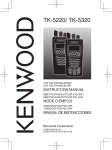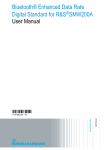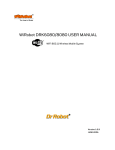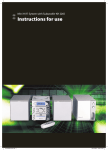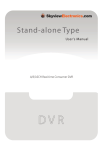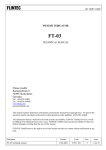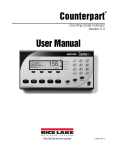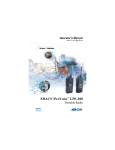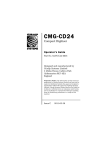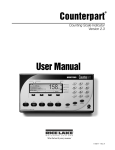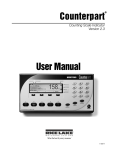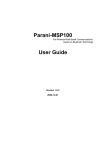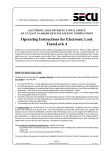Download NX-5700 NX-5700(B)
Transcript
.
NX-5700 NX-5700(B)
NX-5800 NX-5800(B)
USER MANUAL
.
.
The picture shows the model with an operation panel attached.
B5A-0395-00 (K)
CONTENTS
BASIC OPERATIONS ................................................................................................................. 3
SWITCHING POWER ON/ OFF ................................................................................................ 3
ADJUSTING THE VOLUME ...................................................................................................... 3
TRANSCEIVER PASSWORD ................................................................................................... 3
SELECTING A ZONE AND CHANNEL ..................................................................................... 4
TRANSMITTING ....................................................................................................................... 5
RECEIVING ............................................................................................................................. 11
PROGRAMMABLE FUNCTIONS .............................................................................................. 13
FUNCTIONS OVERVIEW .......................................................................................................... 20
FUNCTION DETAILS ................................................................................................................ 29
SCAN ...................................................................................................................................... 29
TRUNKING CALLS ................................................................................................................. 32
EMERGENCY CALLS ............................................................................................................. 34
SCRAMBLER (ANALOG)/ ENCRYPTION (P25/ NXDN) ......................................................... 35
SIGNALING ............................................................................................................................. 37
CLOCK .................................................................................................................................... 38
COLOR SCHEME ................................................................................................................... 39
BACKGROUND OPERATIONS ................................................................................................ 40
Bluetooth .................................................................................................................................. 42
microSD CARD & BUILT-IN MEMORY .................................................................................... 52
INDICATOR LIST ...................................................................................................................... 55
This manual has been prepared based on basic settings. Depending on the setting,
the descriptions provided may be different from the actual operations.
2
BASIC OPERATIONS
SWITCHING POWER ON/ OFF
Press [
●
] to switch the transceiver ON.
The following screen appears if the Custom Start-up Screen has not been set.
Press [
] again to switch the transceiver OFF.
ADJUSTING THE VOLUME
Press the key programmed as [Volume Up] to increase the volume. Press the key
programmed as [Volume Down] to decrease the volume.
TRANSCEIVER PASSWORD
If the transceiver is protected, “Input Password” will appear on the display when the
power is turned on. To unlock the transceiver, enter the correct password.
1 Press the key programmed as [Transceiver Password] to enter Transceiver
Password Mode.
Alternatively, press the key programmed as [Menu] to enter Transceiver Password Mode
using the Menu Mode.
If a password has been registered and the [Transceiver Password] function has not
been programmed to a key or configured to the menu, the transceiver enters
Transceiver Password Mode when the power is turned on.
●
3
2
Enter a code using the [J] and [K] keys.
●
3
4
Press the [ ] key to accept the code.
Repeat steps 2 and 3 to enter the entire password.
●
5
On an optional microphone with keypad, you can enter the password directly by
pressing the keypad.
Press the [ ] key to delete an incorrectly entered code. Press and hold the [
to delete all codes.
] key
Press the [ ] key to confirm the entry.
●
●
If you enter an incorrect password, an error tone sounds and the transceiver remains
locked.
The password can contain a maximum of 6 digits.
SELECTING A ZONE AND CHANNEL
1
Select the desired zone using the keys programmed as [Zone Up]/ [Zone
Down]. Each zone contains a group of channels.
2
Select the desired channel using the keys programmed as [Channel Up]/
[Channel Down]. Each channel is programmed with settings for transmitting and
receiving.
●
4
The transceiver may have names programmed for zones and channels. The zone
name and channel name can contain up to 16 and 14 characters respectively.
TRANSMITTING
1
Select the desired zone and channel using the keys programmed as [Zone Up]/
[Zone Down] and [Channel Up]/ [Channel Down].
2
Press the PTT switch and speak into the microphone. Release the PTT switch to
receive.
●
●
The LED indicator lights red while transmitting and green while receiving a signal. This
indicator can also be disabled by your dealer.
For best sound quality at the receiving station, hold the microphone approximately 1.5
inches (3 cm to 4 cm) from your mouth.
o Making Group Calls (P25 Conventional)
You can select a Talkgroup ID from the list to make a call to those parties on a
Conventional channel.
1 Press the key programmed as [Group], [Group + Status] or [Group + Short
Message] to enter Talkgroup ID Select Mode.
Alternatively, press the key programmed as [Menu] to enter Talkgroup ID Select Mode
using the Menu Mode.
The Talkgroup ID List appears on the display.
●
5
2
Press the [J] and [K] keys to select a Talkgroup ID from the list that has been
pre-entered into your transceiver.
3
Press the [ ] key to confirm the Talkgroup ID.
●
4
The LCD display will return to the zone and channel screen after the Talkgroup ID is
confirmed.
Press and hold the PTT switch to make the call.
●
Speak into the transceiver as you would during a normal call.
o Making Individual Calls (P25 Conventional)
You can make calls to specific persons on a Conventional channel.
1 Press the key programmed as [Individual], [Individual + Status] or [Individual
+ Short Message] to enter Individual Call Mode.
Alternatively, press the key programmed as [Menu] to enter Individual Call Mode using
the Menu Mode.
The Individual ID List appears on the display.
●
2
Press the [J] and [K] keys to select a unit ID from the list that has been preentered into your transceiver.
Alternatively, you can enter a unit ID manually.
Press the [ ] key to enter the manual input mode. Press the [J] and [K] keys to enter
the code. On an optional microphone with keypad, you can enter the code directly.
Press the [ ] key to confirm the code after entering the code.
To delete the code entered, press the [ ] key to delete one digit, or press and hold
the [ ] key to delete all digits.
●
6
3
Press and hold the PTT switch to make the call.
●
●
Speak into the transceiver as you would during a normal call.
The LCD display will return to the zone and channel screen after call ends.
o Making Group Calls (P25 Trunking)
You can select a channel with the Talkgroup ID you wanted to call to make a call to
those parties on a Trunking channel.
●
1
2
If the traffic channel is busy, a busy message appears and the busy tone sounds. Release
the PTT switch and wait for the channel to become free. When the traffic channel becomes
free, a proceed tone sounds.
Select the configured Talkgroup channel using the keys programmed as
[Channel Up]/ [Channel Down].
Press and hold the PTT switch to make the call.
●
●
●
Speak into the transceiver as you would during a normal call.
The display will alternate between the called Group ID/ name and “Calling”.
The LCD display will return to the zone and channel screen after call ends.
o Making Individual Calls (P25 Trunking)
You can make calls to specific persons on a Trunking channel.
1 Press the key programmed as [Individual], [Individual + Status] or [Individual
+ Short Message] to enter Individual Call Mode.
Alternatively, press the key programmed as [Menu] to enter Individual Call Mode using
the Menu Mode.
7
2
Press the [J] and [K] keys to select a unit ID from the list that has been preentered into your transceiver.
●
The target unit ID/ name appears on the display.
Alternatively, you can enter a unit ID manually.
Press the [ ] key to enter the manual input mode. Press the [J] and [K] keys to enter
the code. On an optional microphone with keypad, you can enter the code directly.
Press the [ ] key to confirm the code after entering the code.
To delete the code entered, press the [ ] key to delete one digit, or press and hold
the [ ] key to delete all digits.
●
3
Press and hold the PTT switch to make the call.
●
●
●
4
Speak into the transceiver as you would during a normal call.
The display will alternate between the called unit ID/ name and “Calling”.
The LCD display will return to the zone and channel screen after call ends.
To end the call, press the key programmed as [Clear].
o Making Group Calls (NXDN Conventional)
You can select a group ID from the list to make a call to those parties on a
Conventional channel.
1 Press the key programmed as [Group], [Group + Short Message] or [Group
+ Status] to enter Group Call Mode.
Alternatively, press the key programmed as [Menu] to enter Group Call Mode using the
Menu Mode.
The group ID list appears on the display.
●
8
2
Press the [J] and [K] keys to select a Group ID/ name from the list that has been
pre-entered into your transceiver.
3
Press and hold the PTT switch to make the call.
●
●
Speak into the transceiver as you would during a normal call.
The LCD display will return to the zone and channel screen after call ends.
o Making Individual Calls (NXDN Conventional)
You can make calls to specific persons.
1 Press the key programmed as [Individual], [Individual + Short Message] or
[Individual + Status] to enter Individual Call Mode.
Alternatively, press the key programmed as [Menu] to enter Individual Call Mode using
the Menu Mode.
The ID list appears on the display.
●
2
Press the [J] and [K] keys to select a unit ID from the list that has been preentered into your transceiver.
9
Alternatively, you can enter a unit ID manually.
Press the [ ] key to enter the manual input mode. Press the [J] and [K] keys to enter
the code. On an optional microphone with keypad, you can enter the code directly.
Press the [ ] key to confirm the code after entering the code.
To delete the code entered, press the [ ] key to delete one digit, or press and hold
the [ ] key to delete all digits.
●
3
Press and hold the PTT switch to make the call.
●
●
Speak into the transceiver as you would during a normal call.
The LCD display will return to the zone and channel screen after call ends.
o Making Group Calls (NXDN Trunking)
You can select a channel with the Group ID you wanted to call to make a call to those
parties on a Trunking channel.
●
1
10
If the traffic channel is busy, a busy message appears and the busy tone sounds. Release
the PTT switch and wait for the channel to become free. When the traffic channel becomes
free, a proceed tone sounds.
Select the configured Group channel using the keys programmed as [Channel
Up]/ [Channel Down].
2
Press and hold the PTT switch to make the call.
●
●
●
Speak into the transceiver as you would during a normal call.
The display will alternate between the called Group ID/ name and “Calling”.
The LCD display will return to the zone and channel screen after call ends.
o Making Individual Calls (NXDN Trunking)
You can make calls to specific persons.
Operate in the same way as you would for Conventional channel. Refer to “Making
Individual Calls (NXDN Conventional)” {p. 9} .
RECEIVING
1
2
Select the desired zone and channel using the keys programmed as [Zone Up]/
[Zone Down] or [Channel Up]/ [Channel Down] keys. (If the Scan function has
been programmed, you can switch it on or off as desired.)
When you hear the caller’s voice, readjust the volume as necessary.
●
If signaling has been programmed on the selected channel, you will hear a call only if
the signal tone matches the tone set up on your transceiver.
Note:
●
●
Signaling allows your transceiver to code your calls. This will prevent you from listening
to unwanted calls. It does not make calls private, it only prevents them from being heard
by transceivers set with a different signaling code. Refer to “SIGNALING” {p. 37} for
details.
A ringing tone will sound when receiving a call if the alert tone has been enabled in the
Alert Tone setting. For details, consult your dealer.
o Receiving Group Calls (P25)
When you receive a group call on a Conventional channel and the received group ID
matches the ID set up on your transceiver, you can hear the caller’s voice.
When you receive a group call on a Trunking channel, the transceiver automatically
switches to the traffic channel to receive the call.
11
o Receiving Individual Calls (P25)
When you receive an individual call on a Conventional channel, a ringing tone will
sound and the display will show the caller’s ID. To respond to the call, press and hold
the PTT switch and speak into the transceiver as you would during a normal call.
When you receive an individual call on a Trunking channel, a ringing tone will sound
and the caller’s ID and “Incoming” appear on the display. To receive the call, press
the PTT switch. To deny the call, press the key programmed as [Clear]. After
receiving the call, you can respond to the call by pressing and holding the PTT switch
and speaking into the transceiver as you would during a normal call. After the call is
finished, press the key programmed as [Clear] to end the call.
o Receiving Group Calls (NXDN)
When you receive a group call on a Conventional channel and the received group ID
matches the ID set up on your transceiver, you can hear the caller’s voice.
When on a Trunking channel, if the Group ID of a received call matches your Group
ID, you will hear the call.
o Receiving Individual Calls (NXDN)
When you receive an individual call on a Conventional channel, a ringing tone will
sound and the display will show the caller’s ID. To respond to the call, press and hold
the PTT switch and speak into the transceiver as you would during a normal call.
When you receive an individual call on a Trunking channel, a ringing tone will sound
and the caller’s ID and “Individual” appear on the display. To receive the call, press
the PTT switch. To deny the call, press the key programmed as [Clear]. After
receiving the call, you can respond to the call by pressing and holding the PTT switch
and speaking into the transceiver as you would during a normal call. After the call is
finished, press the key programmed as [Clear] to end the call.
12
PROGRAMMABLE FUNCTIONS
Refer to the tables in this section to determine which functions are available for
appropriate channels. Function descriptions start on page 20. Please contact your
dealer for further details on these functions.
MENU MODE
Many functions on this transceiver are selected or configured through the Menu
instead of physical controls. Once you become familiar with the Menu system, you
will appreciate the versatility it offers.
Some transceiver keys may already be programmed with functions listed in the Menu.
Those functions can be accessed directly by pressing the key. All other functions can
still be accessed using the transceiver Menu. Refer to “FUNCTION LIST” {p. 15}
for the available Menu items.
o MENU ACCESS
1 Press the key programmed as [Menu].
●
●
2
The category list is shown.
When there is only one category, the function list is shown (proceed to step 4).
Press [J]/[K]/[H]/[I] to select a category item.
●
On an optional microphone with keypad, you can enter a category number directly.
[ I]
13
3
Press the [ ] key to view the function list.
4
Press [J]/[K] to select a function item.
●
5
Press the [ ] key to set up the selected function item.
●
6
Press the [
] key to return to the category list.
Press [J]/[K] to select your desired setting.
●
7
On an optional microphone with keypad, you can enter a function number directly.
For settings with more than one level, repeat steps 5 and 6.
Press the [ ] key to set the selected setting and exit Menu mode.
●
●
Press the [
Press the [
KEY MODE
] key at any time to return to the previous display.
] key at any time to exit Menu mode.
Your transceiver operations vary according to the functions that your dealer has
programmed onto the transceiver keys. Refer to “FUNCTION LIST” {p. 15} for the
available programmable functions.
14
FUNCTION LIST
Menu
Analog
Conv.
NXDN
Conv.
P25
Conv.
NXDN
Trunking
P25
Trunking
Functions that can be programmed to the transceiver keys
Functions that can be accessed using the transceiver Menu
Channels set up for Analog Conventional Operation
Channels set up for NXDN Conventional Operation
Channels set up for P25 Conventional Operation
Channels set up for NXDN Trunking Operation
Channels set up for P25 Trunking Operation
Available
Not Available
PF Key
PF Key:
Menu:
Analog Conv.:
NXDN Conv.:
P25 Conv.:
NXDN Trunking:
P25 Trunking:
p:
N/A:
p
p
p
p
p
p
ANR Preset
ANR Preset
N/A
N/A
p
p
p
p
p
p
Audio Profile
Audio Profile
N/A
p
p
p
p
p
p
Auto Dimmer
Auto Dimmer
p
p
p
p
p
p
Autodial
Auto Dial
N/A
p
p
AUX A
p
p
N/A
p
N/A
p
N/A
p
p
AUX A
N/A
p
AUX B
AUX B
p
p
p
p
p
p
p
AUX C
AUX C
p
p
p
p
p
p
p
Bluetooth
Bluetooth
p
p
p
p
p
p
p
p
N/A
p
p
p
p
p
N/A
p
p
p
p
p
p
p
p
p
p
p
p
p
p
p
N/A
N/A
p
N/A
p
N/A
N/A
p
p
N/A
p
Function
Menu
Display
-
None
Bluetooth Connect/
Disconnect
-
Bluetooth Device
BT Device
Bluetooth Speaker
BT Speaker
Broadcast
Broadcast
p
Call 1 ~ 6
-
p
N/A
N/A
Call Response
-
p
N/A
p
Channel Down
-
p
N/A
N/A
p
p
N/A
p
p
p
Channel Entry
-
p
N/A
p
p
p
p
p
Channel Recall
-
p
N/A
p
p
p
p
p
Channel Up
-
p
N/A
p
p
p
p
p
-
p
N/A
p
N/A
p
p
p
p
N/A
p
p
p
p
p
p
p
p
p
p
p
p
p
p
p
p
p
p
N/A
N/A
p
p
p
N/A
p
N/A
p
N/A
p
p
p
p
p
p
Clear
Clock
Clock
Clock Adjustment
Clock Adjust
Color Scheme
Color Scheme
CW Message
-
N/A
p
Direct Channel 1 ~ 5
-
p
Direct Channel 1 ~ 5 Select Direct Ch1 Sel
p
N/A
p
15
PF Key
Menu
Analog
Conv.
NXDN
Conv.
P25
Conv.
NXDN
Trunking
P25
Trunking
Display Format
Display
Format
p
p
p
p
p
p
p
Eject SD Card
Eject Card
p
p
p
p
p
p
p
-
p
p
p
p
p
p
External Mic Sense
Ext Mic Sense
p
p
p
p
p
External Speaker
External SP
N/A
p
N/A
p
Fixed Volume
Function
Menu
Display
Emergency *1
p
p
p
p
p
p
Fixed Volume
p
p
p
p
p
p
p
Format SD Card
Format Card
p
p
p
p
p
p
p
Front Panel Programming
Panel
Program
p
p
p
p
p
N/A
N/A
p
N/A
p
p
p
p
p
p
p
p
p
p
p
p
N/A
p
p
p
p
p
p
p
p
p
p
p
N/A
Function
-
GPS
GPS
GPS/ Bluetooth Reset
GPS/BT
Reset
GPS Position Display
GPS Pos Disp
p
p
Group
Group
p
p
N/A
p
p
Group + Short Message *2 Group+SDM
p
p
N/A
p
p
N/A
p
Group + Status *2
Group+Status
p
p
p
p
p
N/A
N/A
p
p
-
p
p
p
N/A
p
High TX
Power
p
p
p
p
p
p
p
-
p
p
p
p
p
Home Channel Select
Home Ch Sel
N/A
p
p
p
p
p
p
p
p
Horn Alert
Horn Alert
p
p
p
p
p
p
p
Individual
Individual
p
p
N/A
p
p
p
p
Individual + Short
Message *3
Indiv+SDM
p
p
N/A
p
p
p
p
Individual + Status *3
Indiv+Status
p
p
N/A
p
p
p
p
IP Address
IP Address
p
N/A
Key Delete
p
N/A
p
N/A
p
N/A
p
N/A
p
p
Key Delete
N/A
p
p
p
p
p
N/A
N/A
p
N/A
p
Group ID/ Channel Entry
High Transmit Power
Home Channel
N/A
p
Key Lock
-
p
Keyset *4
Keyset
p
N/A
p
LCD Brightness
LCD
Brightness
p
p
p
p
p
p
p
Lone Worker
Lone Worker
p
p
p
p
p
p
p
Low Transmit Power
Low TX Power
p
p
p
p
p
p
p
16
Menu
Display
PF Key
Menu
Analog
Conv.
NXDN
Conv.
P25
Conv.
NXDN
Trunking
P25
Trunking
Maintenance
Maintenance
p
p
p
p
p
p
p
Medium Transmit Power
Med TX
Power
N/A
p
p
p
p
p
p
p
N/A
p
p
p
p
p
p
p
p
p
p
p
N/A
p
p
p
p
p
p
p
p
p
Function
Menu
-
Mic Sense
Mic Sense
N/A
Microphone Type
Mic Type
p
Monitor
Monitor
N/A
p
p
N/A
p
p
p
p
p
p
p
N/A
N/A
N/A
N/A
N/A
p
N/A
p
N/A
p
Monitor Momentary
-
p
Operator Selectable Tone
OST
p
OST List
OST List
p
p
p
Playback
Playback
p
p
p
N/A
p
Priority-channel Select
Pri Ch Select
p
p
p
p
p
p
p
Public Address
Public
Address
p
p
p
p
p
p
p
Regroup Request
Regroup Req
p
p
N/A
N/A
N/A
N/A
p
Rekey Request *4
Rekey
Request
p
p
N/A
N/A
p
N/A
p
RX Audio Equalizer (High) RX EQ High
N/A
p
N/A
p
p
p
p
RX Audio Equalizer (High
Midrange)
RX EQ High
Mid
N/A
p
N/A
p
p
p
p
RX Audio Equalizer
(Midrange)
RX EQ
Midrange
N/A
p
N/A
p
p
p
p
RX Audio Equalizer (Low
Midrange)
RX EQ Low
Mid
N/A
p
N/A
p
p
p
p
RX Audio Equalizer (Low)
RX EQ Low
N/A
p
N/A
p
p
p
p
RX Auto Gain Control
RX AGC
p
p
p
p
N/A
p
p
Scan
N/A
p
p
Scan
p
p
p
p
Scan Delete/ Add
Scan Del/Add
p
p
p
p
p
p
p
Scan Normal
Scan Normal
p
p
p
p
p
p
p
Scan Program
Scan Program
p
p
p
p
p
p
p
Scrambler/ Encryption
Scram/Encryp
p
p
p
p
p
p
p
Scrambler/ Encryption
Code
Scram/Enc
Code
p
p
p
p
p
p
p
Send the GPS Data
Send GPS
Data
p
p
p
p
p
p
p
Short Message
Short
Message
p
p
N/A
p
N/A
p
N/A
17
Analog
Conv.
NXDN
Conv.
P25
Conv.
NXDN
Trunking
P25
Trunking
-
Site Down
Menu
Menu
Display
PF Key
Function
p
N/A
p
N/A
N/A
N/A
p
N/A
p
Site Lock
Site Lock
p
N/A
N/A
N/A
p
Site Number
Site No.
p
N/A
N/A
N/A
p
p
Site Select
Site
N/A
p
p
N/A
N/A
N/A
p
N/A
-
p
N/A
Speaker Type
N/A
p
p
N/A
p
Squelch Level
Squelch Level
N/A
p
N/A
p
p
Speaker Type
N/A
p
Squelch Off
Squelch Off
Site Up
Squelch Off Momentary
-
p
N/A
p
p
p
p
N/A
p
N/A
p
N/A
p
N/A
p
p
N/A
p
p
p
p
p
p
p
p
p
p
p
Stack
Stack
p
Status
Status
p
p
p
p
p
Surveillance
Surveillance
p
N/A
p
p
p
p
p
p
p
System Search
System
Search
p
p
N/A
N/A
N/A
p
p
Talk Around
Talk Around
p
p
p
p
p
N/A
N/A
Talkgroup Reset
Talkgroup Rst
p
p
Transceiver Password
Password
p
N/A
p
p
p
N/A
p
p
N/A
p
N/A
p
TX Audio Equalizer (High)
TX EQ High
N/A
p
N/A
p
p
p
p
TX Audio Equalizer (High
Midrange)
TX EQ High
Mid
N/A
p
N/A
p
p
p
p
TX Audio Equalizer
(Midrange)
TX EQ
Midrange
N/A
p
N/A
p
p
p
p
TX Audio Equalizer (Low
Midrange)
TX EQ Low
Mid
N/A
p
N/A
p
p
p
p
TX Audio Equalizer (Low)
TX EQ Low
N/A
p
N/A
p
p
p
p
TX Auto Gain Control
TX AGC
p
N/A
p
p
p
p
p
p
p
p
p
Volume Down
-
N/A
p
Volume Up
-
p
p
p
p
p
Zeroize
N/A
p
p
p
p
p
p
p
p
Zone Down
-
p
N/A
p
p
p
p
p
Zone Up
-
p
N/A
p
p
p
p
p
Zeroize
*1
*2
*3
*4
18
N/A
Emergency can be programmed only on the Auxiliary (orange) key.
In P25 Conventional systems, Group + Short Message and Group + Status functions in the same
manner as Group. Sending of short messages and status messages is not supported.
In P25 Conventional systems, Individual + Short Message and Individual + Status functions in the
same manner as Individual. Sending of short messages and status messages is not supported.
Keyset and Rekey Request can be used when set as P25 OTAR.
CHARACTER ENTRY
While in the character entry screen, you can use the following two methods to enter
the characters:
o Pressing the [J]/[K] keys
Press [J]/[K] to cycle the characters from A ~ Z, a ~ z, 0 ~ 9, and a space (default
settings).
You can also assign a character to an optional key and later press that key to recall
the assigned character: A ~ Z, a ~ z, 0 ~ 9, or a space and characters.
●
You can enter characters using the [J]/[K] keys when the keys function as character input
keys. When the keys function as line up/ down keys, it is not possible to enter a character.
o Using the keypad (Optional microphone with keypad only)
Press the keypad keys to enter characters as shown in the table below.
You can press the [ ] key repeatedly to switch the input mode (upper case B lower
case B numbers B back to beginning).
Keypad
1
2
3
4
5
6
7
8
9
0
Character Cycle (Upper Case)
@#"()!$_
ABC
DEF
GHI
JKL
MNO
PQRS
TUV
WXYZ
(space) . , ? / ' &
Character Cycle (Lower Case)
@#"()!$_
abc
def
ghi
jkl
mno
pqrs
tuv
wxyz
(space) . , ? / ' &
19
FUNCTIONS OVERVIEW
Following is a brief overview of the functions available on the transceiver accessible
using the Menu and/or programmable to the transceiver keys.
For details on functions that are not included in “FUNCTION DETAILS” {p. 29} ,
please contact your dealer.
●
Texts in the < > brackets are the displays for the key guides.
o None
No function has been programmed.
o ANR Preset
Cancels the background noise to improve the audio quality during transmission.
o Audio Profile
Allows you to select a preferred preset profile that suits the operating environment
and operating condition of the transceiver.
o Auto Dimmer
Adjusts the display brightness automatically depending on the surrounding lighting
conditions.
o Autodial <AtDial>
Allows you to quickly call telephone numbers that have been programmed onto your
transceiver. Refer to “Autodial” {p. 32} .
o AUX A <AUX_A>
Toggles the auxiliary port A ON and OFF. When toggled on, the optional feature
connected to the auxiliary port A will be activated and the
indicator will appear on
the display.
o AUX B <AUX_B>
Toggles the auxiliary port B ON and OFF. When toggled on, the optional feature
connected to the auxiliary port B will be activated and the
indicator will appear on
the display.
o AUX C <AUX_C>
Toggles the auxiliary port C ON and OFF. When toggled on, the optional feature
connected to the auxiliary port C will be activated and the
indicator will appear on
the display.
o Bluetooth <Btooth>
Enables or disables the Bluetooth function. Refer to “Bluetooth” {p. 42} .
o Bluetooth Connect/ Disconnect <BtConn/ BtDisc>
Press this key to pair with the selected Bluetooth device when a Bluetooth device is
not connected. When a Bluetooth device is connected, press this key to disconnect
the Bluetooth device.
20
o Bluetooth Device
Activates Bluetooth Device mode.
o Bluetooth Speaker <BtSpkr>
Allows you to switch the speaker from the transceiver’s built-in speaker to the speaker
of a connected Bluetooth device.
o Broadcast <B.Cast>
Allows you to make a Broadcast Group Call. Switches between Broadcast Group
Call and Conference Group Call when Broadcast Group Call is enabled.
o Call 1 ~ 6 <Call1 ~ Call6>
Press this key to send a message or initiate a call.
o Call Response <CalRes>
Press this key to respond to an Individual Call. When an Individual Call is received,
the Alert tone stops.
o Channel Down <CH->
Press this key to decrease the channel number. {p. 4}
o Channel Entry <CH_Ent>
Press this key to enter Channel Entry Mode, to select a channel.
o Channel Recall <CH_Rcl>
Press this key during Scan to return to the last called zone and channel.
o Channel Up <CH+>
Press this key to increase the channel number. {p. 4}
o Clear <Clear>
Press this key to end a call or cancel a data transmission.
o Clock <Clock>
Refer to “CLOCK” {p. 38} .
o Clock Adjustment <ClkAdj>
Allows you to set the clock. Refer to “CLOCK” {p. 38} .
o Color Scheme
Allows you to change the color scheme of the LCD. Refer to “COLOR
SCHEME” {p. 39} .
o CW Message <CW_Msg>
Press this key to send the CW message.
21
o Direct Channel 1 ~ 5 <DR1 ~ DR5>
Press one of these keys to jump to a frequently used zone and channel (preprogrammed by your dealer). If activated by your dealer, you can set your own Direct
Channels by selecting your desired zone and channel using Direct Channel 1 ~ 5
Select.
o Direct Channel 1 ~ 5 Select
Allows you to set the currently selected zone and channel as the Direct Channel 1 ~
5.
o Display Format <Disp>
Allows you to switch the display between the zone-channel number and the channel
name.
o Eject SD Card <Eject>
Allows you to eject the microSD card.
o Emergency
Refer to “EMERGENCY CALLS” {p. 34} .
o External Mic Sense
Activates External Mic Sense mode.
o External Speaker <Spkr>
Switches the speaker from the transceiver’s built-in speaker to an optional external
speaker.
o Fixed Volume <FixVol>
Allows you to change the volume level of the tone.
o Format SD Card <Format>
Allows you to format the microSD card.
o Front Panel Programming <FPP>
Activates Front Panel Programming mode. This mode allows you to change the
frequency and other data of a Conventional channel and to add new Conventional
channels using your transceiver even when the FPU (Field Programming Unit)
software or a computer is not available.
Note:
●
To use the Front Panel Programming function, you will require a Radio Feature License
(option) certification subject to a fee.
o Function <Func>
Press this key, then press a programmable key to activate its secondary function.
o GPS <GPS>
Enables or disables the GPS function.
22
o GPS/ Bluetooth Reset
Activates GPS/ Bluetooth Reset mode.
o GPS Position Display <GPS_P>
Allows you to display your location data.
o Group <Group>
Activates Group Call Mode.
o Group + Short Message <Grp+SD>
Allows you to specify a Group ID to send short messages.
o Group + Status <Grp+ST>
Allows you to specify a Group ID to send status messages.
o Group ID/ Channel Entry <GrpEnt>
In NXDN Trunking systems, press this key to enter a Group ID. In other operating
systems, this key functions the same as Channel Entry.
o High Transmit Power <High>
Turns High Transmit Power on or off. When using a channel programmed with low
or medium power, this allows you to change the output power to high.
o Home Channel <Home>
Press this key to jump to your home zone and channel (pre-programmed by your
dealer). If activated by your dealer, you can set your own Home Channel by selecting
your desired zone and channel using Home Channel Select.
o Home Channel Select
Allows you to set the currently selected channel to Home Channel.
o Horn Alert <HA>
Enables the Horn Alert terminal when a call is received. It activates the car headlights
and horn to alert you of the incoming call when you are away from the transceiver.
o Individual <Indcal>
Refer to “Making Individual Calls” {p. 6} {p. 7} {p. 9} {p. 11} .
o Individual + Short Message <Ind+SD>
Allows you to specify a Unit ID to send short messages.
o Individual + Status <Ind+ST>
Allows you to specify a Unit ID to send status messages.
o IP Address
Displays the IP address.
23
o Key Delete <KeyDel>
Allows you to delete the Encryption key. Refer to “DELETING THE ENCRYPTION
KEY (AES/ DES (SCM) only)” {p. 36} .
o Key Lock <KeyLck>
Press this key to lock the transceiver keys. Press the key again to unlock the keys.
The PTT switch and Power switch still function normally, and the following functions
can still be operated: Auxiliary Input, Call Response, Clear, Emergency, Function,
Hook, Key Lock, LCD Brightness, Monitor, Monitor Momentary, Squelch Off, Squelch
Off Momentary and Zeroize.
o Keyset <Keyset>
Allows you to change the active Keyset stored in a Secure Cryptographic Module
(SCM).
o LCD Brightness <Bright>
Allows you to adjust the brightness of the LCD backlight depending on the
surrounding lighting conditions.
o Lone Worker <LoneWk>
Enables or disables Lone Worker function.
o Low Transmit Power <Low>
Turns Low Transmit Power on or off. When using a channel programmed with
medium or high power, this allows you to change the output power to low.
o Maintenance <Maint>
Allows you to display the signal strength and site information on the LCD when
constructing the system or during maintenance.
o Medium Transmit Power
Turns Medium Transmit Power on or off. When using a channel programmed with
low or high power, this allows you to change the output power to medium.
o Menu <Menu>
Press this key to select and perform functions using the transceiver Menu.
o Mic Sense
Allows you to change the microphone sensitivity.
o Microphone Type
Allows you to select a microphone type that suits the optional external microphone
connected.
o Monitor <Moni>
Allows you to turn the transceiver signaling off, to listen to all calls that are received
on the channel.
24
o Monitor Momentary <Moni>
Press and hold this key to momentarily turn the transceiver signaling off. Releasing
this key turns the transceiver signaling back on. While signaling is off, you can listen
to all calls that are received on the channel.
o Operator Selectable Tone <OST>
Refer to “Operator Selectable Tone (OST)” {p. 37} .
o OST List
Allows you to enter OST List mode.
o Playback <Play>
Refer to “Playback” {p. 54} .
o Priority-channel Select <OSP>
Allows you to set a channel as a priority channel.
o Public Address <PA>
Allows you to use the transceiver as a loudspeaker.
o Regroup Request <Regrp>
Allows you to send a request to the dispatcher to join the talkgroup set up by the
dispatcher. The channel name for the dynamic regroup channel appears on the
display when the transceiver joins the talkgroup.
o Rekey Request <Rekey>
Allows you to make a request to update the Encryption key.
o RX Audio Equalizer (High)
Allows you to set the audio response for high frequencies.
o RX Audio Equalizer (High Midrange)
Allows you to set the audio response for high midrange frequencies.
o RX Audio Equalizer (Midrange)
Allows you to set the audio response for midrange frequencies.
o RX Audio Equalizer (Low Midrange)
Allows you to set the audio response for low midrange frequencies.
o RX Audio Equalizer (Low)
Allows you to set the audio response for low frequencies.
o RX Auto Gain Control
Allows you to set the transceiver to automatically adjust the volume of the receiving
sound to a specific level for easy listening.
25
o Scan <Scan>
Refer to “SCAN” {p. 29} .
o Scan Delete/ Add <D/A>
Allows you to include or omit each channel in the scan sequence.
o Scan Normal <ScnNrm>
Allows you to forcibly perform a non-priority scan even when priority scan has been
set.
o Scan Program <ScnPrg>
Allows you to reprogram the Scan List and Priority channels using your transceiver.
Refer to “SCAN PROGRAMMING” {p. 30} .
o Scrambler/ Encryption <Scr/ Encryp>
Allows you to prevent a third party from listening in on your call. Refer to
“SCRAMBLER (ANALOG)/ ENCRYPTION (P25/ NXDN)” {p. 35} .
o Scrambler/ Encryption Code
Allows you to change the scrambler code used in the transmission. Refer to
“SCRAMBLER (ANALOG)/ ENCRYPTION (P25/ NXDN)” {p. 35} .
o Send the GPS Data <GPS_TX>
Allows you to send your positioning data to the base station.
●
●
●
You need to connect the KRA-40 GPS antenna.
When the power is turned ON and/or the reception condition of the GPS satellite is poor,
positioning may take longer to complete.
When using the built-in GPS Receiver, “GPS Ant Fail” appears on the display if the GPS
antenna is not connected or the connection is abnormal (e.g. short circuit).
o Short Message <SDM>
Allows you to send short messages such as an address, telephone number, etc.
o Site Down <Site->
Press this key to decrease the site number.
o Site Lock <SiteLk>
Allows you to lock the current site. The transceiver will not be able to search for
alternate sites, and “Site Lock” appears on the display.
o Site Number
This displays the site number.
o Site Select
Allows you to select the site to lock.
o Site Up <Site+>
Press this key to increase the site number.
26
o Speaker Type
Allows you to select a speaker type that suits the optional external speaker
connected.
o Squelch Level <SQL>
Allows you to adjust the transceiver squelch level.
When adjusting the squelch level, use the [J] and [K] keys to increase and decrease
the squelch level from 0 (open) to 9 (tight). The default setting is 5.
o Squelch Off <SQ_Off>
Allows you to turn the transceiver squelch off, to better hear weak signals on the
channel.
o Squelch Off Momentary <SQ_Off>
Press and hold this key to momentarily turn the transceiver squelch off. Releasing
this key turns the transceiver squelch back on. While squelch is off, you can better
hear weak signals on the channel.
o Stack <Stack>
Allows you to check the records of received calls and messages received.
o Status <Status>
Allows you to send status messages selected from the Status List.
o Surveillance <Srvlnc>
Allows you to disable the alert, tone, backlight and LED functions.
o System Search <Search>
Allows you to view the current Trunking site. With the site displayed, press and hold
the key programmed as [System Search] to enter Search mode. The transceiver
begins searching for a new site and “Search” appears on the display. When a site is
found, searching ends and the transceiver switches to the new site.
o Talk Around <TA>
Allows you to toggle Talk Around ON and OFF. Talk Around redirects the transceiver
signals directly to other party members rather than relaying the signals through a
repeater.
o Talkgroup Reset <TG_Rst>
Allows you to reset the Talkgroup ID of a channel.
o Transceiver Password <Passwd>
Allows you to set a password to lock the transceiver.
o TX Audio Equalizer (High)
Allows you to set the audio response for high frequencies.
27
o TX Audio Equalizer (High Midrange)
Allows you to set the audio response for high midrange frequencies.
o TX Audio Equalizer (Midrange)
Allows you to set the audio response for midrange frequencies.
o TX Audio Equalizer (Low Midrange)
Allows you to set the audio response for low midrange frequencies.
o TX Audio Equalizer (Low)
Allows you to set the audio response for low frequencies.
o TX Auto Gain Control
Allows you to set the transceiver to automatically adjust the microphone sensitivity
for easy listening.
o Volume Down <Vol->
Press this key to decrease the volume level.
o Volume Up <Vol+>
Press this key to increase the volume level.
o Zeroize <Zero>
Allows you to delete all the Encryption keys stored in a Secure Cryptographic Module
(SCM).
o Zone Down <Zone->
Press this key to decrease the zone number. {p. 4}
o Zone Up <Zone+>
Press this key to increase the zone number. {p. 4}
28
FUNCTION DETAILS
SCAN
Scan is useful for monitoring signals on the transceiver channels. While scanning,
the transceiver checks for a signal on each channel and only stops on a channel if a
signal is present.
To begin scanning, press the key programmed as [Scan].
indicator appears on the display.
The
The channels are scanned.
When a signal is detected on a channel, Scan pauses on that channel. The transceiver will
remain on the busy channel until the signal is no longer present. When the signal “drops
out”, the transceiver will remain on the channel momentarily before Scan resumes. This
delay time is programmed by your dealer. If a signal is received during the delay time, the
transceiver will remain on the same channel.
●
●
●
To stop scanning, press the [Scan] key again.
Note:
●
In order for Scan to operate, there must be at least 2 channels added to the scanning
sequence. If there are less channels than this, Scan will not operate.
TEMPORARY CHANNEL LOCKOUT
During scan, you can temporarily remove specific channels from the scanning
sequence by selecting them and pressing the key programmed as [Scan Delete/
Add].
●
●
The
indicator no longer appears on the display for that channel.
The channel is no longer scanned. However, when scanning is ended and restarted, the
channels will reset and the channel will again be in the scanning sequence.
PRIORITY SCAN
A Priority channel must be programmed in order for Priority Scan to function.
When using a single Priority channel, the transceiver will automatically change to the
Priority channel when a call is received on it, even if a call is being received on a
normal channel.
When using dual Priority channels, Priority channel 1 is given precedence over
Priority channel 2. So, if a call is received on Priority channel 1 while a call is already
on Priority channel 2, the transceiver will automatically change to Priority channel 1.
●
●
“ ” or “ ” appears on the display when the channel is Priority channel 1 or 2 respectively.
The
indicator (red) appears on the display during Priority Scan.
29
SCAN REVERT
The Scan Revert channel is the channel selected when you press the PTT switch to
transmit during scan. Your dealer can program one of the following Scan Revert
channels:
Selected: The last channel selected is assigned as the new revert channel.
Selected + Talkback: If the channel has been changed, the newly selected channel is
assigned as the new revert channel. The transceiver “talks back” on the current channel.
Priority 1/ Priority 2: If your dealer has programmed a Priority channel (either Priority 1 or
Priority 2), this channel is the revert zone and channel.
Priority 1 + Talkback/ Priority 2 + Talkback: If your dealer has programmed a Priority
channel (either Priority 1 or Priority 2), this channel is the revert zone and channel. The
transceiver “talks back” on the current receive channel.
Last Called + Selected: The last channel on which you received a call is assigned as the
new revert channel. The transceiver “talks back” on the current channel. If the channel has
been changed, the newly selected channel is assigned as the new revert channel.
●
●
●
●
●
SCAN PROGRAMMING
Note:
●
Scan programming is only available when Scan Type has been set to “List”.
o Scan List Editing
You can reprogram your scan list to add or delete any channels.
1 Select the channel where the scan list to be edited has been set, press the key
programmed as [Scan Program] to enter Scan Program Mode.
2
3
Alternatively, press the key programmed as [Menu] to enter Scan Program Mode using
the Menu Mode.
Press the [H] and [I] keys to select the zone or the [J] and [K] keys to select the
channel you will add to or remove from the scan list.
Press the [ ] key to confirm your selection.
●
4
Press the [
Note:
●
–
–
–
30
] key to exit scan programming.
A zone/ channel cannot be added to the scan list in the following cases.
When it has already been added to the scan list.
When a channel that is not compatible with the Scan Type in the Scan List setting has
been selected. (E.g., a P25 Trunking channel is selected when Scan Type in the Scan
List setting has been set to “Conventional”.)
A zone/ channel cannot be deleted from the scan list in the following cases.
When the channel to be deleted is a Priority channel.
When there is no added channel in the scan list.
–
●
The
indicator appears on the display when a channel is added to the scan list, and
disappears when a channel is removed from the scan list.
o Priority Channel Editing
If the Priority channel (Priority 1/ Priority 2) has been set as Operator Selectable by
your dealer, you can reprogram the Priority channels.
Note:
●
●
1
2
3
4
5
A zone/ channel must be added to the scan list before the channel can be set as a Priority
channel.
The Priority channel cannot be reprogrammed on the NXDN Trunking scan list and when
Scan Type has been set to “Limited Talkgroup”.
Select the channel where the scan list to be edited has been set, press the key
programmed as [Scan Program] to enter Scan Program Mode.
Alternatively, press the key programmed as [Menu] to enter Scan Program Mode using
the Menu Mode.
Press the [ ] key to edit the Priority channel.
Press the [J] and [K] keys to select the desired priority.
Press the [ ] key to confirm your selection.
Press the [ ] key to exit scan programming.
31
TRUNKING CALLS
Note:
●
Telephone calls can be made only in P25 Trunking Operation.
MAKING A TELEPHONE CALL
o Autodial
Autodial allows you to quickly call numbers that have been programmed onto your
transceiver.
1 Press the key programmed as [Autodial] to enter Autodial Mode.
Alternatively, press the key programmed as [Menu] to enter Autodial Mode using the
Menu Mode.
The first entry in the Autodial list appears on the display.
●
2
3
Press the [J] and [K] keys to select your desired Autodial list number.
Press the PTT switch to make the call.
o Manual Dialing
1 Press the key programmed as [Autodial] to enter Autodial Mode.
Alternatively, press the key programmed as [Menu] to enter Autodial Mode using the
Menu Mode.
The last called unit appears on the display.
●
2
3
Press the [ ] key to enter manual input mode.
Enter your desired number.
●
4
5
You can select a digit by using the [J] and [K] keys, and then set the selected digit by
pressing the [ ] key. Repeat this process to enter the entire number.
Alternatively, on an optional microphone with keypad, you can enter the number
directly.
Press the PTT switch to make the call.
To end the call, press the key programmed as [Clear].
o Selecting a Number from the List
1 Press the key programmed as [Autodial] to enter Autodial Mode.
Alternatively, press the key programmed as [Menu] to enter Autodial Mode using the
Menu Mode.
The last called unit appears on the display.
●
2
3
Press the [J] and [K] keys to select your desired list number.
Press the PTT switch to make the call.
RECEIVING A TELEPHONE CALL
1
2
When a call is received, “Phone Call” will appear on the display.
Press and hold the PTT switch to speak, and release it to receive.
3
To end the call, press the key programmed as [Clear].
●
32
Only one person can speak at a time.
MAKING A STATUS CALL
1
2
3
4
Select your desired zone and channel.
Press the key programmed as [Status] to enter Status mode.
Alternatively, press the key programmed as [Menu] to enter Status mode using the Menu
Mode.
Press the [J] and [K] keys to select the status ID you want to transmit.
Press the PTT switch or the [ ] key to initiate the Status call.
●
After the status call has been successfully received by the called unit, “Complete”
appears on the display.
33
EMERGENCY CALLS
If your transceiver has been programmed with the Emergency function, you can make
emergency calls.
Note:
●
1
Only the Auxiliary (orange) key can be programmed with the Emergency function.
Press and hold the key programmed as [Emergency].
●
●
2
To exit Emergency mode, press and hold the [Emergency] key again.
●
Note:
●
●
34
Depending on the delay time programmed into your transceiver, the length of time you
must hold the Emergency key will vary.
When the transceiver enters Emergency mode, the transceiver will change to the
Emergency channel and begin transmitting based on how the transceiver is set up by
your dealer. Transmit periods are also set by your dealer.
If the Emergency mode completes a preset number of cycles, Emergency mode will
automatically end and the transceiver will return to the zone and channel that was in
use before Emergency mode was entered.
Your dealer can set the transceiver to emit a tone when Emergency mode starts and stops.
Your dealer can set the transceiver to emit tones and received signals as normal or mute
the speaker during Emergency operation.
SCRAMBLER (ANALOG)/ ENCRYPTION (P25/ NXDN)
Note:
●
●
●
The Scrambler function can be used only in Analog Conventional Operation.
In NXDN systems, there are two types of encryption, namely bit scrambling method (builtin encryption function) and AES/ DES (SCM*). In P25 systems, only AES/ DES (SCM*)
encryption is available.
* SCM (Secure Cryptographic Module) is a hardware cryptographic module developed
by JVC KENWOOD to provide cryptographic securities for digital two way radios.
Ask your dealer for details concerning the Encryption DES/ AES settings.
SECURE (ENCRYPTED) TRANSMISSION
Press the key programmed as [Scrambler/ Encryption] to switch the transceiver to
secure (encrypted) transmission.
Alternatively, press the key programmed as [Menu] to enter Scrambler/ Encryption
Mode using the Menu Mode.
The Scrambler indicator ( ) or Encryption indicator ( ) appears when the respective
function is turned ON.
Pressing the PTT switch after the Scrambler or Encryption function has been turned ON
encrypts the transmitted signal.
Each group member must activate their respective Scrambler/ Encryption functions to
descramble/ decrypt the received signals.
●
●
●
SELECTING THE SCRAMBLER CODE
1
2
Press the key programmed as [Scrambler/ Encryption Code] to enter
Scrambler/ Encryption Code Mode.
Alternatively, press the key programmed as [Menu] to enter Scrambler/ Encryption Code
Mode using the Menu Mode.
Press the [J] and [K] keys to increase or decrease the Scrambler code.
●
●
3
Up to 16 Scrambler codes can be used.
Each group member must use the same code in order for the transceivers to
descramble the received signals.
Press the [ ] key to set the new Scrambler code.
SELECTING THE ENCRYPTION KEY
1
2
Press the key programmed as [Scrambler/ Encryption Code] to enter
Scrambler/ Encryption Code Mode.
Alternatively, press the key programmed as [Menu] to enter Scrambler/ Encryption Code
Mode using the Menu Mode.
Select the new Encryption key using the [J] and [K] keys.
●
●
3
Up to 32 Encryption keys can be used. One of these keys will be used during
transmission.
When a call is received, the transceiver will decrypt the call as long as the received
Encryption key is in the Multi Key List.
Press the [ ] key to set the new Encryption key.
Note:
●
To restore to the default Encryption key, select “Preset”. However, if you delete the
Encryption key, it will not be recovered.
35
DELETING THE ENCRYPTION KEY (AES/ DES (SCM) only)
1
2
3
4
Press the key programmed as [Key Delete] to enter Key Delete Mode.
Alternatively, press the key programmed as [Menu] to enter Key Delete Mode using the
Menu Mode.
Select the current Encryption key using the [J] and [K] keys.
Press the [ ] key to delete the Encryption key.
Press the [ ] key to confirm and exit Key Delete Mode.
Note:
●
To delete all Encryption keys (when more than one key has been set up), press and hold
the [ ] key for 1 second.
PASSWORD PROTECTION
If the transceiver is password protected, entering an incorrect password successively
15 times will automatically delete all the Encryption keys.
●
36
Turning the transceiver power OFF and the ON again will not reset the number of attempts
for entering an incorrect password.
SIGNALING
Note:
●
Signaling can be used only in Analog Conventional Operation.
QUIET TALK (QT)/ DIGITAL QUIET TALK (DQT)
Your dealer may have programmed QT or DQT signaling on your transceiver
channels. A QT tone/ DQT code is a sub-audible tone/ code which allows you to
ignore (not hear) calls from other parties who are using the same channel.
When a channel is set up with a QT tone or DQT code, squelch will only open when
a call containing a matching tone or code is received. Likewise, signals that you
transmit will only be heard by parties whose QT/ DQT signaling matches your
transceiver.
If a call containing a different tone or code is made on the same channel you are
using, squelch will not open and you will not hear the call. This allows you to ignore
(not hear) these calls. Although it may seem like you have your own private channel
while using QT/ DQT, other parties can still hear your calls if they set up their
transceiver with the same tone or code.
o Operator Selectable Tone (OST)
If a key has been programmed with [Operator Selectable Tone], you can reprogram
the QT tone or DQT code on each of your channels.
1 Select your desired channel.
2 Press and hold the key programmed as [Operator Selectable Tone].
●
●
3
4
Alternatively, you can press the key programmed as [Menu] to enter OST Mode using
the Menu Mode.
The
indicator appears on the display.
Press the [J] and [K] keys to select your desired tone or code from 1 to 40.
Press the [ ] key to save your new setting.
After selecting and setting up your desired tone or code, press the [Operator Selectable
Tone] key to activate the OST function. Press this key again to turn the OST function off.
37
CLOCK
Your transceiver can track the time with its built-in clock. If activated by your dealer,
the time will be displayed when the transceiver power is turned ON.
Note:
●
Removing or leaving the battery pack uncharged for extended periods will cause the clock
time to clear.
CLOCK ADJUSTMENT
To set the time:
1 Press the key programmed as [Clock Adjustment] to enter [Clock
Adjustment] Mode.
Alternatively, press the key programmed as [Menu] to enter [Clock Adjustment] Mode
using the Menu Mode.
The current time setting appears.
●
2
3
4
5
Press the [J]/[K] keys to increase or decrease the month setting.
Press the [I] key to set the month and cycle to the day setting.
Repeat steps 2 and 3 to set the day, year, hour, and minute.
Press the [ ] key to exit Clock Adjustment mode.
●
38
You can press the [
] key at any time to exit Clock Adjustment mode.
COLOR SCHEME
There are three available color schemes as follows.
Full Color
Monochrome Black
Monochrome White
To select a Color Scheme:
1 Press the key programmed as [Menu] to enter Color Scheme Mode using the
Menu Mode.
2 Press the [J] and [K] keys to select your desired color scheme.
3 Press the [ ] key to confirm your selection.
Note:
●
The Color Scheme setting is reflected in the color of the logo display during startup
{p. 3} . However, this setting does not affect the display color of the Custom Start-up
Screen.
39
BACKGROUND OPERATIONS
TIME-OUT TIMER (TOT)
The Time-out Timer can be activated only on Conventional channels and in NXDN
Trunking system. It is used to prevent any caller from using a channel for an extended
period of time.
If you continuously transmit for a period of time that exceeds the programmed time,
the transceiver will stop transmitting and an alert tone will sound. To stop the tone,
release the PTT switch. Your dealer can program the TOT time in the range of 15
seconds to 20 minutes.
If programmed by your dealer, a pre-alert tone will sound before the timer expires.
Also, if programmed by your dealer, you may have to wait for a short duration before
you can continue to transmit. If you press the PTT switch before the timer has been
reset, an alert tone will sound and the transceiver will not enter transmit mode.
SIGNAL STRENGTH INDICATOR
The signal strength indicator displays the strength of received calls.
Strong signal
Sufficient signal
Weak signal
Very weak signal
Out of service range
(Appears on NXDN Trunking and P25 Trunking channels only)
COMPANDER
The compander can be programmed only for specific analog channels. If it has been
programmed by your dealer, transmitted signals are compressed before being sent
and received signals are expanded when they arrive.
●
●
Your dealer must set the compander for both the transmit side and the receive side in order
for the compander to operate.
The
indicator appears on the display when the compander activates.
This background feature allows higher clarity of signals, avoiding excessive noise
and interference. This feature is not used on digital channels, as they are not
susceptible to noise and interference.
40
BUSY CHANNEL LOCKOUT (BCL)
On Conventional channels, if BCL is set up by your dealer, you will be unable to
transmit on the channel if it is already in use. Under these circumstances, use a
different channel or wait until the channel becomes free.
However, if BCL Override has also been programmed, you can transmit over the
current signal:
1 Press and hold the PTT switch.
●
2
3
If the channel is already in use, a warning tone will sound.
Release the PTT switch, then press and hold the PTT switch again within half a
second.
Speak into the transceiver as you would during a normal call.
OUT OF RANGE
On Trunking channels, if set up by your dealer, the transceiver will indicate when it
is out of range. When it can no longer communicate with any site, an out of range
tone sounds and “Out Of Range” appears on the display.
SITE TRUNKING (P25 Trunking)/ NETWORK FAILURE (NXDN
Trunking)
On Trunking channels, if set up by your dealer, the transceiver will indicate a network
condition on the registered site. “Site Trunk” (P25)/ “Network Fail” (NXDN) appears
on the display when the transceiver receives a network disabled message.
CONTROL CHANNEL HUNT
On Trunking channels, the transceiver must search for a control channel. While
searching for a control channel, no signals can be received. The search begins
automatically when you change to a Trunking channel.
●
While hunting for a channel, the antenna indicator will flash. When a control channel has
been found, the antenna indicator remains on the display without flashing.
41
Bluetooth
If your transceiver has been programmed with the Bluetooth function, you can
connect your transceiver with a Bluetooth headset to make hands-free calls.
The Bluetooth specifications are as follows.
Version
: Version 3.0
Power class : Class 2 (2.5 mW, up to 10 m)
Profile
: Headset Profile (HSP)
Device class : Phone
Note:
●
●
The communication distance varies depending on the obstacles between the
communication devices and the radio wave conditions.
Only headsets which support the Headset Profile (HSP) certified by Bluetooth SIG can be
used with the transceiver. However, operations are not guaranteed in all headsets.
TURNING Bluetooth ON/ OFF
Press the key programmed as [Bluetooth] to turn the Bluetooth function on or off.
Alternatively, press the key programmed as [Menu] to enter Bluetooth Mode using
the Menu Mode.
Press the [J] and [K] keys to select “On” or “Off”.
Press the [ ] key to confirm your selection.
“ ” appears on the display when the Bluetooth function is turned on. If a Bluetooth device
is already connected to your transceiver, “ ” appears on the display.
●
FINDING Bluetooth DEVICES
Your transceiver can automatically search for Bluetooth devices.
Note:
●
1
42
Put your Bluetooth headset into pairing standby mode beforehand.
Press the [ ] key to enter Menu Mode.
2
Press the [ ] key or the [J] and [K] keys to select “BT Device”.
3
Press the [ ] key or the [J] and [K] keys to select “Find Device”.
The transceiver starts to search for available Bluetooth devices. Up to 16 devices can be
found and listed on the display.
●
The search will end after 30 seconds or when 16 devices have been found.
o Pairing Bluetooth devices
1 Press the [J] and [K] keys to select the device to connect to.
In this case, select the headset device.
43
2
Press the [ ] key to connect.
3
Press the [ ] key to start pairing.
Alternatively, you can pressed the key programmed as [Bluetooth Connect/
Disconnect].
The LED indicator blinks in blue.
For Bluetooth devices that does not support Simple Secure Pairing, you need to enter
a Personal Identification Number (PIN) code. You need to operate the Bluetooth
headset to proceed with pairing.
●
●
When pairing is complete, your transceiver will connect to the Bluetooth headset. When
the connection is established, you can perform hands-free call.
The “ ” indicator appears on the display.
●
44
Note:
●
●
Once the headset has been paired, it can be used automatically with the transceiver the
next time the transceiver and headset are powered on. If the headset cannot be used
automatically, connect manually using the My Device setting in the Bluetooth menu of the
transceiver.
(Some headset models cannot be used automatically.)
Up to 10 Bluetooth devices can be registered to your transceiver.
o Making hands-free call
Press the PTT switch to activate the microphone of the Bluetooth headset.
Note:
●
.
●
The volume level can only be adjusted on the Bluetooth headset. The volume control of
the transceiver does not function. However, if the audio is set to output from the built-in
speaker of the transceiver in the Bluetooth Speaker setting, the volume level is controlled
by the transceiver.
The microphone sensitivity can be set using the External Mic Sense function.
USEFUL FUNCTIONS
There are some useful functions on your transceiver which allows you to display
information of the Bluetooth devices registered to the transceiver and to switch the
speaker audio output.
o Connecting/ Disconnecting/ Deleting a registered device using My Devices
Press the key programmed as [Menu] to enter Bluetooth My Devices Mode using
the Menu Mode.
To connect a device:
1 Press the [ ] key or the [J] and [K] keys to select the device to connect to.
45
2
Press the [ ] key to connect.
3
Press the [ ] key to confirm the connection.
●
The LED indicator blinks in blue while the transceiver is connecting to the device,
“Connecting” appears on the display.
“Connected” appears when the connection is established.
To disconnect a device:
1 Press the [ ] key or the [J] and [K] keys to select the device to disconnect.
2
46
Press the [ ] key to disconnect.
3
Press the [ ] key to confirm the disconnection.
●
The “
” indicator and “Disconnected” appear on the display.
To delete a device:
Note:
●
Make sure the device to be deleted has been disconnected.
1
Press the [ ] key or the [J] and [K] keys to select the device to delete.
2
Press the [
3
Press the [ ] key to confirm.
●
Note:
●
] key to delete.
The selected device will be deleted. “BT No Device” appears when there is no other
registered device.
To delete all the registered devices, press and hold the [
] key in Step 2.
47
o Checking the information of the devices
1 Press the key programmed as [Menu] to enter Bluetooth My Devices Mode using
the Menu Mode.
2
Press the [J] and [K] keys to select the device to display its information.
3
Press the [H] and [I] keys to switch the information display.
Device Name
: The name of the Bluetooth device.
Device Address : The address of the Bluetooth device.
Device Class
: The equipment classification of the Bluetooth device. Refer
to the following table for more details.
48
Device Name
[ H ] key
[ I ] key
Device Class
[ H ] key
[ I ] key
[ H ] key
[ I ] key
Device Address
Device Class
Disconnected
Connected
Audio/Video
Phone
Computer
LAN/Network
Peripheral
Imaging
Wearable
Toy
Health
Note:
●
You can also check the information of the devices in the Find Device mode.
49
o Switching the speaker audio output
You can switch the audio output between the speaker of the transceiver and the
Bluetooth headset.
Press the key programmed as [Bluetooth Speaker] repeatedly to change the setting
(“Off”, “Only” or “Both(BT+Radio)”).
Alternatively, press the key programmed as [Menu] to enter Bluetooth Speaker Mode
using the Menu Mode. Press the [J] and [K] keys to select “Off”, “Only” or “Both(BT
+Radio)”.
Off
: Audio is output from the built-in speaker of the transceiver.
Only
: Audio is output from the speaker of the Bluetooth device.
Both(BT+Radio) : Audio is output from both built-in speaker of the transceiver
and speaker of the Bluetooth device.
Press the [ ] key to confirm your selection.
50
NOTIFICATION DISPLAY
Display
Cause
The integrated circuit (IC) which
enables the Bluetooth function is not
working properly.
(Display for 1 second)
No device is found in the Bluetooth Find
Device Mode.
There is no response from the Bluetooth
device on the request for pairing or
Headset Profile (HSP) connection.
(Display for 1 second)
The Bluetooth device has rejected a
request for pairing or Headset Profile
(HSP) connection.
(Display for 1 second)
The Bluetooth device does not support
Headset Profile (HSP) connection.
●
“BT No Service” is displayed for
one second.
51
microSD CARD & BUILT-IN MEMORY
You can perform voice recording, voice playback and GPS Data Storage using the
built-in memory or a microSD card.
Note:
●
To install or remove a microSD memory card on this transceiver, please consult your
dealer.
USING THE microSD CARD
Insert the microSD card into the transceiver and turn on the transceiver. The
indicator lights up on the display when the microSD card is recognized by the
transceiver. Recordings and data will be stored on the microSD card.
When using the microSD card for the first time on the transceiver, it is necessary to
format the card.
●
All existing files on the microSD card will be deleted upon formatting. Folders for storing the
recordings and data will be created in the microSD card.
o Folder structure and file naming
Voice files recorded using Auto Recording are stored in the AR folder, and GPS data
files are stored in the GPS folder. Up to 250 files can be stored in each folder.
㪧㪩㪠㪭㪘㪫㪜
㧦 Folder
㪢㪜㪥㪮㪦㪦㪛
㧦 File
㪘㪩
㪉㪇㪈㪋㪇㪈㪈㪇㪶㪈㪎㪋㪌㪊㪇㪶㪘㪩㪶㪥㪍㪌㪌㪈㪐㪅㪮㪘㪭
㪉㪇㪈㪋㪇㪈㪈㪇㪶㪈㪏㪇㪇㪈㪇㪶㪘㪩㪶㪘㪈㪍㪎㪎㪎㪉㪈㪌㪅㪮㪘㪭
㪉㪇㪈㪋㪇㪈㪉㪈㪶㪈㪐㪋㪐㪈㪌㪶㪘㪩㪶㪄㪄㪄㪅㪮㪘㪭
㪞㪧㪪
㪉㪇㪈㪋㪇㪈㪈㪋㪶㪇㪐㪊㪌㪋㪌㪶㪞㪧㪪㪅㪫㪯㪫
Files stored in each folder are automatically named.
㪉㪇㪈㪋㪇㪈㪈㪇㩷㪶㩷㪈㪎㪋㪌㪊㪇㩷㪶㩷㪘㪩㩷㪶㩷㪥㪍㪌㪌㪈㪐㩷㪅㪮㪘㪭
㽲
㽳
㽴
㽵
① Date saved
The year, month and day the file is saved.
② Time saved
The hour, minute and second the file is saved.
52
㽶
③ Function
Indicates the function used to save the file.
AR
: Auto Recording
GPS : GPS Data Storage
④ Call origin (Auto Recording only)
ID information of the call origin when recording starts. “---” is displayed when no
ID information is available.
⑤ File extension
Voice files are saved as “.WAV”, and GPS data files are saved as “.TXT”.
Note:
●
●
The date format and time format settings do not apply to the file name.
When the built-in clock stops or the clock has not been set, the date saved 㽲 will become
“00000000” and the time saved 㽳 will become a file number.
The file number is determined as follows.
If there are no files in the destination folder where the file is to be saved, a file name
with the file number “000001” is saved.
If there are files in the destination folder where the file is to be saved, a file name with
the file number made up of the biggest file number of the existing files + 1 is saved.
The file numbers that can be used is 000001 to 009999.
–
–
–
o Formatting the microSD card
1 Press the key programmed as [Format SD Card] to enter Format SD Card mode.
●
2
“You will lose all data on the card.” appears on the display. Press the [
Select “Start” and press the [ ] key to format the card.
●
] key.
When formatting is complete, the
indicator lights up and “Complete” appears on
the display. Folders for storing the recorded files are created on the microSD card.
Auto Recording
Auto Recording records and retains your last conversation, allowing you to catch
what you may have missed hearing during the conversation.
If activated, the auto recording function will continuously record all transmitted and
received signals to the built-in memory or microSD card according to the maximum
recording length set.
The
●
indicator blinks while recording is in progress.
Note:
●
●
●
Recording stops when the maximum recording length is reached.
New recordings cannot be made when the memory in the built-in memory or microSD card
is full.
You can play back the voice recording in Playback mode, or delete the recording if
necessary.
53
GPS Data Storage
The GPS data is stored temporarily in the transceiver RAM at every GPS Storage
Interval from the GPS unit. The data will be written to the built-in memory and microSD
card when more than three pieces of data are collected. The stored GPS data in the
built-in memory can be sent from the transceiver via NXDN Air Protocol or can be
read on a PC.
Playback
You can play back the voice recordings recorded using Auto Recording.
1 Press the key programmed as [Playback] to enter Playback mode.
Alternatively, press the key programmed as [Menu] to enter Playback mode using the
Menu Mode.
The voice recordings are listed on the display.
●
2
3
Press the [J] and [K] keys to move up and down the list.
Press the [ ] key to play back.
●
●
●
After playing back a recording, the transceiver will automatically play the next recording
until the last recording on the list is played.
To pause or resume playback, press the [ ] key.
To skip to the next or previous recording, press the [H]/ [I] key. Press and hold the key
to fast-forward or rewind.
o To delete a recording
① Press the [ ] key while the list is displayed.
●
A confirmation message appears on the display.
② Press the [ ] key to delete.
o To delete all recordings
① Press and hold the [ ] key while the list is displayed.
●
A confirmation message appears on the display.
② Press the [ ] key to delete.
54
INDICATOR LIST
Indicator
Description
Displays the signal strength.
The channel is using high transmit power.
The channel is using medium transmit power.
The channel is using low transmit power.
In Digital mode
In Analog mode
The Bluetooth function is activated. Blinks in the process of turning on Bluetooth.
Connected to a Bluetooth device.
The GPS position is determined. Blinks when the GPS is unable to determine the
position.
Non-priority Scan (green indicator) or Priority Scan (red indicator) is in progress. Blinks
when the scan is paused.
Indicates Priority channel 1 or Priority Monitor ID 1.
Indicates Priority channel 2 or Priority Monitor ID 2.
Indicates Priority Monitor ID 3.
Indicates Priority Monitor ID 4.
The current channel is added to the scanning sequence.
The Scrambler function is activated.
The Encryption function is activated. Blinks when receiving an encrypted carrier.
The Encryption (AES) function is activated. Blinks when receiving an encrypted carrier.
The Encryption (DES) function is activated. Blinks when receiving an encrypted carrier.
The Talk Around function is activated.
The Monitor or Squelch Off function is activated.
The External Speaker is activated.
The External Speaker (Internal + External) is activated.
The Noise Reduction function is activated. Blinks when Noise Reduction is functioning.
Blinks when an incoming call matches your Optional Signaling.
A message is stored in the memory. Blinks when a new message is received.
The microSD memory card is recognized.
The microSD memory card is not recognized.
The Site Lock function is activated.
55
Indicator
Description
The Broadcast Call function is activated.
The Surveillance function is activated.
The Horn Alert function is activated.
The Public Address function is activated.
The auxiliary port A is activated.
The auxiliary port B is activated.
The auxiliary port C is activated.
The Lone Worker function is activated.
The Compander function is activated.
The Operator Selectable Tone function is activated.
Blinks during Auto Recording.
The Key Lock function is activated.
Note:
●
56
The function indicators are displayed in color when the Color Scheme has been set to
“Full Color”. {p. 39}
© 2014 JVC KENWOOD Corporation