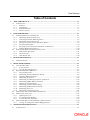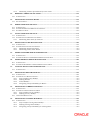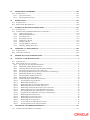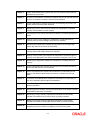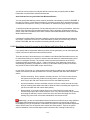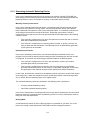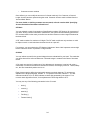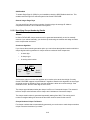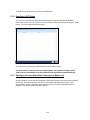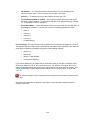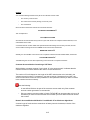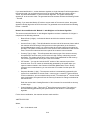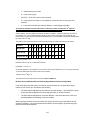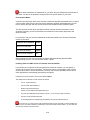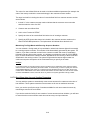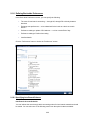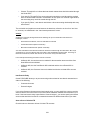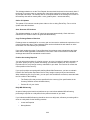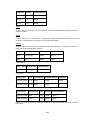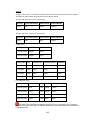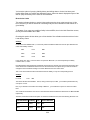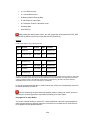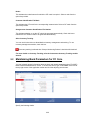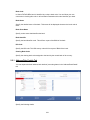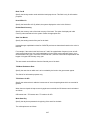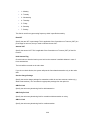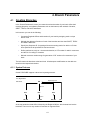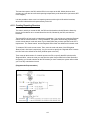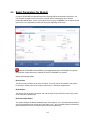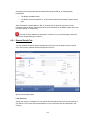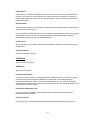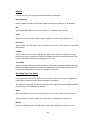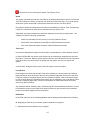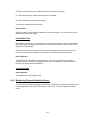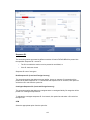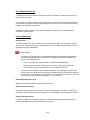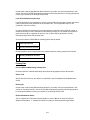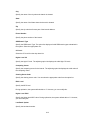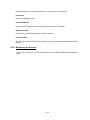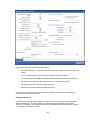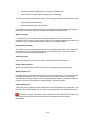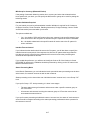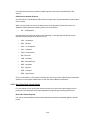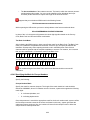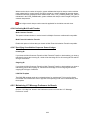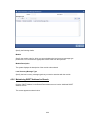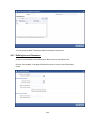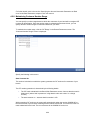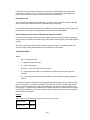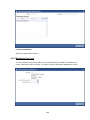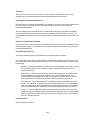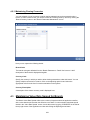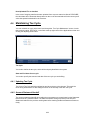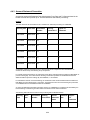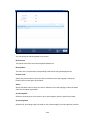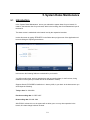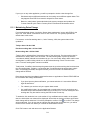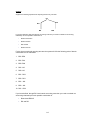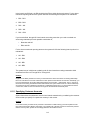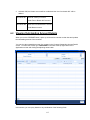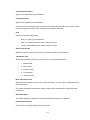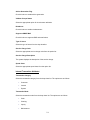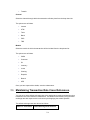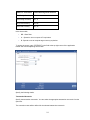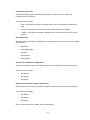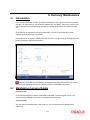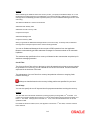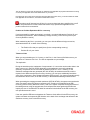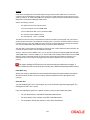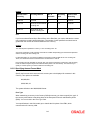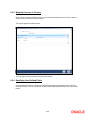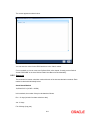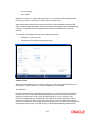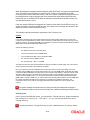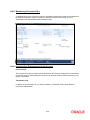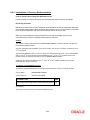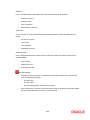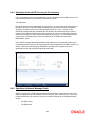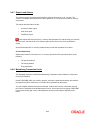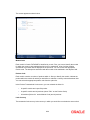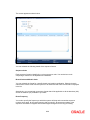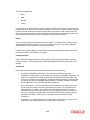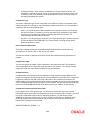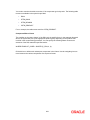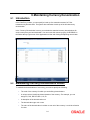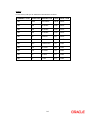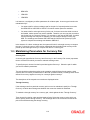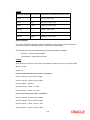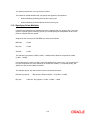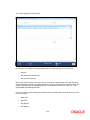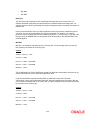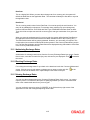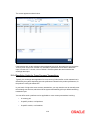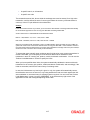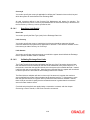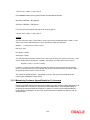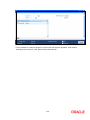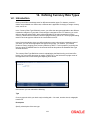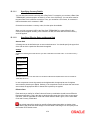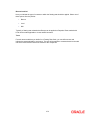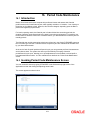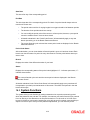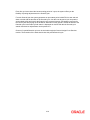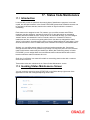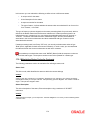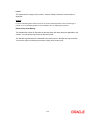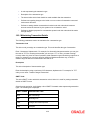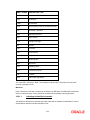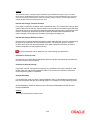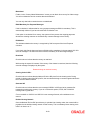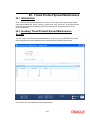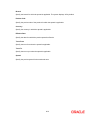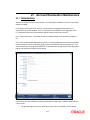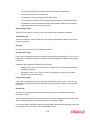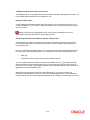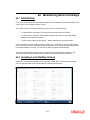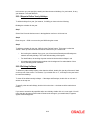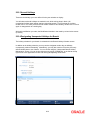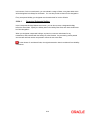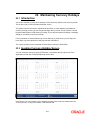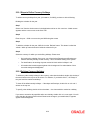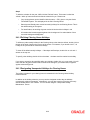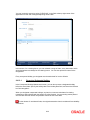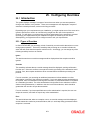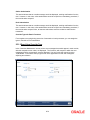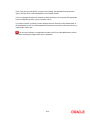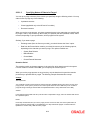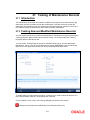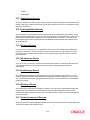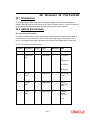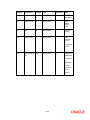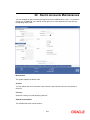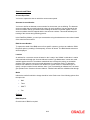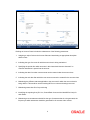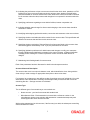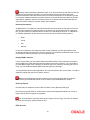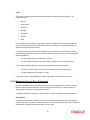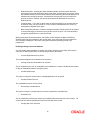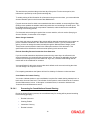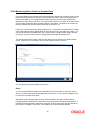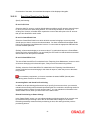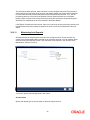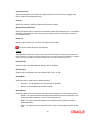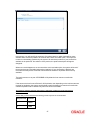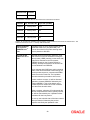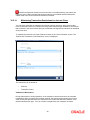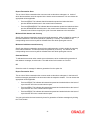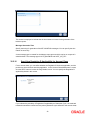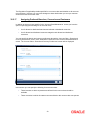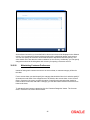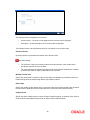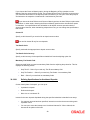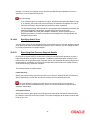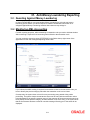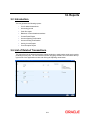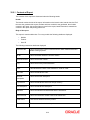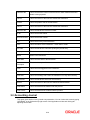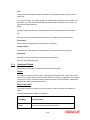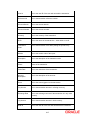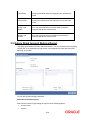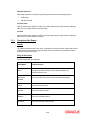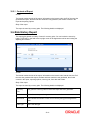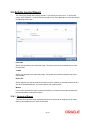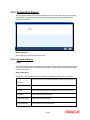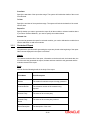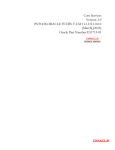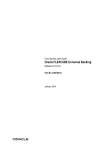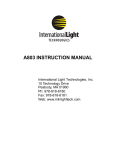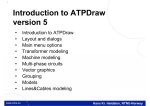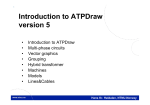Download Core Services User Manual
Transcript
Core Services
Oracle FLEXCUBE Universal Banking
Release 11.6.0.0.0
[October] [2015]
Core Services
Table of Contents
1.
ABOUT THIS MANUAL................................................................................................................................ 1-1
1.1
INTRODUCTION ........................................................................................................................................... 1-1
1.1.1
Audience ............................................................................................................................................ 1-1
1.1.2
Organization ...................................................................................................................................... 1-1
1.1.3
Related Documents ............................................................................................................................ 1-3
1.1.4
Glossary of Icons ............................................................................................................................... 1-3
2.
BANK PARAMETERS ................................................................................................................................... 2-1
2.1
DEFINING BANK LEVEL PARAMETERS........................................................................................................ 2-1
2.1.2
Maintaining Financial Preferences ................................................................................................... 2-2
2.1.3
Generating Automatic Balancing Entries .......................................................................................... 2-4
2.1.4
Maintaining General Preferences ...................................................................................................... 2-5
2.1.5
Placing User Restrictions on Data Entry Batches ............................................................................. 2-8
2.1.6
Specifying UDF Details ................................................................................................................... 2-12
2.1.7
Specifying Account Generation Parameters at Bank Level ............................................................. 2-12
2.1.8
Defining Bank-wide Preferences ..................................................................................................... 2-20
2.2
MAINTAINING BANK PARAMETERS FOR FC CORE .................................................................................... 2-30
2.2.1
Address/Date Details Tab ................................................................................................................ 2-31
2.2.2
GL Details Tab ................................................................................................................................ 2-33
2.2.3
Other Details Tab ............................................................................................................................ 2-36
3.
DEALER MAINTENANCE ........................................................................................................................... 2-1
3.1
4.
DEFINING DEALER ...................................................................................................................................... 2-1
BRANCH PARAMETERS ............................................................................................................................. 4-1
4.1
CREATING BRANCHES ................................................................................................................................ 4-1
4.1.1
System Features ................................................................................................................................. 4-1
4.1.2
Creating Reporting Structure ............................................................................................................ 4-2
4.2
BASIC PARAMETERS FOR BRANCH ............................................................................................................. 4-3
4.2.1
General Details Tab........................................................................................................................... 4-4
4.2.2
Maintaining Financial Details for Branch ........................................................................................ 4-8
4.2.3
Capturing Additional Details ........................................................................................................... 4-12
4.2.4
Maintaining Preferences.................................................................................................................. 4-14
4.2.5
Maintaining LCY Message Preference for Branch .......................................................................... 4-23
4.2.6
Maintaining SWIFT Address for Branch ......................................................................................... 4-24
4.2.7
Defining Account Parameters .......................................................................................................... 4-25
4.2.8
Maintaining Customer Number Range ............................................................................................ 4-26
4.2.9
Maintaining Global Interdict Functions .......................................................................................... 4-28
4.2.10
Maintaining Tax Cycle..................................................................................................................... 4-29
4.2.11
Maintaining Clearing Currencies .................................................................................................... 4-31
4.3
MAINTAINING VALUE DATE SPREAD FOR BRANCH .................................................................................. 4-31
4.4
MAINTAINING TAX CYCLE ....................................................................................................................... 4-33
4.4.1
Updating Tax Cycle ......................................................................................................................... 4-33
4.4.2
Account Statement Handoff ............................................................................................................. 4-33
4.4.3
Account Statement Generation ........................................................................................................ 4-34
4.5
MAINTAINING ROLE TO HEAD MAPPING AT BRANCH LEVEL ................................................................... 4-35
4.5.1
Viewing Accounting Role to Head Mapping Details ....................................................................... 4-37
5.
SYSTEM DATES MAINTENANCE ............................................................................................................. 5-1
5.1
INTRODUCTION ........................................................................................................................................... 5-1
5.1.1
6.
Maintaining Dates Change ................................................................................................................ 5-2
ACCOUNTS FOR INTER-BRANCH TRANSACTIONS ........................................................................... 6-1
6.1
DEFINING ACCOUNTS FOR INTER-BRANCH TRANSACTIONS ....................................................................... 6-1
6.1.1
System Features ................................................................................................................................. 6-2
6.1.2
Specifying Customer Accounts........................................................................................................... 6-4
6.2
VIEWING OUTSTANDING AMOUNT DETAILS ............................................................................................... 6-7
7.
TRANSACTION RELATED MAINTENANCES ........................................................................................ 7-1
7.1
7.2
7.3
8.
INTRODUCTION ........................................................................................................................................... 7-1
MAINTAINING TRANSACTION CODES FOR FC CORE ................................................................................... 7-1
MAINTAINING TRANSACTION RATE CROSS REFERENCES ........................................................................... 7-4
CURRENCY MAINTENANCE ..................................................................................................................... 8-1
8.1
INTRODUCTION ........................................................................................................................................... 8-1
8.2
MAINTAINING CURRENCY DETAILS............................................................................................................ 8-1
8.2.2
Specifying Exchange Rate Limits ....................................................................................................... 8-9
8.2.3
Mapping Currency to Country ......................................................................................................... 8-10
8.2.4
Specifying User Defined Fields ....................................................................................................... 8-10
8.2.5
Annexure .......................................................................................................................................... 8-11
8.2.6
Specifying Currency Cut-Off Parameters ........................................................................................ 8-15
8.3
HANDLING EURO ...................................................................................................................................... 8-16
8.4
MAINTAINING EURO RELATED INFORMATION .......................................................................................... 8-16
8.4.1
Maintaining Currency Details ......................................................................................................... 8-16
8.4.2
Maintaining Conversion GLs ........................................................................................................... 8-19
8.4.3
Implications of Currency Redenomination ...................................................................................... 8-20
8.4.4
Specifying Preferred ERI Currency for Counterparty ..................................................................... 8-23
8.4.5
Specifying Settlement Message Details ............................................................................................ 8-23
8.4.6
Settlements of Foreign Exchange Deals .......................................................................................... 8-24
8.4.7
Reports and Advices......................................................................................................................... 8-25
8.4.8
Maintaining Transaction Limits ...................................................................................................... 8-25
8.5
MAINTAINING SEQUENCE GENERATION FORMAT..................................................................................... 8-27
9.
MAINTAINING CURRENCY DENOMINATION ..................................................................................... 9-1
9.1
9.2
10.
10.1
11.
INTRODUCTION ........................................................................................................................................... 9-1
MAINTAINING CURRENCY DENOMINATION DETAILS ................................................................................. 9-1
EXPRESSING AMOUNTS IN WORDS ................................................................................................. 10-1
INTRODUCTION ......................................................................................................................................... 10-1
DEFINING CURRENCY PAIRS ............................................................................................................. 11-1
11.1 INTRODUCTION ......................................................................................................................................... 11-1
11.2 SYSTEM FEATURES ................................................................................................................................... 11-1
11.3 MAINTAINING PARAMETERS FOR CURRENCY PAIR .................................................................................. 11-2
11.3.1
Specifying Points Multiplier ............................................................................................................ 11-5
12.
MAINTAINING EXCHANGE RATES .................................................................................................. 12-1
12.1 INTRODUCTION ......................................................................................................................................... 12-1
12.1.1
Authorizing Exchange Rates ............................................................................................................ 12-5
12.1.2
Revising Exchange Rates ................................................................................................................. 12-5
12.1.3
Viewing Exchange Rates .................................................................................................................. 12-5
12.1.4
Specifying Limits for Cross Currency Transactions ........................................................................ 12-6
13.
MAINTAINING CURRENCY SPREAD FOR CUSTOMER ............................................................... 13-1
13.1 MAINTAINING CUSTOMER SPREAD DETAILS ............................................................................................ 13-1
13.1.2
Computing Buy and Sell Spreads ..................................................................................................... 13-2
13.1.3
14.
14.1
15.
15.1
16.
16.1
16.2
16.3
17.
Maintaining Customer Spread Details for CL Accounts ................................................................. 13-3
DEFINING CURRENCY RATE TYPES ................................................................................................ 14-1
INTRODUCTION ......................................................................................................................................... 14-1
MAINTAINING FLOATING RATES .................................................................................................... 15-1
FLOATING RATES ..................................................................................................................................... 15-1
PERIOD CODE MAINTENANCE .......................................................................................................... 16-1
INTRODUCTION ......................................................................................................................................... 16-1
INVOKING PERIOD CODE MAINTENANCE SCREEN .................................................................................... 16-1
SYSTEM FUNCTIONS ................................................................................................................................. 16-3
STATUS CODE MAINTENANCE .......................................................................................................... 17-1
17.1 INTRODUCTION ......................................................................................................................................... 17-1
17.2 INVOKING STATUS MAINTENANCE SCREEN.............................................................................................. 17-1
17.2.1
Maintaining Status Codes for Contracts .......................................................................................... 17-2
18.
TRANSACTION CODE MAINTENANCE ............................................................................................ 18-1
18.1 INTRODUCTION ......................................................................................................................................... 18-1
18.2 INVOKING TRANSACTION CODE SCREEN .................................................................................................. 18-1
18.2.1
Maintaining Transaction Details ..................................................................................................... 18-2
18.2.2
Maintaining Country Name Details ................................................................................................. 18-8
19.
19.1
19.2
20.
20.1
20.2
21.
21.1
22.
TIERED CUSTOMER SPREAD MAINTENANCE .............................................................................. 19-1
INTRODUCTION ......................................................................................................................................... 19-1
INVOKING TIERED CUSTOMER SPREAD MAINTENANCE SCREEN .............................................................. 19-1
TIERED PRODUCT SPREAD MAINTENANCE ................................................................................. 20-1
INTRODUCTION ......................................................................................................................................... 20-1
INVOKING TIERED PRODUCT SPREAD MAINTENANCE SCREEN ................................................................. 20-1
ACCOUNT REVALUATION MAINTENANCE ................................................................................... 21-1
INTRODUCTION ......................................................................................................................................... 21-1
MAINTAINING BRANCH HOLIDAYS ................................................................................................ 22-1
22.1 INTRODUCTION ......................................................................................................................................... 22-1
22.2 INVOKING LOCAL HOLIDAY SCREEN ........................................................................................................ 22-1
22.2.1
Steps to Define Yearly Holidays ...................................................................................................... 22-2
22.2.2
Defining Holidays ............................................................................................................................ 22-2
22.2.3
Annual Holidays .............................................................................................................................. 22-3
22.2.4
Designating Unexpected Holidays for Branch ................................................................................ 22-3
23.
MAINTAINING CURRENCY HOLIDAYS ........................................................................................... 23-1
23.1 INTRODUCTION ......................................................................................................................................... 23-1
23.2 INVOKING CURRENCY HOLIDAY SCREEN ................................................................................................. 23-1
23.2.1
Steps to Define Currency Holidays .................................................................................................. 23-2
23.2.2
Defining Currency Holidays ............................................................................................................ 23-2
23.3 UPLOADING HOLIDAY FILE ....................................................................................................................... 23-3
24.
MAINTAINING CLEARING HOLIDAYS ............................................................................................ 24-1
24.1 INTRODUCTION ......................................................................................................................................... 24-1
24.1.1
Steps to Define Clearing House Holidays........................................................................................ 24-1
24.1.2
Defining Clearing House Holidays .................................................................................................. 24-2
24.1.3
Designating Unexpected Holidays for Clearing House ................................................................... 24-2
25.
CONFIGURING OVERRIDES ............................................................................................................... 25-1
25.1 INTRODUCTION ......................................................................................................................................... 25-1
25.1.1
Types of Overrides ........................................................................................................................... 25-1
25.1.2
Specifying Override Type................................................................................................................. 25-2
26.
26.1
26.2
27.
PURGING DATA ...................................................................................................................................... 26-1
INTRODUCTION ......................................................................................................................................... 26-1
MAINTAINING PURGE DETAILS ................................................................................................................ 26-2
TANKING OF MAINTENANCE RECORDS ........................................................................................ 27-1
27.1 INTRODUCTION ......................................................................................................................................... 27-1
27.2 TANKING NEW AND MODIFIED MAINTENANCE RECORDS ........................................................................ 27-1
27.2.1
Tanking New Records ...................................................................................................................... 27-2
27.2.2
Tanking Modified Records ............................................................................................................... 27-2
27.2.3
Closing a Record ............................................................................................................................. 27-2
27.2.4
Re-opening a Record ....................................................................................................................... 27-2
27.2.5
Authorizing a Record ....................................................................................................................... 27-2
27.2.6
Deleting a Record ............................................................................................................................ 27-2
27.2.7
Viewing Summary of Records .......................................................................................................... 27-2
27.2.8
Modifying Tanking Preferences ....................................................................................................... 27-3
28.
28.1
28.2
ANNEXURE - B - FILE FORMATS ....................................................................................................... 28-1
INTRODUCTION ......................................................................................................................................... 28-1
UPLOAD FILE FORMATS ........................................................................................................................... 28-1
29.
NOSTRO ACCOUNTS MAINTENANCES ........................................................................................... 29-1
30.
ACCOUNT CLASS MAINTENANCE ..........................................................................................................5
30.1 INTRODUCTION ...............................................................................................................................................5
30.2 MAINTAINING ACCOUNT CLASSES .................................................................................................................5
30.2.1
Specifying Account Statement Parameters .......................................................................................... 11
30.2.2
Maintaining Cheque Book Preferences ............................................................................................... 12
30.2.3
Capturing Details about Specially Designated Nationals ................................................................... 13
30.2.4 Specifying your Preferences for Account Class ................................................................................... 14
30.2.5
Specifying Liquidation Preferences for Debit Interest and Charges ................................................... 17
30.2.6
Maintaining Details for Free Banking ................................................................................................. 18
30.2.7
Specifying Initial Funding Preferences................................................................................................ 18
30.2.8
Maintaining Provisioning Details........................................................................................................ 19
30.2.9
Maintaining Status Codes for Account Class ...................................................................................... 20
30.2.10
Specifying Reporting line Details .................................................................................................... 21
30.2.11
Maintaining Auto Deposits .............................................................................................................. 22
30.2.12
Maintaining Rules for Automatic Status Change ............................................................................. 24
30.2.13
Maintaining Sequence for Funds Allocation.................................................................................... 26
30.2.14
Maintaining Transaction Restrictions for Account Class ................................................................ 29
30.2.15
Maintaining Details of Account Statements Generation .................................................................. 30
30.2.16
Specifying Regulation D Applicability for Account Class ............................................................... 32
30.2.17
Assigning Preferred Branches, Currencies and Customers ............................................................. 33
30.2.18
Maintaining Branch Preferences ..................................................................................................... 34
30.2.19
Maintaining Currency Preferences .................................................................................................. 34
30.2.20
Maintaining Customer Preferences ................................................................................................. 35
30.2.21
Maintaining Notice Preferences ...................................................................................................... 37
30.2.22
Account Classes for Time Deposit Accounts .................................................................................... 39
30.2.23
Specifying Dual Currency Deposits Details .................................................................................... 41
31.
31.1
ANTI-MONEY LAUNDERING REPORTING ..................................................................................... 31-1
GUARDING AGAINST MONEY LAUNDERING ............................................................................................. 31-1
31.2
32.
MONITORING AML ACCOUNTING ............................................................................................................ 31-1
REPORTS .................................................................................................................................................. 32-1
32.1 INTRODUCTION ......................................................................................................................................... 32-1
32.2 LIST OF DELETED TRANSACTIONS ............................................................................................................ 32-1
32.2.1
Contents of Report ........................................................................................................................... 32-3
32.3 ACCOUNTING JOURNAL ............................................................................................................................ 32-4
32.4 FUTURE DATED ACCOUNT BALANCE REPORT.......................................................................................... 32-8
32.5 CURRENT RATES REPORT ....................................................................................................................... 32-10
32.5.1
Contents of Report ......................................................................................................................... 32-11
32.6 RATE HISTORY REPORT .......................................................................................................................... 32-11
32.7 ACCOUNT CLOSING CONFIRMATION ...................................................................................................... 32-12
32.7.1
Contents of Report ......................................................................................................................... 32-12
32.8 ACTIVITY JOURNAL REPORT .................................................................................................................. 32-13
32.8.1
Contents of Report ......................................................................................................................... 32-13
32.9 CORE EXCEPTION REPORT ...................................................................................................................... 32-14
32.9.1
Contents of Report ......................................................................................................................... 32-15
32.10
REVALUATION REPORT ...................................................................................................................... 32-16
32.10.1
Contents of Report ..................................................................................................................... 32-16
32.11
CORE EXCEPTION REPORT .................................................................................................................. 32-17
32.12
CURRENCY FORWARD RATES REPORT ............................................................................................... 32-19
1.1
1. About this Manual
Introduction
This manual is designed to help you quickly get acquainted with the Core Services module of
Oracle FLEXCUBE.
It provides an overview to the module, and provides information on using the Core Services
module of Oracle FLEXCUBE.
Besides this User Manual, you can find answers to specific features and procedures in the Online
Help, which can be invoked, by choosing ‘Help Contents’ from the Help Menu of the software.
You can further obtain information specific to a particular field by placing the cursor on the
relevant field and striking <F1> on the keyboard.
1.1.1 Audience
This manual is intended for the following User/User Roles:
Role
Function
Back office clerk
Input functions for contracts
Back office managers/officers
Authorization functions
Product Managers
Product definition and authorization
End of day operators
Processing during end of day/ beginning of
day
Financial Controller/Product
Managers
Generation of reports
1.1.2 Organization
The manual is organized in the following manner:
Chapter 1
About this Manual gives a brief introduction of the module, the audience it
addresses and the organization of the various chapters. It also includes the list
of related documents to be referred, if any, and the conventions used in the
document
Chapter 2
Bank Parameters explains the maintenance of various basic details about your
bank
Chapter 3
Dealer Maintenance explains how you can capture profiles of dealers involved
in buying and selling of foreign exchange
Chapter 4
Branch Parameters explains the process of creating and maintaining branches
of your bank, with all necessary details
Chapter 5
System Dates Maintenance explains how you can maintain system dates for
the branches of your bank
Chapter 6
Accounts for Inter-Branch Transactions explains how you can maintain internal
accounts for branches involved in inter-branch transactions
Chapter 7
Currency Maintenance explains the process of maintaining currencies in the
system, with all necessary static attributes
Chapter 8
Maintaining Currency Denomination explains the maintenance of standard
currency denominations for each currency
Chapter 9
Expressing Amounts in Words describes the details of maintaining amounts in
words
Chapter 10
Defining Currency Pairs explains the maintenance of static attributes for
currency pairs for which exchange rate quotes are available
Chapter 11
Maintaining Exchange Rates explains the maintenance of exchange rates
used to buy and sell currencies one for another
Chapter 12
Maintaining Currency Spread for a Customer explains the maintenance of
currency spread and margin details for a customer
Chapter 13
Defining Currency Rate Types explains the maintenance of different types of
currency rates applicable to the different transaction categories in your bank
Chapter 14
Maintaining Floating Rates explains the maintenance of floating rates for a
currency
Chapter 15
Period Code Maintenance explains the maintenance of financial periods into
which each financial cycle is to be divided
Chapter 16
Status Code Maintenance explains the maintenance of codes that you can
assign to the different statuses that a contract or a customer account can
attain
Chapter 17
Transaction Code Maintenance explains the maintenance of codes that you
can use to represent different types of transactions
Chapter 18
Account Revaluation Maintenance explains the maintenance of parameters for
account revaluation
Chapter 19
Maintaining Branch Holidays explains the maintenance of the holiday calendar
for the different branches of your bank
Chapter 20
Maintaining Currency Holidays explains the maintenance of the holiday
calendar for the different currencies in which your bank transacts
Chapter 21
Maintaining Clearing Holidays explains the maintenance of the holiday
calendar for the different clearinghouses with which your bank transacts
Chapter 22
Configuring Overrides details on configuring overrides of the system
1-2
Chapter 23
Purging Data explains the details of purging data
Chapter 24
Annexure – B – File Formats contains a list of file formats
Chapter 25
Anti-Money Laundering Reporting explains the process of guarding against
money laundering, a facility provided by Oracle FLEXCUBE
Chapter 26
Reports explains the procedure of generating Reports
Conventions Used in this Manual
Important information is preceded with the
symbol.
1.1.3 Related Documents
The Settlements User Manual
1.1.4 Glossary of Icons
This User Manual may refer to all or some of the following icons:
Icons
Function
Exit
Add row
Delete
row
Option
List
1-3
2. Bank Parameters
2.1
Defining Bank Level Parameters
In the ‘Bank Wide Parameters’ screen, you maintain basic information about your bank such as
it’s name, head office, account number structure, local currency and so on.
The details that you maintain in this screen will be made applicable to all branches of your bank.
For instance, the account number structure that you define in this screen will be a common format
for customer accounts in all branches of your bank.
Invoke the ‘Bank Parameters’ screen by typing ‘STDBANKP’ in the field at the top right corner of
the Application tool bar and clicking the adjoining arrow button.
You can maintain the following details in this screen:
Bank Code
In Oracle FLEXCUBE a bank is identified by a unique four-character code. You can follow your
own convention in devising this code. In all inter-bank transactions this code identifies your bank.
2-1
Name
You can also specify the detailed name of the bank. This name will always be displayed
whenever the bank code is used.
2.1.1.1 Specifying Details of Head Office Branch
After specifying a code to identify your bank, you should specify details of the head office of your
bank.
Code
From the list of the branches you have already maintained of your bank, designate one as your
Head Office
Description
The description of the branch designated as Head Office is displayed
External Branch Code
External Bank Code
Specify the external bank code. If Oracle FLEXCUBE Corporate calls any database unit from
Oracle FLEXCUBE Retail Host database, this external bank code will be provided as an
additional parameter with the call.
2.1.2 Maintaining Financial Preferences
In this screen, you can maintain information regarding default currency for the branch, specify if
balancing entries must be automatically generated in case of mismatches, define routing mask,
clearing bank code etc.
2.1.2.1 Specifying Default Currency Codes
You can indicate currency preferences for your bank. You can specify preferences to indicate the
default currencies for the following purposes:
Local — The currency that you indicate as the local currency will be taken as the local
currency for all branches of your bank and the default currency for all transactions input
into Oracle FLEXCUBE. The income and expense balances of your bank will also be
maintained in this currency
Discount — If the discount rate for a particular currency is not maintained the discount
rate of the specified discount currency will be picked up for discounting profits on forward
foreign exchange contracts
Head Office — The default currency for the Head Office
Reporting — The default currency in which all financial reporting should be done
2-2
You will not have an option to modify the default currencies that you specify after the Bank
Parameters record has been stored and authorized.
Auto Generate Currency and Value Date Mismatch Entries
You can specify that balancing entries must be generated automatically by Oracle FLEXCUBE, in
the case of currency or value date mismatches in accounting entries due to transactions that are
not balanced with respect to currency or value dates, for each branch (single entity) of your bank.
To specify the automatic generation of such balancing entries for currency mismatches, select the
options ‘Auto Generate Currency Mismatch Entries’ and for generation of balancing entries to
correct value date mismatches, select ‘Auto Generate Value Date Mismatch Entries’ in the Bank
Wide Parameters screen.
If indicated in the Bank Wide Parameters, balancing entries will be automatically generated for
any event if a mismatch of currency or value date entries (or both) is involved in any module of
Oracle FLEXCUBE, with the exception of manually entered journal entries.
2.1.2.2 Specifying Control Accounts for Auto Balancing Entries (Real and Contingent)
If you specify that such automatic balancing entries must be generated, you can also specify the
control accounts into which the entries must be booked.
There are two sets of accounts that you can maintain in the Bank-Wide Parameters screen, one
for mismatches arising out of entries to real accounts and another for mismatches arising out of
entries to contingent accounts. The relevant Control accounts must therefore be of Real or
Contingent nature (as defined in the GL – Chart of Accounts). Such balancing entries will be
automatically generated if a mismatch of currency or value date entries (or both) is involved in
any module of Oracle FLEXCUBE, except Journal Entry.
In your Chart of Accounts, you must ensure that the following conditions are not indicated for the
control accounts that you have specified for the currency mismatch and value date mismatch
entries:
Position accounting: Even if position accounting is set to “Yes” for the control account,
the system will not pass any position accounting entries, since position accounting is
done only for the main set of entries and not for the auto-balancing entries.
Account revaluation: Account revaluation must be set for the control accounts since the
effect of revaluing these balances would be offset the effect of revaluing the original GLs.
(the GLs into which the main entries were posted).
Direct posting: If you post a manual entry to one of the Control Accounts and the
Position Entry Flag for the Control Account is set to 'Yes', then the system will do position
accounting for that entry. Hence, for the GLs set-up as Control Accounts, the “Direct
Posting” flag in the Chart of Accounts maintenance must be turned OFF.
Additionally, it is also recommended that these Control Account GL's that you have specified
in the Bank Wide Parameters screen for the mismatch entries are not used as part of Role to
Head Mapping in any of the products. If maintained, the system would pass mismatch adjustment
entries into the same GLs in which the main entries have been passed. There is no systemenforced validation of this and this aspect needs to be taken care of during Product set-up.
2-3
2.1.3 Generating Automatic Balancing Entries
In the case of transactions entered in any of the front-end modules of Oracle FLEXCUBE, the
accounting process checks the entries at each business event, and automatically generates the
balancing entries in case of a mismatch in currency or value date entries (or both).
Manually entered journal entries
In the case of manually entered journal entries, a journal batch that has been opened must be
closed before it is authorized. During closure, the accounting process checks to see that the
batch is balanced with respect to currency and value date entries. If a mismatch is detected, the
accounting process raises an override to this effect. Depending upon how the override is
configured, for your bank, the user who has opened the batch could adopt either of the following
courses of action:
If the override is configured to be an error, the system will not allow the user to close the
batch without balancing the mismatches.
If the override is configured to be a warning (either ‘Override’ or ‘Ignore’), the user can
save the batch with the mismatches. No balancing entries are automatically generated
by the system for the mismatch.
Uploaded journal entries
In the case of uploaded journal entries, a journal batch that has mismatched entries is not
rejected, but an override is raised by the accounting process. Depending upon how the override
is configured, for your bank, the accounting process takes either of the following paths:
If the override is configured to be an error, then the batch is rejected, and must be
uploaded again with the corrected entries.
If the override is configured to be a warning, the accounting process automatically
generates the balancing entries for the currency or value date mismatches, for the batch,
and posts them to the requisite control accounts specified in the Bank Parameters.
In each case, the transaction reference for the balancing entries is the same as that of the original
accounting entry, in which the mismatch occurred, and the other details of the balancing entries
are, by default, the corresponding values in the original entries.
The mismatch balancing entries are generated in the following order or preference:
Currency mismatch balancing entries
Value Date mismatch balancing entries
In the case of mismatches in accounting entries due to inter-branch transactions, the inter-branch
balancing entries are generated before any balancing entries for currency mismatches, and then,
finally, the value date mismatches.
Routing Mask
A mask defines the manner in which a Routing Number is generated for your bank. It is on the
basis of the routing number that Oracle FLEXCUBE processes clearing transactions.
2-4
The following is a typical mask format: ‘BBBbbbSSS’, wherein, ‘BBB’ indicates the bank code,
‘bbb’ indicates the branch, and ‘SSS’ indicates the sector to which the branch belongs. On the
basis of the routing number, clearing transactions are routed to the appropriate branch of your
bank.
Clearing Bank Code
Specify the code by which your bank is identified in the Clearing Network you participate in. This
has to the same as that specified for your bank in the Clearing Bank Code Maintenance screen.
2.1.4 Maintaining General Preferences
In this screen, you can define format masks (for general ledger, CIF), choose if batch numbers
should be auto-generated by the system, specify the details for cheque numbering etc.
2.1.4.1 Defining Format Masks
A format mask is a structure that you can you can define for various elements that need to be
entered in Oracle FLEXCUBE. You can define format masks for the following elements:
General Ledgers
Customer Identification File codes
2-5
Customer account numbers
Once defined, you can modify the structure of a format mask only if no Customer or General
Ledger Account has been opened using the mask. Customer Account mask is defined from the
‘Account Mask’ Button.
For more details on defining customer account mask, refer the section titled ‘Specifying
Account Generation Parameters at Bank Level’.
CIF Mask
You can maintain a mask for generation of identification numbers (CIF Number) for customers of
your bank. During customer information maintenance, the system will automatically generate the
CIF numbers based on the mask you define here and the customer number range maintained at
the branch level.
A CIF mask consists of a maximum of 9 digits. The CIF mask could have only numbers or could
be alpha numeric or could also have the branch code as a part of it.
For instance, you can maintain the CIF Mask as ‘bbbnnnnnn’ where ‘bbb’ represents a three-digit
branch code and ‘nnnnnn’ represents a 6-digit number.
GL Mask
You can indicate a mask for the general ledgers that are maintained for your bank. The mask that
you define here will be enforced whenever a General Ledger is created in the Chart of Accounts
screen.
A GL mask can consist of a maximum of nine alphanumeric characters. It can be built using a
combination of numbers and letters to indicate for instance, the category of the GL - asset, liability
etc., the GLs hierarchical position and so on.
Each element used to define the mask would represent a single character. To represent an
alphabet of the English language, indicate “a”. To represent a number, indicate “n”. The last
character would be a D or d, which indicates a check digit generated by the system. For a
numeric check digit define it as‘d’; for an alphanumeric check digit define it as ‘D’.
You may use any of the following punctuation in the GL mask:
dash (-)
comma (,)
asterisk (*)
Full Stop (.)
Forward slash (/)
2-6
Example
You wish to create a two level GL structure for your bank. You could define the first two characters of the GL
to represent the category asset, liability etc., aa; the next two characters, nn, to represent the first level GL;
and the next three characters, nnn, to represent the second level GL. A GL based on the given structure
would read as AS01001 where AS represents the GL category - asset; 01 represents the first level GL; 001
represents the second level GL.
For creating this structure you would define your GL mask as - aannnnn’d/D’.
If you want to define your second level GL with a 4 digit numeric code instead of 3; other parameters
remaining the same your mask would read as aannnnnn ‘d’/ ‘D’.
2.1.4.2 Indicating Year-end Profit & Loss
General Ledger
At the end of any financial year the balances in the income and expense accounts are posted by
Oracle FLEXCUBE into a separate year-end account for the purpose of consolidation of balances
and turnovers. This account is called the Year End profit and loss General Ledger Account.
You also specify year-end profit and loss GL for each GL account you maintain in the ‘Chart of
Accounts’ screen. The year-end account specified at the bank level is the default year end profit
and loss GL for all GL accounts maintained in the ‘Chart of Accounts - GL’ screen. If you do not
specify the account to which year end balances of a particular GL should be posted, it will be
posted to the bank’s year-end profit and loss account.
You can select a GL code from the option list of all assets, liabilities, income and expense GLs
maintained in the chart of accounts screen.
Transaction Code
Indicate the transaction code that should be used to post the balances in the income and
expense accounts to the year-end GL account.
You can select a transaction code from the list of transaction codes maintained in the
‘Transaction Code Maintenance’ screen.
TDS Computation Method
Select the TDS computation method from the drop-down list. You have the following options:
Cash-Basis
Projection-Basis
TDS computation is handled based on the method selected at the bank parameter level. You
cannot change the computation method after initial set-up.
Spread
Capture the following details.
2-7
Spread Application
Indicate the transaction legs for which the spread should be applicable. Choose the appropriate
option from the following available in the adjoining drop-down list:
Single Leg
Both Legs
Spool File Purge Days
Specify the duration for which spool files should be stored in the spool file directory.
Interpay Lead Days
Specify the inter-pay lead days required for fetching billing records for inter-pay files for automatic
billing of clients..
Auto Batch
Each time you post journal and multi offset entries, you need to open a batch. You can specify
that the batch numbers of the journal entry batches opened in your bank should be generated
automatically by enabling the Auto Batch option.
Consequently, the system automatically generates batch numbers while posting journal and multi
offset entries.
2.1.5 Placing User Restrictions on Data Entry Batches
You can restrict the usage of batches to specific user by placing bank-wide User level batch
restrictions. If you enable this option as a Bank Parameter, you need to allocate the batch number
range for each user through the ‘Batch Restriction Maintenance’ screen.
The restriction on the usage of batch numbers is made applicable on data entry and PC
transactions. The user will be allowed to enter only those batches reserved for the user profile. As
a result, each time a user specifies a batch number; it will be validated against the ‘Allocated
Batch Number Range’.
This feature is applicable only when batch generation is manual. Therefore, if you enable this
option, you must ensure that the Auto Generate option has not been enabled. In a scenario
where the User Restriction for Batch Number field is enabled and Auto Batch option has also
been enabled, the following error message will be displayed:
Not a Valid Batch Number For the User
In case you choose to auto generate batch numbers, the System will not perform the batch
restriction validation.
You can invoke the Branch Parameters screen by typing ‘STDBREST’ in the field at the top right
corner of the Application tool bar and clicking the adjoining arrow button.
2-8
Specify the following details in this screen:
The User Profile for which the restrictions are being maintained. A list of all the User
Profiles with access rights to the DE and PC modules is displayed in the option list. You
can select the appropriate.
The branch of your bank for which the restrictions will be made applicable. You can either
choose a specific branch or make the restriction applicable to ‘All’ the branches of your
bank.
The module for which you are maintaining the Allocated Batch Number Range. This can
either be PC or DE.
The batch number range, which is indicated in terms of Start and End numbers. The
range that you specify is allocated to the user. For distinct numbers, the start number and
end number of the range will be the same.
While processing DE and PC transactions, the batch number specified by the user is
validated against the allotted range. If the validation fails, an error message is displayed.
These validations are made applicable even during the Batch Upload operations for the following
functions:
1. Journal Online – Single Entry
2. Multi-offset Entry
3. Teller Transaction Input
2-9
SSO Enabled
To enable Single Sign On (SSO) for your installation check the SSO Enabled check box. This
enables restricted login from external systems into Oracle FLEXCUBE.
General Ledger Purge Days
You can specify here the maximum number of working days, the average GL balance
computation for which is to be retained in the System.
2.1.5.1 Specifying Cheque Numbering Details
Scheme
In Oracle FLEXCUBE, cheque numbers can be generated automatically or can be manually
entered. If you indicate manually, you can draw up numbering conventions and assign numbers
to the cheques that are issued.
Checksum Algorithm
If you choose the automatic generation option you can indicate the algorithm based on which the
cheque digit should be generated. A cheque number consists of three components:
A check digit
A cheque type
A running serial number
7 1 0001
Check
digit
Check
Type
Serial
Number
You have the option to choose the algorithm to be used to arrive at the check digit. Currently
Oracle FLEXCUBE supports only the Modulo-7 algorithm. Based on this algorithm the check type
and serial number is divided by seven, and the remainder is taken to be the check digit. If the
remainder is zero, then the check digit is set to seven.
The cheque type indicates whether the cheque is a Euro or Commercial cheque. The numeral 1
before a cheque serial indicates a Euro cheque and 2 indicates a Commercial cheque.
The cheque serial number is generated sequentially starting from 0001. This running serial
number is assigned taking into account the last check number issued for the account.
Cheque Numbers Unique For Branch
For cheque numbers that are automatically generated, you can choose to make cheque numbers
unique across the branches of your bank.
2-10
If you indicate that serial numbers need not be unique, you can have the same cheque number
assigned to cheque leaves of different accounts within a branch. In effect cheque numbers
remain unique to an account.
Lodgment Numbers Unique for Branch
You can indicate whether lodgment leaves must have unique numbers in a branch, or must be
unique for individual accounts.
Example
In the Bank Wide Parameters, you have specified that lodgment book numbers must be unique for the
branch. This means that lodgment numbers need to be unique across all accounts of that branch. For
instance, if a book is maintained with the Start Number as 1, and containing 25 leaves, you cannot start
another book in respect of any other account, with these numbers.
If you have specified that lodgment book numbers must be unique to accounts in the branch, and
a book is maintained with the Start Number as 1, and containing 25 leaves, you cannot start
another book in respect of the same account, with these numbers. However, you can start a
book with the same numbers in respect of another account in the branch.
2.1.5.2 Specifying TRS Details
You can maintain the following details that will be used by the system to raise direct debit for Tax
Relief at Source (TRS) rebate availed by customers on mortgage loans. The direct debit is raised
during the End of Day (EOD) process after the LD batch processes.
Sort Code
Specify the destination bank code for which the bank raises direct debits for TRS claims.
Account Number
The destination account for which the bank raises direct debits for TRS claims.
Payment& Collection Product Category
Specify the Payments and Collections (PC) product category that would be used by the bank to
raise direct debits for TRS claims.
Suspense Account
Specify the account that would be debited with the TRS amount, to credit customer account.
For more details about processing for TRS, refer the Loans module user manual and the
Payments and Collections user manual.
2.1.5.3 Specifying IC Parameters
TD % Available for OD Linkage
Specify the percentage of the TD amount that can be used for OD Linkages.
2-11
A single TD can be linked to more than one OD account.
2.1.6 Specifying UDF Details
You can associate values to all the User Defined fields created and attached to the Bank
Parameters Screen. You can view the list of User Defined fields associated by clicking the ‘Fields’
button. The screen appears as shown below:
You can enter the value for the UDFs listed here in the ‘Value’ column.
For more details on how to create user Defined fields, refer chapter ‘Creating custom
fields in Oracle FLEXCUBE’ in the User Defined Fields User Manual under Modularity.
2.1.7 Specifying Account Generation Parameters at Bank Level
Account numbers in your bank are generated in the format of the account mask that you specify
through the ‘Account Parameters’ sub-screen of the Bank-wide Parameters screen. Click
‘Account Mask’ button in the Bank-wide Parameters screen. Account Parameters screen is
displayed. The screen appears as shown below:
2-12
Since account level parameters are defined at the bank-level, by default these parameters
will be defaulted to all the branches of your bank. However, individual branches of your bank will
be allowed to change these specifications.
2.1.7.1 Specifying Customer Account Mask
Account numbers can either be generated automatically or you can choose to allocate them
manually. In Oracle FLEXCUBE you have the option of maintaining three types of account
masks.
They are as follows:
Alphanumeric – this type of an account mask is a combination of alphabets and numbers
where you can build the mask with components such as the Branch Code, the Account
Class, the Currency Code, a check digit, etc
Numeric - is a numeric type of account mask where the checksum algorithm associated
with the account mask is either Modulo 11, Modulo 11 with weights or Modulo 97.
Pure Numeric – is a numeric type of account mask, which does not have a checksum
algorithm, associated with it. If you are maintaining a pure numeric mask you have to
identify the start and end account number which is to be associated with it.
Alphanumeric customer account masks
The alphanumeric customer account mask can have a maximum of twenty alphanumeric
characters. It can comprise of one or more of the following elements in combination:
Account Class — Use “ACLASS” to indicate that the account class to which the account
belongs should be part of the mask.
2-13
CIF Number — You can incorporate the nine-character CIF code assigned to the
customer into the mask. To do so indicate ‘CIF Number’ in the mask.
Currency — To add the currency of the customer account, use ’CCY’
To indicate an alphabet or number — Each element used to define the mask would
represent a single character. To represent an alphabet of the English language, indicate
“a”. To represent a number, indicate “n”.
Punctuation Marks — When defining the customer account mask you have the option of
separating the elements. To do this, you may use the following punctuation marks:
Dash (-)
Comma (,)
Asterisk (*)
Full stop (.)
Forward slash (/)
For Check Digit - The last character in the customer account mask should always be a ‘D’ or ‘d’.
This indicates the check digit, which is generated by the system. When specified in the mask, the
check digit component is generated using either of the following methods:
Modulo 11
Modulo 97
Modulo 11 with Weights
User Defined Algorithm
If you choose Modulo 97, all components of the account mask (for example, the Branch Code,
the Account Class, the CIF ID, etc.) should be numeric. For example, if you enter ‘bbb’ in the
account mask field (indicating that the branch code should be part of the account number), and
choose the Modulo 97 option, ensure that the branch code is a numeric value, such as ‘000’,
‘123’, etc.
The maximum length of twenty characters for the customer account mask is inclusive of the
check digit
All customer accounts that are entered in any branch of your bank will compulsorily have to
conform to the mask.
2-14
Example
You want the following elements to be part of the customer account mask:
The currency of the account
The nature of the account (savings, current etc.) and
The Customer Id
Given the above criteria the customer account mask would be:
ACLASSCCYCIFNUMBERn’D’
This corresponds to:
LLLLL$$$CCCCCCCND
All customer accounts entered in any branch of your bank would now comprise of these elements, in the
order defined in the mask.
A customer with CIF number 10005 has opened his first USD savings account with your bank, and the
Account class for savings accounts is INDSB. His account number would read:
INDSB-USD-10005-01’D’
Similarly, the second GBP current account of a corporate customer with CIF Number 20005, would read
CUCOR-GBP-20005-02’D’
‘CUCOR’ being the account class representing current accounts of corporate customers.
Customer Account Number Containing a UDF Value
While defining a customer account if you include ‘U’ in the account mask, it indicates that the
customer account numbers will have the value of a user-defined field.
The number of U’s will depend on the length of the UDF value that has to be included in the
customer account number. For example, if you want to include 3 characters from a UDF, the
account mask should consist of UUU (in addition to other parameters which you want to include
in the customer account numbers).
Note the following:
A user-defined field can be part of the customer account mask only if the customer
account number generation is not automatic.
Since a customer account number in Oracle FLEXCUBE can accommodate only up to 20
characters you have to ensure that the account mask you have defined does not exceed
this number.
Numeric Account Masks with Modulo 11 and Modulo 97 as Checksum Algorithms
A numeric type of mask can have a maximum of twenty numeric characters, inclusive of the
checksum algorithm.
2-15
If you associate Modulo 11, as the checksum algorithm, a single character D will be appended to
the numeric mask. Let us assume that you have an account mask with five numeric values –
‘nnnnn’ and associated Modulo 11 as the checksum algorithm. The system automatically
appends ‘D’ to the numeric mask. The generated account numbers will have the following format
– nnnnnD.
Similarly, if you associate Modulo 97, with an account mask of five numeric values, the system
appends a double-digit value of DD to the mask. The generated accounts will have the following
format – nnnnnDD.
Numeric Account Masks with ‘Modulo 11 with Weights’ as Checksum Algorithm
The account mask with ‘Modulo 11 with Weights’ algorithm can have a maximum of 13 digits. It
comprises of the following elements:
Branch Code (3 digits) – Indicates the branch at which the customer account is
maintained.
Account Code (1 digit) – This will indicate the account code of the account class to which
the customer account belongs. During account number generation (in the Customer
Account Maintenance screen), you need to select the account class from the option-list
provided. The system will then convert it to the account code maintained for that account
class. The account code thus becomes a part of the customer account number.
Currency Type (1 digit) – This will represent the currency type of the account currency.
As explained for account code, you will select a 3-digit currency code during account
generation. The system will convert it to the currency type maintained for that currency.
The currency type will then form a part of the account mask.
CIF Number – You can also include the CIF number of the customer as part of the
account mask. The CIF number is automatically generated by the system when you
capture customer details in the Customer Information Maintenance screen. During
customer account maintenance, you can select the CIF number from the option list
provided.
Sequence Number (1 digit) – The sequence number is automatically generated by the
system for a combination of account code + currency type + customer. This means that,
th
for this combination, you can maintain nine accounts. To maintain the 10 account for the
same combination, the system will use the ‘Dummy Customer No. Range’ maintained at
the branch level’.
Refer the section titled ‘Creating Branches’ of this document for more details on dummy
number range.
th
Control Number (1 digit) - This is the 13 digit of the account number. This number is
also automatically generated by the system based on the ‘Modulo 11 with Weights’
algorithm.
For the above combination, the customer account mask would be:
‘bbbTZCCCCCCSd’
Where,
bbb – is the branch code
2-16
T – indicates the account code
Z – is the currency type
CCCCCC – is the CIF number of the customer
S – is the sequence number for a combination of account code, currency type and
customer
d – is the control number generated by ‘Modulo 11 with Weights’ algorithm
th
The following example illustrates the manner in which the system calculates the 13 digit for a
customer account number using the ‘Modulo 11 with Weights’ algorithm.
Assume that the account number of a customer is ‘000-4-1-123456-1’. As per this algorithm, the value of
each position (1 to 12) is multiplied with the weight for each position (the weights are provided by your
bank). Further, the sum of the product obtained is divided by 11. The remainder of the division will determine
th
the value of the 13 digit.
The position-wise weight and account number and the product (of weight and number) is as follows:
Position
1
2
3
4
5
6
7
8
9
10
11
12
Weight (W)
2
4
8
5
10
9
7
3
6
2
3
5
Acct. No (N)
0
0
0
1
2
3
4
5
6
4
1
1
Product (W * N)
0
0
0
5
20
27
28
15
36
8
3
5
Sum of the product = 147.
Divide the value 147 by 11 to obtain the remainder
Remainder = (147/11) = 4
As per this algorithm, if the remainder is 10, then the control number will be zero. If it is any value other than
10, the remainder itself will be taken as the control number.
th
Therefore, the 13 digit = 4.
The customer account number will now read as ‘000-4-1-123456-1-4’
Numeric Account Masks with User Defined Algorithms as Checksum Algorithm
If the check digit component within a Customer Account Number is to be generated using a
method of your choice you must identify the following:
The User Defined Algorithm for the Customer Account Number – this identifies the name
of the user-defined algorithm for check digit generation of account numbers.
The User Defined Algorithm for Consumer Number – this stores the name of the userdefined algorithm for validating consumer numbers.
While capturing Customer Account numbers, the System checks for your specification for the
checksum algorithm. If you have selected User Defined, the check digit is generated using the
specified user-defined algorithm.
2-17
Since these parameters are maintained for your bank, they are defaulted to the branches of
your bank. You will not be allowed to change these for a specific branch of your bank.
Pure Numeric Masks
A numeric account mask, which does not have a checksum algorithm associated with it, is called
a pure numeric mask. Since it does not have a checksum algorithm associated with it you will
have to specify the start and end account numbers and enable the auto-generated option.
The start account number forms the basis on which customer accounts numbers are to be
generated. Similarly, you will not be allowed to maintain account numbers beyond the end
account number.
Let us assume, that you are have maintained the following details in the Account Parameters
screen at your bank:
Customer Account Mask
nnnnn
Start Account Number
1
End Account Number
50000
Cust Acc Auto Generate
Yes
While generating a new account number the system will automatically generate 00001
corresponding to nnnnn. The next account will be – 00002.
Including Value of a UDF as Part of Customer Account Number
If your bank has not opted for automatic generation of account numbers, you can specify a
structure for customer account numbers. The structure can be a combination of CIF number,
account class, value of a user defined field, currency, branch code, alphabets/numeric and a
check digit which is automatically generated by the system.
Example for an account mask is CCCCCCCLLbbbUUU$$$ad.
This implies that a customer account number will contain:
CIF Id – represented by C
Account Class represented by L
Branch Code represented by b
Values of a user defined field represented by U
Any user-input alphabet represented by a (enter ‘n’ if you want to include a numeric)
Currency Code represented by $$$
A check digit (which is automatically generated by the system) represented by ‘d’
The number of C’s in the account mask should match with the CIF mask that you have specified. For
instance, if the CIF mask is aaaannn (7characters), the account mask should consist 7 C’s to include the
CIF Id in the customer account number.
2-18
The value of a user-defined field can be used to include an additional parameter (for example: the
code of the country to which the customer belongs) in the customer account number.
The steps involved for including the value of a user-defined field in a customer account number
are as follows:
1. Include ‘U’ in the customer account mask to indicate that the customer account number
should contain the value of a UDF
2. Create a new user defined field
3. Link it to the Function Id STDCIF
4. Specify the value of the user defined field at the time of creating a customer
5. Specify the UDF whose value has to be included in the customer account number to the
Oracle FLEXCUBE implementer. The implementer will indicate this at the back end.
Maintaining Ten Digit Masks with Running Sequence Numbers
You can maintain a 10-digit mask of any combination, wherein the last two digits will necessarily
be a running sequence number. This number will be automatically generated by the system. For
instance, if you want to maintain a mask for the customer number and currency combination
followed by the two digit running number, you will have to maintain the mask as CCCCC$$$SS.
Here, CCCCC stands for the customer number, $$$ stands for the currency of the account and
SS stands for the running number. The system will generate the last two-digit number in a
continuous sequence irrespective of the combination that you specify in the mask.
Example
Let us assume that you want the customer account number to be a combination of the customer number
and the account currency followed by the serial number. To achieve this, you have to specify the mask as
CCCCC$$$SS. Based on this mask, for a customer with CIF ID 40207 with account in USD, the account
number will be 40207USD01. If the same customer has another account in GBP, the next account number
would be 40207GBP02. That is, there will not be any holes in the system generated running number.
2.1.7.2 Specifying Auto Account Creation Parameters
You may wish the system to automatically create current accounts for customers at the time of
loan initiation. These system-created current accounts are for use as settlement accounts.
Here, you need to specify the range of numbers available for such auto created accounts by
mentioning a start and an end number.
If you wish to retain the facility of auto creation of current accounts at loan initiation, you will have
to ensure that the account number mask does not have any user input character.
2-19
2.1.8 Defining Bank-wide Preferences
In the Bank-Wide Preferences screen, you can specify the following:
The route of inter-branch accounting — through HO, through RO or directly between
branches
Exchange rate preferences — to be maintained for the bank as a whole or at each
branch
Preference relating to update of GL balances — on-line or at the End of day
Preference relating to Position Accounting
Interface details
Click the ‘Preferences’ button to invoke the ‘Preferences’ screen.
2.1.8.1 Specifying Inter Branch Scheme
Inter Branch Account Schedule
You can indicate the route through which accounting entries for inter-branch transactions should
be settled. You can select one of the following routes from the option list that is available:
2-20
Choose ‘Through HO’ to indicate that inter-branch transactions should be settled through
the Head Office
If you specify ‘Through RO’ the accounting entries would be routed through the regional
office. If two branches involved in a transaction do not report to a common regional office,
the accounting entry would be routed through the HO
If you specify ‘Direct’, each branch would have a direct accounting relationship with every
other branch
The receivable and payable accounts between the branches, referred to as ‘due from’ and ‘due
to’ accounts, are maintained in the ‘Inter-branch parameters’ screen.
Example
Suppose the University Savings Bank has the following set up for its head office and branches in
Headington, Oxford:
Roosevelt Avenue Branch, is the HO with Branch Code 000
Foxlake Drive Branch (Branch Code 001)
Mountainwood Road branch (Branch Code 002)
You have indicated that inter-branch transactions should be routed through the Head Office. Ms. Tanya
Agnihotri has an account in Branch 002. She makes a cash withdrawal from Branch 001. This being an
inter-branch transaction, Branch 001 will have to recover the money from Branch 002.
In this example the following movement of funds is involved:
At Branch 001, the cash account is credited for the transaction amount and due from
Head Office account debited.
At Branch 000, the due from Branch 002 is debited and the due to Branch 001 is
credited.
At Branch 002, the Customer Account is debited and the due to Head Office account
credited
Inter Branch Entity
Oracle FLEXCUBE allows you to post accounting entries related to inter-branch transactions to
either of the following:
Customer Accounts
General Ledgers
If you select Customer Accounts as an inter-branch entity, you can specify the currency and the
actual customer accounts involved in an inter-branch transaction between two branches of your
bank. If the inter-branch entity is specified as ‘General Ledgers’, you need to specify the internal
accounts that would be involved in a transaction between two different branches of your bank.
Auto rollover of blocked TD
Check this box to allow auto rollover for linked TD accounts.
2-21
This indicates whether or not the Term Deposit Account should be closed on the maturity date. If
the linked TD account closes on maturity then it should be marked for rollover with rollover type
as principal and interest. The maturity date is re-computed based on the existing tenor of the TD.
New maturity date will be maturity date + tenor ((maturity date – interest start date).
Online GL Updates
The update of GL balances can take place either on-line or during End of Day. For an on-line
update select this checkbox.
Auto- Generate CIF Numbers
This indicates whether or not the CIF should be generated automatically. Check this box to
indicate the CIF number needs to be generated automatically.
Copy Exchange Rates to Branches
Exchange rates are maintained for a currency pair and are used to calculate the equivalent of one
currency against the other. These exchange rates can be maintained in each branch or at the
Head office. You can indicate your preference.
If you check against the option ‘Copy to Branches’ the exchange rates maintained at the Head
Office will be made applicable to all branches of the bank. Leave it unchecked to indicate that
exchange rates should be maintained at each branch.
Position Accounting Required
You can retrieve the position of a foreign currency, any time, by opting for position accounting in
your bank. When you opt for position accounting, you maintain a Position GL and a Position
Equivalent GL for every foreign currency maintained in your bank. The Position GL reflects the
current position of the currency.
If you opt for position accounting while defining Bank-Wide Parameters, you have to maintain
Position GLs and Position Equivalent GLs for every foreign currency that your bank deals in.
When maintaining GLs for your bank, you can opt to link the different currencies, associated with
the GL to either of the following:
The Position GLs that you have specified for the currency (Your specifications in the
Currency Definition screen will default here)
Position GLs of your choice
Daily MIS Refinancing
As part of setting up the bank level preferences you can indicate whether MIS refinancing
processing is required on a daily basis for the particular branch of your bank.
If you indicate that MIS refinancing should be done on a daily basis, refinance processing will be
done on a daily basis for the following modules:
Loans and Deposits
Money Market
2-22
You can indicate the rate type that is to be used for individual LD, and MM transactions while
processing the contract.
Propagate Floating Rates to Branches
You have to indicate whether the floating rates maintained at the head-office of your bank should
be propagated across all the branches of your bank.
Check the box positioned next to this field to indicate that floating rates need to be propagated
across branches. Consequently, each time you maintain a floating rate for a particular rate code
and currency combination at your bank, a corresponding floating rate record will be created and
sent to all the branches of your bank.
Limits History Required
You can indicate whether date-wise limits history needs to be maintained for the Bank. If you
choose to enable this option, the limits history is maintained at the following levels:
Liability level history for storing liability records
Limit level history for storing Lines records
Line level history for storing Line Utilization records
Conditions for collating Limits History data:
There is no retrospective effect on limits history.
Back-valued contracts and account transactions do not result in any adjustment to
the previous records in the history. Such transactions are inserted with the current
EOD date. Similarly any future-dated contracts and account transactions are also
inserted with the current EOD dates.
In cases where the main line is changed to a sub line, the utilization is transferred
from the old main line to the new main line and the effect cascades to the ultimate
parent line. But existing records are not changed or updated.
Existing data will not reflect the change in the liability number for a customer.
Revaluation has no effect on the limits history data
Limits history is not maintained country-wise
The data is archived during the EOD processing. The history data is not updated for holidays.
If there is no change for a liability/limit/line, data is not archived for that day
The example below illustrates the functionality:
* All the Currencies are in USD
Customer
Liability
Liability Amount
Cust1
Cust1
100000
2-23
Customer
Liability
Liability Amount
Account
Credit Line
Limit Amount
Acct1
Line 1
60000
Acct2
Line 2
40000
Case I
st
On Day 1, which is 1 Jan 2001, No Transactions have been processed. Therefore no data is stored in any
of the history tables.
Case II
rd
nd
On Day 2, which is the 3 of Jan 2001 (2 Jan 2001 was a holiday) no transactions have been processed in
the System. Therefore data is not stored in any of the limits history tables.
Case III
On Day 3, which is The 4th of Jan 2001, transactions have been processed in the System. The data in the
History tables after the EOD will be as follows:
Account
Type of transaction
Debit Amount
Contract Ref No
Acct1
Journal Entry
10000
ACCT1
Acct1
Loan
20000
Laon1
Liability History
History Date
Overall Limit
Utilized Amount
4-Jan-2001
100000
30000
Lines History
History Date
Line
Limit Amount
Available Amount
Utilization
4-January-2001
Line1
60000
30000
30000
4-January-2001
Line2
40000
40000
0
Line Utilizations History
History Date
Reference No
Line
Amount
Liability Utilization
4-January-2001
Acct1
Line1
10000
10000
4-January-2001
Loan1
Line1
20000
20000
Further drill down to the contract screens/ account balances screen will be possible from the line utilization
history level
2-24
Case IV
th
On Day 4, which is the 5 of Jan 2001, the following loan transactions have been processed in the System.
The data in the History tables after the EOD processes will be as follows:
The value date of the contract is 2
nd
January 2001.
Account
Type of transaction
Debit Amount
Contract Ref No
Acct1
Loan
15000
LOAN2
th
The value date of the contract is 8 January 2001
Account
Type of transaction
Debit Amount
Contract Ref No
Acct2
Loan
6000
LOAN3
Liability History
History Date
Overall Limit
Utilized Amount
4-January-2001
100000
30000
5-January-2001
100000
51000
Lines History
History Date
Line
Limit Amount
Available Amount
Utilization
4-Jan-2001
Line1
60000
30000
30000
4-Jan-2001
Line2
40000
40000
0
5-Jan-2001
Line1
60000
15000
45000
5-Jan-2001
Line2
40000
34000
6000
Line Utilizations History
History Date
Reference No
Line
Amount
Liability Utilization
4-January-2001
Acct1
Line1
10000
10000
4-January-2001
Loan1
Line1
20000
20000
5-January-2001
Loan2
Line1
15000
15000
5-January-2001
Loan3
Line2
6000
6000
This option can be enabled or disabled at any point of time. Limits history will be recorded
with effect from the day the option is enabled. Disabling the option will however not automatically
purge history data.
2-25
You have the option of querying Liability history and drilling down to Limits Line history and
further drilling down to Contract-wise Utilization history. Clean risk data is displayed only as of the
date of query and history for the same is not maintained.
Branch wise Limits
This option indicates whether or not the limits tracking must be done at the branch level. If this
box is checked, you will be allowed to view/change only the lines created from that branch for a
given liability.
To illustrate, if you open any credit line facility in branch BR1, then in the Limit Restriction screen,
the only branch available will be BR1.
Checking this option will also allow you to View details of line utilization at the branch level in the
Limits Query screen.
Example
Consider that the Liabilities Liab 1, 2 and 3 are present and different branches want to open different lines
under these liability numbers
Liab1
Line1
BR1
Liab2
Line2
BR2
Liab3
Line3
BR3
In the above case, line 1, line 2 and line 3 are opened in Branches 1, 2 and 3 respectively for liability
numbers Liab 1, 2 and 3.
If the Branchwise Limits parameter specified at the bank level is checked, then the branch allowed for each
of the above lines would default as the branch in which these lines are opened and you will not be able to
change the branch restriction setting in the Limits Restrictions screen under Limits.
This in turn would restrict the above-mentioned lines for liability, to only the corresponding branch.
Example
For Liab1
Line1
BR1
The branch allowed would be BR1. Hence, during contract input, in BR1, you would be provided with only
one option i.e. line1.
Now, if you wanted to use another line facility in Branch 1, you would have to open one more line called
line4
You would not be allowed to use Line 2 or 3 because the branches allowed for these lines are BR2 and BR3
respectively.
Therefore, if the Branch-wise Limits option is checked at the Branch level, then the following becomes true:
Current Branch
Liability
Line
Branch Allowed
BR1
Liab1
Line1
BR1
BR1
Liab2
Line4
BR1
2-26
Current Branch
Liability
Line
Branch Allowed
BR2
Liab3
Line2
BR2
BR3
Liab4
Line3
BR3
The Branch Allowed would default as the current branch. If you are viewing the records, then the system
would provide the records for the current branch only. As per this example, Line1 and Line4 would be
available for View/change in branch BR1.
Similarly, if the Branch-wise Limit option is checked, the records related to the current branch would be
shown in the Limits Summary View.
If Branch-wise Limits option is left unchecked, then the existing setup would hold good; that is, you would be
able to see all the line facility records for any branch. You would also be able to utilize any line during
contract input irrespective of the branch it was opened in.
With the above setup, Line Utilization would be tracked at the branch level but liability utilization would be
tracked at instance level
To go back to the first example, if there are 3 instances, then for the 3rd instance, line 2 and line 3 would be
tracked at branch BR2 and BR3 respectively. However, liability tracking would be a consolidation of line 2
and line 3.
Hence, Liability tracking would be at the instance level whereas line tracking would be at the branch level.
For a total utilization of a global customer maintained in HO, you would have to generate a report
of the limit utilization for each instance.
Pairwise Positioning Required
You have to select this option to indicate whether pair wise positioning entries need to be
stored/handed off or not. If selected, the system will store position creating pair entries separately
for handoff to other external systems.
When processing accounting entries, the system will check whether you have opted for pair wise
positioning. If you opt for this option, the system will check for the following conditions in all the
accounting entries that are posted:
The set of entries posted are balanced i.e. total LCY debit is equal to total LCY credit
At least one pair of accounting entry is in FCY
Both the currencies are not the same
If the above conditions hold true, the system will store the entries along with the following
information:
Dr. Account: indicates the debit leg’s account GL
Cr. Account: indicates credit leg’s account GL
Event Code: is the event of the transaction
Dr CCY/Bought Currency
Dr. Amount/Bought Amount
2-27
Cr. CCY/Sold Currency
Cr. Amount/Sold Amount
Dr Booking Date/Cr Booking Date
Dr Value Date/ Cr Value Date
Dr Transaction Code/Cr Transaction Code
Exchange Rate
Hand Off Flag
While passing pair wise position entries, the main component will be passed with TRF_AMT
tag and the equivalent entry will be passed with the AMT_EQUIV tag.
Example
Let the local currency of your branch be JPY.
Dr/Cr
Acc/GL
Amount
Rate
LCY Eqv.
Dr
Loan GL
1000 USD
100
100,000 JPY
Cr
Customer Acc.
1600 EUR
62.5
100,000 JPY
Position Entries created
Dr
Position Eqv.
100,000 JPY
Cr
Position
1000 USD
100
100,000 JPY
Dr
Position
1600 EUR
62.5
100,000 JPY
Cr
Position Eqv.
100,000 JPY
As seen in the table above, the actual loan disbursement entries have created an FCY position in both USD
and EUR. Therefore, these two entries will be captured and stored separately as a single entry with the Dr
currency (bought currency) as USD and Credit currency (sold currency) as EUR. The same would be
applicable if FCY-LCY or LCY-FCY transaction is considered.
In case of accruals/revaluation also, if position entries are created, the corresponding entries will
be stored separately for hand off.
Pair-wise Positioning Required will decide whether position creating pair entries need to be
stored by the accounting processor separately for handing off to other system.
Propagate CIF to other Nodes
You need to indicate whether or not the CIF number maintained in HO has to be propagated to
other branches present in different instances. Check this box to indicate the CIF number has to
be propagated to other Nodes/instances.
2-28
Propagate Customer Addresses to Nodes
You need to indicate whether or not the customer addresses maintained in HO has to be
propagated to other branches present in different instances. Check this box to indicate the
Customer addresses has to be propagated to other Nodes/instances.
Propagate Bank Instruction Codes Details to Nodes
This indicates whether or not the BIC data maintained in HO has to be propagated to other
branches present in different instances. Check this box to propagate BIC details.
Derive Mid Rate & spread from Buy Rate and Sell Rate
Check this box to indicate that the system should calculate the Mid Rate column on enrich.
You need to specify the Buy Rate and Sell Rate and system will calculate the Mid rate, Buy
Spread and Sell Spread during currency rate maintenance.
Maintenance of Customer Identification Mask at Branch/Node level
This option gives you the flexibility to define different CIF masks at the Nodes/Bank level. If you
select ‘Bank’ from the option list, then the CIF mask given at Bank level will be applied to all the
branches under it.
If you select ‘Node’ from the option list, you will need to maintain CIF masks at the Node level in
the ‘Node-wise CIF Mask Maintenance’ screen. This would ensure that the branches maintained
in different nodes/instances have different CIF masks.
Click ‘Nodewise CIF mask Maintenance’ button to access this screen. The screen appears as
shown below:
You can specify the following details here:
2-29
Nodes
This indicates the node/instance for which the CIF mask is required. Select a node from the
option list provided.
Customer Identification File Mask
This indicates the CIF mask for the corresponding instance/node. Select a CIF mask from the
option list provided.
Autogenerate Customer Identification File Number
This indicates whether or not the CIF should be generated automatically. Check this box to
indicate the CIF number needs to be generated automatically.
Allow Inventory Tracking
You can use this check box to allow/disallow inventory management and tracking. To use
inventory management module, check this box.
If inventory tracking is allowed then ‘Cheque Numbering Scheme’ should be left blank/null.
For more details on Inventory Tracking, refer the Instruments Inventory Tracking module
manual.
2.2
Maintaining Bank Parameters for FC Core
You can maintain general information about the bank and related parameters using ‘FCCORE –
Bank Parameters Maintenance’ screen. To invoke this screen, type ‘STDFCBNK’ in the field at
the top right corner of the application toolbar and click the adjoining arrow button.
Specify the following details:
2-30
Bank Code
In Oracle FLEXCUBE a bank is identified by a unique bank code. You can follow your own
convention in devising this code. In all inter-bank transactions this code identifies your bank.
Bank Name
Specify the detailed name of the bank. This name will be displayed whenever the bank code is
used.
Bank Short Name
Specify a short name that identifies the bank.
Bank Identifier
Specify the bank identifier code. This will form a part of the IBAN of the bank.
ISO Code
Specify the ISO code. This ISO country code will form a part of IBAN of the bank.
Clearing Bank Code
Specify the clearing bank code assigned to the bank by the central bank of the country.
2.2.1 Address/Date Details Tab
You can capture the bank address and details of processing dates in the ‘Address/Date Details’
tab.
Specify the following details:
2-31
Address 1 to 3
Specify the address of the head office of the bank.
City
Specify the city where the head office of the bank is located.
State
Specify the state where the head office of the bank is located.
Zip
Specify zip code where the head office of the bank is located.
Country
Specify the country where the head office of the bank is situated. The option list displays the
country codes maintained in the system. Choose the appropriate one.
IBAN Mask
Specify the IBAN mask. The system will generate IBAN based on the mask specified here.
The IBAN is usually a combination of ISO country code, cheque digit, bank identifier code and the
account number.
Last Processing Date
The system displays the date on which the end of day (EOD) process was last run. This date is
maintained for the first time when the bank starts its operations on Oracle FLEXCUBE.
Subsequently, the system automatically updates this date based on the holiday calendar of the
bank.
Next Processing Date
Specify the next process date. By default, the system displays the next working date after the
current process date. This date is maintained for the first time when the bank starts its operations
on Oracle FLEXCUBE. Subsequently, the system automatically updates the date based on the
holiday calendar of the bank.
STL Process Date
Specify the current process date for the settlement module. The system completes the
processing of each module separately during EOD operations. Thus the current process date for
each module is displayed separately for information purposes.
TD Process Date
Specify the current process date for the term deposit module. The system completes the
processing of each module separately while running the EOD. Thus the current process date for
each module is displayed separately for information purposes.
2-32
Process Date
This indicates the process date.
GL Process Date
Specify the current process date for the general ledger module. The system completes the
processing of each module separately while running the EOD. Thus the current process date for
each module is displayed separately for information purposes.
CHQ Process Date
Specify the current process date for the current and savings account (CASA) module. The system
completes the processing of each module separately while running the EOD. Thus the current
process date for each module is displayed separately for information purposes.
LN Process Date
Specify the current process date for the loans module. The system completes the processing of
each module separately while running the EOD. Thus the current process date for each module is
displayed separately for information purposes.
2.2.2 GL Details Tab
You can capture the general ledger details for the bank in the ‘GL Details’ tab. Click ‘GL Details’
tab to enter the details.
Specify the following details:
Credit Suspense Account
Specify a GL code for the credit suspense account. Offline credit transactions that are rejected by
the host after becoming online will be posted to this GL.
2-33
The branches can manually reverse the entries from this GL and post them to the relevant
accounts after corrections.
Debit Suspense Account
Specify the GL code for the debit suspense account. Offline debit transactions that are rejected
by the host after becoming online will be posted to this account.
The branches can manually reverse the entries from this GL and post them to the relevant
accounts after corrections.
IB Credit Account
Specify the GL code for the inter branch credits.
The GL entries for all inter branch transactions are recorded in this account. At the end of every
business day the balance in this account across all the branches in the bank should be zero. For
the transactions done on accounts of other branches, contra Inter branch entries are generated
automatically by Oracle FLEXCUBE during End of Day and posted against this GL.
IB Debit Account
Specify the GL code for the inter branch debits.
The GL entries for all inter branch transactions are recorded in this account. At the end of every
business day the balance in this account across all the branches in the bank should be zero. For
the transactions done against accounts of other branches, contra entries are posted against this
GL. For the transactions done on accounts of other branches, contra Inter branch entries are
generated automatically by Oracle FLEXCUBE during End of Day and posted against this GL.
IB IBD Credit GL
Specify the GL code for the inter branch international business department credits.
The GL entries for all inter branch transactions are recorded in this account. At the end of every
business day the balance in this account across all the branches in the bank should be zero. For
the transactions done on accounts of other branches, contra Inter branch entries are generated
automatically by Oracle FLEXCUBE during End of Day and posted against this GL.
IB IBD Debit GL
Specify the GL code for the inter branch international business department debits.
The GL entries for all inter branch transactions are recorded in this account. At the end of every
business day the balance in this account across all the branches in the bank should be zero. For
the transactions done against accounts of other branches, contra entries are posted against this
GL. For the transactions done on accounts of other branches, contra Inter branch entries are
generated automatically by FLEXCUBE during End of Day and posted against this GL.
2-34
Future Dated Bridge GL CR
Specify the GL code for the future dated bridge credit GL. All the bridging credit entries for future
dated transactions, from the transaction date to the value date, will be recorded in this account.
Future Dated Bridge GL DR
Specify the GL code for the future dated bridge debit GL. All the bridging debit entries for future
dated transactions, from the transaction date to the value date, will be recorded in this account.
Position Currency
Select the appropriate position currency from the drop-down list. The position currency is used for
defining the position in foreign exchange at the bank level.
You can select one of the following options:
Destination currency
Source currency
Withholding Tax GL 1
Specify the code for withholding tax GL 1. The GL entries for tax 1 deducted at source (TDS) for
CASA will be recorded in this GL.
This is a liability type GL.
Withholding Tax GL 2
Specify the code for withholding tax GL 2. The GL entries for tax 2 deducted at source (TDS) for
CASA will be recorded in this GL. This is a liability type GL.
Bank Cash GL
Specify the code for the bank cash GL. The GL entries for the buy and sell transactions between
the vault of the branch and the central bank will be recorded in this GL.
Branch Vault Cash GL
Specify the code for the branch vault cash GL. The GL entries for the debit and credit
transactions for a customer in a branch will be recorded in this GL.
Cash Shortage GL
Specify the code for the cash shortage GL. The debit entries for the reconciliation of shortage of
cash physically held by the teller will be recorded in this GL. This is a asset type GL.
Cash Overage GL
Specify the code for the branch cash overage GL. The credit entries for the reconciliation of
excess cash physically held by the teller will be recorded in this GL. This is a liability type GL.
2-35
FX Profit/Loss GL
Specify the code for FX profit/loss GL. This GL account signifies the income GL which is credited
for the profit entries to be captured as part of FX transactions.
FX Profit Sundry GL
Specify the code for FX profit sundry GL. This GL account signifies the sundry GL which is
debited for the profit entries to be captured as part of FX transactions.
Tax Receivable GL 1
Specify the GL code for the tax receivable GL 1. This GL is used to debit for tax refund on the
backdated debit interest adjustment.
This GL is an asset type of GL account.
If the hash definition at the bank level indicates that the refund of tax should be allowed then this
field is enabled.
Tax Receivable GL 2
Type the GL code for the tax receivable GL 2. This GL is used to debit for tax refund on the
backdated debit interest adjustment. This GL is an asset type of GL account.
If the hash definition at the bank level indicates that the refund of tax should be allowed then this
field is enabled.
2.2.3 Other Details Tab
You can capture additional details for the bank in the ‘Other Details’ tab. Click ‘Other Details’ tab
to enter the details.
2-36
Bank Tax ID
Specify the identity number under which the bank pays the tax. This field is only for information
purposes.
Head Office LO
Specify the head office LO. By default, the system displays the value in this field as 1.
Default Bank Currency
Specify the currency code of the local currency of the bank. The option list displays all valid
currency codes maintained in the system. Select the appropriate one.
Start Year Month
Specify the starting month of the year for the bank.
Interest/charges capitalization dates for CASA/TD products are determined based on the value in
this field.
For example, if the value in this field is set as 7 and if the capitalization frequency is set as halfyearly at the product level, the credit capitalization for the CASA product will take place in June
and December every year. If the value in this field was 3, then the credit interest capitalization will
happen in August and February every year.
The start month can be different from the financial year of the bank.
TDS Next Remittance Date
Specify the next date on which tax is to be remitted by the bank to the government agents.
This field is for information purposes only.
TD Variance for OD
Specify the variance that is added to interest rate of a term deposit against which an overdraft is
granted.
When the term deposit is kept as security against an overdraft, the OD interest rate is calculated
as follows:
OD interest rate = TD interest rate + TD variance for OD
Week Start Day
Specify the day that represents the beginning of the week for the bank.
The valid options are as follows:
2-37
1 - Monday
2 - Tuesday
3 - Wednesday
4 - Thursday
5 - Friday
6 - Saturday
7 - Sunday
This field is used for any processing frequency which is specified as weekly.
Rate VAT
Specify the rate VAT in percentage. This is applicable if the Commission on Turnover (COT) is a
percentage for turnover, then you need to indicate the rate VAT.
Amount VAT
Specify the amount VAT. This is applicable if the Commission on Turnover (COT) is fixed for
turnover.
Hold Amount Flag
Check this box to allow the bank to put a hold on the customer’s available balance in case of
future transactions.
The hold will be removed on the value date.
If you do not check this box, the system will post the future dated transaction only on the value
date.
Service Charge Package
Specify the service charge package for transactions which do not have account numbers (e.g.
Walk-In transactions). You can select the appropriate package from the option list.
AML Dr Limit
Specify the anti money laundering limit for debit transaction.
AML Daily Dr Limit
Specify the anti money laundering limit for cumulative debit transaction on a day.
AML Cr Limit
Specify the anti money laundering limit for credit transaction.
2-38
AML Daily Cr Limit
Specify the anti money laundering limit for cumulative credit transaction on a particular day.
Central Bank Code
Specify the central bank code. This is a code assigned to a bank by the Central Bank.
Head Office Cost Center
Specify the code of the branch which is acting as the head office of the bank. You can select the
appropriate branch code from the option list.
Head Office Currency
Specify the currency code for the head office branch. You can select the appropriate currency
code from the option list.
Customer Inactivity Period
Specify the period of inactivity that results in the account to be classified into a particular
category.
Interface Flag
Check this box in order to enable integration between Oracle FLEXCUBE Universal Banking and
Oracle FLEXCUBE Corporate modules.
TDS Start Month
Specify the month that represents the beginning of the tax year. For example, if the tax year is
April to March, this field will have a value of 4, i.e. April.
Automatic Account Number Generation
Check this box to automatically generate CASA and loan account numbers. The number is
generated as a combination of branch, product code, serial number and a check digit.
If you do not check this box, then you can generate the account number manually for CASA and
loan accounts.
IS Interface
Check this box in order to enable integration between Oracle FLEXCUBE Universal Banking and
Oracle FLEXCUBE Retail Investor Services modules.
Reserve Qualification Frequency
Select the reserve calculation frequency from the drop-down list. It is the frequency at which
provisioning should take place for CASA and Loan accounts based on the customer CRR codes.
The options are as follows:
2-39
Daily
Weekly
Fortnightly
Monthly
Bi-monthly
Quarterly
Half-yearly
Yearly
Filer to be Sent with Statement
Select the type of flier to be sent along with the statement from the drop-down list.
A flier is additional information with the statement. The nature of OMR mark in the output
statement file will be determined based on this flag. The printer can append the required flier
based on the OMR flag.
The options are as follows:
No Flier
Small Flier
Large File
Future Dated Funds Transfer Parameters
Holiday Processing
Specify the transaction date processing rule if the value date of the transaction falls on a holiday
according to bank calendar. You can select one of the following options from the drop-down list.
Next - select this to process transactions on the next working day
Previous - select this to process transactions on the next working day
Hold for Liability Product
Check this box if credit hold is required for liability type product for future dated transactions.
Hold for Asset Product
Check this box if credit hold is required for asset type product for future dated transactions.
Limits Revaluation Frequency
Last Revaluation Date
Specify the last date of limit revaluation.
2-40
Next Revaluation Date
Specify the next date of revaluation of the bank.
Revaluation Base
Specify the base of revaluation for the bank. Select the appropriate options from the drop-down
list.
Next Revaluation Frequency
Specify the frequency of revaluation for the bank. Select the appropriate options from the dropdown list.
IT Circle/ Address
IT Circle Number
Specify the income tax circle number where annual returns are filed.
City
Specify the name of the city where the income tax circle is situated.
Address
Specify the address of the income tax circle.
Zip
Specify the ZIP code that forms a part of the income tax circle address.
Once you have captured the details, save the maintenance.
2-41
3. Dealer Maintenance
3.1
Defining Dealer
At the time of entering the details of a foreign exchange, money market, or securities deal, you
will be required to enter details of the dealer who has struck the deal.
The dealers at your bank, who are associated with the buying and selling of foreign exchange,
money or securities in the treasury, should each be assigned an identification number (ID
number). The dealer list is maintained for the bank through the ‘Dealer Maintenance ‘screen.
Invoke this screen by typing ‘STDDEALR’ in the field at the top right corner of the Application tool
bar and clicking the adjoining arrow button.
The following parameters need to be maintained to define a dealer ID:
Dealer Id
Enter a unique code to identify the dealer. The identification code can have a maximum of six
alphanumeric characters.
The dealer will be identified by this code for all transactions entered in Oracle FLEXCUBE. You
can also retrieve dealer-wise information on the treasury deals entered into by your bank.
Dealer Name
You can also enter a detailed name of the dealer. The name of the dealer will be displayed
whenever the dealer Id is used.
2-1
4. Branch Parameters
4.1
Creating Branches
In the ‘Branch Parameters’ screen you create the various branches of your bank, define their
reporting hierarchy, and maintain parameters such as their names, their address of location,
SWIFT, TELEX, and HOST addresses.
In this screen you can do the following:
Create the Regional Offices and branches of your bank by assigning each a unique
branch code
Maintain the address of location of each of the branches and also their SWIFT, TELEX
and HOST addresses
Specify the Suspense GL for posting all those accounting entries for which no GL has
been specified or the specified GL has been closed
Define preferences, such as - the retention duration, a CIF number for walk-in customers
and the GL for netting FX contracts
Maintain customer number range for generation of CIF numbers for customers of your
bank.
The HO creates the branches at the bank level. All subsequent modifications on the table are
done from the respective branches.
4.1.1 System Features
Oracle FLEXCUBE supports a three level reporting structure.
HO = Head Office
RO = Regional Office
BR = Branch
HO
Reports directly to HO
Reports to
RO1
RO2
RO3
Reports to
BR1,BR2
BR3,BR4
BR5,BR6
BR7
At the top stands the Head Office followed by the Regional Offices. At the lowest level are the
branches. There can be any number of branches or regional offices.
4-1
The branches report to the RO; and the ROs in turn report to the HO. Within this three level
structure you can also have a branch reporting independently to the Head office (as branch, BR7
in the diagram).
It is also possible to have a two level reporting structure with only the HO and the branches,
where each individual branch reports directly to the HO.
4.1.2 Creating Reporting Structure
The order in which you create the HO, the ROs and the branches should follow the hierarchy.
Hence, the first branch to be created should be the HO, followed by the ROs, and then the
branches.
The Head Office of your bank is created during installation. You only have to create the Regional
Offices and the various branches. During installation, the system automatically populates this
screen with the branch code and name of your Head Office that you have specified to the CITIL
implementer. The ‘Parent branch’ and the Regional Office fields’ also default to this branch code.
To create an RO, invoke a new screen. Then, enter the code and name of the RO against
‘Branch Code’ and ‘Name’ respectively. You do not need to specify the ‘Regional office’ because
the HO Code is the default for the field. (All ROs report to the HO).
Then create all the branches. If a branch reports to an RO, to specify that RO is the branch’s
‘Regional Office’, select the code you want from the option list provided for this field. But before
designating, you should authorize all the RO records you have created; the system will not allow
you to use any unauthorized record.
(Diagrammatic Representation)
4-2
4.2
Basic Parameters for Branch
In Oracle FLEXCUBE, the Head Office and the Regional Offices are defined as branches. You
can maintain the details of the Head Office, regional offices and branches in the ‘Branch
Parameters Maintenance’ screen. Invoke this screen by typing ‘STDBRNCH’ in the field at the top
right corner of the Application tool bar and clicking the adjoining arrow button.
If Oracle FLEXCUBE Universal Banking is integrated with Oracle FLEXCUBE Core system,
the branches created here will be available in Oracle FLEXCUBE Core system.
Specify the following details:
Branch Code
This is the code you assign to the office or branch. The code acts as an identifier in the system
for the office / branch. Input a code using a maximum of 3 characters, alphanumeric.
Branch Name
This is the name of the office or branch, the code of which is input. Enter the name using a max.
Of 35 characters, alphanumeric
Branch Available Status
The system displays the Branch Available status. If the status is ‘Yes’, it indicates that the branch
can accept transactions for the day and if the status is ‘No’ , then it indicates that the transactions
will be accepted but it will be in effect only from the next business day.
4-3
Accordingly accounting entries will be passed checking the following, for tanking branch
transactions:
The Branch Available Status
The Branch date and host date i.e. entries will be tanked if branch date is ahead of host
date
When the Branch Available status is ‘NO’ or if branch date is ahead of host date, then the
transactions will be tanked. These transactions will be untanked by the BOD program which runs
post date change i.e. POSTDTCH.
If you want to check whether the transaction is tanked or not, you should login to host and
refer to the corresponding query function.
4.2.1 General Details Tab
You can maintain the branch details regarding the local currency, the parent branch, regional
office of the branch, address details including telex, BIC etc.
Specify the following details:
Local Currency
Specify the currency of operation for your branch and the default currency for all transactions of
your branch. The income and expense balances of your branch will also be maintained in this
currency.
4-4
Parent Branch
Parent Branch is to define an alternate reporting line, other than the three level HO-RO-Branch
structure. The ‘Parent’ for all the branches you create is the HO code (default). To specify the
Parent, other than the HO, select from the options displayed. The name of the parent branch is
displayed alongside.
Regional Office
This is the branch code of the Head Office or Regional Office to which the branch (whose code is
input eg. Branch Code) reports.
For a Head Office or a Regional office, this code should be the Head Office branch code, which is
also the default for this field. For the branches, specify that branch as the RO, to which the
branch reports. Select from the list of options displayed.
Country Code
Specify the code of the country in which the branch operates. Select from the options provided in
the option list.
Customer Identity
Specify the customer’s identity.
ATM Details
Specify the following details.
ATM Branch
Specify the ATM branch.
Institution Identification
Your bank may have a branch or multiple branches for different countries. You have to capture
the identification code that uniquely identifies your bank branch in the ATM transactions
interchange environment. Specify a code to identify the institution. This institution ID will help
identify whether a particular transaction has been sent from an external network or whether it has
originated from your bank branch.
Inter Branch Transaction Code
You can specify the Transaction Code through which accounting entries for inter-branch
transactions should be settled.
Customer Transfer
Check this option to indicate that transfer transaction should be permitted through the ATM.
4-5
Address
For each branch of your bank you maintain the following parameters:
Branch Address
Input the address of location of the branch. Each line can have a maximum of 35 characters
BIC
Specify the SWIFT address for a branch using 8 or 11 characters, alphanumeric
Telex
Specify the branch’s TELEX address, using a maximum of 14 characters, alphanumeric
Host Name
Against ‘HOST’ enter the name of the Host server for this branch, in not more than 35 characters,
alphanumeric.
TAN No
Specify Tax Deduction Account (TAN) Number. TAN number should be maintained for every
bank branch as per the guideline of income tax department to track financial transactions. TAN
number maintained at branch level is displayed in Form 16A.
Tax UTN No
Specify Tax Unique transaction Number (UTN no). UTN number should be maintained for every
bank branch as per the guideline of income tax department to track financial transactions. Tax
UTN number maintained at branch level is displayed in Form 16A.
Specifying Time Zone Offset
For branches with different time zones, you can define the offset time that is to be displayed in
maker/checker stamp and all the reports generated for the branch.
The offset time is specified in terms of hours and minutes, and the time will be added/subtracted
from the Server Time maintained for the bank.
Hours
Specify the number of hours to be offset from Server Time to arrive at the local branch time.
This is the number of hours by which the branch leads or lags behind the Server Time.
Minutes
Indicate the additional minutes by which the branch leads or lags behind the Server Time.
4-6
The reference of time is always the System Time (Server Time).
Ahead
The system calculates the local time of the Branch by adding/subtracting the Server Time and the
Time Zone Offset time. When you maintain the offset time for the time zone, you need to specify
whether the system should add or subtract the offset time from the Time Zone Offset.
Checking the Ahead box indicates that the offset time is added to the Server Time. Consequently,
if the box is unchecked, the offset time is subtracted from the Server Time.
Additionally, the system validates the cutoff time depending on the time you specify here. The
validation is based on following 3 parameters:
Cutoff Time maintained for the currency in Currency Definition Screen
Cutoff Offset Time maintained for the Branch in Branch Parameters Screen
Time Zone Offset maintained for Branch in Branch Parameters Screen
Time Level
In this field is displayed the system time level status, represented by a number between 0 and 9.
In Oracle FLEXCUBE, user access to the system can be controlled by assigning each user and
the system, a time level. Both the system and the users are set to different time levels. Only those
users who have a time level equal to or greater than the system time level can log into the
system.
A control clerk, during the EOC process, does the change in time level status
Fund Branch
Even though the fund and the bank are in the same database, the fund is treated as a different
legal entity and as such the books of the fund are maintained separately from those of the bank.
Funds are created in a separate branch and any transaction initiated in the fund branch belongs
to a fund. Check this box to indicate that the branch you are maintaining if is a fund branch. Since
the fund is a different legal entity, it should not be possible to initiate inter-branch accounting
entries from the fund branch.
Any settlement with an external entity is routed through the normal settlements interface. In order
to facilitate this, all the account fields in the system accept only the accounts in the transaction
branch, if the branch happens to be a fund branch.
EOC Status
Under EOC status one of the following alphabets will be displayed which stand for the following:
B - Beginning of financial input; indicates system transactions in progress
I -- Indicates that user transactions are in progress
4-7
T-- End of user transaction input; indicates system transactions in progress
F -- End of financial input; system transactions also completed
E -- End of Day, Branch awaiting date change
The values are updated by EOC process.
External Value
Specify the name of the branch as maintained in an external system. This value can be used to
interface with the external system.
Cutoff Offset Time
When defining a currency, you can indicate a cut-off time for the currency. If your bank operates
in branches located in different time zones, the cut-off time maintained for the bank will not be
applicable across branches.
Therefore, you can set up an offset time for your branch based on the cut-off time set for the
bank. You can specify an offset time for your branch in the Branch Parameters screen.
Hours & Minutes
The offset time is expressed in hours and minutes. The time you specify here is added or
subtracted from the cut-off time maintained for the bank. This depends on the time difference
between your branch and the Head Office.
Local Parameters
Clearing Branch
This indicates the clearing branch code.
4.2.2 Maintaining Financial Details for Branch
You can specify the details regarding suspense GLs, Financial cycle, preference for floating rate,
message generation (103,103+) for the branch in this screen. The screen appears as shown
below.
4-8
Suspense GL
The accounting entries generated by different modules of Oracle FLEXCUBE will be passed into
the specified ‘Suspense GL’ account if:
The GL into which the entries are to be passed is not defined, or
If the GL has been closed
Suspense GLs are of two types:
Real Suspense GL (Local and Foreign Currency)
The accounting entries that belong to asset, liability, income or expense GL categories will be
passed to the ‘Real suspense GL’. To indicate the real suspense GL for a branch, click option list
and select a GL code from the option list.
Contingent Suspense GL (Local and Foreign Currency)
The accounting entries that belong to contingent asset or contingent liability GL categories will be
posted to a ‘Contingent Suspense GL’.
To indicate the contingent suspense GL for a branch, click option list and select a GL code from
the option list.
ATM
Select the appropriate option from the option list.
4-9
Euro Redenomination GL
To facilitate the currency conversion process, you have to maintain a common Conversion GL
and a Transaction Code.
The conversion GL that you specify in this screen will be identified as the common suspense GL
for all balance conversions while re-denominating the currency of an account either for specific
customers or for generic conversions.
In addition to the conversion GL you have to indicate a Transaction Code, which identifies
conversion, related entries.
Payment Messages
Generate 103+
The ‘Generate MT 103 + option’ allows you to generate outgoing MT 103 messages in the MT
103 + format. This check box can be enabled only if you have enabled the generation of MT 103
messages as Payment Messages.
Note the following:
The system will generate MT 103 messages as payment messages for transactions in
the branch, and generate them in the MT 103 + format only if you have enabled this
option in the following cases:
For the counterparty of the transaction, in the BIC Code Maintenance
By choosing the Generate 103+ option for currency in the Currency Definition
For the product used by the transaction, in the Product Preferences
The system is also capable of processing incoming MT 103 messages in the MT 103 +
format. During the upload process the system considers an MT 103 payment message to
be of MT 103 + Format based on the presence of the STP code in the 119 field. Field 119
is present in the third block of the message i.e., {3: {119:STP}}.
Default Bank Operation Code
Select the default bank operation code from the option list.
Branch Code for Clearing
Indicate the code that identifies your branch in the Clearing Network. The code you specify for
your branch should be the same as that defined in the Clearing Bank Code Maintenance screen.
Clearing Through Branch
If clearing transactions involving your branch are routed through another branch, specify the
Oracle FLEXCUBE branch code of that branch in this field.
4-10
On the basis of the Routing Number Mask defined for your bank, and your specifications in this
screen, Oracle FLEXCUBE automatically generates the Routing Number for clearing transactions
involving your branch in the Routing Number field.
Loan Direct Debit Generation Days
Loan DD Generation days specifies the number of days before the schedule payment date, when
a Direct Debit Contract is generated for the schedule due. This is applicable only for Loan
Contracts in the local currency.
In order to facilitate the processing of loan repayments by customers who have their current or
settlement accounts in some other bank of the clearing network you can initiate Direct Debits to
these accounts. When a payment is due on a loan, a direct debit is generated ‘Loan DD
Generation Days’ before the payment date.
As a result in Oracle FLEXCUBE the following entries will be passed:
Dr
Clearing suspense
Cr
Dummy Settlement Account
During liquidation which is performed on the schedule date the entries passed are as follows:
Dr
Dummy Settlement Account
Cr
Loan Asset GL / Interest Income GL
Floating Rate
Proceed Without Maintaining Floating Rate
Check this option to indicate that floating rates should be propagated across all branches.
Sector code
Specify the Sector Code of your branch, as specified in the Clearing Bank Code Maintenance
screen.
Routing No
On the basis of the Routing Number Mask defined for your bank, and your specifications in this
screen for clearing and sector, Oracle FLEXCUBE automatically generates the Routing Number
for clearing transactions involving your branch in the Routing Number field.
Deferred Statement Status
This is a display field. This field indicates whether or not the Branch is ready for Deferred
Statement Generation. ‘Y’ indicates the Branch is ready for deferred statement generation.
4-11
Install
Select the appropriate value from the drop-down list to indicate whether Oracle FLEXCUBE
installation is complete or incomplete.
4.2.3 Capturing Additional Details
In the ‘Additional’ tab, you can capture additional parameters including details of external branch.
Click ‘Additional’ tab on ‘Branch Parameters Maintenance’ screen.
Specify the following details:
External Branch Code
Specify the external branch code that you need to map.
Branch Type
Specify the branch type. Type indicates the type of activities carried out by the branch. You can
select the appropriate type from the option list.
Branch Short Name
Specify a brief name that identifies the branch.
4-12
City
Specify the name of the city where the branch is situated.
State
Specify the name of the State where the branch is situated.
Zip
Specify the zip code that forms a part of the branch address.
Phone Number
Specify the phone number of the branch.
SDB Branch Type
Specify the SDB branch Type. The option list displays all valid SDB branch types maintained in
the system. Select the appropriate one.
CC Level
Select the CC level from the drop-down list.
Higher Level CC
Specify the high CC level. The adjoining option list displays the valid High CC levels.
Computing Center
Specify the computing center for the branch. The adjoining option list displays the valid codes of
the computing center.
Clearing Sector Code
Specify the clearing sector code. You can select the appropriate code from the option list.
IBCC Level
Specify the IBCC level.
During replication, the system defaults this to ‘0’. However, you can modify this.
Higher Level IBCC
Specify the higher level IBCC value. During replication, the system defaults this to ‘0’. However,
you can modify this.
Last Batch Update
Specify the last batch number.
4-13
During replication, the system defaults this to ‘0’. However, you can modify this.
Department
Specify the department code.
FLEXCUBE Branch
Check this box to specify the branch is operating under Oracle FLEXCUBE.
DD Payable at Par
Check this box to specify the branch for PAP DD issuance.
Internet Banking
Check this box to indicate this branch for DD issuance and TD opening through the net banking
channel.
4.2.4 Maintaining Preferences
To specify your preferences, click ‘Preferences’ button on the Branch Parameters Maintenance’
screen.
4-14
In this screen you define the following preferences:
The netting suspense GL into which settlement entries for netted FX Contracts should be
posted
The CIF Number against which all Walk in customers should be identified
The format in which the IBAN Account Number and the Bank Code should be captured
The duration for which spool files should be stored in the spool file directory
The directory into which the files should be spooled
MIS codes for posting of automatic balancing entries
These details can be maintained by the respective branches. For a branch you maintain the
following, in the ‘Preferences’ screen:
Netting Suspense GL
All settlement accounting entries relating to a netted FX contract, is passed into the specified
‘Netting suspense GL’. The net amount of the settlement is transferred through the Nostro
accounts. . For instance, let us take the following two outstanding contracts entered into by bank
A; both settling on January 10, 1998:
4-15
Bought from bank B 1 Million USD in exchange for 35 Million INR
Sold to bank B 1/2 million USD in exchange for 18 million INR
The above contracts can be settled in either of the two ways given below, on the settlement date:
Settle both contracts separately
Net the settlements of the two contracts
If your bank has a netting agreement with the counterparty, the settlement entries are posted to
this ‘Netting suspense GL’ and the net amounts are settled through the nostros.
Walk in Customer
For your branch you can create a walk in customer ID against which you track all those
customers who do not hold a regular account with your bank but have approached the bank for a
transaction, say, for encashment of traveler’s checks or for manager’s checks.
Internal Swap Customer
You need to specify an internal swap customer for processing internal swaps. The names of all
the customers of your bank will be displayed in the option-list provided. This will be a unique
customer meant for processing internal swaps.
Clearing Account
Specify the default GL account to be used for clearing transactions at the branch.
Offset Clearing Account
Specify the default offset GL account to be used for clearing transactions at the branch.
Weekly Holiday 1 & 2
Using this option you can indicate the holiday in a week for your branch. You can select the day
for holiday from dropdown list. If you want to set only one holiday in a week for your branch,
select the day for Weekly Holiday 1 and leave Weekly Holiday 2 Blank. If you want to opt for two
holidays in a week, select the days for Weekly Holiday 1 & Weekly Holiday 2.
Clearing Bank Code
Specify the code by which your bank is identified in the Clearing Network you participate in. This
has to the same as that specified for your bank in the Clearing Bank Code Maintenance screen.
IFSC Code is a unique code which is used to identify the banks in NEFT/RTGS network. You
need to specify the IFSC Code for the branch which is maintained in Bank Directory
Maintenance.
4-16
MIS Group for Currency (Mismatch Entries)
If the posting of automatic balancing entries due to currency and value date mismatches has
been specified for your bank, you can specify the MIS codes or groups to be used for posting the
balancing entries.
Interdict Validation Required
For your branch you need to indicate whether Interdict Validation is required for all Customers,
Customer Accounts, Funds Transfers, Standing Instructions, Foreign Exchange, Letter of Credit
and DD transaction processed within your branch.
The options available are:
Yes – the details of CIFs and Customer Accounts, captured in the specific branch of your
bank will be sent to the GI system as and when they are captured in Oracle FLEXCUBE.
No – the details maintained in the specific branch will not be sent to the GI system for
online verification.
Interdict Timeout Interval
If you indicate that the details should be sent to the GI system, you will also have to specify the
interdict timeout interval period. If the response time from the GI system takes longer than the
time that you specify in this field, the transaction will be timed out since the processing time
exceeds the time stipulated in this field.
If you enable this preference, you will have to identify the Code or ID of the function in Oracle
FLEXCUBE for which such a validation should be performed by clicking on the ‘GI’ button in the
Branch Parameters screen.
Status Processing Basis
In the Branch Parameters, you can indicate the basis upon which status processing must be done
at the branch, for customer accounts as well as loan contracts.
Status processing can be done either at an individual contract / account level, or at a Group / CIF
level.
If you opt for Group / CIF -level processing, it is done in two stages:
The worst status among all contracts and accounts under a specific customer group or
CIF is arrived at
All accounts and contracts involving the customer group or CIF are then moved to the
worst status that was arrived at
If you opt for status processing at individual contract / account level, the status of each contract or
account would be assigned according to the status processing parameters that are operative for
the contract or account.
4-17
Provisioning Frequency
Provision processing depends upon status processing for accounts and contracts. The
provisioning batch process executes after the status processing batch. If status processing is
indicated to be processed at group / CIF level, you can indicate the frequency at which the
provisioning batch is to be executed for your branch. The frequency options available are daily
and monthly.
(Withdrawable) Uncollected Funds Basis
You can define how the System enforces the allowable amount of uncollected funds (on an
account) that can be withdrawn within a business day.
For each customer account, you designate a limit on the amount of uncollected funds that can be
withdrawn (the Uncollected Funds Limit). You can also indicate whether, for a given business
day, the System should consider the uncollected funds that are allowed to be withdrawn as:
The funds scheduled to be released on the current date (today), OR,
The total uncollected funds available against the account subject to the Uncollected
Funds Limit
You can specify your preference by choosing any of the following options:
Uncollected Funds : If you select this option, an amount up to or less than the uncollected
funds limit defined for the account, is allowed to be withdrawn, on a given business day.
Uncollected Funds Available Same Day: If you select this option, the funds allowed to be
withdrawn against uncollected funds on a given business day are the funds scheduled to
be released on the current date (today).
Deferred Statement Generation
Check this option to stop the automatic account statement generation at end of day.
If this option is checked, then the account statement generation will be deferred to whenever you
initiate action for executing Batch Operations for statement generation. You can do this through
the Branch Statement Status Change screen.
Enterprise GL
Check this option if this branch needs to have an enterprise GL hand-off. Once checked the
system will identify the said branch for creating an ASCII hand-off file containing the relevant
accounting entries to be sent to the external enterprise GL.
Minor Age Limit
Specify the minimum age limit, which varies from nation to nation. If not specified then the system
would default it to 18 during save.
Notification Period
Specify the intimation days to send advice prior to the customer turns major base on DOB.
4-18
For details about processing of Minor to Major age limit consult the Automated End of Day
manual.
CB Reference Number Required
Check this box to indicate that the CB reference number has to be generated during authorization
of the contract.
When you check this box here at the branch level; in the Operation Ref No Slot screen, the
‘Operation’ field acquires the following value in its List Of Values:
ALL - All Operations
On leaving the box unchecked here the field ‘Operation’ in the Operation Ref No Slot screen
acquires the following values as part of its LOV:
ACC - Acceptance
ADV - Advance
CAC - Co Acceptance
COL - Collection
CON - Consignment
DIS - Discount
FOR - Forfaiting
MSC - Miscellaneous
NEG - Negotiate
PAY - Payment
PUR - Purchase
RES – Restricted LC
For more information on the Operation Ref No Slot, refer to the section ‘Maintaining Central Bank
Reference’ in the Chapter ‘Maintenance’ of the user manual Bills and Collections.
4.2.4.1 Specifying Back-Valued Details
For your branch you can specify the maximum period up to which back valued posting can be
processed. This restriction can be made applicable by specifying the following preferences:
Back Value Check Required
It is used to indicate whether all back-valued transactions should be validated against a specific
period.
4-19
Back Value Days
If you enable the Back Value Check Required option, you must indicate the number of calendar
days up to which back-valued transactions can be allowed. During transaction processing you will
be allowed to post back-valued transactions up to the specified date in the past (no check will be
done). Further, if the option is checked but you have not maintained the ‘Back Value Days’
(maintained as NULL), the system will interpret it to be ‘Zero’ days allowed (for back valued
transactions).
The restriction for the maximum period up to which back-valued posting can be allowed, will be
made on transactions processed in following modules:
Payment and collections
Data Entry
Retail Teller
Utility Payments
Foreign Exchange
Money Market
Expense Processing
Fund Transfer
Loans and Deposits
While saving transactions pertaining to any of these modules the System validates the Value
Date of the contract to check whether it adheres to the restriction. You will be intimated with an
override if the Value Date is earlier than the specified period. This restriction is made applicable
on all uploads as well.
Refer the Contract Processing chapter of the individual modules for additional information.
4.2.4.2 Indicating Profit and Loss Adjustment
Track Previous Year Profit and Loss Adjustment
You can collect data pertaining to the unrealized income booked for each contract during the year
by triggering the Year-end batch process. But, you will be allowed to trigger the batch process for
splitting the unrealized profit and loss for the previous year and the current year only if you have
specified this (Track PY PnL Adjustment) as a preferred option for your branch.
If you set this preference, the data pertaining to the unrealized income is collected at contract
level for the following modules:
Securities - Unrealized Interest, Discount and Premium accrued for the year.
Derivatives - unrealized income
Bills and Collections - unrealized income
Letters of Credit - unrealized income
4-20
Money Markets - unrealized income
4.2.4.3 Indicating Revaluation Split Details
Revaluation Split Required
You can choose to break-up revaluation profit/loss into:
Trading P&L – P&L due to revaluation of foreign currency transactions during the day
Revaluation P&L – P&L due to revaluation of opening balances (balances without current
day’s turnover)
If you enable this preference, all GLs which are marked for revaluation split will have their
revaluation profit/loss broken up into trading and revaluation P & L for entries posted from this
branch.
4.2.4.4 Specifying International Banking Account Number MASKS
The IBAN or International Bank Account Number is a unique account number that is used to
identify a customer’s account in a financial institution internationally.
International Bank Account Numbers in your bank are generated in the format of the account
mask that you specify in the Branch Parameters screen. Therefore, you have to first define IBAN
masks.
The IBAN Mask
Since IBANs should be maintained in a particular format you should first define the format in
which the IBAN should be captured. You should also indicate the format in which the bank code
of the bank in which the account resides should be maintained.
The maximum length of an IBAN should be 34 characters. The IBANK Mask should be a
combination of the following parameters:
An ISO Country Code, which has a maximum length of two characters. The identifier
that you can use to indicate the country code is DD. The identifier will be replaced by the
actual country code while defining the account number. For instance, you will replace DD
with PL for Poland, US for the United States and so on.
A Check Digit Number calculated according to an ISO Standard algorithm, using the
Country Code, Bank Code and Account Number combination. Since this is a two-digit
number you can use the identifier CC to specify this algorithm. The system arrives at and
replaces this identifier with the actual check-digit based on the Country Code, Bank Code
and Account Number combination.
The Bank Code of the bank where the IBAN resides. This code is assigned to the
respective Bank by its national bank. There are no individual restrictions on the length of
Bank Code and Account Number. However, the combined length of the Bank Code and
Account Number should not exceed 30 characters. You can use the identifiers a (for
alphabets) and n (for numerals) as the identifiers to capture the length of the bank code.
4-21
The Account Number of the customer account. The bank in which the customer account
resides assigns this number. You can use the identifiers a (for alphabets) and n (for
numerals) as the identifiers to capture the length of the account number.
Suppose that you maintain an IBAN mask in the following format:
DDCCaaaaaaaaannnnnnaaaaaannnnnnnnn
While capturing the IAB number you have to strictly adhere to the format mentioned above.
USccCHASEBANK000101CBNYLI450000026
In place of the ‘cc’s the system will generate the check digit algorithm based on the Country
Code, Bank Code and Account Number combination.
The Bank Code Mask
After indicating the IBAN mask you have to specify the mask for the Bank Code. The Bank Code
mask is a combination of alphabets and numerals. Therefore you can specify A and N as the
identifiers. Subsequently, while capturing the bank code in the IBAN screen each of these
characters will be replaced with the respective alphabet or numeral. For instance, let us assume
that you have maintained a 15-character mask for the Bank Code:
A
A
A
A
A
A
A
A
A
N
N
N
N
N
N
You will have to capture the corresponding bank code in the same format:
C
H
A
S
E
B
A
N
K
0
0
0
1
0
1
The combined length of the Bank Code and Account Number should not exceed 30
characters.
4.2.4.5 Specifying the Mask for Cheque Numbers
Specify the following:
Cheque Number Mask
Specify the mask for customer cheques. The length of the mask should be 6 and should be
defined as ‘NNNNNN’, where ‘N’ indicates numeric. However, system also supports the following
mask digits:
A - Indicates alphabets, and
X - Indicating alphanumeric
Once this parameter is set with the appropriate mask for the check number mask, system verifies
the first cheque number entered in the screen and based on this entry, system generates the
subsequent cheque numbers. Also, the numbers of leaves for the cheque book too follow the
cheque number mask specified here.
4-22
Whenever the check number is keyed-in, system validates the keyed-in cheque number with the
mask maintained for current branch. During file upload too, system validates all outgoing cheque
transactions with the maintained check number mask. Also, if ‘OC_CHQNO_MASK_VAL_REQ’ is
maintained in the CSTB_PARAM table, system validates the cheque number length of 6 digits for
outward cheques also.
The 6-digit numeric cheque number mask is applicable for the Indian scenario alone.
4.2.4.6 Indicating Multi Credit Transfer
Multi Customer Transfer
This option indicates whether or not the branch is Multiple Customer credit transfer compatible.
Multi Financial Institution Transfer
Enable this option to indicate that your branch is Multi Financial Institution Transfer compatible.
4.2.4.7 Specifying Consolidation Suspense General Ledger
Incoming GL
If your branch is Multi Customer Transfer or Multi Financial Transfer or both enabled, you have to
mandatorily choose the incoming GL, which will be the bridge GL for all incoming MT102 and MT
203 type of transfers.
Outgoing GL
If your branch is Multi Customer Transfer or Multi Financial Transfer or both enabled, you have to
mandatorily choose the outgoing GL, which will be the bridge GL for all outgoing MT102 and
outgoing MT 203 type of transfers.
LDAP DN Template
The LDAP DN template needs to be maintained here for each branch. This is used in Oracle
FLEXCUBE user maintenance form to populate corresponding LDAP user-id automatically from
the template.
4.2.5 Maintaining LCY Message Preference for Branch
Click the ‘LCY Msg Pref’ button in the Preferences screen to invoke the ‘LCY Message
Preference’ screen.
4-23
Specify the following details:
Module
Specify the module code for which you are maintaining the local currency message type
preferences. You can select the appropriate module code from the option list.
Module Description
The system displays the description of the module code selected.
Local Currency Message Type
Specify the local currency message type that you need to associate with the module.
4.2.6 Maintaining SWIFT Address for Branch
Click the ‘SWIFT Address’ in the Branch Parameters screen to invoke ‘Additional SWIFT
Address’ screen.
The screen appears as shown below:
4-24
You can specify the SWIFT addresses related to the branch in this screen.
4.2.7 Defining Account Parameters
Customer Account Masks can be defined at the Branch Level or at the Bank Level
Click the ‘Account Mask’ in the Branch Parameters screen to invoke ‘Account Parameters’
screen.
4-25
For further details, refer to the section ‘Specifying the Account Generation Parameters at Bank
Level’ under Bank Parameters chapter in this user manual.
4.2.8 Maintaining Customer Number Range
You can specify a number range based on which the customers of your bank will be assigned CIF
numbers for identification. Since the number range is maintained at the branch level, you can
specify different number ranges for different branches of your bank.
To maintain the number range, click the ‘CIF Range’ in the Branch Parameters screen. The
‘Customer Number Range’ screen is displayed:
Specify the following in this screen:
Start Customer No.
This number is the basis on which the system generates the CIF numbers for customers of your
branch.
The CIF number generation is determined by the following details:
The CIF mask maintained in the Bank-Wide Parameters screen. Assume that the mask is
‘bbbnnnnnn’ (where ‘bbb’ represents a 3-digit branch code and ‘nnnnnn’ is a 6-digit
number).
The start customer no – assume that this number is 100
While generating CIF numbers, the system will automatically assign the number ‘000000100’ to
the first customer of your branch, assuming that the branch code is 000. This conforms to the CIF
mask maintained for the bank. The next customer will be ‘000000101’ and so on.
4-26
If the option ‘Auto Generate CIF Numbers’ is checked in the ‘Bank Parameter Preferences’
screen and the start CIF is zero or null, the new customer number will be generated for the
branch as per the current running sequence number of the Head Office.
End Customer No
Just as you specify a Start Customer Number, you have to indicate the End Customer Number
also. You will not be allowed to maintain customers beyond this range.
Let us assume that the ‘End Customer No.’ is 99999. As per the mask and the end number, the
last customer CIF number that is generated at your branch will be ‘000099999’.
Start Dummy Customer Number & End Dummy Customer Number
You should also maintain a dummy customer number range in this screen. When maintaining a
dummy range, you should ensure that dummy CIFs and the actual range do not overlap with one
another.
The dummy CIF range will be used for account number generation. As explained earlier, the
account number can be generated based on the following account mask:
‘bbbTZCCCCCCSd’
Where,
bbb – is the branch code
T – indicates the account code
Z – is the currency type
CCCCCC – is the CIF number of the customer
S – is the sequence number for a combination of account code, currency type and
customer
d – is the control number generated by ‘Modulo 11 with Weights’ algorithm (explained
earlier)
To recall, the sequence number that is automatically generated by the system is for an account
code + currency type + customer combination. The sequence number is a single digit number
(from 1 to 9). This means that, for the same combination, you will be allowed to maintain only
nine accounts. To eliminate this limitation and to allow maintenance of more than nine accounts
for the same combination, the dummy customer number range will be utilized. This is explained
with the help of an example.
Example
Assume that you have maintained the following CIF range for your branch:
Start CIF No.
100000
End CIF No.
198999
4-27
Start CIF No.
100000
Start Dummy No.
199000
End Dummy No.
199999
Ms. Jennifer approaches your bank to open a savings account in your branch (branch code is ‘000’).
Further, the CIF and account number masks maintained for the branch are ‘bbbnnnnnn’ and
‘bbbTZCCCCCCSd’ respectively.
As per the CIF mask, Ms. Jennifer is assigned the CIF number: 000123456. According to the account
th
th
number mask, the 6 to 12 digits will be the last six digits of the CIF number, which is ‘123456’.
The account number of the first savings account, in USD opened for Ms. Jennifer is: 000411234561 (we will
th
consider only 12-digits for this example since the 13 digit is auto generated by the system based on
Modulo 11 with Weights algorithm).
The components of the account number 000-4-1-123456-1 are as follows:
000 – is the branch code
4 – is the account code
1 – is the currency type
123456 – is the CIF number for Ms. Jennifer
1 – is the sequence number for the combination of account code, currency type and customer i.e.
the number ‘4-1-123456’ will be common for the first 9 accounts maintained for the same
combination.
Now, Jennifer decides to open another account for the same combination. In this case, the sequence
number gets incremented to 2 and the account will be assigned the number: 000-4-1-123456-2.
This will go on till the 9 account for the same combination. The 9 account number would be 000-4-1123456-9.
th
th
th
If the customer decides to maintain the 10 account for the same combination, the sequence number will
restart since it has reached the maximum allowed level. This would result in duplication of account numbers.
To eliminate this, the system will now use the dummy CIF range to number the accounts.
Therefore, the 10 account number will be: 000-4-1-199000-1. This sequence will continue for subsequent
accounts maintained for the same combination.
th
You can view all the dummy CIF numbers linked to a customer in the ‘Customer Accounts –
Allocated Dummy CIF’ screen.
4.2.9 Maintaining Global Interdict Functions
Click ‘GI Functions’ button in the Branch Parameters Maintenance screen to invoke ‘Branch
Global Interdict Functions’ screen.
4-28
Function Identification
Specify the global indirect function.
4.2.10 Maintaining Tax Cycle
You can maintain tax cycle at the branch level using the ‘Branch Parameters Tax Maintenance’
screen. Invoke this screen by clicking ‘Tax’ button on ‘Branch Parameters Maintenance’ screen.
4-29
Tax Cycle
This is the current tax cycle for the branch. This is a display field. Whenever the tax cycle
changes, the field is updated during the date change authorization for that day.
Consolidated Tax Certificate Required
Check this option to indicate Consolidated Tax Certificate is required for all the transactions done
in the Tax Cycle. This option works in conjunction with a similar option in the Customer
Information Maintenance.
The Consolidated Tax Certificate would be generated at the frequency specified at the branch
level. Apart from this, the certificate would also be generated at the end of the Tax Cycle. The
consolidated tax certificate would always display all the transactions pertaining to the current Tax
Cycle.
Individual Tax Certificate Required
Check this option to indicate Individual Tax Certificate is required for individual transactions under
the selected tax category. This option works in conjunction with a similar option in the Customer
Information Maintenance.
Tax Certificate Frequency
This field is enabled only if the Consolidated Tax Certificate option is checked.
You need to specify the frequency with which the tax certificate should be generated. This would
be a combination of the Tax Certificate Frequency and the Tax Certificate Day. It could be any of
the following:
Monthly - This indicates that the tax certificate would be generated every month. The day
of the month on which the Tax Certificate would be generated is defined in the Tax
Certificate Day field.
Quarterly (Q) – This indicates that the tax certificate is generated once in three months.
The end-month for the first quarter is defined in the Tax Certificate Day field. The
Certificate would be generated on the last working day of the month defined in the Tax
Certificate Day field. Subsequent end-months would be derived by the system.
Half Yearly (H) – This indicates that the Tax Certificate would be generated once in six
months. The end-month for the first half-year period is defined in the Tax Certificate Day
field. The Certificate would be generated on the last working day of the month defined in
the Tax Certificate day field. Subsequent end-months would be derived by the system.
Yearly (Y) – This indicates that the tax certificate would be generated once a year. The
month in which the certificate needs to be generated is defined in the Tax Certificate Day
field. The Certificate would be generated on the last working day of the month defined in
the Tax Certificate Day field.
Frequency Value
Specify the frequency value.
4-30
4.2.11 Maintaining Clearing Currencies
You can maintain a list of currencies in which clearing transactions can be processed under a
branch. In order to achieve this, you need to invoke the ‘Clearing Currency’ screen by clicking the
‘Branch Currency’ button in the ‘Branch Parameters Maintenance’ screen.
Here you can capture the following details:
Branch Code
The branch code gets defaulted from the ‘Branch Parameters – Detail View’ screen. A brief
description of the branch is displayed alongside.
Currency Code
Specify the currency in which you wish to allow clearing transactions under this branch. You can
specify multiple currencies for a branch. Click on the adjoining option list and select the
appropriate code from the list of currencies maintained in the system.
Currency Description
A description of the chosen currency code is displayed here.
4.3
Maintaining Value Date Spread for Branch
The Branch Value Date Spread refers to the number of days that should be applied to transfers
with a value date that is later than the effective cut-off date. You can maintain value date spread
details in the ‘Value Date Spread’ screen. Invoke this screen by typing ‘CYDVDSPR’ in the field at
the top right corner of the Application tool bar and clicking the adjoining arrow button.
4-31
The Value Date Spread is maintained for a Branch + Currency combination. You can select a
branch and currency code from the option list available. The spread should be expressed in
calendar days and is applicable only to outgoing funds transfers.
All outgoing funds transfers should be generated earlier than the cut-off time maintained for the
currency involved in the transfer. This is applicable to transfers that originate from the FT Module
of Oracle FLEXCUBE, through settlements of any other transaction or transfers uploaded from an
external source.
When the value date of a transfer is beyond the effective cut-off time (Cut-off Time + Branch
Offset Time) the branch value date spread specified for the currency involved in the transfer is
added to the transfer value date. In effect, such transfers are generated as follows:
Generation Date = Transfer Value Date + Branch Value Date Spread
The reference of time is always the System Time (server).
Example
You have maintained the following details:
Branch Value Date Spread = 2 Days
Cut-off Time = 8 PM
Branch Offset Time = 3 hours
Effective cutoff time = 11 PM (Cutoff time + Branch offset time)
You have effected a transfer with Value Date 15 June 2000 at 11:30 PM. In this case, the value date of the
transfer is later than the effective cut-off time.
The Branch Value Date spread is applied to the transfer value date. The transfer will be generated on 17
June 2000.
4-32
How Uploaded FTs are handled
In the case of outgoing transfers that are uploaded from a source external to Oracle FLEXCUBE,
the value date will be amended directly based on the cut-off time maintained for the currency and
value date spread maintained for the customer.
4.4
Maintaining Tax Cycle
You can maintain tax cycle at the bank level through the ‘Tax Cycle Maintenance’ screen. Invoke
this screen by typing ‘STDTXCYL’ in the field at the top right corner of the Application tool bar and
clicking the adjoining arrow button.
Tax Cycle
You need to define the tax cycle, which will be uniquely identified in the system
Start and End dates for tax cycle
You need to specify the start and end date of the tax cycle you are defining.
4.4.1 Updating Tax Cycle
The Current Tax Cycle would be updated as and when the tax cycle changes. This would be
done during authorization of date change function on the first day of the new Tax Cycle.
4.4.2 Account Statement Handoff
The account statement handoff will consider the movements on accounts based on the Statement
Date and not the Transaction Date. The Statement Status Change will itself run the Account
Statement handoff for the previous working date before marking the Branch Statement Status as
ready.
4-33
4.4.3 Account Statement Generation
Accounting entries with Statement Date lying between From Date and To Date populated in the
handoff records will be picked up for Account Statement Generation processing.
Example
The table shows the list of transactions for a customer for statement processing on 01/08/2003.
Booking date
Value date
Transaction
Number
Clearing
Transaction?
Appear on
statement?
31/07/2003
30/07/2003
C1
N
Y
31/07/2003
31/07/2003
C2
N
Y
31/07/2003
01/07/2003
C3
N
Y
31/07/2003
30/07/2003
C4
Y
Y
01/08/2003
31/07/2003
C5
N
N
01/08/2003
31/07/2003
C6
Y
Y
As illustrated, Clearing Transactions have a special treatment as compared to other transactions. To
achieve the above set up, the following set up is expected:
For Inward Clearing transactions, the Transaction Code will be maintained with the Statement Date Basis as
previous working day. This means that the Clearing Transactions uploaded on 01/08/2003 will have the
Statement Date as previous working day of 01/08/2003, i.e. 31/07/2003.
For transactions that are not Inward Clearing, the Transaction Code will be maintained with the Statement
Date Basis as Current Working Day. This means, transactions that are not Inward Clearing and processed
on 01/08/2003 will have the Statement Date as 01/08/2003.
So, when the Statement Generation processing is done on 01/08/2003 (for a statement till 31/07/2003), the
Inward Clearing Transactions generated will be included and not the other transactions.
The following table will show the result of the processing with the Statement Date:
Booking
Date
Value
Date
Transaction
Number
Clearing
Transaction
Branch
Statement
Status
Statement
Date
Appear
on
statement
31/07/03
30/07/03
C1
N
Y
31/07/03
Y
4-34
Booking
Date
Value
Date
Transaction
Number
Clearing
Transaction
Branch
Statement
Status
Statement
Date
Appear
on
statement
31/07/03
31/07/03
C2
N
Y
31/07/03
Y
31/07/03
01/07/03
C3
N
Y
31/07/03
Y
31/07/03
30/07/03
C4
Y
Y
31/07/03
Y
01/08/03
31/07/03
C5
N
N
01/08/03
N
01/08/03
31/07/03
C6
Y
N
31/07/03
Y
01/08/03
31/07/03
C5
N
Y
01/08/03
N
01/08/03
31/07/03
C6
Y
Y
01/08/03
N
Thus the Statement Date derived will drive the transactions picked up for the statement between a given
date if the Statement is a Booking Dated Statement.
4.5
Maintaining Role to Head Mapping at Branch Level
You can maintain different General Ledgers for different branches for the accounting roles
defined in the system. If you have maintained Role to Head mapping for a product at the branch
level, the system uses these accounting heads instead of the heads maintained at the product
level.
You can maintain Role to Head mapping for a combination of branch, product and status in
‘Branch Level Role to Head Mapping’ screen. You can invoke this screen by typing ‘CSDACRHM’
in the field at the top right corner of the Application tool bar and clicking the adjoining arrow
button.
4-35
You can specify the following details in this screen:
Branch Code
The branch code of the current branch gets defaulted here.
Branch Name
The name of the current branch corresponding to the branch code gets displayed here.
Product Code
Specify the product code for which you wish to maintain role to head mapping or select the
product code from the option list provided.
Status
Specify the status code for which you wish to maintain role to head mapping or select the status
code from the option list provided.
Accounting Role
Select the accounting role to be used for role to head mapping, from the option list provided.
Accounting Head
Select the GL accounting head to be used for role to head mapping, from the option list provided.
4-36
You can add more rows to accounting role and heads by clicking the ‘plus’ icon provided. You
can also delete a row from this table by selecting the required row and clicking the ‘minus’ icon.
The accounting roles and heads maintained here will override the default role head mapping
maintained for the product.
4.5.1 Viewing Accounting Role to Head Mapping Details
You can view the details related to accounting roles and heads for a branch in ‘Branch Level Role
to Head Mapping Summary’ screen. You can invoke this screen by typing ‘CSSACRHM’ in the
field at the top right corner of the Application tool bar and clicking the adjoining arrow button.
The following details get displayed in this screen:
Authorization status
Record status
Branch code
Product code
Status code
4-37
5. System Dates Maintenance
5.1
Introduction
In the ‘System Dates Maintenance’ screen you maintain the system dates for your branch, for
instance, the business date for your branch, which is the booking, date for all transactions input in
the branch.
The dates screen is maintained at the branch level by the respective branches.
Invoke this screen by typing ‘STDDATES’ in the field at the top right corner of the Application tool
bar and clicking the adjoining arrow button.
In this screen the following fields are maintained for your branch:
You define today’s date, previous working date and next working date, for the first time, during
installation of the system (for details refer to the installation manual).
Suppose Oracle FLEXCUBE is installed on 1 January 1998, in your bank. In the dates screen you
would input the following:
Today’s date: 01-JAN-1998
Previous working date: 31-DEC-1997
Next working date: 02-JAN-1998
After EOD for a branch is run, the system will not allow you to run any other operation in the
branch, till a date change has been invoked.
5-1
If you try to run any other application, you will be prompted to invoke a date change first.
Simultaneously two different branches can be running on two different system dates. This
may happen when EOD for a branch is delayed for some reason.
Based on ‘today’s date’ (post authorization) the system computes and updates the
‘Current financial cycle’ and the ‘Current period’ in the Branch Parameters screen.
5.1.1 Maintaining Dates Change
For maintaining date change, invoke the ‘System dates maintenance’ screen after EOD for the
day is run. Click ‘Unlock’ in the Action menu or click unlock icon. The system populates the
default dates in the screen.
For instance, on the first working date i.e., 2nd of January, 1998; the system dates will be
updated to:
Today’s date = 02-Jan-1998
Previous working date = 01-Jan-1998
Next working date = 03-Jan-1998
‘Today’s date’ is defaulted from ‘Next working date’ of the old record. ‘Previous working date’ is
defaulted from ‘today’s date’ of the old record. The ‘Next working date’ is picked up from the
‘Local branch holiday calendar’ as maintained by you. You can modify ‘today’s date’ and the ‘next
working date’ by either clicking unlock icon on the toolbar/selecting ‘unlock’ from the action
menu.’ Previous working date’ cannot be modified.
Today’s date, if modified, should always be greater than the ‘previous working date’ and less than
the ‘next working date’. Similarly, ‘next working date’ if modified should be greater than ‘today’s
date’. On modifying the dates, the system will ask you for an override. On confirmation the
change will be effected.
Date change should be immediately authorized because no application of Oracle FLEXCUBE can
be run without date change authorization.
If you have input any date modification, you cannot authorize it. A user with a different
login ID should do it.
For a branch you can have only one system dates record
Any modification in date, (be it an authorized or unauthorized record), can be done any
time after today’s EOD and before BOD for the next day is run. You can modify the ‘next
working date’ any time before running the EOD for the current day.
To authorize, click authorize icon on the toolbar. If any modifications were made, on the system
date, the old and the new values will be displayed. After which an alert box will warn you that the
dates change will be authorized. You will be prompted to confirm. Click
to confirm. The change
will be authorized. If you do not want to authorize the change then click delete icon, you will be
returned to the screen from where you invoked the authorization function.
Click ‘Exit’ button to exit and return to the Application Browser.
5-2
6. Accounts for Inter-Branch Transactions
6.1
Defining Accounts for Inter-Branch Transactions
A transaction that takes place in a branch of your bank may involve accounts that are maintained
in another branch. For example, a customer has an account in the Head Office branch and
approaches another branch of the bank for a cash withdrawal.
For each combination of branches that may be involved in an inter-branch transaction, you can
define the currency and the respective customer accounts to which the related accounting entries
will be posted.
The accounting entries for such inter-branch transactions can be routed in one of the following
ways:
Directly - where each branch will have a direct accounting relationship with all other
branches
Through a Regional Office -- where two branches involved in a transaction will interact
through a common RO
Through the Head Office -- where the two branches involved in the inter-branch
transaction will interact only through the HO.
This route for all transactions is defined in the ‘Bank parameters’ screen.
In the ‘Inter-branch Parameters Maintenance’ screen you define the internal accounts for pairs of
branches that would be involved in any inter-branch accounting.
Invoke this screen by typing ‘ACDIBMNT’ in the field at the top right corner of the Application tool
bar and clicking the adjoining arrow button. The screen appears as shown below:
6-1
In this screen you maintain the following for each combination of branches that may be involved
in an inter-branch transaction:
Branch Code of both the branches that are involved in the transaction
For each of the branches, whether inter-branch entries must be posted in transaction
currency or settlement account currency
Customer accounts of Branch 1
Due to Branch 2
Due from Branch 2
Customer accounts of Branch 2
Due to Branch 1
Due from Branch1
6.1.1 System Features
The system generates a set of pairs of branches for which internal accounts should be
maintained. The pairs generated depend upon on two factors:
The reporting structure for the branches as created in the ‘Branch parameters’ screen
and
The route defined for inter-branch transactions in the ‘Bank-wide parameters -Preferences’ screen,
6-2
Example
Suppose the following represents the reporting structure of your bank:
HO
RO2
RO1
BR1
BR2
If you have defined a direct inter-branch accounting route then you need to maintain an accounting
relationship for each possible combination of
Branch and branch
Branch and RO
RO and HO
Branch and HO
For the above mentioned reporting structure the system will offer the following pairs of branch
combinations to be maintained:
1. BR1- BR2
2. BR1- RO1
3. BR2- RO2
4. RO1- HO
5. RO2- HO
6. BR1 - RO2
7. BR2 - RO1
8. BR1 – HO
9. BR2 – HO
10. RO1 - RO2
If you have defined ‘through RO’ inter-branch accounting route then you need to maintain an
accounting relationship for each possible combination of
Branch and RO/HO
RO and RO
6-3
In the branch and RO pair, the RO should be that RO to which this branch reports. For the above
mentioned reporting structure the system will offer the following branch pairs to be maintained:
1. BR1 - RO1
2. BR2 - RO2
3. RO1 – HO
4. RO2 – HO
5. RO1 - RO2
If you have defined ‘through HO’ inter-branch accounting route then you need to maintain an
accounting relationship for each possible combination of,
Branches and HO
ROs and HO
For the above mentioned reporting structure the system will offer the following branch pairs to be
maintained:
1. HO - RO1
2. HO - RO2
3. HO - BR1
4. HO - BR2
The system has an in-built auto escalation path for inter-branch accounting transaction which
escalates from Direct to Through RO to Through HO.
Example
Suppose in the ‘Bank preferences’ screen you have defined a ‘direct’ inter-branch accounting relationship.
But in the ‘Inter-branch Accounts’ maintenance screen (where all inter-branch accounts are maintained), you
have not maintained an accounting relationship between two branches -- 000 and 002. Then, in case of an
inter-branch accounting transaction between 000 and 002, the system will first look for a ‘direct relationship’
since that has not been maintained it will look for a relationship through RO i.e., if the two branches have a
common RO; if that too does not exist then ‘through HO’ the transaction would take place.
6.1.2 Specifying Customer Accounts
System determines the settlement route for inter-branch transactions by considering the customer
accounts that you specify for a particular currency in this screen.
Example
Let us assume that your bank has to processes a transaction in USD involving your branch (Branch Code
001) and another branch (Branch Code 002). If you maintain the customer accounts for the branch pair 001002 and currency USD, system will accordingly determine the settlement route.
6-4
Branch1 and Branch2
To specify a branch pair for which you want to define the customer accounts, you can choose
from a list of maintainable branch pairs displayed by the System. The description of Branch 1 and
Branch 2 are displayed below the respective branch codes.
6.1.2.1 Specifying General Ledger Details
Specify the customer accounts which are involved in the inter-branch transaction, in the
respective branches
To maintain customer accounts for the branch pair specified, the following parameters should be
maintained:
Inter Bank Currency
For each branch, you have the option of specifying whether the inter-branch entries must be
posted in the transaction currency or the settlement account currency.
For the booking branch, if the Inter-branch Transaction Currency option specified is Transaction
Currency, inter-branch entries are posted in the transaction currency only if:
The local currency of both branches involved in the transaction is the same
One of the accounts in the entries belongs to the booking branch
Due To Branch 2
This field identifies the customer account maintained in Branch 1 into which the credit accounting
entry is passed.
To specify the customer account, select the appropriate account from the picklist of all the
customer accounts maintained at Branch 1 .
Due From Branch 2
This field identifies the customer account maintained in Branch 1 into which a debit entry will be
passed.
Due to Branch 1
This identifies the customer account maintained at Branch 2 into which a credit entry will be
passed.
Due From Branch 1
This account identifies the customer account maintained at Branch 2 into which a debit entry will
be passed.
System uses the customer accounts specified in this screen and determines the settlement route
for a transaction between two different branches of your bank.
6-5
Inter-Branch Transactions through Customer Accounts with Currency – An Example
Assume that Friendly Neighborhood Bank has three branches:
Los Angeles Branch, which is the Head Office Branch (Branch Code 000)
Houston Branch (Branch Code 001),
Chicago Branch (Branch Code 002)
Ms. Sally Williams has an account in branch 002 and wants to withdraw USD 20,000 from her account in
Branch 001.
If the inter-branch scheme is ‘Through HO’, this inter-branch will be routed through the Head Office.
For this inter-branch withdrawal, you need to specify the following:
Currency Code: USD
Customer Accounts at Branch 1:
Due From – Sally Williams’ account in Branch 001.
Due To – Account of Branch 002 maintained at the Head Office (Branch 000).
Customer Accounts at Branch 2:
Due From – Account of Branch 002 maintained at the Head Office (Branch 000).
Due to – Sally Williams’ account in Branch 002.
Therefore, by specifying the customer accounts involved in an inter-branch transaction, you are
indicating the settlement route for the transaction.
Accounting Entries in Inter-Branch Accounting - An example
Suppose the University Savings Bank in Headington, Oxford has three branches:
1. Roosevelt Avenue Branch, which is the Head Office branch (Branch code 000)
2. Foxlake Drive Branch (Branch Code 001)
3. Mountainwood Road branch (Branch Code 002)
Branch 000 has a nostro account with Citibank, USA bearing a balance of USD 1 million. Branch 001 and
002 do not maintain USD nostro accounts, but are authorized to operate the nostro account maintained by
the Head Office.
Suppose Ms.Tina Shenoy has an account with branch 001. She makes a request to her branch manager, to
pay one Mrs. Tanya Agnihotri, in New York, 1000 USD from her account.
Thus, Branch 001 will instruct Citibank, New York to make the payment to Mrs. Agnihotri and debit the
nostro account of it’s Head Office.
If the ‘preference’ specified is ‘Through HO’ then this inter-branch transaction will be routed through the main
branch 000.
The following movement of funds will be involved:
1. At branch 001, the customer’s account will be debited and the ‘due to branch 000’ account
will be credited.
6-6
2. At branch 000, the Nostro account will be credited and the ‘due from branch 001’ will be
debited.
At branch 001
Debit Ms. Shenoy’s account
Credit ‘Due to Branch 000’ account
At branch 000
Debit ‘Due from Branch 001’ account
Credit Nostro account
6.2
Viewing Outstanding Amount Details
When you run the CSOSAMT batch, it picks up all the active contracts on that date and updates
the outstanding amount of the contracts.
You can view the outstanding amount of a contract in the ‘Contract Outstanding Amount Details’
screen. To invoke this screen, type ‘CSSOSAMT’ in the field at the top right corner of the
Application tool bar and clicking the adjoining arrow button.
In this screen, you can query based on any combination of the following fields:
6-7
Module
Contract Reference
Customer
Run Date
After specifying the parameters for the query, click ‘Search’. The system displays all the records
matching the parameters specified.
Click ‘Report’ button to view the ‘Print Options’ screen. In this screen, you can specify the print
format, output and the printer details of the report.
In this screen, you can specify the following details:
Format
Select the format that should be used for report from the adjoining drop-down list. The list
displays the following values:
HTML
RTF
PDF
Excel
Output
Specify the type of output that should be used for the report. You can select one of the following
options:
6-8
Print
View
Spool
Printer
Specify the printer that should be used for printing. The adjoining option list displays all the
printers that are maintained in the system. You can choose the appropriate one.
6-9
7. Transaction Related Maintenances
7.1
Introduction
This section explains the transaction related maintenances required when Oracle FLEXCUBE
Universal Banking system is integrated with Oracle FLEXCUBE Core system.
7.2
Maintaining Transaction Codes for FC Core
You can maintain transaction mnemonic codes using ‘Transaction Code Maintenance’ screen.
This maintenance can be used for linking a service charge applicable to the transaction or
attaching an advice format to the transaction.
To invoke the screen, type ‘STDFCTRC’ in the field at the top right corner of the application
toolbar and click the adjoining arrow button.
Specify the following details:
Transaction Code
Specify the unique code that represents the transaction. This code acts like the fast path. The fast
path is a mnemonic, which allows the user to access the screens/ transactions directly, bypassing
the requirement to access the same via the Oracle FLEXCUBE hierarchical menu.
7-1
Transaction Description
Specify a brief description of the transaction.
Transaction Literal
Specify a short identifier of the transaction.
A literal is like a short name for the transaction. For example, the literal that can be used for debit
of service charge can be SCD. This could appear in Customer Statement.
Dr/Cr
Select one of the following options:
None - for Inquiry type transactions
Debit - for transactions which cause a debit to account
Credit - for transactions which cause a credit to account
Advice Format Code
Specify the advice code format. This field is currently not used for any processing.
Transaction Type
Specify the transaction code type. You can select one of the following options:
1 - General Debit
2 - Debit Interest
3 - Service Charge
4 - Tax Deduction
11 - General Credit
Base Transaction Code
Specify the base transaction code for a particular mnemonic. You can select an appropriate code
from the option list.
The current transaction code will then behave similar to the base transaction code during batch
transactions.
Base Description
The system displays the description of the base transaction code that you selected.
Dormant Account Post
Check this box to enable posting to dormant account.
7-2
Advice Generation Flag
Check this box to enable advice generation.
Validate Cheque Status
Select the appropriate option for check status validation.
Reimburse
Check this box to enable reimbursement.
Suppress SMS/E-Mail
Check thix box to suppress SMS and email alerts.
Type of Arrear
Select the type of arrear from the drop downlist.
Service Charge Code
Select the appropriate service charge code from the option list.
Service Charge Description
The system displays the description of the service charge.
Spend Class
Select the appropriate spend class from the option list.
Internal Transaction Attributes
Transaction Category
Select the transaction category from the drop-down list. The options are as follows:
Customer
Internal
System
Transaction Mode
Select the transaction mode from the drop-down list. The options are as follows:
Cash
Clearing
Inquiry
Maintenance
7-3
Transfer
Channel
Select the channel through which the transaction will take place from the drop-down list.
The options are as follows:
Internet
ATM
Teller
Batch
POS
TBS
Module
Select the module in which the transaction will be included from the drop-down list.
The options are as follows:
CASA
Customer
GL
Inventory
Loans
Clearing
Deposits
Branch
APS
Once you have captured the details, save the maintenance.
7.3
Maintaining Transaction Rate Cross References
You can arrive at the default exchange rates to be applied when posting transactions using
transaction rate cross references maintenance. This default is arrived at by using the base
exchange rate with respect to the local currency and applying the suitable spreads.
The default exchange rates are derived as follows:
Nature of Transaction
Default Exchange Rate Formula
7-4
Nature of Transaction
Default Exchange Rate Formula
Buy Foreign Currency
BR + A
Sell Foreign Currency
BR - A
Buy Local Currency
BR + B
Sell Local Currency
BR – B
In the above table,
BR – Base Rate
A – Spread to use to compute LCY equivalent
B - Spread to use to compute target currency equivalent
To invoke the screen, type ‘STDTRRAT’ in the field at the top right corner of the application
toolbar and click the adjoining arrow button.
Specify the following details.
Transaction Mnemonic
Specify the transaction mnemonic. You can select the appropriate transaction mnemonic from the
option list.
The conversion rates will be defined for the selected transaction mnemonic.
7-5
Transaction Type Literal
Select the transaction type literal from the drop-down list. This is the mode in which the
transaction will be carried out.
The options are as follows:
Cash– if this option is selected, transaction will be carried out through the exchange of
cash.
Cheque - if this option is selected, transaction will be carried out via cheque.
Transfer - if this option is selected, transaction will be carried out by account to account
transfer.
Base Rate to Use
Select the base rate that will be applicable for the transaction from the drop-down list. The options
are as follows:
Book Rate
Central Bank Rate
Mid Rate
Special Rate 1
Special Rate 2
Spread to use Compute LCY Equivalent
Select the spread to be used to calculate the local currency equivalent from the drop-down list.
The options are as follows:
Buy Spread
Sell Spread
No Spread
Spread to use Compute Target CCY Equivalent
Select the spread to be used to calculate the target currency equivalent from the drop-down list.
The options are as follows:
Buy Spread
Sell Spread
No Spread
Once you have captured the details, save the maintenance.
7-6
8.1
8. Currency Maintenance
Introduction
In the ‘Currency Definition’ screen, you define the attributes of the currencies in which your bank
can deal. For each currency, you can define attributes like, the SWIFT code for the currency, the
country to which the currency belongs, the interest method, the spot days, the settlement days,
etc.
Currencies can be maintained only at the Head Office. The list of currencies will be made
available to all the branches of your bank.
Invoke this screen by typing ‘CYDCDEFN’ in the field at the top right corner of the Application tool
bar and clicking the adjoining arrow button.
If Oracle FLEXCUBE Universal Banking is integrated with Oracle FLEXCUBE Core system,
the currencies maintained here will be available in Oracle FLEXCUBE Core system.
8.2
Maintaining Currency Details
Currency Code
Currencies are identified in Oracle FLEXCUBE by the SWIFT codes assigned to them. The
currency will be identified by this code in all transactions that involve it.
Currency Name
You can enter the detailed name of the currency in not more than thirty-five alphanumeric
characters.
8-1
Currency Type
As per your bank’s requirement you can choose to classify currencies into different currency
types. The bank can use its own discretion to decide the basis of classifying currencies into
different currency types. A currency type can consist of a maximum of three characters.
Depending on the customer account mask maintained, the value in the currency type field would
be used during the generation of customer account numbers through the Customer Accounts
Maintenance screen.
If you have decided to include currency type as part of the customer account number (in the
account number mask), then at the time of creating a new customer account number, you will
need to select the currency of the account number being generated. In the option-list provided for
currency, the currency code is displayed along with the associated currency type say, USD – 1,
GBP – 2 etc. When the account number gets populated, it is the currency type that forms a part of
the customer account number.
ISO Numeric Currency Code
Specify the currency code specified by the International Standardization Organization.
Country
After you have identified the currency, you should indicate the country to which the currency
belongs. You can select a country code from the option list available.
Decimals
You can indicate the number of decimal units up to which the currency can be denominated. The
number of decimals allowed for any amount in the currency can be:
0 - Currency with no decimals
2 - Currency with two decimals
3 - Currency with three decimals
Interest Method
You can indicate the interest rate to be used for transactions that involve this currency. The
interest options available are:
Actual/Actual
30(US)/360
Actual/360
30(Euro)/365
30(US)/365
Actual/365
8-2
30(Euro)/Actual
30(US)/Actual
Actual/Actual
Select the interest method that should be used by default whenever the currency is used in
transactions. While processing a transaction that involves this currency, the interest method
defined for the currency is defaulted. You have the option to change it for a specific transaction.
However, if you do not specify an interest method for a transaction, the method defined for the
currency will be used (For details refer to Annexure on Page 140).
Spot Days
The number of spot working days applicable for the currency is specified here. Payment advises
for FX and MM contracts will be generated on a date, which is calculated as the number of spot
working days before the Maturity Date of the contract.
Example
The tenor of an MM contract is as follows:
Value Date - 01/01/99
Maturity Date - 31/01/99
Contract Currency - USD
Contract Amount - 5000
For USD, the number of Spot Days is specified as: Spot Days - 3
For this contract, the payment advices will be sent on 28/01/96.
Foreign Exchange Netting Days
Oracle FLEXCUBE provides a facility wherein all transactions relating to a customer, meant to be
settled on a particular day and are made before a specific cut off day are collated, netted and a
single payment message is sent instead of individual messages for each payment. This cut off
day can be parameterized and is called ‘Netting Days’. The number of FX netting days applicable
for the specified currency is maintained here.
The system will validate that the FX Netting days are lesser than or equal to the spot days.
Settlement Days
In this screen, you can specify the ‘Settlement Days’ for a currency. Settlement messages for the
components of a contract (in the LC, BC, LD, MM, FX, and FT modules) will be generated
according to the settlement days specified for the currency of the settlement account. The
following example illustrates this.
8-3
Example
When maintaining the details of USD in the Currency screen, you specify the ‘Settlement Days’ as ‘2’. This
implies that two working days prior to the settlement of a component through a USD account, a settlement
message will be automatically generated if specified (when you run the Settlement Messages function at the
end of day).
The settlement details of a contract are as follows:
Settlement Date: 06 May 1999
Settlement Account Currency: USD
Component: Principal
Settlement Message: Yes
Component Currency: GBP
When you generate the Settlement Messages function, at the end of day, on 04 May 1999, a settlement
message for the Principal component of the contract will be generated.
You can run Settlement Messages function as part of EOD operations from the Application
Browser to automatically generate settlement messages for contracts marked out for automatic
liquidation.
The settlement day specification for a currency will determine the contracts that are picked up for
settlement message generation.
Cut-off Time
The Currency Cut-off time refers to the time by which all transactions involving a currency should
be generated. For a currency, you can indicate the cut-off hour and minute. This time should be
expressed in the local time of the bank.
The maintenance of a cut-off time for a currency has particular reference to outgoing funds
transfers involving it.
Holidays are handled based on the currency holiday preferences specified for your bank.
Cut-off days
You can also specify the cut-off days and time for payment transactions involving the currency.
Example
rd
The value date of a funds transfer transaction (incoming payment) involving USD, is 3 June 2001. The
number of cut-off days specified for the currency is 2. This means that the payment must be received on or
st
st
before 1 June 2001. If the payment is received on 1 June, it must be received before the cut-off time
specified for USD.
st
If the USD cut-off time is 1200 hrs, then, if the payment is received on 1 June 2001, it must be received
before 1200 hrs.
8-4
The cut-off time (in hours and minutes) that you maintain to be applicable for payment transactions involving
a currency are applicable to the head office branch of your bank.
If the branches are in time zones other than the head office branch time zone, you must maintain the offset
time applicable for each branch, in the Branch Parameters screen.
Even when cut-off days and cut-off time for a currency have both been specified, the cut-off
checks are performed for a funds transfer transaction only if specified as applicable for the
product involved in the transaction.
Position or Position Equivalent GL for a currency
If you have opted for position accounting in your bank, you should indicate the Position GL and
the Position Equivalent GL, when maintaining a foreign currency, in the currency screen (the
Currency Definition screen).
When maintaining the GLs in your bank, you can opt to link the different foreign currencies,
associated with the GL to either of the following:
The Position GLs that you specify here (for the corresponding currency)
Position GLs of your choice
Tolerance Limit
When you are maintaining an ‘In’ Currency, or the Euro, in the Currency Definition screen, you
can define a ‘Tolerance Limit’ for it. The limit is expressed as a percentage.
The implication:
During the transition period, settlement of components in ‘In’ currencies can be made either in the
same currency or in the Euro (EUR) depending on the settlement account(s) maintained.
(Similarly, components in Euro can either be settled in EUR or in an ‘In’ currency.) In the
settlement messages that are generated (MT 100, MT202), the settlement amount would be
reported in the Settlement Account Currency. However, you can opt to additionally furnish the
value of the component in Euro Related Information (ERI) currency. You have to manually specify
the settlement amount value, in the ERI currency, in the Settlement Message Details screen.
When generating the message towards settlement (MT100, MT202), the system ensures that the
value you specify as the ERI Amount conforms to the Tolerance Limit defined for the ERI
Currency (in the Currency Definition screen). That is, the system computes the ERI equivalent of
the settling amount using the pegged rates, and compares the same against the ERI amount
input by the user. If the difference is within the tolerance limits defined for the ERI currency, the
user specified amount is used.
If the user specified ERI amount breaches the Tolerance Limit defined for the ERI currency, the
system calculates and reports the ERI Amount on the basis of the exchange rate defined for the
settlement currency vis-à-vis the ERI currency.
8-5
Example
In the SWIFT messages (MT 100 and MT 202) that are generated towards settlement, the value of the
component can be reported both in Nostro account currency (in Field 32A) and in an ERI currency that you
specify (in Field 72). In Oracle FLEXCUBE, this information is captured in the European Related Information
(ERI) fields in the Settlement Message Details screen.
Assume the following scenario:
The settlement account is an EUR account
You have to settle an amount of DEM 10000
You have defined the ERI currency for DEM as DEM
The Tolerance Limit for DEM as 0.05%
The exchange rate: 1 Euro = 1.30 DEM
The settlement amount in Euro would therefore be 7692.36 (rounded to nearest higher cent). This amount
will be reported in Field 32A of the settlement messages. Now, if you want to furnish the settlement amount
in the ERI currency (in this case, DEM) you have to manually enter the DEM value in the ERI Amount field.
You may enter DEM 10000. (EUR 7692.36 actually converts into DEM 10000.068.)
The value that you have entered is well within the Tolerance Limit of 0.05% defined for DEM. Therefore, this
value will be reported in Field 72 of the settlement messages.
Since the Tolerance Limit for DEM is 0.05%, you can specify an ERI Amount between DEM 9995 and DEM
10005 (DEM 10000 * 0.05/100 = DEM 5). If you enter an ERI value exceeding DEM 10005 or less than DEM
9950, the system recalculates the ERI Amount at the time of generating the settlement messages. The
recalculation will be on the basis of the pegged rates between the Settlement Currency and the ERI
currency.
The system validates the ERI amount only when generating the settlement messages. It
does not validate the ERI amount at the time of input (in the Settlement Message Details screen).
Index Base Ccy
Specify the currency that should be used to handle index-based securities traded by the banks,
wherein the deals are done in index currency and their settlement is done through the local
currency.
Generate 103+
You can enable the MT 103 + format option only if you would like to generate outgoing MT 103
messages in the MT 103 + format.
If you are enabling this option for a specific currency, ensure to also enable this option:
For your bank branch in the Branch Parameters Maintenance
For the customer of the contract, in the BIC Code Maintenance
For the product used by the contract, in the Product Preferences
8-6
Consequently, while processing transactions in the specified currency for such a customer,
branch and product, for which the MT 103+ option is enabled, the system generates outgoing
payment messages in the MT 103 + format.
Since the system is also capable of processing incoming MT 103 messages in the MT 103 +
format. Therefore, during the upload process for your branch, the system considers an MT 103
payment message to be of MT 103+ format for those customer, currency and product
combinations, for which the MT 103+ option has been enabled.
CLS currency
To allow customers of your bank to settle their FX deals via the CLS (Continuous Linked
Settlements) Bank, you can identify the currency to be a ‘CLS Currency’. FX deals in the CLS
currency only will be eligible to be routed through the CLS bank.
From the available list of CLS currencies, you can further maintain a list of ‘allowed’ or
‘disallowed’ currencies for a specific customer. Every customer who is a ‘CLS Participant’ will be
allowed to trade in all the available CLS currencies unless specifically mentioned.
Refer the ‘Continuous Linked Settlements’ chapter of the Foreign Exchange User Manual for
details on maintaining currency restrictions and other maintenances required for processing CLS
deals in Oracle FLEXCUBE.
New COV Format Required
Check this box to indicate that cover message needs to be sent in the new format, for
transactions involving the currency specified here.
For more details on new cover message formats, refer settlements user manual.
Validate Tag 50F
Check this box to indicate that validations need to be performed for the 50F details captured for
the ordering customer during contract input.
For more details on 50F validations, refer the chapter titled ‘Maintaining Addresses for a
Customer’ in Messaging System user manual.
8.2.1.1 Indicating Rounding Preferences
Rule
This refers to the method to be followed for rounding off fractional units of a currency. The
rounding preferences available are:
Truncate — The amount is truncated to the number of decimals specified for the currency
Round Up — The amount is rounded up based on the number of decimals and the
nearest rounding unit
Round Down —The amount is rounded down based on the number of decimals and the
nearest rounding unit
8-7
Example
Amount before
Rounding
Rounding Method
No. of
Decimals
Rounding
Unit
Amount after
Rounding
1234.678
Truncate
2
-
1234.67
1234.678
Round up to the nearest
rounding unit
2
.01
1234.68
1234.678
Round down to the
nearest rounding unit
2
.01
1234.67
Unit
If you have selected Round Up or Round Down in the Rule field, you need to indicate the nearest
unit to which the rounding should take place. The number of units specified here should not be
greater than the number of decimals allowed for the currency.
Example
The decimal points specified for currency ‘A’ is 2. Rounding unit is .05
Amount for transaction is USD 100.326, which will be rounded off depending upon the decimals specified
and the rounding rule and rounding unit.
For Rounding Rule ‘Up’, the amount available for transaction would be USD 100.35. For rounding rule
‘Down’, the transaction amount would have been rounded down to 100.30
If the rounding rule was specified as ‘truncate’ then, the amount would have rounded off to 100.32 (simply,
knock off all decimal points beyond the stated decimals places to be rounded off). Thus whenever you
specify a ‘truncate’ option you need not state the ‘Rounding unit’.
8.2.1.2 Specifying Amount Format Mask
Specify the format in which amounts in this currency are to be displayed for contracts in this
currency. Two options are available:
999,999,999
9,999, 999, 99
The system defaults to the 999,999,999 format.
Euro Type
When maintaining a currency in the Currency Definition screen, you have to specify the ‘type’ of
the currency with relation to transition phase of the European Economic and Monetary Union
(EMU). You can do this in the ‘Euro Type’ field.
Your specifications in this field enable you to handle the first phase of the EMU, which
commenced on 01 January 1999.
8-8
For more details on the manner in which Oracle FLEXCUBE handles the Euro, refer the chapter
‘Handling the Euro’.
By choosing the appropriate option, you can indicate if the currency is:
The Euro
An ‘In’ currency
An ‘Out’ currency
‘Euro Closed’
National currencies of ‘In’ countries are referred to as ‘In’ currencies. When maintaining other
currencies, you have to choose the ‘Out Ccy’ option under Euro Type.
When the transition period ends, the national currencies of the participating countries would
cease to exist as valid legal tenders. The Euro would be the only legal tender in the participating
countries. Consequently, the Euro changes made to Oracle FLEXCUBE will no longer be
required.
You can turn off the changes at the end of the transition period by:
1. Closing all ‘In’ currencies, and
2. Choosing the ‘Euro Closed’ option (for the Euro)
8.2.2 Specifying Exchange Rate Limits
Click ‘PC’ button in the Currency Definition screen to invoke ‘Limits’ screen.
You can specify the credit limit and the debit limit for the exchange rate in this screen.
8-9
8.2.3 Mapping Currency to Country
Click ‘Currency Country Mapping’ button in the Currency Definition screen to invoke ‘Clearing
Zones Country Codes for Currency’ screen.
The screen appears as shown below:
You can map a currency code to a country in this screen.
8.2.4 Specifying User Defined Fields
You can associate values to all the User Defined fields created and attached to the Currency
Definition Screen. You can view the list of User Defined fields associated by clicking the ‘Fields’
button.
8-10
The screen appears as shown below:
You can enter the value for the UDFs listed here in the ‘Value’ column.
For more details on how to create user Defined fields, refer chapter ‘Creating custom fields in
Oracle FLEXCUBE’ in the User Defined Fields User Manual under Modularity.
8.2.5 Annexure
The treatment for interest calculation varies with each of the interest calculation methods. Each
method is dealt with individually below:
Actual/Actual Method
10,000x10/100 x (31/365 + 84/366)
In this method, the number of days is calculated as follows:
Dec. -31 days (include from date exclude to date)
Jan -31 days
Feb.-29 days (leap year)
8-11
March - 24 days (include from date exclude to date)
Total = 31 + (31+29+24=84) =115
When the interest period crosses from a non-leap year to a leap year (or otherwise), the
basis of actual days has to be treated separately in each year.
Therefore, the denominator for the 31 days in December is 365 as it is a non-leap year and the
denominator for the 84 days in 2000 is 366 as it is a leap year.
Actual /365 Method
10,000x10/100x115/365
In this method, the number of days is calculated as follows:
Dec. -31 days (include from date exclude to date)
Jan -31 days
Feb.-29 days (leap year)
March - 24 days (include from date exclude to date)
Total=31+31+29+24=115
Actual/360 Method
10,000x10/100x115/360
In this method, the number of days is calculated as follows:
Dec. -31 days (include from date exclude to date)
Jan -31 days
Feb.-29 days (leap year)
March - 24 days (include from date exclude to date)
Total=31+31+29+24=115
30 Euro/Actual Method
10,000x10/100 x (30/365+84/366)
8-12
In this method, the number of days is calculated as follows:
Dec. - 30 days (include from date exclude to date)
Jan - 30 days (In 30 Euro Method, all months have 30 days, February included.)
Feb. - 30 days (In 30 Euro Method, February always has 30 days, leap year or not)
March - 24 days (include from date exclude to date)
Total = 114 days
When the interest period crosses from a non-leap year to a leap year (or otherwise), the
basis of actual days has to be treated separately in each year.
30 Euro/365 Method
10,000x10/100x114/365
In this method, the number of days is calculated as follows:
Dec. - 30 days (include from date exclude to date)
Jan - 30 days (In 30 Euro Method, all months have 30 days, February included.)
Feb. - 30 days (In 30 Euro Method, February always has 30 days, leap year or not)
March - 24 days (include from date exclude to date)
Total = 114 days
30 Euro/360 Method
10,000x10/100x114/360
In this method, the number of days is calculated as follows:
Dec. - 30 days (include from date exclude to date)
Jan - 30 days (In 30 Euro Method, all months have 30 days, February included.)
Feb. - 30 days (In 30 Euro Method, February always has 30 days, leap year or not)
March - 24 days (include from date exclude to date)
8-13
Total = 114 days
30 US/Actual Method
10,000x10/100 x (30/365+84/366)
In this method, the number of days is calculated as follows:
Dec. - 30 days (include from date exclude to date)
Jan - 30 days (In 30 US Method, all months have 30 days, only for February are the actual
number of days calculated.)
Feb. - 29 days (In 30 US Method, actual days are accounted for the leap year.)
March - 24 days (include from date exclude to date)
Total = 114 days
When the interest period crosses from a non-leap year to a leap year (or otherwise), the
basis of actual days has to be treated separately in each year.
30US/365 Method
10,000x10/100x114/365
In this method, the number of days is calculated as follows:
Dec. - 30 days (include from date exclude to date)
Jan - 30 days (In 30 US Method, all months have 30 days, only for February are the actual
number of days calculated.)
Feb. - 29 days (In 30 US Method, actual days are accounted for the leap year.)
March - 24 days (include from date exclude to date)
Total = 114 days
30US/360 Method
10,000x10/100x114/360
In this method, the number of days is calculated as follows:
Dec. - 30 days (include from date exclude to date)
8-14
Jan - 30 days (In 30 US Method, all months have 30 days, only for February are the actual
number of days calculated.)
Feb. - 29 days (In 30 US Method, actual days are accounted for the leap year.)
March - 24 days (include from date exclude to date)
Total = 114 days
8.2.6 Specifying Currency Cut-Off Parameters
You can choose to restrict the time within which (or before which) funds transfer transactions
involving a specific customer, product, and a currency, must be received for processing. For a
specific customer, product, and a currency, you can specify a certain number of days before
which a transaction involving the combination must be received, as well as a cut-off time before
which transactions must be received. These parameters are known as currency cut-off
parameters, and you maintain these parameters in the ‘Value Dated Spread’ maintenance
screen.
Invoke this screen by typing ‘FTDVDSPR’ in the field at the top right corner of the Application tool
bar and clicking the adjoining arrow button.
In this screen, you can maintain the cut-off time, cut-off days and the value spreads to be
applicable for:
Each customer, for a product and currency combination
All customers, for each product and currency combination
These currency cut-off parameters are validated in respect of a funds transfer transaction only if
currency cut-off checks are specified as applicable in the product preferences, for the product
involving the transaction.
For details about how the currency cut-off checks are applied on a funds transfer transaction,
refer the chapter ‘Processing a Funds Transfer Contract’ in the Funds Transfer User Manual.
8-15
8.3
Handling Euro
On 1 January 1999, eleven countries that are part of the European Union embarked on the first
phase of economic integration, called the ‘Economic and Monetary Union’ (EMU). In Oracle
FLEXCUBE, the eleven countries participating in the first phase of the EMU are referred to as ‘In’
countries and the respective national currencies as ‘In’ currencies. All other countries are referred
to as ‘Out’ countries.
The first phase of the EMU, referred to as the ‘transition period’, ushered in a new, single
European currency: the Euro (EUR). During this phase, the National Currency Denominations of
‘In’ countries would co-exist with the Euro. That is, transactions involving an ‘In’ currency would,
typically, be routed through the Euro during this phase. At the end of the transition period, in mid
2002, however, the national currencies of the participating countries would cease to exist as valid
legal tenders. The Euro would be the only legal tender in ‘In’ countries.
In Oracle FLEXCUBE, you can handle the Euro and the attendant implications for your bank, by
capturing additional currency and settlements related information. This chapter details how this
information is to be captured, and its implications.
8.4
Maintaining Euro Related Information
In Oracle FLEXCUBE, the details that you need to maintain in order to handle the EMU include:
Maintaining Euro as a valid currency
Indicating if a currency is ‘In’, ‘Out, ‘Euro’, or ‘Euro Closed’
Maintaining Currency Redenomination details
A common conversion GL and a transaction code to identify the redenomination entry
Maintaining a ‘Tolerance Limit’ for a currency (to check against ERI information)
Capturing additional settlement details (Euro related information for the MT 100 and MT
202 SWIFT messages)
You can maintain currency related information in the Currency and the Currency Pair Definition
screens. ‘Settlement’ details can be captured in the Settlement Instruction Details screen.
8.4.1 Maintaining Currency Details
Your specifications for a currency in the Currency Definition screen determine the manner in
which transactions in the currency are handled in Oracle FLEXCUBE.
Currency Type
When maintaining a currency in the Currency Definition screen, you have to specify the ‘type’ of
the currency. You can do this in the ‘Euro Type’ field. Choose the appropriate option from the
following:
The Euro itself
An ‘In’ currency
8-16
An ‘Out’ currency
‘Euro Closed’
National currencies of ‘In’ countries are referred to as ‘In’ currencies. When maintaining other
currencies, you have to choose the ‘Out Ccy’ option under Euro Type.
When the transition period ends, the national currencies of the participating countries would
cease to exist as valid legal tenders. The Euro would be the only legal tender in the participating
countries. Consequently, the Euro changes made to Oracle FLEXCUBE will no longer be
required.
You can turn off the changes at the end of the transition period by:
Closing all ‘In’ currencies, and
Choosing the ‘Euro Closed’ option (for the Euro)
Tolerance Limit
When you are maintaining an ‘In’ Currency, or the Euro, in the Currency Definition screen, you
can define a ‘Tolerance Limit’ for it. The limit is expressed as a percentage.
The implication:
During the transition period, settlements of components in ‘In’ currencies can be made either in
the same currency or in the Euro (EUR) depending on the settlement account(s) maintained.
(Similarly, components in Euro can either be settled in EUR or in an ‘In’ currency.) In the
settlement messages that are generated (MT 100, MT202), the settlement amount would be
reported in the Settlement Account Currency. However, you can opt to additionally furnish the
value of the component in Euro Related Information (ERI) currency. You have to manually specify
the settlement amount value, in the ERI currency, in the Settlement Message Details screen.
8-17
When generating the message towards settlement (MT100, MT202), the system ensures that the
value you specify as the ERI Amount conforms to the Tolerance Limit defined for the ERI
Currency (in the Currency Definition screen). That is, the system computes the ERI equivalent of
the settling amount using the pegged rates, and compares the same against the ERI amount
input by the user. If the difference is within the tolerance limits defined for the ERI currency, the
user specified amount is used.
If the user specified ERI amount breaches the Tolerance Limit defined for the ERI currency, the
system calculates and reports the ERI Amount on the basis of the exchange rate defined for the
settlement currency vis-à-vis the ERI currency.
The following example illustrates the application of the Tolerance Limit.
Example
In the SWIFT messages (MT 100 and MT 202) that are generated towards settlement, the value of the
component can be reported both in Nostro account currency (in Field 32A) and in an ERI currency that you
specify (in Field 72). In Oracle FLEXCUBE, this information is captured in the European Related Information
(ERI) fields in the Settlement Message Details screen.
Assume the following scenario:
The settlement account is an EUR account
You have to settle an amount of DEM 10000
You have defined the ERI currency for DEM as DEM
The Tolerance Limit for DEM as 0.05%
The exchange rate: 1 Euro = 1.30 DEM
The settlement amount in Euro would therefore be 7692.36 (rounded to nearest higher cent). This amount
will be reported in Field 32A of the settlement messages.
Now, if you want to furnish the settlement amount in the ERI currency (in this case, DEM) you have to
manually enter the DEM value in the ERI Amount field. You may enter DEM 10000. (EUR 7692.36 actually
converts into DEM 10000.068.) The value that you have entered is well within the Tolerance Limit of 0.05%
defined for DEM. Therefore, this value will be reported in Field 72 of the settlement messages. Since the
Tolerance Limit for DEM is 0.05%, you can specify an ERI Amount between DEM 9995 and DEM 10005
(DEM 10000 * 0.05/100 = DEM 5). If you enter an ERI value exceeding DEM 10005 or less than DEM 9950,
the system recalculates the ERI Amount at the time of generating the settlement messages. The
recalculation will be on the basis of the pegged rates between the Settlement Currency and the ERI
currency.
The system validates the ERI amount only when generating the settlement messages. It
does not validate the ERI amount at the time of input (in the Settlement Message Details screen).
Currency pairs
In the Currency Pair Definition screen, you can specify a ‘Through Currency’. When maintaining a
pair involving an ‘In’ currency (‘In’ – ‘Out’ and ‘In’ – ‘In’), you can only specify the Euro as the
‘Through Currency’.
You cannot maintain a ‘Through Currency’ for a pair constituted by an ‘In’ currency and the
Euro.
8-18
8.4.2 Maintaining Conversion GLs
To facilitate the currency conversion process, two additional parameters need to be maintained in
the ‘Branch Parameters’ screen. You have to maintain a common Conversion GL and a
Transaction Code that identifies redenomination entries.
8.4.2.1 Indicating Euro Redenomination General Ledger
Conversion GL
The conversion GL that you specify will be identified as the common Suspense GL for all balance
conversions while re-denominating the currency of an account either for specific customers or for
generic conversions.
Transaction Code
In addition to the conversion GL, you have to indicate a Transaction Code, which identifies
conversion related entries.
8-19
8.4.3 Implications of Currency Redenomination
In the IC Product Accounting Role Definition screen
For the purpose of currency conversion, an accounting role called ‘Acquired’ is available.
End of day processes
Maintaining a Conversion GL and Transaction Code simplifies the End of day process. Basically
two important things happen when the End of day processes are run. Firstly interest is liquidated
to the Acquired Interest GL and secondly all balances will be reduced to zero.
When you run the Beginning of day processes the next day the change in the currency
conversion will be in place. In addition balances will get restored.
Example
You decide to re-denominate the account ‘BOAB001BNKCUFINRA2’ of Customer Number ‘SP1000’ from
Deutsche Mark (DEM) to EURO.
You have specified that the liquidation cycle is to be monthly. The currency conversion is carried out on the
th
17 of the month.
st
th
The interest liquidated from the 1 to the 17 will be put in the Acquired Interest GL. On the next liquidation
th
st
th
date (i.e. the 30 of the month) the interest liquidated from the 1 to the 17 is converted to Euro and
transferred from the Acquired Interest GL to account ‘BOAB001BNKCUFINRA2’.
th
th
Additionally the interest calculated from the 17 to the 30 is also credited or debited to the account
depending upon the type of account.
An example of the EOD/BOD processes
The following example illustrates the accounting entries passed when currency conversion is made.
Account Name
BOAB001BNKCUFINRA2
Account Currency
Deutsche make (DEM)
The Bank’s LCY
USD
The Standard Exchange Rate between DEM and EURO
2.5
Requirement:
The account currency has to be converted from DEM to EURO.
8-20
th
The Value Dated balances as of the 17 of the month are as follows:
th
th
th
17 Jan 99
18 Jan 99
19 Jan 99
100,000 Cr.
120,000 Cr.
80,000 Cr.
th
The following are the accounting entries passed as of the 17 for the Account BOAB001BNKCUFINRA2.
Account
CCY
Dr./Cr.
FCY
LCY
Txn Code
Val. Date
BOAB001BNKCUFINRA2
DEM
Dr.
100,000
33333.33
ECV
17
BOAB001BNKCUFINRA2
DEM
Dr.
20,000
6666.67
ECV
18
BOAB001BNKCUFINRA2
DEM
Dr.
40,000
13333.33
ECV
19
CNV GL
DEM
Cr.
80,000
26666.67
ECV
17
th
th
th
th
th
The following are the entries passed on the 18 of the month:
Account
CCY
Dr./Cr.
FCY
LCY
Txn Code
Val. Date
BOAB001BNKCUFINRA2
EURO
Cr.
48000
40000
ECV
18
th
BOAB001BNKCUFINRA2
EURO
Dr.
16000
13333.33
ECV
19
th
CNV GL
EURO
Dr.
32000
26666.67
ECV
18
th
Change in field values due to conversion
The change in currency re-denomination impacts amount based fields pertaining to Accounts,
Collaterals, Credit Lines and Customer Limits. The change in the value of these fields is reflected
when you run the beginning of day processes.
The amount-based fields, which are affected by the change in currency denomination, will be
updated with the equivalent value in the new currency
Accounts
The following fields will reflect the new values:
Temporary Over Draft limit
Sub-limit
Uncollected Funds limit
Offline limit
Account Currency
These fields can be found in the Customer Accounts Maintenance screen.
8-21
Collateral
In the Limits Maintenance Collaterals screen the following fields will be updated:
Collateral Currency
Collateral Value
Limit Contribution
Issuer Exposure Amount
Credit Lines
In the Limits screen of the Limits Maintenance module the following fields will reflect the new
values:
Credit Line Currency
Tenor limits
Tenor utilization
All Related Amounts
Customer Limits
In the Customer Maintenance screen of the Core Services module the following fields will be
updated at BOD.
Limit Currency
Liability Risk Limit
Customer Risk Limit
Note the following:
Once the conversion process is complete the advices generated for your customer will
carry the following information:
The Old Value
The New Value
And the Exchange Rate used for the conversion
As a consequence of currency re-denomination you will not be able to pass entries where
the value date falls before the currency conversion date.
8-22
8.4.4 Specifying Preferred ERI Currency for Counterparty
For a counterparty and currency (combination), you can maintain a preferred ERI currency. You
can state this preference in the ‘Settlement Instructions’ screen.
The implication
During the transition period, settlements of components in ‘In’ currencies can be made either in
the same currency or in the Euro (EUR) depending on the settlement account(s) maintained.
(Similarly, components in Euro can either be settled in EUR or in an ‘In’ currency.) In the
settlement messages that are generated (MT 100, MT202), the settlement amount would be
reported in the Settlement Account Currency. However, you can opt to additionally furnish the
value of the component in Euro Related Information (ERI) currency. You can maintain this ERI
currency (for a counterparty and currency combination) in the ‘Settlement Instructions
Maintenance’ screen.
In the SWIFT messages that are generated towards settlement of a component (involving the
counterparty and the currency), the component value will be expressed in this (ERI) currency, by
default. Invoke this screen by typing ‘ISDINSTR’ in the field at the top right corner of the
Application tool bar and clicking the adjoining arrow button.
8.4.5 Specifying Settlement Message Details
SWIFT messages (MT 100/MT202) generated towards settlement can furnish the value of the
settlement amount in both the settlement account currency, and an ‘ERI’ currency. If you opt to
furnish the ERI value of the amount, you have to enter the following in the ‘Settlement Details’
screen:
The ERI currency
The ERI Amount
8-23
The screen appears as shown below:
The system defaults to the ERI currency specified for the customer and currency combination.
You can change the default ERI currency. The ERI amount that you specify will be validated
against the Tolerance Limit specified for the ERI currency.
8.4.6 Settlements of Foreign Exchange Deals
Oracle FLEXCUBE allows cross currency settlements of foreign exchange deals that involve an
‘In’ currency. You can settle the ‘In’ currency leg in another ‘In’ currency or in ‘Euro’.
Example
Assume you enter into the following Foreign Exchange deal. You sell 1,00, 000 FRF against USD.
The scenario:
You specify the exchange rate: 1 USD = 5.2 FRF
The bought amount is therefore: 19230.769 USD
The settlement account is in EUR
The exchange rate between EUR/FRF: 1 EUR = 6.475 FRF
Since FRF is an ‘In’ currency, you can settle the sell leg of the deal through EUR (in this example). The
settlement amount would be EUR 15444.015.
8-24
8.4.7 Reports and Advices
The following reports furnish the equivalent Euro values of amounts in an ‘In’ currency. The
‘locked in’ exchange rates defined for the Euro against the ‘In’ currency will be used for currency
conversions.
The reports with this feature are the:
Currency Position report
Cash Flow report
FX Maturity report
These reports will not furnish the ‘In’ currency and equivalent Euro values when you close the
‘In’ currencies, and choose the ‘Euro Closed’ option (for the Euro) in the Currency Definition
screen.
All advices that provide ‘In’ currency details will also provide the equivalent Euro values
Account Statements
Statements provided for accounts in an ‘In’ currency provide the Euro equivalent values of the
following:
The opening balance
The closing balance
Every transaction
8.4.8 Maintaining Transaction Limits
This paragraph explains in detail about Maintaining Transaction Limits for Module, Product and
Currency combination
Oracle FLEXCUBE offers you a facility, whereby, each time a particular transaction processed in
the system exceeds a certain limit; an override will be generated by the system.
You can maintain transactional limits for a Module, Product and Currency combination through
the ‘Product Transactional Limits Maintenance’ screen. Invoke this screen by typing ‘CSDPLMNT’
in the field at the top right corner of the Application tool bar and clicking the adjoining arrow
button.
8-25
The screen appears as shown below:
Module Code
Each module in Oracle FLEXCUBE is identified by a code. First, you have to identify the module
for which the currency-wise transactional limit is to be maintained. A list of all the modules
operational at your bank will be displayed in the option list. You can choose the appropriate
module code. The description associated with the module will be defaulted in the adjacent field.
Product Code
Each module contains a number of products within it. After you identify the module, indicate the
product within the module for which you would like to maintain a currency-wise transactional limit.
You can select the appropriate product code from the option list.
In the Product Transactional Limits screen, you can maintain the limits for:
A specific module and a specific product
A specific module and all products (select ‘ZALL’ as the Product Code)
All modules (Select ‘AL’ as the Module Code) and all products
Limit Currency
The transaction limit currency is the currency in which you would like to maintain the amount limit.
8-26
Transaction Amount Limit
Each time you process a transaction, the system will check the transaction amount against the
limit maintained for the module, product and currency combination, involved in the contract.
8.4.8.1 Validating Transaction Amount during Contract Processing
While saving a contract, the system will check the transaction amount against the cut-off amount
maintained for the module, product and the currency involved in the transaction. If both the
transaction currency and the limits currency are same, the comparison will be done directly. If
different currencies are involved, the system will first convert the transaction amount into the
cutoff amount currency using the STANDARD mid rate and then perform the validations.
To perform the check, the System will look for the limits maintained, in the following order:
1. The System looks for the limits maintained for a specific module and specific product
combination
2.
If the first option is not available, it checks the limits maintained for a specific module + ZALP
(all products) combination
3.
It checks the maintenance for AL (all modules) + ZALP (all products) combination
If the third option is also not available, the system displays an error message
When a transaction exceeds the amount limit, the system displays an override message while
saving the transaction
8.5
Maintaining Sequence Generation Format
Every contract in Oracle FLEXCUBE is identified by a unique Contract Reference Number that is
generated internally by the system. You are not allowed to modify this number. In addition, a
contract is also identified by a unique User Reference Number. By default, the Contract
Reference Number will be taken as the User Reference Number. But you have the option to
change the User Ref Number.
Oracle FLEXCUBE also provides you the facility to generate the user reference number in a
specific format.
To maintain a specific format, you need to identify the various components that would be part of
the user reference number including details such as the length, order, value etc. of each
component.
You can maintain a unique format through the ‘Sequence Generation Input’ screen. You can
invoke this screen by typing ‘CSDSEQGN’ in the field at the top right corner of the Application tool
bar and clicking the adjoining arrow button.
8-27
The screen appears as shown below:
You can maintain the following details of the sequence format:
Sequence Code
Each sequence format is identified by a unique sequence code. You can devise a code
comprising a maximum of 20 alphanumeric characters.
Branch Code and Module Code
You can maintain the format for a specific branch and module combination. Select the branch
code and the module code from the option-list. All authorized and active records will be displayed
in the list.
Alternatively, you can maintain a sequence format that will be applicable to all the branches (ALL)
and all the modules (AL) available in your bank.
Reset Frequency
You need to specify the frequency at which the system will drop and recreate the sequence
numbers once again. At the reset frequency that you specify, all sequence numbers of the
sequence format will be dropped and recreated again during the End of Day processing.
8-28
The options available are:
None
Daily
Monthly
Yearly
For example, let us assume that the running number in the sequence format is 4 characters long
(starting from 0001) and the reset frequency is Monthly. Further, let us assume that the sequence
number of the last contract processed on the last day of the month is 0199. At EOD of the last
day of the month, the sequence numbers generated till date will be dropped and the system will
begin regeneration starting from 0001 once again for all subsequent contracts.
Range
You can specify a range of sequential reference numbers. If you specify such a range, then no
additional details need be specified. If you do not specify a range, you can specify additional
details specific to each component of the sequence format.
In addition to the above details, you should also maintain details specific to each component of
the sequence format. The details are as follows:
Component Order
Each component is assigned an order number based on which they would appear in the user
reference number. The component order is automatically generated by the system and is noneditable.
Component
Each component in the sequence format is identified as one of the following:
An Oracle FLEXCUBE Component – If your sequence format uses an Oracle
FLEXCUBE column directly, you can specify it as an Oracle FLEXCUBE Component. For
instance, you may want to include the product group associated with the product code
involved in a contract, as a component in sequence number generation. To achieve this,
you will use the Oracle FLEXCUBE column PRODUCT_GROUP (available in the table
CSTM_PRODUCT) as an Oracle FLEXCUBE Component.
A User Component – You may want the first two characters of your bank’s name to be
part of all the user reference numbers generated at your bank. You can define it as a
user component. In addition, if you want to use the manipulated value of an Oracle
FLEXCUBE Column in the sequence format, you can specify it as a User Component.
For eg, you may want to include ONLY the first four characters of the product group in
the sequence number. In this case, the component would be defined as a User
Component.
A Separator – To separate the various components from one another, you can use the
component known as the separator. Eg: a back slash, a hyphen etc.
8-29
A Running Number – Each contract is identified by a unique sequence number. It is
mandatory to maintain a running number as a component in the sequence format. If not
included, you will not be allowed to save the details of the format. A running number is
internally generated by the system.
Component Type
You need to identify the type of each component in the sequence format. A component can be
constant through out or change for every contract processed at your bank. You can associate a
component with one of the following types:
Static – To include any hard coded component in the sequence format, you will specify
the type to be static. For instance, you may want the first two characters of your bank’s
name to be part of all the user reference numbers generated at your bank. The
component type would be static in this case.
Dynamic – You will specify the component to be of the dynamic type if its value is picked
up from the Oracle FLEXCUBE table. Eg: Product Group. A running number would
always be dynamic in nature.
Use in Sequence Generation
You need to indicate whether the component being defined should be used in sequence
generation or not. Specify ‘YES’ or ‘NO’ as per your choice.
You can also choose to display the reference number in the advices that are generated for a
contract.
Component Length
You can also specify the length of each component in the sequence format. The component
value is dependent on the component length maintained. For instance, if you specify 2 as the
component length, the value should comprise of only two characters.
Component Value
As stated earlier, the component value is dependent on the component length. Based on the
length, you can specify a value comprising of as many characters as specified in the Component
Length field. However, this field is used only if the value of the component is required to be
constant (static type) in all the user reference numbers generated at your bank. If the component
value is changing constantly (Dynamic type) for every contract, the system will automatically pick
up the value from the DB table based on the SQL query that you maintain for the purpose.
Component Column and Component Table
If your component is of the dynamic type, you will need to mention the name of the Oracle
FLEXCUBE column from where the system will pick up the component value. Further, if you wish
to include a manipulated column value in sequence generation, you will need to include
‘SUBSTR’ as well in the column name. For eg, to include only the first four characters of the
product group associated with the product code involved in a contract, you will specify the
following in the Component Column field:
SUBSTR (PRODUCT_GROUP, 1, 4)
8-30
You need to mention the table name also, if the component type is dynamic. The following table
names are available in the option-list provided.
DUAL
STTM_BANK
STTM_BRANCH
CSTM_PRODUCT
For our example, the table name would be CSTM_PRODUCT.
Component Where Clause
The condition or the ‘where clause’ of the SQL code is specified here. In the example discussed
above, the system will pick up the appropriate product group depending on the product code
involved in the contract being processed. You can specify the following where clause as an
extension of the SQL statement specified earlier:
WHERE PRODUCT_CODE = SUBSTR (P_CRN, 4, 4);
Click add icon to define each subsequent component in the format. Use the navigating icons to
move between the various components of a sequence format.
8-31
9.1
Introduction
9. Maintaining Currency Denomination
In the Data Entry module, you can specify a break up of a transaction amount for Teller
transactions by denomination. The system also maintains a break-up of the till balances by
denomination.
In the ‘Currency Denomination’ screen, you maintain the standard currency denominations for
each currency that your bank deals with. You can invoke this screen by typing ‘CYDCDENO’ in
the field at the top right corner of the Application tool bar and clicking the adjoining arrow button.
9.2
Maintaining Currency Denomination Details
To maintain the denominations of a currency, you need to specify the following:
The code of the currency for which you are defining denominations
A unique code to identify each denomination of the currency. For example, you can
assign D1, D10, D50 for USD 1, 10, 50.
A description of the denomination unit
The denomination type coin or note
The value of the denomination in relation to one unit of the currency. It could be a fraction
for coins
9-1
Example
For the currency USD you can maintain the denominations as follows:
CURRENCY CODE
DENM CODE
DESCRIPTION
VALUE
NOTE / COIN
USD
D100
100 dollars
100.00
NOTE
USD
D50
50 dollars
50.00
NOTE
USD
D20
20 dollars
20.00
NOTE
USD
D10
10 dollars
10.00
NOTE
USD
D5
5 dollars
5.00
NOTE
USD
D1N
1 dollar Note
1.00
NOTE
USD
D1C
1 dollar Coin
1.00
COIN
USD
C25
25 cents
0.25
COIN
USD
C10
10 cents
0.10
COIN
USD
C5
5 cents
0.05
COIN
USD
C1
1 cent
0.01
COIN
9-2
10.1 Introduction
10. Expressing Amounts in Words
You can describe the amounts printed on account statements, messages, advices, etc., in words,
for the benefit of your customers. To describe ‘amounts’ in a specific language, you have to
maintain the verbal equivalents of numerals in the language. You can maintain verbal equivalents
of numerals in the ‘Amount Text Maintenance’ screen.
You can invoke this screen by typing ‘STDAMTRN’ in the field at the top right corner of the
Application tool bar and clicking the adjoining arrow button.
Amount translation details can be maintained as one time maintenance at the time Oracle
FLEXCUBE is installed at your bank. Once maintained, the amount descriptions printed on
account statements, and other messages, will be described according to your specifications in
this screen.
Language
You can maintain verbal equivalents of numerals in any language that Oracle FLEXCUBE
supports. This means that you can maintain the verbal equivalents of numerals in as many
languages as you generate messages.
10-1
Text
You must describe the following numerals in the Description field (in the language that you
specify in the Language field):
1, 2, 3, upto 10
20, 30, 40, 50, 60, 70, 80, and 90
100
1,000
10,000
100,000
1,000,000
10,000, 000, and so on
In certain languages, One thousand, One million, and so on are expressed, simply, as ‘thousand’,
and ‘million’. If you are defining verbal equivalents of amounts in such a language, do not choose
the ‘Prefix One’ option. Statements and messages printed in such a language will describe
amounts such as ‘1000’, simply, as ‘thousand’.
Choose the ‘Prefix One’ option, if you would like amounts such as ‘1000’ described as ‘One
thousand’.
Currencies
In this screen, you can also describe the pre-decimal and the post-decimal units of a currency in
different languages. Enter the verbal equivalent of the ‘pre’ and ‘post’ decimal units of a currency
in the Pre-Decimal and Post-Decimal fields respectively. For example, if you would like to
describe the decimal units of USD, enter:
1. The currency in the Currency field
2. The pre-decimal description as ‘Dollars’
3. The post-decimal description as ‘Cents’
4. Final Text to be attached to the currency.
You can opt to prefix, or suffix, an amount with its currency. If you would like the suffix an amount
with its currency, do not choose the ‘Text Before’ option. If you would like to prefix an amount
with its currency, choose the ‘Text Before’ option.
For example, if you would like to describe USD 1000, as Dollars One Thousand, choose the ‘Text
Before’ option.
10-2
11.1 Introduction
11. Defining Currency Pairs
In the foreign exchange markets, the exchange rates for some currency pairs such as the USDGBP or USD-JPY are easily obtainable, since these are frequently traded. The exchange rates of
other currencies such as the ZAR-INR (South African Rand - Indian Rupee), which is not traded
very often, is determined through a third currency. This third currency is usually the US dollar,
since the US dollar is quoted in all trading centres.
In the Currency pair definition screen, you define the static attributes of currency pairs for which a
regular market quote is readily available. For other pairs, which do not have a regular market
quote, you need to specify the third currency through which the system should compute the
exchange rate. This screen need not be maintained for a currency pair if the third currency is the
local currency (as defined in the Bank-wide Parameters screen) because, in the exchange rate
computation the default third currency is assumed to be the local currency.
The currency pair screen is maintained at the bank level by your Head Office branch using the
‘Currency Pair Maintenance’ screen.
You can invoke this screen by typing ‘CYDCPAIR’ in the field at the top right corner of the
Application tool bar and clicking the adjoining arrow button.
11.2 System Features
From among the currencies maintained in the currency screen, the system builds all possible
combinations of currencies in pairs. For example, if you have maintained the following currency
codes: USD, DEM, YEN. The system will give you a choice of defining parameters for the
following pairs.
USD-DEM
USD-YEN
DEM-USD
11-1
DEM-YEN
YEN-USD
YEN-DEM
It is however, not obligatory to define parameters for all these pairs. A currency pair needs to be
maintained only if:
You want to define a direct exchange rate for the pair: for frequently traded currencies
like DEM-USD or USD-GBP or USD-JPY for which market quotes are available.
You want to define a through currency for the pair: for those currencies which are not so
well traded, market quotes may not be available. Therefore you can route the conversion
rate for the pair via a ‘through currency’. For example, in the case of GBP-NLG, for which
a direct exchange rate may not be available, you can define a through currency say,
USD. The exchange rate between GBP-USD and NLG-USD will be picked up by the
system to compute the exchange rate between GBP-NLG.
In the absence of a direct exchange rate, the system will look for a through currency to compute
the rate. If a ‘through currency’ has not been maintained then the default local currency will be
picked up as the through currency to compute the rate for a currency pair.
11.3 Maintaining Parameters for Currency Pair
Currency Pair
A currency pair (specified as Currency1 and Currency2, in the Currency Pair screen) represents
the two currencies for which you need to maintain exchange rates.
To specify the pair, choose from the list provided against Currency1. Select the pair for which
you want to maintain parameters.
The pair should be selected according to the quotation method followed by the market, which
could be direct or indirect (for details refer to the field ‘quotation method’). Exchange rates can be
defined for currency1 against currency2 or currency2 against currency1.
The descriptions of the respective currencies are displayed below.
Through Currency
If the exchange rate for a particular currency pair is not to be maintained, specify the ‘Through
Currency’ via which the exchange rate between the currencies should be calculated.
To maintain a through currency for a currency pair, check against the box ‘Through Currency’.
Then choose from the list codes provided against Code, Select the currency code, which you
want to specify as the ‘through currency’. The exchange rate for the currencies involved in the
pair will be calculated using the through currency.
11-2
While maintaining a pair involving an ‘In’ currency (‘In’ – ‘Out’ and ‘In’ – ‘In’), you can only
specify the Euro as the ‘Through Currency’. Please note that you cannot maintain a ‘Through
Currency’ for a pair constituted by an ‘In’ currency and the Euro.
For more details on the manner in which Oracle FLEXCUBE handles the Euro, refer the chapter
‘Handling the Euro’ in this manual.
Whenever, you define a through currency for a currency pair, you will not be allowed to specify
the following for the pair:
Number of units
Spread definition
Quotation Method
This is the method to be followed for quoting the exchange rate. There are two methods direct
and indirect.
In the Direct method the exchange rate for the currency pair is quoted as follows:
Buy rate = mid rate - buy spread
Sell rate = mid rate + sell spread
Ccy 1 = Rate x Ccy 2
In the Indirect method the exchange rate for the currency pair is quoted as follows:
Buy rate = mid rate + buy spread
Sell rate = mid rate - sell spread
Ccy 2 = Rate x Ccy 1
Example
The market follows the direct quote convention for the currency pair USD-DEM e.g., 1USD=1.6051DEM. To
maintain this pair, you would specify currency 1 as USD and currency 2 as DEM, and specify “direct” in this
field.
For the USD-GBP pair, which is quoted indirectly (1 GBP = 1, 5021 USD), the USD will be defined as
currency 1 and the GBP as currency 2, with the quotation method “indirect”.
Number of Units
This indicates the number of units of currency to be used for currency conversion
11-3
Example
Quotation Method
No. Of Units
Formula for calculating conversion rate
Direct
1
1ccy1 = rate x ccy2
Direct
100
100 ccy1 = rate x ccy2
Direct
1000
1000 ccy1= rate x ccy2
Indirect
1
1ccy2 = rate x ccy2
Indirect
100
100ccy2 = rate x ccy1
Indirect
1000
1000ccy2 = rate x ccy1
Spread Definition
You need to indicate the method in which the spread for a currency pair needs to be defined.
There are two ways of defining the spread -- in points and in percentage.
The effective spread can be calculated using any of the following two methods:
In points — spread x points multiplier
In percentage — spread/100 x mid rate
Example
We shall examine the impact of each of these spread definition methods on the currency pair USD: DEM.
Mid rate = 1.6040
Spread = 10
In points the buy rate and sell rate would be calculated as:
Buy rate = Mid rate - spread x points multiplier
Sell rate = Mid rate + spread x points multiplier
If points multiplier = .0001 then
Buy rate would be = 1.6040 - 10 x .0001
Sell rate would be = 1.6040 + 10 x .0001
In percentage the buy rate would be calculated as:
Buy rate = Mid rate - spread x points multiplier
Sell rate = Mid rate + spread x points multiplier
Buy rate would be = 1.6040 - 10/100 x 1.6040
Sell rate would be = 1.6040 + 10/100 x 1.6040
11-4
The default-spread definition is through the points method.
The method of spread definition that you specify here applies to two instances:
While maintaining exchange rates for this currency pair
While maintaining Customer Spread for this currency pair
11.3.1 Specifying Points Multiplier
Points are the smallest unit of measurement in the exchange rate of a currency pair. If you have
opted for a points system of defining spread, you should specify the multiplication factor for the
points to compute effective spread.
Suppose for the currency pair USD-DEM your rates are as follows:
Mid-Rate:
1.6045
Buy rate:
1.6040
Sell rate:
1.6051
The effective buy spread is 0.0005 (1.6045 - 1.6040) and the effective sell spread is 0.0006
(1.6051 - 1.6045).
In the Rates screen, where you define rates and spreads for a currency pair, you can specify the
buy and sell spreads as 5 and 6 instead of as 0.0005 and 0.0006 (i.e., as spread points), and
specify here the points multiplier as 0.0001.
The effective spread, buy and sell rates are then computed as follows:
Effective buy spread
Buy rate
= Buy spread x Points multiplier = 5 x 0.0001 = 0.0005
= Mid rate - Buy spread = 1.6045 – 0.0005 = 1.6040
11-5
12.1 Introduction
12. Maintaining Exchange Rates
In the Currency Rates screen, you can maintain exchange rates for a currency pair, the rates at
which you buy and sell one currency for another.
A bank determines its buy and sell rate for a currency pair by applying a spread (i.e., its profit
margin) to the mid-rate of the currency pair. Mid rate is the basic rate at which a currency pair is
exchanged.
The spread applied for a currency pair varies with the transaction type, while the mid-rate usually
remains constant. Consequently, different rates are applicable to different transaction types. For
instance dollars in currency are purchased at a certain rate, while USD traveler’s checks are
bought at a different rate. In Oracle FLEXCUBE, you can define a rate type which you would like
to associate with a transaction type e.g., ‘CASH’, ‘TRAVCHKS’, etc., in the Rates screen.
In the Currency Rates Maintenance screen, you define the mid-rate, buy and sell spread
applicable to each rate type; the buy and sell exchange rates are computed by the system.
Buy rates and sell rates can either be maintained by individual branches or can be input by the
HO and propagated to all the branches. If in the Bank-wide parameters - Preferences screen you
have specified your preference as ‘copy exchange rates to branches’ then the ‘currency rates
maintenance’ screen is maintained at the bank level by your Head Office. These rates are then
propagated to the branches. The branches can only view the rates but cannot make changes to
them.
In the Bank-wide Preferences screen, if you have not specified ‘copy exchange rate to branches’
then the ‘Currency Exchange Rates Input’ screen is maintained at the branch level by the
different branches.
You can invoke this screen by typing ‘CYDRATES’ in the field at the top right corner of the
Application tool bar and clicking the adjoining arrow button.
12-1
The screen appears as shown below:
In this screen you maintain the following parameters for each rate type of a currency pair:
Mid rate
Buy spread and Sale spread
Buy rate and Sale rate
Specify the currency pair for which you want to compute the exchange rates. The pair should be
selected keeping in mind the quotation method for exchange rates as followed by the market. The
system offers the choice of maintaining both the currencies as currency1 or currency 2 -- USD
against DEM and DEM against USD.
For the pair specified the following parameters need to be maintained to arrive at the buy and sell
rate of currencies:
Rate Type
Mid Rate
Buy Spread
Sell Spread
12-2
Buy Rate
Sell Rate
Rate Type
This is the rate type for which you are maintaining exchange rates for a currency pair. For
different transaction categories your bank would like to maintain different exchange rates. For
example, traveler’s check is purchased at a certain rate whereas a bill of exchange is bought at a
different rate.
In the front-end-modules, where you define products to cater to the various transaction types of
your bank, you can link an appropriate rate type to the product. For instance, you create a
product to cater to outgoing cross currency transfers by SWIFT. For this product, if you define the
rate type to be STANDARD then for all contracts linked to this product, the Standard Rate Type
would be applied.
Mid Rate
Mid rate is an indicative exchange rate for a currency pair. It is the average of the buy and sell
rate quoted by the market for a currency pair.
Example
Suppose, currency 1 = USD
Currency 2 = DEM
Buy rate -- 1 USD = 1.7020 DEM
Sell rate -- 1 USD = 1.7040 DEM
Mid-Rate = 1.7030
This is applicable if the ‘Derive Mid Rate & spread from Buy Rate and Sell Rate’ check box is not
checked ‘Preferences’ screen at the bank parameters level.
If the ‘Derive Mid Rate & spread from Buy Rate and Sell Rate’ check box is checked
‘Preferences’ screen at the bank parameters level, Mid rate is displayed by the system. Mid rate
is an indicative exchange rate for a currency pair. It is the average of the buy and sell rate quoted
by the market for a currency pair.
Example
Suppose, currency 1 = USD
Currency 2 = DEM
Buy rate -- 1 USD = 1.7020 DEM
Sell rate -- 1 USD = 1.7040 DEM
Mid-Rate = 1.7030
12-3
Buy Spread
This is the buy spread for a currency pair. It can be defined as the profit margin specified over the
mid rate when you buy currency 1 for currency2. You can define the buy spread in two ways -either in points or in percentage. The system computes the effective buy spread for you.
This is applicable if the ‘Derive Mid Rate & spread from Buy Rate and Sell Rate’ check box is not
checked ‘Preferences’ screen at the bank parameters level.
If the ‘Derive Mid Rate & spread from Buy Rate and Sell Rate’ check box is checked
‘Preferences’ screen at the bank parameters level, Buy Spread is displayed by the system. This is
the buy spread for a currency pair. Buy spread is the difference between Buy Rate and Mid Rate.
It can be defined as the profit margin specified over the mid rate when you buy currency 1 for
currency2. You can define the buy spread in two ways -- either in points or in percentage. System
calculates the effective buy spread for you.
Sale Spread
This is the sell spread for a currency pair. It can be defined as the profit margin specified over the
mid rate when you sell currency 1 for currency 2. You can define the sell spread either in points
or in percentage. The system computes the effective sell spread for you.
This is applicable if the ‘Derive Mid Rate & spread from Buy Rate and Sell Rate’ check box is not
checked ‘Preferences’ screen at the bank parameters level.
If the ‘Derive Mid Rate & spread from Buy Rate and Sell Rate’ check box is checked
‘Preferences’ screen at the bank parameters level, Sale spread is displayed by the system. This
is the sell spread for a currency pair. Sale spread is the difference between Sale Rate and Mid
Rate. It can be defined as the profit margin specified over the mid rate when you sell currency 1
for currency 2. You can define the sell spread either in points or in percentage. System calculates
the effective sell spread for you.
Buy Rate
Buy rate is the rate of exchange for a currency pair, which is computed by the system based upon
the mid rate, the spread specified, the spread definition and the quotation method maintained in
the ‘Currency definition’ screen. This is applicable if the ‘Derive Mid Rate & spread from Buy Rate
and Sell Rate’ check box is not checked ‘Preferences’ screen at the bank parameters level.
Sale Rate
Sell rate is the rate of exchange for a currency pair, which is computed by the system based upon
the mid rate, the spread specified, the spread definition and the quotation method maintained in
the ‘Currency definition’ screen.
You can also input the buy and sell rate for a currency pair. In which case, the system will
compute the spread for the rate type. This is applicable if the ‘Derive Mid Rate & spread from Buy
Rate and Sell Rate’ check box is not checked ‘Preferences’ screen at the bank parameters level.
12-4
Rate Date
This is a display field. When you enter the exchange rate for a currency pair, the system will
default the Rate Date as the Application Date. The rate date will always be less than or equal to
the application date.
Rate Serial
This is a running serial number for the Rate Date. You need to specify the serial number. You
entry will be validated for uniqueness. For example, there could be only one exchange rate
between USD and EUR for 31/07/2003 with Rate Type STANDARD with Rate Serial as 0001.
Thus, this will be a unique rate serial for a currency pair, rate type combination for a given rate
date.
When you enter the exchange rate for a currency pair, the system will default the Rate Date as
the Application Date and the Rate Serial as the latest available serial for the currency pair + 1.
The Rate Serial Number will be system generated. However, you can modify it if required. This
number takes into account the Rate Serial Number present in the Currency Rates History screen
too. The Rate Serial Number and the Rate Date will be displayed during authorization of the Rate
in the Currency Authorization screen.
12.1.1 Authorizing Exchange Rates
Authorization of exchange rates is done from the Currency Exchange Rates input screen. Details
like old value, new value for each field (buy rate, mid rate etc) are displayed. Click
to authorize
the record.
12.1.2 Revising Exchange Rates
For revising the exchange rates for your bank or the branches invoke the ‘Currency Maintenance’
screen. Click the currency pair whose exchange rate you want to revise and click
toolbar or unlock in the Action menu. Input/modify the new rates for the pair.
on the
12.1.3 Viewing Exchange Rates
You can view the exchange rates in the ‘Currency Exchange Rates View’ screen. You cannot
input any values. You also have the option of specifying whether you want to view authorized
rates or the unauthorized rates for any currency pair.
You can invoke this screen by typing ‘CYSRATES’ in the field at the top right corner of the
Application tool bar and clicking the adjoining arrow button.
12-5
The screen appears as shown below:
If the branches pick up the exchange rates maintained by the HO, then each time you invoke the
‘currency view’ screen from a branch it is advisable to update this screen with the latest rate
input, from the HO. To do this, click on ‘Refresh’. Refresh updates the screen with the last
exchange rates input.
12.1.4 Specifying Limits for Cross Currency Transactions
Typically, the exchange rates applicable for cross currency funds transfer or teller transactions is
defaulted by the system depending upon the preference indicated in the product preferences, for
the product involving the transaction.
In your bank, for high-value cross currency transactions, you may want the user to manually enter
the exchange rate involved, rather than let the system automatically pick up a default rate during
transaction input.
You can define such a preference to be applicable to cross currency transactions involving:
A currency pair
A specific product, or all products
A specific module, or all modules
12-6
A specific branch, or all branches
A specific rate code
The transaction amount limit, above which the exchange rate must be entered, for a high value
transaction, could be defined in terms of currency pair where the currency of the transaction is
currency1 in the CCY pair defined in the maintenance.
Example
In the San Francisco branch of your bank, you do not wish to allow default of exchange rates automatically
for funds transfer payments for the currency pair USD GBP exceeding 10000 USD.
So this Limit Amount of 1000 USD will be maintained as follows:
Branch – 000, Module – FT, CCY1 – USD, CCY2 – GBP
Rate Code – Standard, Limit CCY– USD, Limit Amount – 100000
When an FT transaction with transaction currency as USD happens where the offset currency is GBP, the
system will check for the Limit Amount defined for the currency pair USD-GBP. If the transaction amount is
more than the limit amount defined here, the system will not default the exchange rate for the pair. Instead, it
will force the User to enter the rate manually for the transaction.
To ensure that users manually enter exchange rates for high-value cross currency transactions in
Oracle FLEXCUBE, you must specify the limit amounts that must be validated for each
transaction in terms of currency pair, product, module, and branch combination. You can use the
‘Product Limits Maintenance’ screen to specify the limits.
When you have specified these limits, the system automatically validates the amount with each
transaction for the currency pair, product, module and branch combination, and accordingly, if the
limits are exceeded, enforces the manual entry of exchange rates.
In case, the limit between ccy1 and ccy2 is given in ccy2, the system will automatically convert
the transaction amount to an amount in ccy2 using standard mid rate and check against the limit
amount whether or not manual entry of exchange rates is required. You can invoke the ‘Product
Limits Maintenance’ screen, by typing ‘CSDPXMNT’ in the field at the top right corner of the
Application tool bar and clicking the adjoining arrow button.
12-7
The screen appears as shown below:
Branch Code
You must specify the branch for which the limit amount will be applicable. You can specify that
the limits must be applicable for all branches.
Module Code
You must specify the module for which the limit amount will be applicable. You can indicate that
these limits must be applicable for both the Data Entry (DE) and Funds Transfer (FT) modules.
Product Code
You must specify the product, transactions involving which the limit amount will be applicable.
You can specify that the limits must be applicable for all products.
Currency 1
You need to specify the currency1 applicable for defining the Transaction Amount limit, beyond
which the system will not default the Auto Exchange Rate.
All valid currencies defined in the Currency Pair Maintenance will appear for selection. This
currency is always the transaction currency of the contract.
12-8
Currency2
You need to specify the currency2 applicable for defining the Transaction Amount limit, beyond
which the system will not default the Auto Exchange Rate.
All valid currencies defined in the Currency Pair Maintenance will appear for selection. The
Currency2 should be part of a Currency Pair Maintenance in which the Currency1 defined here is
the first currency. Currency 2 can be specified as ALL.
12.1.4.1
Specifying Limit Details
Rate Code
You need to specify the Rate Type (code) for the Exchange Rate Limit
Limit Currency
You need to specify the currency in which the Limit Amount should be expressed. All valid
currencies defined in the system will be applicable for selection. There will be a validation for the
limit currency as either Currency1 or Currency2.
Limit Amount
You need to specify the maximum amount up to which the system should default the Exchange
Rate or perform the Rate Variance validation.
12.1.4.2
Validating Exchange Rate Limits
The Funds Transfer Contract Input will default the Rate only if the Transaction Amount is less
than the Maximum Amount defined for the Rate Code maintained at the product level for FT. If
the amount is more than the specified amount, then the system will not default the Rate. Instead,
it will force the user to enter the Rate. Once the user enters the Rate, the system will not add the
Customer Spread etc. as this will be final Exchange Rate for the contract.
The Rate Variance validation will also be done only if the amount is less than the maximum
amount defined for the Rate Code maintained at the product level for FT. If the amount is more
than the specified amount, the system will not perform the Rate Variance validation. Instead,
there will be an override to specify that the transaction amount is greater than the maximum
amount for Rate Variance check.
For details about how limits are applied when a transaction is entered, refer the chapter
Processing a Funds Transfer, in the Funds Transfer user manual.
12-9
13. Maintaining Currency Spread for Customer
13.1 Maintaining Customer Spread Details
For a customer and currency pair, you can maintain tenor-wise spread details in the ‘Customer
Spread Maintenance’ screen.
You can invoke this screen by typing ‘CYDCUSPR’ in the field at the top right corner of the
Application tool bar and clicking the adjoining arrow button.
In this screen, for a customer and currency pair, you can maintain buy and sell spreads for
different tenors.
You need to maintain customer spreads in each branch. Transactions initiated in a branch will
pick up the spread(s) maintained for that branch.
Note the following:
13.1.1.1
Funds Transfer, Loans and Deposit contracts have tenor = 0 (zero). Therefore, you need
to maintain Customer Spreads for zero tenor also.
The tenor is specified in days
Specifying Spread Details
When processing an FX deal involving a customer (for whom you have maintained spread
details), the system picks up the customer spread corresponding to the tenor of the deal and
builds it into the exchange rate. If spread details are unavailable for a specific tenor, the system
picks up the spread defined for the nearest lower tenor.
13-1
For example, assume for a customer and currency pair you maintain spread details for the
following tenors: ‘3’, ‘5’, and ‘10’ days. When processing a deal with a tenor of ‘4’ days (involving
the customer and the currency pair), the system picks up the spread details defined for a tenor of
three days. This is because spread details for a ‘4’ day tenor is unavailable for the customer and
currency pair.
You can also maintain customer spreads for the wildcard entry – ALL. If spread details for a
specific counterparty (for the currency pair) are unavailable, the System looks for the customer
spread maintained for the wildcard ALL entry. If even that is not available, then the customer
spread defaults to zero.
13.1.2 Computing Buy and Sell Spreads
Using percentage system -- suppose the bank wants to make a profit of 5% over and above the
mid rate quoted. Suppose the dealing currencies are USD and AUD. 1USD = 1.4166 AUD for
Standard rate type. (Mid rate being 1.4166). Now to arrive at the spread the bank will use the
following formula:
Spread = 5 / 100 x Mid rate (1.4166) = 0.07083
Example
Currency
Code 1
Currency
Code 2
Rate
Type
Mid
Rate
Buy
Spread
Sale
Spread
USD
AUD
STD
1.4166
0.07083
0.07083
USD
AUD
TT
1.3666
0.06833
0.06833
USD
AUD
CASH
1.2666
0.06333
0.06333
Using the points system -- suppose the point quoted by the bank is 708.3. The points multiplier
in this case would be 0.0001 (depends on the decimal points that the mid rate extends to. Usually
it is 4 decimal places).
Spread = Points (708.3) x Points Multiplier (0.0001)
Now coming to the buy and sale rate computing, there are two ways of computing the buy and
sale rates -- Direct and Indirect. Depending upon the quotation method you have specified in the
Currency pair screen, the system computes the spreads.
In the Direct method, the buy and sell rates are calculated as follows:
Buy Rate = Mid-Rate - Buy Spread
Sell Rate = Mid-Rate + Sell Spread
For cross currency contracts, the rate for the currency pair is:
13-2
1 unit of Ccy 1 = Rate * 1 unit of Ccy 2
In the Indirect method, the buy and sell rates are calculated as follows:
Buy Rate = Mid-Rate + Buy Spread
Sell Rate = Mid-Rate - Sell Spread
For cross currency contracts, the rate for the currency pair is:
1 unit of Ccy 2 = Rate * 1 unit of Ccy 2
Example
You have entered into a Buy contract and the currency pair involved is USD/AUD (where 1 USD = 1.4166
AUD). In the Currency Rate Maintenance screen, the following details are maintained:
Mid-Rate
- 1.4166 (from the Currency screen)
Rate Type - STD
Buy Spread - 0.07083
Sell Spread - 0.07083
You have specified the Quotation method for this currency pair as Direct in the Currency Pair screen. In this
method, the Buy Rate is calculated as -- Mid-Rate - Buy Spread. So the Buy Rate for this contract is:
Buy Rate =1.34577 = (1.4166 - 0.07083)
In addition, you have the option of defining the fields that should be computed and those that should be
input. You can either input the buy and sale rates and get your spreads computed by the system or define
the spreads and let the system compute the rates.
The method of spread definition – percentage or points – that you have maintained for the
currency pair is displayed on this screen.
13.1.3 Maintaining Customer Spread Details for CL Accounts
Oracle FLEXCUBE applies Customer Spread maintained under Customer Margin Maintenance to
Interest Rates for CL Accounts. Therefore the Final Interest Rate is arrived at after adding or
deducting this spread maintained for Branch, Customer, Currency, Amount Slab and BorrowLend Indicator combinations. In case of CL Account the latter combination is always ‘Lend’ as
depicted below:
13-3
For more details on Customer Spread for CL Accounts refer chapter ‘Operation’ under section
‘Amending Loan Accounts’ in the ‘Retail Lending’ User Manual.
13-4
14.1 Introduction
14. Defining Currency Rate Types
Banks quote different exchange rates for different transaction types. For instance, traveler’s
checks are purchased at a certain rate; a different rate is applicable for buying of foreign currency
notes, and so on.
In the ‘Currency Rate Type Definition’ screen, you define the rate types applicable to the different
transaction categories of your bank. Each rate type is assigned a code. For instance, you could
define a rate type called CASH, which will be applicable for all cash transactions in foreign
currency; TRAV-CHKS for traveler’s checks buying and selling, and so on. The buying and selling
rates for each rate type are defined in the ‘rate definition screen’.
In the front-end-modules, where you define products to cater to the various transaction types of
your bank, you can link an appropriate rate type to the product. For instance, you create a
product to cater to outgoing cross currency transfer by SWIFT. For this product if you define the
rate type to be STANDARD then for all contracts linked to this product the Standard Rate Type
would be effective.
The currency Rate Type Definition screen is maintained at the Bank level by your Head office
branch. You can invoke this screen by typing ‘CYDCRTYP’ in the field at the top right corner of
the Application tool bar and clicking the adjoining arrow button.
In this screen you can maintain the following:
Type
Currency types in which your bank may be dealing with -- like cash, travelers check, telegraphic
transfer etc
Description
Specify a description of the rate type
14-1
15.1 Floating Rates
15. Maintaining Floating Rates
A Floating Rate corresponds to the market rates for the day. These rates are maintained and
updated daily (or whenever they change), in the ‘Floating Rates Maintenance’ screen. The rates
can be applied on a loan with or without a spread.
You can invoke this screen by typing ‘CFDFLTRT’ in the field at the top right corner of the
Application tool bar and clicking the adjoining arrow button.
A Floating Rate Code identifies a set of rates defined, for a combination of Currency, Amount
Limit, Tenor and Effective Date. The initial criteria for the rate calculation to happen successfully
is that there should be a Zero tenor/Non zero tenor based rate slab existing for the particular
Buy/Sell Indicator with Effective date less than/equal to the Value date.
You can associate a Floating Rate to a contract by linking the Rate Code to the contract. The
rates defined for the Rate Code will be applied to the contract based on the application
preferences that you set up here.
Branch and Rate Code
Specify the branch and rate for which the preferences (effective date, amount slab etc) are being
set up
15-1
15.1.1.1
Specifying Currency Details
You can associate several currencies with a Rate Code. For example, you can have a Rate Code
‘TERMLON45’ (with a description of Rates for a Term Loan of 45 days). You can define rates for
the same Rate Code in different currencies. Thus, you can define a set of rates, for contracts in
USD and another set for contracts in GBP.
Click add icon and select a currency code, from the option list available.
When you link a contract in USD to the Rate Code TERMLON45, the rates defined for this
currency will be applied. Similarly, if the contract is in GBP, the rates defined for that currency
would be applied.
15.1.1.2
Specifying Effective Dates and Amount Slab
Amount Slab
A floating rate can be defined as per an amount slab structure. You should specify the upper limit
of the slab to which a particular rate should be applied.
Example
Suppose the following is the slab structure you want to maintain for the Rate Code – FL01 and Currency –
USD.
Amount Slab
250 Thousand
1 Million
3 Million
3 Million
The Basis Amount To for the first slab or tier should be indicated as 250,000 that for the second slab as
1,000,000, and so on.
In case component amount is greater than the highest slab, the appropriate rate for highest
amount slab is picked up an applied. Similarly, if the component amount is lesser than the lowest
amount slab, the appropriate rate for lowest slab is picked up an applied.
Effective Date
Each rate that you define for a Rate Code and Currency combination should have an Effective
Date associated with it. This is the date on which the rate comes into effect. Once a rate comes
into effect, it will be applicable till a rate with another Effective Date is given, for the same Rate
Code and Currency combination.
The revised rates will be applied on specific effective dates depending on whether it has
been defined, with Auto Rate Code Usage or Periodic Rate Code Usage. You can specify this in
the Product ICCF Details screen.
15-2
Borrow Lend Ind
Here you indicate the type of contracts to which the floating rate should be applied. Select one of
these options from the picklist:
Borrow
Lend
Mid
Typically, a floating rate maintained as Borrow can be applied on Deposits. Rates marked with
Lend can be made applicable to Loans and Bill contracts.
Tenor
For each amount slab that you define for a Floating Rate Code, you can define tenors and
indicate the rates applicable to each tenor. The rate will be applied to contracts based on the slab
into which it falls and the reset tenor defined for the component.
15-3
16.1 Introduction
16. Period Code Maintenance
Banks, like all business houses compute their profits and losses and assess their financial
position at the end of each financial year, which typically extends to 12 months -- from January to
December or from March to April. However, this could be changed, depending upon the Bank’s
policies and regulatory requirements.
For interim reporting needs, the financial year is further divided into accounting periods, the
duration of which is again determined by the bank’s accounting requirements. For example, your
bank’s Board of Directors meets once a month therefore, you would divide the financial cycle into
monthly periods.
The financial year and the accounting periods are referred to in the Oracle FLEXCUBE system as
the ‘Financial Cycle’ and the ‘Financial Periods’ respectively and are maintained at the bank level
by your Head Office branch.
At the end of each financial period and financial cycle you can generate profit and loss statement
and a balance sheet. The system also offers you the flexibility of keeping a financial
period/financial cycle open, allowing you to post adjustments to it and obtain a revised profit or
loss statement/balance sheet. You can maintain these details in the ‘Period Code Maintenance’
screen.
16.2 Invoking Period Code Maintenance Screen
You can invoke this screen by typing ‘STDACPER’ in the field at the top right corner of the
Application tool bar and clicking the adjoining arrow button.
The screen appears as shown below:
16-1
In this screen you define the following:
The financial cycle of your bank giving the start date and end date of each financial year
The period group - financial periods into which each financial cycle is to be divided
The following are the features of the Period Code screen
Financial Cycle
For each financial cycle you maintain the following parameters:
Cycle
This is a code for the financial cycle. It acts as an identifier for the cycle. For example, while
posting adjustments into a previous financial cycle -- you would identify the year through this
code.
Input the code using a maximum of 9 characters, alphanumeric.
Example
The financial cycle extends from 1st April to 31st March in India. A bank here could define its code for the
year 1996-97 as FY 1996-97.
Description
This describes the financial cycle. Enter description using a maximum of 35 characters,
alphanumeric. Taking the above example, you could enter Financial Year - 1996-97.
Start Date
This is the first day of this Financial Cycle
End Date
This is the last day of this Financial Cycle
Period Group
The financial cycle defined above, can be divided into different accounting periods. To define
individual accounting periods click on the first row under period code. A period called ‘FIN’ is
created by the system. This is an open ended period coinciding with the last day of the financial
cycle (for details refer to the section ‘System Functions’).
You can maintain the following parameters for each accounting period within a financial cycle:
Period Code
This code identifies the accounting period. Enter a code using a maximum of 3 characters,
alphanumeric. For example, if your period length is a quarter you can enter - Q1 for the first
period; Q2 for the second; Q3 for the third and so on. If your period length is a bimonthly you can
enter BM1, BM2. If your period length coincides with a month you can input M1, M2.
16-2
Start Date
This is the first day of the corresponding period
End Date
This is the last date of the corresponding period. ‘End date’ of a period should always end on a
month end. Please note:
The period codes could be of varying lengths but no gaps should be left between periods
The duration of two periods should not overlap
You can modify the period code of the current or a future period; however, a past period
cannot be modified even if it has not been closed
All details maintained in the ‘Period Code Screen’ will automatically apply to any new
branch opened by you in the Branch Parameters Screen
The current financial cycle code and the current period code are displayed in the ‘Branch
Parameters Screen’
Period Code Status
After authorisation, you can view whether a financial period is open or it has been closed. Each
branch can view the status of a period in every other branch. Click the period whose status you
want to view.
Branch
Displays the codes of the different branches of your bank
Status
Displays the corresponding status of the period code highlighted. ‘O’ - indicates open status; ‘C’ indicates closed status
The current financial cycle code and the current period code are displayed in the ‘Branch
Parameters Screen’
All details maintained in the ‘Period Code Screen’ will automatically apply to any new branch if
incorporated to your bank post maintenance of this screen. The status of all periods in the new
branch will be open.
16.3 System Functions
The system offers you the flexibility of posting transactions into a previous accounting period
which has passed its due end date. For example, lets assume your bank’s financial cycle extends
from 1st January to 31st December; the first period starts on 1-01-96 ends on 31-03-96. Even
beyond 31-03-96 you can keep the period open to be able to post for example, expense bills you
expect to receive in April. After you have posted all adjustments, you can close the period.
16-3
Even after you have closed the last accounting period of a year, the system offers you the
flexibility of posting adjustments to the financial year.
For each financial year the system generates an open status period called FIN. Its start and end
dates coincide with the last date of the financial cycle. Into this one day period you can post the
accumulated profits and loss for the financial cycle, general reserves, and statutory reserves for
the current year after paying off the dividends. After this one day period is closed the status of the
financial cycle in the made by field ‘status’ is displayed as closed. With this the financial year
stands closed and no adjustments can be posted to it.
Closure of a period/financial cycle can be invoked through the General Ledger/ Core Services
module. The branches of the bank should close this period/financial cycle.
16-4
17.1 Introduction
17. Status Code Maintenance
Loans and bills, which are past their due maturity date of installment re-payment, but remain
unpaid, are defaulted contracts. In the Oracle FLEXCUBE system these defaulted contracts can
be assigned to different statuses, based on the number of days for which the contract is
outstanding.
Each status can be assigned a code. For instance, you can define a status code PDO to
represent ‘past due obligation’, and specify a period of 15 days after which an outstanding
contract should be marked as ‘PDO’. If they are due for more than 60 days, you could assign a
‘doubtful’ status; ‘sub-standard’ if due for 6 months, and so on. Contracts for which no
installments are due, or which are regularly paid on their due dates are assigned the status
‘Active’ by the system. According to the number of days of default defined for each status, a loan
would be moved from ‘Active’ to PDO status, then to doubtful and finally to sub-standard status.
Similarly, you can define status codes for current and savings accounts also. Current and
Savings accounts that have not generated any interest over a specific period or have remained
inactive with interest overdue may be identified as ‘NPAs’ (Non-Performing Asset). In Oracle
FLEXCUBE, you can assign these accounts different status codes and define status criteria
based on which the status movement will occur.
Refer the ‘Core Entities’ user manual for details on associating status codes with a customer
account class /account.
These status codes are maintained in the ‘Status Codes Maintenance’ screen.
17.2 Invoking Status Maintenance Screen
You can invoke this screen by typing ‘STDSTCOD’ in the field at the top right corner of the
Application tool bar and clicking the adjoining arrow button.
17-1
In this screen you can maintain the following to define a loan or bill/account status:
A unique code for the status
A brief description for the status
A sequence number for the status
The type of status – Indicate whether the status codes are maintained for an ‘Account’ or
for a ‘Contract’, or for ‘Both’
The type of status you choose depends on the status processing basis for your branch, which is
defined in the Branch Parameters Preferences maintenance. If status processing basis is at
individual account / contract level, you can choose the applicable status types as ‘Account’ or
‘Contract’. The status codes that have been maintained of type ‘Account’ are available for
association in the Account maintenance and those maintained with type ‘Contract’ can be
associated with contracts.
If status processing basis is at Group / CIF level, you can only maintain status codes of type
‘Both’ (that is, applicable for both accounts and contracts). In such a case, you must associate
the statuses at both the Account maintenance as well as for contracts.
It is mandatory to maintain the status code “NORM” (Normal) with the sequence number as
‘0’, for all the status types. The sequence number must not be repeated for a status type.
17.2.1 Maintaining Status Codes for Contracts
The following parameters need to be maintained for defining a status code:
Status Code
This is the code, which identifies the status to which the contract belongs
Example
Assign a code using a maximum of 3 characters, alphanumeric. For example, if your contract has past its
due obligation status you can input code PD1. PD representing post due obligation. The number 1 stands for
stage 1 of the post due obligation status
Status Description
This is the description of the status, Enter a description using a maximum of 35 SWIFT
characters.
Example
Taking the above example, you can input here - Past Due Obligation 1 for Loan if you are maintaining status
codes for Loans.
17-2
Link to
This represents the category of the product - asset or liability to which the contract status is
applicable
Example
If you are maintaining status codes for loans or any money market placements, click on ‘assets type of
product’. If you are maintaining status codes for deposits, click on ‘liability type of products’.
Effective days from Maturity
This indicates the number of days after the due date when this status becomes applicable to the
contract. You can specify any number of days from 0-999.
The effective days defined here is defaulted to the product level in the Bills and Loans modules.
You have the option of redefining the number of days at the product level.
17-3
18.1 Introduction
18. Transaction Code Maintenance
In the ‘Transaction Codes Maintenance’ screen you define transaction codes to representing
various types of transactions, for example, transfer charges, incoming mail transfer, incoming
telex transfer, reserve, incoming clearing transfer etc. All similar transactions can be grouped
under a common transaction code with a description. This description will be printed on the
account statements, reports and advices generated.
For a transaction type you also maintain other related processing details which will be applicable
to all transactions posted under a common code. Details about availability of funds for liability
checking, SWIFT code for the transaction type, preferences regarding charges to be levied on
turnovers, payment to be made through cheques etc.
18.2 Invoking Transaction Code Screen
You can invoke ‘Transaction Code Maintenance’ screen by typing ‘STDTRCOD’ in the field at the
top right corner of the Application tool bar and clicking the adjoining arrow button.
In this screen you maintain the following for a transaction:
18-1
A code representing the transaction type
Description of the transaction type
The interval after which funds should be made available after the transaction
Preferences regarding charges to be levied or not on number of transaction counts and
total turnover amounts
Preference stating whether a transactions booked under this code should cause an
account marked as ‘dormant’ by the system to be re-instated to ‘active’
Preference whether payment for a transactions posted under this code should be made
through cheque
18.2.1 Maintaining Transaction Details
The following parameters need to be maintained for a transaction type:
Transaction Code
This is the code you assign to a transaction type. This code identifies the type of transaction.
Enter 3 characters, Alphanumeric. For example, for all transfer charges transaction you can give
the code as TCT; for incoming telex transfer you can input - ITT. In case, you want to assign
numeric codes only, then for ease of operation similar transaction types should be grouped into a
range. For example, you can set a range for all Money Market transactions say, A1-A30; a
different range for Bills and Collections B1-B30 and so on.
Description
This is the description of the transaction type
Enter the description using a maximum of 35 characters, alphanumeric. For example, for TCT
code you can enter ‘Transfer Charges Transaction’.
SWIFT Code
This is the SWIFT code to which this transaction code is linked. It is used for posting transaction
details on SWIFT format.
Select from the option list. It will display a list of SWIFT formatted codes representing transaction
types. The following list is displayed:
SWIFT CODES
TRANSACTION TYPE
BOE
Bill of Exchange
BRF
Brokerage fee
CHG
Charges and other Expenses
CHK
Cheques
18-2
SWIFT CODES
TRANSACTION TYPE
CLR
Cash Letter/Cheque Remittance
COL
Collections
COM
Commission
DCR
Documentary Credit (for Principal Amount)
DIV
Dividends - Warrants
EQA
Equivalent Amount
ECK
Euro checks
FEX
Foreign Exchange
INT
Interest
LBX
Lock Box
LDP
Loan Deposit
MSC
Miscellaneous
RTI
Returned Item
SEC
Securities
STO
Standing Order
TCK
Travelers Cheques
TRF
Transfer
VDA
Value Date Adjustment
The codes COL -Collections, DCR - Documentary Credit and SCC- Securities are used when
entering a principal amount.
MIS Head
Each Transaction Code that is created can be linked to an MIS Head. An MIS Head indicates the
manner in which the type of entry should be considered for profitability reporting purposes.
18.2.1.1
Indicating Availability Information
This states the different time intervals after which funds will be available for withdrawal in case of
all transactions posted under this transaction code.
18-3
The system defaults to immediate, which means that funds will be immediately available for
withdrawal (the immediate option on the screen). Example: Teller Transaction. For all Clearing
transactions you have the option to specify as to when will funds be made available for
withdrawal. Click the desired option.
Click ‘On Value Date’ option if you want funds to be available on the date the transaction became
effective. Example: A loan or a deposit
Incase you want to specify the number of days after which funds should be available for
withdrawal, click on the option After Days. Enter the number in the box. It could be any two digit
positive integer from 1 to 99. This option will make funds available for all transactions posted
under this code, on the specified date from the value date. Example: Demand Draft
When you click the last option that is, After Days with New Value Date and enter the number of
days in the box; then the original value date of the contract will take a new value date. This new
value date = old value date + the number of days input by the user in the box against the option.
Example: Future dated funds transfer.
The difference between the third and fourth option being that in the latter case the old value date
changes; while in the former the value date does not change.
Intra-day Release
If you want uncollected funds on a transaction posted using the transaction code, to be manually
released intra-day (that is, within the day), select the Intraday Release option. The Intraday
Funds Batch, when manually executed during the day, picks up those transactions that are due
for release on or before the system date, which have been posted with the transaction code (with
the Intraday Release option enabled), for release of uncollected funds.
The Intraday Release option cannot be enabled if the Availability specified for the transaction
code is Immediate.
You can use the Intraday Funds Release batch process to perform the intra-day release of
uncollected funds in respect of transactions posted using a transaction code for which the
Intraday Release option has been enabled.
For details about invoking the batch process, refer the Current and Savings Account user manual.
18.2.1.2
Specifying Preferences
This field indicates your preferences regarding transactions booked against this transaction code.
The preferences marked relate to the following:
Interest and Charges Transaction Count
Every debit or credit entry is passed under a transaction code. If for a transaction code you have
checked ‘I&C transaction count’ then all entries made under that code would be picked up by the
system as chargeable transaction counts which would be used by the I&C system to compute
charges. Therefore, you should take care not to check for all bank induced transactions like service charges, interest payment, calculation, brokerage and charges, etc.
18-4
Example
Your bank has a policy of limiting savings withdrawals without additional charges to only 8 in a month.
Beyond which all withdrawals would be charged. For the ninth and onward withdrawals in the month from
any account the system will maintain a count for computing charges. However, care should be taken to
exclude all bank-induced transactions from the count.
Interest and Charges Turnover inclusion
Every debit or credit entry is passed under a transaction code. If for a transaction code you have
checked ‘I&C turnover inclusion’ then the debit turnover/ credit turnover balance under that code
would be picked up by the system as chargeable depending upon the option specified in the I&C
module. Therefore you should take care not to check for all bank induced transactions like service charges, interest payment, calculation, brokerage and charges, etc.
Interest and Charges Balance Inclusion
Check this box to indicate that the transactions posted under this code should be considered for
the purpose of computation of Remuneration (Interest). By default this option is checked.
Uncheck this box for such loan transactions or any other transactions for which you wish to
exclude computation of remuneration (interest).
Once the transaction code is authorized, you cannot change your preference.
Consider for Turnover Limit
Check this box to indicate that all transactions posted under this code should be considered as
part of the turnover limit processing.
Consider for Account activity
If you check the field ‘Consider for A/C activity’ for a transaction code, then any debit or credit
posted under this code would reinstate the status of an account from dormant to active and
accounting activity shall be considered.
Cheque Mandatory
If for a transaction code you check ‘Cheque Mandatory’ then, for all transactions posted under
this code, transaction will take place through cheque. For example: Incoming Clearing transfer.
Cheque Mandatory should be checked only for SB cheque withdrawals and Cash Account
Cheque withdrawals.
Example
Transaction Code Maintenance Model Screen
18-5
TRANS
CODE
DESCRIPTION
SWIFT
CODE
AVAIL
INFO
I&C
TRANS
COUNT
I&C
TURN
INCL
UPDATE
ACTIVITY
STATUS
CHEQUE
MAND
A01
ACCOUNT TO
ACCOUNT
TRANSFER
MSC
I
Y
Y
Y
Y
A02
ACCEPTANCE
MSC
Y
Y
Y
Y
B01
BANK WIRE
TRANSFER
TRF
Y
Y
Y
Y
B02
BANK WIRE TRFOWN ACC
TRF
Y
Y
Y
Y
B03
BILL C/ A ENTRY
BOE
Y
Y
Y
Y
B04
BILLS
REDISCOUNTED
BOE
Y
Y
Y
Y
C01
CANCEL CLEAN
CREDIT
RTI
Y
Y
Y
Y
C02
CANCEL
GUARANTEE
RTI
Y
Y
Y
Y
D01
DEBIT INTEREST
MSC
Y
Y
Y
Y
D02
DEMAND DRAFT
ISSUED
MSC
Y
Y
Y
Y
E01
ENDORSED
BILLS SOLD
BOE
Y
Y
Y
Y
F01
FEES ACCRUAL
BRF
Y
Y
Y
Y
G01
GL CREDIT
MSC
Y
Y
Y
Y
G02
GL DEBIT
MSC
Y
Y
Y
Y
Available Balance Check Required
Select this option if you want the system to check for the availability of funds before posting a
debit entry to a customer account. The system will check for the available balance in all customer
accounts associated with the Transaction Code for which the option is enabled. If the available
balance check fails i.e. if the system detects insufficient funds in the customer account, it will
display a warning message.
However, the system will check for the available balance only if you have selected the
‘Available Balance Check required’ option for both the transaction code associated with the
accounting entry and the Customer Account Class to which the customer’s account that is being
debited, belongs. The check will not be performed if the option is not selected in both places.
18-6
Interest and Charges Penalty Inclusion
In the transaction code that you use for debit entries to time deposit accounts, you must indicate
the computation of penalties on debit entries due to withdrawals from the account before the
maturity date. You must select the IC Penalty Inclusion check box to indicate this.
Inter Branch in Local Currency
This indicates whether inter branch entries passed with this transaction code should be in Local
currency. If this option is checked, the inter branch transactions would be passed in local
currency. This way, the Treasury would be able to track its profit and the branch’s profit by
passing a single consolidated entry (Position transfer from one branch to the Treasury branch) at
the treasury rate.
This option is applicable only if the local currency of the different branches is the same. This
option is applicable only for Fcy1- Fcy1 transactions. For other transactions, namely, Fcy1-Fcy2,
Lcy-Fcy, Fcy-Lcy, IB entries would be based on IB Parameters Maintenance.
Acumen Transaction Code
You need to check this option in order to eliminate the deals/transactions uploaded from the
Acumen in the Hand-off of transactions affecting FCY Position to Acumen from Oracle
FLEXCUBE.
This is applicable where Oracle FLEXCUBE interfaces with Acumen. Acumen is an Integrated
Turn-key solution for Treasury, Derivatives and Capital Markets Covering Front, Risk Control,
Middle Office from Login SA.
Exempt Advance Interest
Check this box to indicate that all the postings with this transaction code should not be
considered for penalty interest calculation
Statement Day Basis
You need to specify when the transaction associated with the selected Transaction Code should
appear in the account statement. The available options are:
Current Working Day
Previous Working Day
18.2.1.3
Accounting Entry Processing to Calculate Statement Date
The accounting entry processing will be enhanced to calculate the Statement Date based on the
Transaction Code Maintenance and the Statement Status at the Branch level. The following
illustration explains the calculation of Statement Date.
Assume two Transaction Codes TXN1 and TXN2 have been defined with Statement Date Basis
as Current Working Day and Previous Working day respectively. The Statement Date would be
derived as follows:
18-7
th
For a transaction C1 posted on say 25 Jan, 2004 with TXN1, the Statement Date would be
th
derived as 25 Jan, 2004 irrespective of the Branch Statement Status.
th
For a transaction C2 posted on 25 Jan, 2004 with TXN2, the Statement Date would be derived
th
as the Previous Working Day of 25 Jan, 2004 if the Branch Statement Status is set to ‘N’
specifying that the Branch is not yet ready for periodic statements processing.
th
For a transaction C3 posted on 25 Jan, 2004 with TXN2, the Statement Date would be derived
th
as 25 Jan, 2004 if the Branch Statement Status is set to ‘Y’ specifying that the Branch is ready
for periodic statements processing.
The Statement Date would be stored as part of the archived data also
The Statement Date would be recomputed during the reversal entry in the same logic
18.2.1.4
Monitoring Anti Money Laundering
Anti Money Laundering Required
Check this box to indicate that AML monitoring is required for all accounting entries linked to the
particular transaction code. Leave it unchecked to indicate otherwise.
Product Category
If you indicate that AML tracking is required for all transactions linked to the particular transaction
code you have to identify the product category for which AML tracking is necessary.
18.2.2 Maintaining Country Name Details
You can define country name through the ‘Country Code Maintenance’ screen. You can invoke
this screen by typing ‘STDCOUNT’ in the field at the top right corner of the Application tool bar
and clicking the adjoining arrow button.
18-8
Here, you can capture the following details
Country Code
You can capture a unique three-character code to identify the country. For example: you can
maintain USA as the country code for United States of America.
Alternate country code
You can also associate an alternate country code. This is for information purposes only and will
not be printed on any customer correspondence.
For example you can have US as the alternate code for USA
Country Name
After you define an alphanumeric code to identify the country for which you would like to assign a
name, you have to specify the name of the Country.
Limit Currency
Limit currency refers to the currency in which the bank wants to give credit facility to this account
for the specified country. Select the Limit currency that should be used for defining the credit limit
for this country from the option list.
Overall Limit
This is the maximum credit exposure that a bank is willing to take for a country. That is, the sum
of all utilization's under this country liability cannot exceed the amount specified here.
18-9
Blacklisted
Further, in the ‘Country Name Maintenance’ screen you can black list a country for further usage.
You are not allowed to deal in countries that are blacklisted.
You can only deal with countries that are not blacklisted
IBAN Mandatory for Payment Messages
If this is checked, it indicates that for every payment message an IBAN is mandatory. This is
automatically checked if you have checked the ‘EU Member’ box.
If this option is unchecked for a country, the system will not process the outgoing payments
wherein the ordering customer or the beneficiary customer belongs to that country.
EU Member
This indicates whether the country is recognized by Swift as a part of the Intra European
countries.
If you check this flag the instructed amount field should be mandatory in the generated 103, 103+
and 102 messages. The instructed amount field is mandatory in the incoming messages.
Restricted
Check this box to indicate that the country as restricted.
While saving the export bill contract, if the country of the drawee is restricted, then the following
override message is displayed by the system.
Drawee belongs to restricted country
Clearing Code in BIC+
Check this box to indicate that the National ID in the BIC plus file is the clearing code. During
upload of clearing codes from BIC plus file, the records that belong to countries against which this
box is checked will be selected.
Generate 205
Check this box to indicate that the cover message 205COV or 205 need to be generated for
transactions involving this country. If you do not select this option, RTGS, 202 or 202COV
message will be generated.
For more details on 202COV and 205COV cover message formats, refer settlements user
manual.
Default Clearing Network
Once the National ID from BIC plus directory is uploaded into clearing codes, the network will be
populated as the default clearing network for that country. This is mandatory when clearing code
in BIC+ is chosen as ‘Y’.
18-10
19. Tiered Customer Spread Maintenance
19.1 Introduction
In the ‘Tiered Customer Spread Maintenance’ screen you can capture tenor wise customer
spread along with the details like, branch code, currency, product, tenor, and so on. Tenor based
interest rates with customer spread is applicable only for the main interest component and not for
the penalty component.
19.2 Invoking Tiered Customer Spread Maintenance
Screen
You can invoke ‘Tiered Customer Spread Maintenance’ screen by typing ‘CFDCTRSP’ in the field
at the top right corner of the Application tool bar and clicking the adjoining arrow button.
19-1
In this screen you can maintain the following parameters:
Branch Code
Specify the branch code of the branch for which the spread is applicable. The system displays
‘All’ by default.
Customer
Specify the customer Id for which the spread is applicable.
Currency
Specify the currency in which the spread is applicable.
Product
Specify the product for which the spread is applicable.
Effective Date
Specify the date from which the customer spread is effective.
Tenor From
Specify the tenor from when the spread is applicable.
Tenor To
Specify the tenor up to when the spread is applicable.
Spread
Specify the customer spread for the mentioned tenor. Customer spread can be in negative figures
also.
19-2
20. Tiered Product Spread Maintenance
20.1 Introduction
In the ‘Tiered Product Spread Maintenance’ screen you can capture tenor wise product spread
along with the details like, branch, currency, product code, tenor, and so on. Tenor based interest
rates with product spread is applicable only for the main interest component and not for the
penalty component.
20.2 Invoking Tiered Product Spread Maintenance
Screen
You can invoke ‘Tiered Product Spread Maintenance’ screen by typing ‘CFDPTRSP’ in the field
at the top right corner of the Application tool bar and clicking the adjoining arrow button.
In this screen you can maintain the following parameters:
20-1
Branch
Specify the branch for which the spread is applicable. The system displays ‘All’ by default.
Product Code
Specify the product code of the product for which the spread is applicable.
Currency
Specify the currency in which the spread is applicable.
Effective Date
Specify the date from which the product spread is effective.
Tenor From
Specify the tenor from when the spread is applicable.
Tenor To
Specify the tenor up to when the spread is applicable.
Spread
Specify the product spread for the mentioned tenor.
20-2
21. Account Revaluation Maintenance
21.1 Introduction
Account revaluation is a process by which the LCY equivalent of balances in the FCY accounts is
marked to market.
In all foreign currency accounts, the FCY current balance is displayed along with the LCY
equivalent of the current balance. The LCY equivalent current balance is the aggregate of the
LCY equivalent of the various transactions that have been posted to the account.
In the ‘Chart of Accounts - GL Details’ screen you specify whether a GL should be revalued or
not.
In the ‘Account Revaluation Maintenance’ screen, you specify parameters for account revaluation
such as rate type, the GL to which the profit or loss from revaluation should be posted, etc. You
can invoke this screen by typing ‘RVDSETUP’ in the field at the top right corner of the Application
tool bar and clicking the adjoining arrow button.
In this screen you can maintain the following parameters to define the revaluation parameters for
a GL account:
The general ledger accounts to which the profit or loss on revaluation is to be posted
21-1
The account to which the revaluation profit is to be debited or loss credited
The rate type to be used to revalue the GL
The transaction code for posting the revaluation entries
The rate type to be used for accounting entry-based revaluation of profit and loss GLs
The transaction code that would be used to post revaluation entries due to accounting
entry-based revaluation of profit and loss GLs
General Ledger Code
This is the code of the GL account for which you are specifying revaluation parameters.
Transaction Code
This is the transaction code under which the accounting entries would be posted to the defined
revalued GL account
Rate type
This is the rate type to be used for revaluation of this GL
Profit General Ledger
If the result of revaluation is a profit, the profit amount is credited to this profit GL. If, for a GL, you
have opted for revaluation split, then Revaluation Profit (as opposed to Trading Profit) is posted
into this GL.
Revaluation split segregates revaluation profit / loss into:
Trading Profit / Loss – Profit / Loss due to revaluation of FCY entries posted into the GL
during the current day.
Revaluation Profit / Loss – Profit / Loss due to revaluation of opening FCY balances
(excludes current day’s turnover).
Loss General Ledger
If the result of revaluation is a loss, the loss amount is debited to this loss GL. If, for a GL, you
have opted for revaluation split, then Revaluation Loss (as opposed to Trading Loss) is posted
into this GL.
Revalue into
This GL account is debited if the result of revaluation is a profit; and credited if the result of
revaluation is a loss
This would typically be the GL code being revalued. For all non-contingent GLs belonging to the
asset or liability categories, the system defaults to the GL being revalued.
If you wish to specify a different account for posting these entries specify by selecting from the list
of maintained GLs. A list of all GLs would be displayed. Select.
21-2
Trading Profit Account/Trading Loss Account
This indicates the GL for posting profit/loss due to trading revaluation (Trading Profit / Loss) if you
have indicated that revaluation split is required for a GL.
Netting of offset entries
A check against this indicates whether the offset entries for all accounts linked to the GL code
need to be netted or not. If checked, a single consolidated entry would be passed (one for profit
and one for loss).
Netting of offset entries is applicable only for normal account revaluation and not for
accounting entry-based revaluation of Income/Expense GLs.
Accounting entry-based revaluation of Income / Expense GLs
Income/expense GLs that are marked for entry-based revaluation are picked up by the EOD
revaluation batch process, which executes before the account revaluation batch process on a
given business day.
In the Account Revaluation Maintenance, you must specify the following parameters that would
be used by the batch revaluation process, for revaluing FCY entries in Income/Expense GLs:
Rate type
Transaction code for posting entry-based revaluation entries
You can maintain these parameters for specific Income/Expense GLs. If you wish to maintain
these parameters for all Income/Expense GLs, you can specify the ‘STDPNL’ option in the GL
Code field. The ‘STDPNL’ option signifies that the entry-based parameters being maintained are
applicable for all Income/Expense GLs.
When the revaluation batch revalues an Income/Expense GL, it uses the rate type and
transaction code maintained for the GL in the Account Revaluation screen. If no maintenance
exists for the specific GL, the parameters maintained for the ‘STDPNL’ GL Code option are used.
21-3
22.1 Introduction
22. Maintaining Branch Holidays
For a year, you need to define your weekly holidays and your calendar year annual holidays. This
is done in the ‘Local Holiday Calendar’ screen.
The system uses the information maintained in this screen to do the following:
To check that the ‘value date’ of no Data Entry transaction falls on a holiday
To check that the start date / maturing date and schedule date of a loans and deposit
contract does not fall on a holiday
To effect a date change on the system -- today’s date and the next working date
For any schedule / contract maturing at a future date, say, 5 years hence, you can input a future
date, only if the calendar for that year has been maintained. It is not necessary to maintain the list
of all annual holidays, for future, you can merely define all regular weekly holidays.
This screen is maintained for each branch, of your bank, from the respective branches; thus
making it possible to have a different set of holidays for different branches of the bank.
22.2 Invoking Local Holiday Screen
Invoke the ‘Local Holiday Calendar’ screen, by typing ‘STDLCHOL’ in the field at the top right
corner of the Application tool bar and clicking the adjoining arrow button.
22-1
In this screen you can specify the weekly and also the annual holidays, for your branch, for any
year between 1 AD and 4000 AD.
22.2.1 Steps to Define Yearly Holidays
To define holidays for a year, (for instance, for 2000) you have to do the following:
Building the calendar for the year
Step 1
Select ‘New’ from the Actions menu in the Application tool bar or click new icon
Step 2
Enter the year -- 2000 or move to the year 2000 using the arrows
Step 3
To build the calendar for the year, 2000 click the ‘Refresh’ button. This button is called the
‘refresh / build up’ button because it builds the calendar for you. Please note:
On invoking the calendar of any year, you will notice that Saturdays and Sundays are
marked as weekly holidays. This is the default setting of the system
For identification, the working days are marked in black and the holidays in red
All unauthorised records appear against a blue background. On authorisation of that
record, the background is cleared.
22.2.2 Defining Holidays
To define any other weekly holiday, other than the default, double click the day of the week, listed
on the top row of the screen. For instance, if you double click on ‘F’, all Fridays in the year would
be marked as holidays.
To clear off the default weekly holidays — Saturdays and Sundays, double click on ‘sa’ and ‘s’
written on the top row.
To specify, other annual holidays, double click on the date — the date would be marked as a
holiday.
If you want to unmark a day specified earlier as a holiday, double click on it, once again. You will
notice that the day gets marked in black. Because the change is yet unauthorised, it appears
against a blue background.
22-2
22.2.3 Annual Holidays
These are the holidays you have defined for the year calendar on display
You will observe that all holidays are marked in red, while working days in black. (All
unauthorised holiday dates appear against a blue background). To mark a date as a holiday,
double click on it. In case you wish to undo a date marked off as a holiday, double click on it once
again. It changes back to a working day.
With each modification you make, the Modification Number in the made by column below moves
up serially
22.2.4 Designating Unexpected Holidays for Branch
The holiday calendar for your branch is maintained in the Branch Holiday Calendar screen.
In addition to the holiday calendar, you may need to designate certain days as holidays
unexpectedly, without forewarning. Alternatively, you may also need to roll back a previously
defined holiday date or set of dates. You can do this using the ‘Unexpected Branch Holiday
Maintenance’ screen. You can invoke this screen by typing ‘CGDUNHOL’ in the field at the top
right corner of the Application tool bar and clicking the adjoining arrow button.
22-3
In this screen, for the current branch, you can maintain a range of dates, every date within which
will be designated as holidays for the branch. You can also provide a reason for the designation.
Every unexpected holiday you designate must be authorized for it to be effective
22.2.4.1
Reversing Designated Holiday
In the Unexpected Holiday Maintenance screen, you can also reverse a designated holiday
before the actual date. Specify the holiday date in the Holiday Date field, and check the Reverse
box field alongside it.
When you designate unexpected holidays, any bank or customer value dates for any
transactions, that coincided with the holiday are rolled forward. Any accounting entries passed
are reversed and fresh entries are passed to reflect the new value date.
For the release of uncollected funds, the original transaction date is considered for availability
calculations
22-4
23.1 Introduction
23. Maintaining Currency Holidays
You need to maintain a yearly list of holidays, for the currencies, defined in the currency screen.
This is done in the ‘Currency Holiday Calendar’ screen.
The system uses the information maintained in this screen to check whether any settlement,
involving a foreign currency (in the foreign Exchange, Money market, Funds Transfer, Loans &
Deposit modules) falls on that currency’s holiday. If yes, then the system will display a message
stating so, and ask the user for an override
For any schedule or contract maturing at a future date say, 5 years hence, you can input the
future date, only if the calendar for that year has been maintained.
The currency holiday screen is maintained at the Bank Level by the Head Office
23.2 Invoking Currency Holiday Screen
You can invoke this screen by typing ‘STDCCHOL’ in the field at the top right corner of the
Application tool bar and clicking the adjoining arrow button.
In this screen, you can maintain a list of holidays for each of the currencies maintained in the
‘currency screen’, for any year between 1 AD and 4000 AD.
23-1
23.2.1 Steps to Define Currency Holidays
To define currency holidays for a year, (for instance, for 2000) you have to do the following:
Building the calendar for the year
Step 1
Select ‘new’ from the Actions menu in the Application tool bar or click new icon. A blank screen
appears and the cursor moves to the field ‘Year’
Step 2
Enter the year -- 2000 or move to the year 2000 using the arrows
Step 3
To build the calendar for the year, 2000 click on the ‘Refresh’ button. This button is called the
‘refresh / build up’ button because it builds the calendar for you
Step 4
Select the currency for which you are defining holidays. Please note:
On invoking the calendar of any year, you will notice that Saturdays and Sundays are
marked as weekly holidays for the currency. This is the default setting of the system.
For identification, the working days are marked in black and the holidays in red.
All unauthorised records appear against a blue background. On authorisation of that
record the background disappears.
23.2.2 Defining Currency Holidays
To define any other weekly holiday for the currency, other than the default, double click the day of
the week, listed on the top row of the screen. For instance, if you double click ‘F’, all Fridays in
the year would be marked as holidays.
To clear off the default weekly holidays — Saturdays and Sundays, double click on ‘sa’ and ‘s’
written on the top row
To specify, other holidays, double click on that date — the date would be marked as a holiday
If you want to unmark a day specified earlier as a holiday, double click on it, once again. You will
notice that the day gets marked in black. Because the change is yet unauthorised, it appears
against a blue background
23-2
23.3 Uploading Holiday file
SWIFT provides a country-wise holiday file that can be uploaded into Oracle FLEXCUBE. For all
countries where ‘EUR’ is not the local currency, the respective holidays can be uploaded into the
currency holidays tables. For European countries, where ‘EUR’ is the currency, you can upload
the TARGET holidays. Oracle FLEXCUBE allows you to upload these currency holidays through
the ‘BIC/BICPLUS – Upload’ screen. You can invoke this screen by typing ‘ISDBICPU’ in the field
at the top right corner of the Application tool bar and clicking the adjoining arrow button.
Here you need to choose the source code as ‘CCH’ from the drop-down list. For further details
about this screen, refer the section titled ‘Uploading the BIC/BICPLUS files into Oracle
FLEXCUBE’ in the ‘Settlements’ User Manual.
The holiday file gets uploaded with two records:
HF Record – wherein ‘EUR’ is not the local currency
HS Record - wherein ‘EUR’ is the local currency
For more details on the file formats of these records, refer the chapter titled ‘Annexure – B – File
Formats’.
23-3
24.1 Introduction
24. Maintaining Clearing Holidays
You need to maintain a yearly list of holidays of your Clearing House. This is defined in the
‘Clearing House Holiday Calendar’ screen.
This set of holidays is maintained at the bank level, by the Head Office. You can invoke this
screen by typing ‘STDCLHOL’ in the field at the top right corner of the Application tool bar and
clicking the adjoining arrow button.
In this screen, you maintain a list of holidays of the Clearing House with which your bank is
associated with.
24.1.1 Steps to Define Clearing House Holidays
To define Clearing House holidays for a year, (for instance, for 2000) you have to do the
following:
Building the calendar for the year
Step 1
Select ‘New’ from the Actions menu in the Application tool bar or click new icon
Step 2
Enter the year — 2000 or move to the year 2000 using the arrows
24-1
Step 3
To build the calendar for the year, 2000 click the ‘Refresh’ button. This button is called the
‘refresh / build up’ button because it builds the calendar for you. Please note:
Your clearing house can be identified with the name -- SYS, given to it by the Oracle
FLEXCUBE system. This is displayed in the field ‘Clearing House’
Saturdays and Sundays are marked as weekly holidays for the Clearing House. This is
the default setting of the system
For identification, the working days are marked in black and the holidays in red
All unauthorised records appear against a blue background. On authorisation of that
record the background disappears
24.1.2 Defining Clearing House Holidays
To define any other weekly holiday for the Clearing House, other than the default, double click on
the day of the week, listed on the top row of the screen. For instance, if you double click ‘F’, all
Fridays in the year would be marked as holidays.
To clear off the default weekly holidays — Saturdays and Sundays, double click on ‘sa’ and ‘s’
written on the top row.
To specify, other holidays, double click on that date the date would be marked as a holiday.
If you want to unmark a day specified earlier as a holiday, double click on it, once again. You will
notice that the day gets marked in black. Because the change is yet unauthorised, it appears
against a blue background.
24.1.3 Designating Unexpected Holidays for Clearing House
The holiday calendar for your clearing house is maintained in the Clearing House Holiday
Calendar screen
In addition to the holiday calendar, you may need to designate certain days as holidays
unexpectedly, without forewarning. Alternatively, you may also need to roll back a previously
defined holiday date or set of dates. You can do this using the ‘Unexpected Holiday
Maintenance’ screen.
24-2
You can invoke this screen by typing ‘CGDCLHOL’ in the field at the top right corner of the
Application tool bar and clicking the adjoining arrow button.
In this screen, for a clearing house, you can maintain a range of dates, every date within which
will be designated as holidays for the clearing house. You can also provide a reason for the
designation.
Every unexpected holiday you designate must be authorized for it to be effective
24.1.3.1
Reversing Designated Holiday
In the Unexpected Holiday Maintenance screen, you can also reverse a designated holiday
before the actual date. Specify the holiday date in the Holiday Date field, and check the Reverse
box field alongside it.
When you designate unexpected holidays, any bank or customer value dates for clearing
transactions, that coincided with the holiday are rolled forward. Any accounting entries passed
are reversed and fresh entries are passed to reflect the new value date.
For the release of uncollected funds, the original transaction date is considered for availability
calculations
24-3
25.1 Introduction
25. Configuring Overrides
The system displays messages in respect of errors that occur when you execute operations
during a work session, in any module. These error messages are also displayed in respect of
automatic or batch processes, such as end of day processes.
Depending upon your requirements at your installation, you might require some of the errors to be
ignored, and others to result in an override being sought from the user for the operation to
proceed. For still others, you might require an online authorization for the operation to proceed.
Accordingly, the implementers at your installation configure the sensitivity of such errors.
Subsequently, you might also need to configure errors to suit your requirements.
25.1.1 Types of Overrides
In Oracle FLEXCUBE, you can assign a level of sensitivity to each override that arises or occurs
during system operation. This level of sensitivity that you assign to an override indicates the
action that will result when that specific override occurs. Accordingly, you can assign any of the
following sensitivity levels to an override:
Ignore
This would mean that no override message would be displayed and the exception would be
ignored
Override
This sensitivity indicates that an override message should be displayed, seeking confirmation
from the user. If the user confirms or accepts the override, processing of the transaction would
proceed; if not, the exception would have to be corrected before transaction processing can
proceed.
For such overrides, you can assign an additional parameter to indicate whether an online
authorization is required if the override is accepted. If you have assigned online authorization to
be required, then, for transactions involving such overrides, an online authorization is requested
as a mandatory procedure. The online authorization limit specified for the authorizer would be
checked during authorization, in addition to the time level of the authorizer, which should be
greater than the user who is input the transaction.
For such overrides, if you have specified that no online authorization is required, the user can
accept the override, and it will not require any online authorization.
Error
This would indicate that, when an exception occurs, an override message would be displayed,
and the transaction cannot be processed further, that is, it would stop being processed until the
exception is corrected.
25-1
Online Authorization
This would indicate that an override message would be displayed, seeking confirmation from the
user. However, in this case, online authorization would be required as a mandatory procedure, if
the override were accepted.
Dual Authorization
This would indicate that an override message would be displayed, seeking confirmation from the
user. However, in this case, online authorization would be required as a mandatory procedure, if
the override were accepted. Also, at least two authorizers would be needed to authorize the
transaction.
Override Types for Batch Functions
For exceptions occurring during execution of automatic or batch processes, you can assign the
Ignore, Override or Error sensitivities.
25.1.2 Specifying Override Type
In the ‘Overrides Maintenance’ screen, all the error messages that would appear in each module,
with their respective error codes, are displayed. The functions, with respect to which the error
messages could be encountered, are also displayed. You can invoke this screen by typing
‘CSDOVDMT’ in the field at the top right corner of the Application tool bar and clicking the
adjoining arrow button.
25-2
In the Type field, you can specify, for each error message, the appropriate sensitivity level –
Ignore, Override, Error, Online Authorization or Dual Authorization.
For error messages in respect of automatic or batch functions, you can specify the appropriate
level in the Batch Type field – Ignore, Override or Error.
For certain overrides, (to which you have assigned the level Override, Online Authorization or
Dual Authorization), you can indicate whether the authorizer must also confirm the override, by
checking the Confirm box.
You can make changes to configurable overrides in the Error Codes Maintenance screen
only after consulting the support team at your installation.
25-3
26. Purging Data
26.1 Introduction
Purging is a process by which you remove unwanted data from the system. For example, you
may find the interest rates that you have maintained for a financial cycle useless a couple of
years later. You would want to remove such data from the system. You can achieve this by
‘purging’ the system of the data.
The purge function of Oracle FLEXCUBE allows you to purge:
Contracts and transactions that you have entered into,
Data relating to transactions (such as, interest rates)
Limits history (Liability, Lines and Line Utilization history)
GL Average Balance and Customer Account statistics
You can purge the contracts (or transactions) that you have entered into in the following modules
of Oracle FLEXCUBE:
Foreign Exchange
Money Market
Loans
Deposits
Data Entry
Standing Instructions
Letters of Credit
Bills and Collections
You can purge data from the following modules:
Accounting
Currency
General Ledger
Interest and Charges
Messaging
MIS
Reconciliation
Receivable Liquidation
26-1
You can also purge data relating to transactions. For example, you can purge the currency rates
that you have maintained, the messages in the messaging system of Oracle FLEXCUBE, the
User Data Elements that you used to compute interest, interest statement details, user
information maintained in the Security Management System of Oracle FLEXCUBE, customer
information, and so on.
The system will automatically purge data according to the parameters that you define in the
Purge Details Maintenance screen.
26.2 Maintaining Purge Details
In the ‘Purge Details Maintenance’ screen, you can define the parameters for purging data from
the system. For instance, you may want to purge the contracts entered into in the previous
financial cycle. Or, you may want to retain exchange rates in the system for a specific period.
These are examples of parameters that you can define in the Purge Details Maintenance screen.
You can invoke this screen by typing ‘CSDPURGE’ in the field at the top right corner of the
Application tool bar and clicking the adjoining arrow button.
26.2.1.1
Specifying Module
In the Purge Details Maintenance screen you must first specify the module for which you are
defining parameters. All parameters that you define subsequently will only apply to the module
that you specify.
You can enter a description of the module for which you are maintaining purge details.
For purging limits history which is Liability, Lines, and Lines Utilization history, you must
specify LM as the module code. Limits history data is purged for the current branch only.
26-2
26.2.1.2
Specifying Nature of Data to be Purged
You can opt to purge contracts (of the module you specified) along the following criteria. You may
either choose to purge any of the following:
Liquidated contracts
Closed (applicable only to the BC and LC modules)
Reversed contracts
When you run the purge process, only those contracts that are in the status that you specified will
be purged. That is, only contracts (in the module you specified) that are liquidated, closed, and/or
reversed, depending on your specification, will be purged from the system.
Similarly, if you want to purge
Exchange rates (from the Currency module), you should choose the ‘None’ option.
Data from the Reconciliation module, you should choose any of the following options,
depending on the data that you want to purge. The options available are:
System Date Relative
Match Relative
Closed Match
Closed External Statement
Retention Period
The retention period, as the term suggests, is the period for which data is stored in the system.
For each module in Oracle FLEXCUBE, you can specify the retention period.
When you run the purge process on any given day, only the data that is beyond the retention
period that you specified will be purged. The following example illustrates this concept.
Example
The requirement:
You would like to retain foreign exchange contracts that were liquidated 60 days prior to the running of the
purge process, in the system. (That is, if the current system date is 30 June 1999 and you do not wish to
purge the foreign exchange contracts that were liquidated between 1 May 1999 and 30 June 1999).
Solution:
In the Retention Period field enter ‘60’ (note this value is expressed in days), and in the ‘Status’ field choose
the ‘Liquidated’ option.
Result:
If this setup is authorised, and you run the purge process on 30 June 1999, the current system date, all
foreign exchange contracts that you liquidated prior to 1 May 1999 will be purged. Contracts that were
liquidated on or after 1 May 1999 will not be purged.
26-3
27. Tanking of Maintenance Records
27.1 Introduction
The maintenance records that are created or modified in the system can be tanked till they get
authorized, so that it is possible to undo the modifications, if needed, before the records are
authorized. The maintenance log also will store the changes till they get authorized. The new or
the modified records are written to the static tables only after authorization.
27.2 Tanking New and Modified Maintenance Records
You can enable tanking of the creation and modification of maintenance records by selecting the
‘Tanking Required’ option provided at the function Id level. You need to enable the ‘Tanking
Required’ option in RAD tool as well.
You can enable ‘Tanking Required’ option for individual function Ids in ‘Function Description
Maintenance’ screen. You can invoke this screen by typing ‘SMDFNDSC’ in the field at the top
right corner of the Application tool bar and clicking on the adjoining arrow button.
To enable tanking of maintenance records for a function Id you need to select the function Id in
this screen and then select the ‘Tanking Required’ checkbox.
For more details on this screen, refer Security Management System user manual.
Tanking of records has been enabled only for the following function Ids:
27-1
STDCIF
STDCUSAC
27.2.1 Tanking New Records
During the creation of a new record, if ‘Tanking Required’ option is enabled, the system tanks the
details of the newly created record till the record gets authorized. Any query on this data retrieves
this stored information.
27.2.2 Tanking Modified Records
All modifications to unauthorized records get tanked and the modified data gets written to actual
tables only after authorization. In this case, the record remains in ‘Authorized’ status in the actual
table and the unauthorized modifications will be kept pending for un-tanking. The most recent
modifications will be shown in both summary and detailed screens with the Authorization status
as ‘Unauthorized’.
27.2.3 Closing a Record
You can close a record only if it is in ‘Authorized’ state, without any unauthorized modifications
pending for un-tanking. Closure is possible only for records that are in ‘Open’ status. When you
close a record, the system tanks this and the record gets actually closed only after the closure
gets authorized.
27.2.4 Re-opening a Record
You can re-open a record only if it has been closed and the closure is authorized. Re-opening of
a record gets tanked till it gets authorized and the actual re-opening happens after the
authorization.
27.2.5 Authorizing a Record
All unauthorized modifications get displayed when you click ‘Authorize’ menu option. You can
select a modification number and the records get authorized till that modification. These records
are un-tanked and their status gets updated as ‘Authorized’. You can authorize the modifications
partially, if required.
27.2.6 Deleting a Record
All unauthorized records will be available for deletion. You can select a modification number and
system deletes all unauthorized modifications from the selected modification number. If the
modifications getting deleted are made by a user other than the current user, the system displays
an error message.
27.2.7 Viewing Summary of Records
All summary screens display data retrieved from both the summary data source and the table that
contains the unauthorized tanked records.
27-2
27.2.8 Modifying Tanking Preferences
You can modify the tanking preferences specified for a function Id, if required. This modification is
possible only if all records related to that function Id are in ‘Authorized’ status.
27-3
28.1 Introduction
28. Annexure - B - File Formats
As mentioned earlier, SWIFT provides a country-wise holiday list that can be uploaded into
Oracle FLEXCUE using the ‘CCH’ source code. This file consists of the ‘HF’ and ‘HS’ records. HF
and HS are the tag identifiers through which the currency code can be obtained.
28.2 Upload File Formats
HF – Non-European countries
As mentioned before, the HF record comprises the holiday details for countries where ‘EUR’ is
not the local currency. The currency code is obtained from the country code present in this
record. The holiday record is then uploaded into the Oracle FLEXCUBE holiday upload table.
The HF record has the following format:
Position
Description
Length
Type
Mandatory
Data
1
Tag Identifier
2
VARCHAR2
Y
‘HF’
3
Modification
Flag
1
VARCHAR2
Y
‘A’ addition
‘M’
modification
‘D’ deletion
‘U’
unchanged
4
Country
Code
2
VARCHAR2
Y
ISO Country
Code
6
Country
Name
35
VARCHAR2
Y
Country
Name (first
part)
41
Country
Name
35
VARCHAR2
N
Country
Name
(second
part)
28-1
Position
Description
Length
Type
Mandatory
Data
76
Date
8
VARCHAR2
Y
Date of a
Holiday
84
Holiday type
1
VARCHAR2
Y
Code
indicating
type of
Holiday (see
below)
85
Special
holiday info.
320
VARCHAR2
N
Restrictions
applicable if a
holiday is not
applicable
country-wide,
or is not a full
day
HS – For European countries
The HS record comprises the Target holiday details for countries where ‘EUR’ is the local
currency. The holiday record is uploaded into the Oracle FLEXCUBE holiday upload table.
The HS record has the following format:
Position
Description
Length
Type
Mandatory
Data
1
Tag Identifier
2
VARCHAR2
Y
‘HS’
3
Modification
Flag
1
VARCHAR2
Y
‘A’ addition
‘M’
modification
‘D’ deletion
28-2
Position
Description
Length
Type
Mandatory
Data
‘U’
unchanged
4
Service Code
3
VARCHAR2
Y
Value
Added
Service
Code
7
Date
8
VARCHAR2
Y
Date of a
Holiday
15
Holiday type
1
VARCHAR2
Y
Code
indicating
type of
holiday(see
below)
16
Special holiday
info
320
VARCHAR2
N
Restrictions
applicable if
a holiday is
not
applicable
countrywide, or is
not a
full day
28-3
28-1
29. Nostro Accounts Maintenances
You can maintain all nostro accounts through Nostro Account Maintenance screen. To invoke this
screen type ‘STDNOSTR’ in the field at the top right corner of the Application tool bar and click
the adjoining arrow button.
Branch Code
The system displays the branch code.
Account
You can indicate the account number of the customer. One customer can have any number of
accounts.
Currency
Select the currency from the adjoining option list.
Small Account Number
This indicates the small account number.
29-1
Description
This is the description of the small account.
Country Code
Specify the country of the customer. This adjoining option list displays all valid country codes
maintained in the system. You can choose the appropriate one.
Customer No
Select the customer number from the adjoining option list. If you have included the CIF Number of
the customer as part of the Account Mask, the system automatically defaults the CIF code of the
customer in the respective field. You will not be allowed to modify this code.
Customer Name
The name of the customer is displayed based on the CIF ID that you have mentioned in
‘Customer No’ field.
Account Class
Select the account class from the adjoining option list.
Statuses
No Debits
No debits can be posted to the account. For example, a customer of your bank, going abroad for
a year instructs you not to debit his account till his return. You can execute this instruction by
checking this box.
No Credits
No credits can be posted to the customer account by enabling the check box positioned next to
this field.
Frozen
If you have frozen a customer account in the ‘Customer Information Maintenance – Basic’ screen
the accounts gets frozen. For instance, at the behest of a court order, the status of the account is
reflected here in the ‘Customer Accounts Maintenance’ screen.
Posting Allowed
System, by default, checks or unchecks this check box based on the value maintained at Account
Class level.
This check box facilitates Inter-branch Accounting through Entity/Accounts instead of GLs. The
accounts maintained for these Inter-Branch transactions are used only for posting system
generated Inter-Branch entries and not for any direct posting using ‘Journal Entry’ or Teller
Transaction screens.
29-2
Amounts and Dates
Account Open Date
You have to capture the date on which the account was opened.
Alternate Account Number
You have to define an alternate account number for the account you are defining. The alternate
account number that you specify should be unique for each customer. You can capture the old
account numbers used by your bank before installing the Oracle FLEXCUBE system. The old
account numbers would be mapped with the new account numbers. This would facilitate quick
tracking of the account and generating queries.
In the Data Entry Module, you can input a transaction using the alternate account number instead
of the actual account number.
IBAN Account Number
To capture the detail of the IBAN account for a specific customer, you have to enable the ‘IBAN
Required’ option by enabling it. Subsequently, click the ‘M’ button. The IBAN details sub-screen
will be displayed.
Location
An address for a customer account is based on the ‘Location’ and ‘Media’ combination. Location
codes maintained through the ‘Account Address Location Type Maintenance’ screen are made
available against this field. The address maintained here is always the primary or the default
address. Each customer can have several addresses for a particular media. To distinguish
between one address of a customer from another for a given media, it is essential for you to
specify a unique location for each address. Also, if you are amending an address here, the same
gets updated in the ‘Customer Account Address - Detailed’ table after the validations are through.
Media
Indicate the media for which the charge should be levied. Select one of the following options from
the option list:
Mail
Telex
SWIFT
Fax
Options
IBAN Required
Check this box if IBAN is required.
29-3
Mt210 Required
Check this box if MT210 is required.
Back Period Entry Allowed
Check this box if back period entry is allowed.
Turnover Limit Preferences
Turnover Limit Code
The system displays the turnover limit code applicable to the account.
29-4
30.1 Introduction
30. Account Class Maintenance
In the Oracle FLEXCUBE system, you can classify the customer accounts of your bank into
different groups and assign each an identifying code. For instance, you may define a group called
INDSB to represent savings accounts held by individuals, SB-INS to comprise institutional
savings accounts, COR-CU for corporate current accounts.
Each group is referred to as an Account Class and is maintained in the ‘Account Class’ screen.
For each class, you also define certain common attributes applicable to all accounts in this class,
such as, the General Ledger lines to which the accounts in this class report to, facilities granted to
the account holders (pass book, check book, ATM etc.).
In the ‘Customer Accounts Maintenance’ screen, where you open accounts for the customers of
your bank, each customer account is linked to an account class, and the attributes defined for the
account class are by default applicable to the customer account. For instance, if the frequency of
account statement generation has been defined as daily for an account class CU-COR, the
system generates statements for all accounts under this class on a daily basis. However, some of
the parameters defined for the account class, can be revised at the account level for any of the
accounts linked to the class. Account level parameters will supersede those defined for the
account class.
While defining the account classes you should also keep in mind that the interest rate structure is
also specified for an account class (in the Interest and Charges module).
The account class table is maintained at the Bank Level by the Head Office branch
30.2 Maintaining Account Classes
You can invoke the ‘Account Class Maintenance’ screen by typing ‘STDACCLS’ in the field at the
top right corner of the Application tool bar and clicking the adjoining arrow button.
5
Defining an Account Class includes the maintenance of the following parameters:
1. Assigning a unique Code to the Account Class and associating an appropriate description
with the class
2. Indicating the type of account for which account class is being maintained
3. Specifying the period after which accounts in this class should become dormant if no
customer transaction is posted into the account.
4. Indicating the date from when new accounts can be created under the account class.
5. Indicating the end date after which the new accounts cannot be created for the account class.
6. Maintaining the different statuses applicable to the accounts for which the account class is
being defined. This would be used for tracking NPA’s on current and savings accounts.
7. Maintaining status-wise GLs for provisioning
8. Identifying the reporting lines (GL Line, Central Bank Lines and the Head Office Lines) for
each status.
9. Maintaining account statement details like the type of statement that is to be generated, the
frequency at which statements should be generated for all accounts under a class.
6
10. Indicating the preferences unique to an account class like the check book, passbook or ATM
facilities to be given to account holders under this account class; whether overdraft facility
should be allowed for accounts linked to this class; whether the credit limit should be checked
for all accounts under the class; interest and charges to be computed for accounts under this
class.
11. Specifying preferences regarding account holder facilities, interest computation etc.
12. Indicating whether status change for all accounts belonging to the account class should be
automatic or manual.
13. Identifying and assigning preferred branches, currencies and customers to the account class.
14. Specifying whether receivables should be tracked for the account class. This specification will
default to all accounts that are linked to this account class.
15. Specifying whether reordering of Cheque Books for all accounts linked to this account class
should be triggered automatically or not. If yes, the parameters for the same.
16. Specifying liquidation preferences for debit interest and charges, to notify your customers
through a Debit Interest Notification message (in the case of charges, a Charge Notification
message) before debiting the customer’s personal current account for debit interest or
charges.
17. Maintaining initial funding details for new accounts
Each of the parameters has been discussed in detail in the subsequent sections
Account Class and Description
The account class code is a unique 6-character code, which identifies the class. Along with the
class code you need to assign an appropriate description to the account class.
For instance, let us assume you are defining a class for savings account of individuals. You could
associate the code SB IND with it. Similarly, the description that you associate with it could be
something like this – ‘Savings accounts of individuals’.
Account Type
The six different types of accounts that you can maintain are:
Nostro account - your bank’s accounts with another bank
Miscellaneous Debit - Each transaction is entered with a reference number. In the
miscellaneous debit account a single debit transaction is matched subsequently with
credits against the same reference number.
While posting transactions into this account, if the first entry is a debit, the subsequent reconciling
entries should be all credits.
7
The system gives you a break-up of the balance by the reference number
Example
Let us assume that for the month of November 2000, your bank has to spend USD 10,000 on miscellaneous
expenses, which include canteen charges, telephone bills and other maintenance charges. When the details
of these expenses are entered, the following entries are passed:
I entry
Dr. Misc. debit a/c for 10,000
Cr. Cash a/c for 10,000
I reconciling entry Dr. expense a/c for 3000 (canteen charges)
Cr. Misc. Debit a/c for 3000
II reconciling entry
Dr. expense a/c for 2000 (telephone charges)
Cr. Misc. Debit a/c for 2000
III reconciling entry
Dr. expense a/c for 5000 (maintenance)
Cr. Misc. debit a/c for 5000
Thus the entire amount that was debited from miscellaneous debit account has been reconciled. The total
amount of the reconciliation entries should add up to match the amount of the first transaction.
Miscellaneous Credit - as in miscellaneous debit account, in the miscellaneous credit
accounts you post each transaction with a reference number. In a miscellaneous credit
account a single credit entry is matched subsequently with debit entries with the same
reference number.
The system gives you a break-up of the balance by reference numbers
Savings Account
Current Account
Line Account - This is used for creating accounts for charging limit fees. Upon save of the
account class with type as line account, there will be an override specifying that the reporting
GL’s for the accounts should be contingent GLs. There will not be any accounting entries passed
into the accounts of line account type. This will only be used as the calculation account for
calculating the limit fees. Hence, the account balance of this account will always remain as 0.
To ensure the line account functionality, you will have to maintain the following:
In the ‘Customer Account Maintenance’ screen, you will have to create new customer accounts
with Account Class type as Line Account and ensure the following parameters for every new line
associated with a liability
The CIF of the account in the ‘Customer Account Maintenance’ screen will have to be the
same as the liability to which the line will be linked in the ‘Limits’ screen.
The currency of the account in the ‘Customer Account Maintenance’ screen will have to
be the same as the currency of the line that will be attached in the ‘Limits’ screen.
8
The interest calculation account maintained in the ‘Interest and Special Conditions
Maintenance’ screen, will have to be the same as in the ‘Limits’ screen. However, the
Interest Booking Account maintained in the ‘Interest and Special Conditions Maintenance’
screen can be some other account belonging to other account class types.
Since accounts can be of different types, you need to indicate the type of account for which you
are defining an account class. It could belong to any one of the types mentioned above
Account Code
As per your bank’s requirement you can choose to classify account classes into different account
codes. The bank can decide the manner in which the account classes are to be assigned to
different account codes. An account code can consist of a maximum of four characters.
Depending on the customer account mask maintained, the value in the account code field would
be used during the generation of customer account numbers through the ‘Customer Accounts
Maintenance’ screen.
If you have decided to include account code as part of the customer account number (in the
account number mask), then at the time of creating a new customer account number, you will
need to select the account class for the account number being generated. In the option-list
provided, the account class is displayed along with the associated account code. When the
account number gets populated, it is the account code that forms a part of the customer account
number.
Start Date
Specify the date from which the account class should become active, using the adjoining
calendar. You will be able to create accounts under this account class from this date.
End Date
You can also specify the life span of the account class by indicating the end date.
The end date for an account class refers to the termination date after which, creation of new
account under the account class is disallowed.
Consequently, the option list for Account Class in all further transactions screen in Oracle
FLEXCUBE, will not display the ‘expired’ account class as of the system date. However, the
existing accounts for the account class will be active even after the end date.
If you do not specify an End Date for the account class, the account is taken to be an openended account class.
Dormancy Days
You have to indicate the period after which an account in an account class becomes inactive or
dormant if customer transactions are not posted into the account.
9
However, while maintaining transaction codes, if you have checked the Consider for Account
Activity field, all transactions posted to any account under this account class linked to the
particular transaction code will become active from dormant irrespective of the dormancy period.
If a customer-initiated transaction is posted into the account with the dormant status the account
status will be updated to Active from Dormant since the Transaction Code associated with the
account has the Consider for Account Activity option enabled.
Dormancy Parameters
As stated above, if Transaction Code associated with the account has the Consider for Account
Activity option enabled, the dormant status of the account will be updated to Active. Apart from
this, you can specify the parameter that is required for re activating the account. To indicate the
re activation parameters for the dormant account choose any from the following options:
Debit
Credit
Any
Manual
In case of a transaction, the system will check for the parameter you have specified here and
accordingly change the status of the account. However, the parameter maintained at the account
level will super cede the parameter you have specified here.
Display IBAN in Advices
For an account class you can indicate whether the IBAN number of the customers involving the
accounts within the class should be printed on advices sent to the customer. If you would like to
print the IBAN number of the customers on advices sent to the customers involving the account
class, you can enable the Display IBAN in Advices option by checking it.
Your specification will be made applicable to all customers linked to the account class. You will be
allowed to change this option for a specific account.
IBAN Account numbers for specific customers can be captured while defining a specific
account through the IBAN Sub-screen of the ‘Customer Account Maintenance’ screen.
Dual Ccy Deposit
Check this box to enable the account class for Dual Currency Deposit (DCD) type.
Dual Currency Deposit (DCD) is a short-term currency-linked deposit that allows you to earn a
higher interest rate than regular time deposits.
You will be allowed to check this field only for ‘Deposit’ Account Type. If this box is checked
for other Account types, system throws an error.
EEFC Account
10
Check this box to indicate that the accounts created under this account class are EEFC accounts.
It is applicable only for current account types. The box is not selected by default.
For more information on EEFC details, refer chapter ‘Processing Bills’ in the Bills and Collection
User Manual
Natural GL
The reporting of all turnovers of the particular account class will be directed to the GL that you
identify as the natural GL. Based on the characteristic of the account balance; you can specify
whether the turnover is to be posted to the Debit GL or to the Credit GL. For instance, if the
account class is for overdrafts, the balance is normally a debit whereas current accounts normally
do not have a debit balance.
30.2.1 Specifying Account Statement Parameters
For each account class that you maintain you have the option of generating account statement
details, periodically, for all customer accounts associated with the account class.
If you need to generate account statements that would need to be sent across multiple media,
generated at different frequencies, you can define up to three different frequencies at which the
statements could be generated, with a primary, secondary and tertiary frequency.
If you are defining primary, secondary and tertiary statements, the frequency for each must
be different and unique; for instance, if you define a monthly primary statement, you cannot
define a secondary or tertiary statement with a monthly frequency.
As part of specifying the account statement preferences you can indicate the following for each of
the statements, whether primary, secondary or tertiary:
Type
The first preference that you specify for each account class is to indicate whether the periodic
generation an account statement is required. If the generation of an account statement is
necessary, you have to specify the format in which it is to be generated. The options available
are:
Detailed – indicating that the statement should be a detailed account of all the customer
transactions within the account class.
Summary - indicating that only a summary of the transaction details is enough.
None – indicating that neither a summary nor a detailed account of transactions is
required.
11
Cycle
The system generates the account statement details at a frequency that you specify. The
frequency can be:
Annual
Semi-annual
Quarterly
Monthly
Fortnightly
Weekly
Daily
If you indicate that the statement generation frequency is weekly, you should also indicate the
day of the week on which the account statement is due. Similarly, for a monthly statement you
should indicate the day of the month.
To specify the frequency for a monthly statement you can specify a number between 1 and 31
(corresponding to the system date). If you set the statement date to 30, then account statements
will be generated on:
The last working day for months with < 30 days.
For months with 30 days on the 30th; if 30th is a holiday on the next working day.
If you set the statement date to 31, then account statements will be generated on:
The 31st, for month with 31 days; if 31st is a holiday on the next working day.
The last working day for months < 31 days.
For all other cycles, account statement would be generated on the last day of that cycle.
30.2.2 Maintaining Cheque Book Preferences
Oracle FLEXCUBE provides you with the facility to automatically trigger the reorder of Cheque
Books for all accounts reporting to a specific account class. However, you have the option of
changing your preferences at the account level also.
To facilitate automatic reordering of Cheque Books, you have to maintain the following details:
Cheque Book
To indicate that automatic reordering of cheque books should be allowed and for specifying the
details for the same, you have to check this option. If not selected, you will not be able to maintain
the automatic reordering preferences for the account class.
12
Auto Reorder of Cheque Book
You have to select this option to specify that automatic reordering of Cheque Books is required
for all accounts reporting to this account class. This field will be enabled only if you have checked
the ‘Cheque Book’ option explained above.
Reorder Level
Here, you have to indicate the level at which the reordering of Cheque Book should happen.
Automatic reordering will be set off by the system when the unused number of cheque leaves
becomes equal to or less than the re-order level that you maintain here. This field will be enabled
only if you have indicated that automatic reordering of Cheque Books is required i.e. the ‘Auto
Reorder of Cheque Book’ option is checked.
Reorder No of Leaves
In this field you have to specify the number of leaves that should be ordered for the new Cheque
Book. This field will be enabled only if you have checked the ‘Auto Reorder of Cheque Book’
option.
30.2.2.1
Processing Automatic Reordering of Cheque Books
The automatic reordering of Cheque Books is processed at EOD by executing a batch function.
The following conditions should be satisfied for initiation of automatic reordering:
The ‘Auto Reorder of Cheque Book’ option is turned on at the account level
The number of unused check leaves for the account is less than or equal to the reorder
level maintained at the account level. The system will pick up the number of leaves to be
reordered from the field ‘Reorder Number of Leaves’ maintained for the account.
The numbering of cheque leaves for the new Cheque Book will depend on the ‘Cheque Number
Unique for Branch’ option in the ‘Bank Parameters’ screen. If this option is checked, the
numbering will begin from the Last Number + 1 of the Cheque Book that was delivered last to any
account. If you do not select this option, the number will start from the Last Number +1 of the
Cheque Book delivered to the same account previously.
The value of ‘Include for Cheque Book Printing’ and ‘Cheque Type’ (specifications defined in the
‘Cheque Book Details’ screen) will be defaulted from the previous order of the Cheque Book.
30.2.3 Capturing Details about Specially Designated Nationals
Specially Designated Nationals (SDN) are those customers with whom you need to refrain from
trading in any form. The US government publishes a list of such nationals and circulates this list
among banks and other financial organizations. You can to maintain the details of SDNs in Oracle
FLEXCUBE.
The details of Specially Designated Nationals are updated and published by the US government
on a regular basis. You could download these details from their web site. You have two options to
replicate the contents of this file into Oracle FLEXCUBE. They are:
13
1. Upload the file into Oracle FLEXCUBE through the SDN Upload screen.
2. Maintain the details of each SDN manually.
Both these options have been elaborated upon in the subsequent sections.
30.2.4 Specifying your Preferences for Account Class
Preferences are the options or attributes that uniquely distinguish an account class. The following
are the preferences that you can specify for an account class:
Limit Check – you can check this box to indicate that a limit check for sufficient availability
of funds in the account will be made for all accounts belonging to the account class
Overdraft Facility – if checked indicates that all accounts belonging to this class would be
allowed an overdraft facility (facility to draw a specified amount over and above the
balance in the account)
Interest Charges – if checked indicates that for interest and charges computation the
Interest and Charges module will process accounts linked to this class.
Track Accrued IC – if checked, indicates whether accrued interest in the Interest and
Charges module on an account linked to this class, would be considered while computing
credit utilization for the account.
Passbook Facility – if checked, indicates that accounts linked to the account class are
issued passbooks.
ATM Facility – if checked, indicates that accounts linked to the class will avail the ATM
facility
Daylight Limit – if checked indicates that you can specify daylight overdraft limit for all the
accounts belonging to this account class. While modifying the maintenance, if you
uncheck this box, the daylight overdraft limit will be made zero for all the accounts
belonging to this account class.
Debit/Credit Advices – If checked, indicates that for all accounts belonging to this class,
the system will generate a debit/credit advices on interest liquidation. The advices are
generated during end of day processing in SWIFT or/and MAIL format. You can also
specify this preference through the ‘Special Conditions’ screen.
Track Receivable – if checked, you can choose to block the subsequent credit that
happens to the settlement account (linked to this account class) of a loan contract or
retail teller contract, if the system detects insufficient funds in the account, during
liquidation. In other words, the system will track the account for receivables (credits). As
and when a credit happens, the funds will be allocated to the loan or the retail teller
contract for liquidation.
Posting Allowed – if checked, indicates that the account class being created is to be used
while creating IRA monetary accounts. Monetary accounts used for IRA need to be
distinguished from the other accounts in Oracle FLEXCUBE, so that these accounts do
not come up for posting in the other Oracle FLEXCUBE screens.
14
Referral Required - enabling this option indicates whether a referral check should be
performed on accounts belonging to the account class. Consequently, the system checks
the available balance (not the current balance) while performing the referral checks for all
transactions involving the account. If a transaction involving the account results in the
account moving to overdraft, the account and transaction details will be sent to the
Referral Queue.
Lodgment Book - If you wish to allow orders of lodgment books for all accounts that use
an account class, you can indicate so, in the ‘Account Class Maintenance’ screen, by
selecting the Lodgment Book option.
Back Period Entry Allowed –if checked, indicates that back-valued entries can be posted
to account belonging to the class as long as the account is open. You will be allowed to
change this specification for a specific account.
While posting back-valued transactions, the System verifies whether the Back Period Entry
Allowed option has been enabled for the account class. If the option has not been enabled an
error message is displayed. This check is also performed while uploading journal entry
transactions.
Enabling Printing of Account Statistics
You can enable printing statistics in respect of accounts using an account class, either period
code-wise or financial year-wise, for the following customer information:
Low and High Balance for a period
The lowest and highest current balances for the period.
Average credit and debit balance for a period
This is computed as the sum of credit/(debit) current balances in a period, divided by the number
of days of credit/(debit) balance during the period.
Credit and debit days
The number of days the account was in credit/(debit) balance in the period.
Credit and Debit Turnover
The credit/(debit) turnover for the period.
Excess days in debit balance
The number of days in a month when the account exceeded the overdraft limits.
Overdraft Limit
This is computed by summing the temporary overdraft limit and the sub-limit of the account. For
each month, this would represent the limit on the last date of the month.
Credit grade of the Customer
15
This would be the prevalent rating on the last day of the period. For the current period, this
information is provided up to the previous working day.
To enable printing of this information for all accounts using an account class, you must enable the
Account Statistics option in the Account Class Maintenance.
For each account class for which account statistics has been enabled, an accounting End of Day
(EOD) process updates the statistics table both period-wise and according to financial years. The
book-dated balances are used for computation of statistics, and the balances are maintained
according to accounting periods.
For information about viewing the period-wise account statistics, refer the section Querying on
Account Statistics, found earlier in this chapter.
Status Change Automatic
If you check this option, the status of the account will be changed automatically by the system as
per the conditions maintained in the ‘Status Rule Definition’ screen. If you do not select this
option, you have to change the status manually through the ‘Manual Status Change’ screen.
These screens are discussed in detail in the subsequent sections of this document. This
specification will be defaulted to all the accounts reporting to this account class.
Exclude Same Day Reversal transaction from Statement
If you do not wish transactions booked and reversed on the same day to be reflected in the
account statement, you can specify the preference here. This feature is applicable only for the
customer account legs and not for the related GL legs. Also, reversals made through the DE
module will not be considered for exclusion.
Your specification for this at the account class level defaults to all accounts involving the class.
You can change it for a specific account.
For comparing transactions the System will look for similarity of reference number and date.
Consolidation for Inward Clearing
You need to indicate whether or not consolidation is required for inward clearing transactions in a
batch at the Account Class level. The indication for this option is carried forward to the ‘Customer
Account Maintenance’ screen. If this option is unchecked here, it cannot be checked in the
‘Customer Account Maintenance screen’.
30.2.4.1
Processing for Consolidation of Inward Clearing
During the Inward Clearing process, the consolidated entry for clearing will be passed according
to the following grouping:
Remitter’s Account
Clearing Product
Instrument Currency
Remitter’s branch
16
End point
A consolidated clearing entry will be passed using a separate Transaction Code maintained in the
‘Clearing Product Preferences’ screen. This Transaction Code should be set with Cheque
Mandatory option as No in the ‘Transaction Code Maintenance’ screen.
One consolidated clearing entry will be passed for each of the above groups. Entries will be
passed against a common reference no. generated for each of the groups. After the consolidated
entry has been passed, each individual instrument will be processed separately to pass charge
entries (if applicable) at the transaction level.
Specifying Turnover Limit Preferences
You can specify turnover limits for an account class and thereby monitor the turnover in all
accounts linked to the account class.
Turnover Limit Code
Specify a turnover limit code that should be linked to the account class. The adjoining option list
displays all valid turnover limit codes maintained in the system using the ‘Turnover Limit
Maintenance’ screen. You can choose the appropriate one.
30.2.5 Specifying Liquidation Preferences for Debit Interest and Charges
You must specify the liquidation preferences for debit interest and charges, for those accounts
classes where interest/charge has to be debited from a Receivable GL before actually debiting
the customer account. This feature is applicable only for the debit interest and any charges on the
account calculated through the IC module. The preferences that you need to specify are:
Liquidate Using Receivable - Indicates whether receivable tracking is required for IC
Debit interest and IC charges
Debit Notice – enabling this option indicates that a notification needs to be sent to
customers before debiting the customer account for the interest / charge calculated for
the period.
Liquidation Days – specifies the number of working days from the actual liquidation date
before the interest/charge can be liquidated into the customer account. Working days are
calculated on the basis of the Local Holiday Calendar.
Liquidation Mode – debit interest or charges can be liquidated either Manually or
Automatically. If you choose the automatic mode of liquidation, debit interest or charges
are liquidated automatically as part of the BOD process on the liquidation date. However,
after having specified Auto as the mode of liquidation, if you wish to liquidate them
manually for a specific account, the System intimates you with an override message.
Manual interest liquidation can be triggered through the ‘Debit Interest Liquidation’
screen. Manual liquidation is recommended during Account Closure.
17
Verify Funds –enabling this option indicates that an available balance check should be
performed for receivable tracking. As a result, the System performs the available balance
check before debiting the account. The available balance also includes the limit amount.
Verification of funds is applicable only in the case of Auto-Liquidation. If you leave this
option unchecked, the System performs a ‘force-liquidation’ regardless of whether the
account has sufficient funds or not.
Note the following:
You will not be allowed to change these preferences at the account level. However in the
Amounts and Dates section of the ‘Customer Accounts Maintenance’ screen, both the
total debit interest due as well as the charges due, are displayed.
If there is any outstanding interest or charges on the account, the outstanding amount is
displayed as an override while saving the transaction involving the account.
While closing an account closure, the System verifies whether there is any outstanding
debit interest or charges on the account. You will need to liquidate these before Account
Closure.
An error log is created to store the error details of accounts for which liquidation could not be
performed due to the following reasons:
The Verify Funds option is enabled and partial liquidation is performed
The Verify Funds option is enabled and the account has insufficient funds
Accounting entries do not get passed successfully irrespective of whether the Verify
Funds option is set or not.
Refer the End of Day processing for Debiting Receivable GLs section in the Daily Processing of
IC chapter of the IC User Manual for details on end of day processes on Auto and Manual
liquidation.
30.2.6 Maintaining Details for Free Banking
For account classes for which a free banking period is being provided, you can indicate the free
banking parameters. These include:
The number of days after the account opening date, for which no charges would be
levied on the account. This is the free banking period. Charging for the account would
commence when the free banking period has elapsed.
Whether an advice (charge start advice) is to be sent to the customer, indicating the
commencement of charging on the account
The number of days before the charge start date, the charge start advice is to be sent to
the customer, indicating the commencement of charging on the account.
30.2.7 Specifying Initial Funding Preferences
You need to specify the following details pertaining to initial funding for opening accounts under
the account class.
18
Event Class Code
Specify the event class code maintained for initial funding process for the module code ‘DE’. This
adjoining option list displays all valid event class codes maintained in the system. You can
choose the appropriate one.
Charge Role to Head Code
Specify the class code that you wish to use for posting charge-related accounting entries for initial
funding. This adjoining option list displays all valid class codes maintained in the system. You can
choose the appropriate one.
Refer the section ‘Maintaining Event Class for Account Initial Funding’ in the chapter titled
‘Creating Classes’ under Modularity User Manual for further details about the event class code.
30.2.8 Maintaining Provisioning Details
When you define an account class, you can specify whether provisioning is applicable for
accounts using the class. You can make the following specifications in the Provisioning Details
section in the ‘Account Classes’ screen:
Auto Provisioning Required - Check this box if provisioning is applicable
Provision Frequency - Frequency at which the provisioning would be done, either daily or
monthly
The frequency you define here is only applicable if you have indicated individual accountwise status processing for accounts in the Branch Parameters. If you have indicated status
processing at Group/CIF level, then the provisioning batch process executes at the frequency
maintained in the ‘Branch Parameters’ screen for your branch, and not at the frequency
maintained in the Account Classes screen.
The currency in which the provisioning amount must be calculated – either account
currency or local currency
Default exposure category for accounts using the account class
Event class for which the provisioning accounting entries would be defined
The specifications you make here are inherited by any account that uses the account class.
In addition to these preferences, you must also indicate:
The accounting roles and heads representing the GLs to which the accounting entries for
provisioning must be passed, for each account status
Whether provisioning entries for an account must be rebooked when provisioning is done
after an automatic status change for the account
You can maintain these details for each account status in the ‘Status Details’ screen.
19
30.2.9 Maintaining Status Codes for Account Class
Current and Savings accounts that have not generated any interest over a specific period or have
remained inactive with interest overdue may be identified as ‘NPAs’ (Non-Performing Asset). In
Oracle FLEXCUBE, you can assign different status codes to an account class, which will be
applicable to all the accounts under it. The accounts will move from one status to the other based
on the number of days they have remained inactive in the system. The status of an account will
determine whether the account should be marked as an NPA or not.
Further, you can also specify the reporting lines (for GL, Central Bank, and Head Office) to which
accounting entries should be passed when an account moves from one status to the other. You
can post all debit and credit balances of one account class to a single General Ledger account.
Conversely, you also have the option of posting debits and credits to separate GLs.
The status codes and the reporting lines for each status may be defined in the ‘Status Details’
screen. Click the ‘GL Lines’ button in the ‘Account Classes’ screen to invoke it.
You can specify the following details in this screen:
Status
You can select the different status codes applicable to the account class, in this field. Use the
Add icon to define each status and the attributes for the same. You can use the navigation icons
to move from one status to the other.
Only status codes with status type ‘Account’ will be available in the option-list if the Status
Processing Basis is defined as ‘Contract/Account’ for all branches, in the Branch Parameters. If
the Status Processing Basis is defined as ‘Group/CIF’ level for any branch, then the statuses of
type “Both” are available. In this case, it is mandatory to link all the statuses defined.
20
On selection of the status, the associated description will be displayed alongside.
30.2.10
Specifying Reporting line Details
Specify the following:
Dr and Cr GL Lines
Select the debit GL account, to which all debit balances within a specific account class will report
to, when it moves to the status being defined. You can identify the debit GL from the list of
existing GLs. Likewise, all credits within a particular account class will report to the GL account
that you have identified to track credits.
Dr and Cr Central Bank Lines
Select the Central Bank Debit line to which all debit accounts belonging to an account class
should report to when it moves to the selected status. You have maintained Central Bank Debit
lines in the ‘Reporting Lines Maintenance’ screen. You can select the appropriate CB Debit Line
from the available option-list.
Similarly, all accounts belonging to an account class, if in credit should report to a Central Bank
Credit Line for the selected status. You can identify the CB Credit Line that should be associated
with the status from the option-list available.
Dr and Cr Head Office Lines
This is the Debit Head Office GL maintained in the ‘Reporting Lines Maintenance’ screen to which
all accounts belonging to this class will report, if they move to the status being defined.
Similarly, select the Credit Head Office GL maintained in the ‘Reporting Lines Maintenance’
screen to which all accounts belonging to this class will report to, when they move to the status
being defined.
As a mandatory requirement, you have to associate the status ‘NORM’ (Normal) when
maintaining status codes for an account class.
Accounting Roles and Heads for Provisioning
In addition to the provisioning preferences that you specify for an account class, you must also
maintain the accounting roles and heads representing the GLs to which the accounting entries for
provisioning must be passed, for each account status. You can maintain this information in the
‘Status Details’ screen, when you define each of the status codes.
Rebook Provisioning on Status Change
In the ‘Status Details’ screen, you can indicate whether provisioning entries for an account must
be rebooked when provisioning is done after an automatic status change for the account.
Rebooking essentially means that fresh provisioning is done, after writing back the previous
provisioning amount.
21
The provisioning batch process, when executed, not only computes the provisioning amount; it
also records the current status of the account and checks whether the current status is different
from the status that was prevalent when the process was previously executed. If so, the old
provisioning amount is reversed (if the Rebook Provision option has been set in the Status
Details), and the entries for the new provisioning amount are booked into the provisioning and
write back GLs maintained for the current status in the Status Details.
If the Rebook Provision has not been set, there is no reversal of the old provisioning amount, and
the differential provisioning entries are passed, as usual, into the GLs maintained for the new
status.
30.2.11
Maintaining Auto Deposits
Auto deposits are the linked deposit accounts to the savings accounts. These accounts are
created once the threshold balance exceeds in the customer accounts. You can maintain these
accounts using ‘Auto Deposits’ screen. Click the button ‘Auto Deposit’ in the ‘Account Class
Maintenance’ screen to invoke it.
You have to specify the following fields in this screen.
Account Class
Specify the deposit type of account class for the auto deposit account.
22
Transaction Code
Specify the transaction code (DPN - New deposit account) for the book event to trigger at the
time of creation of auto deposit account.
Currency
Specify the currency in which the deposit account has to created.
Minimum Required Balance
Specify the balance that is required to be maintained at the linked savings account. If any balance
exists beyond this balance in the account then the system creates an auto deposit account as
part of batch process.
Cluster ID
Specify a valid cluster ID you need to link to deposit account class.
You can link cluster ID only for term deposits.
Example
You specified the multiple factor as $50; and the minimum required balance is $5000.The savings account
balance is $5675. The system creates the deposit account, as part of intraday batch (DEDEPBAT), in multiples
of $50, which comes to $650, and it retains the balance amount of $25 in the savings account.
Def Rate Code
Select the code of the differential rate; whether ‘Mid’ or ‘Standard’.
Def Rate Type
Select the type of differential rate code; whether ‘Mid’ or ‘Buy’ or ‘Sell’
Sweep Mode
Select the mode of sweep from the following options.
Automatic - For the deposit to be created as part of the batch
Manual - For the deposit to be created manually
Break Method
Select the method in which the break of auto deposit should happen, from the following options.
MAXB - The system breaks the maximum valued deposit account or the deposit account
having the maximum balance in order of descending amount.
MINB - The system breaks the deposit account having minimum balance in order of
ascending amount.
FIFO - The system breaks the deposit account in order of chronological account creation
date.
23
LIFO - The system breaks the deposit account in order of reverse chronological account
creation date (the latest created deposit account breaks first).
Provide Interest On Broken Deposit
Check this box to indicate the system to calculate interest on the deposits. This is done when the
attached account class is mapped to the IC product.
Break Deposits First
Check this box to indicate the system to break the deposit accounts created and transfer the
proceedings to the savings account. The system breaks the deposits when the savings account
does not have sufficient balance to withdraw the amount:
In this case the system breaks the auto deposit account and restores the savings account with
balance to allow withdrawing the money.
Example
The customer has the total balance in the account for $5675 including $650 as auto deposit. He withdraws
$5500 from an ATM. As part of intraday batch (DESWPBAT), the system breaks the auto deposit account of
$650 and restores the balance amount to savings. So his current standings would be $175 in his savings
account and he does not hold any auto deposit account.
30.2.12
Maintaining Rules for Automatic Status Change
If you have opted for automatic status change for all accounts belonging to an account class, you
have to maintain the criteria based on which the system will bring about the status change
automatically.
You can define the different criteria in the ‘Status Rule Definition’ screen. Click the button ‘Status
Rule’ in the ‘Account Class Maintenance’ screen to invoke it.
24
In this screen, you can define five conditions for each status applicable to an account class. An
account will be said to be in a specific status if any one of the five conditions associated with the
status holds true for an account. Conversely, if all the conditions are false, the account will
automatically move to the next available status for which the condition is true.
The following elements are available based on which you can build a condition for automatic
status change. You can associate each of these elements with an account, in the ‘Customer
Accounts Maintenance’ screen.
The set of elements are as follows:
Frozen
Dormant
Nodebits
Nocredits
Stoppayment
Current Status
In addition, the following elements will also be available for processing:
OD (overdraft) Days
Inactive Days
25
Overline Days
TOD (Temporary Overdraft) Days
Customer Classification
Logical Operators
Logical Operators are indicators of certain conditions that you specify while building a rule. These
operators are used in combination with the elements discussed earlier. The following is a list of
logical operators that you would require to build a status rule:
30.2.13
AND
The conjunction ‘and’
OR
The conjunction ‘or’
>
Greater than
>=
Greater than or equal to (please note that there is no space
between the two symbols)
<
Less than
<=
Less than or equal to (please note that there is no space
between the two symbols)
<>
Not equal to (please note that there is no space between the
two symbols)
=
Equal to
Maintaining Sequence for Funds Allocation
The allocation of funds will occur as per the product sequence you maintain in the ‘Product
Maintenance’ screen invoked from the ‘Account Class Maintenance’ screen. Click the ‘Amt Block’
button to access this screen.
The screen is as shown below:
26
In this screen, you will specify the sequence of products based on which funds will be made
available when a credit is posted to an account with a track receivable option. The sequence
number is automatically generated by the system. All authorized products of your bank will be
available in the option-list. On selection of the product, the product description will appear
alongside.
Whenever a credit happens to an account with a track receivable option, the system will check if
the account has any receivable being tracked against it. If yes, the amount is blocked as a
receivable and this process continues until the amount needed for liquidation becomes fully
available.
The batch process run as part of EOD/BOD will liquidate the loan contract or retail teller
contracts.
If the amount received is not sufficient for full liquidation, then depending on the minimum amount
required for liquidation, the system would initiate a partial liquidation for loans but for retail teller
contracts liquidation will be initiated only when full amount is available.
The following example illustrates the manner in which the system will use the sequence for
allocation of funds:
Assume that you have maintained the following product sequence for funds allocation:
Sequence No.
Product
1
ADBN
2
LDBD
27
Sequence No.
Product
3
ABCD
The liquidation schedule dates for the various loan contracts are as follows:
Contract
Liq. Schedule Dt.
LDBD001
1 January 2002
LDBD002
1 January 2002
ADBN001
2 January 2002
ABCD001
2 January 2002
Liqd. Amt. (in USD)
st
1000
st
500
nd
1000
nd
500
Further, all contracts are marked for auto liquidation and the settlement account for all contracts is A1. The
st
balance in account A1 as on 1 January 2002 is 500 USD.
Batch liquidation
run as part of
st
BOD/EOD on 1
Jan.
Liquidation does not occur as the system detects
insufficient funds in A1 (only 400 USD). The
account is marked for receivable tracking and a
block is placed on 400 USD.
A credit of 500
nd
USD to A1 on 2
Jan.
The total amount blocked gets updated to 1000
USD. Since we have two contracts involving the
same product (LDBD) maturing on the same date,
funds will be allocated to the first contract,
LDBD001 (based on the Contract Reference
Number). Subsequent credits to the account will
be used towards loan LDBD002.
Since contracts with LDBD have earlier schedule
dates, funds will be allocated to them though, as
per the product sequence, contracts with ADBN
should receive the funds first. The liquidation
schedule date takes precedence in this case.
Further credits to account, A1 will be allocated
against the contract ADBN001 followed by the
contract ABCD001. This will be based on the
product sequence number since both contracts
have the same schedule dates.
Within a contract, allocation of funds towards the
various components like interest, penalty interest
etc. will be determined by the ‘Liquidation Order’
maintained for the loan product.
To sum up, the schedule date of the loan contract
takes precedence followed by the product
sequence and finally the liquidation order.
28
If insufficient funds are detected in an account with a receivable tracking, the system will
trigger the event ‘LBLK’ indicating that enough funds are not available and that subsequent
credits made to the account will be blocked as a receivable.
30.2.14
Maintaining Transaction Restrictions for Account Class
You can place restrictions on transactions involving customer accounts, at the account class
level. As discussed earlier (for customer account), these restrictions get defaulted to all accounts
that are linked to the account class. But you are allowed to change these restrictions for individual
accounts as well.
To maintain the restrictions click the ‘Restriction’ button in the ‘Account Classes’ screen. The
‘Product and Transaction Codes Restriction’ screen is displayed.
The restrictions can be based on:
Products
Transaction Codes
Validation of Restrictions
During maintenance or online operations, in the respective contract screens for the restricted
transactions, when you specify the customer account, the system checks whether the account
class used by the specified account is restricted for the product that has been selected, or the
debit/credit transaction type. If so, an override is sought when such contracts are saved.
29
30.2.15
Maintaining Details of Account Statements Generation
To receive the details of account balances you need to capture the relevant information in the MT
941/MT942 message. The account balance details can be linked to the message by employing
the statement screen. To invoke this screen click on the ‘Statement’ button, in the account class
maintenance screen. You need to specify the details for an MT 941/MT942 message.
This screen contains the details necessary for the account generation parameters. The message
details the balance of an account or group of accounts under a particular account class. The
account balances indicate the condition of the account for an identified time period.
30.2.15.1
Specifying Interim Transactions Report
Specify the following:
Generate Message
Check this box to indicate that the accounts belonging to the account class are to be considered
for periodic interim statement generation i.e., MT942.
Generate Message Only On Movement
Check this box to indicate that the interim statement needs to be generated only if additional
entries have been posted subsequent to the previous interim statement generation.
30
Report Transaction Since
This is a list of all the transactions the accounts under a class have undergone, on basis of
which the transactions would be reported in the interim account statement. You can choose the
appropriate values applicable:
Previous MT942: This indicates that all transactions posted and authorized since
previous MT942 would be sent in the current interim statement
Previous MT940/MT950: This indicates that all transactions posted and authorized since
previous MT940/MT950 would be sent in the current interim statement. If this option is
selected, user will have to specify the cycle of account statement to be considered.
Minimum Debit Amount and Currency
Specify the minimum transaction amount for the debit transaction, which is eligible for reporting in
the interim statement. This amount should be qualified by a currency. The amount for the
corresponding account currency will be defaulted from here while opening the account.
Minimum Credit Amount and Currency
Specify the minimum transaction amount for the credit transaction, which is eligible for reporting
in the interim statement. This amount should be qualified by a currency. The amount for the
corresponding account currency will be defaulted from here while opening the account.
Generate Balance
To indicate that accounts under certain account classes are to be considered for generation of
their balance messages, check this box. The valid values for this action are Y and N.
Of
Select the mode of message for balance generation form the option list
Report Transaction Since
This is a list of all the transactions the accounts under a class have undergone, in the interval of
balance messages generated for the accounts under the respective classes. You can choose the
appropriate values applicable:
Previous MT940: This indicates all transactions posted and authorized since the issue of
a previous MT 940 in the current balance report.
Previous MT941: This indicates all transactions posted and authorized since the issue of
a previous MT 941 in the current balance report.
Previous MT950: This indicates all transactions posted and authorized since the issue of
a previous MT 950 in the current balance report.
You can synchronize the time instance by hours for generation of balance messages by clicking
the ‘Times’ button.
31
This screen is employed to indicate the the time instance in hours for the generation of the
balance reports.
Message Generation Time
Specify the timing for generation of the MT 941/MT942 messages. You can specify the time
interval in hours only.
A new message type is created for the balance report process which can be run as part of a
scheduled task. This message type is ACST_BALANCE and ACST_INT_DTL.
30.2.16
Specifying Regulation D Applicability for Account Class
For an account class, you can define whether the Regulation D limits are applicable, and the
period over which the limits would be applicable. In the ‘Account Class Maintenance’ screen,
click the ‘REG’ button to invoke the ‘Reg Details’ screen. You can specify the Regulation D
applicability details in this screen.
If you indicate the periodicity of Regulation D applicability as ‘Statement Cycle’, the restricted
transactions would be counted over the primary statement cycle defined for the account class.
32
The Regulation D applicability details specified for an account class would default to all accounts
using the class. However, you can make changes to these details when you set up a customer
account that uses the account class.
30.2.17
Assigning Preferred Branches, Currencies and Customers
In addition to what you have specified in the ‘Account Class Maintenance’ screen you have the
option of specifying the following for an accounts class:
List of allowed or disallowed branches and allowed or disallowed currencies
List of allowed and disallowed customer categories and allowed and disallowed
customers
You can specify the branch and currency preferences through the ‘Account Class – Branch and
Currency Preferences’ screen. Click ‘Branches/ Currencies’ in the ‘Account Class Maintenance’
screen. The ‘Account Class – Branch and Currency Preferences’ screen will be displayed.
In this screen you can specify the following for an account class:
Those branches to which all parameters defined for this account class should be
available
Those currencies in which all customer accounts linked to this account class can operate
33
30.2.18
Maintaining Branch Preferences
Customer accounts maintained in any branch can be linked to any account class. However, you
have the option of restricting the linkage of customer accounts in a particular branch or branches
to an account class.
Example
Your bank has a total of 25 branches. Branch 001 and 004 handles only Corporate Customers. For an
account class, say, SAV-IND (savings accounts of individuals) you would like to disallow linkage of all
customer accounts of branch 001 and 004.
To specify this, click on disallowed since the disallowed branch list is smaller than the allowed
branch list. From the list of Available Branches select 001 and click the adjoining arrow. Repeat
the procedure for 004. 001 and 004 will be listed under disallowed branches.
For specifying the allowed list of branches, first click on allowed. You will notice that the list
title changes accordingly to allowed and vice versa. You should select allowed or disallowed
depending upon the length of the list.
30.2.19
Maintaining Currency Preferences
For all accounts under this account class you have the option of specifying currencies in which
transactions are allowed/disallowed.
Example
You want to restrict all account level transactions under the account class Corporations for corporate type
accounts to four important currencies only, say - USD, GBP, JPY, and DEM. You can specify the same. But
currency preference needs to be accompanied by specifications regarding the minimum balance limit in
each currency.
To do this, click the ‘Currency Preference’ button. The ‘Account Class - Currency Preferences’ screen will be
displayed.
34
All the allowed currencies you have defined for this account class will be displayed in the Allowed
column. You can enter the minimum balance that should be maintained against each currency.
You can also specify the minimum amount that should be deposited at account opening. This
value should not be less than the minimum balance for the currency. Additionally, you can specify
charges that should be levied against each currency for opening a customer account.
30.2.20
Maintaining Customer Preferences
Instead of linking each customer account to an account class, a customer category is linked to
the class.
For an account class you should specify the category that should be linked to it and also specify if
all customers under each of the categories are to be linked to the account class. In the ‘Account
Class - Customer List’ screen you have the option of specifying the categories that should be
linked to this account class and within a category you can also restrict individual customers to be
linked to the class.
To indicate allowed customer categories click the ‘Customer/Categories’ button. The ‘Account
Class - Customer List’ screen will be invoked.
35
In this screen you define the following:
A list of allowed or disallowed customer categories
A list of disallowed customers (if any) under the allowed category
For an account class you need to specify the customer categories that should be linked to it and
also customers within a category who should not be allowed to be linked to this account class.
36
Example
Requirement
You are capturing the features of a Nostro account class called NostroLCY, you would like to:
Associate the customer category called Banks with NostroLCY
Disallow a customer called Midas-Bank associated with the customer category called
Banks from using the features of this class
Grant your customer Morgan Stanley linked to the customer category called Financial
Institutions all rights associated with NostroLCY
Procedure
In the Selection Indicator field click on Allowed (since your allowed list is smaller and therefore easier to
indicate).
1. Highlight and select the Customer Categories called Banks and Financial Institutions in the Available
Categories list and click the adjoining arrow.
2. Next, highlight Financial Institutions and click adjoining arrow against Customers. It will display the
entire list of customer accounts maintained under the customer category Financial Institutions
3. Select Morgan Stanley. It will be listed in the first row. To allow this customer the parameters assigned
to this account class check the small square box alongside
4. To add a row, click the Add icon. To delete an extra row, click the Delete icon
5. To disallow Midas Bank, click on Banks under available categories. Click the adjoining arrow against
Customers, to display a list of all the customers under this category. Select Midas Bank. Since you
would like to disallow this customer do not check the square box against it
Check the square box to allow a customer the parameters assigned to this account class.
Leave the box unchecked to disallow a customer from being assigned to this account class.
30.2.21
Maintaining Notice Preferences
You can specify the notice preferences for the withdrawal of amount through the ‘Notice
Preferences’ screen. Click ‘Notice’ in the ‘Account Class Maintenance’ screen.
The ‘Notice Preferences’ screen is displayed as follows:
37
The following fields are displayed in this screen:
Account Class – The unique code assigned to the account class is displayed
Description – A short description of the account class is displayed
The following are the notice preferences that you can specify for an account class
Advance Interest
Check this field to levy the advance interest on the account class
Note the following:
The customer of the account class is liable to pay this interest in case he/she fails to
provide the required notice to the bank.
The system deducts the advance interest from the credit Interest earned by the customer
of the account class on his/her credit balance in the account.
Monthly Free Amount
Specify the amount that a customer of the account class can withdraw per calendar month from
his/her savings account without being liable to pay advance interest.
Notice Days
Specify the number of days before which a customer of the account class should notify the bank if
he/she wants to withdraw an amount more than the ‘Free Amount’ from his/her account.
Validity Period
Specify the notice validity period in number of days. During this period, a customer of the account
class can do the withdrawal of the amount for which he/she notified the bank.
38
30.2.22
Account Classes for Time Deposit Accounts
To handle time deposits in Oracle FLEXCUBE, you have to set up an account class of type
‘Deposit’, in the ‘Account Class Maintenance’ screen.
Identify the account class you are setting up with a unique code and a brief description. To handle
time deposits, choose the Deposit option under Account Type.
Typically, for every deposit scheme you offer at your bank, you would set up a Deposit Type
Account Class
Click the ‘Deposits’ button to define the parameters for a deposit type account class. The Details
Specific to Deposit Type of Accounts will be displayed.
Allow Rollover
You can opt to automatically rollover a deposit if it is not liquidated on its maturity date. Choose
the ‘Auto Rollover’ option to automatically rollover deposits opened under the account class. Time
Deposits that are open and marked for Auto Rollover will automatically be rolled over during the
Beginning of Day operations on the Maturity date. You can define the terms and conditions for the
new deposit while maintaining the deposit account in the ‘Details for Deposit Type Account’
screen.
Close on Maturity
Deposit accounts opened under an account class can be closed automatically on the Maturity
Date of the deposit. You can specify this for the account class you are maintaining by choosing
the ‘Close on Maturity’ option.
39
If you choose the Close on Maturity option, during the Beginning of Day operations on the
Maturity Date, the account will be closed. The principal will be moved, if specified, to the account
your customer has directed. If the deposit remains unclaimed, you can opt to move the principal
and interest to the respective ‘Unclaimed GLs’ maintained at your bank.
If you choose the Auto Rollover and Close on Maturity options, the Auto Rollover option takes
precedence. In other words, choosing the Close on Maturity option and the Auto Rollover option
is redundant. Your specifications here will default to all deposit accounts opened under the
account class. However, when maintaining a deposit account, you can change the specifications
that default.
Cluster ID
Specify a valid cluster ID you need to link to deposit account class.
You can link cluster ID only for term deposits.
Tax Details Limit
Specify tax details limit appropriate to deposit account class.
Tax Details Limit Currency
Specify a valid currency for the specified tax details limit from the adjoining option list.
Mandatory Tax Details Field
Select tax detail fields you need as mandatory fields from the adjoining drop-down list. This list
displays the following values:
Only Tax ID – Select if you need only Tax ID as mandatory field.
Only Tax Details 1 – Select if you need only Tax Details 1 as mandatory field.
Both – Select if you need both as mandatory fields.
30.2.22.1
Defining Specifications for Unclaimed Deposits
On the maturity date of a deposit, you can opt to:
Liquidate the deposit
Rollover the deposit
Move it to an ‘unclaimed’ GL
Interest for the term deposits liquidated during the specified schedules is handled in two ways:
If a customer account has been specified, interest is moved to the account during each
liquidation event
You can opt to move the interest to an ‘Unclaimed Interest GL’. When claimed, the
interest can be paid out of this GL
40
Similarly, on maturity, the principal can be moved to specified Principal Liquidation Account, if
specified, or to an Unclaimed Principal GL.
Note the following:
30.2.22.2
If you select the Move to Unclaimed GL option, this specification takes precedence. That
is, on maturity, the funds will be moved directly to the respective Unclaimed GLs even if
customer accounts for the principal and interest have been maintained.
The Unclaimed Interest and Principal GLs are specified while maintaining an Interest and
Charges (IC) Deposit Type product. The Accounting Roles for the GLs are
‘INT_UNCLAIMED’ and ‘PRN_UNCLAIMED’ respectively. When maintaining an ICDeposit type product, you have to map these Accounting Roles to the appropriate GLs
maintained at your bank.
Specifying Default Tenor
You can define a tenor for the deposits that are opened under an account class. Deposits opened
under the account class will automatically acquire this tenor. However, you can change the tenor
to suit the requirements of a specific deposit.
30.2.23
Specifying Dual Currency Deposits Details
Dual Currency Deposit (DCD) is a short-term currency-linked deposit through which you earn a
higher interest rate than regular time deposits. The Bank converts the deposit currency into the
linked currency at the pre-determined conversion rate on the fixing date two working days prior to
deposit maturity. At maturity you receive the principal and interest in either the deposit currency
or the linked currency, whichever is weaker.
The following details are captured here;
Linked Currency
Specify the linked currency if the account class is to be used for creating TD with Dual Currency
option. Alternatively, you can also choose the currency from the adjoining option list.
You will be allowed to capture this value here only if the option ‘Dual CCY Deposit’ is
checked at the ‘Account Class Maintenance’ screen. You will be allowed to modify this value
even after authorization.
CCY Option Product
Specify the currency option product from the option list under which the Options Contract has to
be created in case of Dual Currency Deposit. The option list displays all the Option Products with
Product Type ‘CO.
41
You need to mandatorily choose ‘CCY Option Product’ if the ‘Linked Currency’ is entered.
You will be allowed to capture this value here only if the option ‘Dual CCY Deposit’ is checked at
the ‘Account Class Maintenance’ screen. You will be allowed to modify this value even after
authorization.
Fixing Days
Specify the number of days from TD maturity date, before which the exchange rate has to be
fixed.
You will be allowed to capture this value here only if the option ‘Dual CCY Deposit’ is
checked at the ‘Account Class Maintenance’ screen. You will be allowed to modify this value
even after authorization.
42
31. Anti-Money Laundering Reporting
31.1 Guarding Against Money Laundering
In Oracle FLEXCUBE you can guard against Money Laundering by using the anti-money
laundering option wherein you will be required to maintain certain basic information as a
safeguard against Money Laundering activities that customers may indulge in.
31.2 Monitoring AML Accounting
For AML reporting purposes, while maintaining a transaction code you need to indicate whether
AML monitoring is required for all accounting entries linked to the transaction code.
You can invoke this screen by typing ‘STDTRCOD’ in the field at the top right corner of the
Application tool bar and clicking the adjoining arrow button.
If you indicate that AML tracking is required for transactions linked to the transaction code you
have to identify the product category with which the transaction code is to be linked.
Consequently, the system does a check for every accounting entry passed during online
processing. The system checks the transaction amount of the entry with the transaction online
limit maintained for the specific customer group (of the customer to whose account the entry has
been posted) and the product category (for the transaction code of the entry). If the system finds
that the limit amount has been exceed an override message informing you of the same will be
displayed.
31-1
During the End of Day (EOD) processing, the system identifies all accounting entries posted
during the day, which have been marked for AML monitoring, and verifies the individual amount
limit for the customer group and product category combination and stores this data in the system.
You will be able to view this data when you generate an AML report using Business Objects.
As part of the EOD processes the system also updates the daily turnover limits for the particular
customer group and product category combination. Monthly turnovers are updated for the
Customer Number, Product Category and Currency combination.
31-2
32. Reports
32.1 Introduction
You can generate the following reports:
List of deleted transactions
Accounting journal
Cash flow report
Balances of future dated transactions
Current Rates Report
Account Opening Confirmation
Account Closing Confirmation
Activity Journal Report
Core Exception Report
32.2 List of Deleted Transactions
This report lists out the deleted transaction details pertaining to each product under each module
pertaining to every user. You can invoke this screen by typing ‘ACRDLTXN’ in the field at the top
right corner of the Application tool bar and clicking the adjoining arrow button.
32-1
Specify the following details.
Module
Indicate whether the reports should be generated for a single module or for all modules.
If you choose ‘Single’, you need to specify the module for which the report needs to be
generated. The option list provided displays all valid module codes maintained in the system. You
can select the appropriate one.
Transactions
Indicate the type of transactions that should be covered in the report. The following options are
available:
All
This branch
Posted to Other Branch
This branch acted as bridge
Products
Indicate whether the reports should be generated for a single product or for all products.
If you choose ‘Single’, you need to specify the product code for which the report needs to be
generated. The option list provided displays all valid product codes maintained in the system. You
can select the appropriate one.
User
Indicate whether the reports should be generated for a transactions entered by all users or a
single user.
If you choose ‘Single’, you need to specify the user ID based on which the report needs to be
generated. The option list provided displays all valid user IDs maintained in the system. You can
select the appropriate one.
From
Specify the date from which the transactions need to be considered for report generation.
To
Specify the date until which transactions need to be considered for report generation.
Print Copies
Check this box to indicate that the report needs to be printed.
Click ‘OK’ to generate the report.
32-2
32.2.1 Contents of Report
The contents of this report are discussed under the following heads:
Header
The Header carries the title of the report, information on the branch code, branch date, the ID of
the user who generated the report, the date and time at which it was generated, the modules
covered in the report, the product codes covered in the report, batch information, transactions
covered in the report and printing preference.
Body of the report
This report is sorted module-wise. For every module the following details are displayed.
Module
Product
User ID
The following transaction details are displayed.
Reference No
This is the reference number of the account for which deleted transaction
details is being reported.
Ac Br
This is the branch where the account resides.
Account Number
This is the account number.
Ccy
This is the currency of the transaction.
Dr/Cr
This indicates the nature of the transaction – debit or credit.
Trn Code
This is the transaction code.
Account
description
This is the account description.
Fcy Amount
This is the transaction amount in foreign currency.
Trn Description
This is the transaction description.
Narrative
This is the narrative text associated with the transaction.
Instrument No
This is the instrument number linked to the transaction.
Total Debits
Total amount debited under the product
Total Credits
Total amount credited under the product
32-3
Reference No
This is the reference number of the account for which deleted transaction
details is being reported.
User ID
This is the user ID of the user who entered the transaction.
Product
This is the product code of the transaction.
User Id
This is the user ID of the user who entered the transaction.
Reference No
This is the transaction reference number.
Ac Br
This is the account branch.
Account Number
This is the account number.
Ccy
This is the currency of the transaction.
Dr/Cr
This is the nature of the transaction – either debit or credit.
Trn Code
This is the transaction code while posting the journal entry.
Description
This is the transaction description.
Status
Status of the transaction.
Value Date
This is the value date of the transaction.
Account
Description
This is the description of the account.
Event
This is the event triggered on the transaction.
Fcy Amount
This is the transaction amount in a foreign currency
Exch Rate
This is the exchange rate used if the transaction is in any other currency.
Lcy Amount
This is the transaction amount in local currency.
Auth ID
This is the user ID of the user who authorized the transaction.
Total Debits
This is the total amount debited under the product.
Total Credits
This is the total amount credited under the product.
32.3 Accounting Journal
This report gives details of every journal entry transaction. You can invoke this screen by typing
‘ACRJRNAL’ in the field at the top right corner of the Application tool bar and clicking the
adjoining arrow button.
32-4
Specify the following details:
Module
Indicate whether the reports should be generated for a single module or for all modules.
If you choose ‘Single’, you need to specify the module for which the report needs to be
generated. The option list provided displays all valid module codes maintained in the system.
You can select the appropriate one.
Transactions
Indicate the type of transactions that should be covered in the report. The following options are
available:
l
All
l
This branch
l
Posted to Other Branch
l
This branch acted as bridge
Products
Indicate whether the reports should be generated for a single product or for all products.
If you choose ‘Single’, you need to specify the product code for which the report needs to be
generated. The option list provided displays all valid product codes maintained in the system.
You can select the appropriate one.
32-5
User
Indicate whether the reports should be generated for a transactions entered by all users or a
single user.
If you choose ‘Single’, you need to specify the user ID based on which the report needs to be
generated. The option list provided displays all valid user IDs maintained in the system. You
can select the appropriate one.
From
Specify the batch from which the transactions need to be considered for report generation.
To
Specify the batch until which transactions need to be considered for report generation.
Print Copies
Check this box to indicate that the report needs to be printed.
Position Entries
Check this box to indicate that the report needs to cover position accounting entries.
Report Date
Specify the date as on which the report needs to be generated.
Click ‘OK’ to generate the report.
1.1.1
Contents of Report
The contents of this report are discussed under the following heads:
Header
The Header carries the title of the report, information on the branch code, branch date, the ID
of the user who generated the report, the date and time at which it was generated, the modules
covered in the report, the product codes covered in the report, batch information, transactions
covered in the report and printing preference.
Body of the report
The report is sorted by modules. Under every module, it lists out product-wise transaction
details.
The following transaction details are displayed.
Field Name
Field Description
Product
This is the product code of the transaction.
32-6
User Id
This is the user ID of the user who entered the transaction.
Reference No
This is the transaction reference number.
Account Branch
This is the account branch.
Account Number
This is the account number.
Currency
This is the currency of the transaction.
Dr/Cr
This is the nature of the transaction – either debit or credit.
Transaction
Code
This is the transaction code while posting the journal entry.
Module
This is the module code of the report
Description
This is the description of the transaction code.
Status
Status of the transaction.
Value Date
This is the value date of the transaction.
Account
Description
This is the description of the account.
Event
This is the event triggered on the transaction.
Fcy Amount
This is the transaction amount in a foreign currency
Exchange Rate
This is the exchange rate used if the transaction is in any other
currency.
Lcy Amount
This is the transaction amount in local currency.
Auth ID
This is the user ID of the user who authorized the transaction.
32-7
Total Debits
Total amount debited under the respective user, product and
module
Total Credits
Total amount credited under the respective user, product and
module
Grand Total
Debits
This is the grand total amount of all the debit transaction
grouped by transaction code and user.
Grand Total
Credits
This is the grand total amount of all the credit transaction
grouped by transaction code and user.
32.4 Future Dated Account Balance Report
This report gives balances of future dated transactions. You can invoke the screen by typing
‘ACRPFVBL’ in the field at the top right corner of the Application tool bar and clicking the
adjoining arrow button.
You can specify the following parameters:
Select Account Class/Account
Select account criteria for generating the report from the following options:
l
Account Class
l
Account
32-8
Report Preferences
Select report preference criteria for generating the report from the following options:
l
All Records
l
Specific Records
Account Class
Specify valid account classes for which you need to generate the report from the adjoining
option list, if you have selected ‘Account Class’.
Account
Specify valid account classes for which you need to generate the report from the adjoining
option list, if you have selected ‘Account’.
1.1.1
Contents of the Report
Header
The Header carries the title of the report, information on the branch code, branch date, the ID
of the user who generated the report, the date and time at which it was generated and the
modules covered in the report.
Body of the Report
The following details are displayed.
Field Name
Field Description
Date
This gives the date for which a future dated transaction is
booked for the account.
Reference
Number
This is the reference number of the future dated transaction
Inflow
This is the inflow amount.
Outflow
This is the outflow amount.
Balance
This is the available balance.
Currency
This is the currency of the account
32-9
Customer
This is the name of the customer.
Account
This is the account number of the customer.
Account Class
This is the account class.
Opening
This is the opening balance of the account.
32.5 Current Rates Report
This report gives details on rates for currency pairs. You can invoke the screen by typing
‘CYRTCURR’ in the field at the top right corner of the Application tool bar and clicking the
adjoining arrow button.
Specify the following details.
Selection
Indicate whether the report should be generated for all currency pairs or for a given currency pair.
Currency 1
If you have chosen, ‘Selected Currency Pair’, then specify the first currency that forms a pair. The
adjoining option list displays all valid currency codes maintained in the system. You can select the
appropriate one.
Currency 2
If you have chosen, ‘Selected Currency Pair’, then specify the second currency that forms the
pair. The adjoining option list displays all valid currency codes maintained in the system. You can
select the appropriate one.
Click ‘OK’ to generate the report.
32-10
32.5.1 Contents of Report
Header
The Header carries the title of the report, information on the branch code, the ID of the user who
generated the report, the date and time at which it was generated, the module covered in the
report and reporting options.
Body of the report
The report is sorted by currency pairs. The following details are displayed.
32.6 Rate History Report
This report gives details on history of rates for currency pairs. You can invoke the screen by
typing ‘CYRTHIST’ in the field at the top right corner of the Application tool bar and clicking the
adjoining arrow button.
Header
The Header carries the title of the report, information on the branch code, branch date, the ID of
the user who generated the report, the date and time at which it was generated, the module
covered in the report, reporting options, currency pair, from date and to date .
Body of the report
The report is sorted by currency pairs. The following details are displayed.
Currency
Pair
This gives the currency pairs for which rate report has been generated.
Quotation
This indicates the quotation type – either direct or indirect.
No of Units
This indicates the number of units of one currency being quoted against the
other.
Rate Type
This is the rate type.
32-11
Date
The effective date of the rates applied.
Mid Rate
This is the mid rate used for conversion.
Buy Rate
This is the buy rate used for conversion.
Sale Rate
This is the sell rate used for conversion.
32.7 Account Closing Confirmation
This report gives details about closing confirmation of an account in ‘Account Closing
Confirmation’ screen. To invoke this screen, type ‘CSRPACCC’ in the field at the top right corner
of the Application tool bar and clicking the adjoining arrow button.
32.7.1 Contents of Report
The contents of account closing confirmation have been discussed under the following heads:
Header
The Header carries the title of the report, information on the branch code, the ID of the user who
generated the report, the date and time at which it was generated, the modules covered in the
report and customer number of the account holder for whom the report is being generated.
Body
You can find the following details in the body of the report:
Client Number
The account number of the client
32-12
32.8 Activity Journal Report
This report gives details about activity journal in ‘Core Activity Journal’ screen. To invoke this
screen, type ‘CSRPACTJ’ in the field at the top right corner of the Application tool bar and clicking
the adjoining arrow button.
From Date
Specify the start date of the report date range. The system will include the details of the record
from this date.
To Date
Specify the end date of the report date range. The system will include the details of the record
until this date.
Report For
Specify whether you want to generate the report for all the modules or selected modules alone. If
you select ‘Selected Modules’, you need to specify the modules below.
Module
If you need to generate the report for selected modules, you need to indicate the modules here.
Use the add button to add more modules.
32.8.1 Contents of Report
The parameters specified while generating the report are printed at the beginning of the report.
Other content displayed in the report is as follows:
32-13
Header
The Header carries the title of the report, information on the branch code, the ID of the user who
generated the report, the date and time at which it was generated and the modules covered in the
report.
Body
You can find the following details in the body of the report:
Module
The module for which the report is being generated
Product Type
The type of product for which the report is being generated
Contract Ref No
The reference number of the contract being reported
Counter Party No
The CIF ID of the customer involved
Counter Party Name
This is the name of the customer involved
User Def. Status
The status if the user defined elements
Event Date
The date on which the event took place
Seq. No
The sequence number of the event
Event Description
The description of the event
Contract Status
The status of the contract i.e., active, closed etc.
Maker ID
The identification number of the maker
Checker ID
the identification number of the checker
Reversed Seq. No.
The reversed sequence number
32.9 Core Exception Report
This report gives details about core exception in ‘Core Exception’ screen. To invoke this screen,
type CSRPEXCP in the field at the top right corner of the Application tool bar and clicking the
adjoining arrow button.
32-14
32.9.1 Contents of Report
The contents of core exception have been discussed under the following heads:
Header
The Header carries the title of the report, information on the branch code, the branch date, the ID
of the user who generated the report, the date and time at which it was generated and the
modules covered in the report.
Body
You can find the following details in the body of the report:
Module
The module for which the report is being generated
Contract Ref No
The reference number of the contract being reported
Counter Party
The name of the counter party
Counter Party Name
The name of the counter party involved
Date
The branch date
Event Description
The description of the event
Exception
The description about the exception
32-15
32.10 Revaluation Report
This report gives details of the memo revaluation funds. You can invoke this screen by typing
‘ACRREVAL’ in the field at the top right corner of the Application tool bar and clicking the
adjoining arrow button.
Memo or Normal
Specify the type of account revaluation report.
32.10.1 Contents of Report
Header
The Header carries the title of the Report, information on the branch code, the branch date, the
user ID, the module name, the date and time at which the report was generated and the page
number of the report.
Body of the report
The details of the uncollected funds that would be displayed in the report are as follows:
This is the currency for which transaction details is being reported
Currency
Revaluation Rate
This is the revaluation rate
Account
This is the account for which transaction details is being reported
Description
This is the description provided
Account Revalued
This is the revalued account
Account Balance
This indicated the account balance
32-16
Lcy Eq (before reval)
This indicates the local currency before revaluation
Lcy Eq (after reval)
This indicates the local currency after revaluation
Profit/ Loss
This is the profit or loss incurred
Profit/ Loss Amount
This is the profit or loss amount
Pnl Account
This is the profit or loss account
Currency
This is the currency for which transaction details is being reported
Rate
This is the revaluation rate
Category
This is the category
32.11 Core Exception Report
This report gives details about core exception in ‘Core Exception’ screen. To invoke this
screen, type ‘CSRPEXCP’ in the field at the top right corner of the Application tool bar and
clicking the adjoining arrow button.
The screen is as shown below:
32-17
From Date
Specify the start date of the report date range. The system will include the details of the record
from this date.
To Date
Specify the end date of the report date range. The system will include the details of the record
until this date.
Report For
Specify whether you want to generate the report for all the modules or selected modules alone.
If you select ‘Selected Modules’, you need to specify the modules below.
Selected List
If you need to generate the report for selected modules, you need to indicate the modules here.
Use the add button to add more modules.
1.1.1
Contents of Report
The parameters specified while generating the report are printed at the beginning of the report.
Other content displayed in the report is as follows:
Header
The Header carries the title of the report, information on the branch code, the branch date, the
ID of the user who generated the report, the date and time at which it was generated and the
modules covered in the report.
Body
You can find the following details in the body of the report:
Field Name
Field Description
Module
The module for which the report is being generated
Contract Ref No
The reference number of the contract being
reported
Counter Party
The name of the counter party
Counter Party
Name
The name of the counter party involved
Event Description
The description of the event
32-18
Exception
The description about the exception
32.12 Currency Forward Rates Report
This report gives details about forwarded currency rates in ‘Currency Forward Rates
Report’ screen. To invoke this screen, type ‘CYRFWRAT’ in the field at the top right corner of
the Application tool bar and clicking the adjoining arrow button.
The screen is as shown below:
From
Currency Pair
Specify the currency pair range of the report. The system will include the details of the record
from this pair.
To
Currency Pair
Specify the currency pair range of the report. The system will include the details of the record
from this pair.
32-19
Core Services
[October] [2015]
Version 11.6.0.0.0
Oracle Financial Services Software Limited
Oracle Park
Off Western Express Highway
Goregaon (East)
Mumbai, Maharashtra 400 063
India
Worldwide Inquiries:
Phone: +91 22 6718 3000
Fax:+91 22 6718 3001
www.oracle.com/financialservices/
Copyright © [2007], [2015], Oracle and/or its affiliates. All rights reserved.
Oracle and Java are registered trademarks of Oracle and/or its affiliates. Other names may be trademarks of their
respective owners.
U.S. GOVERNMENT END USERS: Oracle programs, including any operating system, integrated software, any programs
installed on the hardware, and/or documentation, delivered to U.S. Government end users are "commercial computer
software" pursuant to the applicable Federal Acquisition Regulation and agency-specific supplemental regulations. As
such, use, duplication, disclosure, modification, and adaptation of the programs, including any operating system,
integrated software, any programs installed on the hardware, and/or documentation, shall be subject to license terms and
license restrictions applicable to the programs. No other rights are granted to the U.S. Government.
This software or hardware is developed for general use in a variety of information management applications. It is not
developed or intended for use in any inherently dangerous applications, including applications that may create a risk of
personal injury. If you use this software or hardware in dangerous applications, then you shall be responsible to take all
appropriate failsafe, backup, redundancy, and other measures to ensure its safe use. Oracle Corporation and its affiliates
disclaim any liability for any damages caused by use of this software or hardware in dangerous applications.
This software and related documentation are provided under a license agreement containing restrictions on use and
disclosure and are protected by intellectual property laws. Except as expressly permitted in your license agreement or
allowed by law, you may not use, copy, reproduce, translate, broadcast, modify, license, transmit, distribute, exhibit,
perform, publish or display any part, in any form, or by any means. Reverse engineering, disassembly, or decompilation of
this software, unless required by law for interoperability, is prohibited.
The information contained herein is subject to change without notice and is not warranted to be error-free. If you find any
errors, please report them to us in writing.
This software or hardware and documentation may provide access to or information on content, products and services
from third parties. Oracle Corporation and its affiliates are not responsible for and expressly disclaim all warranties of any
kind with respect to third-party content, products, and services. Oracle Corporation and its affiliates will not be
responsible for any loss, costs, or damages incurred due to your access to or use of third-party content, products, or
services.