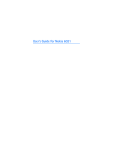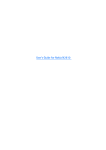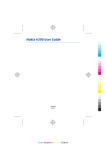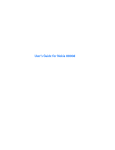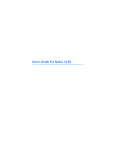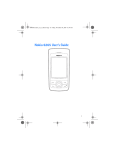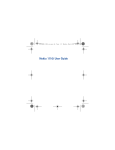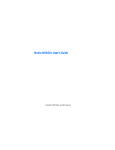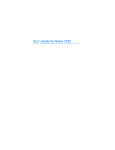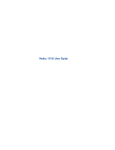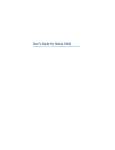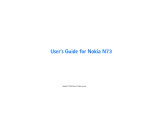Download User`s Guide for Nokia 7380
Transcript
User's Guide for Nokia 7380 DECLARATION OF CONFORMITY We, NOKIA CORPORATION declare under our sole responsibility that the product RM-111 is in conformity with the provisions of the following Council Directive: 1999/5/EC. A copy of the Declaration of Conformity can be found from http://www.nokia.com/phones/declaration_of_conformity/. Copyright © 2005 Nokia. All rights reserved. Reproduction, transfer, distribution or storage of part or all of the contents in this document in any form without the prior written permission of Nokia is prohibited. Nokia, Nokia Connecting People and Navi are trademarks or registered trademarks of Nokia Corporation. Other product and company names mentioned herein may be trademarks or tradenames of their respective owners. Nokia tune is a sound mark of Nokia Corporation. US Patent No 5818437 and other pending patents. All rights reserved. Bluetooth is a registered trademark of Bluetooth SIG, Inc. Includes RSA BSAFE cryptographic or security protocol software from RSA Security. Nokia operates a policy of continuous development. Nokia reserves the right to make changes and improvements to any of the products described in this document without prior notice. Under no circumstances shall Nokia be responsible for any loss of data or income or any special, incidental, consequential or indirect damages howsoever caused. The contents of this document are provided "as is". Except as required by applicable law, no warranties of any kind, either express or implied, including, but not limited to, the implied warranties of merchantability and fitness for a particular purpose, are made in relation to the accuracy, reliability or contents of this document. Nokia reserves the right to revise this document or withdraw it at any time without prior notice. The availability of particular products may vary by region. Please check with the Nokia dealer nearest to you. This device may contain commodities, technology or software subject to export laws and regulations from the US and other countries. Diversion contrary to law is prohibited. Issue 1 2 Copyright © 2005 Nokia. All rights reserved. Quick Start Guide ■ Switch the phone on or off Press and hold the end key until the phone switches on or off. ■ Installing the SIM card To open the SIM slot, slide the SIM door to the left. Insert the SIM card with the golden contacts on the card facing downwards. Use the SIM door to press the SIM card into the SIM slot. Press the SIM door until you hear a distinct click. Close the SIM door by sliding it to the right. To release the SIM card slide the SIM door to the left. Press the SIM door inwards until you hear a distinct click and the SIM card is released. ■ Make a call Press and hold the middle selection key in the standby mode, and enter the phone number, including the area code. To enter the phone number, scroll to the desired digit in the character bar, and select Select. Repeat this for each digit of the phone number. You can also make a call using the contact list, or by pressing the call key once, to open the list of recently used numbers. ■ Answer, reject and end a call Press the call key to answer an incoming call. To reject the call, press the end key. To end an ongoing call press the end key. Copyright © 2005 Nokia. All rights reserved. 3 ■ Take a photo Select Menu > Media > Camera > Capture. The phone saves the photo in Gallery > Images. To take another photo, select Back; to send the photo as a multimedia message, select Send. To view the options, select Options. ■ Writing and sending messages Select Menu > Messaging > Create message and select message type from the list. Enter a message. To send the message, press the call key, or select Options > Send. Enter the recipient’s phone number, or select Options > Search to search for the phone number in Contacts. Select Options > Accept to send the message. 4 ■ Keypad lock (Keyguard) Select Menu or Unlock and then press the call key within 1.5 seconds to lock or unlock the keypad. ■ Nokia Xpress audio messaging To create and send an audio message, select Menu > Audio message. The recorder opens, press the middle selection key to start the recording. Press the middle selection key again to stop the recording. Select Send to enter the recipient. Then select Options > Accept to send the message. When your phone receives an audio message, 1 audio message received is shown. Select Play to open the message, or select Show > Play if more than one message is received. Select Copyright © 2005 Nokia. All rights reserved. Options to see the available options. To listen to the message later, select Exit. To save the message, select Options > Save. ■ Enhanced voice commands In the standby mode, press and hold the lower selection key. A short tone is played and Speak now is displayed. Say the voice command clearly. If the voice recognition is successful a list with matches is shown. The phone plays the voice command of the match on the top of the list. After a timeout of 1.5 seconds, the phone dials the number.If the result is not the right one, scroll to another entry and select it to dial the number. ■ Synchronising from your phone Select Menu > Settings > Connectivity > Data transfer > Server sync > Data to be synchron.. Mark the data to be synchronised and select Done. Select Menu > Settings > Connectivity > Data transfer > Server sync > Synchronise. The marked data of the active set will be synchronised after confirmation. Copyright © 2005 Nokia. All rights reserved. 5 Contents Quick Start Guide .................... 3 Switch the phone on or off......... 3 Installing the SIM card................. 3 Make a call ...................................... 3 Answer, reject and end a call ..... 3 Take a photo.................................... 4 Writing and sending messages .. 4 Keypad lock (Keyguard)................ 4 Nokia Xpress audio messaging... 4 Enhanced voice commands......... 5 Synchronising from your phone................................................. 5 For your safety ...................... 10 General information ............. About your device....................... Shared memory ........................ Access codes................................. Network services......................... Configuration settings service ............................................ Download content and applications .................................. Nokia support and contact information................................... 12 12 12 12 13 1. Get started ........................ Install the SIM card.................... Charge the battery ..................... Switch the phone on and off... Normal operating position ....... Wrist strap .................................... 15 15 16 16 17 17 13 14 14 2. Your phone........................ 18 Keys and connectors .................. 18 6 Spinner ........................................... Standby mode............................... Wallpaper and screen saver .. Power saving.............................. Essential indicators.................. Keypad lock (keyguard).............. 19 19 20 20 20 21 3. Call functions .................... 22 Make a call.................................... 22 Enhanced Voice dialing.............. 23 Make a voice dialing call ....... 23 Answer or reject an incoming call ................................................... 23 Options during a call .................. 24 4. Write text.......................... 25 Tips for writing text .................... 25 5. Using the menu ................. 27 Accessing a menu function ...... 27 6. Messaging.......................... 28 Text messages (SMS) .................. 28 Write and send messages....... 28 Read and reply to an SMS message or an SMS e-mail.... 29 Inbox and sent items folders. 29 Templates.................................... 29 Saved items folder and My folders.......................................... 30 Multimedia messages (MMS)... 30 Write and send a multimedia message....................................... 31 Read and reply to a multimedia message....................................... 32 Inbox, Outbox, Saved and Sent Copyright © 2005 Nokia. All rights reserved. items folders .............................. 32 Multimedia messages memory full................................................. 33 Nokia Xpress audio messaging. 33 Create and send an audio message....................................... 33 Receive an audio message ..... 34 Info messages ............................... 34 Service commands....................... 34 Delete all messages from a folder ............................................... 34 Message settings ......................... 34 Text and SMS e-mail message settings ........................................ 35 Settings for multimedia messages ..................................... 35 Font size settings...................... 36 Message counter....................... 36 Time and date settings............... Personal shortcuts....................... Lower selection key ................. Enhanced voice commands ... Connectivity.................................. Bluetooth wireless technology.................................. Bluetooth connection ............. Bluetooth settings.................... Packet data ................................ Packet data connection.......... Packet data modem settings. Call settings .................................. Phone settings.............................. Enhancements settings.............. Configuration settings ............... Security settings .......................... Restore factory settings ............ 7. Contacts............................. 37 Contact settings........................... 37 Search for a contact ................... 37 Save names and phone numbers (Add contact) ................................ 37 Save, edit, or delete details....... 37 Copy contacts ............................... 38 Send and receive a business card.................................................. 39 10. Gallery ............................. 50 8. Log...................................... 40 Counters and timers.................... 40 9. Settings.............................. 41 Profiles ............................................ 41 Themes............................................ 41 Tones settings ............................... 41 Light settings ................................ 42 Display settings ............................ 42 42 42 42 43 43 43 44 45 45 45 45 46 46 47 47 48 49 11. Media .............................. 51 Camera ........................................... 51 Take a photo .............................. 51 Record a video clip................... 51 Media player ................................. 51 Set up the phone for a streaming service ..................... 52 Music player.................................. 52 Play music tracks...................... 52 Music player settings .............. 53 Radio ............................................... 53 Tune and save radio channels...................................... 54 Use the radio ............................. 54 Voice recorder .............................. 54 Recording.................................... 54 List of recordings...................... 55 Copyright © 2005 Nokia. All rights reserved. 7 12. Organizer......................... 56 Alarm clock................................... 56 Stop the alarm.......................... 56 Calendar ........................................ 56 Make a calendar note............. 57 Note alarm................................. 57 To-do list ....................................... 57 Notes .............................................. 57 Synchronisation........................... 58 Synchronize from your phone .......................................... 58 Settings for synchronization from your phone ...................... 58 Synchronize from your compatible PC........................... 59 Synchronize from a server..... 59 Device to device synchronization........................ 59 Data transfer with a compatible device .......................................... 60 Data transfer without SIM card.............................................. 60 13. Web ................................. Set up the phone for a service Connect to a service .................. Browse pages ............................... Use the phone keys while browsing..................................... Options while browsing ......... Direct calling............................. Cache memory............................. Disconnect from a service ........ Appearance settings................... Cookies........................................... Bookmarks..................................... Receive a bookmark ................ 8 61 61 61 62 62 62 62 62 63 63 63 64 64 Download files.............................. Service inbox................................. Service inbox settings ............. Browser security .......................... Security module........................ Certificates ................................. Digital signature ....................... 64 64 65 65 65 66 67 14. SIM services .................... 69 15. Number entry.................. 70 16. PC Connectivity............... 71 Nokia PC Suite.............................. 71 (E)GPRS, HSCSD, and CSD...... 72 Data communication applications................................... 72 17. Battery information ....... 73 Charging and discharging ......... 73 Nokia battery authentication guidelines....................................... 73 18. Genuine Enhancements.. 76 Battery ............................................ 76 Chargers ......................................... 76 Nokia Retractable Charger (AC-1) .......................................... 76 Headsets......................................... 77 Nokia Classic Stereo Headset (HS-14)........................................ 77 19. Care and maintenance ... 78 20. Additional safety information ............................ 79 Index ....................................... 83 Copyright © 2005 Nokia. All rights reserved. For your safety Read these simple guidelines. Not following them may be dangerous or illegal. Read the complete user guide for further information. SWITCH ON SAFELY Do not switch the phone on when wireless phone use is prohibited or when it may cause interference or danger. ROAD SAFETY COMES FIRST Obey all local laws. Always keep your hands free to operate the vehicle while driving. Your first consideration while driving should be road safety. INTERFERENCE All wireless phones may be susceptible to interference, which could affect performance. SWITCH OFF IN HOSPITALS Follow any restrictions. Switch the phone off near medical equipment. SWITCH OFF IN AIRCRAFT Follow any restrictions. Wireless devices can cause interference in aircraft. SWITCH OFF WHEN REFUELLING Do not use the phone at a refuelling point. Do not use near fuel or chemicals. SWITCH OFF NEAR BLASTING Follow any restrictions. Do not use the phone where blasting is in progress. USE SENSIBLY Use only in the normal position as explained in the product documentation. Do not touch the antenna unnecessarily. QUALIFIED SERVICE Only qualified personnel may install or repair this product. ENHANCEMENTS AND BATTERIES Use only approved enhancements and batteries. Do not connect incompatible products. WATER-RESISTANCE Your phone is not waterresistant. Keep it dry. BACK-UP COPIES Remember to make backup copies or keep a written record of all important information stored in your phone. Copyright © 2005 Nokia. All rights reserved. 9 CONNECTING TO OTHER DEVICES When connecting to any other device, read its user guide for detailed safety instructions. Do not connect incompatible products. EMERGENCY CALLS Ensure that the phone is switched on and in service. Press the end key as many times as needed to clear the display and return to the start screen. Press and hold the middle selection key and enter the emergency number, then press the call key. Give your location. Do not end the call until given permission to do so. 10 Copyright © 2005 Nokia. All rights reserved. General information ■ About your device The wireless device described in this guide is approved for use on the EGSM 900 and GSM 1800/ 1900 networks. Contact your service provider for more information about networks. When using the features in this device, obey all laws and respect the privacy and legitimate rights of others. Warning: To use any features in this device, other than the alarm clock, the device must be switched on. Do not switch the device on when wireless device use may cause interference or danger. Shared memory The following features in this device may share memory: contacts, messages, voice commands and SMS distribution lists, calendar and to-do notes. Use of one or more of these features may reduce the memory available for the remaining features sharing memory. For example, saving many multimedia messages may use all of the available memory. Your device may display a message that the memory is full when you try to use a shared memory feature. In this case, delete some of the information or entries stored in the shared memory features before continuing. Some of the features, such as text messages may have a certain amount of memory allotted to them in addition to the memory shared with other features. Note that gallery files share a different memory; for further information see ”Gallery” on page 49. ■ Access codes • Security code (5 to 10 digits): The security code helps to protect your phone against unauthorized use. The code is supplied with your phone. The preset code is 12345. To change the code and to set the phone to request it, see ”Security settings” on page 47. • PIN code (4 to 8 digits): The PIN (personal identification number) code helps to protect Copyright © 2005 Nokia. All rights reserved. 11 the SIM card against unauthorized use. It may be supplied with the SIM card. If you activate the PIN code request function in the Security settings menu, the code is requested each time the phone is switched on. • PIN2 code (4 to 8 digits): This code may be supplied with the SIM card and is required to access some functions. • PUK and PUK2 codes (8 digits): The PUK (personal unblocking key) code is required to change a blocked PIN code. The PUK2 code is required to change a blocked PIN2 code. • Barring password (4 digits): This code is required when using the Call barring service function in the Security settings menu. • Module PIN and signing PIN: The module PIN is required to access the information in the security module. See ”Security module” p. 64. The signing PIN is required for the digital signature. See ”Security module” p. 64. ■ Network services To use the phone you must have a service from a wireless service provider. Many of the features in this device depend on features in the wireless network to function. These network services may not be available on all networks or you may have to make specific arrangements with your service provider before you can utilize network services. Your service provider may need to give you additional instructions for their use and explain what charges will apply. Some networks may have limitations that affect how you can use network services. For instance, some networks may not support all language-dependent characters and services. ■ Configuration settings service To use some of the network services, such as mobile Internet services, MMS, or synchronization, your phone needs the correct configuration settings. You may receive the settings directly as a configuration message, and you need to save the settings on your phone. The service provider may provide a PIN that is needed to save the settings. For more 12 Copyright © 2005 Nokia. All rights reserved. information on the availability of the settings, contact your network operator, service provider, nearest authorised Nokia dealer or visit the support area on the Nokia Website, www.nokia-asia.com/ support. When you have received a configuration message, Configuration settings received is displayed. To view the received settings, select Show. To save the received settings, select Save. If the device asks Enter settings' PIN:, enter the PIN-code for settings, and select OK. Select whether you want these settings as the default. For availability of the PIN code, contact your service provider. respective menu descriptions. For the availability of different services, pricing, and tariffs, contact your service provider. Important: Only install and use applications and other software from sources that offer adequate security and protection against harmful software. ■ Nokia support and contact information To view and edit the settings, see ”Configuration settings” on page 46. For the latest version of this guide, downloads, services and additional information related to your Nokia product, please visit www.nokiaasia.com/support or your local Nokia web site. You may also download free configuration settings such as MMS, GPRS, email, and other services for your phone model at www.nokiaasia.com/phonesettings. ■ Download content and applications Should you still require assistance, please refer to www.nokiaasia.com/contactus. To discard the received settings, select Discard. You may be able to download content, such as themes, tones, and video clips to the phone (network service). Select the download function (for example, in the Gallery menu). To access the download function, see the To check for the nearest Nokia care center location for maintenance services, you may like to visit www.nokia-asia.com/repair. Copyright © 2005 Nokia. All rights reserved. 13 1. Get started ■ Install the SIM card Keep all SIM cards out of the reach of small children. For availability and information on using SIM card services, contact your SIM card vendor. This may be the service provider, network operator, or other vendor. To open the SIM slot, slide the SIM door to the left (1) and open it (2). Close the SIM door and press until you hear a distinct click. 1 2 Insert the SIM card with the golden contacts on the card facing downwards and the edge with the cut-off corner facing inwards. To lock the SIM door slide it to the right. To release the SIM card, slide the SIM door to the left. Press the SIM door inwards until you hear a distinct click and the SIM card is released. 14 Copyright © 2005 Nokia. All rights reserved. ■ Charge the battery Warning: Use only batteries, chargers, and enhancements approved by Nokia for use with this particular model. The use of any other types may invalidate any approval or warranty, and may be dangerous. This device has an internal, nonremovable, rechargeable battery. Do not attempt to remove the battery from the device as you may damage the device. Nokia recommends taking it to the nearest authorized service facility for replacement of the battery. Check the model number of any charger before use with this device. This device is intended for use when supplied with power from the AC-1, ACP-7, ACP-12, or LCH-12 chargers. 1. Connect the charger to an AC wall socket. The text Charging is displayed briefly if the phone is switched on. If the battery is completely discharged, it may take a few minutes before the charging indicator appears on the display or before any calls can be made. 2. Connect the lead from the charger to the socket on the bottom of your phone. The charging time depends on the charger used. For example, charging a battery with the AC-1 charger takes up to 1 hour and 30 minutes while the phone is in the standby mode. ■ Switch the phone on and off Warning: Do not switch the phone on when wireless phone use is prohibited or when it may cause interference or danger. Press and hold the end key until the phone switches on or off. If the phone asks for a PIN code or the security code, scroll to the Copyright © 2005 Nokia. All rights reserved. 15 desired digit in the character bar, and select it . Repeat this for each digit of the code. If you enter an incorrect character, select Clear to delete it. Select Options > Accept. See also PIN code request in ”Security settings” on page 47 and ”Access codes” on page 11. antenna performance and the battery life. ■ Wrist strap Thread the strap as shown in the picture, and tighten it. ■ Normal operating position Your device has an internal antenna. Use the device only in its normal operating position. Note: As with any other radio-transmitting device, do not touch the antenna unnecessarily when the device is switched on. Contact with the antenna affects call quality and may cause the device to operate at a higher power level than otherwise needed. Avoiding contact with the antenna area when operating the device optimises the 16 Copyright © 2005 Nokia. All rights reserved. 2. Your phone ■ Keys and connectors Note: The keymat may vary according to different markets. • Earpiece (1) • Display and mirror (2) • Upper selection key, lower selection key, middle selection key (3) The function of these keys depend on the guiding text shown on the display beside these keys. See ”Standby mode” p. 18. • NaviTM spinner (4) Use the spinner to scroll through the character bar when entering text and numbers, scrollingthrough different lists, and browsing messages. See ”Spinner” p. 18. • End key (5) ends an active call and exits from any function. Press and hold the end key to switch on and off. • Call key (6) dials the phone number and answers a call. In the standby mode, it shows the list of the most recently called numbers. • Pulsating light indicator (7) • Camera lens (8) • Camera flash (9) • Microphone (10) Copyright © 2005 Nokia. All rights reserved. 17 • Enhancement connector (11) used, for example, to connect a headset this for each digit of the phone number. • Loudspeaker (13) To call the phone number, press the call key, or select Options > Call. • SIM card slot (14) To save the phone number with a name, select Options > Save, then enter letters of the name one by one from the character bar, and select Options > Accept. ■ Spinner ■ Standby mode You can use the spinner, to enter characters, scroll through different lists, and browse messages. When the phone is ready for use, and you have not keyed in any characters, the phone is in the standby mode. • Charger connector (12) • Signal strength of the cellular network (1) To use the spinner, rotate it clockwise or counter-clockwise. The middle selection key is located in the center of the spinner. To use the spinner: Press and hold the middle selection key to enter a phone number. Rotate the spinner to scroll to a digit in the character bar that is shown at the bottom of the display, and select Select. Repeat • Name of the network or the operator logo (2) • Battery charge level (3) • The upper selection key (4) is Go To • The middle selection key (5) is Menu • The lower selection key (6) may be Names 18 Copyright © 2005 Nokia. All rights reserved. See also ”Essential indicators” on page 19. Wallpaper and screen saver You can set your phone to display a background picture, or wallpaper and a screen saver when the phone is in the main menu. See ”Display settings” on page 41. Power saving For power saving, the display and the keypad lights are switched off after a certain period of time. The pulsating light indicator shows that the phone is switched on. The first keypress switches the display light on. Deactivating the pulsating light indicator (Light effects) also saves power. See ”Profiles” on page 40. Essential indicators You have received one or several text or multimedia messages. See ”Read and reply to an SMS message or an SMS e-mail” p. 28 or ”Read and reply to a multimedia message” p. 31. The phone keypad is locked. See ”Keypad lock (keyguard)” p. 20. The phone does not ring for an incoming call or text message when Incoming call alert is set to Off and Message alert tone is set to Off. See ”Tones settings” p. 40. The alarm clock is set to On. See ”Alarm clock” p. 55. When the (E)GPRS connection mode Always online is selected and the (E)GPRS service is available, the indicator is shown on the top left of the display. See ”Packet data connection” p. 44. When the (E)GPRS connection is established, the indicator is shown on the top left of the display. See ”Packet data connection” p. 44 and ”Browse pages” p. 61. The (E)GPRS connection is suspended (on hold) (for example if there is an incoming or outgoing call during the (E)GPRS connection). ”Bluetooth wireless technology” indicator. See Copyright © 2005 Nokia. All rights reserved. 19 ”Bluetooth wireless technology” p. 42. The loudspeaker has been activated .See ”Options during a call” p. 23. For Automatic keyguard and Security keyguard, see ”Phone settings” p. 45. Calls are limited to a closed user group. See ”Security settings” p. 47. , , A headset, handsfree, or loopset, or similar enhancement is connected to the phone. ■ Keypad lock (keyguard) You can lock the keypad to prevent the keys from being accidentally pressed. Select Menu or Unlock, then the Call key within 1.5 seconds to lock or unlock the keypad. If the Security keyguard is set to On, select Unlock, and the call key within 1.5 seconds, and enter the security code. An incoming call can be operated normally when the keypad is locked. When you end or reject the call, the keypad automatically locks. 20 Copyright © 2005 Nokia. All rights reserved. Note: When the Keyguard is on, calls may be possible to the official emergency number programmed into your device . For more details, see ”Emergency calls” p. 80. 3. Call functions ■ Make a call 1. Press and hold the middle selection key in the standby mode, and enter the phone number, including the area code. To enter the phone number, scroll to the desired digit in the character bar, and select it. Repeat this for each digit of the phone number. If you enter an incorrect character, select Clear to delete it. For international calls, enter the + character for the international access code, the country code, the area code without the leading 0, if necessary, and the phone number. 2. Press the call key to call the number. 3. Press the end key to end the call or to cancel the call attempt. Make a call using contacts To search for a name or phone number that you saved in Contacts, see ”Search for a contact” p. 36. Press the call key to call the number. Call a recently dialed number In the standby mode, press the call key once to access the list of up to 20 numbers that you have dialed recently. Scroll to the number or name that you want, and press the call key to call the number. Call your voice mailbox In the standby mode, press and hold the middle selection key, select 1, and press the call key. See also ”Nokia Xpress audio messaging” p. 32. If supported by the network, the indicator shows new voice messages. Select Listen to call your voice mailbox number. Make another call during a call (network service) During a call, select Options > New call. Enter the phone number, or select Options > Search to search for the phone number in the contacts list. Select Call or press the call key. The first call is put on hold. To switch between the two calls, press the call key. Copyright © 2005 Nokia. All rights reserved. 21 ■ Enhanced Voice dialing You can make a phone call by saying the name that is stored in the contact list. A voice command is added automatically to all entries in the contact list of the phone. Make a voice dialing call If an application is sending or receiving data using a packet data connection, end the application before you use voice dialing. Before using voice commands, note that voice commands are language-dependent. For the language setting, see Playback language in ”Phone settings”, p. 45. Note: Using voice commands may be difficult in a noisy environment or during an emergency, so you should not rely solely upon voice dialing in all circumstances. 1. In the standby mode, press and hold the lower selection key. A short tone is played, and Speak now is displayed. If you are using a compatible headset with the headset key, press and hold the headset key to start the voice dialing. 2. Say the voice command clearly. If the voice recognition is successful, a list with matches is shown. The phone plays the voice command of the match on the top of the list. After a time-out of 1.5 seconds, the phone dials the number; or, if the result is not the right one, scroll to another entry, and select it to dial the number. See ”Enhanced voice commands”, p. 42. ■ Answer or reject an incoming call Press the call key to answer the call. If you want to mute the ringing tone, select Silence. To reject the call, press the end key. The rejected call is diverted if you have activated the Divert if busy function. See ”Call settings” p. 45. Call waiting You can answer a call while you have another call in progress if you have activated the Call waiting function in the Call settings menu (network service). To answer the waiting call, select Answer or 22 Copyright © 2005 Nokia. All rights reserved. press the call key. The first call is put on hold. ■ Options during a call Many of the options that you can use during a call are network services. For availability, contact your network operator. Call options are Volume, Mute or Unmute, Number entry, Contacts, Menu, Record, Lock keypad, Loudspeaker or Handset. Network services options are Answer and Reject, Hold or Unhold, New call, Conference, End call, End all calls and the following: Send DTMF — to send tone strings Swap — to switch between the active call and the call on hold Transfer — to connect a call on hold to an active call and disconnect yourself Private call — to discuss privately in a conference call For more information, see the user guide for your phone model in the support area on the Nokia Web site, www.nokia-asia.com/support. Warning: Do not hold the device near your ear when the loudspeaker is in use, because the volume may be extremely loud. Copyright © 2005 Nokia. All rights reserved. 23 4. Write text When writing, for example, a message, you can enter letters, numbers, and special characters by selecting them from the character bar shown at the bottom of the display. Scroll to the desired character, and select it. To speed up the selection, you can use character prediction, in which the most commonly used characters are placed at the beginning of the character list. The characters suggested by character prediction depend on the previously selected characters. If you do not use character prediction, the characters are shown in alphabetical order. The characters available depend on the language selected in the Phone language menu. See ”Phone settings” p. 45. In addition to the characters, you may be able to use the character bar for the following: • To set the character prediction on, select . To set the prediction off, select . When the character prediction is active, is shown at the top of the display and the predicted characters are shown in blue. • To move the cursor in the written text or number select , and rotate the spinner. To continue writing, select Continue. • To enter a space, select the space in the character bar. • To enter upper case, select . • To enter lower case letters, select . • To enter accented characters, select . • To enter numbers, select . • To enter special characters, select . Other options are available under Options. To accept a written text or number, select Options > Accept. ■ Tips for writing text The following functions may also be available for writing text: To delete a character to the left of the cursor, select Clear. Select and hold Clear to delete characters to the left more quickly. 24 Copyright © 2005 Nokia. All rights reserved. To delete all the characters at once when writing a message, select Options > Clear text. Select Options > Looping on to move to the first character of the character bar if you rotate the spinner to the right at the end of the bar (or if you rotate to the left to the last character at the start of the bar). To change the input language, select Options > Writing language and select a language. Copyright © 2005 Nokia. All rights reserved. 25 5. Using the menu Your phone offers a wide range of functions that are grouped in menus. or press the end key to return to the standby mode. Most of the menu functions are provided with a brief help text. To view the help text, scroll to the desired menu function, and wait . You can set the help text on or off using the Help text activation function in the Phone settings menu. See”Phone settings” p. 45. ■ Accessing a menu function 1. In the standby mode select Menu. 2. Scroll to the desired main menu (for example Settings), and select it. 3. If the menu contains submenus, select the one that you want (for example Call settings). If the selected submenu contains further submenus (for example Automatic redial), repeat this step. 4. Select the desired function. Select Back to return to the previous menu level, or select Exit 26 Copyright © 2005 Nokia. All rights reserved. 6. Messaging Message services can only be used if they are supported by your network or by your service provider (network services). Note: When sending messages, your phone may display the words Message sent. This is an indication that the message has been sent by your device to the message centre number programmed into your device. This is not an indication that the message has been received at the intended destination. For more details about messaging services, check with your service provider. ■ Text messages (SMS) Your device supports the sending and receiving of text messages beyond the normal 160-character limit. If your message, which also can contain pictures, exceeds 160 characters, it will be sent as a series of two or more messages (multipart message). Invoicing may be based on the number of ordinary messages that are required for a multipart message. At the top of the display, you can see the message length indicator counting backwards from 160. For example, 10/2 means that you can still add 10 characters for the text to be sent as two messages. Note that special (Unicode) characters such as ë, â, á, ì take up more space. Before you can send a message, you must save some message settings. See ”Text and SMS e-mail message settings” on page 34. Note: Only phones that offer picture message features can receive and display picture messages. The text messages function uses shared memory. See ”Shared memory” p. 11. Write and send messages Select Menu > Messaging > Create message > Text message. Enter a message. To send the message, press the call key or Copyright © 2005 Nokia. All rights reserved. 27 select Options > Send and select from the following: unread text message or SMS email is indicated by . Recently used — To send the message to a recently used phone number 2. While viewing the message, select Options, and view the available options. To phone number — To enter the recipient’s phone number with the spinner 3. Select Reply and select the message type to reply with. When replying to an SMS email, confirm or edit the e-mail address and subject. Then write your reply message. To many — To send the message to more than one recipient To e-mail address — To send the message as an e-mail Via sending profile — To select a predefined message sending profile Then select Options >Accept to send the message. Read and reply to an SMS message or an SMS e-mail When you have received a message or an SMS e-mail, and the number of new messages followed by _messages received are shown. The blinking indicates that the message memory is full. Before you can receive new messages, old messages must be deleted. 1. Select Show to view the new message, or select Exit to view it later. If more than one message is received, select the one that you want to read. An 4. To send the message, press the call key, or select Options > Send. Select Options > Accept to send the message to the displayed number. Inbox and sent items folders The phone saves incoming text and multimedia messages in the Inbox folder and sent text and multimedia messages in the Sent items folder. Text messages are indicated with . Text messages that you want to send later can be saved in the Saved text msgs., My folders, or Templates folder. Templates Your phone includes text templates, indicated by , and 28 Copyright © 2005 Nokia. All rights reserved. picture templates, indicated by . To access the template list, select Menu > Messaging > Saved items > Text messages > Templates. Saved items folder and My folders To organize your messages, move some of them to the Saved items folder, or add new folders for your messages. To move a specific message to a selected folder select Options > Move message. To add or delete a folder, select Menu > Messaging > Saved items > Text messages > My folders. If you have not saved any folder before, select Add. Otherwise, select Options >Add folder. To delete a folder, scroll to the folder that you want to delete, and select Options > Delete folder. ■ Multimedia messages (MMS) Note: Only devices that offer compatible multimedia message features can receive and display multimedia messages. A multimedia message can contain text, sound, and a picture or a video clip. The phone supports multimedia messages that are up to 300 KB in size. If the message contains a picture in compatible format, the phone may scale it down to fit the display area. The multimedia message function uses shared memory. See ”Shared memory” p. 11. If Allow multim. recept. is set to Yes or In home network, your operator or service provider may charge you for every message you receive. The default setting to receive multimedia messages is generally on. See ”Settings for multimedia messages” on page 34. Multimedia messaging supports the following formats: • Picture: JPEG, GIF, WBMP, BMP, and PNG. • Sound: scalable polyphonic MIDI (SP-MIDI), AMR audio, monophonic ringing tones, and ACC/MP3 tones. • Video clips in 3gp format with SubQCIF and QCIF resolution and AMR audio. The phone does not necessarily support all variations of the mentioned file formats. If a received message contains Copyright © 2005 Nokia. All rights reserved. 29 unsupported objects, they may be replaced with the file name and the text Object format not supported. To insert a file in the message, select Options > Insert and select the type of file you want to insert. You are not able to receive any multimedia messages if a call is in progress. To move the text component to the top or bottom of the message, select Options > Place text first or Place text last. Because delivery of multimedia messages can fail for a variety of reasons, do not rely solely upon them for essential communications. Write and send a multimedia message To set the settings for multimedia messaging, see ”Settings for multimedia messages” on page 34. To check availability and to subscribe to the multimedia messaging service, contact your network operator or service provider. Copyright protections may prevent some images, ringing tones, and other content from being copied, modified, transferred or forwarded. 1. Select Menu > Messaging > Create message > Multimedia message. 2. Enter a message. See ”Write text” p. 24. Your phone supports sending and receiving multimedia messages that contain several pages (slides). To insert a slide in the message, select Options > Insert > Slide. Each slide can contain text, one image, and one sound clip. If the message contains several slides, select Options > Previous slide, Next slide, or Slide list to open the desired slide. To set the interval between the slides, select Options > Slide timing. The following options may also be available: Delete to delete an image, slide, or sound clip from the message, Preview, or Save message. In More options the following options may be available: Insert contact, Insert number, Message details and Edit subject. 30 Copyright © 2005 Nokia. All rights reserved. 3. To send the message, press the Call key, or select Options > Send to to select one of the sending options: Recently used, To phone number, To email address, or To many. and Multimedia message received are shown. The blinking indicates that the memory for multimedia messages is full. See ”Multimedia messages memory full” p. 32. 4. Enter the recipient’s phone number (or e-mail address), or select Options > Search to search for it in Contacts. Select Options > Accept. The message is moved to the Outbox folder for sending. While the multimedia message is being sent, the animated is displayed, and you can use other functions on the phone. If sending fails, the message remains in the Outbox folder, and you can try to resend it later. 2. To read the message later: Select Menu > Messaging > Inbox. An unread multimedia message is indicated by . Read and reply to a multimedia message 3. Scroll to view the message. Select Options to access available options Important: Exercise caution opening messages. Messages may contain malicious software or otherwise be harmful to your device or PC. When your phone receives a multimedia message, the animated is displayed. When the message has been received, Note: Only devices that have compatible features can receive and display multimedia messages. The appearance of a message may vary depending on the receiving device. 1. Select Show to view the message, or Exit to view it later. Inbox, Outbox, Saved and Sent items folders The phone saves received multimedia messages in the Inbox folder. Multimedia messages that have not yet been sent are moved to the Outbox folder. You can save multimedia messages in the Multimedia messages folder under Saved items. The Copyright © 2005 Nokia. All rights reserved. 31 multimedia messages that have been sent are saved in the Sent items folder if Save sent messages is set to Yes. See ”Settings for multimedia messages” p. 34. Multimedia messages are indicated with . Multimedia messages memory full When you have a new multimedia message waiting and the memory for the messages is full, blinks and Multimedia memory full. View waiting message. is shown. To view the waiting message, select Show. To save the message, select Options > Save message. To delete old messages select the folder and the oId message(s) to be deleted. To discard the waiting message, select Exit > Yes. If you select No, you can view the message. ■ Nokia Xpress audio messaging This is a multimedia message service that allows you to create and send voice messages in a convenient way. Multimedia messaging service must be activated before this service can be used. Create and send an audio message 1. Select Menu > Audio message. The recorder opens. To use the recorder, see ”Voice recorder” p. 53. 2. When you have stopped the recording, the display shows Message ready for use. Select Send and from the following options: Recently used — To send the message to a recently used phone number To phone number — To enter the phone number To e-mail address — To enter the e-mail address of the recipient To many — To send the message to more than one recipient Then select Options >Accept, and the message is sent. 3. If you do not want to send the message immediately, select Options and: Play — to check the message before sending Volume — to increase or decrease the volume of the recording 32 Copyright © 2005 Nokia. All rights reserved. Loudspeaker — to redirect the sound to the loudspeaker Replace sound clip — to record a new message example, weather or traffic conditions. For availability, topics, and the relevant topic numbers, contact your service provider. Save message — to save the message in Gallery ■ Service commands Save sound clip — to save a voice clip from the message Select Menu > Messaging > Service commands. Enter and send service requests (also known as USSD commands), such as activation commands for network services, to your service provider. Edit subject — to edit the contents of the message Message details — to see message details Receive an audio message ■ Delete all messages from a folder When your phone receives an audio message, 1 audio message received is shown. Select Play to open the message, or select Show > Play if there are more than one message received. Select Options to see the available options. To listen to the message later, select Exit. To delete all messages from a folder, select Menu > Messaging > Delete messages. Select the folder from which you want to delete the messages and Yes to confirm the action. If the folder contains unread messages, the phone asks whether you want to delete them also. To save the message, select Options > Save sound clip and the folder in which you want to save the message. ■ Message settings ■ Info messages The message settings affect the sending, receiving, and viewing of messages. With the info message network service, you may be able to receive messages on various topics from your service provider. These messages may include, for Copyright © 2005 Nokia. All rights reserved. 33 Text and SMS e-mail message settings about your messages (network service) Select Menu > Messaging > Message settings > Text messages. Default slide timing — to define the default time for slides in multimedia messages Sending profile — If more than one message profile set is supported by your SIM card, select the set that you want to use. Allow multim. recept. — Select Yes, In home network, or No, to use the multimedia service. If Allow multim. recept. is set to Yes or In home network, your operator or service provider may charge you for every message you receive. The default setting to receive multimedia messages is generally on. Save sent messages > Yes — Sets the phone to save sent text messages in the Sent items folder. Automatic resending — To set automatic resending on or off. Settings for multimedia messages If Allow multim. recept. is set to Yes or In home network, your operator or service provider may charge you for every message you receive. The default setting to receive multimedia messages is generally on. Select Menu > Messaging > Message settings > Multimedia messages and from the following options: Save sent messages > Yes — to set the phone to save sent multimedia messages in the Sent items folder Delivery reports > Yes — to ask the network to send delivery reports Incoming multi. msgs. — Select Retrieve to set the phone to automatically retrieve newly received multimedia messages, or select Reject if you do not want to receive multimedia messages. This setting is not shown if Allow multim. recept. is set to No. Configuration settings — Select Configuration and the default service provider for retrieving multimedia messages. Select Account to see the accounts provided by the service provider. If more than one account is displayed, select the one that you want to use. You may receive the settings as a configuration message from the service provider. To receive the settings as a 34 Copyright © 2005 Nokia. All rights reserved. configuration message, see ”Configuration settings service” p.12. To enter the settings manually, see ”Configuration settings” p. 46. Allow adverts — to choose if you allow the reception of messages defined as advertisements. This setting is not shown if Allow multim. recept. is set to No. Font size settings To select the font size for reading and writing messages, select Menu > Messaging > Message settings > Other settings > Font size. Message counter To view how many messages you have sent and received, select Menu > Messaging > Message counter. Select Sent messages or Received messages, or select Clear counters to clear the counters. Copyright © 2005 Nokia. All rights reserved. 35 7. Contacts You can save names and phone numbers (contacts) in the phone’s memory and in the SIM card’s memory. The phone memory can save names and numbers. Different details, such as text notes and voice tags can be associated with each name. You can also attach an image to the contact. Contacts use shared memory. See ”Shared memory” p. 11. Names and numbers saved in the SIM card’s memory, are indicated by . ■ Contact settings Select Menu > Contacts > Settings > Memory in use, Contacts view, or Memory status. ■ Search for a contact Select Menu > Contacts > Names > Options >Search. ■ Save names and phone numbers (Add contact) Select Menu > Contacts > Names > Options > Add new contact. Enter the name and select Options > Accept. Then enter the phone number, and select Options > Accept again. ■ Save, edit, or delete details You can save, edit, or delete different types of phone numbers, images, and short text items in the phone’s contact list. The first number saved is automatically set as the default number, and it is indicated with a frame around the number type indicator (for example ). When you select a name from contacts (for example to make a call), the default number is used unless you select another number. 1. Ensure that the memory in use is Phone or Phone and SIM. 2. Scroll to the name saved in the phone’s internal memory to 36 Copyright © 2005 Nokia. All rights reserved. select the contact to which you want to add a new detail, and select Details scroll to the desired detail and select from the following options: View — to view the details of the selected contact Add detail — to add more details to the contact Edit number — to edit the selected phone number Edit name — to edit the selected name Edit detail — to edit the selected detail Delete — to delete the selected detail Send message — to send a message to the selected number Set as default — to set the selected number as default number Change type — to change the type of the selected number Copy number — to copy the selected number Send business card — to send a business card to the selected number Change image — to change the image attached to the contact Save to Gallery— to save the image to the gallery Delete contact — to delete all details of a contact Play voice tag — to listen to the voice tag of the selected contact ■ Copy contacts You can copy names and phone numbers from the phone memory to your SIM card memory and vice versa. Note that any text items saved in the phone’s internal memory, such as e-mail addresses, are not copied to the SIM card. 1. Select Menu > Contacts > Names > Options > Copy. 2. Select the copying direction; From phone to SIM card or From SIM card to phone. 3. Select One by one, All, or Default numbers. If you select One by one, scroll to the name that you want to copy, and select Copy. Default numbers is shown if you copy from the phone to the SIM card. Only the default numbers are copied. 4. To choose whether you want to keep or delete the original names and numbers, select Keep original or Move original. If you select All or Default Copyright © 2005 Nokia. All rights reserved. 37 numbers, select Yes when Copy contacts? or Move contacts? is displayed. ■ Send and receive a business card When you have received a business card, select Show > Save to save the business card in the phone memory. To discard the business card, select Exit > Yes. To send a business card, search for the name and phone number that you want to send from Contacts, select Details > Options > Send business card > Via multimedia (network service), Via text message (network service), or Via Bluetooth > Default number or All details. 38 Copyright © 2005 Nokia. All rights reserved. 8. Log The phone registers the phone numbers of missed, received, and dialed calls, and the approximate length of your calls. The calls are registered only if the network supports these functions, and the phone is switched on and within the network service area. When you select Options in the Missed calls, Received calls, and Dialled numbers menus, you can view the date and the time of the call, edit or delete the phone number from the list, save the number in Contacts, or send a message to the number. ■ Counters and timers Note: The actual invoice for calls and services from your service provider may vary, depending upon network features, rounding off for billing, taxes, and so forth. Select Menu > Log > Call duration, Packet data counter, or Packet data connection timer for approximate information on your recent communications. Copyright © 2005 Nokia. All rights reserved. 39 9. Settings ■ Profiles Your phone has various setting groups, profiles, for which you can customize the phone tones for different events and environments. Select Menu > Settings > Profiles and a profile. To activate the selected profile, select Activate. To personalize the profile, select Personalise and the setting that you want to change. For the tone settings, see ”Tones settings” p. 40. Select Light effects to activate the pulsating light indicator if the phone is switched on and the display light is switched off. To rename a profile, select Profile name. The General profile cannot be renamed. To set the profile to be active until a certain time up to 24 hours, select Timed, and set the time for the profile setting to end. ■ Themes A theme is a package that may include a screen saver, a wallpaper image, a ringing tone, a background image, and a colour scheme to customize your phone for different events and environments. Select Menu > Settings > Themes. To activate a theme, select Select theme to view the Themes folder in Gallery. Open the folder, and scroll to a theme. Select Options > Apply theme. To download new themes, select Theme downloads. ■ Tones settings You can change the settings of the selected active profile. Select Menu > Settings > Tone settings and from the following options: Incoming call alert, Ringing tone, Ringing volume, Vibrating alert, Message alert tone, Keypad tones, and Warning tones. You can find the same settings in the Profiles menu. See ”Profiles” p. 40. Select Alert for to set the phone to ring only upon calls from phone numbers that belong to a selected caller group. Scroll to the caller group that you 40 Copyright © 2005 Nokia. All rights reserved. want to select, or select All calls > Mark. ■ Time and date settings ■ Light settings Select Menu > Settings > Time and date settings. Select Menu > Settings > Light settings > On or Off, to turn the light effects on or off. Clock — to set the phone to show the clock in the standby mode, adjust the clock, and select time zone and the time format ■ Display settings Select Menu > Settings > Display settings. Wallpaper — to display a background image when the phone is in the standby mode Screen saver — to select an animation or a still image as screen saver from Graphics. Select Time-out and the time after which the screen saver is activated. Select On to activate the screen saver. Colour schemes — to change the color in some display components Idle state font colour — to change the color of the text in the standby mode Operator logo — to set your phone to display the operator logo (network service) Date — to set the phone to show the date in the standby mode, set the date, and select the date format and date separator Auto-update of time — to set the phone to automatically update the time and date according to the current time zone (network service). ■ Personal shortcuts With personal shortcuts you get quick access to frequently used phone functions. Lower selection key Select Menu > Settings > Personal shortcuts > Lower selection key to allocate a phone function from a predefined list to the lower selection key. See ”Standby mode” p. 18. This menu is not shown in some operator variants. Copyright © 2005 Nokia. All rights reserved. 41 Enhanced voice commands The phone has a voice recognition feature that lets you say voice commands to dial numbers and perform phone functions. Remove all — to deactivate voice commands of all phone functions from the voice commands list. ■ Connectivity Before using voice commands, note that voice commands are language-dependent. For the language setting, see Playback language in ”Phone settings”, p. 45. You can connect the phone to a compatible device using a Bluetooth connection. You can also define the settings for packet data dial-up connections. Voice commands are automatically attached to functions in the phone and the name written in the contact is automatically converted to a voice tag. To activate and execute a voice command, see ”Make a voice dialing call” p. 22. Bluetooth wireless technology To manage the voice commands, select Menu > Settings > Personal shortcuts > Voice commands, scroll to a phone function, and select Options, and from the following options: Edit — to change the voice command of a phone function, and enter the new name Remove — to deactivate the voice command from the selected function Add all — to activate voice commands to all phone functions from the voice commands list. This device is compliant with Bluetooth Specification 1.1 supporting the following profiles: Headset Profile, Handsfree Profile, Object Push Profile, File Transfer Profile, and Dial Up Networking Profile. To ensure interoperability between other devices supporting Bluetooth wireless technology, use Nokia approved enhancements for this model. Check with the manufacturers of other devices to determine their compatibility with this device. There may be restrictions on using Bluetooth technology in some 42 Copyright © 2005 Nokia. All rights reserved. locations. Check with your local authorities or service provider. Bluetooth device in range. If the list is empty, select New to list any Bluetooth device in range. Scroll to a device, and select Pair. Features using Bluetooth wireless technology, or allowing such features to run in the background while using other features, 4. Enter the Bluetooth passcode increase the demand on battery of the device to associate power and reduces the battery life. (pair), and connect the device to your phone to start using Bluetooth technology enables the device. You only need to wireless connections between give this passcode when you electronic devices within a connect to the device for the maximum range of 10 meters. A first time. Bluetooth connection can be used to send images, videos, texts, business cards, calendar notes, or to connect wirelessly to compatible devices using Bluetooth technology, such as computers. Not all computers using Bluetooth technology are necessarily compatible. Set up a Bluetooth connection 1. Select Menu > Settings > Connectivity > Bluetooth. 2. To activate the Bluetooth function, select Bluetooth > On. 3. Select Search for audio enhancements to search for compatible Bluetooth audio devices and select the device that you want to connect to the phone, or select Paired devices to search for any Bluetooth connection Select Menu > Settings > Connectivity > Bluetooth. Select from the following options: Active device — to check which Bluetooth connection is currently active. If you want to close the connection to the selected device, select Disconnect. Paired devices — to view a list of Bluetooth devices that are currently paired with the phone. Scroll to the desired device. Select Options to access available functions depending on the status of the device and the Bluetooth connection. Select Assign short name to give a nickname (visible only to you) to the selected device. Select Auto-conn., no conf. > Yes if you want the phone to connect Copyright © 2005 Nokia. All rights reserved. 43 to the selected device automatically, or No if you want the phone to ask for your permission first. Select Delete pairing if you want to delete the pairing to the device. Select Pair new device if you want to pair another device. An active Bluetooth connection is indicated by at the top of the display. Bluetooth settings Select Menu > Settings > Connectivity > Bluetooth > Bluetooth settings to define how your phone is shown to other Bluetooth devices. Select My phone's visibility and Shown to all to show the phone to all other Bluetooth devices or Hidden to show the phone only to the paired devices. If possible use the hidden mode. Select My phone's name to change your phone’s Bluetooth device name. Packet data GPRS (general packet radio service) is a network service that allows mobile phones to be used for sending and receiving data over an Internet Protocol (IP)based network. EGPRS (enhanced GPRS) is similar to GPRS, but enables faster connections. For more information on availability of (E)GPRS and data transfer speed, subscription, and pricing, contact your service provider. Save the (E)GPRS settings for each of the applications used over (E)GPRS. Packet data connection Select Menu > Settings > Connectivity > Packet data >Packet data conn. and from the following options: When needed — to set the (E)GPRS registration and connection to established when an application using (E)GPRS needs it and closed when you end the application Always online — to set the phone to automatically register to a packet data network when you switch the phone on GPRS and EGPRS are not indicated separately; the indicators for GPRS and EGPRS are the same. Packet data modem settings You can connect the phone using Bluetooth wireless technology to a compatible PC and use the phone as a modem to enable packet data connectivity from the PC. 44 Copyright © 2005 Nokia. All rights reserved. To define the settings for packet data connections from your PC, select Menu > Settings > Connectivity > Packet data > Packet data settings and from the following options: Active access point — to activate the access point you want to use Edit active access point — to change the access point settings You can also set the packet data service settings (access point name) on your PC using the Nokia Modem Options software. See ”Nokia PC Suite” p. 70. If you have set the settings both on your PC and on your phone, the PC’s settings are used. ■ Call settings Select Menu > Settings > Call settings and from the following options: Call divert (network service) — For details, contact your service provider. Automatic redial > On — Your phone makes a maximum of 10 attempts to connect the call after an unsuccessful call attempt. Call waiting > Activate — The network notifies you of an incoming call while you have a call in progress (network service). See ”Call waiting” p. 22. Summary after call > On — The phone briefly displays the approximate duration and cost (network service) of the call after each call. Send my caller ID (network service) — Select Yes or Set by network. ■ Phone settings Select Menu > Settings > Phone settings and from the following options: Language settings > Phone language — to set the display language of your phone Language settings > Writing language — to set the text editing language of your phone Language settings > Playback language — to select a language available for voice playback Memory status — Scroll to view the free memory, the total used memory, and the used memory for each function in the list Automatic keyguard — to set the keypad of your phone to lock automatically after a preset time delay when the phone is in the standby mode and no function of the phone has been used Copyright © 2005 Nokia. All rights reserved. 45 Security keyguard — Enter the security code, and select On to set the phone to ask for the security code when you unlock the keyguard. When the keyguard is on, calls can still be made to the official emergency number. See ”Keypad lock (keyguard)” p. 20. Cell info display > On — to receive information from the network depending on the network cell used (network service) Welcome note — Enter the note that you would like to be shown briefly when the phone is switched on. To save the note, select Options >Save. Operator selection > Automatic — The phone automatically selects one of the cellular networks available in your area. With Manual, you can select a network that has a roaming agreement with your home network operator. Confirm SIM actions — See ”SIM services” p. 68. Help text activation — to set the phone to show the help texts Start-up tone — to set the phone to play a start-up tone when it is switched on ■ Enhancements settings The enhancement settings menu is shown only if the phone has been connected to a compatible mobile enhancement, such as a charger or handsfree unit. Select Menu > Settings > Enhancement settings. You can select an enhancement menu if the corresponding enhancement is or has been connected to the phone. Depending on the enhancement, you may be able to select some of the following options: Default profile or Automatic answer. ■ Configuration settings Some of the network services require correct configuration settings on your phone. Get the settings from a service provider as a configuration message; or enter your personal settings manually. Configuration settings from up to 10 different service providers can be stored in the phone and can be managed within this menu. To save the configuration settings received by a configuration message sent by a service provider, see ”Configuration settings service” on page 12. 46 Copyright © 2005 Nokia. All rights reserved. The settings can be viewed and partly edited also in the different applications. Select Menu > Settings > Configuration settings and from the following options: Default config. — to view the list of service providers stored on the phone (the default service provider is highlighted) and to select another service provider as default. Scroll to a provider, and select Details to view the list with supported applications. To delete a service provider from the list, select Options > Delete. Activate default in all applications — to set the applications to use the settings from the default service provider Preferred access point — to select another access point. Normally use the access point from your preferred network operator. Add new. Select the service type, and select and enter each of the required parameters. The parameters differ according to the selected service type. To delete or activate a personal account, scroll to it, and select Options > Delete or Activate. Enter the settings manually To enter, view, and edit the settings manually, select Menu > Settings > Configuration settings > Personal config. settings. To add a new configuration, select Add new, or select Options > Add new. Select one of the application types from the list, and enter all the necessary settings. To activate the settings, select Back > Options > Activate. To view or to edit the user-defined settings, select the application that you want to view, and select the setting to edit. Connect to service provider support — to download the configuration settings from your ■ Security settings service provider if this is When security features that suppoprted by the service provider. restrict calls are in use (such as Personal config. settings — to add call barring, closed user group, and new personal accounts for various fixed dialing) calls may still be services, and to activate them. To possible to the official emergency add a new personal account if you number programmed into your have not added any, select Add device. new; otherwise select Options > Copyright © 2005 Nokia. All rights reserved. 47 Select Menu > Settings > Security settings, and from the following options: PIN code request — to set the phone to request your PIN code every time the phone is switched on. Some SIM cards do not allow the PIN code request to be turned off. Call barring service — to restrict incoming calls to and outgoing calls from your phone (network service). A barring password is required. Code in use — to select whether the PIN code or UPIN code should be active ■ Restore factory settings To reset some of the menu settings to their original values, select Menu > Settings > Restore factory settings. Fixed dialling — to restrict your outgoing calls to selected phone numbers if this function is supported by your SIM card. Closed user group — to specify a group of people whom you can call and who can call you (network service). Security level — If you select Phone, the phone requests the security code whenever a new SIM card is inserted into the phone. If you select Memory the phone requests the security code when the SIM card memory is selected and you want to change the memory in use. Access codes — to change the security code, PIN code, PIN2 code, or barring password. 48 Copyright © 2005 Nokia. All rights reserved. 10. Gallery In this menu, you can manage graphics, images, video clips, recordings, and tones. These files are arranged in folders. Your phone supports a digital rights management (DRM) system to protect acquired content. Always check the delivery terms of any content and activation key before acquiring them, as they may be subject to a fee. Copyright protections may prevent some images, ringing tones, and other content from being copied, modified, transferred or forwarded. 1. Select Menu > Gallery. A list of folders is shown. 2. Scroll to the desired folder, and select Open to view a list of files in the folder, or select Options to access available options. 3. If you have opened a folder, select the file that you want to view, and select Open; or select Options to use one of the available functions. Copyright © 2005 Nokia. All rights reserved. 49 11. Media Copyright protections may prevent some images, music (including ringing tones), and other content from being copied, modified, transferred or forwarded. ■ Camera You can take photos or record video clips with the built-in 2 megapixel camera. The camera lens and the camera flash are on the back of the phone, and the display of the phone works as a viewfinder. The camera produces pictures in JPEG format and video clips in 3GP format. saves the photo in Gallery > Images. To take another photo, select Back; to send the photo as a multimedia message, select Send. To view the options, select Options. If the lighting is dim, or to use the camera flash, select Options > Night mode on or Flash on. Record a video clip When taking and using images or video clips, obey all laws and respect local customs as well as privacy and legitimate rights of others. Select Menu > Media > Camera. To select the video mode, scroll left or right, or select Options > Video, and select Record. To pause the recording, select Pause; to resume the recording, select Continue. To stop the recording, select Stop. The phone saves the recording in Gallery > Video clips. To view the options, select Options. Take a photo ■ Media player Keep a safe distance when using the flash. Do not use the flash on people or animals at close range. Do not cover the flash while taking a picture. With the media player you can view, play, and download files, such as images, audio, video, and animated images. You can also view compatible streaming videos from a network server (network service). Select Menu > Media > Camera > Capture. The phone 50 Copyright © 2005 Nokia. All rights reserved. Select Menu > Media > Media player > Open gallery, Bookmarks, Go to address, or Media downloads. Set up the phone for a streaming service You may receive the streaming settings as a configuration message from the service provider that offers the service that you want to use. To receive the service settings as a configuration message, see ”Configuration settings service” on page 12. See also ”Configuration settings” on page 46. You can also edit the settings with Nokia PC Suite. Select Menu > Media > Media player > Streaming settings and from the following options: Configuration — to activate a configuration. Account — to activate an account. detected and added to the default track list. Play music tracks 1. Select Menu > Media > Music player. The details of the first track on the default track list are shown. To use the graphical keys, , , , or , on the display, scroll left or right to the desired key, and select it. 2. To play a track, scroll to the track that you want, and select . To skip to the beginning of the next track, select . To skip to the beginning of the previous track, select twice. To rewind the current track, select and hold . To fast forward the current track, select and hold . Release the key at the position you want. 3. To stop the playing, select ■ Music player Your phone includes a music player for listening to music tracks, recordings, or other MP3 or AAC sound files that you have transferred to the phone with the Nokia Audio Manager application. Music files are automatically . Warning: Listen to music at a moderate level. Continuous exposure to high volume may damage your hearing. Do not hold the device near your ear when the loudspeaker is in use, because the volume may be extremely loud. Copyright © 2005 Nokia. All rights reserved. 51 Music player settings In the Music player menu, the following options may be available: Volume — to change the volume level, press the navigation key left or right. Play via bluetooth — to make a connection to an audio enhancement using a Bluetooth connection. Track list — to view all the tracks available on the track list. To play a track, scroll to the desired track, and select Play. Select Options > Refresh all tracks or Change track list to refresh the track list (for example, after adding new tracks to the list) or change the track list that is shown when you open the Music player menu, if several track lists are available in the phone. Play options > Random > On — to play the tracks in the track list in random order. Select Repeat > Current track or All tracks to play the current track or the entire track list repeatedly. Loudspeaker or Headset — to listen to the music player through the loudspeaker or a compatible headset connected to the phone. Tip: When using a headset, to skip to the next track, press the headset key. Send — to send the selected file using MMS or a Bluetooth connection. Music downloads — to connect to a browser service related to the current track. This function is only available when the address of the service is included in the track. Memory status — to view the free and used memory capacity. ■ Radio To listen to the radio on your phone, connect a compatible headset to the phone. If the headset is connected directly to the phone, the wire acts as an antenna, so let it hang freely. The quality of the radio broadcast depends on the radio station’s coverage in that particular area. To turn on the radio, select Menu > Media > Radio. The channel location number, the name of the radio channel (if you have saved the channel), and the frequency of the radio channel are displayed. If you have already saved radio channels, scroll and select a radio channel location 1 to 20. 52 Copyright © 2005 Nokia. All rights reserved. Tune and save radio channels When the radio is on, select or and select Select to change the radio frequeny in 0.05 MHz steps or select and hold Select to start the channel search. Searching stops when a channel is found. To save a channel, select Options > Save channel. Enter the name of the channel, and select Options > Accept. Use the radio When the radio is on, select or to scroll to the previous or next saved channel or select Options, and from the following options: Switch off — to turn off the radio Volume — to set the volume of the radio Channels — to view the channel list. Select Options to rename or to delete the channel. Loudspeaker (or Headset) — to listen to the radio using the loudspeaker (or headset). Keep the headset connected to the phone. The lead of the headset functions as the radio antenna. Set frequency — Enter the frequency of the radio channel that you want to listen to. You can enter a frequency between 87.5 MHz and 108.0 MHz. To set the frequency, select Options > Accept. ■ Voice recorder You can record pieces of speech, sound, or an active call for up to 60 minutes. This can, for example, be used to record a name and phone number for later use. The recorder cannot be used when a data call or GPRS connection is active. Recording 1. Select Menu > Media > Voice recorder. 2. To start the recording, use the spinner to highlight the record virtual button and select it with the middle selection key. To start the recording during a call, select Options > Record. While recording a call, all parties to the call hear a faint beeping sound about every 5. 3. To pause the recording use the spinner to highlight the pause button and select it with the middle selction key. To continue the recording select the record button again. Copyright © 2005 Nokia. All rights reserved. 53 4. To end the recording, use the spinner to highlight the virtual stop button and select it with the middle selection key. The recording is saved in the Recordings folder of the Gallery menu. 5. To listen to the latest recording, select Options > Play last recorded. 6. To send the latest recording, select Options > Send last recorded. List of recordings Select Menu > Media > Voice recorder > Options > Recordings list. The list of folders in the Gallery is shown. Open Recordings to see the list with recordings. Select Options to select some of the options for files in the Gallery. See ”Gallery” on page 49. 54 Copyright © 2005 Nokia. All rights reserved. 12. Organizer ■ Alarm clock You can set the phone to alarm at a desired time. Select Menu > Organiser > Alarm clock. To set the alarm, select Alarm time, and enter the alarm time. To change the alarm time when the alarm time is set, select On. Select Repeat alarm to set the phone to alert you on selected days of the week. Select Alarm tone and the default alarm tone. To personalize the alarm tone, select one from the ringing tone list or from Gallery. Stop the alarm The phone sounds an alert tone and flashes Alarm! and the current time on the display. Select Stop to stop the alarm. If you let the phone continue to sound the alarm for a minute or select Snooze, the alarm stops for about 10 minutes, then resumes. If the alarm time is reached while the device is switched off, the device switches itself on and starts sounding the alarm tone. If you select Stop, the device asks whether you want to activate the device for calls. Select No to switch off the device or Yes to make and receive calls. Do not select Yes when wireless phone use may cause interference or danger. ■ Calendar The calendar uses shared memory. See ”Shared memory” p. 11. Select Menu > Organiser > Calendar. The current day is indicated by a frame. If there are any notes set for the day, the day is shown in bold type. To view the day notes, select View. To view a week, select Options > Week view. To view a single note, select View. Other options for the calendar view may be to create, delete, edit, move and repeat a note; copy a note to another day; or send a note to another compatible phone’s calendar as a note, text message or multimedia message. In Settings you can set the date, time, time zone, date or time format, or the first day of the Copyright © 2005 Nokia. All rights reserved. 55 week. In the Auto-delete notes option you can set the phone to delete old notes automatically after a specified time. To delete all notes in the calendar, select the month or week view and Options > Delete all notes. Make a calendar note Select Menu > Organiser > Calendar. Scroll to the date that you want, and select Options > Make a note. Select one of the following note types: Meeting, Call, Birthday, Memo, or Reminder. Note alarm The phone beeps, and displays the note. With a call note on the display, to call the displayed number press the calll key. To stop the alarm and view the note, select View. If you select Snooze, the phone sounds an alarm again after 10 minutes. To stop the alarm without viewing the note, select Exit. ■ To-do list You can save a note for a task that you must do, select a priority level for the note, and mark it as done when you complete it. You can sort the notes by priority or by date. The to-do list uses shared memory. See ”Shared memory” p. 11. Select Menu > Organiser > To-do list. To make a note, select Add note or select Options > Add. Enter the note, and select Options > Save. Select the priority, the due date and time, and if you want an alarm for the note. To edit the note, view it and select Edit. Or, scroll to a note, and select View or select Options to see the available options. ■ Notes You can use this application for writing and sending notes to compatible devices using Bluetooth wireless technology, SMS, or MMS. The notes application uses shared memory. See ”Shared memory” p. 11. Select Menu > Organiser > Notes. To add a note, select Add note or select Options > Make a note. Enter the note and select Options > Save. Or, scroll to a note, and select View or select Options to see the available options for notes. 56 Copyright © 2005 Nokia. All rights reserved. ■ Synchronisation Synchronize your calendar, contacts data, and notes with another compatible device, for example, a mobile phone, a compatible PC, or a remote Internet server (network service). If you have saved data on the remote Internet server, you can synchronize your phone by starting the synchronization from your phone. You can also synchronize the data in your phone contacts, calendar and notes to correspond to the data of your compatible PC by starting the synchronization from your PC. The contact data in your SIM card is not synchronized. Synchronize from your phone Before synchronizing from your phone, you must subscribe to a synchronization service and get the configuration settings from your provider. For more information on availability and the synchronization service settings, contact your service provider. To start the synchronization from your phone: 1. Activate the connection settings you need for the synchronization. See ”Settings for synchronization from your phone” p. 57. 2. Select Menu > Settings > Connectivity > Data transfer > Server sync > Data to be synchron.. Mark the data to be synchronized and select Done. 3. Select Menu > Settings > Connectivity > Data transfer >Server sync > Synchronise. The marked data of the active set is synchronized after confirmation. Settings for synchronization from your phone You may receive the synchronization settings as a configuration message. For more information on availability and the synchronization service settings, contact your service provider. For receiving the settings as a configuration message, see ”Configuration settings service” p. xi. To enter the settings manually, see ”Configuration settings” p. 46. Select Menu > Settings > Connectivity >Data transfer > Server sync > Sync settings. Copyright © 2005 Nokia. All rights reserved. 57 Select Configuration, scroll to the service provider whose settings you want to activate and select it. Select Account to see the accounts provided by the service provider. If more than one account is displayed, select the one that you want to use. Synchronize from your compatible PC To synchronize contacts, the calendar, and the notes from your compatible PC, use a Bluetooth connection. You also need the Nokia PC Suite software of your phone installed on the PC. Start the synchronization from the PC using Nokia PC Suite. Ensure that the phone is in the standby mode and that the time and date are set. Synchronize from a server To use a remote Internet server, you must subscribe to a synchronization service. For more information and the settings required for this service, contact your service provider. You may receive the settings as a configuration message. See ”Configuration settings service” p. 12 and ”Configuration settings” p. 46. If you have saved data on the remote Internet server, to synchronize your phone, start the synchronization from your phone. Select Menu > Settings > Connectivity > Data transfer > Server sync. Depending on the settings, select Initialising sync or Initialising copy. Synchronizing for the first time or after an interrupted synchronization may take up to 30 minutes to complete, if the contacts or calendar are full. Device to device synchronization To copy or synchronize data from your phone, the name of the device and the settings must be in the list of partners in transfer contacts. If you receive data from another device (for example, a compatible mobile phone), the partner is automatically added to the list, using the contact data from the other device. Server sync and PC sync are the original items in the list. To add a new partner to the list (for example, a new device), select Menu > Settings > Connectivity > Data transfer > Options > Add transfer contact > Phone sync or Phone copy, and 58 Copyright © 2005 Nokia. All rights reserved. enter the settings according to the transfer type. To edit the copy and synchronize settings, select a contact from the partner list and Options > Edit. To delete a partner, select a contact from the partner list and Options > Delete, and confirm Delete transfer contact? . You cannot delete Server sync or PC sync. Switch on your phone with no SIM card inserted, and select Transfer and from the following options: Transfer contacts — to select a contact, other than Server sync and PC sync, from the partner list to transfer data from your phone. The phone starts a synchronization or copy session. Receive data > Via Bluetooth — to receive data from the other phone Data transfer with a compatible device For synchronization, Bluetooth wireless technology is used. The other device is in the standby mode. To start data transfer, select Menu > Settings > Connectivity > Data transfer and the transfer partner from the list, other than Server sync or PC sync. According to the settings, the selected data is copied or synchronized. The other device also must be activated for receiving data. Data transfer without SIM card Your phone allows data transfer when the SIM card is not inserted. Copyright © 2005 Nokia. All rights reserved. 59 13. Web You can access various mobile Internet services with your phone’s browser. Check the availability of these services, pricing, and tariffs with the service provider whose service you want to use. With your phone browser you can view the services that use wireless mark-up language (WML) or extensible hypertext mark-up language (xHTML) on their pages. Appearance may vary due to screen size. Note that you may not be able to view all the details of the Internet pages. Important: Use only services that you trust and that offer adequate security and protection against harmful software. ■ Set up the phone for a service Your phone may have service settings stored. Additional settings may be received as a configuration message from the network operator or service provider that offers the service you want to use. To receive the service settings as a configuration message, see ”Configuration settings service” p. 12 and ”Configuration settings” p. 46. For more information and for the appropriate settings, contact the service provider that offers the service that you want to use. ■ Connect to a service Ensure that the Web settings of the service that you want to use are activated. To activate the settings, select Menu > Web > Settings > Configuration settings > Configuration and the configuration set you want to activate. To make a connection to the Web, use one of the following methods: • Open the start page (for example, the homepage of the service provider): Select Menu, and select Web and Home. • Select a bookmark of the service: Select Menu > Web > Bookmarks and a bookmark. If the bookmark does not work with the current active service 60 Copyright © 2005 Nokia. All rights reserved. settings, activate another set of service settings and try again. • Select the last URL: Select Menu > Web > Last web address. • Enter the address of the service: Select Menu > Web > Go to address. Enter the address of the service, and select Options > Accept. ■ Browse pages After you make a connection to the service, you can start browsing its pages. The function of the phone keys may vary in different services. Follow the text guides on the phone display. For more information, contact your service provider. If GPRS is selected as the data bearer, is shown on the top left of the display during browsing. If you receive a call or a text message, or make a call during an (E)GPRS connection, is shown on the top left of the display to indicate that the (E)GPRS connection is suspended (on hold). After a call, for example, the phone tries to reconnect the (E)GPRS connection. Use the phone keys while browsing • Use the spinner to browse through the page. • To select a highlighted item, press the Call key, or select Options to select the option for opening the link. • To enter letters, numbers, or special characters, press the middle selection key, and select the characters one by one from the bar. Options while browsing Select Options, and the following options may be available: Home, Add bookmark, Bookmarks, Page options, History, Downloads, Other options, Reload, and Quit. The service provider may also offer other options. Direct calling The browser supports functions that you can access while browsing. You can make a voice call, and save a name and a phone number from a page. ■ Cache memory To empty the cache do one of the following: Copyright © 2005 Nokia. All rights reserved. 61 • While browsing, select Options > Other options > Clear the cache Show images — If you select No, pictures appearing on the page are not shown. • In the standby mode, select Menu > Web > Clear the cache. Alerts — Select Alert for unsec. conn. > Yes to set the phone to alert when a secure connection changes to an insecure one during browsing. Select Alert for unsec. items > Yes to set the phone to alert when a secure page contains an insecure item. These alerts do not guarantee a secure connection. For more information, see ”Browser security” p. 64. A cache is a memory location that is used to store data temporarily. If you have tried to access or have accessed confidential information requiring passwords, empty the cache after each use. The information or services you have accessed is stored in the cache. ■ Disconnect from a service To quit browsing and to end the connection, select Options > Quit. Alternatively, press the end key twice, or press and hold the end key. ■ Appearance settings Character encoding — to select the character set that the phone uses for showing browser pages that do not include that information or to select whether to always use UTF-8 encoding when sending a Web address to a compatible phone. ■ Cookies While browsing, select Options > Other options > Appearance settings, or in the standby mode, select Menu > Web >Settings > Appearance settings. Select from the following options: A cookie is data that a site saves in the cache memory of your phone browser. The data can be your user information or your browsing preferences. Cookies are saved until you clear the cache memory. See ”Cache memory” p. 61. Text wrapping — If you select On, the text continues on the next line. If you select Off, the text is abbreviated. While browsing, select Options > Other options > Security > Cookie settings, or in the standby mode, select Menu > Web > 62 Copyright © 2005 Nokia. All rights reserved. Settings > Security settings > Cookies > Allow, or Reject. discard the bookmark, select Delete. ■ Bookmarks ■ Download files While browsing select Options > Bookmarks, or in the standby mode, select Menu > Web > Bookmarks. Scroll to the bookmark that you want to use, and select it to make a connection to the page associated with the bookmark. Or, select Options to view the title and the address of the selected bookmark; edit or delete the selected bookmark; send it directly to another phone as a bookmark or text message; or create a new bookmark. To download more tones, graphics, videos, or themes to your phone (network service), select Menu > Web > Downloads. Your device may have some bookmarks loaded for sites not affiliated to Nokia. Nokia does not warrant or endorse these sites. If you choose to access them, you should take the same precautions for security or content, as you would with any Internet site. Receive a bookmark When you receive a bookmark (sent as a bookmark) 1 bookmark received is displayed. Select Show to view the bookmark. To save the bookmark, select Save. To see details, select Options > View. To Select Tone downloads, Graphic downloads, Video downloads or Theme downloads. Important: Only install and use applications and other software from sources that offer adequate security and protection against harmful software. For the availability of different services, pricing, and tariffs, contact your service provider. ■ Service inbox The phone can receive service messages (push messages) sent by your service provider (network service). Service messages are notifications of, for example, news headlines, and they may contain a text message or an address of a service. To access the Service inbox, when you have received a service message, select Show. If you Copyright © 2005 Nokia. All rights reserved. 63 select Exit, the message is moved to the Service inbox. To access the Service inbox later, select Menu > Web > Service inbox. when the phone has received a service message. To access the Service inbox while browsing, select Options > Other options > Service inbox. Scroll to the message that you want, select Retrieve to activate the browser and download the marked content, select Options > Details to display detailed information on the service notification, or select Delete to delete it. Security features may be required for some services, such as banking services or online shopping. For such connections you need security certificates and possibly a security module which may be available on your SIM card. For more information, contact your service provider. Service inbox settings Select Menu > Web > Settings > Service inbox settings and from the following options: Service messages > On (or Off) — to set the phone to receive (or not to receive) service messages. Message filter > On — to set the phone to receive service messages only from content authors approved by the service provider. To view the list of the approved content authors, select Trusted channels. Automatic conn. — If you set the phone to receive service messages and select On, the phone automatically activates the browser from the standby mode ■ Browser security Security module The security module can contain certificates as well as private and public keys. The purpose of the security module is to improve security services for applications requiring browser connection, and it allows you to use a digital signature. The certificates are saved in the security module by the service provider. Select Menu > Web > Settings > Security settings > Security module settings and from the following options: Security module details — to show the security module title, its status, manufacturer, and serial number 64 Copyright © 2005 Nokia. All rights reserved. Module PIN request — to set the phone to request the module PIN when using services provided by the security module Change module PIN — to change the module PIN, if allowed by the security module Change signing PIN — to change the signing PIN See also ”Access codes” p. 11. Certificates There are three kinds of certificates: server certificates, authority certificates, and user certificates. • The phone uses a server certificate to create a connection with improved security to the content server. The phone receives the server certificate from the service provider before the connection is established and its validity is checked using the authority certificates saved in the phone. Server certificates are not saved. The security icon does not indicate that the data transmission between the gateway and the content server (or place where the requested resource is stored) is secure. The service provider secures the data transmission between the gateway and the content server. • Authority certificates are used by some services, such as banking services, for checking the validity of other certificates. Authority certificates can either be saved in the security module by the service provider, or they can be downloaded from the network, if the service supports the use of authority certificates. • User certificates are issued to users by a certifying authority. User certificates are required, for example, to create a digital signature, and they associate the user with a specific private key in a security module. The security indicator is displayed during a connection if the data transmission between the phone and the content server is encrypted. Copyright © 2005 Nokia. All rights reserved. 65 Important: Even if the use of certificates makes the risks involved in remote connections and software installation considerably smaller, they must be used correctly in order to benefit from increased security. The existence of a certificate does not offer any protection by itself; the certificate manager must contain correct, authentic, or trusted certificates for increased security to be available. Certificates have a restricted lifetime. If Expired certificate or Certificate not valid yet is shown even if the certificate should be valid, check that the current date and time in your device are correct. Before changing any certificate settings, you must make sure that you really trust the owner of the certificate and that the certificate really belongs to the listed owner. Digital signature You can make digital signatures with your phone if your SIM card has a security module. The signature can be traced back to you using the private key on the security module and the user certificate that was used to perform the signature. Using the digital signature can be the same as signing your name to a paper bill, contract, or other document. To make a digital signature, select a link on a page, for example, the title of the book that you want to buy and its price. The text to sign (for example, amount, and date) is shown. Check that the header text is Read and that the digital signature icon is shown. Note: If the digital signature icon does not appear, there is a security breach, and you should not enter any personal data such as your signing PIN. To sign the text, read all of the text first, then select Sign. The text may not fit within a single screen. Therefore, make sure to scroll through and read all of the text before signing. 66 Copyright © 2005 Nokia. All rights reserved. Select the user certificate that you want to use. Enter the signing PIN (see ”Access codes” on page 11). Copyright © 2005 Nokia. All rights reserved. 67 14. SIM services In addition to the functions available on the phone, your SIM card may provide additional services that you can access in this menu, which is shown only if it is supported by your SIM card. The name and contents of the menu depend on the SIM card. For availability, rates, and information on using SIM services, contact your SIM card vendor. This may be the network operator, service provider, or other vendor. Depending on the operator. To set the phone to show you the confirmation messages sent between your phone and the network when you are using the SIM services, select Menu > Settings > Phone settings > Confirm SIM actions > Yes. Accessing these services may involve sending messages or making a phone call for which you may be charged. 68 Copyright © 2005 Nokia. All rights reserved. 15. Number entry This function allows you to access the number entry state, from which you can make a call or perform other tasks to the phone number you have entered. Select Menu > Number entry, and enter the number you want. Select Options and from the following options: Save — to add the number to your contacts Move cursor — to change to cursor mode Add to contact — to add the number to a contact, that is already stored in your phonebook Send message — to create a message and send it to this number Call — to make a call to this number Copyright © 2005 Nokia. All rights reserved. 69 16. PC Connectivity You can send and receive e-mails and access the Internet when your phone is connected to a compatible PC using a Bluetooth wireless connection. You can use your phone with a variety of PC connectivity and data communications applications. With Nokia PC Suite you can synchronize contacts, calendar, and notes between your phone and the compatible PC or a remote Internet server (network service). You may find more information and downloadable files in the support area on the Nokia Website, www.nokia-asia.com/ support. ■ Nokia PC Suite Nokia PC Suite contains the following applications (in alphabetical order): • Backup Back up and restore phone files conveniently. • Synchronize Synchronize contacts, calendar and to-do items, and notes. • File manager Manage contacts, images, clips, and audio files. • Create wallpapers Convert images to phonecompatible wallpapers, multimedia messages, and contact portraits. • View multimedia Play multimedia messages and audio and video files on your PC. • Create ringing tones Convert MIDI ringing tones to scalable polyphonic ringing tones. • Add contacts Create new contacts and edit contact details. • Send text messages Send text messages from your PC. • Store images Automatically retrieve new images and video clips from your phone each time you connect. • Connect to the Internet Connect your PC to the Internet using your phone’s network connection. Copyright protections may prevent some images, ringing tones, and other content from being copied, 70 Copyright © 2005 Nokia. All rights reserved. modified, transferred or forwarded. (E)GPRS, HSCSD, and CSD With your phone you can use the (E)GPRS (enhanced GPRS), GPRS (general packet radio service), HSCSD (high speed circuit switched data) and CSD (circuit switched data, GSM data) data services. For better performance during data calls, place the phone on a stationary surface with the keypad facing downward. Do not move the phone by holding it in your hand during a data call. For availability and subscription to data services, contact your network operator or service provider. The use of HSCSD services consumes the phone battery faster than normal voice or data calls. You may need to connect the phone to a charger for the duration of the data transfer. See ”Packet data modem settings” on page 44. ■ Data communication applications For information on using a data communication application, refer to the documentation provided with it. Making or answering phone calls during a computer connection is not recommended as it might disrupt the operation. Copyright © 2005 Nokia. All rights reserved. 71 17. Battery information ■ Charging and discharging This device has an internal, nonremovable battery. Do not attempt to remove the battery from the device as you may damage the device. Take it to the nearest authorized service facility for replacement of the battery. If a replacement battery is being used for the first time or if the battery has not been used for a prolonged period, it may be necessary to connect the charger and then disconnect and reconnect it to start the charging. Unplug the charger from the electrical plug and the device when not in use. Do not leave fully charged battery connected to a charger, since overcharging may shorten its lifetime. If left unused, a fully charged battery will loose its charge over time. If the battery is completely discharged, it may take a few minutes before the charging indicator appears on the display or before any calls can be made. A few practical rules about accessories and enhancements. • Keep all accessories and enhancements out of the reach of small children. • When you disconnect the power cord of any accessory or enhancement, grasp and pull the plug, not the cord. • Check regularly that enhancements installed in a vehicle are mounted and are operating properly. • Installation of any complex car enhancements must be made by qualified personnel only. ■ Nokia battery authentication guidelines Always use original Nokia batteries for your safety. To check that you are getting an original Nokia battery, purchase it from an authorized Nokia dealer, look for the Nokia Original Enhancements logo on the packaging and inspect the hologram label using the following steps: Successful completion of the four steps is not a total assurance of 72 Copyright © 2005 Nokia. All rights reserved. the authenticity of the battery. If you have any reason to believe that your battery is not an authentic original Nokia battery, you should refrain from using it, and take it to the nearest authorized Nokia service point or dealer for assistance. Your authorized Nokia service point or dealer will inspect the battery for authenticity. If authenticity cannot be verified, return the battery to the place of purchase. Authenticate hologram 1. When looking at the hologram on the label, you should see the Nokia connecting hands symbol from one angle and the Nokia Original Enhancements logo when looking from another angle. should see 1, 2, 3, and 4 dots on each side respectively. 3. Scratch the side of the label to reveal a 20-digit code, for example, 12345678919876543210. Turn the battery so that the numbers are facing upwards. The 20-digit code reads starting from the number at the top row followed by the bottom row. 4. Confirm that the 20-digit code is valid by following the instructions at 2. When you angle the hologram left, right, down, and up, you Copyright © 2005 Nokia. All rights reserved. 73 www.nokiaoriginals.com/ check. To create a text message enter the 20-digit code, for example, 12345678919876543210, and send to +44 7786 200276. To create a text message, • For countries in Asia Pacific, excluding India: Enter the 20-digit code, for example, 12345678919876543210, and send to +61 427151515. What if your battery is not authentic? If you cannot confirm that your Nokia battery with the hologram on the label is an authentic Nokia battery, please do not use the battery. Take it to the nearest authorized Nokia service point or dealer for assistance. The use of a battery that is not approved by the manufacturer may be dangerous and may result in poor performance and damage to your device and its enhancements. It may also invalidate any approval or warranty applying to the device. To find out more about original Nokia batteries, visit www.nokiaoriginals.com/battery. • For India only: Enter Battery followed by the 20-digit battery code, for example, Battery 12345678919876543210, and send to 5555. National and international operator charges will apply. You should receive a message indicating whether the code can be authenticated. If you need assistance confirming the battery code, contact your local Nokia Care Centres listed at www.nokia-asia.com/ carecentrelocator. 74 Copyright © 2005 Nokia. All rights reserved. 18. Genuine Enhancements A new extensive range of enhancements is available for your phone. Select the enhancements which accommodate your specific communication needs. phone manufacturer. The use of any other types may invalidate any approval or warranty applying to the phone, and may be dangerous. ■ Battery Some of the enhancements are described in detail below. Type Tech For availability of the enhancements, please check with your local dealer. BL8N Li-ion up to up to 7 2.8 - 12 days 3.3 hrs A few practical rules about accessories and enhancements. • Keep all accessories and enhancements out of the reach of small children. • When you disconnect the power cord of any accessory or enhancement, grasp and pull the plug, not the cord. • Check regularly that enhancements installed in a vehicle are mounted and are operating properly. Talktime* Standby* * Variation in operation times may occur depending on SIM card, network and usage settings, usage style and environments. Use of FM radio and integrated hands-free will affect talktime and standby. ■ Chargers Nokia Retractable Charger (AC-1) Lightweight multi-voltage charger for charging your phone battery. • Installation of any complex car enhancements must be made by qualified personnel only. Use only batteries, chargers and enhancements approved by the Copyright © 2005 Nokia. All rights reserved. 75 ■ Headsets Nokia Classic Stereo Headset (HS-14) Comfortable handsfree operation with a remote control button for answering and ending calls makes this stylish headset convenient and easy-to-use. 76 Copyright © 2005 Nokia. All rights reserved. 19. Care and maintenance Your device is a product of superior design and craftsmanship and should be treated with care. The suggestions below will help you protect your warranty coverage. • Keep the device dry. Precipitation, humidity and all types of liquids or moisture can contain minerals that will corrode electronic circuits. If your device does get wet, remove the battery and allow the device to dry completely before replacing it. • Do not attempt to remove the battery from the device. Nokia recommends to take it to the nearest authorized service facility for replacement of the battery. • Do not use or store the device in dusty, dirty areas. Its moving parts and electronic components can be damaged. • Do not store the device in hot areas. High temperatures can shorten the life of electronic devices, damage batteries, and warp or melt certain plastics. • Do not store the device in cold areas. When the device returns to its normal temperature, moisture can form inside the device and damage electronic circuit boards. • Do not attempt to open the device other than as instructed in this guide. • Do not drop, knock, or shake the device. Rough handling can break internal circuit boards and fine mechanics. • Do not use harsh chemicals, cleaning solvents, or strong detergents to clean the device. • Do not paint the device. Paint can clog the moving parts and prevent proper operation. • Use chargers indoors. • Use a soft, clean, dry cloth to clean any lenses (such as camera, proximity sensor, and light sensor lenses). • Use only the supplied or an approved replacement antenna. Unauthorized antennas, modifications, or attachments could damage the device and may violate regulations governing radio devices. • Always create a backup of data you want to keep (such as contacts and calendar notes) before sending your device to a service facility. All of the above suggestions apply equally to your device, battery, charger, or any enhancement. If any device is not working properly, take it to the nearest authorized service facility for service. Copyright © 2005 Nokia. All rights reserved. 77 20. Additional safety information Your device and its enhancements may contain small parts. Keep them out of the reach of small children. ■ Operating environment Remember to follow any special regulations in force in any area and always switch off your device when its use is prohibited or when it may cause interference or danger. Use the device only in its normal operating positions. This device meets RF exposure guidelines when used either in normal use position against the ear or when positioned at least 1.5 centimeters from the body. When a carry case, belt clip or holder is used for body-worn operation, it should not contain metal and should position the device the above-stated distance from your body. To transmit data files or messages , this device requires a quality connection to the network. In some cases, transmission of data files or messages may be delayed until such a connection is available. Ensure the above separation distance instructions are followed until the transmission is completed. Parts of the device are magnetic. Metallic materials may be attracted to the device. Do not place credit cards or other magnetic storage media near the device, because information stored on them may be erased. ■ Medical devices Operation of any radio transmitting equipment, including wireless phones, may interfere with the functionality of inadequately protected medical devices. Consult a physician or the manufacturer of the medical device to determine if they are adequately shielded from external RF energy or if you have any questions. Switch off your device in health care facilities when any regulations posted in these areas instruct you to do so. Hospitals or health care facilities may be using equipment that could be sensitive to external RF energy. Pacemakers Pacemaker manufacturers recommend that a minimum separation of 6 in. (15.3 cm) be maintained between a wireless phone and a pacemaker to avoid potential interference with the pacemaker. These recommendations are consistent with the independent research by and recommendations of Wireless Technology Research. Persons with pacemakers should: • always keep the device more than 6 in. (15.3 cm) from the pacemaker; • not carry the device in a breast pocket; and • hold the device to the ear opposite the pacemaker to minimise the potential for interference. 78 Copyright © 2005 Nokia. All rights reserved. If you suspect interference, switch off your device and move the device away. Hearing aids Some digital wireless devices may interfere with some hearing aids. If interference occurs, consult your service provider. ■ Vehicles RF signals may affect improperly installed or inadequately shielded electronic systems in motor vehicles such as electronic fuel injection systems, electronic antiskid (antilock) braking systems, electronic speed control systems, air bag systems. For more information, check with the manufacturer or its representative of your vehicle or any equipment that has been added. Only qualified personnel should service the device, or install the device in a vehicle. Faulty installation or service may be dangerous and may invalidate any warranty that may apply to the device. Check regularly that all wireless device equipment in your vehicle is mounted and operating properly. Do not store or carry flammable liquids, gases, or explosive materials in the same compartment as the device, its parts, or enhancements. For vehicles equipped with an air bag, remember that air bags inflate with great force. Do not place objects, including installed or portable wireless equipment in the area over the air bag or in the air bag deployment area. If invehicle wireless equipment is improperly installed and the air bag inflates, serious injury could result. Using your device while flying in aircraft is prohibited. Switch off your device before boarding an aircraft. The use of wireless teledevices in an aircraft may be dangerous to the operation of the aircraft, disrupt the wireless telephone network, and may be illegal. ■ Potentially explosive environments Switch off your device when in any area with a potentially explosive atmosphere and obey all signs and instructions. Potentially explosive atmospheres include areas where you would normally be advised to turn off your vehicle engine. Sparks in such areas could cause an explosion or fire resulting in bodily injury or even death. Switch off the device at refuelling points such as near gas pumps at service stations. Observe restrictions on the use of radio equipment in fuel depots, storage, and distribution areas, chemical plants or where blasting operations are in progress. Areas with a potentially explosive atmosphere are often but not always clearly marked. They include below deck on boats, chemical transfer or storage facilities, vehicles using liquefied petroleum gas (such as propane or butane), and areas where the air contains chemicals or particles such as grain, dust or metal powders. Copyright © 2005 Nokia. All rights reserved. 79 ■ Emergency calls Important: Wireless phones, including this device, operate using radio signals, wireless networks, landline networks, and user-programmed functions. Because of this, connections in all conditions cannot be guaranteed. You should never rely solely on any wireless device for essential communications like medical emergencies. To make an emergency call: 1. If the phone is not on, switch it on. Check for adequate signal strength. this guide or your service provider for more information. To make an emergency call with no SIM card inserted To make an emergency call with no SIM card inserted in the phone press and hold the call key for 1.5 seconds. You are asked if you want to make an emergency call. When making an emergency call, give all the necessary information as accurately as possible. Your wireless device may be the only means of communication at the scene of an accident. Do not end the call until given permission to do so. Some networks may require that a valid SIM card is properly inserted in the device. 2. Press the end key as many times as needed to clear the display and ready the phone for calls. 3. Press and hold the middle selection key and select the digits of the emergency number for your present location (e.g. 112, 911 or other official emergency number) one by one from the character bar. Emergency numbers vary by location. 4. Press the call key. If certain features are in use, you may first need to turn those features off before you can make an emergency call. If the device is in offline or flight mode you must change the profile to activate the phone function before you can make an emergency call. Consult 80 Copyright © 2005 Nokia. All rights reserved. ■ Certification information (SAR) THIS DEVICE MEETS INTERNATIONAL GUIDELINES FOR EXPOSURE TO RADIO WAVES Your mobile device is a radio transmitter and receiver. It is designed and manufactured not to exceed the limits for exposure to radio frequency (RF) recommended by international guidelines (ICNIRP). These limits are part of comprehensive guidelines and establish permitted levels of RF energy for the general population. The guidelines were developed by independent scientific organizations through periodic and thorough evaluation of scientific studies. The guidelines include a substantial safety margin designed to assure the safety of all persons, regardless of age and health. The exposure standard for mobile devices employs a unit of measurement known as the Specific Absorption Rate, or SAR. The SAR limit stated in the international guidelines is 2.0 watts/kilogram (W/kg)*. Tests for SAR are conducted using standard operating positions with the device transmitting at its highest certified power level in all tested frequency bands. Although the SAR is determined at the highest certified power level, the actual SAR of the device while operating can be well below the maximum value. This is because the device is designed to operate at multiple power levels so as to use only the power required to reach the network. In general, the closer you are to a base station, the lower the power output of the device. The highest SAR value for this device when tested for use at the ear is 0.65 W/kg. SAR values may vary depending on national reporting and testing requirements and the network band. Use of device accessories and enhancements may result in different SAR values. Additional SAR information may be provided under product information at www.nokiaasia.com. * The SAR limit for mobile devices used by the public is 2.0 W/kg averaged over 10 grams of body tissue. The guidelines incorporate a substantial margin of safety to give additional protection for the public and to account for any variations in measurements. SAR values may vary depending on national reporting requirements and the network band. For SAR information in other regions, please look under product information at www.nokia.com. Copyright © 2005 Nokia. All rights reserved. 81 Index A D Access codes 49 Accessing a menu function 27 add contact 37 Additional safety information 79 Alarm clock 56 Answer or reject an incoming call 23 Appearance settings 63 audio messaging 4 Data communication applications 72 data transfer 59 Delete all messages from a folder 34 Digital signature 67 digital signature 67 Direct calling 62 Disconnect from a service 63 Download files 64 B E Battery 76 Battery information 73 type 76 Bluetooth settings 45 Bluetooth wireless technology 43 Bookmarks 64 Browse pages 62 Browser security 65 browser security security module for WAP applications 65 e-mail 29 Emergency calls 81 Enhanced Voice dialing 23 Enhancements settings 47 essential indicators 20 C Cache memory 62 Calendar 56 Call functions 22 Call settings 46 Call waiting 23 Camera 51 CARE AND MAINTENANCE 78 Certificates 66 Certification information (SAR) 82 Charge the battery 16 Charging and discharging 73 Configuration settings 47 Connect to a service 61 Connectivity 43 contact information 14 Contact settings 37 Cookies 63 Counters and timers 40 Create and send an audio message 33 customer service 14 F Font size settings 36 for your safety 10 G Gallery 50 general information 12 Genuine Enhancements 76 Get started 15 H Hearing aids 80 I Inbox and sent items folders 29 Inbox, Outbox, Saved and Sent items folders 32 Info messages 34 Install the SIM card 15 K keypad lock (keyguard) 21 Keys and connectors 18 82 Copyright © 2005 Nokia. All rights reserved. L Potentially explosive environments 80 power saving 20 Profiles 41 List of recordings 55 Log 40 Lower selection key 42 Q M Quick Start Guide 3 maintenance 14 Make a calendar note 57 Make a call 22 Media 51 Media player 51 Medical devices 79 Message counter 36 Message settings 34 Messaging 28 Multimedia messages (MMS) 30 Multimedia messages memory full 33 Music player 52 Music player settings 53 R Radio 53 Read and reply to a multimedia message 32 Read and reply to an SMS message or an SMS e-mail 29 Receive a bookmark 64 Receive an audio message 34 Record a video clip 51 Recording 54 repair service 14 S N Nokia battery authentication guidelines 73 Nokia contact and support 14 Nokia PC suite 71 Nokia Xpress audio messaging 33 normal operating position 17 Note alarm 57 Notes 57 Number entry 70 O Operating environment 79 Options during a call 24 Options while browsing 62 Organizer 56 P Pacemakers 79 Packet data 45 Packet data connection 45 Packet data modem settings 45 PC Connectivity 71 Personal shortcuts 42 Phone settings 46 Play music tracks 52 Save, edit, or delete details 37 Saved items folder and My folders 30 Security settings 48 security settings digital signature 67 Send and receive a business card 39 Service commands 34 Service inbox 64 Service inbox settings 65 Set up the phone for a service 61 Set up the phone for a streaming service 52 Settings 41 Settings for multimedia messages 35 Settings for synchronization from your phone 58 SIM services 69 SMS e-mail 29 Spinner 19 Standby mode 19 Stop the alarm 56 support 14 Switch the phone on and off 16 Synchronisation 58 synchronize from server 59 Synchronize from your compatible PC 59 Synchronize from your phone 58 Copyright © 2005 Nokia. All rights reserved. 83 T Take a photo 51 Templates 29 Text and SMS e-mail message settings 35 Text messages (SMS) 28 Themes 41 themes 41 Time and date settings 42 Tips for writing text 25 To make an emergency call 81 To-do list 57 Tones settings 41 Tune and save radio channels 54 U Use the phone keys while browsing 62 Use the radio 54 Using the menu 27 V Vehicles 80 voice command 23 voice dialing 23 voice message 33 Voice recorder 54 W wallet signing documents via WAP 67 wallpaper and screen saver 20 WAP services security module in SIM 65 signing documents 67 Web 61 Wrist strap 17 Write and send a multimedia message 31 Write and send messages 28 Write text 25 Writing language 46 Y Your phone 18 84 Copyright © 2005 Nokia. All rights reserved.