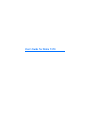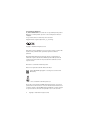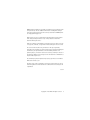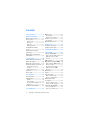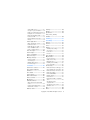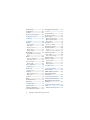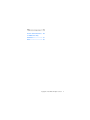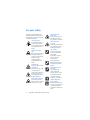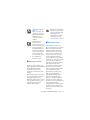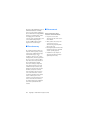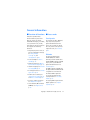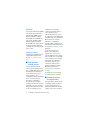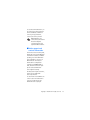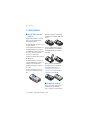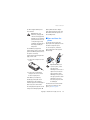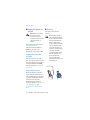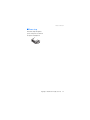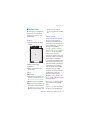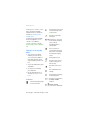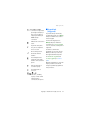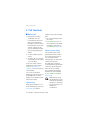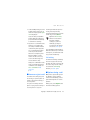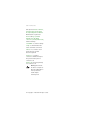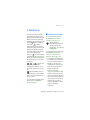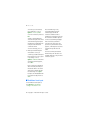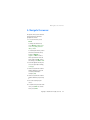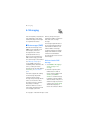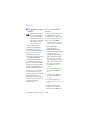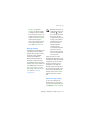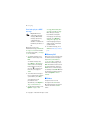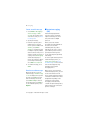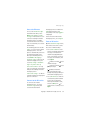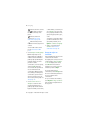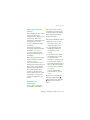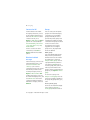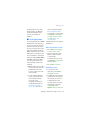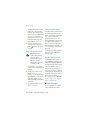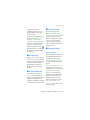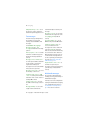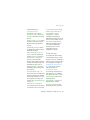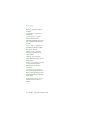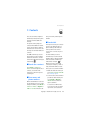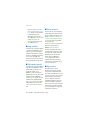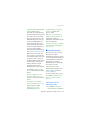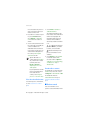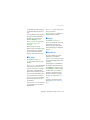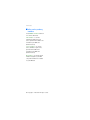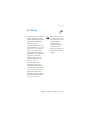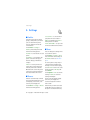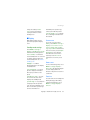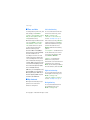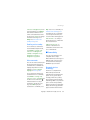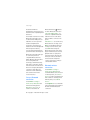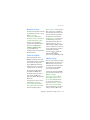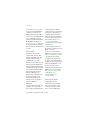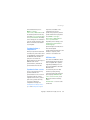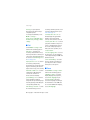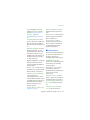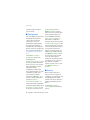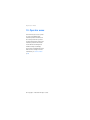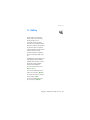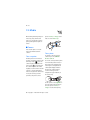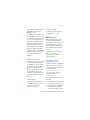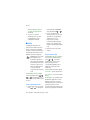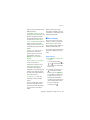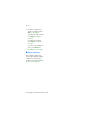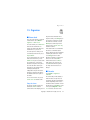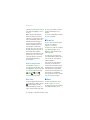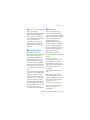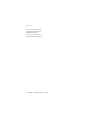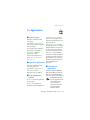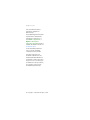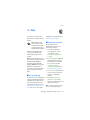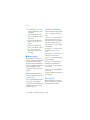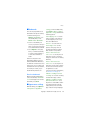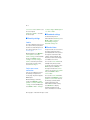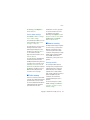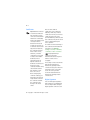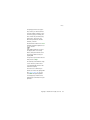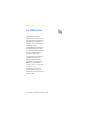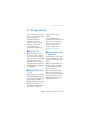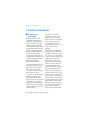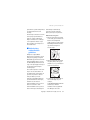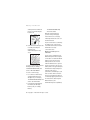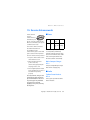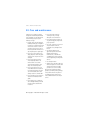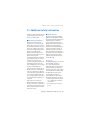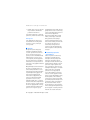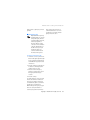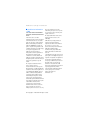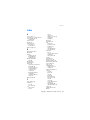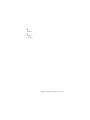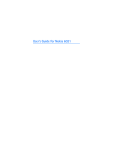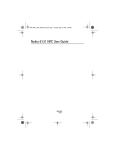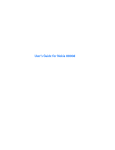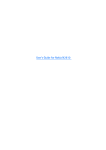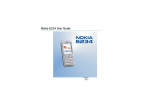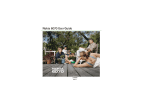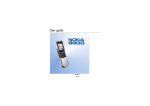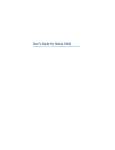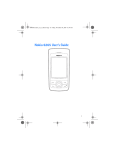Download User`s Guide for Nokia 7370
Transcript
User's Guide for Nokia 7370 DECLARATION OF CONFORMITY We, NOKIA CORPORATION declare under our sole responsibility that the product RM-70 is in conformity with the provisions of the following Council Directive: 1999/5/EC. A copy of the Declaration of Conformity can be found from http://www.nokia.com/phones/declaration_of_conformity/. Copyright © 2005 Nokia. All rights reserved. Reproduction, transfer, distribution or storage of part or all of the contents in this document in any form without the prior written permission of Nokia is prohibited. Nokia, Visual Radio, Nokia Connecting People, Xpress-on, and Pop-Port are trademarks or registered trademarks of Nokia Corporation. Other product and company names mentioned herein may be trademarks or tradenames of their respective owners. Nokia tune is a sound mark of Nokia Corporation. Bluetooth is a registered trademark of Bluetooth SIG, Inc. Includes RSA BSAFE cryptographic or security protocol software from RSA Security. Java is a trademark of Sun Microsystems, Inc. This product is licensed under the MPEG-4 Visual Patent Portfolio License (i) for personal and noncommercial use in connection with information which has been encoded in compliance with the MPEG-4 Visual Standard by a consumer engaged in a personal and noncommercial activity and (ii) for use in connection with 2 Copyright © 2005 Nokia. All rights reserved. MPEG-4 video provided by a licensed video provider. No license is granted or shall be implied for any other use. Additional information including that relating to promotional, internal and commercial uses may be obtained from MPEG LA, LLC. See <http://www.mpegla.com>. Nokia operates a policy of continuous development. Nokia reserves the right to make changes and improvements to any of the products described in this document without prior notice. Under no circumstances shall Nokia be responsible for any loss of data or income or any special, incidental, consequential or indirect damages howsoever caused. The contents of this document are provided "as is". Except as required by applicable law, no warranties of any kind, either express or implied, including, but not limited to, the implied warranties of merchantability and fitness for a particular purpose, are made in relation to the accuracy, reliability or contents of this document. Nokia reserves the right to revise this document or withdraw it at any time without prior notice. The availability of particular products may vary by region. Please check with the Nokia dealer nearest to you. This device may contain commodities, technology or software subject to export laws and regulations from the US and other countries. Diversion contrary to law is prohibited. Issue 2 Copyright © 2005 Nokia. All rights reserved. 3 Contents For your safety ......................... 8 Make a call.................................... 22 General information ............. 11 Overview of functions ............... 11 Access codes................................. 11 Speed dialing .................................... 22 Enhanced voice dialing.................. 22 Security code .................................... PIN codes ........................................... PUK codes .......................................... Barring password............................. 11 11 12 12 Configuration settings service ............................................ 12 Download content and applications .................................. 12 Nokia support and contact information................................... 13 1. Get started ........................ 14 Install SIM card and battery.... 14 Charge the battery ..................... 14 Open and close the phone........ 15 Switch the phone on and off... 16 Set the time, time zone, and date ............................................. 16 Plug and play service...................... 16 Antenna ......................................... 16 Phone strap................................... 17 2. Your phone ........................ 18 Keys and parts ............................. 18 Standby mode .............................. 19 Display ................................................ Active standby.................................. Shortcuts in the standby mode ... Indicators ........................................... 19 19 20 20 Keypad lock (keyguard) ............. 21 3. Call functions ................... 22 4 Answer or reject a call ............... 23 Call waiting....................................... 23 Options during a call .................. 23 4. Write text .......................... 25 Predictive text input................... 25 Traditional text input ................. 26 5. Navigate the menus ......... 27 6. Messaging .......................... 28 Text messages (SMS) .................. 28 Write and send a SMS message.. 28 Read and reply to an SMS message.............................................. 29 SIM messages ............................... 29 Multimedia messages (MMS)... 30 Write and send a MMS message Message sending ............................. Cancel message sending................ Read and reply to a MMS message.............................................. 30 31 31 32 Memory full................................... 32 Folders ............................................ 32 Flash messages............................. 33 Write a flash message.................... 33 Receive a flash message................ 33 Nokia Xpress audio messaging...................................... 33 Create an audio message .............. 34 Receive an audio message ............ 34 Instant messaging (IM).............. 34 Access the IM menu ....................... 35 Connect to the IM service............. 35 Copyright © 2005 Nokia. All rights reserved. Start an IM session.......................... Accept or reject an invitation ...... Read a received instant message Participate in a conversation........ Edit your availability status .......... Contacts for IM ................................ Block and unblock messages ........ Groups ................................................. 35 36 37 37 37 38 38 38 E-mail application ....................... 39 Write and send an e-mail.............. Download e-mail.............................. Read and reply to e-mail ............... Inbox and Other folders ................. Delete e-mail messages ................. 39 39 40 40 40 Voice messages............................. 40 Info messages ............................... 41 Service commands....................... 41 Delete messages........................... 41 Message settings ......................... 41 General settings ............................... Text messages ................................... Multimedia messages ..................... E-mail messages............................... 41 42 42 43 Settings .......................................... Groups ............................................ Speed dials .................................... Info, service, and my numbers ......................................... 49 49 49 50 8. Call log ...............................51 9. Settings ..............................52 Profiles............................................ 52 Themes............................................ 52 Tones ............................................... 52 Display ............................................ 53 Standby mode settings................... Screen saver ...................................... Power saver ....................................... Font size ............................................. 53 53 53 53 Time and date............................... 54 My shortcuts................................. 54 Left selection key ............................. Right selection key .......................... Navigation key.................................. Enabling active standby................. Voice commands .............................. 54 54 54 55 55 7. Contacts ............................. 45 Search for a contact ................... 45 Save names and phone numbers.......................................... 45 Save details ................................... 45 Copy contacts ............................... 46 Edit contact details ..................... 46 Delete contacts ............................ 46 My presence .................................. 46 Subscribed names........................ 47 Connectivity.................................. 55 Add contacts to the subscribed names .................................................. 47 View the subscribed names........... 48 Unsubscribe a contact.................... 48 59 59 59 Business cards............................... 48 Bluetooth wireless technology..... Set up a Bluetooth connection.... Bluetooth wireless connection..... Bluetooth settings ........................... Packet data (GPRS).......................... Modem settings................................ Data transfer .................................... Data transfer with a compatible device .................................................. Synchronize from a compatible PC................................... Synchronize from a server............. USB data cable ................................. 55 56 56 57 57 57 58 58 Call................................................... 60 Phone .............................................. 60 Copyright © 2005 Nokia. All rights reserved. 5 Enhancements ............................. Configuration............................... Security.......................................... Restore factory settings............ 61 62 62 63 10. Operator menu ............... 64 11. Gallery ............................. 65 12. Media .............................. 66 Camera........................................... 66 Take a snapshot ............................... Take a photo ..................................... Record a video clip.......................... Camera filters ................................... Camera settings ............................... 66 66 67 67 67 Media player................................. 67 Configuration for a streaming service................................................. 67 Radio............................................... 68 Save radio frequencies................... 68 Listen to the radio........................... 68 Voice recorder.............................. 69 Record sound .................................... 69 Stereo widening .......................... 70 13. Organizer ........................ 71 Alarm clock................................... 71 Stop the alarm.................................. 71 Calendar ........................................ 71 Make a calendar note .................... 72 Note alarm......................................... 72 To-do list ....................................... Notes .............................................. Countdown timer........................ Stopwatch..................................... Download an application .......... 75 15. Web ................................. 77 Set up browsing ........................... 77 Connect to a service ................... 77 Browse pages................................ 78 Browse with phone keys................ 78 Options while browsing................. 78 Direct calling .................................... 78 Bookmarks ..................................... 79 Receive a bookmark........................ 79 Appearance settings ................... 79 Security settings .......................... 80 Cookies ............................................... 80 Scripts over secure connection ... 80 Download settings ...................... 80 Service inbox................................. 80 Service inbox settings .................... 81 Cache memory.............................. 81 Browser security .......................... 81 Security module............................... 81 Certificates ........................................ 82 Digital signature .............................. 82 16. SIM services .................... 84 17. PC connectivity ............... 85 Nokia PC Suite.............................. 85 EGPRS, HSCSD, and CSD............ 85 Data communication applications................................... 85 72 72 73 73 18. Battery information ....... 86 Charging and discharging ......... 86 Nokia battery authentication guidelines....................................... 87 14. Applications .................... 75 Launch a game ............................ 75 Launch an application............... 75 Some application options......... 75 19. Genuine Enhancements . 89 Power .............................................. 89 6 Nokia Compact Charger AC-3 ..... 89 Copyright © 2005 Nokia. All rights reserved. Audio ............................................... 89 Fashion Stereo Headset HS-31 .... 89 20. Care and maintenance ... 90 21. Additional safety information ............................ 91 Index ....................................... 95 Copyright © 2005 Nokia. All rights reserved. 7 For your safety Read these simple guidelines. Not following them may be dangerous or illegal. Read the complete user guide for further information. SWITCH ON SAFELY Do not switch the phone on when wireless phone use is prohibited or when it may cause interference or danger. ROAD SAFETY COMES FIRST Obey all local laws. Always keep your hands free to operate the vehicle while driving. Your first consideration while driving should be road safety. INTERFERENCE All wireless phones may be susceptible to interference, which could affect performance. SWITCH OFF IN HOSPITALS Follow any restrictions. Switch the phone off near medical equipment. SWITCH OFF IN AIRCRAFT Follow any restrictions. Wireless devices can cause interference in aircraft. 8 Copyright © 2005 Nokia. All rights reserved. SWITCH OFF WHEN REFUELLING Do not use the phone at a refuelling point. Do not use near fuel or chemicals. SWITCH OFF NEAR BLASTING Follow any restrictions. Do not use the phone where blasting is in progress. USE SENSIBLY Use only in the normal position as explained in the product documentation. Do not touch the antenna unnecessarily. QUALIFIED SERVICE Only qualified personnel may install or repair this product. ENHANCEMENTS AND BATTERIES Use only approved enhancements and batteries. Do not connect incompatible products. WATER-RESISTANCE Your phone is not waterresistant. Keep it dry. BACK-UP COPIES Remember to make backup copies or keep a written record of all important information stored in your phone. CONNECTING TO OTHER DEVICES When connecting to any other device, read its user guide for detailed safety instructions. Do not connect incompatible products. EMERGENCY CALLS Ensure the phone is switched on and in service. Press the end key as many times as needed to clear the display and return to the start screen. Enter the emergency number, then press the call key. Give your location. Do not end the call until given permission to do so. ■ About your device The wireless device described in this guide is approved for use on the EGSM 900 and GSM 1800 and 1900 networks. Contact your service provider for more information about networks. When using the features in this device, obey all laws and respect the privacy and legitimate rights of others. When taking and using images or video clips, obey all laws and respect local customs as well as privacy and legitimate rights of others. Warning: To use any features in this device, other than the alarm clock, the device must be switched on. Do not switch the device on when wireless device use may cause interference or danger. ■ Network services To use the phone you must have service from a wireless service provider. Many of the features in this device depend on features in the wireless network to function. These network services may not be available on all networks or you may have to make specific arrangements with your service provider before you can utilize network services. Your service provider may need to give you additional instructions for their use and explain what charges will apply. Some networks may have limitations that affect how you can use network services. For instance, some networks may not support all languagedependent characters and services. Your service provider may have requested that certain features be disabled or not activated in your device. If so, they will not appear on your device menu. Your device may also have been specially configured for your network provider. This configuration may include changes in menu names, menu order and icons. Contact your service provider for more information. Copyright © 2005 Nokia. All rights reserved. 9 This device supports WAP 2.0 protocols (HTTP and SSL) that run on TCP/IP protocols. Some features of this device, such as multimedia messaging (MMS), browsing, e-mail application, instant messaging, presence enhanced contacts, remote synchronization, and content downloading using the browser or MMS, require network support for these technologies. ■ Shared memory The following features in this device may share memory: gallery, contacts, text messages, multimedia messages, and instant messages, e-mail, calendar, to-do notes, JavaTM games and applications, and note application. Use of one or more of these features may reduce the memory available for the remaining features sharing memory. For example, saving many Java applications may use all of the available memory. Your device may display a message that the memory is full when you try to use a shared memory feature. In this case, delete some of the information or entries stored in the shared memory features before continuing. Some of the features, such as text messages, may have a certain amount of memory specially allotted to them in addition to the memory shared with other features. 10 ■ Enhancements A few practical rules about accessories and enhancements • Keep all accessories and enhancements out of the reach of small children. • When you disconnect the power cord of any accessory or enhancement, grasp and pull the plug, not the cord. • Check regularly that enhancements installed in a vehicle are mounted and are operating properly. • Installation of any complex car enhancements must be made by qualified personnel only. Copyright © 2005 Nokia. All rights reserved. General information ■ Overview of functions ■ Access codes Your phone provides many functions that are practical for daily use, such as a text and multimedia messaging, a calendar, a clock, an alarm clock, a radio, and a built-in camera. Your phone also supports the following functions: • Plug and play online service to get the configuration settings. See ”Plug and play service”p. 16, and ”Configuration” p. 62. • Active standby. See ”Active standby” p. 19. • Audio messaging. See ”Nokia Xpress audio messaging” p. 33. • Instant messaging. See ”Instant messaging (IM)” p. 34. • E-mail application. See ”E-mail application” p. 39. • Enhanced voice dialing. See ”Enhanced voice dialing” p. 22 and ”Voice commands” p. 55. • Presence-enhanced contacts. See ”My presence” p. 46. • Java 2 Platform, Micro Edition (J2METM). See ”Applications” p. 75. Security code The security code (5 to 10 digits) helps to protect your phone against unauthorized use. The preset code is 12345. To change the code, and to set the phone to request the code, see ”Security” p. 62. PIN codes The personal identification number (PIN) code and the universal personal identification number (UPIN) code (4 to 8 digits) help to protect your SIM card against unauthorized use. See ”Security” p. 62. The PIN2 code (4 to 8 digits) may be supplied with the SIM card and is required for some functions. The module PIN is required to access the information in the security module. See ”Security module” p. 81. The signing PIN is required for the digital signature. See ”Digital signature” p. 82. Copyright © 2005 Nokia. All rights reserved. 11 PUK codes The personal unblocking key (PUK) code and the universal personal unblocking key (UPUK) code (8 digits) is required to change a blocked PIN code and UPIN code, respectively. The PUK2 code (8 digits) is required to change a blocked PIN2 code. If the codes are not supplied with the SIM card, contact your local service provider for the codes. Barring password The barring password (4 digits) is required when using the Call barring service. See ”Security” p. 62. ■ Configuration settings service To use some of the network services, such as mobile Internet services, MMS, Nokia Xpress audio messaging, or remote Internet server synchronization, your phone needs the correct configuration settings. You may be able to receive the settings directly as a configuration message. After receiving the settings you need to save them on your phone. The service provider may provide a PIN that is needed to save the settings. For more 12 information on availability, contact your network operator, service provider, nearest authorized Nokia dealer, or visit the support area on the Nokia Web site, www.nokia-asia.com/support. When you have received the settings as a configuration message, and the settings are not automatically saved and activated, Configuration settings received is displayed. To save the settings, select Show > Save. If the phone requests Enter settings' PIN:, enter the PIN code for the settings, and select OK. To receive the PIN code, contact the service provider that supplies the settings. If no settings are saved yet, these settings are saved and set as default configuration settings. Otherwise, the phone asks Activate saved configuration settings?. To discard the received settings, select Exit or Show > Discard. ■ Download content and applications You may be able to download new content (for example, themes) to the phone (network service). Select the download function (for example, in the Gallery menu). To Copyright © 2005 Nokia. All rights reserved. access the download function, see the respective menu descriptions. For the availability of different services, pricing, and tariffs, contact your service provider. Important: Use only services that you trust and that offer adequate security and protection against harmful software. ■ Nokia support and contact information For the latest version of this guide, downloads, services and additional information related to your Nokia product, please visit www.nokiaasia.com/support or your local Nokia web site. You may also download free configuration settings such as MMS, GPRS, email, and other services for your phone model at www.nokiaasia.com/phonesettings. Should you still require assistance, please refer to www.nokiaasia.com/contactus. To check for the nearest Nokia care center location for maintenance services, you may like to visit www.nokia-asia.com/repair. Copyright © 2005 Nokia. All rights reserved. 13 Get started 1. Get started ■ Install SIM card and battery Always switch the device off and disconnect the charger before removing the battery. Remove the battery as shown (2). Slide (3) and open (4) the SIM card holder. Keep all SIM cards out of the reach of small children. For availability and information on using SIM card services, contact your SIM card vendor. This may be the service provider, network operator, or other vendor. Insert the SIM card properly into the holder (5). Close the SIM card holder (6) and slide the holder to lock it (7). This device is intended for use with BL-4B battery. The SIM card and its contacts can easily be damaged by scratches or bending, so be careful when handling, inserting, or removing the card. To remove the back cover of the phone, press and slide the cover (1). Replace the battery (8). Observe the battery contacts. Always use original Nokia batteries. See ”Nokia battery authentication guidelines” p. 87. Slide the back cover into its place (9, 10). ■ Charge the battery Check the model number of any charger before use with this device. This device is intended for 14 Copyright © 2005 Nokia. All rights reserved. Get started use when supplied with power from an AC-3. Warning: Use only batteries, chargers, and enhancements approved by Nokia for use with this particular model. The use of any other types may invalidate any approval or warranty, and may be dangerous. For availability of approved enhancements, please check with your dealer. When you disconnect the power cord of any enhancement, grasp and pull the plug, not the cord. battery with the AC-3 charger takes approximately 2 hours and 20 minutes while the phone is in the standby mode. ■ Open and close the phone To open the phone rotate the upper part to the right (1) or to the left until it snaps into place. To close the phone, rotate the upper part down in the opposite direction (2). 1. Connect the charger to a wall socket. 2. Connect the lead from the charger to the socket on the bottom of your phone. If the battery is completely discharged, it may take a few minutes before the charging indicator appears on the display or before any calls can be made. The charging time depends on the charger used. Charging a BL-4B Important: When you open the phone, rotate the upper part 180 degrees to the left or right. Do not rotate the upper part more than 180 degrees. If you force the upper part more than 180 degrees in either direction, the phone will be damaged. To switch off a tone that sounds when you open and close the phone, see ”Tones” p. 52. Copyright © 2005 Nokia. All rights reserved. 15 Get started ■ Switch the phone on and off Warning: Do not switch the phone on when wireless phone use is prohibited or when it may cause interference or danger. ■ Antenna Your device has an internal antenna. Press and hold the power key. See ”Keys and parts” p. 18. If the phone asks for a PIN or a UPIN code, enter the code (displayed as ****), and select OK. Set the time, time zone, and date Enter the local time, select the time zone of your location in terms of the time difference with respect to Greenwich Mean Time (GMT), and enter the date. See ”Time and date” p. 54. Plug and play service When you switch on your phone for the first time, and the phone is in the standby mode, you are asked to get the configuration settings from your service provider (network service). Confirm or decline the query. See "Connect to serv. support," p. 62, and ”Configuration settings service” p. 12. 16 Copyright © 2005 Nokia. All rights reserved. Note: As with any other radio transmitting device, do not touch the antenna unnecessarily when the device is switched on. Contact with the antenna affects call quality and may cause the device to operate at a higher power level than otherwise needed. Avoiding contact with the antenna area when operating the device optimizes the antenna performance and the battery life. Get started ■ Phone strap Thread the strap through the eyelet of the phone as shown in the picture and tighten it. Copyright © 2005 Nokia. All rights reserved. 17 Your phone 2. Your phone ■ Keys and parts 7 4-way navigation key 8 Call key 9 End key 10 Keypad 11 Microphone 12 Phone strap eyelet 13 Charger connector 14 Pop-PortTM connector 15 Camera lens 16 Power key 17 Camera key Note: The keymat may vary according to different markets. 1 Earpiece 2 Twin stereo speakers 3 Left selection key 4 Middle selection key 5 Right selection key 6 Volume key and zoom key 18 Copyright © 2005 Nokia. All rights reserved. Your phone ■ Standby mode When the phone is ready for use, and you have not entered any characters, the phone is in the standby mode. Display 1 Signal strength of the cellular network 2 Battery charge status 3 Indicators 4 Name of the network or the operator logo 5 Clock 6 Main screen 7 Left selection key is Go to or a shortcut to another function. See ”Left selection key” p. 54. 8 Middle selection key is Menu 9 Right selection key is Names or a shortcut to another function. See ”Right selection key” p. 54. Operator variants may have an operator-specific name to access an operator-specific Web site. Active standby In active standby mode you will have a list of selected phone features and information on the screen that you can directly access in the standby mode. To switch on the mode, select Menu > Settings > Display > Standby mode settings >Active standby > My active standby. In standby mode, scroll up or down to activate the navigation in the list. To start the feature, select Select or to display the information, select View. Left and right arrows at the beginning and end of a line indicate that further information is available by scrolling left or right. To end the active standby navigation mode, press Exit. To organize and change the active standby mode, activate the navigation mode and select Options > Active standby > My active standby > Options and the following options: Personalise — to assign or change phone features in the standby mode Organise — to move the position of features in the standby mode Copyright © 2005 Nokia. All rights reserved. 19 Your phone You have unsent, canceled or failed messages in the Outbox folder. Enabling active standby — select keys to activate the standby navigation mode. To change the settings, see ”Enabling active standby” p. 55. To switch off the active standby mode select Options > Active standby > Off or Menu > Settings > Display > Standby mode settings >Active standby > Off. The phone registered a missed call. / You received one or several instant messages, and you are connected to the instant messaging service. Shortcuts in the standby mode • To access the list of dialed numbers, press the call key once. Scroll to the number or name that you want; and to call the number, press the call key. The keypad is locked. The phone does not ring for an incoming call or text message. • To open the web browser, press and hold 0. The alarm clock is set to On. • To call your voice mailbox, press and hold 1. The countdown timer is running. • Use the navigation key as a shortcut. See ”My shortcuts” p. 54. Indicators You have unread messages in the Inbox folder. Your phone is connected to the instant messaging service, and the availability status is online/offline. The stopwatch is running in the background. / The phone is registered to the GPRS or EGPRS network. / A GPRS or EGPRS connection is established. 20 Copyright © 2005 Nokia. All rights reserved. Your phone The GPRS or EGPRS connection is suspended (on hold), for example, if there is an incoming or outgoing call during an EGPRS dial-up connection. / A Bluetooth connection is active. If you have two phone lines, the second phone line is selected. All incoming calls are diverted to another number. The loudspeakers are activated, or the music stand is connected to the phone. Calls are limited to a closed user group. ■ Keypad lock (keyguard) To prevent the keys from being accidentally pressed, select Menu, and press * within 3.5 seconds to lock the keypad. To unlock the keypad, select Unlock, and press * within 1.5 seconds. If the Security keyguard is set On, enter the security code if requested. To answer a call when the keyguard is on, press the call key. When you end or reject the call, the keypad automatically locks. For Automatic keyguard and Security keyguard, see ”Phone” p. 60. When the keyguard is on, calls still may be possible to the official emergency number programmed into your device. The timed profile is selected. , , , or A headset, handsfree, loopset, or music stand enhancement is connected to the phone. Copyright © 2005 Nokia. All rights reserved. 21 Call functions 3. Call functions ■ Make a call 1. Enter the phone number, including the area code. For international calls, press * twice for the international prefix (the + character replaces the international access code), enter the country code, the area code without the leading 0, if necessary, and the phone number. 2. To call the number, press the call key. 3. To end the call or to cancel the call attempt, press the end key, or close the phone. To search for a name or phone number that you have saved in Contacts, see ”Search for a contact” p. 45. Press the call key to call the number. To access the list of dialled numbers, press the call key once in the standby mode. To call the number, select a number or name, and press the call key. number in either of the following ways: • Press a speed-dialing key, then the call key. • If Speed dialling is set to On, press and hold a speed-dialing key until the call begins. See Speed dialling in ”Call” p. 60. Enhanced voice dialing You can make a phone call by saying the name that is saved in the contact list of the phone. A voice command is added automatically to all entries in the contact list of the phone. If an application is sending or receiving data using a packet data connection, end the application before you use voice dialing. Voice commands are languagedependent. To set the language, see Voice playback language in ”Phone” p. 60. Speed dialing Assign a phone number to one of the speed-dialing keys, 2 to 9. See ”Speed dials” p. 49. Call the 22 Copyright © 2005 Nokia. All rights reserved. Note: Using voice tags may be difficult in a noisy environment or during an emergency, so you should not rely solely upon voice dialing in all circumstances. Call functions 1. In the standby mode, press and hold the right selection key. A short tone is played, and Speak now is displayed. incoming call when the phone is closed, press the power key. If you are using a compatible headset with the headset key, press and hold the headset key to start the voice dialing. Tip: If the Divert if busy function is activated to divert the calls (for example, to your voice mailbox), rejecting an incoming call also diverts the call. See ”Call” p. 60. 2. Say the voice command clearly. If the voice recognition was successful, a list with matches is shown. The phone plays the voice command of the match on the top of the list. After about 1.5 seconds, the phone dials the number; or if the result is not the correct one, scroll to another entry, and select to dial the entry. Using voice commands to carry out a selected phone function is similar to voice dialing. See Voice commands in ”My shortcuts” p. 54. ■ Answer or reject a call To answer an incoming call, press the call key, or open the phone. To end the call, press the end key, or close the phone. To reject an incoming call if the phone is open, press the end key or close the phone. To reject an To mute the ringing tone, press the volume key, or select Silence. If a compatible headset supplied with the headset key is connected to the phone, to answer and end a call, press the headset key. Call waiting To answer the waiting call during an active call, press the call key. The first call is put on hold. To end the active call, press the end key. To activate the Call waiting function, see ”Call” p. 60. ■ Options during a call Many of the options that you can use during a call are network services. For availability, contact your network operator or service provider. During a call, select Options and from the following options: Copyright © 2005 Nokia. All rights reserved. 23 Call functions Call options are Mute or Unmute, Contacts, Menu, Lock keypad, Record, Loudspeaker or Handset. Network services options are Answer and Reject, Hold or Unhold, New call, Add to conference, End call, End all calls, and the following: Send DTMF — to send tone strings Swap — to switch between the active call and the call on hold Transfer — to connect a call on hold to an active call and disconnect yourself Conference — to make a conference call that allows up to five persons to take part in a conference call Private call —to discuss privately in a conference call Warning: Do not hold the device near your ear when the loudspeaker is in use, because the volume may be extremely loud. 24 Copyright © 2005 Nokia. All rights reserved. Write text 4. Write text You can enter text (for example, when writing messages) using traditional or predictive text input. When you write text, text input indicators appear at the top of the display. indicates traditional text input. indicates predictive text input. Predictive text input allows you to write text quickly using the phone keypad and a built-in dictionary. You can enter a letter with a single keypress. indicates predictive text input with Word suggestions. The phone predicts and completes the word before you enter all the characters. , , or appears next to the text input indicator, indicating the character case. To change the character case, press #. indicates number mode. To change from the letter to number mode, press and hold #, and select Number mode. To set the writing language while writing text, select Options > Writing language. ■ Predictive text input To set predictive text input on, select Options > Prediction settings > Prediction > On. Tip: To quickly set predictive text input on or off when writing text, press # twice, or select and hold Options. To select the prediction input type, select Options > Prediction settings > Prediction type > Normal or Word suggestions. 1. Start writing a word using the 2 to 9 keys. Press each key only once for one letter. The phone displays * or the letter if it separately has a meaning as a word. The entered letters are displayed underlined. If you selected Word suggestions as prediction type, the phone starts to predict the word you are writing. After you enter a few letters, and if these entered letters are not a word, the phone tries to predict longer words. Only the entered letters are displayed underlined. Copyright © 2005 Nokia. All rights reserved. 25 Write text To insert a special character, press and hold *, or select Options > Insert symbol. Scroll to a character, and select Use. To write compounds words, enter the first part of the word and confirm it by pressing the navigation key right. Write the next part of the word and confirm the word. To enter a full stop, press 1. Press a number key, 1 to 9, repeatedly until the desired character appears. Not all characters available under a number key are printed on the key. The characters available depend on the selected writing language. If the next letter you want is located on the same key as the present one, wait until the cursor appears, or briefly press any of the navigation keys and enter the letter. 2. When you finish writing the The most common punctuation word and it is correct, to confirm it, press 0 to add space. marks and special characters are available under the 1 key. For more If the word is not correct, press characters, press *. * repeatedly, or select Options > Matches. When the word that you want appears, select Use. If the ? character is displayed after the word, the word you intended to write is not in the dictionary. To add the word to the dictionary, select Spell. Complete the word (traditional text input is used), and select Save. ■ Traditional text input To set traditional text input on, select Options > Prediction settings > Prediction > Off. 26 Copyright © 2005 Nokia. All rights reserved. Navigate the menus 5. Navigate the menus The phone offers you an extensive range of functions, which are grouped into menus. 1. To access the menu, select Menu. To change the menu view, select Options > Main menu view > List, Grid, Grid with labels, or Tab. To rearrange the menu, scroll to the menu you want to move, and select Options > Organise > Move. Scroll to where you want to move the menu, and select OK. To save the change, select Done > Yes. 2. Scroll through the menu, and select an option (for example, Settings). 3. If the selected menu contains further submenus, select the one that you want (for example, Call). 4. If the selected menu contains further submenus, repeat step 3. 5. Select the setting of your choice. 6. To return to the previous menu level, select Back. To exit the menu, select Exit. Copyright © 2005 Nokia. All rights reserved. 27 Messaging 6. Messaging You can read, write, send, and save text, multimedia, e-mail, audio, and flash messages. All messages are organized into folders. ■ Text messages (SMS) With the short message service (SMS) you can send and receive text messages, and receive messages that can contain pictures (network service). Before you can send any text or SMS e-mail message, you must save your message center number. See ”Message settings” p. 41. To check SMS e-mail service availability and to subscribe to the service, contact your service provider. To save an e-mail address in Contacts, see ”Save details” p. 45. Your device supports the sending of text messages beyond the character limit for a single message. Longer messages will be sent as a series of two or more messages. Your service provider may charge accordingly. Characters that use accents or other marks, and characters from some language options like Chinese, take up more space limiting the number of characters that can be sent in a single message. The message length indicator at the top of the display shows the total number of characters left and the number of messages needed for sending. For example, 673/2 means that there are 673 characters left and that the message will be sent as a series of two messages. Write and send a SMS message 1. Select Menu > Messaging > Create message > Text message. 2. Enter the recipient’s phone number in the To: field. To retrieve a phone number from Contacts, select Add > Contact. To send the message to multiple recipients, add the desired contacts one by one. To send the message to persons in a group, select Contact group and the desired group. To retrieve the contacts to which 28 Copyright © 2005 Nokia. All rights reserved. Messaging you recently sent messages, select Add > Recently used. 3. Scroll down, and write your message in the Message: field. See ”Write text” p. 25. To insert a template into the message, select Options > Use template. To see how the message will look to the recipient, select Options > Preview. 4. To send the message, select Send. See ”Message sending” p. 31. Read and reply to an SMS message When you have received a message, 1 message received or the number of new messages with _ messages received are shown. 1. To view a new message, select Show. To view it later, select Exit. To read the message later, select Menu > Messaging > Inbox. If more than one message is received, select the message you want to read. is shown if you have unread messages in Inbox. 3. To reply to a message, select Reply > Text message, Multimedia, Flash message, or Audio message. To send a text message to an email address, enter the e-mail address in the To: field. Scroll down, and write your message in the Message: field. See ”Write text” p. 25. If you want to change the message type for your reply message, select Options > Change message type. 4. To send the message, select Send. ■ SIM messages SIM messages are text messages that are saved to your SIM card. You can copy or move those messages to the phone memory, but not vice versa. Received messages are saved to the phone memory. To read SIM messages, select Menu > Messaging > Options > SIM messages. 2. To view the list of available options while reading a message, select Options. Copyright © 2005 Nokia. All rights reserved. 29 Messaging ■ Multimedia messages (MMS) Note: Only devices that have compatible features can receive and display multimedia messages. The appearance of a message may vary depending on the receiving device. To check availability and to subscribe to the multimedia messaging network service, contact your service provider. See ”Multimedia messages” p. 42. A multimedia message can contain text, sound, pictures, video clips, a business card, and a calendar note. If the message is too large, the phone may not be able to receive it. Some networks allow text messages that include an Internet address where you can view the multimedia message. You cannot receive multimedia messages during a call, or an active browsing session over GSM data. Because delivery of multimedia messages can fail for various reasons, do not rely solely upon them for essential communications. Write and send a MMS message The wireless network may limit the size of MMS messages. If the inserted picture exceeds this limit, the device may make it smaller so that it can be sent by MMS. 1. Select Menu > Messaging > Create message > Multimedia. 2. Enter your message. Your phone supports multimedia messages that contain several pages (slides). A message can contain a calendar note and a business card as attachments. A slide can contain text, one image, and one sound clip; or text and a video clip. To insert a slide in the message, select New; or select Options > Insert > Slide. To insert a file in the message, select Insert; or Options > Insert. 3. To view the message before sending it, select Options > Preview. 4. To send the message, select Send. See ”Message sending” p. 31. 5. Enter the recipient’s phone number in the To: field. To retrieve a phone number from 30 Copyright © 2005 Nokia. All rights reserved. Messaging Contacts, select Add > Contact. To send the message to multiple recipients, add the desired contacts one by one. To send the message to persons in a group, select Contact group and the desired group. To retrieve the contacts to which you recently sent messages, select Add > Recently used. Message sending Copyright protections may prevent some images, music (including ringing tones), and other content from being copied, modified, transferred or forwarded. When you finish writing your message, to send the message, select Send. The phone saves the message in the Outbox folder, and the sending starts. If you select Save sent messages > Yes, the sent message is saved in the Sent items folder. See ”General settings” p. 41. Note: When the phone is sending the message, the animated is shown. This is an indication that the message has been sent by your device to the message center number programmed into your device. This is not an indication that the message has been received at the intended destination. For more details about messaging services, check with your service provider. It takes more time to send a multimedia message than to send a text message. While the message is being sent, you can use other functions on the phone. If an interruption occurs while the message is being sent, the phone tries to resend the message a few times. If these attempts fail, the message remains in the Outbox folder. You can try to resend it later. Cancel message sending To cancel the sending of the messages in the Outbox folder, scroll to the desired message, and select Options > Cancel sending. Copyright © 2005 Nokia. All rights reserved. 31 Messaging Read and reply to a MMS message Important: Exercise caution when opening messages. Multimedia message objects may contain malicious software or otherwise be harmful to your device or PC. message, Multimedia, Flash message, or Audio message. Write the reply message. If you want to change the message type for your reply message, select Options > Change message type. The new message type may not support all the content that you have added. When you receive a new multimedia message, Multimedia message received or the number of new messages with _ messages received is shown. 4. To send the message, select Send. See ”Message sending” p. 31. 1. To read the message, select Show. To view it later, select Exit. When you receive a message, and the memory for the messages is full, Memory full. Unable to receive messages. is shown. To first delete old messages, select OK > Yes and the folder. Scroll to the desired message, and select Delete. If one or more messages are marked, select Mark. Mark all the messages you want to delete, and select Options > Delete marked. To read the message later, select Menu > Messaging > Inbox. Scroll to the message that you want to view, and select it. is shown if you have unread messages in Inbox. 2. To view the whole message if the received message contains a presentation, select Play. To view the files in the presentation or the attachments, select Options > Objects or Attachments. 3. To reply to the message, select Options > Reply > Text ■ Memory full ■ Folders The phone saves received messages in the Inbox folder. Messages that have not yet been sent are saved in the Outbox folder. 32 Copyright © 2005 Nokia. All rights reserved. Messaging To set the phone to save the sent messages in the Sent items folder, see Save sent messages in ”General settings” p. 41. To edit and send messages that you have written and saved in the Drafts folder, select Menu > Messaging > Drafts. You can move your messages to the Saved items folder. To organize your Saved items subfolders, select Menu > Messaging > Saved items. To add a folder, select Options > Add folder. To delete or rename a folder, scroll to the desired folder, and select Options > Delete folder or Rename folder. Your phone has templates. To create a new template, save a message as a template. To access the template list, select Menu > Messaging > Saved items > Templates. ■ Flash messages Flash messages are text messages that are instantly displayed upon reception. Flash messages are not automatically saved. Write a flash message Write your message. The maximum length of a flash message is 70 characters. To insert a blinking text into the message, select Options > Insert blink character to set a marker. The text behind the marker blinks until a second marker is inserted. Receive a flash message A received flash message is indicated with the text Message: and a few words from the beginning of the message. To read the message, select Read. To extract phone numbers, e-mail addresses, and Web site addresses from the current message, select Options > Use detail. To save the message, select Save and the folder in which you want to save it. ■ Nokia Xpress audio messaging You can use the multimedia message service to create and send a audio message in a convenient way. Multimedia messaging service must be activated before you can use audio messages. Select Menu > Messaging > Create message > Flash message. Copyright © 2005 Nokia. All rights reserved. 33 Messaging Create an audio message 1. Select Menu > Messaging > Create message > Audio message. The recorder opens. To use the recorder, see ”Voice recorder” p. 69. 2. Speak your message. 3. Enter the recipient’s phone number in the To: field. To retrieve a phone number from Contacts, select Add > Contact. To send the message to multiple recipients, add the desired contacts one by one. To send the message to persons in a group, select Contact group and the desired group. To retrieve the contacts to which you recently sent messages, select Add > Recently used. 4. To send the message, select Send. Receive an audio message When your phone receives an audio message, 1 audio message received is displayed. To open the message, select Play; or if more than one message is received, select Show > Play. To listen to the message later, select Exit. To see the available options, select Options. ■ Instant messaging (IM) Instant messaging (network service) is a way to send short, simple text messages to online users, delivered over TCP/IP protocols. Before you can use instant messaging, you must subscribe to the service. To check the availability and costs, and to subscribe to the service, contact your network operator or service provider, from whom you also receive your unique ID, password, and settings. To set the required settings for the instant messaging service, see Connection settings in ”Access the IM menu” p. 35. The icons and texts on the display may vary, depending on the instant messaging service. While you are connected to the instant messaging service, you can use the other functions of the phone, and the instant messaging conversation remains active in the background. Depending on the network, the active instant messaging conversation may consume the phone battery faster, and you may need to connect the phone to a charger. 34 Copyright © 2005 Nokia. All rights reserved. Messaging Access the IM menu To access the Instant messages menu while still offline, select Menu > Messaging > Instant messages. If more than one set of connection settings for instant messaging service is available, select the desired one. If there is only one set defined, it is selected automatically. The following options are shown: Login — to connect to the instant messaging service. To set the phone to automatically connect to the instant messaging service when you switch the phone on, select Menu > Messaging > Instant messages, connect to the instant messaging service, and select My settings > Automatic login > On phone start-up. Saved conversations — to view, erase, or rename the conversations that you saved during an instant messaging session Connection settings — to edit the settings needed for messaging and presence connection Connect to the IM service To connect to the instant messaging service, access the Instant messages menu, and select the desired instant messaging service if needed and Login. When the phone has successfully connected, Logged in is displayed. To disconnect from the instant messaging service, select Logout. Start an IM session Open the Instant messages menu, and connect to the service. Start the service in different ways: • Select Conversations to view the list of new and read instant messages or invitations for instant messaging during the active conversation. Scroll to a message or an invitation, and select Open. indicates new and instant messages. read indicates new and group messages. read indicates invitations. The icons and texts on the display may vary, depending on the instant messaging service. • Select IM contacts to view the contacts that you have added. Scroll to the contact with whom you would like to chat, and select Chat, or if is shown next to a contact, select Open. Copyright © 2005 Nokia. All rights reserved. 35 Messaging indicates an online contact and an offline contact in the contact memory of the phone. indicates a blocked contact. See ”Block and unblock messages” p. 38. indicates that you have received a new message from a contact. You can add contacts to the list. See ”Contacts for IM” p. 38. • Select Groups > Public groups (dimmed if groups are not supported by the network) to view the list of bookmarks to public groups provided by the network operator or service provider. To start a conversation, scroll to a group, and select Join. Enter the screen name that you want to use as a nickname in the conversation. When you have successfully joined the group conversation, you can start a group conversation. You can also create a private group. See ”Groups” p. 38. • Select Search > Users or Groups to search for other instant messaging users or public groups on the network by phone number, screen name, e-mail address, or name. If you select Groups, you can search for a group by a member in the group or by group name, topic, or ID. To start the conversation when you have found the user or the group that you want, select Options > Chat or Join group. • Start a conversation from Contacts. See ”View the subscribed names” p. 48. Accept or reject an invitation In the standby mode, when you are connected to the instant messaging service and you receive a new invitation, New invitation received is displayed. To read it, select Read. If more than one invitation is received, scroll to an invitation, and select Open. To join the private group conversation, select Accept. Enter the screen name that you want to use as a nickname in the conversation. To reject or delete the invitation, select Options > Reject or Delete. You can write an explanation for the rejection. 36 Copyright © 2005 Nokia. All rights reserved. Messaging Read a received instant message In the standby mode, when you are connected to the instant messaging service and you receive a new message that is not a message associated with an active conversation, New instant message is displayed. To read it, select Read. If more than one message is received, the number of messages, followed by _ new instant messages, is displayed. Select Read, scroll to a message, and select Open. New messages received during an active conversation are held in Instant messages > Conversations. If you receive a message from someone who is not in IM contacts, the sender ID is displayed. If the sender is in the phone memory and the phone recognizes it, the name of the person is displayed. To save a new contact that is not in the phone memory, select Options > Save contact. Participate in a conversation Write your message. To send it, select Send, or press the call key. The message stays on the display, and the reply message appears below your message. Edit your availability status 1. Open the Instant messages menu, and connect to the instant messaging service. 2. To view and edit your own availability information or screen name, select My settings. 3. To allow all the other instant messaging users to see when you are online, select Availability > Available for all. To allow only the contacts on your instant messaging contact list to see when you are online, select Availability > Available for contacts. To appear as being offline, select Availability > Appear offline. When you are connected to the instant messaging service, indicates that you are online and that you are not visible to others. To join or start a conversation, select Write or start writing. Copyright © 2005 Nokia. All rights reserved. 37 Messaging Contacts for IM Groups To add contacts to the instant messaging contacts list, connect to the instant messaging service, and select IM contacts. To add a contact to the list, select Options > Add contact or Add (if you have no contacts added) > Enter ID manually, Search from server, Copy from server, or By mobile number. You can create your own private groups for an instant messaging conversation, or use the public groups provided by the service provider. The private groups exist only during an instant messaging conversation. The groups are saved on the server of the service provider. If the server you are logged into does not support group services, all grouprelated menus are dimmed. Scroll to a contact. To start a conversation, select Chat or Options and from the available options. Block and unblock messages To block messages, connect to the instant messaging service, and select Conversations > IM contacts, or join or start a conversation. Scroll to the contact from whom you want to block incoming messages, and select Options > Block contact > OK. To unblock messages, connect to the instant messaging service, and select Blocked list. Scroll to the contact from whom you want to unblock the messages, and select Unblock. Public groups You can bookmark public groups that your service provider may maintain. Connect to the instant messaging service, and select Groups > Public groups. Scroll to a group with which you want to chat, and select Join. If you are not in the group, write your screen name as your nickname for the group. To delete a group from your group list, select Options > Delete group. To search for a group, select Groups > Search groups. You can search for a group by a member in the group or by group name, topic, or ID. Create a private group Connect to the instant messaging service, and select Groups > Create group. Enter the name for 38 Copyright © 2005 Nokia. All rights reserved. Messaging the group and the screen name that you want to use. Mark the private group members in the contacts list, and write an invitation. ■ E-mail application The e-mail application uses EGPRS (network service) to allow you to access your e-mail account from your phone when you are not in the office or at home. This e-mail application is different from the SMS e-mail function. To use the email function on your phone, you need a compatible e-mail system. Your phone supports POP3, IMAP4, and SMTP e-mail servers. Before you can send and retrieve any e-mail, you may need to do the following: • Obtain a new e-mail account or use your current account. For availability of your e-mail account, contact your e-mail service provider. • For the settings required for e-mail, contact your e-mail service provider. You may receive the e-mail configuration settings as a configuration message. See ”Configuration settings service” p. 12. You can also enter the settings manually. See ”Configuration” p. 62. To activate the e-mail settings, select Menu > Messaging > Message settings > E-mail messages. See ”E-mail messages” p. 43. This application does not support keypad tones. Write and send an e-mail 1. Select Menu > Messaging > E-mail > Create e-mail. 2. Enter the recipient’s e-mail address, a subject, and the e-mail message. To attach a file to the e-mail, select Options > Attach and the file in Gallery. 3. Select Send > Send now. Download e-mail 1. To access the e-mail application, select Menu > Messaging > E-mail. 2. To download e-mail messages that have been sent to your email account, select Retrieve. To download new e-mail messages and to send e-mail that has been saved in the Outbox folder, select Options > Retrieve and send. Copyright © 2005 Nokia. All rights reserved. 39 Messaging To first download the headings of the new e-mail messages that have been sent to your email account, select Options > Check new e-mail. Then, to download the selected e-mail, mark the desired ones, and select Options > Retrieve. 3. Select the new message in Inbox. To view it later, select Back. indicates an unread message. Read and reply to e-mail Important: Exercise caution when opening messages. E-mail messages may contain malicious software or otherwise be harmful to your device or PC. 1. Select Menu > Messaging > E-mail > Inbox and the desired message. 2. To reply to an e-mail, select Reply > Empty screen or Original text. To reply to many, select Options > Reply to all. Confirm or edit the e-mail address and subject; then write your reply. 3. To send the message, select Send > Send now. Inbox and Other folders Your phone saves e-mail that you have downloaded from your email account in the Inbox folder. Other folders contains the following folders: Drafts for saving unfinished e-mail, Archive for organizing and saving your email, Outbox for saving e-mail that has not been sent, and Sent items for saving e-mail that has been sent. To manage the folders and their email content, select Options > Manage folder. Delete e-mail messages Select Menu > Messaging > Email > Options > Manage folder and the desired folder. Mark the messages that you want to delete, and select Options > Delete. Deleting an e-mail from your phone does not delete it from the e-mail server. To set the phone to delete the e-mail also from the email server, select Menu > Messaging > E-mail > Options > Extra settings > Leave copy: > Delete retrieved msgs. ■ Voice messages The voice mailbox is a network service and you may need to 40 Copyright © 2005 Nokia. All rights reserved. Messaging subscribe to it. For more information and for your voice mailbox number, contact your service provider. To call your voice mailbox, select Menu > Messaging > Voice messages > Listen to voice messages. To enter, search for, or edit your voice mailbox number, select Voice mailbox number. If supported by the network, indicates new voice messages. To call your voice mailbox number, select Listen. ■ Delete messages To delete messages, select Menu > Messaging > Delete messages > By message to delete single messages, By folder to delete all messages from a folder, or All messages. If a folder contains unread messages, the phone asks whether you want to delete them also. ■ Message settings General settings ■ Info messages General settings are common for text and multimedia messages. With the Info messages network service, you can receive messages on various topics from your service provider. To check availability, topics, and the relevant topic numbers, contact your service provider. Select Menu > Messaging > Message settings > General settings and from the following options: ■ Service commands Overwriting in Sent items > Allowed — to set the phone to overwrite the old sent messages with the new ones when the message memory is full. This setting is shown only if you set Save sent messages > Yes. Select Menu > Messaging > Service commands. Write and send service requests (also known as USSD commands), such as activation commands for network services, to your service provider. Save sent messages > Yes — to set the phone to save the sent messages in the Sent items folder Font size — to select the font size used in messages Copyright © 2005 Nokia. All rights reserved. 41 Messaging Graphical smileys > Yes — to set the phone to replace characterbased smileys with graphical ones Text messages The text message settings affect the sending, receiving, and viewing of text and SMS e-mail messages. Select Menu > Messaging > Message settings > Text messages and from the following options: Delivery reports > Yes — to ask the network to send delivery reports about your messages (network service) Message centres > Add centre — to set the phone number and name of the message center that is required for sending text messages. You receive this number from your service provider. Message centre in use — to select the message center in use E-mail message centres > Add centre — to set the phone numbers and name of the e-mail center for sending SMS e-mails. E-mail centre in use — to select the SMS e-mail message center in use Message validity — to select the length of time for which the network attempts to deliver your message Messages sent via — to select the format of the messages to be sent: Text, Paging, or Fax (network service) Use packet data > Yes — to set GPRS as the preferred SMS bearer Character support > Full — to select all characters in the messages to be sent as viewed. If you select Reduced, characters with accents and other marks may be converted to other characters. When writing a message, you can check how the message will look to the recipient by previewing the message. See ”Write and send a SMS message” p. 28. Reply via same centre > Yes — to allow the recipient of your message to send you a reply using your message center (network service) Multimedia messages The message settings affect the sending, receiving, and viewing of multimedia messages. You may receive the configuration settings for multimedia messaging as a configuration message. See ”Configuration settings service” p. 12. You can also enter the 42 Copyright © 2005 Nokia. All rights reserved. Messaging settings manually. See ”Configuration” p. 62. recept. is set to No, or Incoming multim. msgs. is set to Reject. Select Menu > Messaging > Message settings > Multimedia messages and from the following options: Configuration settings > Configuration — only the configurations that support multimedia messaging are shown. Select a service provider, Default, or Personal configuration for multimedia messaging. Select Account and a multimedia messaging service account contained in the active configuration settings. Delivery reports > Yes — to ask the network to send delivery reports about your messages (network service) Default slide timing — to define the default time between slides in multimedia messages Allow multimedia recept. — to receive or block the multimedia message, select Yes or No. If you select In home network, you cannot receive multimedia messages when outside your home network. The default setting of the multimedia message service is generally In home network. The availability of this menu depends on your phone. E-mail messages Incoming multim. msgs. — to allow the reception of multimedia messages automatically, manually after being prompted, or to reject the reception. This setting is not shown if Allow multimedia recept. is set to No. To activate the settings for the email application, select Menu > Messaging > Message settings > E-mail messages and from the following options: Allow adverts — to receive or reject advertisements. This setting is not shown if Allow multimedia Account — Select an account provided by the service provider. The settings affect the sending, receiving, and viewing of e-mail. You may receive the configuration settings for the e-mail application as a configuration message. See ”Configuration settings service” p. 12. You can also enter the settings manually. See ”Configuration” p. 62. Configuration — Select the set that you want to activate. Copyright © 2005 Nokia. All rights reserved. 43 Messaging My name — Enter your name or nickname. E-mail address — Enter your email address. Include signature — You can define a signature that is automatically added to the end of your e-mail when you write your message. Reply-to address — Enter the email address to which you want the replies to be sent. SMTP user name — Enter the name that you want to use for outgoing mail. SMTP password — Enter the password that you want to use for outgoing mail. Display terminal window — Select Yes to perform manual user authentication for intranet connections. Incoming server type — Select POP3 or IMAP4, depending on the type of e-mail system that you are using. If both types are supported, select IMAP4. Incoming mail settings — Select available options for POP3 or IMAP4. 44 Copyright © 2005 Nokia. All rights reserved. Contacts 7. Contacts You can save names and phone numbers (contacts) in the phone memory and in the SIM card memory. name, first name, and the phone number. ■ Save details The phone memory may save contacts with additional details, such as various phone numbers and text items. You can also save an image for a limited number of contacts. In the phone memory for contacts you can save different types of phone numbers, and short text items per name. You can also select a tone or a video clip for a contact. The SIM card memory can save names with one phone number attached to them. The contacts saved in the SIM card memory are indicated by . The first number you save is automatically set as the default number, and it is indicated with a frame around the number type indicator (for example, ). When you select a name from contacts (for example, to make a call), the default number is used unless you select another number. ■ Search for a contact Select Menu > Contacts > Names. Scroll through the list of contacts, or enter the first characters of the name you are searching for. ■ Save names and phone numbers Names and numbers are saved in the used memory. To save a name and phone number, select Menu > Contacts > Names > Options > Add new contact. Enter the last 1. Make sure that the memory in use is Phone or Phone and SIM. See ”Settings” p. 49. 2. Search for the contact to which you want to add a detail, and select Details > Options > Add detail. Select from the options available. To search for an ID from the server of your service provider if you have connected to the Copyright © 2005 Nokia. All rights reserved. 45 Contacts presence service, select User ID > Search. See ”My presence” p. 46. If only one ID is found, it is automatically saved. Otherwise, to save the ID, select Options > Save. To enter the ID, select Enter ID manually. Enter the ID, and select OK to save it. ■ Copy contacts Search for the contact you want to copy, and select Options > Copy. You can copy names and phone numbers from the phone contact memory to the SIM card memory, or vice versa. The SIM card memory can save names with one phone number attached to them. ■ Edit contact details Search for the contact you want to edit, and select Details. To edit a name, number, text item, or to change the image, select Options > Edit. To change the number type, scroll to the desired number, and select Options > Change type. To set the selected number as the default number, select Set as default. You cannot edit an ID when it is on the IM contacts or Subscribed names list. ■ Delete contacts To delete all the contacts and the details attached to them from the phone or SIM card memory, select Menu > Contacts > Delete all contacts > From phone memory or From SIM card. Confirm with the security code. To delete a contact, search for the desired contact, and select Options > Delete contact. To delete a number, text item, or an image attached to the contact, search for the contact, and select Details. Scroll to the desired detail, and select Options > Delete and from the options available. Deleting an image or video clip from contacts does not delete it from Gallery. ■ My presence With the presence service (network service) you can share your presence status with other users with compatible devices and access to the service, such as your family, friends, and colleagues. Presence status includes your availability, status message, and personal logo. Other users who have access to the service and who request your information are able to see your status. The requested information is shown in 46 Copyright © 2005 Nokia. All rights reserved. Contacts Subscribed names in the viewers’ Contacts menu. You can personalize the information that you want to share with others and control who can see your status. Before you can use presence, you must subscribe to the service. To check the availability and costs, and to subscribe to the service, contact your network operator or service provider, from whom you also receive your unique ID, password, and the settings for the service. See ”Configuration” p. 62. While you are connected to the presence service, you can use the other functions of the phone, and the presence service is active in the background. If you disconnect from the service, your presence status is shown for a certain amount of time to viewers, depending on the service provider. Select Menu > Contacts > My presence and from the following options: Connect to 'My presence' or Disconnect from service — to connect to or disconnect from the service View my presence > Private presence or Public presence — to view your presence status Edit my presence > My availability, My presence message, My presence logo, or Show to — to change your presence status My viewers > Current viewers, Private list, or Blocked list — to view the persons who are subscribed to or blocked from your presence information Settings > Show pres. in standby, Connection type, or IM and my presence sett. ■ Subscribed names You can create a list of contacts whose presence status information you want to be aware of. You can view the information if it is allowed by the contacts and the network. To view these subscribed names, scroll through the contacts, or use the Subscribed names menu. Ensure that the memory in use is Phone or Phone and SIM. See ”Settings” page 49. To connect to the presence service, select Menu > Contacts > My presence > Connect to 'My presence'. Add contacts to the subscribed names 1. Select Menu > Contacts > Subscribed names. If you have Copyright © 2005 Nokia. All rights reserved. 47 Contacts not connected to the presence service, the phone asks if you want to connect now. 2. If you have no contacts on your list, select Add. Otherwise, select Options > Subscribe new. Your list of contacts is shown. 3. Select a contact from the list. If the contact has a saved ID, the contact is added to the subscribed names list. If there is more than one ID, select one of them. After subscription to the contact, Subscription activated is shown. Tip: To subscribe to a contact from the Contacts list, search for the contact you want, and select Details > Options > Request presence > As subscription. If you only want to view the presence information but not to subscribe to a contact, select Request presence > One time only. View the subscribed names To view the presence information, see also ”Search for a contact” p. 45. 1. Select Menu > Contacts > Subscribed names. The status information of the first contact on the subscribed names list is displayed. The information that the person wants to make available to others may include text and an icon. , , or indicates that the person is available, not visible to others, or not available. indicates that the person’s presence information is not available. 2. Select Options > View details to view the details of the selected contact or Options > Subscribe new, Send message, Send business card, or Unsubscribe. Unsubscribe a contact To unsubscribe a contact from the Contacts list, select the contact and Options > Unsubscribe > OK. To unsubscribe from the Subscribed names menu, see ”View the subscribed names” p. 48. ■ Business cards You can send and receive a person’s contact information from 48 Copyright © 2005 Nokia. All rights reserved. Contacts a compatible device that supports the vCard standard as a business card. To send a business card, search for the contact whose information you want to send, and select Details > Options > Send business card > Via multimedia, Via text message, or Via Bluetooth. When you have received a business card, select Show > Save to save the business card in the phone memory. To discard the business card, select Exit > Yes. ■ Settings Select Menu > Contacts > Settings and from the following options: Memory in use — to select the SIM card or phone memory for your contacts. Select Phone and SIM to recall names and number from both memories. In that case, when you save names and numbers, they are saved in the phone memory. Contacts view — to select how the names and numbers in Contacts are displayed Name display — to select whether the contact’s first or last name is displayed first Font size — to set the font size for the list of contacts Memory status — to view the free and used memory capacity ■ Groups Select Menu > Contacts > Groups to arrange the names and phone numbers saved in the memory into caller groups with different ringing tones and group images. ■ Speed dials To assign a number to a speeddialing key, select Menu > Contacts > Speed dials, and scroll to the speed-dialing number that you want. Select Assign, or if a number has already been assigned to the key, select Options > Change. Select Search and the contact you want to assign. If the Speed dialling function is off, the phone asks whether you want to activate it. See also Speed dialling in ”Call” p. 60. To make a call using the speeddialing keys, see ”Speed dialing” p. 22. Copyright © 2005 Nokia. All rights reserved. 49 Contacts ■ Info, service, and my numbers Select Menu > Contacts and from one of these submenus: Info numbers — to call the information numbers of your service provider if the numbers are included on your SIM card (network service) Service numbers — to call the service numbers of your service provider if the numbers are included on your SIM card (network service) My numbers — to view the phone numbers assigned to your SIM card, if the numbers are included on your SIM card 50 Copyright © 2005 Nokia. All rights reserved. Call log 8. Call log The phone registers your missed, received, and dialed calls if the network supports it and the phone is switched on and within the network service area. To view the information on your calls, select Menu > Log > Missed calls, Received calls, or Dialled numbers. To view your recent missed and received calls and the dialed numbers chronologically, select Call log. To view the contacts to whom you most recently sent messages, select Message recipients. Note: The actual invoice for calls and services from your service provider may vary, depending on network features, rounding off for billing, taxes, and so forth. Some timers may be reset during service or software upgrades. To view the approximate information on your recent communications, select Menu > Log > Call duration, Packet data counter, or Packet data timer. To view how many text and multimedia messages you have sent and received, select Menu > Log > Message counter. Copyright © 2005 Nokia. All rights reserved. 51 Settings 9. Settings ■ Profiles Your phone has various setting groups, called profiles, for which you can customize the phone tones for different events and environments. Select Menu > Settings > Profiles, the desired profile and from the following options: Activate — to activate the selected profile Personalise — to personalize the profile. Select the setting you want to change, and make the changes. Timed — to set the profile to be active until a certain time up to 24 hours, and set the end time. When the time set for the profile expires, the previous profile that was not timed becomes active. Select theme — to set a theme in your phone. A list of folders in Gallery opens. Open the Themes folder, and select a theme. Theme downloads — to open a list of links to download more themes. ■ Tones You can change the settings of the selected active profile. Select Menu > Settings > Tones. You can find the same settings in the Profiles menu. See ”Profiles” p. 52. To set the phone to ring only for calls from phone numbers that belong to a selected caller group, select Alert for. Scroll to the caller group you want or All calls, and select Mark. ■ Themes Select Options > Save to save the settings or Cancel to leave the settings unchanged. A theme contains many elements for personalizing your phone, such as wallpaper, screen saver, color scheme, and a ringing tone. If you select the highest ringing tone level, the ringing tone reaches its highest level after a few seconds. Select Menu > Settings > Themes from the following options: A theme may contain a tone that sounds when you open and close the phone. To switch off the tone, 52 Copyright © 2005 Nokia. All rights reserved. Settings change the setting in Other tones:. Please note that this setting also switches off the warning tones. ■ Display With display settings you can personalize your phone display view. Standby mode settings Select Menu > Settings > Display > Standby mode settings and from the following options: Active standby — to switch the active standby mode on or off and to organize and personalize the active standby mode. See ”Active standby” p. 19. Wallpaper — to add the background image to the display in standby mode Swivel animation — to set your phone to display an animation when you open and close the phone Standby font colour — to select the color for the texts on the display in the standby mode Operator logo — to set your phone to display or hide the operator logo. The menu is dimmed, if you have not saved the operator logo. For more information on availability of an operator logo, contact your network operator. Cell info display > On — to display the cell identity, if available from the network Screen saver To select a screen saver from Gallery, select Menu > Settings > Display > Screen saver > Screen savers > Image, Slide set, Video clip, or Open camera. To download more screen savers, select Graphic downloads. To select the time after which the screen saver is activated, select Time-out. To activate the screen saver, select On. Power saver To save some battery power, select Menu > Settings > Display > Power saver. The date and a digital clock are displayed when no function of the phone is used for a certain time. Font size To set the font size for reading and writing messages, and viewing contacts and web pages, select Menu > Settings > Display > Font size. Copyright © 2005 Nokia. All rights reserved. 53 Settings ■ Time and date Left selection key To change the time, time zone, and date settings, select Menu > Settings > Time and date > Clock, Date, or Auto-update of date/ time (network service). To select a function from the list for the left selection key, select Menu > Settings > My shortcuts > Left selection key. See also ”Standby mode” p. 19. When traveling to a different time zone, select Menu > Settings > Time and date > Clock > Time zone and the time zone of your location in terms of the time difference with respect to Greenwich Mean Time (GMT) or Universal Time Coordinated (UTC). The time and date are set according to the time zone and enable your phone to display the correct sending time of received text or multimedia messages. For example, GMT -5 denotes the time zone for New York (USA), 5 hours west of Greenwich/London (UK). If the left selection key is Go to to activate a function, select Go to and the desired function on your personal shortcut list. Select Options and from the following options: Use for India (New Delhi) GMT +5.5, for Thailand/Indonesia/ Vietnam GMT +7, for Singapore/ Malaysia/Philippines GMT +8, for Australia (Syndey) GMT +10, and for New Zealand GMT+12. ■ My shortcuts With personal shortcuts you get quick access to often used functions of the phone. Select options — to add a function to the shortcut list, or to remove one. Scroll to the function, and select Mark or Unmark. Organise — to rearrange the functions on your personal shortcut list. Scroll to the function you want to move, and select Move. Scroll to where you want to move the function, and select OK. Right selection key To select a function from the list for the right selection key, select Menu > Settings > My shortcuts > Right selection key. See also ”Standby mode” p. 19. Navigation key To select shortcut functions for the navigation keys, select Menu > Settings > My 54 Copyright © 2005 Nokia. All rights reserved. Settings shortcuts > Navigation key. Scroll to the desired key, select Change and a function from the list. To remove a shortcut function from the key, select (empty). To reassign a function for the key, select Assign. See ”Shortcuts in the standby mode” p. 20. Enabling active standby To select the key to activate the active standby navigation mode, select Menu > Settings > My shortcuts > Enabling active standby > Navigation key up, Navigation key down, or Navigation key up/down. Voice commands You can call contacts and carry out phone functions by saying voice commands. Voice commands are language-dependent. To set the language, see Voice playback language in ”Phone” p. 60. To select the phone functions to activate with a voice commands, select Menu > Settings > My shortcuts > Voice commands and a folder. Scroll to a function. indicates that the voice tag is activated. To activate the voice tag, select Add. To play the activated voice command, select Play. To use voice commands, see ”Enhanced voice dialing” p. 22. To manage the voice commands, scroll to a phone function, and select from the following options: Edit or Remove — to change or deactivate the voice command of the selected function Add all or Remove all — to activate or deactivate voice commands to all functions in the voice commands list. ■ Connectivity You can connect the phone to a compatible device using a Bluetooth wireless technology or a USB data cable connection. You can also define the settings for EGPRS dial-up connections. Bluetooth wireless technology This device is compliant with Bluetooth Specification 2.0 supporting the following profiles: generic access, generic object exchange, hands-free, headset, object push, file transfer, dial-up networking, SIM access, and serial port. To ensure interoperability between other devices supporting Bluetooth technology, use Nokia approved enhancements for this Copyright © 2005 Nokia. All rights reserved. 55 Settings model. Check with the manufacturers of other devices to determine their compatibility with this device. There may be restrictions on using Bluetooth technology in some locations. Check with your local authorities or service provider. Features using Bluetooth technology, or allowing such features to run in the background while using other features, increase the demand on battery power and reduce the battery life. Bluetooth technology allows you to connect the phone to a compatible Bluetooth device within 10 meters (32 feet). Since devices using Bluetooth technology communicate using radio waves, your phone and the other devices do not need to be in direct line-of-sight, although the connection can be subject to interference from obstructions such as walls or from other electronic devices. Set up a Bluetooth connection Select Menu > Settings > Connectivity > Bluetooth and from the following options: Bluetooth > On or Off — to activate or deactivate the Bluetooth function. indicates an active Bluetooth connection. Search for audio enhanc. — to search for compatible Bluetooth audio devices. Select the device that you want to connect to the phone. Paired devices — to search for any Bluetooth device in range. Select New to list any Bluetooth device in range. Scroll to a device, and select Pair. Enter an agreed Bluetooth passcode of the device (up to 16 characters) to associate (pair) the device to your phone. You must only give this passcode when you connect to the device for the first time. Your phone connects to the device, and you can start data transfer. Bluetooth wireless connection Select Menu > Settings > Connectivity > Bluetooth. To check which Bluetooth connection is currently active, select Active devices. To view a list of Bluetooth devices that are currently paired with the phone, select Paired devices. Select Options to access available options depending on the status of the device and the Bluetooth connection. 56 Copyright © 2005 Nokia. All rights reserved. Settings Bluetooth settings To define how your phone is shown to other Bluetooth devices, select Menu > Settings > Connectivity > Bluetooth > Bluetooth settings > My phone's visibility or My phone's name. If you are concerned about security, turn off the Bluetooth function or set My phone's visibility to Hidden. Always accept only Bluetooth communication from others with whom you agree. Packet data (GPRS) General packet radio service (GPRS) is a network service that allows mobile phones to send and receive data over an Internet protocol (IP)based network. It enables wireless access to data networks such as the Internet. The applications that may use packet data are MMS, video streaming, browsing sessions, email, remote SyncML, Java application downloading, and the PC dial-up. To define how to use the service, select Menu > Settings > Connectivity > Packet data > Packet data connection. Select from the following options: When needed — to set the packet data connection to established when an application needs it. The connection will be closed when the application is terminated. Always online — to set the phone to automatically connect to a packet data network when you switch the phone on. or indicates that the GPRS or EGPRS service is available. If you receive a call or a text message, or make a call during a packet data connection, or indicates that the GPRS or EGPRS connection is suspended (on hold). Modem settings You can connect the phone using Bluetooth wireless technology or USB data cable connection to a compatible PC and use the phone as a modem to enable EGPRS connectivity from the PC. To define the settings for EGPRS connections from your PC, select Menu > Settings > Connectivity > Packet data > Packet data settings > Active access point, and activate the access point you want to use. Select Edit active access point > Alias for access point, enter a name to change the access point settings, and select OK. Select Copyright © 2005 Nokia. All rights reserved. 57 Settings Packet data access point, enter the access point name (APN) to establish a connection to an EGPRS network, and select OK. You can also set the EGPRS dial-up service settings (access point name) on your PC using the Nokia Modem Options software. See ”Nokia PC Suite” p. 85. If you have set the settings both on your PC and on your phone, the PC settings are used. Data transfer Synchronize your calendar, contacts data, and notes with another compatible device (for example, a mobile phone), a compatible PC, or a remote Internet server (network service). Your phone allows data transfer with a compatible PC or another compatible device when using the phone without a SIM card. Note that when you use the phone without a SIM card, some functions appear dimmed in the menus and cannot be used. Synchronizing with a remote Internet server is not possible without a SIM card. Partner list To copy or synchronize data from your phone, the name of the device and the settings must be in the list of partners in transfer contacts. If you receive data from another device (for example, a compatible mobile phone), the partner is automatically added to the list, using the contact data from the other device. Server synchronisation and PC synchronisation are the original items in the list. To add a new partner to the list (for example a new device), select Menu > Settings > Connectivity > Data transfer > Options > Add transfer contact > Phone synchronisation or Phone copy, and enter the settings according to the transfer type. To edit the copy and synchronize settings, select a contact from the partner list and Options > Edit. To delete a partner, select a contact from the partner list and Options > Delete, and confirm Delete transfer contact? . You cannot delete Server synchronisation or PC synchronisation. Data transfer with a compatible device For synchronization, Bluetooth wireless technology or a cable connection is used. The other device is in the standby mode. 58 Copyright © 2005 Nokia. All rights reserved. Settings To start data transfer, select Menu > Settings > Connectivity > Data transfer and the transfer partner from the list, other than Server synchronisation or PC synchronisation. According to the settings, the selected data is copied or synchronized. The other device also must be activated for receiving data. Synchronize from a compatible PC Before you synchronize data from calendar, notes, and contacts from a compatible PC, you must install the Nokia PC Suite software of your phone on the PC. Use Bluetooth wireless technology or a USB data cable for the synchronization, and start the synchronization from the PC. Synchronize from a server To use a remote Internet server, you must subscribe to a synchronization service. For more information and the settings required for this service, contact your service provider. You may receive the settings as a configuration message. See ”Configuration settings service” p. 12 and ”Configuration” p. 62. If you have saved data on the remote Internet server, to synchronize your phone, start the synchronization from your phone. Select Menu > Settings > Connectivity > Data transfer > Server synchronisation. Depending on the settings, select Initialising synchronisation or Initialising copy. Synchronizing for the first time or after an interrupted synchronization may take up to 30 minutes to complete, if the contacts or calendar are full. USB data cable You can use the USB data cable to transfer data between the phone and a compatible PC or a printer supporting PictBridge. You can also use the USB data cable with Nokia PC Suite. To activate the phone for data transfer or picture printing, connect the data cable; when the phone displays USB data cable connected. Select mode., select OK. Select from the following modes: Default mode — to use the cable for PC Suite Copyright © 2005 Nokia. All rights reserved. 59 Settings Printing — to print pictures directly from the phone using a compatible printer incoming call while you have a call in progress (network service). See ”Call waiting” p. 23. To change the USB mode, select Menu > Settings > Connectivity > USB data cable > Default mode, Printing, or Data storage. Summary after call > On — to briefly display the approximate duration and cost (network service) of the call after each call ■ Call Select Menu > Settings > Call and from the following options: Call divert — to divert your incoming calls (network service). You may not be able to divert your calls if some call barring functions are active. See Call barring service in ”Security” p. 62. Anykey answer > On — to answer an incoming call by briefly pressing any key, except the power key, the camera key, the left and right selection keys, or the end key Automatic redial > On — to make a maximum of 10 attempts to connect the call after an unsuccessful call attempt Speed dialling > On — to dial the names and phone numbers assigned to the speed-dialing keys 2 to 9 by pressing and holding the corresponding number key Call waiting > Activate — to have the network notify you of an Send my caller ID > Yes — to show your phone number to the person you are calling (network service). To use the setting agreed upon with your service provider, select Set by network. Line for outgoing calls — to select the phone line 1 or 2 for making calls if supported by your SIM card (network service). Swivel call handling — to set the phone to answer calls when you open the phone and to end calls when you close the phone ■ Phone Select Menu > Settings > Phone and from the following options: Language settings — to set the display language of your phone, select Phone language. If you select Automatic, the phone selects the language according to the information on the SIM card. To select the USIM card language, select SIM language. 60 Copyright © 2005 Nokia. All rights reserved. Settings To set a language for the voice playback, select Voice playback language. See ”Enhanced voice dialing” p. 22 and Voice commands in ”My shortcuts” p. 54. Help text activation — to select whether the phone shows help texts Security keyguard — to set the phone to ask for the security code when you unlock the keyguard. Enter the security code, and select On. Switch off tone — to select whether the phone plays a tone when the phone is switched off. The availability of this menu depends on your phone. Automatic keyguard — to set the keypad of your phone to lock automatically after a preset time delay when the phone is in the standby mode and no function of the phone has been used. Select On, and set the time. When the keyguard is on, calls still may be possible to the official emergency number programmed into your device. Welcome note — to write the note you would like to be shown briefly when the phone is switched on Operator selection > Automatic — to set the phone to automatically select one of the cellular networks available in your area. With Manual you can select a network that has a roaming agreement with your home network operator. Confirm SIM serv. actions — See ”SIM services” p. 84. Start-up tone — to select whether the phone plays a tone when the phone is switched on ■ Enhancements This menu or the following options are shown only if the phone is or has been connected to a compatible mobile enhancement. Select Menu > Settings > Enhancements. Depending on the enhancement, select from the following options: Default profile — to select the profile that you want to be automatically activated when you connect to the selected enhancement Automatic answer — to set the phone to answer an incoming call automatically after 5 seconds. If Incoming call alert is set to Beep once or Off, automatic answer is off. Text phone > Use text phone > Yes — to use the text phone Copyright © 2005 Nokia. All rights reserved. 61 Settings settings instead of headset or loopset settings ■ Configuration You can configure your phone with settings that are required for certain services to function correctly. The services are multimedia messaging, instant messaging, synchronization, email application, streaming, and browser. Your service provider may also send you these settings. See ”Configuration settings service” p. 12. Select Menu > Settings > Configuration and from the following options: Default config. settings — to view the service providers saved in the phone. Scroll to a service provider, and select Details to view the applications that the configuration settings of this service provider support. To set the configuration settings of the service provider as default settings, select Options > Set as default. To delete configuration settings, select Delete. an access point, and select Options > Details to view the name of the service provider, data bearer, and packet data access point or GSM dial-up number. Connect to serv. support — to download the configuration settings from your service provider Personal config. settings — to add new personal accounts for various services manually, and to activate or delete them. To add a new personal account if you have not added any, select Add; otherwise, select Options > Add new. Select the service type, and select and enter each of the required parameters. The parameters differ according to the selected service type. To delete or activate a personal account, scroll to it, and select Options > Delete or Activate. ■ Security When security features that restrict calls are in use (such as call barring, closed user group, and fixed dialing) calls still may be possible to the official emergency number programmed into your device. Activ. default in all apps. — to activate the default configuration settings for supported applications Select Menu > Settings > Security and from the following Preferred access point — to view options: the saved access points. Scroll to 62 Copyright © 2005 Nokia. All rights reserved. Settings PIN code request and UPIN code request — to set the phone to ask for your PIN or UPIN code every time the phone is switched on. Some SIM cards do not allow the code request to be turned off. PIN2 code request — to select whether the PIN2 code is required when using a specific phone feature which is protected by the PIN2 code. Some SIM cards do not allow the code request to be turned off. Access codes — to change the security code, PIN code, UPIN code, PIN2 code, or barring password Code in use — to select whether the PIN code or UPIN code should be active Authority certificates or User certificates — to view the list of the authority or user certificates downloaded into your phone. See ”Certificates” p. 82. Call barring service — to restrict incoming calls to and outgoing calls from your phone (network service). A barring password is required. Security module settings — to view Security module details, activate Module PIN request, or change the module PIN and signing PIN. See also ”Access codes” p. 11. Fixed dialling — to restrict your outgoing calls to selected phone numbers if this function is supported by your SIM card ■ Restore factory settings Closed user group — to specify a group of people whom you can call and who can call you (network service) Security level > Phone — to set the phone to ask for the security code whenever a new SIM card is inserted into the phone. If you select Memory, the phone asks for the security code when the SIM card memory is selected, and you want to change the memory in use. To reset some of the menu settings to their original values, select Menu > Settings > Restore factory sett.. Enter the security code. The data you have entered or downloaded, such as names and phone numbers saved in Contacts, are not deleted. Copyright © 2005 Nokia. All rights reserved. 63 Operator menu 10. Operator menu This menu lets you access a portal to services provided by your network operator. The name and the icon depend on the operator. For more information contact your network operator. If this menu is not shown the following menu numbers change accordingly. The operator can update this menu with a service message. For more information, see ”Service inbox” p. 80. 64 Copyright © 2005 Nokia. All rights reserved. Gallery 11. Gallery In this menu you can manage images, video clips, music files, themes, graphics, tones, recordings, and received files. These files are arranged in folders. Your phone supports an activation key system to protect acquired content. Always check the delivery terms of any content and activation key before acquiring them, as they may be subject to a fee. Copyright protections may prevent some images, music (including ringing tones), and other content from being copied, modified, transferred or forwarded. To see the list of folders, select Menu > Gallery. To see the available options of a folder, select a folder > Options. To view the list of files in a folder, select a folder > Open. To see the available options of a file, select a file > Options. Copyright © 2005 Nokia. All rights reserved. 65 Media 12. Media When taking and using images or video clips, obey all laws and respect local customs as well as privacy and legitimate rights of others. photo in Gallery > Images and a video record in Video clips. ■ Camera You can take photos or record video clips with the built-in camera. Take a snapshot Hold the phone in a horizontal position. To start the camera in the still image mode , press the camera key (1); or to start in the video mode , press and hold the camera key. Use the volume key (2) to zoom in and out. To take a photo, or to start and pause a video record, press the camera key. To stop the camera, press the power key. The phone saves a Take a photo To start the camera, press the camera key or select Menu > Media > Camera. To use the camera, hold the phone in a horizontal position. Press in this position the navigation key left or right to change between camera (still image) and video mode. In the camera mode to zoom in and out, press the navigation key up and down, or the volume key. To take a photo select Capture or press the camera key. The phone saves the photo in Gallery > Images. To take another photo, 66 Copyright © 2005 Nokia. All rights reserved. Media select Back; to send the photo as a multimedia message, select Options > Send. Select Options to set Night mode on if the lighting is dim, Self-timer on to activate the self-timer, Img. sequence on to take photos in a fast sequence. With the highest image size setting 3 photos are taken in a sequence, with other size settings 5 photos are taken. Your device supports an image capture resolution of 1280 x 960 pixels. The image resolution in these materials may appear different. Record a video clip To select the video mode, scroll left or right in horizontal position, or select Options > Video. To start the video recording, select Record. To pause the recording, select Pause; to resume the recording, select Continue. To stop the recording, select Stop. The phone saves the recording in Gallery > Video clips. Camera settings To change the camera settings, select Options > Settings. ■ Media player With the media player you can view, play, and download files, such as images, audio, video, and animated images. You can also view compatible streaming videos from a network server (network service). Select Menu > Media > Media player > Open gallery, Bookmarks, Go to address, or Media downloads. Configuration for a streaming service You may receive the configuration settings required for streaming as a configuration message from the service provider. See ”Configuration settings service” p. 12. You can also enter the settings manually. See ”Configuration” p. 62. To activate the settings, do the following: Camera filters To use a filter with the camera, select Options > Effects >False colours, Greyscale, Sepia, Negative, or Solarise. 1. Select Menu > Media > Media player > Streaming settings. 2. Select Configuration. Only the configurations that support streaming are shown. Select a Copyright © 2005 Nokia. All rights reserved. 67 Media service provider, Default, or Personal configuration for streaming. 3. Select Account and a streaming service account contained in the active configuration settings. ■ Radio The FM radio depends on an antenna other than the wireless device’s antenna. A compatible headset or enhancement needs to be attached to the device for the FM radio to function properly. Warning: Listen to music at a moderate level. Continuous exposure to high volume may damage your hearing. Do not hold the device near your ear when the loudspeaker is in use, because the volume may be extremely loud. Select Menu > Media > Radio. To use the graphical keys , , , or on the display, scroll left or right to the desired key, and select it. Save radio frequencies 1. To start the search, select and hold or . To change the radio frequency in 0.05 MHz steps, briefly press or . 2. To save a frequency to a memory location, 1 to 9, press and hold the corresponding number key. To save a frequency to a memory location from 10 to 20, press briefly 1 or 2, and press and hold the desired number key, 0 to 9. 3. Enter the name of the radio station. Listen to the radio Select Menu > Media > Radio. To scroll to the desired frequency, select or , or press the headset key. To select a radio station, briefly press the corresponding number keys. To adjust the volume, press the volume key. Select from the following options: Switch off — to turn off the radio Save station — to save a new radio station Visual Radio — to set whether the Visual Radio application is used (network service). To check the availability and costs, contact your network operator or service provider. Some radio stations may send text or graphical information 68 Copyright © 2005 Nokia. All rights reserved. Media that you can view using the Visual Radio application. Visual Radio settings — to select the options for Visual Radio. To set whether the application starts automatically when you turn on the radio, select Enable visual service > Automatically. To access a Web site with a list of radio stations, select Station directory. If available, their visual radio ID is shown. Stations — to select the list of saved stations. To delete or rename a station, scroll to the desired station, and select Options > Delete station or Rename. Mono output or Stereo output — to listen to the radio in monophonic sound or in stereo Loudspeaker or Headset — to listen to the radio using the loudspeakers or headset. Keep the headset connected to the phone. The lead of the headset functions as the radio antenna. Set frequency — to enter the frequency of the desired radio station You can normally make a call or answer an incoming call while listening to the radio. During the call, the volume of the radio is muted. When an application using a packet data or HSCSD connection is sending or receiving data, it may interfere with the radio. ■ Voice recorder You can record pieces of speech, sound, or an active call, and save them in Gallery. This is useful when recording a name and phone number to write down later. The recorder cannot be used when a data call or GPRS connection is active. Record sound 1. Select Menu > Media > Voice recorder. To use the graphical keys , , or on the display, scroll left or right to the desired key, and select it. 2. To start the recording, select . To start the recording during a call, select Options > Record. While recording a call, all parties to the call hear a faint beeping sound. When recording a call, hold the phone in the normal position near to your ear. To pause the recording, select . Copyright © 2005 Nokia. All rights reserved. 69 Media 3. To end the recording, select . The recording is saved in Gallery > Recordings. To listen to the latest recording, select Options > Play last recorded. To send the last recording, select Options > Send last recorded. To see the list of recordings in Gallery, select Options > Recordings list > Recordings. ■ Stereo widening Stereo widening enhances the phone's audio output by enabling a wider stereo sound effect. To change the setting, select Menu > Media > Stereo widening. 70 Copyright © 2005 Nokia. All rights reserved. Organizer 13. Organizer ■ Alarm clock You can set the phone to alarm at a desired time. Select Menu > Organiser > Alarm clock. To set the alarm, select Alarm time and enter the alarm time. To change the alarm time when the alarm time is set, select On. To set the phone to alert you on selected days of the week, select Repeat alarm. To select the alarm tone or set the radio as the alarm tone, select Alarm tone. If you select the radio as an alarm tone, connect the headset to the phone. The phone uses the last radio station you listened to as the alarm, and the alarm plays through the loudspeakers. If you remove the headset or switch off the phone, the default alarm tone replaces the radio. To set a snooze time-out, select Snooze time-out and the time. Stop the alarm The phone sounds an alert tone, and flashes Alarm! and the current time on the display, even if the phone was switched off. To stop the alarm, select Stop. If you let the phone continue to sound the alarm for a minute or select Snooze, the alarm stops for the time you set in Snooze time-out, and then resumes. If the alarm time is reached while the device is switched off, the device switches itself on and starts sounding the alarm tone. If you select Stop, the device asks whether you want to activate the device for calls. Select No to switch off the device or Yes to make and receive calls. Do not select Yes when wireless phone use may cause interference or danger. ■ Calendar Select Menu > Organiser > Calendar. The current day is indicated by a frame. If there are any notes set for the day, the day is in bold type, and the beginning of the note is shown below the calendar. To view the day notes, select View. To view a week, select Options > Week view. To delete all notes in the Copyright © 2005 Nokia. All rights reserved. 71 Organizer calendar, select the month or week view, and select Options > Delete all notes. the note, select View. To stop the alarm for 10 minutes, select Snooze. Other options for the day view may be to make a note; delete, edit, move, or repeat a note; copy a note to another day; send a note with Bluetooth technology; or send a note to the calendar of another compatible phone as a text message or multimedia message. In Settings you can set the date, time, time zone, date or time format, date separator, default view, or the first day of the week. In Auto-delete notes you can set the phone to delete old notes automatically after a specified time. To stop the alarm without viewing the note, select Exit. ■ To-do list To save a note for a task that you must do, select Menu > Organiser > To-do list. To make a note if no note is added, select Add; otherwise, select Options > Add. Fill in the fields, and select Save. To view a note, scroll to it, and select View. While viewing a note, you can also select an option to edit the attributes. Select Menu > Organiser > Calendar. Scroll to the date, and select Options > Make a note and one of the following note types: Meeting, Call, Birthday, Memo, or Reminder. Fill in the fields. You can also select an option to delete the selected note and delete all the notes that you have marked as done. You can sort the notes by priority or by deadline, send a note to another phone as a text message or a multimedia message, save a note as a calendar note, or access the calendar. Note alarm ■ Notes The phone displays the note and if set, sounds a tone. With a call note on the display, to call the displayed number, press the call key. To stop the alarm and to view To write and send notes, select Menu > Organiser > Notes. Make a calendar note To make a note if no note is added, select Add; otherwise, select 72 Copyright © 2005 Nokia. All rights reserved. Organizer Options > Make a note. Write the note, and select Save. Other options include deleting and editing a note. While editing a note, you can also exit the text editor without saving the changes. You can send the note to compatible devices through Bluetooth wireless technology, text message, or a multimedia message. ■ Countdown timer Select Menu > Organiser > Countdown timer. Enter the alarm time in hours, minutes, and seconds, and select OK. If you wish, write your own note text that is displayed when the time expires. To start the countdown timer, select Start. To change the countdown time, select Change time. To stop the timer, select Stop timer. If the alarm time is reached when the phone is in the standby mode, the phone sounds a tone and flashes the note text if it is set or Countdown time up. To stop the alarm, press any key. If no key is pressed, the alarm automatically stops within 60 seconds. To stop the alarm and delete the note text, select Exit. To restart the countdown timer, select Restart. ■ Stopwatch You can measure time, take intermediate times, or take lap times using the stopwatch. During timing, the other functions of the phone can be used. To set the stopwatch timing in the background, press the end key. Using the stopwatch or allowing it to run in the background when using other features increases the demand on battery power and reduces the battery life. Select Menu > Organiser > Stopwatch and from the following options: Split timing — to take intermediate times. To start the time observation, select Start. Select Split every time that you want to take an intermediate time. To stop the time observation, select Stop. To save the measured time, select Save. To start the time observation again, select Options > Start. The new time is added to the previous time. To reset the time without saving it, select Reset. Lap timing — to take lap times Continue — to view the timing that you have set in the background Copyright © 2005 Nokia. All rights reserved. 73 Organizer Show last — to view the most recently measured time if the stopwatch is not reset View times or Delete times — to view or delete the saved times 74 Copyright © 2005 Nokia. All rights reserved. Applications 14. Applications ■ Launch a game Your phone software includes some games. Select Menu > Applications > Games. Scroll to the desired game, and select Open. To set sounds, lights, and shakes for the game, select Menu > Applications > Options > Application settings. For more options related to a game, see ”Some application options” p. 75. ■ Launch an application Your phone software includes some Java applications. Select Menu > Applications > Collection. Scroll to an application, and select Open. ■ Some application options Delete — to delete the application from the phone Details — to give additional information about the application Update version — to check if a new version of the application is available for download from Web (network service) Application access — to restrict the application from accessing the network. Different categories are shown. Select in each category one of the available permissions. Web page — to provide further information or additional data for the application from an Internet page (network service). It is only shown if an Internet address has been provided with the application. ■ Download an application Your phone supports J2ME Java applications. Make sure that the application is compatible with your phone before downloading it. Important: Only install and use applications and other software from sources that offer adequate security and protection against harmful software. Copyright © 2005 Nokia. All rights reserved. 75 Applications You can download new Java applications and games in different ways. Use the Nokia Application Installer from PC Suite to download the applications to your phone, or select Menu > Applications > Options > Downloads > Application downloads; the list of available bookmarks is shown. See ”Bookmarks” p. 79. For the availability of different services, pricing, and tariffs, contact your service provider. Your device may have some bookmarks loaded for sites not affiliated with Nokia. Nokia does not warrant or endorse these sites. If you choose to access them, you should take the same precautions, for security or content, as you would with any Internet site. 76 Copyright © 2005 Nokia. All rights reserved. Web 15. Web You can access various mobile Internet services with your phone browser. configuration settings manually. See ”Configuration” p. 62. ■ Connect to a service Important: Use only services that you trust Ensure that the correct and that offer adequate configuration settings of the security and protection service are activated. against harmful software. 1. To select the settings for Check the availability of these connecting to the service, services, pricing, tariffs, and select Menu > Web > instructions with your service Settings > Configuration provider. settings. With the phone browser you can 2. Select Configuration. Only the view the services that use wireless configurations that support markup language (WML) or browsing service are shown. extensible hypertext markup Select a service provider, language (XHTML) on their pages. Default, or Personal Appearance may vary due to configuration for browsing. screen size. You may not be able to See ”Set up browsing” p. 77. view all details of the Internet 3. Select Account and a browsing pages. service account contained in the active configuration ■ Set up browsing settings. You may receive the configuration 4. Select Display terminal settings required for browsing as a window > Yes to perform configuration message from the manual user authentication for service provider that offers the intranet connections. service that you want to use. See Make a connection to the service ”Configuration settings service” in one of the following ways: p. 12. You can also enter all the Copyright © 2005 Nokia. All rights reserved. 77 Web • Select Menu > Web > Home; or in the standby mode, press and hold 0. • To select a bookmark of the service, select Menu > Web > Bookmarks. • To select the last URL, select Menu > Web > Last web address. • To enter the address of the service, select Menu > Web > Go to address. Enter the address of the service, and select OK. ■ Browse pages Options while browsing Select from the following options: Home — to return to your start page Shortcuts — to open a new list of options that are specific to the page. This option is only available if the page contains shortcuts. Add bookmark — to save the page as a bookmark Bookmarks — to access the list of bookmarks. See ”Bookmarks” p. 79. Page options — to show the list of options for the active page After you make a connection to the service, you can start browsing its pages. The function of the phone keys may vary in different services. Follow the text guides on the phone display. For more information, contact your service provider. History — to get a list showing the last visited URLs Browse with phone keys The service provider may also offer other options. To browse through the page, scroll in any direction. To select a highlighted item, press the call key, or select Select. To enter letters and numbers, press the 0 to 9 keys. To enter special characters, press *. Downloads — to show the list of bookmarks for downloading Other options — to show a list of other options Reload — to reload and update the current page Direct calling While browsing, you can make a phone call, and save a name and a phone number from a page. 78 Copyright © 2005 Nokia. All rights reserved. Web ■ Bookmarks You can save page addresses as bookmarks in the phone memory. 1. While browsing, select Options > Bookmarks; or in the standby mode, select Menu > Web > Bookmarks. 2. Scroll to a bookmark, and select it, or press the call key to make a connection to the page associated with the bookmark. 3. Select Options to view, edit, delete, or send the bookmark; to create a new bookmark; or to save the bookmark to a folder. Your device may have some bookmarks loaded for sites not affiliated with Nokia. Nokia does not warrant or endorse these sites. If you choose to access them, you should take the same precautions, for security or content, as you would with any Internet site. Receive a bookmark When you havebookmark that is sent as a bookmark, 1 bookmark received is displayed. To view the bookmark, select Show. ■ Appearance settings While browsing, select Options > Other options > Appearance settings; or in the standby mode, select Menu > Web > Settings > Appearance settings and from the following options: Text wrapping > On — to set the text to continue on the next line on the display. If you select Off, the text is abbreviated. Font size — to set the font size Show images > No — to hide pictures on the page. This can speed up the browsing of pages that contain a lot of pictures. Alerts > Alert for unsecure conn. > Yes — to set the phone to alert when a secure connection changes to an unsecure one during browsing Alerts > Alert for unsecure items > Yes — to set the phone to alert when a secure page contains an unsecure item. These alerts do not guarantee a secure connection. For more information, see ”Browser security” p. 81. Character encoding > Content encoding — to select the encoding for the browser page content Character encoding > Unicode (UTF-8) web add. > On — to set the phone to send a URL as a UTF8 encoding. You may need this setting when you access a Web page created in foreign language. Copyright © 2005 Nokia. All rights reserved. 79 Web Screen size > Full or Small— to set the screen layout Security settings > WMLScripts in sec. conn. > Allow. JavaScript > Enable — to enable the Java scripts ■ Download settings ■ Security settings Cookies A cookie is data that a site saves in the cache memory of your phone. Cookies are saved until you clear the cache memory. See ”Cache memory” p. 81. While browsing, select Options > Other options > Security > Cookie settings; or in the standby mode, select Menu > Web > Settings > Security settings > Cookies. To allow or prevent the phone from receiving cookies, select Allow or Reject. Scripts over secure connection You can select whether to allow the running of scripts from a secure page. The phone supports WML scripts. While browsing, to allow the scripts, select Options > Other options > Security > WMLScript settings; or in the standby mode, select Menu > Web > Settings > To automatically save all downloaded files in Gallery, select Menu > Web > Settings > Downloading settings > Automatic saving > On. ■ Service inbox The phone is able to receive service messages sent by your service provider (network service). Service messages are notifications (for example, news headlines), and they may contain a text message or an address of a service. To access the Service inbox in the standby mode, when you have received a service message, select Show. If you select Exit, the message is moved to the Service inbox. To access the Service inbox later, select Menu > Web > Service inbox. To access the Service inbox while browsing, select Options > Other options > Service inbox. Scroll to the message you want, and to activate the browser and download the marked content, select Retrieve. To display detailed information on the service notification or to delete 80 Copyright © 2005 Nokia. All rights reserved. Web the message, select Options > Details or Delete. Service inbox settings Select Menu > Web > Settings > Service inbox settings. To set whether you want to receive service messages, select Service messages > On or Off. To set the phone to receive service messages only from content authors approved by the service provider, select Message filter > On. To view the list of the approved content authors, select Trusted channels. To set the phone to automatically activate the browser from the standby mode when the phone has received a service message, select Automatic connection > On. If you select Off, the phone activates the browser only after you select Retrieve when the phone has received a service message. ■ Cache memory A cache is a memory location that is used to store data temporarily. If you have tried to access or have accessed confidential information requiring passwords, empty the cache after each use. The information or services you have accessed is stored in the cache. To empty the cache while browsing, select Options > Other options > Clear the cache; in the standby mode, select Menu > Web > Clear the cache. ■ Browser security Security features may be required for some services, such as online banking or shopping. For such connections you need security certificates and possibly a security module, which may be available on your SIM card. For more information, contact your service provider. Security module The security module improves security services for applications requiring a browser connection, and allows you to use a digital signature. The security module may contain certificates as well as private and public keys. The certificates are saved in the security module by the service provider. To view or change the security module settings, select Menu > Settings > Security > Security module settings. Copyright © 2005 Nokia. All rights reserved. 81 Web Certificates Important: Even if the use of certificates makes the risks involved in remote connections and software installation considerably smaller, they must be used correctly in order to benefit from increased security. The existence of a certificate does not offer any protection by itself; the certificate manager must contain correct, authentic, or trusted certificates for increased security to be available. Certificates have a restricted lifetime. If Expired certificate or Certificate not valid yet is shown even if the certificate should be valid, check that the current date and time in your device are correct. Before changing any certificate settings, you must make sure that you really trust the owner of the certificate and that the certificate really belongs to the listed owner. There are three kinds of certificates: server certificates, authority certificates, and user certificates. You may receive these certificates from your service provider. Authority certificates and user certificates may also be saved in the security module by the service provider. To view the list of the authority or user certificates downloaded into your phone, select Menu > Settings > Security > Authority certificates or User certificates. is displayed during a connection, if the data transmission between the phone and the content server is encrypted. The security icon does not indicate that the data transmission between the gateway and the content server (or place where the requested resource is stored) is secure. The service provider secures the data transmission between the gateway and the content server. Digital signature You can make digital signatures with your phone if your SIM card has a security module. Using the digital signature can be the same 82 Copyright © 2005 Nokia. All rights reserved. Web as signing your name to a paper bill, contract, or other document. To make a digital signature, select a link on a page, for example, the title of the book you want to buy and its price. The text to sign, which may include the amount and date, is shown. Check that the header text is Read and that the digital signature icon is shown. If the digital signature icon does not appear, there is a security breach, and you should not enter any personal data such as your signing PIN. To sign the text, read all of the text first, and select Sign. The text may not fit within a single screen. Therefore, make sure to scroll through and read all of the text before signing. Select the user certificate you want to use. Enter the signing PIN (see ”Access codes” p. 11), and select OK. The digital signature icon disappears, and the service may display a confirmation of your purchase. Copyright © 2005 Nokia. All rights reserved. 83 SIM services 16. SIM services Your SIM card may provide additional services. You can access this menu only if it is supported by your SIM card. The name and contents of the menu depend on the available services. For availability and information on using SIM card services, contact your SIM card vendor. This may be the service provider, network operator, or other vendor. To set the phone to show you the confirmation messages sent between your phone and the network when you are using the SIM services, select Menu > Settings > Phone > Confirm SIM serv. actions > Yes. Accessing these services may involve sending messages or making a phone call for which you may be charged. 84 Copyright © 2005 Nokia. All rights reserved. PC connectivity 17. PC connectivity You can send and receive e-mail, and access the Internet when your phone is connected to a compatible PC through a Bluetooth or a data cable connection. You can use your phone with a variety of PC connectivity and data communications applications. ■ Nokia PC Suite With Nokia PC Suite you can synchronize contacts, calendar, notes, and to-do notes between your phone and the compatible PC or a remote Internet server (network service). You may find more information and PC Suite on the Nokia Web site at www.nokiaasia.com/support. ■ EGPRS, HSCSD, and CSD With your phone you can use the enhanced GPRS (EGPRS), general packet radio service (GPRS), high speed circuit switched data (HSCSD), and circuit switched data (CSD, GSM data) data services. network operator or service provider. The use of HSCSD services consumes the phone battery faster than normal voice or data calls. You may need to connect the phone to a charger for the duration of data transfer. See ”Modem settings” p. 57. ■ Data communication applications For information on using a data communication application, refer to the documentation provided with it. Making or answering phone calls during a computer connection is not recommended, as it might disrupt the operation. For better performance during data calls, place the phone on a stationary surface with the keypad facing downward. Do not move the phone by holding it in your hand during a data call. For availability and subscription to data services, contact your Copyright © 2005 Nokia. All rights reserved. 85 Battery information 18. Battery information ■ Charging and discharging Your device is powered by a rechargeable battery. The full performance of a new battery is achieved only after two or three complete charge and discharge cycles. The battery can be charged and discharged hundreds of times, but it will eventually wear out. When the talk and standby times are noticeably shorter than normal, replace the battery. Use only Nokia approved batteries, and recharge your battery only with Nokia approved chargers designated for this device. If a replacement battery is being used for the first time or if the battery has not been used for a prolonged period, it may be necessary to connect the charger and then disconnect and reconnect it to start the charging. Unplug the charger from the electrical plug and the device when not in use. Do not leave fully charged battery connected to a charger, since overcharging may shorten its lifetime. If left unused, a fully charged battery will lose its charge over time. If the battery is completely discharged, it may take a few minutes before the charging indicator appears on the display or before any calls can be made. Use the battery only for its intended purpose. Never use any charger or battery that is damaged. Do not short-circuit the battery. Accidental short-circuiting can occur when a metallic object such as a coin, clip, or pen causes direct connection of the positive (+) and negative (-) terminals of the battery. (These look like metal strips on the battery.) This might happen, for example, when you carry a spare battery in your pocket or purse. Short-circuiting the terminals may damage the battery or the connecting object. Leaving the battery in hot or cold places, such as in a closed car in summer or winter conditions, will reduce the capacity and lifetime of the battery. Always try to keep the battery between 15°C and 25°C (59°F and 77°F). A device with a hot or cold battery may not work temporarily, even when the battery is fully charged. Battery 86 Copyright © 2005 Nokia. All rights reserved. Battery information performance is particularly limited in temperatures well below freezing. authenticity. If authenticity cannot be verified, return the battery to the place of purchase. Do not dispose of batteries in a fire as they may explode. Batteries may also explode if damaged. Dispose of batteries according to local regulations. Please recycle when possible. Do not dispose as household waste. Authenticate hologram 1. When looking at the hologram on the label, you should see the Nokia connecting hands symbol from one angle and the Nokia Original Enhancements logo when looking from another angle. ■ Nokia battery authentication guidelines Always use original Nokia batteries for your safety. To check that you are getting an original Nokia battery, purchase it from an authorized Nokia dealer, look for the Nokia Original Enhancements logo on the packaging and inspect the hologram label using the following steps: Successful completion of the four steps is not a total assurance of the authenticity of the battery. If you have any reason to believe that your battery is not an authentic original Nokia battery, you should refrain from using it, and take it to the nearest authorized Nokia service point or dealer for assistance. Your authorized Nokia service point or dealer will inspect the battery for 2. When you angle the hologram left, right, down, and up, you should see 1, 2, 3, and 4 dots on each side respectively. 3. Scratch the side of the label to reveal a 20-digit code, for example, 12345678919876543210. Turn the battery so that the numbers are facing upwards. The 20-digit code reads Copyright © 2005 Nokia. All rights reserved. 87 Battery information starting from the number at the top row followed by the bottom row. 12345678919876543210, and send to 5555. National and international operator charges will apply. You should receive a message indicating whether the code can be authenticated. 4. Confirm that the 20-digit code is valid by following the instructions at www.nokiaoriginals.com/ check. To create a text message enter the 20-digit code, for example, 12345678919876543210, and send to +44 7786 200276. To create a text message, • For countries in Asia Pacific, excluding India: Enter the 20-digit code, for example, 12345678919876543210, and send to +61 427151515. • For India only: Enter Battery followed by the 20-digit battery code, for example, Battery If you need assistance confirming the battery code, contact your local Nokia Care Centres listed at www.nokia-asia.com/ carecentrelocator. What if your battery is not authentic? If you cannot confirm that your Nokia battery with the hologram on the label is an authentic Nokia battery, please do not use the battery. Take it to the nearest authorized Nokia service point or dealer for assistance. The use of a battery that is not approved by the manufacturer may be dangerous and may result in poor performance and damage to your device and its enhancements. It may also invalidate any approval or warranty applying to the device. To find out more about original Nokia batteries, visit www.nokiaoriginals.com/battery. 88 Copyright © 2005 Nokia. All rights reserved. Genuine Enhancements 19. Genuine Enhancements A new extensive range of enhancements is available for your phone. Select the enhancements which accommodate your specific communication needs. Some of the enhancements are described in detail below. For availability of the enhancements, please check with your local dealer. A few practical rules for enhancements operation: • Keep the enhancements out of small children’s reach. • When you disconnect the power cord of any enhancement, grasp and pull the plug, not the cord. • Check regularly that all mobile phone equipment in a vehicle is mounted and operating properly. Use only batteries, chargers and enhancements approved by the phone manufacturer. The use of any other types may invalidate any approval or warranty applying to the phone, and may be dangerous. ■ Power Type Tech Talktime* Standby* BL-4B Li-lon Up to Up to 7 3.4 - 3.6 12 days hrs * Variation in operation times may occur depending on SIM card, network and usage settings, usage style and environments. Use of FM radio and integrated hands-free will affect talktime and standby. Nokia Compact Charger AC-3 Compact and lightweight charger with smaller charging plug. ■ Audio Fashion Stereo Headset HS-31 Jazz up your style with the Nokia Fashion Headset. Copyright © 2005 Nokia. All rights reserved. 89 Care and maintenance 20. Care and maintenance Your device is a product of superior design and craftsmanship and should be treated with care. The suggestions below will help you protect your warranty coverage. • Keep the device dry. Precipitation, humidity and all types of liquids or moisture can contain minerals that will corrode electronic circuits. If your device does get wet, remove the battery and allow the device to dry completely before replacing it. • Do not use or store the device in dusty, dirty areas. Its moving parts and electronic components can be damaged. • Do not store the device in hot areas. High temperatures can shorten the life of electronic devices, damage batteries, and warp or melt certain plastics. • Do not store the device in cold areas. When the device returns to its normal temperature, moisture can form inside the device and damage electronic circuit boards. • Do not attempt to open the device other than as instructed in this guide. • Do not use harsh chemicals, cleaning solvents, or strong detergents to clean the device. • Do not paint the device. Paint can clog the moving parts and prevent proper operation. • Use a soft, clean, dry cloth to clean any lenses (such as camera, proximity sensor, and light sensor lenses). • Use only the supplied or an approved replacement antenna. Unauthorized antennas, modifications, or attachments could damage the device and may violate regulations governing radio devices. • Use chargers indoors. • Always create a backup of data you want to keep (such as contacts and calendar notes) before sending your device to a service facility. All of the above suggestions apply equally to your device, battery, charger, or any enhancement. If any device is not working properly, take it to the nearest authorized service facility for service. • Do not drop, knock, or shake the device. Rough handling can break internal circuit boards and fine mechanics. 90 Copyright © 2005 Nokia. All rights reserved. Additional safety information 21. Additional safety information Your device and its enhancements may contain small parts. Keep them out of the reach of small children. ■ Operating environment Remember to follow any special regulations in force in any area, and always switch off your device when its use is prohibited or when it may cause interference or danger. Use the device only in its normal operating positions. This device meets RF exposure guidelines when used either in the normal use position against the ear or when positioned at least 2.2centimeters (7/8 inches) away from the body. When a carry case, belt clip or holder is used for body-worn operation, it should not contain metal and should position the device the above-stated distance from your body. In order to transmit data files or messages, this device requires a good quality connection to the network. In some cases, transmission of data files or messages may be delayed until such a connection is available. Ensure the above separation distance instructions are followed until the transmission is completed. Parts of the device are magnetic. Metallic materials may be attracted to the device. Do not place credit cards or other magnetic storage media near the device, because information stored on them may be erased. ■ Medical devices Operation of any radio transmitting equipment, including wireless phones, may interfere with the functionality of inadequately protected medical devices. Consult a physician or the manufacturer of the medical device to determine if they are adequately shielded from external RF energy or if you have any questions. Switch off your device in health care facilities when any regulations posted in these areas instruct you to do so. Hospitals or health care facilities may be using equipment that could be sensitive to external RF energy. Pacemakers Pacemaker manufacturers recommend that a minimum separation of 15.3 centimeters (6 inches) be maintained between a wireless phone and a pacemaker to avoid potential interference with the pacemaker. These recommendations are consistent with the independent research by and recommendations of Wireless Technology Research. Persons with pacemakers should do the following: • Always keep the device more than 15.3 centimeters (6 inches) from the pacemaker • Not carry the device in a breast pocket Copyright © 2005 Nokia. All rights reserved. 91 Additional safety information • Hold the device to the ear opposite the pacemaker to minimize the potential for interference. If you suspect interference, switch off your device, and move the device away. Hearing aids Some digital wireless devices may interfere with some hearing aids. If interference occurs, consult your service provider. ■ Vehicles RF signals may affect improperly installed or inadequately shielded electronic systems in motor vehicles such as electronic fuel injection systems, electronic antiskid (antilock) braking systems, electronic speed control systems, and air bag systems. For more information, check with the manufacturer or its representative of your vehicle or any equipment that has been added. Only qualified personnel should service the device, or install the device in a vehicle. Faulty installation or service may be dangerous and may invalidate any warranty that may apply to the device. Check regularly that all wireless device equipment in your vehicle is mounted and operating properly. Do not store or carry flammable liquids, gases, or explosive materials in the same compartment as the device, its parts, or enhancements. For vehicles equipped with an air bag, remember that air bags inflate with great force. Do not place objects, including installed or portable wireless equipment in the area over the air bag or in the air bag deployment area. If invehicle wireless equipment is improperly installed and the air bag inflates, serious injury could result. Using your device while flying in aircraft is prohibited. Switch off your device before boarding an aircraft. The use of wireless teledevices in an aircraft may be dangerous to the operation of the aircraft, disrupt the wireless telephone network, and may be illegal. ■ Potentially explosive environments Switch off your device when in any area with a potentially explosive atmosphere and obey all signs and instructions. Potentially explosive atmospheres include areas where you would normally be advised to turn off your vehicle engine. Sparks in such areas could cause an explosion or fire resulting in bodily injury or even death. Switch off the device at refueling points such as near gas pumps at service stations. Observe restrictions on the use of radio equipment in fuel depots, storage, and distribution areas; chemical plants; or where blasting operations are in progress. Areas with a potentially explosive atmosphere are often but not always clearly marked. They include below deck on boats, chemical transfer or storage facilities, vehicles using liquefied petroleum gas (such as propane or butane), and areas where the air contains chemicals or 92 Copyright © 2005 Nokia. All rights reserved. Additional safety information particles such as grain, dust, or metal powders. ■ Emergency calls device may be the only means of communication at the scene of an accident. Do not end the call until given permission to do so. Important: Wireless phones, including this device, operate using radio signals, wireless networks, landline networks, and user-programmed functions. Because of this, connections in all conditions cannot be guaranteed. You should never rely solely on any wireless device for essential communications like medical emergencies. To make an emergency call: 1. If the device is not on, switch it on. Check for adequate signal strength. Some networks may require that a valid SIM card is properly inserted in the device. 2. Press the end key as many times as needed to clear the display and ready the device for calls. 3. Enter the official emergency number for your present location. Emergency numbers vary by location. 4. Press the call key. If certain features are in use, you may first need to turn those features off before you can make an emergency call. Consult this guide or your service provider for more information. When making an emergency call, give all the necessary information as accurately as possible. Your wireless Copyright © 2005 Nokia. All rights reserved. 93 Additional safety information ■ Certification information (SAR) THIS DEVICE MEETS INTERNATIONAL GUIDELINES FOR EXPOSURE TO RADIO WAVES Your mobile device is a radio transmitter and receiver. It is designed and manufactured not to exceed the limits for exposure to radio frequency (RF) recommended by international guidelines (ICNIRP). These limits are part of comprehensive guidelines and establish permitted levels of RF energy for the general population. The guidelines were developed by independent scientific organizations through periodic and thorough evaluation of scientific studies. The guidelines include a substantial safety margin designed to assure the safety of all persons, regardless of age and health. The exposure standard for mobile devices employs a unit of measurement known as the Specific Absorption Rate, or SAR. The SAR limit stated in the international guidelines is 2.0 watts/kilogram (W/kg)*. Tests for SAR are conducted using standard operating positions with the device transmitting at its highest certified power level in all tested frequency bands. Although the SAR is determined at the highest certified power level, the actual SAR of the device while operating can be well below the maximum value. This is because the device is designed to operate at multiple power levels so as to use only the power required to reach the network. In general, the closer you are to a base station, the lower the power output of the device. The highest SAR value for this device when tested for use at the ear is 0.66 W/kg. SAR values may vary depending on national reporting and testing requirements and the network band. Use of device accessories and enhancements may result in different SAR values. Additional SAR information may be provided under product information at www.nokiaasia.com. * The SAR limit for mobile devices used by the public is 2.0 W/kg averaged over 10 grams of body tissue. The guidelines incorporate a substantial margin of safety to give additional protection for the public and to account for any variations in measurements. SAR values may vary depending on national reporting requirements and the network band. For SAR information in other regions, please look under product information at www.nokia.com. 94 Copyright © 2005 Nokia. All rights reserved. Index Index A access codes 11 accessories. See enhancements. active standby 19, 53 enabling 55 alarm clock 71 antenna 16 applications 75 collection 75 download 12 audio messages 33 B barring password 12 Battery 89 battery charging 14, 86 discharging 86 installation 14 Battery information type 89 Bluetooth 55 bookmarks 79 browser 77 appearance settings 79 bookmarks 79 browsing pages 78 cache memory 81 certificates 82 cookies 80 digital signature 82 security 80 security module 81 set up 77 business cards 48 C cache memory 81 calendar 71 note 72 note alarm 72 call functions 22 key 18 log 51 options 23 register. See call log. settings 60 waiting 23 Call log 51 call waiting 23 calls answer 23 international 22 making of 22 reject 23 speed dialling 22 voice dialling 22 camera 66 key 18 record a video clip 67 settings 67 take a photo 66 care 90 certificates 82 character case 25 charge the battery 14 circuit switched data 85 clock settings 54 codes 11, 12 configuration 62 setting service 12 settings 16 contact information 13 contacts copy 46 delete 46 edit 46 groups 49 my numbers 50 my presence 46 save 45 search 45 service numbers 50 settings 49 speed dialing 49 subscribed names 47 cookies 80 countdown timer 73 CSD 85 Copyright © 2005 Nokia. All rights reserved. 95 customer service 13 H D handsfree. See loudspeaker. hearing aids 92 high-speed circuit switched data 85 HSCSD 85 data communication 85 transfer 58 data cable 59 date settings 54 delete e-mail 40 messages 41 digital signature 82 display 19 display settings 53 downloads applications 12 content 12 settings 80 E earpiece 18 e-mail application 39 IMAP4 39 POP3 39 SMTP 39 emergency calls 93 end call 22 key 18 enhancements 10, 61 explosive environments 92 I IM. See instant messaging. IMAP4 39, 44 indicators 20 info messages 41 installation battery 14 SIM card 14 instant messaging 34 accept invitation 36 availability 37 block 38 contacts 38 groups 38 read 37 reject invitation 36 service 35 start session 35 unblock 38 Internet 77 K factory settings 63 filter 67 flash messages 33 FM radio 68 folders 40 font size 53 keyguard 21 keypad 18 keypad lock 21 keys 18 call key 18 end key 18 keyguard 21 keypad 18 keypad lock 21 navigation key 18 power on/off 18 selection keys 18, 19 G L gallery 65 games 75 Genuine Enhancements 89 GPRS, EGPRS 57 language settings 60 log 51 loudspeaker 18, 23 F 96 Copyright © 2005 Nokia. All rights reserved. M P maintenance 90 media player 67 medical devices 91 memory 32 menu operation 27 message folder 32 message center number 28 message settings e-mail 43 general settings 41 multimedia messages 42 messages cancel sending 31 delete 41 info messages 41 length indicator 28 message settings 41 sending 31 service commands 41 text 28 write text message 28 microphone 18 MMS. See multimedia messages. multimedia messages 30 create 30 read 32 reply 32 send 30 write 30 pacemakers 91 packet data 57, 85 parts 18 PC connectivity 85 PC Suite 85 phone care 90 configuration 62 keys 18 open 15 parts 18 settings 60 phone lock. See keypad lock. phone maintenance 90 photo 66 PictBridge 59 PIN codes 11, 16 plug and play service 16 POP3 39, 44 Pop-Port 18 power key 18 power saver 53 predictive text input 25 presence 46 profiles 52 PUK codes 12 pushed messages 80 N navigation key 18, 54 network name on display 19 services 9 Nokia battery authentication guidelines 87 Nokia contact information 13 notes 72 calendar 72 numbers 50 O operator menu 64 organiser 71 overview functions 11 R radio 68 record sound 69 recorder 69 repair service 13 ringing tones 52 S safety additional information 91 emergency calls 93 explosive environments 92 guidelines 8 hearing aids 92 medical devices 91 operating environment 91 pacemakers 91 vehicles 92 screen saver 53 Copyright © 2005 Nokia. All rights reserved. 97 scroll key. See navigation key. security codes 11 module 81 settings 62 selection keys 18, 19 service commands 41 inbox 80 messages 80 numbers 50 services 77 Set the time, time zone, and date 16 settings call 60 camera 67 clock 54 configuration 62 connectivity 55 data transfer 58 date 54 display 53 downloads 80 enhancements 61 GPRS, EGPRS 57 messages 41 my shortcuts 54 phone 60 profiles 52 restore factory settings 63 security 62 service inbox 81 standby mode 53 themes 52 time 54 tones 52 USB data cable 59 shared memory 10 shortcuts 20, 54 signal strength 19 SIM card installation 14 messages 29 services 84 SMS. See text messages SMTP 39 snapshot 66 speed dialing 22, 49 standby mode 19, 54 status indicators 19 98 stereo widening 70 stopwatch 73 strap 17 subscribed names 47 support 13 switch on and off 16 swivel 53 synchronisation 58 T take a photo 66 text character case 25 predictive text input 25 traditional text input 26 writing 25 text message 28 themes 52 time settings 54 to-do list 72 tones 52 traditional text input 26 U unlock keypad 21 UPIN 16 V vehicles 92 video clip 67 voice commands 55 dialing 22 messages 40 recorder 69 volume key 18 W wallpaper 53 Web 77 bookmarks 79 connect 77 wireless markup language 77 wrist strap 17 write text 25 Copyright © 2005 Nokia. All rights reserved. X XHTML 77 Z zoom 66 zoom key 18 Copyright © 2005 Nokia. All rights reserved. 99