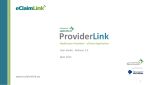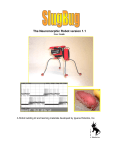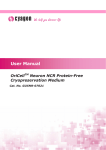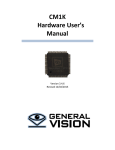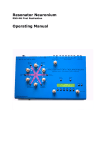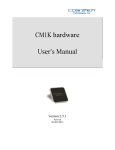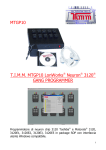Download user manual
Transcript
ENAYA- Neuron Member Portal User Manual Welcome to the ENAYA-Neuron Program Portal. Our main goal is to provide the finest services desired by our members in the field of Health Insurance. Kindly follow the following steps in order to register your personal Information. 1. If you are a new user, firstly register by clicking the “New Registration” link at the login page. 1 2. To register, the User has to provide the ENAYA-Neuron ID*, Password, Confirm Password and Mobile Number; E-mail is optional. The Mobile Number provided here will be used to receive any notifications belonging to you or your dependents, i.e. (receiving password reset or Pre-Approvals notification). *in-case you are insured under your department please use your ENAYA-Neuron Card number otherwise please use the first 11 digits of one of your dependents card like below sample. 2 3. Once the User is registered, the registered ENAYA-NEURON ID and password can be used to login to the main page. 4. Once you logged on to the main page, you can select the menu accordingly and update your details and details of your family and / or Password and other options available. 3 5. Once the user selects ‘Update Information’ Menu; all active members (Principal and dependents) will be listed. Then one can click on the edit link to update the details of a particular member. 6. When the User clicks on the Edit link of a member, the below screen will appear. Here User can update Emirates ID, Mobile Number, Land Line Number and E-mail ID. 4 7. Once the User saves the data, a successful message screen will appear 8. When the User clicks on ‘Change Password’ menu, the below screen will appear which will allow the User to change his current password with the new one; besides he can also replace the registered Mobile Number with a new one. 5 9. If you forget your Password, you can reset it by clicking the ‘Forget Password?’ link at login page. This functionality will allow you to receive an SMS with a one-time auto generated password through your registered mobile number via the ENAYANeuron Program. Note: You need to change the automatic password that was sent to your Mobile and create a new password. 10. Once you click on the ‘Forget password?’ link, the below screen will appear whereby you need to enter your registered Neuron Id and Mobile Number to validate your Identity. 6