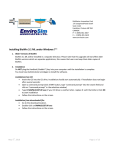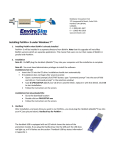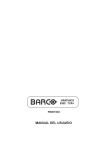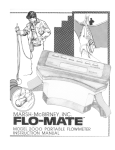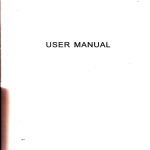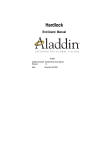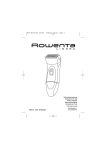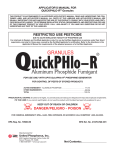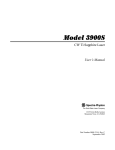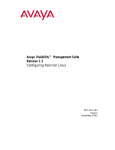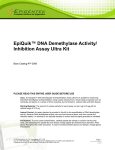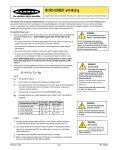Download BioWin 3
Transcript
McMaster Innovation Park 114A-175 Longwood Road South Hamilton, Ontario, Canada L8P 0A1 P: (905) 481-2607 F: (905) 481-2610 www.enviroSim.com Installing BioWin 1. Older Versions of BioWin BioWin 3.1 will be installed as an upgrade to BioWin 3. That is, it will install over the top of your existing BioWin 3 installation. Please note that this upgrade will not affect older BioWin versions (BioWin 2.2 and earlier) which are separate applications, this means that users can keep their older (BioWin 2.2 and earlier) copies of BioWin. 2. Installation Do NOT plug the Hardlock (Aladdin™) key into your computer until the installation is complete. You must have Administrator privileges to install the software • Insert the CD into the CD drive. Installation should start automatically. If installation does not begin after several seconds: Click START and select Run Type D:\BW30SETUP.exe (if your CD drive is another letter, replace D: with that letter). Click OK to start installation Follow the instructions on the screen. 3. Hardlock After installation, and every time you want to run BioWin, you must plug the Hardlock (Aladdin™) key into your PC. Different types of keys that may ship with your copy of BioWin are shown below: Different types of Hardlock keys, from left to right: Network version parallel port key (plugs into parallel port), standard parallel port key (plugs into parallel port), USB key (plugs into USB port), and PCMCIA key (plugs into PCMCIA slot). The Hardlock USB is equipped with an LED which shows the status of the protection module. If you are using the USB key and after you plug the Hardlock (Aladdin™) key into the USB port the LED does not light up, or if it flashes see the section “Hardlock USB key status information” in Appendix 2. 4. Lease Activation Code When you first run BioWin after installing, you will be prompted to enter a Lease Activation Code. This is located on a sticker on the back of the CD case. Type the code in, and press the Apply Lease Code button (note that the code is NOT case sensitive). [A common error is pressing the OK button instead of the Apply Lease Code button] 5. Help BioWin employs the latest in Help delivery technology, HTML help. This launches with a look and feel consistent with Microsoft Office™ products. For tips on using this effectively, look in the Help under the “Getting Help in BioWin” chapter. 6. Manual BioWin does not ship with a printed manual. However, if you want to print the manual it has been shipped as an Adobe PDF™. This document can be found on your PC in the MISC subdirectory of the BIOWIN directory (which in turn is probably a subdirectory of PROGRAM FILES\ENVIROSIM directory, depending on where you installed). 7. Getting started A good starting point is to print out the Tutorials chapter, and use this to get familiar with BioWin. It's all in the Help, but having a hardcopy may be easier for the initial step. After you install, there is a document called TUTEXAM.PDF in the MISC subdirectory of the BIOWIN directory. Alternatively, look on the CD in the MANUAL directory. Appendix 1 – Potential Technical Installation Issues Potential Issue #1 – Error Message during Installation : "Failed to start a service in the Service Control Manager Database". When running the BioWin installation program (or the hardlock installation program hldrv32.exe) users may get the error: "Failed to start a service in the Service Control Manager Database". Please visit FAQ on the EnviroSim website ( http://www.envirosim.com/support/faq.php#faq14 ) where you can dowload the files needed to resolve this issue. Potential Issue #2 - Hardlock Issues in Windows A small number of users have experienced problems accessing the Hardlock key. In cases where this has occurred, the following procedure resolved the problem. The search for the Hardlock key needs to be expanded. To accomplish this, one of the following environmental variables needs to be set: SET HL_SEARCH=278i,378i,3BCi or SET HL_SEARCH=278e,378e,3BCe “i” is for bi-directional port and “e” is for ECP/EPP ports. Also the HL_SEARCH variable directs the Hardlock software to search the local port instead of the local port and the network for a Hardlock. To set these environmental variables in Windows 2000, follow the procedure listed below: 1. 2. 3. 4. 5. Click Start|Settings|Control Panel. Double-click the System icon. Click the Advanced tab. Click the Environment Variables... button. In the User variables for (user currently logged on this computer, e.g. administrator) section, click the New... button. 6. In the Variable Name text edit box, type SET HL_SEARCH. In the Variable Value text edit box, type 278i,378i,3BCi or 278e,378e,3BCe depending on the type of ports that you have. We recommend that you consult your IT staff if you are unsure of this information. Potential Issue #3 – Device Drivers When running the BioWin installation program (or the hardlock installation program hldrv32.exe) I am getting the error: "Failed to start a service in the Service Control Manager Database". It is possible that the device drivers installed on your machine are out of date. Download the latest drivers here : http://www.envirosim.com/BWUN/ver/2_1_sa/hl/hl_devdr.exe Save the file hl_devdr.exe to a location of your choice. Double click on hl_devdr.exe and follow the wizard that will guide you through the whole process. Potential Issue #4 - Running for the first time on Windows NT / 2000 (only do this if you have problems) You may encounter a problem with initially running BioWin on machines with Windows NT / 2000. This tells you how to resolve the problem. When you first start BioWin, you may get an “Error Opening File” - this is because BioWin is unable to locate the desktop file that it needs to initialize certain settings. This tells you how to resolve this problem (this assumes you have accepted the default file location settings during the installation – if you installed to “YourDirectory” instead of “Program Files” then substitute “YourDirectory” in the instructions below). 1. Choose the Tools|Customize menu command and click on the File locations tab. Ignore any errors that BioWin gives you while you do this. 2. Click on Data files and click the Modify location button. Double-click on the C: folder icon, and then double-click the following folders in sequence: Program Files, EnviroSim, BioWin 3, Data. Click the OK button. 3. Click on Album pages and click the Modify location button. Double-click on the C: folder icon, and then double-click the following folders in sequence: Program Files, EnviroSim, BioWin 3, Templates. Click the OK button. 4. Click on Chart files and click the Modify location button. Double-click on the C: folder icon, and then double-click the following folders in sequence: Program Files, EnviroSim, BioWin 3, Misc. Click the OK button. 5. Now click on the Advanced button. 6. Click on Binary files and click the Modify location button. Double-click on the C: folder icon, and then double-click the following folders in sequence: Program Files, EnviroSim, BioWin 3, Application. Click the OK button. 7. Click on Flowsheet image files and click the Modify location button. Double-click on the C: folder icon, and then double-click the following folders in sequence: Program Files, EnviroSim, BioWin 3, Images. Click the OK button. 8. Click Close to shut the Advanced dialog box, and then click Close to shut the Tools|Customize dialog box. 9. Shut down BioWin, and then restart. Everything should now be working fine. Appendix 2 – Hardlock information General The Aladdin Hardlock End User’s Manual is in the document “hlendusersmanual_en.pdf” which is located in the MANUAL directory on the installation CD-ROM. The document “hlendusersmanual_en.pdf” contains detailed information about the Hardlock module, installations procedures and trouble shooting information. If you have purchased a server version of the software the document also describes the HL-Server and utility software. Hardlock USB key status information Hardlock USB is equipped with an LED display which shows the status of the protection module. LED display LED does not light LED flashes at approx. 2 Hz LED lights up Status The module is not recognized. Possible reasons: No driver, no USB support, module not functioning. The module is recognized, but not initialized correctly. Possible reasons: Memory defective, module not encoded as a Hardlock module, module not functioning. The module is recognized and initialized correctly. If your USB key LED is steadily lit then the hardware should be functioning correctly and it is like that your problem is not related to the installation of your key. BioWin Hardlock key messages BioWin error message Error : Unable to find Key OR All network licenses in use Error : Network error Error : Accessing required driver Error : Too many users Error : Invalid environment settings Error : Version mismatch - HLVDD.DLL, HARDLOCK.VXD or HARDLOCK.SYS Possible reasons 1. The key is not plugged in or could not be found. 2. The key driver software is not properly installed. 3. If you have a server version of the software, then either the Hardlock server cannot be found or all the licenses are in use. 1. If you do not have the server version then key cannot be found. 2. If you have a server version of the software, then an error in network operation (remote) was detected. This may occur, for example, if no protocol (such as IPX or NetBios) is loaded in the local client system. A required driver cannot be opened. The problem is usually that the driver is not installed. The maximum number of users has been reached. The specified environment variable for the API search sequence contains only incorrect entries. During communication, the system determined that the HL-Server or an installed Hardlock driver is not compatible with the API version being used. BioWin Lease Messages LEASE EXPIRED Your BioWin lease will expire in X days. Contact EnviroSim to renew your lease now. Your BioWin lease was successfully updated Your BioWin lease was successfully updated - An updated version is available. Code appears to be mistyped - please check Program file appears corrupted Purchased version BioWin - Code entered for older version Possible Reasons Your lease period has come to an end – contact EnviroSim for a lease renewal. Your lease will expire in the specified number of days. The lease code that you entered was accepted by BioWin and your lease date has been updated. The lease code that you entered was accepted by BioWin and your lease date has been updated. A newer version of the BioWin software is available. The code that you entered is incorrect (for the key that you are using), or has been mistyped. The BioWin executable file appears to be corrupt – please contact EnviroSim. The activation code entered is only valid for the version of BioWin purchased. Hardlock key search information If your If your system has difficulty in finding the Hardlock key there are a number of environment variables that can be used to address these difficulties. The environment variables allow you to specifically use the port on which the key is installed, change the network search options and control retries and timeouts. The section Setting Environment Variables in the document “hlendusersmanual_en.pdf” (located in the MANUAL directory on the installation CD-ROM) describes the use of environment variables. BioWin 3 Created by process engineers.. for process engineers New Developments in BioWin The latest version of BioWin provides a host of additions and improvements to enhance your wastewater treatment plant simulations. The main additions to Version 3.1 in terms of modeling capacity are: MBR element Microscreen element Two cyclone elements (ISS cyclone and Dewatering cyclone) Fast SBR model IWA naming as an option. Version 3.1 includes many usability improvements in addition to the model extensions. Examples include the facility to specify flows in units of gallons per day (useful for specifying small flows for say chemical addition inputs when the selected unit basis is US units), automated file backup, simplified editing of pipe properties, the facility to duplicate pages in the Album by right-clicking on the page tab, and many more. One significant usability improvement is the new interface for adding charts in the Album. Previously when one selected the Add Chart function the resulting dialog had 11 tabs; for example, Time Series, Multi Time Series, Mass rates, etc. The new dialog, shown below, has been simplified considerably and features have been added. The dialog now only has 6 tabs, and there is more uniformity between the Time series and Current value tabs. In each case plots of flows, concentrations or mass rates are generated from one dialog. [Previously mass rate plots could only be generated for time series, and from a separate tab]. Improvements have also been made to the interface for setting up tables. Previously there were separate options for setting up tables of flows/concentrations, mass rates, and aeration details. These have now been merged into a single Table editor, and concentrations and mass rates can be shown in the same table. A facility to totalize columns in tables also has been added. Some of the additions, changes and upgrades in BioWin 3.1 are listed here. [A number of the features added to BioWin Version 3.0 are also listed as a reminder to users]. Linking to BioWin Controller BW Controller is a separate Windows application which links to a BioWin configuration and allows specification of a range of process control features commonly employed in wastewater treatment systems. Start BW Controller To start, click on the Start BW Controller button at the right on the toolbar in BioWin to link the control application to the BioWin configuration. BW Controller includes its own Help and Tutorials. Model Additions and Enhancements The additions to the Full Plant Edition of BioWin are significant advances in modeling of wastewater treatment plants. BioWin tracks more organic and inorganic components than any other simulator, and allows a complete mass balance for recycled sidestreams and supernatants. The integrated process model in BioWin works for any environmental condition, whether in aerated or unaerated activated sludge tanks, fermenters, sidestream reactors or digesters. This allows seamless integration of the processes in the whole plant. A few Version 3.1 highlights MBR element: A new process flowsheet element has been added for membrane bioreactors (MBRs). The MBR unit, shown below, has two output streams; one for permeate and one for mixed liquor from the MBR tank (wastage or recycle to upstream reactors). The user specifies either the number of membrane modules (with editable membrane area and displaced volume per module) or the packing density (membrane area per unit tank volume). Default aeration parameters are set to values typical for coarse bubble aeration. Microscreen element: A new process flowsheet element has been added for microscreens. Units with mesh sizes of say 200 to 300 microns are used in Cannibal-type systems for screening a portion of the RAS flow (see example configuration below). Experience indicates that these units preferentially screen out unbiodegradable (inert) particulate VSS (XI) from the mixed liquor. The user specifies the flow split for the unit; by adjusting the flow split the user can modify the % solids of the so-called ‘trash’. The user also specifies the percent solids capture and the additional capture of volatile particulate inerts. Adjusting the two capture rates allows the user to modify the VSS/TSS composition of the ‘trash’. Cyclone elements: Two new process flowsheet elements have been added to BioWin for the simulation of cyclone separation processes; an ISS cyclone and a Dewatering (DW) cyclone. These units are used in Cannibal-type systems for preferential removal of inorganic suspended solids (ISS) which are present in the influent and that accumulate in the mixed liquor. In practice the underflow from a cyclone typically is in the range of 20 to 40 percent of the unit input flow, but the underflow is directed onto an inclined belt; the objective is to largely dewater the underflow, leaving behind mainly ‘grit’ (with a high ISS content). For each cyclone element the user specifies the flow split; by adjusting the flow split the user can modify the % solids of the so-called ‘grit’. 1. With the ISS cyclone the user specifies the % capture of inert suspended solids (ISS). The concentrations of other particulate components are the same in the overflow and underflow. 2. In Cannibal-type applications the cyclone is used in conjunction with dewatering. With the Dewatering DW cyclone the user specifies the percent solids capture and the additional capture of ISS. Adjusting the two capture rates allows the user to modify the VSS/TSS composition of the ‘grit’. The two cyclone elements can be used to achieve the same results; namely a ‘flow’ of grit with a certain VSS/TSS composition. The ISS cyclone element is provided for users who wish to simulate cyclone operation without dewatering of the underflow. Fast SBR: Sequencing Batch Reactors (SBRs) enjoy a wide application in wastewater treatment and BioWin offers a quasi two-dimensional approach that is able to simulate situations where quiescent settling is disrupted by flow conditions. All this modeling strength comes at a cost - more complex and time-consuming simulations, particularly since the dynamic nature of SBRs means that steady-state solution techniques are not appropriate. Modeling of the settling phase is particularly intensive because the concentrations of the many particulate components may change slightly as a result of reactions, but the settling rate is a function of TSS concentration (a composite of many particulates). Version 3.1 introduces a fast approximate technique that can allow you to get reasonably close to the solution fast – and then turn on the more rigorous modeling to refine your simulations or to ensure that the approximate method reasonable accurately represent the full model. [Many of the competitors only offer only a 1 dimensional approximate technique!] In Version 3.1 the settling phase in an SBR can be modeled at three different levels of complexity: 1. Reactive: BioWin considers all state variables, all biological and chemical reactions as well as pH in all cells during the settling periods. 2. Non-reactive: BioWin still considers all state variables and includes pH calculations; however BioWin ignores biological and kinetic chemical reactions during the settling phase. 3. Fast: BioWin consider only solids settling equations in all cells during settling modes. IWA naming convention: BioWin 3.1 now allows a third state variable naming convention – the IWA naming option displays names according to the IWA draft specification. This option is selected through the Tools | Customize menu. Version 3 highlights Development of a sophisticated biofilm model. This has been implemented initially only for Media Bioreactors; that is, activated sludge suspended growth reactors that contain a free-floating carrier media for biofilm growth e.g. integrated fixed-film activated sludge (IFAS) and moving bed bioreactor (MBBR) systems. The Media Bioreactor module also can be used to configure reasonable representations for other biofilm systems such as trickling filters, biological aerated filters, and tertiary denitrification filters. For further details on the biofilm model review the "Biofilm" chapter. Modeling nitrification as a two-step process; that is, conversion of ammonia to nitrite (NO2) – mediated by ammonia-oxidizing bacteria (AOBs), and conversion of nitrite to nitrate (NO3) – mediated by nitrite-oxidizing bacteria (NOBs). For further details review the "Sidestream" chapter. Denitrification by heterotrophs [ordinary heterotrophic organisms (OHOs), phosphorus-accumulating organisms (PAOs), or methanol-utilizing heterotrophs (methylotrophs)] is modeled as a two-step process with conversion of nitrate to nitrite and then nitrogen gas. Modeling the growth of Anammox bacteria; autotrophic organisms that combine ammonia and nitrite to form nitrogen gas without the addition of organic substrate. For further details review the "Sidestream" chapter. Usability Enhancements A number of features have been added to BioWin to streamline ease of use. Version 3.1 new features Upgraded, simplified and more consistent dialogs for setting up parameter plots. Improved table displays with options to show element specific variables for different element types, concentrations and/or mass rates as well as column totals. New tables replace aeration tables with the added ability to show and sum aeration details for different element types. Ability to duplicate Album pages including charts and series, tables and element info displays but excluding any functions. Flow option of gal/d for small flow elements in U.S. customary units. Auto-save BioWin files while you are working on them (in addition to dynamic simulation intermediate files). Function series that allows a BioWin series to be multiplied by a constant. Function periods can be specified as time intervals rather than number of points. Ability to monitor/plot SBR liquid depth and sludge blanket height. Simplified rates window display. Improved dynamic simulation speed. Features added in Version 3 In ideal separation devices (point settlers, dewatering units, and ideal clarifiers) a schedule can be defined to specify time varying percentage removals. Oxygen transfer calculations are based on diffuser submergence (rather than tank depth). When setting up charts in the Album, the list of variables that can be plotted is very extensive. These have been grouped in separate category lists (state variables, combined variables, water chemistry variables, commonly-plotted variables). This simplifies selecting variables to plot. Improved numerical solution techniques and more simulation method options. The facility to plot profiles of variable concentrations through layers in the biofilm in Media Bioreactors. Itineraries are now completely independent of the “constant” value. Additional alarms to alert the user to unusual conditions. Thread / process priority management for BioWin users. The ability to specify project start time from the project info dialog box. Improved grid snap methods. Oxygen transfer through the surface in anoxic zones. Improved “fly-by” panels. The facility to include / exclude media from media reactors.