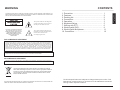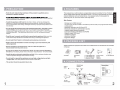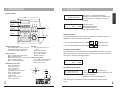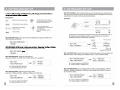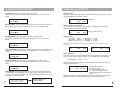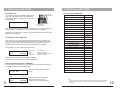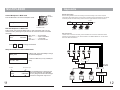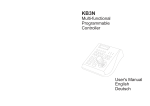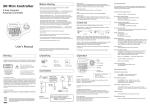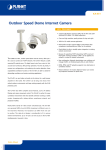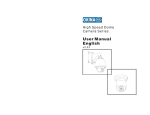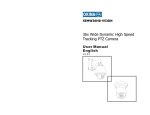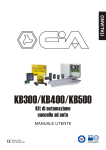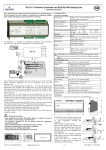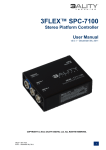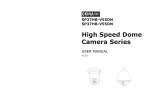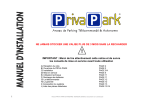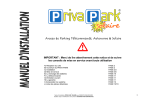Download OK-PTZ-KB300
Transcript
OKINA OK-PTZ-KB300 Multi-functional Programmable Controller OK-P TZ-K B300 User's Manual WARNING TO REDUCE THE RISK OF FIRE OR ELECTRIC SHOCK, DO NOT EXPOSE THIS PRODUCT TO RAIN OR MOISTURE. DO NOT INSERT ANY METALLIC OBJECTS THROUGH THE VENTILATION GRILLS OR OTHER OPENINGS ON THE EQUIPMENT. This symbol indicates that dangerous voltage constituting a risk of electric shock is present within this unit. CAUTION: TO REDUCE THE RISK OF ELECTRIC SHOCK, DO NOT REMOVE COVER ( OR BACK). NO USER SERVICEABLE PARTS INSIDE. REFER SERVICING TO QUALIFIED SERVICE PERSONNEL This symbol indicates that there are important operating and maintenance instructions in the literature accompanying this unit. 1. Precaution...................................................... 2. Features......................................................... 3. Packing list..................................................... 4. Connection..................................................... 5. Operation....................................................... 6. Keyboard Setup.............................................. 7. Woking with PTZ............................................. 8. Working with DVR........................................... 9. Working with Multiplexer.................................. 10. Connection ............................................... 1 2 2 2 3 5 6 9 11 12 FCC COMPLIANCE STATEMENT FCC INFORMATION: THIS EQUIPMENT HAS BEEN TESTED AND FOUND TO COMPLY WITH THE LIMITS FOR A CLASS A DIGITAL DEVICE, PURSUANT TO PART 15 OF THE FCC RULES. THESE LIMITS ARE DESIGHEND TO PROVIDE REASONABLE PROTECTION AGAINST HAMRFUL INTERFERENCE WHEN THE EQUIPMENT IS OPERATED IN A COMMERCIAL ENVIRONMENT. THIS EQUIPMENT GENERATES, USES, AND CAN RADIATE RADIO FREQUENCY ENGERGY AND IF NOT INSTALLED AND USED IN ACCORDANCE WITH THE INSTRUCTION MANUAL, MAY CAUSE HARMFUL INTERFERENCE TO RADIO COMMUNICATIONS. OPERATION OF THIS EQUIPMENT IN A RESIDENTIAL AREA IS LIKELY TO CAUSE HARMFUL INTERFERENCE IN WHICH CASE THE USER WILL BE REQUIRED TO CORRECT THE INTERFERENCE AT HIS OWN EXPENSE. CAUTION: CHANGES OR MODIFICATIONS NOT EXPRESSLY APPROVED BY THE PARTY RESPONSIBLE FOR COMPLIANCE COULD VOID THE USERS‘S AUTHORITY TO OPERATE THE EQUIPMENT. CE COMPLIANCE STATEMENT WARNING: THIS IS A CLASS A PRODUCT. IN A DOMESTIC ENVIRONMENT THIS PRODUCT MAY CAUSE RADIO INTERFERENCE IN WHICH CASE THE USER MAY BE REQUIRED TO TAKE ADEQUATE MEASURES. This Symbol indicates that this product should not be treated as household waste. When discarding this product, it must be sent to appropriate facilities for recycling or recovery. By separating this product from other household waste, you are helping to reduce the volume of waste incinerators and the natural resource will be conserved. CAUTION: BEFORE ATTEMPTING TO CONECT OR OPERATE THIS PRODUCT, PLEASE READ THE LABEL ON THE BOTTOM AND USER'S MANUAL CAREFULLY Technical specification are subjects to change without prior notice. This Manual may contain printing or clerical errors. All trademarks mentioned belong to their respective owners. ENGLISH CONTENTS 5. OPERATION 5. OPERATION -Vxx<01> System Keyboard LCD Display with back light Operation Keys OK-PTZ-KB300 DVR MUX MENU SET Power Rx Tx DVR MUX SYS SHOT Extended Function Keys Camera Operation Keys Digit pad 3-Axis Joystick MON--001 CAM0001 After power on, keyboard will start the initialization and self-test. The LC-Display will show initial screen. Press Menu to start the operation. ALM- Operation Screen: 0001 MON: Selected Monitor CAM: Selected Camera ALM: Selected Alarm input. Keyboard Sounds The keyboard provides acustic signal when a button is pressed. Depends on application it can be activated or deactivated: 1. Turn ON the Keyboard Sounds: Press ON Camera Operation Keys: Zoom WIDE/ TELE : Zoom-in and -out FOCUS FAR/ NEAR : Manual focus IRIS OPEN/ CLOSE : Manual irisl Digit pad: 0-9 : Digit input from 0 to 9 * : * Key MON : Monitor switch CAM : Camera switch CLR : Clear & Cancel ENTER : Enter key Operation Keys: DVR : Enter the DVR control mode MUX : Multiplexer mode MENU : Enter setup menu or PTZ mode 3-Axis PTZ Joystick: SET : Set preset position LEFT / RIGHT: Pan movement SHOT : Recall preset position UP / DOWN: Tilt movement TURN: Zoom in / Out Extended Function Keys: ALM : Alarm Function GRP : Tour function UP OFF : Function Off TELE LEFT ON : Function on AUTOPAN : Auto pan function RIGHT ZOOM AUX : Auxiliary function DOWN WIDE RUN : Function Start HOLD : Hold PREV : Previous device NEXT : Next device 3 ENGLISH Key Description + 2. Turn OFF the Keyboard Sounds: Press OFF + 1 at the same time 1 at the same time User Mode & Admin Mode The keyboard will enter automatically into USER MODE after power up, which allows performing PTZ and DVR control, and restrict user access to keyboard setup menu. Following message will show: ADMIN AUTHORITY 001 0001 0001 Enter Administrator Mode: PASSWORD: ********** 1. Press ON + 2 at the same time 2. enter your password with the number key and confirm with [ENTER] The Default Password is 9876543210 After entering the Administrator mode, press [MENU] to enter the setup menu 4 5. KEYBOARD SETUP 6.Working with PTZ SET KEY ID: Set up the ID of the controller from 01 to 63. Input the No. by digit-key. After setting, press ENTER to save or CLR to exit the setting. Start PTZ mode By default, the keyboard usually starts in PTZ mode (display shows as below). You can also press [MENU] to change to PTZ mode. SET KEY ID >01<01 63> MON--001 SET KEY LEVEL: Set up the control levels of the controller from 00 to 15. Input the No. by digit-key. After setting, press ENTER to save or CLR to exit the setting. SET KEY LEVEL >01<00 15> SET MON RANGE >0000 0239 0001 Change selected camera Preset function Add Preset [SET] + n + [ENTER]. n= 1 to 255* Call a preset: [SHOT] + n + [ENTER]. n= 1 to 255* Delete a preset: [CLR] + n + [ENTER]. n= 1 to 255* SET + n 001 0001 0001 SHOT + n 001 0001 0001 A sequence can store up to 24 preset points with individual dwell time and speed. You can store a sequence by using this function. ( only availiable in B01 / B02 Protocol) SET ALM RANGE: Set up the range of alarm positions from 0000 to 9999. Input the No. by digit-key. After setting, press ENTER to save or CLR to exit the setting. SET ALM RANGE >0000 9999 Press [GRP] + n + [SET]. n= 1 to 4 After entering sequence programming mode, the display shows the preset input and setting for speed and time. Seq: Sequence number Pos: Preset number Spd: Move speed between 1-8 Ti: Stop time between 0-60 sec Press [ENTER] to confirm and save the setting. Repeat the preset pos input with speed and time setting, and confirm with enter. After exiting the programming mode, the settings will be saved to dome's memory. Seq 001 RESET DEFAUL_I?: Set the keyboard setting to factory default.(default password: is "0123456789". Press ENTER to reset or CLR to exit. This process can take up to 30 sec. till the controller is available again. Note that after Baud-Rate changing, its is necessary to restart the keyboard. ********** 0001 Tour - Sequence SET CAM RANGE >0000 9999 7 PTZ Mode *The maximum preset number depends on the PTZ device. Please refer to the user's manual for further information. SET CAM RANGE: Set up the range of intelligent dome cameras from 0000 to 9999. Input the No. by digit-key. After setting, press ENTER to save or CLR to exit the setting. RESET DEFAULT_I? ALM0001 Select / Change current camera You can change the camera by pressing [CAM] + n + [ENTER]. N represents the channel number which should be selected CAM + n 001 SET MON RANGE: Set up the range of monitors from 0000 to 0239. Input the No. by digit-key. After setting, press ENTER to save or CLR to exit the setting. CAM0001 Pos 000 Spd Ti 000 000 RESET DEFAULT_I? PLEASE WAIT . . . 8 7. Working with DVR 6.Working with PTZ 7. Working with DVR Enter DVR mode Function key for NVIDO DVR To control DVR, press the DVR-Button and enter the DVR-mode. The LED with "DVR" tag indicates the current status, and the LC Display shows the current selected DVR ID: OK-PTZ-KB300 DVR MUX MENU SET Power Rx Tx DVR MUX SYS LED for DVR Mode Function Enter DVR Menu DVR_ID:01 If you have more than 1 DVR installed and configured, you can switch to other ID by pressing [NEXT] + n +[ENTER]. For returning to PTZ mode, press [MENU] Depends on the DVR Model, the function keys might be different. please refer to later chapter for key assignment. Enter 4 Cut Hold 16 Cut Zoom Wide/Tele Key Aux Start Recording ALM Playback Key Stop In this mode, you can control the DVR and PTZ simultaneously: by selecting the input on the DVR, the PTZ ID assigned to this channel will be automatically selected and ready for PTZ control ( DVR and PTZ ID assignment need to be set prior to operation. Please refer to the former chapter "Keyboard Setup" for details.) Press [DVR] key (in DVR mode) to enter virtual PTZ IN:01 Cam:0001 Switch the camera input channel: Press [N]* + [ENTER] For returning to the DVR mode, press again the [DVR] key. If you are already in Admin-mode, you can change the assignment of the PTZ ID to the DVR input directy by pressing [NEXT] key. GRP OFF Keyboard Infomation Power ON/OFF DVR Ch. Display 1N (N=0-9) DVR ID ID:01 IN:01 9 DVR Input Channel Run * 1+N+ Enter 0+N+Enter Key Plus 3D Joystick Right Key Minus 3D Joystick Left Key Audio Focus Near Key Search Key Next Keylock Focus Far DVR ID Setting CLR SHOT Key Left Joystick Left Key Right Joystick Right Key Up Select the DVR you need to control or modify Set DVR ID: 01 < 00 99> IRIS Open Key Forward Clear Keyboard screen Change the PTZ assignment in DVR mode ON Autopan Key Rewind Ch. Display 0N (N=1-9) DVR_ID:01.........ID of the DVR IN:01...................Input 1 of the DVR PTZ.....................Indicates the virtual PTZ mode Cam:0001...........Camera or PTZ ID Prev IRIS close Slow playback Key Pause Virtual PTZ control in DVR mode Set Enter Key 9 Cut Press Button to enter DVR mode DVR_ID:01 PTZ Key SHOT Key Down Joystick Up Joystick Down output to matrix OUT:0001 CAM:0001 Assign to Camera ID Press again [NEXT to ]Change the assignment for DVR input and camera ID ( admin access required) Note: - please setup the communication baud-rate and ID in the DVR correctly before connection. - To prevent signal interference, it is strongly recommended to use RS-485 distributor for connection 10 Appendix MULTIPLEXER Control Multiplexer in MUX mode Press the MUX button to enter the Multiplexer mode. OK-PTZ-KB300 DVR MUX MENU SET Power Rx Tx DVR MUX SYS LED for MUX Mode SHOT RS-485 Termination Devices using RS485 control are usually connected in daisy-chain. which reqiuers termination with 120 Ω resistor on both ends. Following picture illustrates the connection methods. please note that a daisy-chain connection type shall not exceed 7 meters. RS 485+ RS485 Distributor MUX_ID:01 120 Ω OK-P PTZ with Multiplexer in MUX mode IN:01 Cam:0001 MUX_ID:01 PTZ N + TZ-KB 300 OK-P TZ-KB OK-P TZ-KB 300 Press Button to enter MUX mode In MUX mode, press the button [MUX] again, to enter virtual PTZ mode. You can control the PTZ by switching the input channel. the camera ID will also be switched accordingly Press Resistor RS 485- MUX_ID:01.........ID of the MUX IN:01...................Input 1 of the MUX PTZ..................... Control PTZ Cam:0001...........ID of the Camera Device 1 Device 2 300 Device 3 Star-Connection The star-form connection is mostly used. it enables the connection of different dome cameras in longer distance. It is recommended to use RS485 distributor to ensure the telemetric data transmission: Enter to change the channel Setup the virtual PTZ control in MUX mode MUX_ID:01 In MUX mode, press [AUTOPAN] to change the selected Multiplexer Set MUX ID: 01 < 00 66> 2. Select the MUX ID ( if many installed) for setup. RS485 Rs485 Distributor RS485 ID of MUX ID:01 IN:01 DVR Monitor ID for output Press [AUTOPAN] again to setup the PTZ. OUT:0001 (admin access required). press [ENTER] CAM:0001 after every assignment to save the changes. OK-P TZ-KB OK-P TZ-KB 300 OK-P 300 TZ-KB 300 Video Distributor otherwise the configuration may be lost. MUX CH ID 11 Camera ID 12