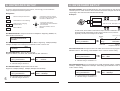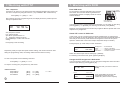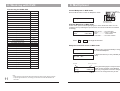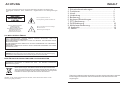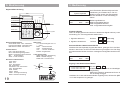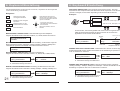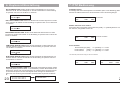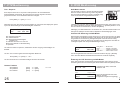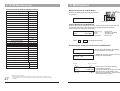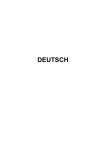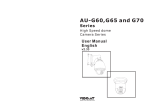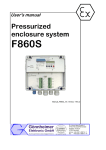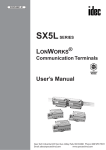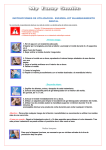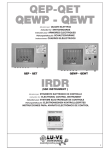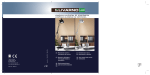Download KB3N
Transcript
KB3N Multi-functional Programmable Controller User's Manual English Deutsch WARNING TO REDUCE THE RISK OF FIRE OR ELECTRIC SHOCK, DO NOT EXPOSE THIS PRODUCT TO RAIN OR MOISTURE. DO NOT INSERT ANY METALLIC OBJECTS THROUGH THE VENTILATION GRILLS OR OTHER OPENINGS ON THE EQUIPMENT. This symbol indicates that dangerous voltage constituting a risk of electric shock is present within this unit. CAUTION: TO REDUCE THE RISK OF ELECTRIC SHOCK, DO NOT REMOVE COVER ( OR BACK). NO USER SERVICEABLE PARTS INSIDE. REFER SERVICING TO QUALIFIED SERVICE PERSONNEL This symbol indicates that there are important operating and maintenance instructions in the literature accompanying this unit. 1. Precaution...................................................... 2. Features......................................................... 3. Packing list..................................................... 4. Connection..................................................... 5. Operation....................................................... 6. Keyboard Setup.............................................. 7. Woking with PTZ............................................. 8. Working with DVR........................................... 9. Working with Multiplexer.................................. 10. Connection ............................................... 11. Notice........................................................... 1 2 2 2 3 5 8 10 12 13 14 FCC COMPLIANCE STATEMENT FCC INFORMATION: THIS EQUIPMENT HAS BEEN TESTED AND FOUND TO COMPLY WITH THE LIMITS FOR A CLASS A DIGITAL DEVICE, PURSUANT TO PART 15 OF THE FCC RULES. THESE LIMITS ARE DESIGHEND TO PROVIDE REASONABLE PROTECTION AGAINST HAMRFUL INTERFERENCE WHEN THE EQUIPMENT IS OPERATED IN A COMMERCIAL ENVIRONMENT. THIS EQUIPMENT GENERATES, USES, AND CAN RADIATE RADIO FREQUENCY ENGERGY AND IF NOT INSTALLED AND USED IN ACCORDANCE WITH THE INSTRUCTION MANUAL, MAY CAUSE HARMFUL INTERFERENCE TO RADIO COMMUNICATIONS. OPERATION OF THIS EQUIPMENT IN A RESIDENTIAL AREA IS LIKELY TO CAUSE HARMFUL INTERFERENCE IN WHICH CASE THE USER WILL BE REQUIRED TO CORRECT THE INTERFERENCE AT HIS OWN EXPENSE. CAUTION: CHANGES OR MODIFICATIONS NOT EXPRESSLY APPROVED BY THE PARTY RESPONSIBLE FOR COMPLIANCE COULD VOID THE USERS‘S AUTHORITY TO OPERATE THE EQUIPMENT. CE COMPLIANCE STATEMENT WARNING: THIS IS A CLASS A PRODUCT. IN A DOMESTIC ENVIRONMENT THIS PRODUCT MAY CAUSE RADIO INTERFERENCE IN WHICH CASE THE USER MAY BE REQUIRED TO TAKE ADEQUATE MEASURES. This Symbol indicates that this product should not be treated as household waste. When discarding this product, it must be sent to appropriate facilities for recycling or recovery. By separating this product from other household waste, you are helping to reduce the volume of waste incinerators and the natural resource will be conserved. CAUTION: BEFORE ATTEMPTING TO CONECT OR OPERATE THIS PRODUCT, PLEASE READ THE LABEL ON THE BOTTOM AND USER'S MANUAL CAREFULLY Technical specification are subjects to change without prior notice. This Manual may contain printing or clerical errors. All trademarks mentioned belong to their respective owners. ENGLISH CONTENTS - Refer all work related to the installaion of this product to qualified service personnel or system installers. - Do not attemp to disassemble the appliance. To prevent electric shock, do not remove screws or cover. There are no user-serviceable parts inside. Contact qualified service personnel for maintenance - Handle the appliance with Care.D o not strike or shake, as this may damage the appliance. It should be protected against extreme pressure, vibration and humidity during transportation and storage. Damages caused by improper transportation avoid the warranty. - Do not operate the apliance beyond its specified temperature, humidity or power source ratings. Do not use the keyboard in an extreme environment where high temperature or high humidity exists. Use it within -5°C to +40°C(23°F to 140°F) and a humidity below 90%. The input power source is 9V-12V DC, and requires at least 500mA. - Read this user's manual carefully before operating the appliance. Make sure that local electric safty standard are followed when using or installing the appliance - Do not install this Product in a flammable and explosive environment. - Make sure that the installation is done according to your local electricity and safety regulation - Before installation and mentainence, make sure that the appliance is disconnected from the power source. 2.FEATURES The AU-KB3N is a multi-funcational, programable keyboard controller for Pan-Tilt-Zoom device, Digital Video Recorder and Matrix devices, and can be programmed with individual protocol setting for each connected device. It is equipped with a 3-Axis joystick for performing Pan,Tilt and Zoom action with single hand. Main Features ENGLISH 1.PRECAUTION - Manage up to 9999 devices* - controls PTZ, DVR and Matrix in different protocol with pre-programmed setting - 3-Axis joystick - Multiplexer operation with DVR and PTZ - Password-protected for administrative access - Supports major telemetric protocols - Dual serial interface with RS232 and RS485 - Supports major DVR brand - variable PTZ Speed - Aluminium finishing - Ergonomic Design 3.PACKING LIST Please unpack the equipment and make sure all listed items and accessories are included in the box: KB3N Programmable Keyboard Controller - Do not use any power source other than 12V DC, in order to prevent damages to this device. For details, please refer to the section "Specifications" for further details. KB3 N USER'S MANUAL www.vido-europe.com - Handle the device during the installation carfully. Falls or extreme vibration may cause irrepairable damages and avoid the warranty. 1 X Controller 1 x Connection Box - Do not install or operate the appliance near any high-voltage devices or highvoltage cable. The safety distance should remain at least 50 m. - This product should be operated indoor only. 1 x 4-Pin RS232 Clip 1 x 2-Pin RS485 Clip 1 x Keyboard Cable AU-P12H AC-DC Power Supply 1x User Manual 4.CONNECTION RS485 Serial Interface PTZ or DVR RS485 + Description RS485 - 12V DC Power input To Keyboard 1 AU-VD-P12H 12V DC Power supply GND RXD TXD GND RS232 Serial Interface KB 3N 2 5. OPERATION 5. OPERATION KB3N-Vxx<01> System Keyboard LCD Display with back light Operation Keys After power on, keyboard will start the initialization and self-test. The LC-Display will show initial screen. Press Menu to start the operation. KB3N DVR MUX MENU SET Power Rx Tx DVR MUX SYS SHOT Extended Function Keys Camera Operation Keys Digit pad 3-Axis Joystick MON--001 CAM0001 ALM- Operation Screen: 0001 MON: Selected Monitor CAM: Selected Camera ALM: Selected Alarm input. Keyboard Sounds The keyboard provides acustic signal when a button is pressed. Depends on application it can be activated or deactivated: 1. Turn ON the Keyboard Sounds: Press ON Camera Operation Keys: Zoom WIDE/ TELE : Zoom-in and -out FOCUS FAR/ NEAR : Manual focus IRIS OPEN/ CLOSE : Manual irisl Digit pad: 0-9 : Digit input from 0 to 9 * : * Key MON : Monitor switch CAM : Camera switch CLR : Clear & Cancel ENTER : Enter key Operation Keys: DVR : Enter the DVR control mode MUX : Multiplexer mode MENU : Enter setup menu or PTZ mode 3-Axis PTZ Joystick: SET : Set preset position LEFT / RIGHT: Pan movement SHOT : Recall preset position UP / DOWN: Tilt movement TURN: Zoom in / Out Extended Function Keys: ALM : Alarm Function GRP : Tour function UP OFF : Function Off TELE LEFT ON : Function on AUTOPAN : Auto pan function RIGHT ZOOM AUX : Auxiliary function DOWN WIDE RUN : Function Start HOLD : Hold PREV : Previous device NEXT : Next device 3 ENGLISH Key Description + 2. Turn OFF the Keyboard Sounds: Press OFF + 1 at the same time 1 at the same time User Mode & Admin Mode The keyboard will enter automatically into USER MODE after power up, which allows performing PTZ and DVR control, and restrict user access to keyboard setup menu. Following message will show: ADMIN AUTHORITY 001 0001 0001 Enter Administrator Mode: PASSWORD: ********** 1. Press ON + 2 at the same time 2. enter your password with the number key and confirm with [ENTER] The Default Password is 9876543210 After entering the Administrator mode, press [MENU] to enter the setup menu 4 6. KEYBOARD SETUP 6. KEYBOARD SETUP In order to get all advantages and functions, it is strongly recommended to setup your keyboard before operation. SET DVR CHANNEL: When multiple DVRs are used, the keyboard can map the DVRchannel input to a certain PTZ's ID. Once the DVR's channel is changed, the PTZ which responding to this channel will be selected automatically. Navigation: CLR MENU change the value or options by turning the control-stick to the LEFT or RIGHT end Confirmation or save setting ENTER 0 Example: Return to the previous level 9 Digit input for changing function value Back to Menu PTZ ID 1 to 16, DVR input 1-16 SET MUX PROTOCOL >ROBOT SET MTX BAUD RAT: Set up the Baud rat for Matrix. Supporting: 1200bps,2400bps, 4800bps, 9600bps and 19200 bps.Press ENTER to save or CLR to exit PTZ ID 17 to 32, DVR input 1-16 In DVR mode, when DVR2 is selected and input channel is switched to No. 2, the keyboard will automatically set the current camera to ID 18, which is physically connect to the 2nd input of the DVR. SET DVR: >SET_PROTOCOL> SET DVR: >SET_CHANNEL> ALL : >NVIDO 01 : >NVIDO SET DVR BAUTRATE: Setup the baud rate for DVR: Supported: 1200bps,2400bps, 4800bps, 9600bps and 19200 bps ALL: Baud rate setting for all DVR ID 01: individual setting for DVR ID 01 OUT:0001 CAM:0001 ID:01 IN:01 DVR CH ID Camera ID mapped to DVR CH ID SET CAM PROTOCOL: Setup the Protocol for CAM. Each camera can be program with different Protocol. After setting, press ENTER to save or CLR to exit the setting. ALL: Protocol setting for all DVR ID 01: individual setting for DVR ID 01 SET DVR: >SET_BAUDRATE> Monitor ID for output DVR ID RAT SET DVR PROTOCOL: Setup the DVR Protocol. Supported: NVIDO, VC, DSCP, HIK, TUMIN, MITSU, DH and INTLX 5 DVR 2 - Scroll the main menu - Navigate the cursor between the sub items Move UP, DOWN, LEFT or RIGHT. SET MUX PROTOCOL: Setup the Protocol for Multiplexer. Supporting: ROBOT, VC, SONY, BOSCH and PELCO. SET MTX BAUD >9600bps DVR 1 KB 3N ALL : >9600bps 0001 : >9600bps SET CAM PROTOCOL >SET_PROTOCOL> ALL : >B02 0001 : >B02 ALL: Protocol setting for all CAMERA ID 01: individual setting for CAMERA ID 01 SET CAM BAUDRATE: Set up the Baud rate for CAM. Supported settings: 1200bps, 2400bps, 4800bps, 9600bps and 19200 bps. After setting, press ENTER to save or CLR to exit the setting. SET CAM PROTOCOL >SET_BAUDRATE> ALL : >9600bps 0001 : >9600bps ALL: Protocol setting for all CAMERA ID 01: individual setting for CAMERA ID 01 6 6. KEYBOARD SETUP 7.Working with PTZ SET KEY ID: Set up the ID of the controller from 01 to 63. Input the No. by digit-key. After setting, press ENTER to save or CLR to exit the setting. Start PTZ mode By default, the keyboard usually starts in PTZ mode (display shows as below). You can also press [MENU] to change to PTZ mode. SET KEY ID >01<01 63> SET KEY LEVEL: Set up the control levels of the controller from 00 to 15. Input the No. by digit-key. After setting, press ENTER to save or CLR to exit the setting. SET KEY LEVEL >01<00 15> MON--001 CAM0001 ALM0001 PTZ Mode Select / Change current camera You can change the camera by pressing [CAM] + n + [ENTER]. N represents the channel number which should be selected SET MON RANGE: Set up the range of monitors from 0000 to 0239. Input the No. by digit-key. After setting, press ENTER to save or CLR to exit the setting. CAM + n 001 SET MON RANGE >0000 0239 SET CAM RANGE: Set up the range of intelligent dome cameras from 0000 to 9999. Input the No. by digit-key. After setting, press ENTER to save or CLR to exit the setting. SET CAM RANGE >0000 9999 Change selected camera 0001 0001 Preset function Add Preset [SET] + n + [ENTER]. n= 1 to 255* Call a preset: [SHOT] + n + [ENTER]. n= 1 to 255* Delete a preset: [CLR] + n + [ENTER]. n= 1 to 255* SET ALM RANGE: Set up the range of alarm positions from 0000 to 9999. Input the No. by digit-key. After setting, press ENTER to save or CLR to exit the setting. *The maximum preset number depends on the PTZ device. Please refer to the user's manual for further information. SET ALM RANGE >0000 9999 RESET DEFAUL_I?: Set the keyboard setting to factory default.(default password: is "0123456789". Press ENTER to reset or CLR to exit. This process can take up to 30 sec. till the controller is available again. Note that after Baud-Rate changing, its is necessary to restart the keyboard. RESET DEFAULT_I? 7 ********** SET + n 001 0001 0001 SHOT + n 001 0001 0001 RESET DEFAULT_I? PLEASE WAIT . . . 8 7.Working with PTZ 7. Working with DVR 6.Working with PTZ Tour - Sequence Enter DVR mode A sequence can store up to 24 preset points with individual dwell time and speed. You can store a sequence by using this function. ( only availiable in B01 / B02 Protocol) To control DVR, press the DVR-Button and enter the DVR-mode. The LED with "DVR" tag indicates the current status, and the LC Display shows the current selected DVR ID: Press [GRP] + n + [SET]. n= 1 to 4 After entering sequence programming mode, the display shows the preset input and setting for speed and time. Seq 001 Pos 000 KB3N DVR MUX MENU SET Power Rx Tx DVR MUX SYS LED for DVR Mode SHOT DVR_ID:01 Press Button to enter DVR mode If you have more than 1 DVR installed and configured, you can switch to other ID by pressing [NEXT] + n +[ENTER]. For returning to PTZ mode, press [MENU] Spd Ti 000 000 Depends on the DVR Model, the function keys might be different. please refer to later chapter for key assignment. Seq: Sequence number Pos: Preset number Spd: Move speed between 1-8 Ti: Stop time between 0-60 sec Press [ENTER] to confirm and save the setting. In this mode, you can control the DVR and PTZ simultaneously: by selecting the input on the DVR, the PTZ ID assigned to this channel will be automatically selected and ready for PTZ control ( DVR and PTZ ID assignment need to be set prior to operation. Please refer to the former chapter "Keyboard Setup" for details.) Press [CLR] to exit the setting Press [DVR] key (in DVR mode) to enter virtual PTZ Virtual PTZ control in DVR mode DVR_ID:01 PTZ IN:01 Cam:0001 Repeat the preset pos input with speed and time setting, and confirm with enter. After exiting the programming mode, the settings will be saved to dome's memory. DVR_ID:01.........ID of the DVR IN:01...................Input 1 of the DVR PTZ.....................Indicates the virtual PTZ mode Cam:0001...........Camera or PTZ ID Switch the camera input channel: Press [N]* + [ENTER] For returning to the DVR mode, press again the [DVR] key. To start a tour please use the following command: Change the PTZ assignment in DVR mode If you are already in Admin-mode, you can change the assignment of the PTZ ID to the DVR input directy by pressing [NEXT] key. Press [GRP] + n + [RUN]. n= 1 to 4 To stop the a running tour, just perform any PTZ action. Select the DVR you need to control or modify Set DVR ID: 01 < 00 99> Plattern function Start Plattern: Stop Plattern: Run Plattern: 9 [Shot] [Shot] [Shot] + n + [ON] + n + [OFF] + n + [RUN] n= 1 to 4 DVR ID ID:01 IN:01 DVR Input Channel output to matrix OUT:0001 CAM:0001 Assign to Camera ID Press again [NEXT to ]Change the assignment for DVR input and camera ID ( admin access required) 10 8. Working with DVR 9. Multiplexer Function key for NVIDO DVR Function Enter DVR Menu Key Control Multiplexer in MUX mode Set Press the MUX button to enter the Multiplexer mode. Enter Key Enter 4 Cut Hold 9 Cut Prev 16 Cut Wide/Tele Key Slow playback Aux Start Recording ALM Playback Key Pause Key Stop ON Autopan IRIS Open Key Rewind GRP Key Forward OFF Keyboard Infomation Power ON/OFF DVR Ch. Display 1N (N=0-9) Ch. Display 0N (N=1-9) * 0+N+Enter Key Minus 3D Joystick Left Key Audio Focus Near Clear Keyboard screen SET DVR MUX SYS LED for MUX Mode SHOT MUX_ID:01 Press Button to enter MUX mode PTZ with Multiplexer in MUX mode In MUX mode, press the button [MUX] again, to enter virtual PTZ mode. You can control the PTZ by switching the input channel. the camera ID will also be switched accordingly IN:01 Cam:0001 MUX_ID:01 PTZ MUX_ID:01.........ID of the MUX IN:01...................Input 1 of the MUX PTZ..................... Control PTZ Cam:0001...........ID of the Camera Press N + Enter to change the channel Setup the virtual PTZ control in MUX mode MUX_ID:01 In MUX mode, press [AUTOPAN] to change the selected Multiplexer Set MUX ID: 01 < 00 66> 2. Select the MUX ID ( if many installed) for setup. Focus Far DVR ID Setting CLR Keylock SHOT Key Left Joystick Left Key Right Joystick Right Key Up Joystick Up Key Down MENU Tx 1+N+ Enter 3D Joystick Right Key Search MUX Rx Run Key Plus Key Next DVR IRIS close Zoom KB3N Power Joystick Down ID of MUX ID:01 IN:01 Monitor ID for output Press [AUTOPAN] again to setup the PTZ. OUT:0001 (admin access required). press [ENTER] CAM:0001 after every assignment to save the changes. otherwise the configuration may be lost. MUX CH ID 11 Note: - please setup the communication baud-rate and ID in the DVR correctly before connection. - To prevent signal interference, it is strongly recommended to use RS-485 distributor for connection Camera ID 12 10. Appendix 11. Note RS-485 Termination Devices using RS485 control are usually connected in daisy-chain. which reqiuers termination with 120 Ω resistor on both ends. Following picture illustrates the connection methods. please note that a daisy-chain connection type shall not exceed 7 meters. RS 485+ RS485 Distributor 120 Ω Resistor RS 485KB3N KB3N Device 1 KB3N Device 2 Device 3 Star-Connection The star-form connection is mostly used. it enables the connection of different dome cameras in longer distance. It is recommended to use RS485 distributor (e.g AU-VCMC2088) to ensure the telemetric data transmission: RS485 Rs485 Distributor RS485 DVR KB3N KB3N KB3N Video Distributor 13 14 ACHTUNG INHALT Dieses Symbol warnt vor Hochspannung und Kurzschlüssen. Vorsicht: Entfernen Sie die Abdeckung nicht! Stromschläge oder Beschädigungen des Gerätes können die Folge sein. Wenden Sie sich nur an qualifiziertes Personal in Dieses Symbol weist auf wichtige Hinweise in der Bedienungsanleitung hin. 1. Sicherheitsvorkehrungen.................................. 2. Funktionen...................................................... 3. Inhalt.............................................................. 4. Verbindung...................................................... 5. Bedienung....................................................... 6. Keyboard Einstellungen.................................... 7. PTZ- Bedienung............................................... 8. DVR Bedienung............................................... 9. Multiplexer Bedienung...................................... 10. Appendix....................................................... 11. Notize........................................................... 1 2 2 2 3 5 8 10 12 13 14 DEUTSCH Um Feuer und Kurzschlüsse zu vermeiden bitte dieses Produkt nicht Regen oder Feuchtigkeit aussetzen. Keine metallischen Gegenstände in die Lüftungsöffnungen oder FCC BEGLEITERKLÄRUNG F C C I N F O R M AT I O N : D I E S E S G E R Ä T W U R D E G E T E S T E T U N D A L S QUALITÄTSPRODUKT ANERKANNT, BEZUGNEHMEND AUF ABSCHNITT 15 DER FCC REGELN. DIE GRENZEN LIEGEN BEI SCHÄDLICHEN INTERFERENZEN BEIM GEBRAUCH IN EINER KOMMERZIELLEN UMGEBUNG. DIESES GERÄT GENERIERT, GEBRAUCHT RADIAT RADIO FREQUENZ ENERGIEN UND WENN DAS GERÄT NICHT HINWEIS : Änderungen an diesem Gerät, die nicht von VIDO Electronic Vertriebs GESmbH genehmigt wurden, können dazu führen, dass die FCC ihre Genehmigung zurückzieht, sodass das Gerät nicht im Betrieb genommen werden darf. ERKLÄRUNG ZUR EINHALTUNG DER CE VORSCHRIFTEN HINWEIS: Es handelt sich um ein “CLASS A” Produkt. Dieses Produkt kann Funkstörung verursachen. In diesem Fall muss der Benutzer erforderliche Maßnahmen ergreifen. Dieses Symbol zeigt an, dass dieses Produkt nicht als Sperrmüll behandelt werden soll. Bei Entsorgung dieses Produktes beachten Sie bitte, dass es bei einer fachgemäßen Institution recyclet wird. Bei angebrachter Trennung dieses Produktes vom üblichen Sperrmüll helfen Sie Ihrer Umwelt damit. HINWEIS: Vor der ersten Inbetriebnahme des Gerätes, auf die Warnhinweise achten und die Anleitung sorgfältig durchlesen! Änderung und Rechte aller Konstruktion und der technischen Daten vorbehalten. Eventuell genannte Marken oder Produktnamen sind Warenzeichen oder eingetragene 16 - Überlassen Sie die installationsbezügliche Arbeiten ausschließlich qualifiziertem Personal. - Versuchen Sie nicht das Produkt selbst auseinander zu nehmen. Um elektrische Schocks zu vermeiden, bitte keine Schrauben oder die Abdeckung entfernen. Es befinden sich keine Ersatzteile im Inneren, in den Sie austauschen können. Kontaktieren Sie qualifiziertes Personal für Wartungen. - Behandeln Sie die Gerät mit Sorgfalt. Setzen Sie dieses Gerät keinem extremen Druck, Vibration oder Feuchtigkeit aus, sowohl während der Lieferung als auch im Lager. Die Garantie erlischt bei Schäden die durch unsachgemäße Benutzung entstehen. - Bedienen Sie die Gerät ausschließlich in den dafür vorgesehenen Temperatur-, Feuchtigkeits- & Strombereichen. Setzen Sie dieses Gerät keinem Gebiet ein wo hohe Temperatur und Feuchtigkeit herrscht. Für die Temperatur gilt -5°C bis +40°C(23°F bis 140°F) und für die Feuchtigkeit unter 90%. Die Energiequelle beträgt 9V-12V DC, und benötigt mindestens 500mA. - Lesen Sie bitte das Handbuch sorgfältig durch bevor sie das Gerät benutzen. Vergewissern Sie sich, dass der elektrische Sicherheitsstandard gewährleistet ist bei der Benutzung oder Installation der Anwendung. - Installieren Sie dieses Produkt in keiner feuergefährlichen oder explosiven Gegend. - Vergewissern Sie sich das die Installation sachgemäß nach der lokalen elektrischen Sicherheits Regelung durchgeführt wird. 2.Funktionen AU-KB3N ist ein Multi-Funktions, programmierbares Keyboard das zur Steuerung von Speed-Dome, Zoom Kameras, PTZ Geräten und Matrix Vorrichtungen dient. Weiters kann jede Vorrichtung die mit der Anwendung verbunden ist einzeln mit den Protokolleinstellungen programmiert werden. Das Gerät ist mit einem 3-Achsen Joystick ausgestattet um Schwenkungen, Neigungen und Zoom Aktionen bequem mit einer Hand durchzuführen. Merkmale - Kontrolliert bis zu 9999 Vorrichtungen* - Kontrolliert PTZ, DVR und Matrix in verschiedenen Protokollen mit einer vorprogrammierten Einstellung. - 3-Achsen Joystick - Multiplexeranwendung mit DVR und PTZ - Passwortgeschützt für administrative Zugänge - Unterstützt hauptsächlich telemetrische Protokolle - Verbindungsschnittstelle mit RS232 und RS485 - Unterstützt die am häufigst verwendeten DVR Marken DEUTSCH 1.Sicherheitsvorkehrungen 3.Inhalt Bitte vergewissern Sie sich nach der Öffnung der Schachtel, dass der Inhalt der Gegenstände mit der Auflistung komplett übereinstimmen. KB3N Programmable Keyboard Controller - Vor der Installation und Wartungsarbeiten, stellen Sie bitte fest ,dass das Gerät nicht unter Spannungsquelle mehr verbunden ist. KB3 N USER'S MANUAL www.vido-europe.com - Verwenden Sie keine andere Spannungsquelle außer 12V DC, um Schäden an dieser Anwendung zu vermeiden. Für weitere Details, schlagen Sie bitte im Abschnitt "Spezifikationen" nach. - Behandeln Sie das Gerät während der Installation mit Vorsicht. Bei Sturz oder extremen Vibrationen könnten Schäden entstehen wodurch die Garantie ungültig wird. - Installieren und Bedienen Sie diese Anwendung nicht in der Nähe von einer Hochspannungsvorrichtung. Der Sicherheitsabstand sollte 50m betragen. - Dieses Produkt sollte ausschließlich im Indoor-Bereich angewendet werden. 1 X Keyboard 1 x Anschlußkasten 1 x 4-Pin RS232 Clip 1 x 2-Pin RS485 Clip 1 x Verbindungskabel AU-P12H 12V DC Netzteil 1x Handbuch 4.Verbindung RS485 serielle Schnittstelle PTZ oder DVR RS485 + Beschreibung RS485 - 12V DC Spannungeingang Zum Keyboard 17 AU-VD-P12H 12V DC Netzteil GND RXD TXD GND RS232 serielle Schnittstelle KB 3N 18 5. Bedienung 5. Bedienung Keyboard Beschreibung LCD Display mit Hintergrundlicht Funktionstasten ErweiterteFunktionstasten KB3N DVR MUX MENU SET Power Rx Tx DVR MUX SYS SHOT Kamera Funktionstasten Zahlen Pad 3-Achsen Joystick Kamera Funktionstasten: Zahlen Pad: Zoom WIDE/ TELE : Nah- & Weitzoom 0-9 : Nummerneingabe von 0-9 FOCUS FAR/ NEAR : manueller Fokus * : * Taste IRIS OPEN/ CLOSE : manuelle Iris MON : Monitorwechsel CAM : Kamerawechsel Funktionstasten: CLR : Löschen & Abbruch DVR : DVR Kontrollmodus ENTER : Eingabetaste MUX : Mehrfachkoppelungsmodus MENU : Hauptmenü oder PTZmodus 3-Axis PTZ Joystick: SET : Punkt festlegen LINKS / RECHTS: Schwenkung SHOT : Punkt anvisieren OBEN / UNTEN: Neigung TURN: Rein- & Rauszoomen Erweiterte Funktionstasten: ALM : Alarm GRP : Tour OBEN OFF : Ausschalten TELE LINKS ON : Einschalten AUTOPAN : Auto- Schwenken RECHTS ZOOM AUX : Zusatzfunktion UNTEN WIDE RUN : Starten HOLD : Halten PREV : Vorherige Vorrichtung NEXT : Nächste Vorrichtung 19 MON--001 CAM0001 DEUTSCH Nach Einschalten führt das Keyboard eine Initialisierung und Testlauf durch. Der LCBildschirm zeigt danach das Einstiegsbild. Drücken Sie Menü um die Anwendung zu starten. KB3N-Vxx<01> System Keyboard ALM- Bedienungsbildschirm: 0001 MON: ausgewählter Monitor. CAM: ausgewählte Kamera. ALM: ausgewählte Alarmeingabe. Keyboard Signale Wenn ein Knopf gedrückt wird ertönt ein akustisches Signal welches je nach Anwendung ein- oder ausgeschaltet werden kann. 1. Signalton aktivieren: Drücken ON + 1 gleichzeitig 2. Signalton deaktivieren: Drücken OFF + 1 gleichzeitig Benutzer Modus & Administrator Modus Nachdem Sie das Keyboard eingeschaltet haben, gelangen Sie in den Benutzer Modus in dem Ihnen die PTZ und DVR Steuerung ermöglicht wird. Der Zugriff in den Administrator Modus wird Ihnen verweigert und folgende Nachricht scheint auf: ADMIN AUTHORITY 001 0001 0001 Zugang in den Administrator Modus: PASSWORD: 1. Drücken ON + 2 ********** 2.Geben Sie Ihr Passwort ein und bestätigen Sie mit [ENTER]. Mit diesem Passwort: 9876543210 können Sie sich erstmalig einloggen Nachdem Sie in den Administrator Modus angelangt sind, drücken Sie [MENU] um in das Hauptmenü zu gelangen. 20 6. Keyboard Einstellung 6. Keyboard Einstellung Um alle Möglichkeiten optimal nutzen zu können, empfehlen wir das Keyboard vor der Anwendung einzustellen. DVR KANAL EINSTELLUNG: Wenn mehrere DVRs benutzt werden, ,kann das keyboard mit dem entsprechenden DVR kanal die PTZ ID ansprechen. Once the DVR's channel is changed, the PTZ which responding to this channel will be selected Navigation: CLR ENTER Bestätigen oder Eingabe speichern 0 MENU 9 Zahleneingabe um den Funktionswert zu ändern Zurück zu Menü Beim Drehen des ControlSticks nach links oder rechts können Sie den Wert oder die Option verändern. - Scroll the main menu - Navigate the cursor between the sub items Move UP, DOWN, LEFT or RIGHT. MUX PROTOKOLL EINSTELLUNG: Protokolleinstellung für den Multiplexer. Folgende Protokolle werden unterstützt: ROBOT, VC, SONY, BOSCH and PELCO. SET MUX PROTOCOL >ROBOT MTX BAUD RATE EINSTELLUNG: Baud Rate Einstellung für die Matrix. Folgende Übertragungsraten werden unterstützt: 1200bps,2400bps, 4800bps, 9600bps and 19200 bps.Sie speichern mit ENTER und verlassen das Menü mit CLR. SET MTX BAUD >9600bps RAT DVR PROTOKOLL EINSTELLUNG: DVR Protocol Einstellung. Folgende Protokolle werden unterstützt: NVIDO, VC, DSCP, HIK, TUMIN, MITSU, SET DVR: >SET_PROTOCOL> ALL : >NVIDO 01 : >NVIDO ALL: Protokolleinstellung für alle DVR ID 01: Individuelle Einstellung für DVR ID 01 EINSTELLUNG DER DVR BAUTRATE: Einstellung der Baud Rate für den DVR: Folgende Protokolle werden unterstützt: 1200bps,2400bps, 4800bps, 9600bps and SET DVR: >SET_BAUDRATE> 21 ALL: Baud Rate Einstellung für alle DVR ID 01: Individuelle Einstellung für DVR ID 01 ALL : >9600bps 0001 : >9600bps DEUTSCH Example: Gelangen Sie in das vorhergehende Menü DVR 1 KB 3N RS485 Verteiler PTZ ID 1 to 16, DVR input 1-16 DVR 2 PTZ ID 17 to 32, DVR input 1-16 Im DVR modus, wenn DVR2 gewählt wird und IP Kanal auf 2 gesetzt wird wählt das keyboard automatisch die Kamera mit der ID 18 welche sich physikalisch an der zweiten Stelle befindet. Monitor ID for output DVR ID SET DVR: >SET_CHANNEL> OUT:0001 CAM:0001 ID:01 IN:01 DVR CH ID Camera ID mapped to DVR CH ID KAMERA PROTOKOLL EINSTELLUNG: Jede Kamera kann einzeln mit einem eigenen Protokoll eingestellt werden. Drücken Sie ENTER um die Einstellung zu speichern oder CLR um das Menü zu verlassen. SET CAM PROTOCOL >SET_PROTOCOL> ALL : >B02 0001 : >B02 ALL: Protokolleinstellung für alle Kameras ID 01: Individuelle Einstellung für KAMERA ID 01 KAMERA BAUD RATE EINSTELLUNG: Folgende Protokolle werden unterstützt: 1200bps, 2400bps, 4800bps, 9600bps and 19200 bps. Drücken Sie ENTER um die Einstellung zu speichern oder CLR um das Menü zu verlassen. SET CAM PROTOCOL >SET_BAUDRATE> ALL : >9600bps 0001 : >9600bps ALL: Baud Rate Einstellung für alle Kameras ID 01: Individuelle Einstellung für Kamera ID 01 22 7. PTZ Bedienung KEY ID EINSTELLUNG: Stellen Sie die ID des Kontrollgerätes von 01 bis 63 ein. Geben Sie die Nr. über das Zahlenpad ein. Drücken Sie ENTER um die Einstellung zu speichern oder CLR um das Menü zu verlassen. PTZ Modus starten Standardgemäß startet das Keyboard im PTZ Modus (siehe untere Abbildung). Beim Drücken der MENU taste können Sie automatisch in den PTZ Modus gelangen. SET KEY ID >01<01 63> KEY LEVEL EINSTELLUNG: Stellen Sie die Kontroll-Level des Keyboard von 00 bis 15 ein. Drücken Sie ENTER um die Einstellung zu speichern oder CLR um das Menü zu verlassen. MON--001 CAM0001 ALM0001 PTZ Mode Wählen / Wechseln einer Kamera Die Kamera kann gewechselt werden indem Sie [CAM] + n + [ENTER] drücken. N zeigt den Kanal an, der gewählt werden soll. SET KEY LEVEL >01<00 15> MON RANGE EINSTELLUNG: Stellen Sie die Reichweite des Monitors von 0000 bis 0239 ein. Drücken Sie ENTER um die Einstellung zu speichern oder CLR um das Menü zu verlassen. CAM + n 001 0001 0001 Kamera wechseln SET MON RANGE >0000 0239 CAM RANGE EINSTELLUNG: Stellen Sie die Reichweite von Dome-Kameras von 0000 bis 9999 ein. Drücken Sie ENTER um die Einstellung zu speichern oder CLR um das Menü zu verlassen. SET CAM RANGE >0000 9999 Preset Funktion Preset hinzufügen: [SET] + n + [ENTER]. n= 1 to 255* Preset abrufen: [SHOT] + n + [ENTER]. n= 1 to 255* Preset löschen: [CLR] + n + [ENTER]. n= 1 to 255* *Die maximale preset Nummer hängt von dem PTZ Gerät ab. ALM RANGE EINSTELLUNG: Stellen Sie die Reichweite der Alarmpositionen von 0000 bis 9999 ein. Drücken Sie ENTER um die Einstellung zu speichern oder CLR um das Menü zu verlassen. SET + n 001 SET ALM RANGE >0000 9999 0001 0001 SHOT + n 001 0001 0001 RESET DEFAULT EINSTELLUNG: Die ursprünglichen Einstellungen werden wieder hergestellt (Default password lautet: is "0123456789"). Drücken Sie ENTER um das Keyboard zu reseten oder CLR um das Menü zu verlassen.Dieser Vorgang kann bis zu 30 Sekunden dauern bis das Kontrollgerät wieder verfügbar ist. Beachten Sie, dass nach einer Änderung der Baud-Rate ein Neustart des Keyboards erforderlich ist. RESET DEFAULT_I? 23 ********** RESET DEFAULT_I? PLEASE WAIT . . . 24 DEUTSCH 6. Keyboard Einstellung 7. PTZ Bedienung 8. DVR Bedienung 6.Working with PTZ Tour - Sequenz DVR Modus starten Eine Sequenz kann bis zu 24 preset Punkte speichern mit unterschiedlicher Geschwindigkeit und Stopzeit. Eine Sequenz kann mit der folgenden Funktion gespeichert werden: nur in B01/B02 Protokollen verfügbar. Um den DVR zu steuern, drücken Sie bitte auf [DVR] . Das LED mit der Kennzeichnung "DVR" zeigt Ihnen den momentanen Status an und der LC Display zeigt Ihnen die momentan ausgewählte DVR ID an. MENU SET Power Rx Tx DVR MUX SYS LED für DVR Mode SHOT “DVR” Taste Nachdem Sie in den Sequence Programm Modus ist, zeigt Ihnen das Display den preset Input und die Einstellungen für Geschwindigkeit und Zeit an. Pos 000 MUX DVR_ID:01 Press [GRP] + n + [SET]. n= 1 to 4 Seq 001 KB3N DVR Spd Ti 000 000 Falls Sie mehr als einen DVR installiert und konfiguriert haben, dann können Sie zu den anderen DVR-IDs wechseln indem Sie [NEXT] + n +[ENTER] drücken. Um in den PTZ Modus zurückzukehren, drücken Sie [MENU] Abhänging vom DVR-Model kann es durchaus sein, dass die Funktionstasten anders belegt sind. Schlagen Sie dazu bitte im Kapitel für Tastenbelegungen nach. Virtuelle PTZ Steuerungl im DVR Modus Dieser Modus ermöglicht Ihnen die Steuerung von einem DVR und PTZ zur gleichen Zeit: indem Sie ein DVR auswählen, wird die PTZ ID, die dem Kanal zugeteilt wurde ausgewählt und zur Steuerung bereitgestellt (DVR & PTZ ID müssen richtig eingestellt sein, damit die Steuerung ermöglicht wird. Schlagen Sie dazu bitte im vorherigen Kapitel unter “Keyboardeinstellungen” nach.) Seq: Sequence Nummer Pos: Preset Nummer Spd: Bewegungsgeschwindigkeit zwischen 1-8 Ti: Haltezeit der Preset von 0-60 sec Drücken Sie ENTER um die Einstellung zu speichern. Um weitere Presets zu speichern, wiederholen Sie den Vorgang und bestätigen mit ENTER. DVR_ID:01 PTZ IN:01 Cam:0001 DVR_ID:01.........ID des DVR IN:01...................Eingabe 1 des DVR PTZ.....................Virtueller PTZ Modus Cam:0001...........Kamera oder PTZ ID Um den Eingabekanal der Kamera zu wechseln drücken Sie [N]* + [ENTER] Um in den DVR Modus zurückzukehren drücken Sie nochmal auf [DVR]. Um eine Tour zu starten geben Sie bitte folgenden Befehl ein: Press [GRP] + n + [RUN]. n= 1 to 4 Änderung der PTZ Zuweisung im DVR Modus Um eine laufende Tour zu beenden betätigen Sie das PTZ manuell. Wenn Sie sich bereits im Administrator-Modus befinden, dann können Sie die Zuweisung der PTZ ID zur DVR Eingabe direkt ändern indem Sie [NEXT] drücken. Plattern Funktion Start Plattern: Stop Plattern: Run Plattern: [Shot] [Shot] [Shot] + n + [ON] + n + [OFF] + n + [RUN] n= 1 to 4 DVR ID ID:01 IN:01 25 Auswählen der DVR, welche Sie ansteuern will Set DVR ID: 01 < 00 99> DVR Eingabekanal Ausgang zur Matrix OUT:0001 CAM:0001 Zugeteilte Kamera-ID Durch das Wiederholen der Taste [NEXT], wird das Programmierungsmenü angezeigt( 26 8. DVR Bedienung Funktionbefehl für DVR mit NVIDO Protokoll Funktion DVR Menu Set Enter Taste Enter 4 Split Hold 9 Sülit Prev 16 Split Zoom Slow playback Taste Aux ALM Play Taste ON Pause Taste Autopan IRIS Open Rückspül Taste GRP Vorspül Taste OFF Keyboard Infomation Run Power ON/OFF DVR Ch. Display 1N (N=0-9) * 0+N+Enter Plus Taste 3D Joystick Right Minus Taste 3D Joystick Left Audio Taste Focus Near Next Taste Clear Keyboard screen Keylock Taste KB3N DVR MUX MENU SET Power Rx Tx DVR MUX SYS LED für MUX Mode SHOT MUX_ID:01 “MUX” Taste PTZ mit Multiplexer im MUX Modus Drücken Sie nochmals auf [MUX] um in den virtuellen PTZ Modus zu gelangen. Sie können das PTZ steuern. Beim Wechseln des Eingabekanals wird auch die dementsprechende Kamera-ID gewechselt IN:01 Cam:0001 MUX_ID:01 PTZ Press N + MUX_ID:01.........ID des MUX IN:01...................Eingabe 1 des MUX PTZ.....................PTZ Kontrolle Cam:0001...........Kamera-ID Enter to change the channel Einstellung der virtuellen PTZ Kontrolle im MUX Modus MUX_ID:01 Drücken Sie im MUX Modus [AUTOPAN] um den Multiplexer zu wechseln Set MUX ID: 01 < 00 66> 2. Wählen Sie die MUX ID (wenn mehrere installiert) für die Einstellung Focus Far DVR ID Setting CLR SHOT Left Taste Joystick Left Right Taste Joystick Right Up Taste Joystick Up Down Taste Drücken Sie [MUX] um in den Multiplexer Modus Zu gelangen. 1+N+ Enter Ch. Display 0N (N=1-9) Search Taste Multiplexersteuerung im MUX Modus IRIS close Wide/Tele Key Record Taste Stop Taste 27 Taste DEUTSCH 9. Multiplexer Joystick Down Beachten Sie bitte Folgendes: - Stellen Sie bitte die Baud-Rate und ID des DVRs korrekt ein, bevor sie eine Verbindung starten. - Um Signalstörungen zu vermeiden, empfehlen wir Ihnen für die Verbindung ein RS-485 Verteiler zu verwenden. ID of MUX Monitor ID for output ID:01 IN:01 OUT:0001 CAM:0001 MUX CH ID Camera ID Drücken Sie nochmals [AUTOPAN] um das PTZ einzustellen. (Adminrechte benötigt). Drücken Sie nach jeder Zuweisung auf [ENTER] um die Änderungen zu speichern, ansonsten gehen die Konfigurationen verloren. 28 11. Notize RS-485 Termination Geräte die einen RS485 Verteiler zum Steuern benutzen, werden oft im “Daisy-Chain”System verbunden, welches einen 120 Ω Widerstandsanschluss an beiden Enden benötigen. Die folgenden Abbildungen zeigen Ihnen einige Verbindungsmöglichkeiten. Bitte beachten Sie das eine “Daisy-Chain” Verbindung keine 7 Meter überschreiten soll. RS 485+ RS485 Verteiler 120 Ω Widerstand DEUTSCH 10. Appendix RS 485KB3N KB3N Gerät 1 KB3N Gerät 3 Gerät 2 Star-Connection Die “Star-Form Connection” ist das übliche System das benutzt wird. Diese ermöglicht Ihnen die Verbindung mehrerer Kameras über weitere Strecken. Wir empfehlen Ihnen einen RS485 Verteiler (z.B AU-VC-MC2088) zu verwenden um die telemetrische Datenübertragung zu gewährleisten: RS485 Verteiler RS485 Verteiler RS485 Verteiler DVR KB3N KB3N KB3N Video Verteiler 29 30