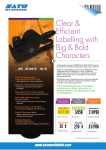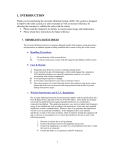Download SMARTDiscount™ User Manual
Transcript
SMARTDiscount™ User Manual Table of Contents SMARTDiscount™ Overview........................................................................................ 1 What can it do?......................................................................................................... 1 What can it not do?.................................................................................................. 2 How to Set Up Discounts. ........................................................................................... 4 Set-up/ Edit Discount Lists...................................................................................... 6 Add/Edit/Remove Discounts ................................................................................... 7 How to create a Dollar Amount Off Discount................................................... 8 How to create a New Price Discount. .............................................................. 11 How to create a Percent Off Discount............................................................. 14 How to create a BOGO (Buy One Get One) Discount................................... 16 Using SMARTDiscount™ ............................................................................................ 23 SMARTDiscount™ Reporting..................................................................................... 27 Trouble-Shooting Check List ..................................................................................... 28 SMARTDiscount™ Overview What can it do? • • • • • • • • • • • • • Allow users to set-up and apply discounts, including coupons, to change the price of items. Allow users to discount item(s) a percent off, a dollar amount off, or give an item a new price. Allow Buy Some Get Some (including BOGO). Show eligible discounts for the items on a ticket that have not already been discounted or part of a discount. Show eligible discounts based on redemption dates and “time zones” Option to prompt employee to make sure customer has the coupon. Work with discount meal deals. Has option to make additional toppings cost extra. Prevent users from applying the same discount on the same item more than once. Show bitmaps of coupons that are scanned or created by customer. Work with more than 98% of coupons of the hundreds of coupons tested. Allow users to enter detailed information about the coupon, e.g. fine print on coupon, special instructions, etc. Show the amount discounted on a separate line on ticket. 1 © Copyright DiamondTouch, Inc. 2004 What can it not do? • • Global, whole-ticket discounts –e.g. 10% employee discount. Continue to use advanced functions for pre-set ticket discounts. Automatically select the “best” discount from eligible discounts. Please Read Before Setting up SMARTDiscount™ • In order for SMARTDiscount™ to work you will need to make sure your PLU numbers have been initialized and locked. • To initialize your PLU’s go to Setup->Terminal->Utilities and click the Initialize PLU Table button. WARNING: If you are using inventory (Optimum Control) then your PLU’s have already been initialized do not run this or your inventory will not work. 2 © Copyright DiamondTouch, Inc. 2004 • To lock the PLU’s go into Setup->Menu->Categories, then click on the Show PLU button. Check Lock All PLU’s. Then click Hide PLU and move to the next category. Repeat for all categories. • After your PLU’s have been initialized and locked you can begin the setup of SMARTDiscount™. • Once SMARTDiscount™ is setup do not reinitialize the PLU table again, doing so will cause SMARTDiscount™ to work incorrectly. 3 © Copyright DiamondTouch, Inc. 2004 How to Set Up Discounts. From DT’s main screen click Set Up->Menu->SMARTDiscount™ Set-up. 4 © Copyright DiamondTouch, Inc. 2004 New Users select Go to Discount List Tutorial to learn about Discount Lists. Otherwise Select Set-up/Edit Discount Lists or Add/Edit/Remove Discounts. 5 © Copyright DiamondTouch, Inc. 2004 Set-up/ Edit Discount Lists A “Discount List” is a group of related item(s) that are part of a discount. Examples: 1.) A user wants to set up a discount for $2.00 off a large pizza. He will create a discount list with all large pizzas that are eligible for that discount. 2.) To create a discount for a medium pizza and drink for $9.99, make a discount list with eligible medium pizzas and create another discount list containing drinks eligible for this discount. 3.) To create a discount for a large pizza, drink, and bread sticks for $13.99, use the discount group that we already created for large pizzas (example 1) and the discount group for drinks (example 2) and create another discount group for bread sticks. Create discount lists for the items that you want to be part of discounts. New users may want to create lists of similar menu items: make lists of large, medium, and small pizzas, lists for appetizers, fountain drinks, 2-liter drinks, etc. Toppings and modifiers are not important when creating discount lists. Discount lists can be changed, added, or deleted. Refer to the Discount List Tutorial for more information on creating discount lists. 6 © Copyright DiamondTouch, Inc. 2004 Add/Edit/Remove Discounts To Add a Discount select the Add Discount button. To make changes to an existing discount highlight the discount you want to change and then the Change Discount button. To delete a discount highlight the discount you want to delete and then the Delete Discount button. To copy an existing discount select the discount you want to copy and then the Copy Discount button. Selecting Add Discount starts a wizard which gives step-by-step instructions on how to create a new discount. The following section gives instructions on how to set-up a: • Dollar Amount Off • New Price • Percent Off • BOGO Buy One Get One 7 © Copyright DiamondTouch, Inc. 2004 How to create a Dollar Amount Off Discount. Step 1. Always give the Discount a meaningful, understandable name that describes the discount/coupon. 8 © Copyright DiamondTouch, Inc. 2004 Step 2. Select Discount Dollar Amount because we are discounting a dollar amount and not a percentage. Enter -1 to take a dollar off the price. 9 © Copyright DiamondTouch, Inc. 2004 Step 3. Select your Large Pizza discount list that is eligible for this discount. Then hit the Finished button to save this discount or the Next button to configure more options. Other SMARTDiscount™ configurable options include: • Set a Maximum Amount that can be discounted (for max toppings) • Enter a Coupon Label to help employee match coupon with SMARTDiscount™ discount. • Enter starting and ending redemption dates. • Enter details about a coupon, e.g. fine print or instructions to cashier. • Enter a picture for viewing of applicable discounts for a ticket. • Prompt employee that a coupon is required for this discount. • Select Time zone when discount is active. 10 © Copyright DiamondTouch, Inc. 2004 How to create a New Price Discount. Step 1. As in the previous example give the discount a name. 11 © Copyright DiamondTouch, Inc. 2004 Step 2. This time select Discount Dollar Amount, but instead of entering a negative number to subtract from the regular price, enter a positive number to re-price this item. This discounted medium pizza will now cost $5. 12 © Copyright DiamondTouch, Inc. 2004 Step 3. Select the Medium Pizzas discount group. Select Finished or Next to configure more settings. 13 © Copyright DiamondTouch, Inc. 2004 How to create a Percent Off Discount. Step 1. Name the discount. 14 © Copyright DiamondTouch, Inc. 2004 Step 2. This time select Discount Percent because we are discounting a percent off of the price of the item. Enter 10 to discount 10 percent. You do not need to enter the % sign, only the percent amount as shown. 15 © Copyright DiamondTouch, Inc. 2004 Step 3. Select your Salads discount group list and hit Finished to save or Next to continue with more settings. How to create a BOGO (Buy One Get One) Discount. What BOGO really means: If a coupon says buy a Large Pizza for $10.00 and get a medium for free, that really isn’t a BOGO discount, because the customer pays 10.00 for a Large Pizza and Medium Pizza. A more accurate description is “get a large and medium pizza for $10.00.” Key: If the total price of all items is mentioned, then it’s not a BOGO discount. On the other hand, if the deal is “Buy a large and get a medium for free” it’s a BOGO discount, because the discount does not mention a price for all the items. How to set up- Buy a large and get a medium free: Steps without diagrams are done in the same manner as non-BOGO items. You should already have the correct discount-list groups created for the item(s) that are bought, free, or discounted. 16 © Copyright DiamondTouch, Inc. 2004 Step 2. Since the price of the discounted item is free, set the Discount dollar amount to 0. 17 © Copyright DiamondTouch, Inc. 2004 Step 3. Set the first group as Large Pizzas. 18 © Copyright DiamondTouch, Inc. 2004 Step 4. Select Medium Pizzas as the second discount group. 19 © Copyright DiamondTouch, Inc. 2004 Steps 5 & 6. No more groups needed, so set group ‘C’ and ‘D’ to ‘none’. 20 © Copyright DiamondTouch, Inc. 2004 Step 8. Select “Yes” because it’s a BOGO discount. 21 © Copyright DiamondTouch, Inc. 2004 Step 16. Discount group ‘A’ is the Large Pizza (Discount List 4) Group. Since they must buy a large pizza in order to get a medium for free, set this large pizza group to “MustBuy”. 22 © Copyright DiamondTouch, Inc. 2004 Step 17. Discount group ‘B’ is the Medium Pizza (Discount List 6) group. Since the medium is free, set this medium pizza group to “Free”. That’s the process to set-up that discount, now hit Finished. If the medium pizza was discounted to $5.00 then step 2 would have set Discount Dollar Amount to $5.00 and step 17 would have been set to “Discount” since the item in this group is discounted. Using SMARTDiscount™ 23 © Copyright DiamondTouch, Inc. 2004 Take an order. 24 © Copyright DiamondTouch, Inc. 2004 Select the Coupon button. A list of eligible discounts that can be applied to the items on the ticket appear in the box. 25 © Copyright DiamondTouch, Inc. 2004 Select the discount from the list and the price(s) will change. The discounted items are marked with *n* (n is the number of discounts that have been applied to the ticket). 26 © Copyright DiamondTouch, Inc. 2004 SMARTDiscount™ Reporting Go to Reports->Sales->Smart Discount Report. 27 © Copyright DiamondTouch, Inc. 2004 Here you can choose the type of report: Discount Summary Report, Zip Code Report, or Date Report. You may also filter results according to date, discount, and zip code. Trouble-Shooting Check List If you are having problems using SMARTDiscount™ check these things: • Are the PLU’s correct for discount list groups? Did you edit or re-initialize your PLU’s after you set-up SMARTDiscount™? • Are you using the correct time zone? • Are the redeemable and end dates correct? • Are the correct items on the ticket and not already part of a discount? • Is it really a BOGO discount? If the coupon has a price listed for the items, then it’s not a BOGO discount. 28 © Copyright DiamondTouch, Inc. 2004