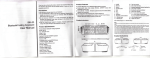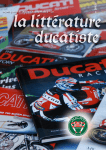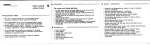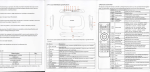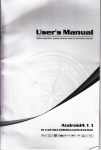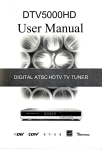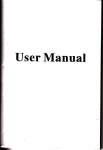Download Android TV
Transcript
Android TV User Manual Android TV Ueer Manual Android TV User Manual 1.0 Getting Started .l Basic Operations 1 .1 .1 Power On/ Off and SleeP l '1. Connect 1.3 Open aPPlications 1.Uso remote control'8 arrow ksys to choose the wanted program, click OK button to opon thc sslocted program 2.Cllck and hold on ih€ screen, move to left or right to view other screens' the device to the TV with HD cable, connoct devlco to th6 power adaptor, Connect mouse, air mouse or other input dovic6s wlth USB port 2. Press power button to start device, power LED turns into bluo Android TV User Man ual 3. Under the power on mode, long press power button over 1 0 oocondr to power off the device, Power LED turns off 4. Under powor on mode, press remote control's power button, devlco is entsring into sleop mode. Power LED turns into red 5. Under slosp mode, device will be wake when you press ramole control'8 power button, power LED turns from red to blue 1.2 Mouse operation 1. Slngle cllck Slngle click the left button to open the application or monu Slngls cllck the right button to return 2. Scroll Scroll lhe mouse wheel for page view 3. Click and hold Click and hold the left button to get menu or drag tho sslected icon 'Soryto thechang6s ofour products paramelers butwithout notice 1.4 Switch in the aPPlications to view recently used programs, click program Cllck lcon €l appllcatlon arbltrarilY icon to switch Android TV User Manual 1.5 Close Applications CIick icon f:l- * to view recently used programs, Android TV User Manual Android TV User Manual choose one of them by click and hold, drag it to blank area to close the application Read TF card lnsert TF card into the device in the status of power on, when icon 1.6 Back To Home Screen Click icon O to return to home screen 1.7 Read External Storage Data Read UDisk Insert U flash disk or removable hard disk into USB port in the status of power on, icon "*. appears in top left corner of the desktop, open "FileBrowser", the identified USB(A:) will appear under "Local Disk", U disk's operation is available now f,appears in top left corner of the desktop, open "FileBrowser", the identified External Storage Card will appear under "Local Disk", TF card's operation is available now 1.8 WlFl Function LCtict P icon on the home screen, click WlFl switch to ON to start WlFl. 2.Choose the hot point listed on the right and key in the password to connect to WIFI 1 .9 Add WlFl manually l.Click the "+" icon on the right top, key and key in the password and save. in the SSID, choose the security mode Android TV User Manual 2.0 WLAN Hotspot 2.1 lP settings l.Operations on Devices Home Screen* K t ,or"...* Androld TV User Manual 1 Portable hotspot r Android TV User Manu! 3.Key ln lP addross and othsr parameter .Click the checkbox to activate 'Show advancsd optlonB" Select "Portable Wi-Fi hotspot" 2.Select "Set up Wi-Fi hotspot" to set up "Network "Password" parameters SSlD", "Security", 2.2 Ethernet Function 2.Choose "Static" for "lP settings" t.Cttcl Iicon on the home screen, ctick Ethernet switch to ON to start Ethornet. lnsert RJ45 interface into android TV. lf local area network is DHCe androld TV will connect to the network 2.automatically. When there is .ru icon showed on the right bottom, android T\ haB bo6n connected to the local area network. Android TV User Manual Android TV User Manual 1 .Click the lile and hold it to get a menu, then click the "Share" option, then choose Bluetooth to send the data out. 3.Select the target device within 2 minut€s, connection will be done automatically,some devices need to enter pairing code, usually is 0000 or'1234 K Bluetooth. ",,"* ffiM 2.There is prompt on the right bottom when a Bluetooth connected device is trying to send data to Android TV. 2.3 Bluetooth Function ', Android TV User Manual 2.4 Send/receive data by Bluetooth 2.Click "Not visible to other Bluetooth devices" , the menu turns to "Visible to all nearby Bluetooth devices",2 minutes countdown begin Click the prompt and choose "Accept" to receive the data. icon on the home screen, ctick Btuetooth switch to ON to start 10 11