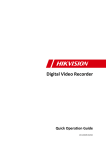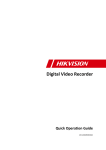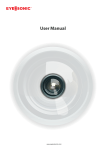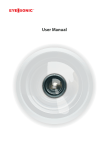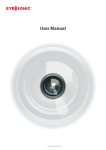Download user manual
Transcript
User Manual www.eyesoniccctv.com 1 TABLE OF CONTENTS DVR Pre-Installation ....................................................................................................................................... 2 DVR Installation .............................................................................................................................................. 2 Hard Disk Installation ..................................................................................................................................... 2 Front Panels...................................................................................................................................................... 5 Rear Panels ..................................................................................................................................................... 12 Peripheral Connections ................................................................................................................................. 15 Wiring of Alarm Input ........................................................................................................................... 15 Wiring of Alarm Output ........................................................................................................................ 15 Alarm Connection .................................................................................................................................... 15 RS-485 and Controller Connection .......................................................................................................... 16 Termination Switch Operation ................................................................................................................. 17 Specifications .................................................................................................................................................. 18 Table 1 Specification for DS-7200HFHI-SL ............................................................................................ 18 Table 2 Specification for DS-7200HFHI-SE ............................................................................................ 19 Table 3 Specification for DS-7200HFHI-ST ............................................................................................ 20 Table 4 Specification for DS-7300HFHI-SL ............................................................................................ 21 Table 5 Specification for DS-7300HFHI-ST ............................................................................................ 22 Table 6 Specification for DS-8100HFHI-SL ............................................................................................ 23 Table 7 Specification for DS-8100HFHI-ST ............................................................................................ 24 HDD Storage Calculation Chart ................................................................................................................... 27 Accessing by Web Browser ............................................................................................................................ 28 Logging In................................................................................................................................................ 28 Live View ................................................................................................................................................. 28 Recording ................................................................................................................................................. 29 Playback ................................................................................................................................................... 30 Log ....................................................................................................................................................... 31 Menu Operation ............................................................................................................................................. 32 Menu Structure......................................................................................................................................... 32 Startup and Shutdown .............................................................................................................................. 32 Live View ................................................................................................................................................. 33 Record Settings ........................................................................................................................................ 33 Instant Recording ............................................................................................................................. 34 All-day Recording ............................................................................................................................ 34 Playback ................................................................................................................................................... 35 Backup ..................................................................................................................................................... 36 www.eyesoniccctv.com 2 DVR Pre-Installation The DS-7200HFHI-ST&SE&SL, DS-7300HFHI-ST&SL and DS-8100HFHI-ST&SL series DVR is highly advanced surveillance equipment that should be installed carefully. Please take into consideration the following precautionary steps before installation of the DVR. 1. Keep all liquids away from the DVR. 2. Install the DVR in a well-ventilated and dust-free area. 3. Ensure environmental conditions meet factory specifications. 4. Install a manufacturer recommended HDD. DVR Installation During the installation of the DVR: 1. 2. 3. 4. 5. 6. 7. 8. Use brackets for rack mounting. Ensure there is ample room for audio and video cables. When installing cables, ensure that the bend radius of the cables are no less than five times than its diameter. Connect both the alarm and RS-485 cable. Allow at least 2cm (≈0.75-inch) of space between racks mounted devices. Ensure the DVR is grounded. Environmental temperature should be within the range of -10 ºC ~ 55 ºC, 14ºF ~ 131ºF. Environmental humidity should be within the range of 10% ~ 90%. Hard Disk Installation Before you start: Before installing a hard disk drive (HDD), please make sure the power is disconnected from the DVR. A factory recommended HDD should be used for this installation. Up to 8 SATA hard disks can be installed on your DVR. Tools Required: Screwdriver. www.eyesoniccctv.com 3 As the installation steps of HDD are similar among different models, here we take the steps of the DS-7200HFHI-SE as an example. Steps: 1. Remove the cover from the DVR by unfastening the screws on the back and side. 2. Connect one end of the data cable to the motherboard of DVR and the other end to the HDD. 3. Connect the power cable to the HDD. 4. Place the HDD on the bottom of the device and then fasten the screws on the bottom to fix the HDD. www.eyesoniccctv.com 4 5. Re-install the cover of the DVR and fasten screws. www.eyesoniccctv.com 5 Front Panels Front Panel of DS-7204HFHI-SE & DS-7200HFHI-SL Front Panel of DS-7208HFHI-SE Description of Front Panel No. Name POWER 1 STATUS TX/RX 2 IR Receiver 3 USB Interfaces Function Description Power indicator turns yellow when the power switch on the real panel is turned on. Status indicator blinks red when data is being read from or written to HDD. TX/RX indictor blinks yellow when network connection is functioning properly. Receiver for IR remote Universal Serial Bus (USB) ports for additional devices such as USB mouse and USB Hard Disk Drive (HDD). Front Panel of DS-7200HFHI-ST Description of Control Panel Buttons No. 1 Name Function Description POWER Power indicator turns yellow once the power switch turns on. READY Ready indicator turns yellow when system is running. STATUS Status indicator turns red when SHIFT mode is on. ALARM Alarm indicator turns red when a sensor alarm is detected. HDD TX/RX 2 IR Receiver 3 USB Interface HDD indicator blinks red when data is being read from or written to HDD. TX/RX indictor blinks yellow when network connection is functioning properly. Receiver for IR remote. Universal Serial Bus (USB) ports for additional devices such as USB mouse and USB Hard Disk Drive (HDD). www.eyesoniccctv.com 6 No. Name Function Description Switch between the numeric or letter input and functions of the SHIFT composite keys. (Input letter or numbers when the light is out; Realize functions when the light is red.) 1/MENU Enter numeral “1”; Access the main menu interface. Enter numeral “2”; Enter letters “ABC”; 2/ABC/F1 The F1 button when used in a list field will select all items in the list. In PTZ Control mode, it will turn on/off PTZ light and when the image is zoomed in, the key is used to zoom out. Enter numeral “3”; 3/DEF/F2 Enter letters “DEF”; The F2 button is used to change the tab pages. In PTZ control mode, it zooms in the image. Enter numeral “4”; 4/GHI/ESC Enter letters “GHI”; Exit and back to the previous menu. 4 Enter numeral “5”; Composite Enter letters “JKL”; Keys 5/JKL/EDIT Delete characters before cursor; Check the checkbox and select the ON/OFF switch; Start/stop record clipping in playback. Enter numeral “6”; 6/MNO/PLAY Enter letters “MNO”; Playback, for direct access to all-day playback interface. Enter numeral “7”; 7/PQRS/REC Enter letters “PQRS”; Open the manual record interface. Enter numeral “8”; 8/TUV/PTZ Enter letters “TUV”; Access PTZ control interface. Enter numeral “9”; 9/WXYZ/PREV Enter letters “WXYZ”; Multi-channel display in live view. Enter numeral “0”; 0/A Shift the input methods in the editing text field.(Upper and lowercase, alphabet, symbols or numeric input). The DIRECTION buttons are used to navigate between different fields and items in menus. In the Playback mode, the Up and Down button is used to speed up and slow down recorded video. The Left and Right button will select 5 DIRECTION the next and previous record files. In Live View mode, these buttons can be used to cycle through channels. In PTZ control mode, it can control the movement of the PTZ camera. www.eyesoniccctv.com 7 No. Name Function Description The ENTER button is used to confirm selection in any of the menu modes. It can also be used to tick checkbox fields. ENTER In Playback mode, it can be used to play or pause the video. In single-frame Playback mode, pressing the button will advance the video by a single frame. In Auto-switch mode, it can be used to stop /start auto switch. Front Panel of DS-7300HFHI-SL Front Panel of DS-7300HFHI-ST Description of Front Panel No. Name POWER READY STATUS 1 ALARM HDD TX/RX 2 DVD-R/W Function Description Power indicator lights in green when DVR is powered up. Ready indicator is normally green, indicating that the DVR is functioning properly. Indicator turns green when DVR is controlled by an IR remote control with the address from 1~254; Indicator turns red when the SHIFT button is used; Indicator does not light when the DVR is controlled by a keyboard or by the IR remote control with the address of 255; Indicator turns green when the DVR is controlled by IR remote control (with the address from 1~254) and keyboard at the same time , and the SHIFT button is not used; Indicator turns orange : (a) when the DVR is controlled by IR remote control (with the address from 1~254) and keyboard at the same time and the SHIFT button is used as well; (b) when the DVR is controlled by IR remote control (with the address from 1~254) and the SHIFT button is used. Alarm indicator turns red when a sensor alarm is detected. HDD indicator blinks in red when data is being read from or written to HDD. TX/RX indictor blinks in green when network connection is functioning properly. Slot for DVD-R/W. www.eyesoniccctv.com 8 No. Name Function Description Switch between the numeric or letter input and functions of the SHIFT composite keys. (Input letter or numbers when the light is out; Realize functions when the light is red.) 1/MENU Enter numeral “1”; Access the main menu interface. Enter numeral “2”; Enter letters “ABC”; 2/ABC/F1 The F1 button when used in a list field will select all items in the list. In PTZ Control mode, it will turn on/off PTZ light and when the image is zoomed in, the key is used to zoom out. In live view or playback mode, the F1 button can be used to switch between main and spot video output. Enter numeral “3”; 3/DEF/F2 Enter letters “DEF”; The F2 button is used to change the tab pages. In PTZ control mode, it zooms in the image. Enter numeral “4”; 4/GHI/ESC Enter letters “GHI”; Exit and back to the previous menu. 3 Composite Enter numeral “5”; Keys Enter letters “JKL”; 5/JKL/EDIT Delete characters before cursor; Check the checkbox and select the ON/OFF switch; Start/stop record clipping in playback. Enter numeral “6”; 6/MNO/PLAY Enter letters “MNO”; In Playback mode, it is used for direct access to playback interface. Enter numeral “7”; 7/PQRS/REC Enter letters “PQRS”; Manual record, for direct access to manual record interface; manually enable/disable record. Enter numeral “8”; 8/TUV/PTZ Enter letters “TUV”; Access PTZ control interface. Enter numeral “9”; 9/WXYZ/PREV Enter letters “WXYZ”; Multi-channel display in live view. Enter numeral “0”; 0/A Shift the input methods in the editing text field. (Upper and lowercase, alphabet, symbols or numeric input). The DIRECTION buttons are used to navigate between different fields and items in menus. In the Playback mode, the Up and Down button is used to speed up and 4 DIRECTION slow down recorded video. The Left and Right button will select the next and previous record files. In Live View mode, these buttons can be used to cycle through channels. www.eyesoniccctv.com 9 No. Name Function Description In PTZ control mode, it can control the movement of the PTZ camera. The ENTER button is used to confirm selection in any of the menu modes. It can also be used to tick checkbox fields. ENTER In Playback mode, it can be used to play or pause the video. In single-frame Playback mode, pressing the button will advance the video by a single frame. In Auto-switch mode, it can be used to stop /start auto switch. 5 Power on/off switch. POWER Move the active selection in a menu. It will move the selection up and down. 6 In Live View mode, it can be used to cycle through different channels. JOG SHUTTLE Control In the Playback mode, it can be used to jump 30s forward/backward in video files. In PTZ control mode, it can control the movement of the PTZ camera. 7 USB Interface 8 IR Receiver Universal Serial Bus (USB) ports for additional devices such as USB mouse and USB Hard Disk Drive (HDD). Receiver for IR remote control. Front Panel of DS-8100HFHI-ST & SL Description of Front Panel No. Name ALARM READY STATUS 1 Status Indicators HDD TX/RX GUARD 2 Alphanumeric Buttons Function Description Alarm indicator turns red when a sensor alarm is detected. Ready indicator is normally blue, indicating that the DVR is functioning properly. Indicator turns blue when DVR is controlled by an IR remote. Indicator turns red when controlled by a keyboard and orange when IR remote and keyboard is used at the same time. Indicator does not light when the DVR is controlled by the IR remote control with the address of 255. HDD indicator blinks in red when data is being read from or written to HDD. TX/RX indictor blinks in blue when network connection is functioning properly. Indicator turns blue when the device is armed; Indicator does not light when the device is disarmed; The arm/disarm state can be initiated by pressing and holding on the ESC button for more than 3 seconds in live view mode. Switch to the corresponding channel in Live view or PTZ Control mode. www.eyesoniccctv.com 10 No. Name Function Description Input numbers and characters in Edit mode. Switch between different channels in Playback mode. The light of the button is blue when the corresponding channel is recording; it is red when the channel is in network transmission status; it is pink when the channel is recording and transmitting. The DIRECTION buttons are used to navigate between different fields and items in menus. In the Playback mode, the Up and Down button is used to speed up and slow down recorded video. The Left and Right button will select DIRECTION the next and previous record files. In Live View mode, these buttons can be used to cycle through channels. 3 Control In PTZ control mode, it can control the movement of the PTZ Buttons camera. The ENTER button is used to confirm selection in any of the menu modes. It can also be used to tick checkbox fields. ENTER In Playback mode, it can be used to play or pause the video. In single-frame Playback mode, pressing the button will advance the video by a single frame. In Auto-switch mode, it can be used to stop /start auto switch. Move the active selection in a menu. It will move the selection up and down. In Live View mode, it can be used to cycle through different channels. 4 JOG SHUTTLE Control In the Playback mode: the outer ring is used to speed up or slow down the record files and the inner ring is used to jump 30s forward/backward in records files. In PTZ control mode, it can control the movement of the PTZ camera. 5 POWER Power on/off switch. 6 USB Interfaces ESC Universal Serial Bus (USB) ports for additional devices such as USB mouse and USB Hard Disk Drive (HDD). Exit and back to the previous menu. Arm/disarm the DVR in live view mode. Enter the Manual Record setting menu. REC/SHOT 7 preset by pressing Numeric button. It is also used to turn audio on/off in the Playback mode. Enter the Playback menu; Composite Keys In PTZ control settings, press the button and then you can call a PTZ PLAY/AUTO ZOOM+ Auto scan in the PTZ Control mode. Zoom in the PTZ camera in the PTZ Control setting. Adjust focus in the PTZ Control menu. A/FOCUS+ It is also used to switch between input methods (upper and lowercase alphabet, symbols and numeric input). www.eyesoniccctv.com 11 No. Name Function Description Edit text fields. When editing text fields, it will also function as a Backspace button to delete the character in front of the cursor. EDIT/IRIS+ On checkbox fields, pressing the button will tick the checkbox. In PTZ Control mode, the button adjusts the iris of the camera. In Playback mode, it can be used to generate video clips for backup. Enter/exit the folder of USB device and eSATA HDD. MAIN/SPOT/Z OOM- Switch between main and spot output. In PTZ Control mode, it can be used to zoom out the image. Select all items on the list when used in a list field. F1/ LIGHT In PTZ Control mode, it will turn on/off PTZ light (if applicable). In Playback mode, it is used to switch between play and reverse play. F2/ AUX Cycle through tab pages. In synchronous playback mode, it is used to switch between channels. Press the button will help you return to the Main menu (after successful login). Press and hold the button for 5 seconds will turn off audible key MENU/WIPER beep. In PTZ Control mode, the MENU/WIPER button will start wiper (if applicable). In Playback mode, it is used to show/hide the control interface. Switch between single screen and multi-screen mode. PREV/FOCUS- In PTZ Control mode, it is used to adjust the focus in conjunction with the A/FOCUS+ button. Enter the PTZ Control mode. PTZ/IRIS- In the PTZ Control mode, it is used to adjust the iris of the PTZ camera. 8 IR Receiver Receiver for IR remote control. 9 DVD-R/W Slot for DVD-R/W. www.eyesoniccctv.com 12 Rear Panels DS-7204HFHI-SL DS-7208HFHI-SL DS-7204HFHI-SE DS-7204HFHI-ST DS-7208HFHI-SE and DS-7208HFHI-ST No. Item Description 1 VIDEO IN HD-SDI interface for video input. 2 AUDIO IN RCA connector 3 AUDIO OUT RCA connector 4 VGA DB15 connector for VGA output. Display local video output and menu. 5 HDMI HDMI video output connector. 6 USB Port Universal Serial Bus (USB) port for additional devices. 7 Network Interface Connector for network 8 RS-485 Interface Connector for RS-485 devices. 9 Power Supply DC 12V power supply. 10 Power Switch Switch for turning on/off the device. 11 GND Ground www.eyesoniccctv.com 13 DS-7300HFHI-SL DS-7300HFHI-ST DS-8100HFHI-SL DS-8100HFHI-ST No. Item Description 1 VIDEO IN HD-SDI interface for video input. 2 VIDEO OUT BNC connector for video output. 3 AUDIO IN RCA connector 4 USB Port Universal Serial Bus (USB) port for additional devices. 5 HDMI HDMI video output connector. 6 VGA DB15 connector for VGA output. Display local video output and menu. 7 AUDIO OUT RCA connector 8 Network Interface Connector for network 9 RS-485 Interface Connector for RS-485 devices. T+ and T- pins connect to R+ and R- www.eyesoniccctv.com 14 No. Item Description pins of PTZ receiver respectively. D+, D- pin connects to Ta, Tb pin of controller. For cascading devices, the first DVR’s D+, D- pin should be connected with the D+, D- pin of the next DVR. Connector for alarm input. Connector for alarm output. 10 Power Supply AC 100 ~ 240V power supply. 11 Power Switch Switch for turning on/off the device. 12 GND Ground 13 LINE IN BNC connector for audio input. 14 eSATA Connects external SATA HDD, CD/DVD-RW. 15 RS-232 Interface Connector for RS-232 devices. 16 Termination Switch RS-485 termination switch. (for DS-7300HFHI-ST and Up position is not terminated. DS-8100HFHI-ST) Down position is terminated with 120Ω resistance. www.eyesoniccctv.com 15 Peripheral Connections Wiring of Alarm Input The alarm input is an open/closed relay. To connect the alarm input to the device, use the following diagram. If the alarm input is not an open/close relay, please connect an external relay between the alarm input and the device. Wiring of Alarm Output To connect to an alarm output (AC or DC load), use the following diagram: DC Load Connection Diagram AC Load Connection Diagram For DC load, the jumpers can be used within the limit of 12V/1A safely. To connect an AC load, jumpers should be left open (you must remove the jumper on the motherboard in the DVR). Use an external relay for safety (as shown in the figure above). There are 4 jumpers (JP1, JP2, JP3, and JP4) on the motherboard, each corresponding with one alarm output. By default, jumpers are connected. To connect an AC load, jumpers should be removed. Example: If you connect an AC load to the alarm output 3 of the DVR, then you must remove the JP 3. Alarm Connection To connect alarm devices to the DVR: 1. Disconnect pluggable block from the ALARM IN /ALARM OUT terminal block. 2. Press and hold the orange part of the pluggable block; insert signal cables into slots and release the orange part. Ensure signal cables are in tight. www.eyesoniccctv.com 16 3. Connect pluggable block back into terminal block. RS-485 and Controller Connection For DS-7200HFHI-SL, DS-7200HFHI-SE & DS-7200HFHI-ST To connect PTZ to the DVR: 1. Disconnect pluggable block from the RS-485 terminal block. 2. Press and hold the orange part of the pluggable block; insert signal cables into slots and release the orange part. Ensure signal cables are in tight. 3. Connect A+ on PTZ to D+ on terminal block and B- on controller to D- on terminal block. Fasten stop screws. 4. Connect pluggable block back into terminal block. For DS-7300HFHI-ST&SL & DS-8100HFHI-ST&SL To connect PTZ to the DVR: 1. Disconnect pluggable block from the RS-485 terminal block. 2. Press and hold the orange part of the pluggable block; insert signal cables into slots and release the orange part. Ensure signal cables are in tight. 3. Connect A+ on PTZ to T+ on terminal block and B- on controller to T- on terminal block. Fasten stop screws. 4. Connect pluggable block back into terminal block. To connect a controller to the DVR: 1. Disconnect pluggable block from the KB terminal block. www.eyesoniccctv.com 17 2. Press and hold the orange part of the pluggable block; insert signal cables into slots and release the orange part. Ensure signal cables are in tight. 3. Connect Ta on controller to D+ on terminal block and Tb on controller to D- on terminal block. Fasten stop screws. 4. Connect pluggable block back into terminal block. Make sure both the controller and DVR are grounded. Here we take the controller connection of the DS-8100HFHI-ST as an example. Termination Switch Operation This function is applicable to the DS-7300HFHI-ST&SL and DS-8100HFHI-ST&SL. Purpose: To connect the DVR with several speed domes, the bus topology can be adopted, which means the speed domes are connected with each other via the R+ and R- of RS-485 serial interface. But due to the impedance of 485 wire, the longer the wire is, the greater the impedance gets. To avoid the signal reduction caused by the great impedance of long distance transmission, please connect two 120Ω resistors in the circuit: one resistor between the DVR and the nearest speed dome, and the other one after the furthest speed dome. Steps: 1. Turn on the SW switches on the DVR and the furthest speed dome. 2. Keep other SW switches off. The connection diagram and status of each SW switch are shown in the following figure. For the DS-7300HFHI-SL and DS-8100HFHI-SL series DVR, the termination switch is placed on the mainboard instead of the rear panel. Open the upper cover and turn on/off the SW switch if needed. www.eyesoniccctv.com 18 Specifications Table 1 Specification for DS-7200HFHI-SL Model DS-7204HFHI-SL Video compression H.264 4-ch HD-SDI video input DS-7208HFHI-SL 8-ch HD-SDI interface (800 mVp-p, 75 Ω) Video/Audio Supported HD-SDI 1080I60, 1080I50, 1080P30, 1080P25, 720P60, 720P50, 720P30, input camera types 720P25 Audio compression G.711u Audio in / Two-way audio in HDMI / VGA output 1-ch, RCA (2.0 Vp-p, 1 KΩ) 1920 ×1080 / 60 Hz, 1280 ×1024 / 60 Hz, 1280 × 720 / 60 Hz, 1024 ×768 / 60 Hz Main stream: 1080P@12fps / 720P / VGA / WD1 / 4CIF / CIF Encoding resolution Sub-stream: WD1(non-real-time) / 4CIF(non-real-time) / CIF / QCIF / QVGA Main stream: 1/16 fps ~ Real time frame rate Frame rate Video/Audio output Video bitrate 32 Kbps-6 Mbps Audio output 1-ch, RCA (Linear, 1KΩ) Audio bitrate 64 Kbps Dual-stream Support Stream type Video, Video & Audio Synchronous playback 4-ch Playback resolution 1080P / 720P / WD1 / 4CIF / VGA / CIF / QVGA / QCIF Remote connection 128 Network management Hard disk Network protocols NFS, iSCSI, UPnP™ 1 SATA interface Capacity Up to 4 TB capacity for each disk External 1; 10M/100Mbps self-adaptive 1; 10M/100M/1000Mbps Ethernet interface self-adaptive Ethernet interface Serial interface 1; standard RS-485 serial interface, half-duplex USB port 2 × USB2.0 Power supply 12V DC Consumption (without hard disk) General TCP/IP, PPPoE, DHCP, DNS, DDNS, NTP, SADP, SMTP, SNMP, SATA Network interface interface Sub-stream: 1/16 fps ~ Real time frame rate Max. 15W Max. 20W Working temperature -10 ºC ~+55 ºC (14 ºF ~ 131 ºF) Working humidity 10% ~ 90% Chassis Stand-alone 1U chassis Dimensions 315×242×45 mm (12.3×9.5×1.8 inch) www.eyesoniccctv.com 19 (W × D × H) Weight (without hard disks) 1 kg / 2.2lb Table 2 Specification for DS-7200HFHI-SE Model DS-7204HFHI-SE Video compression H.264 4-ch HD-SDI video input Video/Audio input DS-7208HFHI-SE 8-ch HD-SDI interface (800 mVp-p, 75 Ω) Supported HD-SDI 1080I60, 1080I50, 1080P30, 1080P25, 720P60, 720P50, 720P30, camera types 720P25 Audio compression G.711u 4-ch Audio input Two-way audio input HDMI / VGA output 8-ch RCA (2.0 Vp-p, 1 KΩ) 1-ch, RCA (2.0 Vp-p, 1 KΩ), (using the 1st channel of audio input) 1920 ×1080 / 60 Hz,1280 ×1024 / 60 Hz, 1280 ×720 / 60 Hz, 1024 ×768 / 60 Hz Main stream: 1080P@12fps / 720P / VGA / WD1 / 4CIF / CIF Encoding resolution Sub-stream: WD1(non-real-time) / 4CIF(non-real-time) / CIF / QCIF / QVGA Main stream: 1/16 fps ~ Real time frame rate Frame rate Video/Audio output Video bitrate 32 Kbps-6 Mbps Audio output 1-ch, RCA (Linear, 1KΩ) Audio bitrate 64 Kbps Dual-stream Support Stream type Video, Video & Audio Synchronous playback Network management Hard disk External interfaces 4-ch 8-ch (up to 2-ch 720P real time) (up to 2-ch 720P real time) Playback resolution 1080P / 720P / VGA / WD1 / 4CIF / CIF / QVGA / QCIF Remote connection 128 Network protocols TCP/IP, PPPoE, DHCP, DNS, DDNS, NTP, SADP, SMTP, SNMP, NFS, iSCSI, UPnP™ SATA 1 SATA interface Capacity Up to 4 TB capacity for each disk Network interface 1; 10M / 100M / 1000M self-adaptive Ethernet interface Serial interface 1; standard RS-485 serial interface, half-duplex USB port 2 × USB2.0 Alarm in / out (optional) General Sub-stream: 1/16 fps ~ Real time frame rate 2 SATA interfaces 4/1 Power supply 12V DC Consumption (without Max. 15 W www.eyesoniccctv.com Max. 20 W 20 hard disk) Working temperature -10 ºC ~+55 ºC (14 ºF ~ 131 ºF) Working humidity 10% ~ 90% Chassis Stand-alone 1U chassis Dimensions 315×230×45 mm 445×290×45mm (W × D × H) (12.3×9.0×1.8 inch) (17.3×11.3×1.8 inch) 2 kg / 4.4lb 4 kg / 8.8lb Weight (without hard disk) 19-inch rack-mounted 1U chassis Table 3 Specification for DS-7200HFHI-ST DS-7204HFHI-ST Model Video compression H.264 4-ch HD-SDI video input Video/Audio DS-7208HFHI-ST 8-ch HD-SDI interface (800 mVp-p, 75 Ω) Supported HD-SDI 1080I60, 1080I50, 1080P30, 1080P25, 720P60, 720P50, 720P30, camera types 720P25 Audio compression G.711u input 4-ch Audio input Two-way audio in HDMI / VGA output 8-ch RCA (2.0 Vp-p, 1 KΩ) 1-ch, RCA (2.0 Vp-p, 1 KΩ), (using the 1st channel of audio input) 1920 ×1080 / 60 Hz,1280 ×1024 / 60 Hz, 1280 ×720 / 60 Hz, 1024 ×768 / 60 Hz Main stream: 1080P / 720P / VGA / WD1 / 4CIF / CIF Encoding resolution Sub-stream: WD1(non-real-time) /4CIF(non-real-time) / CIF / QCIF / QVGA Main stream: 1/16 fps ~ Real time frame rate Frame rate Sub-stream: 1/16 fps ~ Real time frame rate Video/Audio output Video bitrate 32 Kbps-10 Mbps Audio output 1-ch, RCA (Linear, 1KΩ) Audio bitrate 64 Kbps Dual-stream Support Stream type Video, Video & Audio Synchronous playback 4-ch 8-ch (up to 2-ch 1080P real time) (up to 2-ch 1080P real time) Playback resolution 1080P / 720P / VGA / WD1 / 4CIF / CIF / QVGA / QCIF Network Remote connection 128 management Network protocols TCP/IP, PPPoE, DHCP, DNS, DDNS, NTP, SADP, SMTP, SNMP, www.eyesoniccctv.com 21 NFS, iSCSI, UPnP™ Hard disk SATA 2 SATA interfaces Capacity Up to 4 TB capacity for each disk Network interface 1; 10M / 100M / 1000M self-adaptive Ethernet interface Serial interface 1; standard RS-485 serial interface, half-duplex USB port 2 × USB2.0 External interfaces Alarm in / out (optional) Power supply Consumption (without hard disk) General 4/1 12V DC Max. 15 W Max. 20 W Working temperature -10 ºC ~ +55 ºC (14 ºF ~ 131 ºF) Working humidity 10% ~ 90% Chassis 19-inch rack-mounted 1U chassis Dimensions (W × D × H) Weight (without hard disk) 445 × 290 ×45 mm (17.5 ×11.4 × 1.8 inch) 4 kg / 8.8lb Table 4 Specification for DS-7300HFHI-SL Model DS-7304HFHI-SL Video compression DS-7316HFHI-SL 8-ch 16-ch H.264 4-ch HD-SDI video input DS-7308HFHI-SL HD-SDI interface (800 mVp-p, 75 Ω) Video/Audio Supported HD-SDI 1080I60, 1080I50, 1080P30, 1080P25, 720P60, 720P50, 720P30, input camera types 720P25 Audio compression G.711u Audio input 4-ch, RCA (2.0 Vp-p, 1 KΩ) Two-way audio in 1-ch, RCA (2.0 Vp-p, 1 KΩ) HDMI / VGA output CVBS output 1920 ×1080 / 60 Hz ,1280 ×1024 / 60 Hz, 1280 × 720 / 60 Hz, 1024 ×768 / 60 Hz 1-ch, BNC (1.0 Vp-p, 75 Ω), resolution: PAL: 704 × 576, NTSC: 704 × 480 Main stream: 1080P (non-real-time) / 720P / VGA / WD1 / 4CIF / CIF Video/Audio Encoding resolution output Sub-stream: WD1 (non-real-time)/ 4CIF(non-real-time) / CIF / QCIF / QVGA Main stream: 1/16 fps ~ Real time frame rate Frame rate Video bitrate Audio output Sub-stream: 1/16 fps ~ Real time frame rate 32 Kbps-6 Mbps 2-ch, RCA (Linear, 1KΩ, for VGA output and CVBS output respectively) www.eyesoniccctv.com 22 Network management Audio bitrate 64 Kbps Dual-stream Support Stream type Video, Video & Audio Synchronous playback 4-ch Playback resolution 1080P / 720P / VGA / WD1 / 4CIF / CIF / QVGA / QCIF Remote connection 128 Network protocols 8-ch 16-ch TCP/IP, PPPoE, DHCP, DNS, DDNS, NTP, SADP, SMTP, SNMP, NFS, iSCSI, UPnP™ Type 4 SATA interfaces for 4 HDDs; 1 eSATA interface Capacity Up to 4 TB capacity for each disk Network interface 1; 10M / 100M / 1000M self-adaptive Ethernet interface External Serial interface RS-232, RS-485, Keyboard interface USB port 3 × USB2.0 Alarm in / out 16 / 4 Power supply 100 ~ 240VAC, 47 ~ 63HZ Hard disk Consumption (without hard disks) General ≤30W ≤40W Working temperature -10 ºC ~+55 ºC (14 ºF ~ 131 ºF) Working humidity 10% ~ 90% Chassis 19-inch rack-mounted 1.5U chassis Dimensions (W × D × H) Weight (without hard disks or DVD-R/W) ≤55W 445 × 390 ×70 mm (17.5 ×15.3 × 2.7 inch) ≤5Kg Table 5 Specification for DS-7300HFHI-ST Model DS-7304HFHI-ST Video compression DS-7316HFHI-ST 8-ch 16-ch H.264 4-ch HD-SDI video input DS-7308HFHI-ST HD-SDI interface (800 mVp-p, 75 Ω) Video/Audio Supported HD-SDI 1080I60, 1080I50, 1080P30, 1080P25, 720P60, 720P50, 720P30, input camera types 720P25 Audio compression G.711u Audio input 4-ch, RCA (2.0 Vp-p, 1 KΩ) Two-way audio in 1-ch, RCA (2.0 Vp-p, 1 KΩ) HDMI / VGA output Video/Audio output CVBS output 1920 ×1080 / 60 Hz (1080P),1280 × 1024 / 60 Hz, 1280 × 720 / 60 Hz, 1024 ×768 / 60 Hz 1-ch, BNC (1.0 Vp-p, 75 Ω), resolution: PAL: 704 × 576, NTSC: 704 × 480 Main stream: 1080P / 720P / VGA / WD1 / 4CIF / CIF Encoding resolution Sub-stream: WD1(non-real-time) / 4CIF(non-real-time) / CIF / www.eyesoniccctv.com 23 QCIF / QVGA Main stream: 1/16 fps ~ Real time frame rate Frame rate Video bitrate Audio output Network management Sub-stream: 1/16 fps ~ Real time frame rate 32 Kbps-10 Mbps 2-ch, RCA (Linear, 1KΩ, for VGA output and CVBS output respectively) Audio bitrate 64 Kbps Dual-stream Support Stream type Video, Video & Audio Synchronous playback 4-ch Playback resolution 1080P / 720P / VGA / WD1 / 4CIF / CIF / QVGA / QCIF Remote connection 128 Network protocols 8-ch 16-ch TCP/IP, PPPoE, DHCP, DNS, DDNS, NTP, SADP, SMTP, SNMP, NFS, iSCSI, UPnP™ Type 4 SATA interfaces for 4 HDDs; 1 eSATA interface Capacity Up to 4 TB capacity for each disk Network interface 1; 10M / 100M / 1000M self-adaptive Ethernet interface External Serial interface RS-232, RS-485, Keyboard interface USB port 3 × USB2.0 Alarm in / out 16 / 4 Power supply 100 ~ 240VAC, 47 ~ 63HZ Hard disk Consumption (without hard disks) General Max. 35W Max. 45W Working temperature -10 ºC ~+55 ºC (14 ºF ~ 131 ºF) Working humidity 10% ~ 90% Chassis 19-inch rack-mounted 1.5U chassis Dimensions (W × D × H) Weight (without hard disks or DVD-R/W) Max. 65W 445 × 390 ×70 mm (17.5 ×15.3 × 2.7 inch) ≤5Kg Table 6 Specification for DS-8100HFHI-SL Model DS-8104HFHI-SL Video compression DS-8116HFHI-SL 8-ch 16-ch H.264 4-ch HD-SDI video input DS-8108HFHI-SL HD-SDI interface (800 mVp-p, 75 Ω) Video/Audio Supported HD-SDI 1080I60, 1080I50, 1080P30, 1080P25, 720P60, 720P50, 720P30, input camera types 720P25 Audio compression G.711u 4-ch Audio input RCA (2.0 Vp-p, 1 KΩ) www.eyesoniccctv.com 8-ch 16-ch 24 Model DS-8104HFHI-SL Two-way audio in HDMI / VGA output CVBS output DS-8108HFHI-SL DS-8116HFHI-SL 1-ch, RCA (2.0 Vp-p, 1 KΩ) 1920 ×1080 / 60 Hz, 1280 ×1024 / 60 Hz, 1280 × 720 / 60 Hz, 1024 ×768 / 60 Hz 1-ch, BNC (1.0 Vp-p, 75 Ω), resolution: PAL: 704 × 576, NTSC: 704 × 480 Main stream: 1080P (non-real-time) / 720P / WD1/ VGA / 4CIF / CIF Encoding resolution Sub-stream: WD1(non-real-time) / 4CIF(non-real-time) / CIF / QCIF / QVGA Video/Audio Main stream: 1/16 fps ~ Real time frame rate Frame rate output Video bitrate Audio output Network management Sub-stream: 1/16 fps ~ Real time frame rate 32 Kbps-6Mbps 2-ch, RCA (Linear, 1KΩ, for VGA output and CVBS output respectively) Audio bitrate 64 Kbps Dual-stream Support Stream type Video, Video & Audio Synchronous playback 4-ch Playback resolution 1080P / 720P / VGA / WD1 / 4CIF / CIF / QVGA / QCIF Remote connection 128 Network protocols 8-ch 16-ch TCP/IP, PPPoE, DHCP, DNS, DDNS, NTP, SADP, SMTP, SNMP, NFS, iSCSI, UPnP™ Type 8 SATA interfaces for 8 HDDs; 1 eSATA interface Capacity Up to 4 TB capacity for each disk Network interface 2; 10M / 100M / 1000M self-adaptive Ethernet interfaces External Serial interface RS-232, RS-485, Keyboard; interface USB port 3 × USB2.0 Alarm in / out 16 / 4 Power supply 100 ~ 240VAC, 47 ~ 63HZ Hard disk Consumption (without hard disks) General ≤ 30W ≤ 40W Working temperature -10 ºC ~+55 ºC (14 ºF ~ 131 ºF) Working humidity 10% ~ 90% Chassis 19-inch rack-mounted 2U chassis Dimensions (W × D × H) Weight (without hard disks or DVD-R/W) ≤ 55W 445 × 470 ×90 mm (17.5 ×18.5 × 3.5 inch) ≤8Kg Table 7 Specification for DS-8100HFHI-ST Model DS-8104HFHI-ST www.eyesoniccctv.com DS-8108HFHI-ST DS-8116HFHI-ST 25 Video compression H.264 4-ch HD-SDI video input Video/Audio input 8-ch 16-ch HD-SDI interface (800 mVp-p, 75 Ω) Supported HD-SDI 1080I60, 1080I50, 1080P30, 1080P25, 720P60, 720P50, 720P30, camera types 720P25 Audio compression G.711u 4-ch Audio input Two-way audio in HDMI / VGA output CVBS output 8-ch 16-ch RCA (2.0 Vp-p, 1 KΩ) 1-ch, RCA (2.0 Vp-p, 1 KΩ) 1920 ×1080 / 60 Hz (1080P),1280 × 1024 / 60 Hz, 1280 × 720 / 60 Hz, 1024 ×768 / 60 Hz 1-ch, BNC (1.0 Vp-p, 75 Ω) Resolution: PAL: 704 × 576, NTSC: 704 ×480 Main stream: 1080P / 720P / VGA / WD1 / 4CIF / CIF Encoding resolution Sub-stream: WD1(non-real-time) / 4CIF(non-real-time) / CIF / QCIF / QVGA Main stream: 1/16 fps ~ Real time frame rate Frame rate Video/Audio output Video bitrate Audio output 2-ch, RCA (Linear, 1KΩ, for VGA output and CVBS output respectively) 64 Kbps Dual-stream Support Stream type Video, Video & Audio playback management 32 Kbps-10 Mbps Audio bitrate Synchronous Network Sub-stream: 1/16 fps ~ Real time frame rate 4-ch 8-ch 16-ch Playback resolution 1080P / 720P / VGA / WD1 / 4CIF / CIF / QVGA / QCIF Remote connection 128 Network protocols TCP/IP, PPPoE, DHCP, DNS, DDNS, NTP, SADP, SMTP, SNMP, NFS, iSCSI, UPnP™ Type 8 SATA interfaces for 8 HDDs; 1 eSATA interface Capacity Up to 4 TB capacity for each disk Network interface 2; 10M / 100M / 1000M self-adaptive Ethernet interfaces External Serial interface RS-232, RS-485, Keyboard; interface USB port 3 × USB2.0 Alarm in / out 16 / 4 Power supply 100 ~ 240VAC, 47 ~ 63HZ Hard disk Consumption (without hard disks) General Max. 35W Max. 45W Working temperature -10 ºC ~+55 ºC (14 ºF ~ 131 ºF) Working humidity 10% ~ 90% Chassis 19-inch rack-mounted 2U chassis Dimensions 445 × 470 ×90 mm (17.5 ×18.5 × 3.5 inch) www.eyesoniccctv.com Max. 65W 26 (W × D × H) Weight (without hard disks or DVD-R/W) ≤8Kg www.eyesoniccctv.com 27 HDD Storage Calculation Chart The following chart shows an estimation of storage space used based on recording at one channel for an hour at a fixed bit rate. Bit Rate 96K 128K 160K 192K 224K 256K 320K 384K 448K 512K 640K 768K 896K 1024K 1280K 1536K 1792K 2048K 4096K 8192K 16384K Storage Used 42M 56M 70M 84M 98M 112M 140M 168M 196M 225M 281M 337M 393M 450M 562M 675M 787M 900M 1800M 3600M 7200M Please note that supplied values for storage space used are just for reference. Storage space used is estimated by formulas and may have some deviation from actual value. www.eyesoniccctv.com 28 Accessing by Web Browser Logging In You can get access to the device via web browser. Open web browser, input the IP address of the device and then press Enter. The login interface appears. Input the user name and password, and click the Login button. You may use one of the following listed web browsers: Internet Explorer 6.0, Internet Explorer 7.0, Internet Explorer 8.0, Internet Explorer 9.0, Internet Explorer 10.0, Apple Safari, Mozilla Firefox, and Google Chrome. The supported resolutions include 1024*768 and above. The default IP address is 192.0.0.64. The default user name is admin, and password is 12345. When you log in for the first time, the system will remind you to install the Plug-in control. After the installation, you can configure and manage the device remotely. Live View The live view interface appears by default when you log in the device. Interface Introduction No. Name 1 Channel List 2 Live View Window Description Displays the list of channels and the playing and recording status of each channel. Displays the image of channel, and multi-window division is supported. www.eyesoniccctv.com 29 No. Name Description 3 Play Control Bar Play control operations are supported. Pan, tilt, zoom operations are supported, as well as preset editing and calling. PTZ Control 4 PTZ function can only be realized if the connected camera supports PTZ control. Video Parameters 5 Configuration Brightness, contrast, saturation and hue of the image can be edited. Start Live View Steps: 1. In the live view window, select a playing window by clicking the mouse. 2. Double click a camera from the device list to start the live view. 3. You can click the button on the toolbar to start the live view of all cameras on the device list. Refer to the following table for the description of buttons on the live view window: Icon / Description Icon Description Select the window-division mode Previous page Start/Stop all live view Next page Capture pictures in the live view / mode / Start/Stop all recording / Enable/Disable digital zoom / Open/Close audio Start/Stop two-way Audio Adjust volume Recording Before you start Make sure the device is connected with HDD or network disk, and the HDD or network disk has been initialized for the first time to use. Two recording types can be configured: Manual and Scheduled. The following section introduces the configuration of scheduled recording. Steps: 1. Click Remote Configuration> Camera Settings> Record Schedule to enter Record Schedule settings interface. 2. Select the camera to configure the record schedule. 3. Check the checkbox of Enable Record Schedule to enable recording schedule. 4. Click Edit to edit record schedule. 5. Choose the day in a week to configure scheduled recording. www.eyesoniccctv.com 30 1) Configure All Day or Customize Record: If you want to configure the all-day recording, please check the All Day checkbox. If you want to record in different time sections, check the Customize checkbox. Set the Start Time and End Time. The time of each segment cannot be overlapped. Up to 8 segments can be configured. 2) Select a Record Type. The record type can be Continuous, Motion, Alarm, Motion & Alarm, and Motion | Alarm. 3) Check the checkbox of Select All and click Copy to copy settings of this day to the whole week. You can also check any of the checkboxes before the date and click Copy. 4) Click OK to save the settings and exit the Edit Schedule interface. 6. Click Advanced to configure advanced record parameters. 7. Click Save to validate the above settings. Playback Interface Introduction No. Name Description 1 Channel List Displays the list of channels and the playing status of each channel. 2 Playback Window Displays the image of channel. 3 Play Control Bar: Play control operations are supported. 4 Time Line Displays the time bar and the records marked with different colors. 5 Playback Status Displays the playback status, including channel number and playback speed. 6 Calendar You can select the date to play. Start Playback Steps: 1. Click Playback on the menu bar to enter playback interface. 2. Click the camera from the device list for playback. www.eyesoniccctv.com 31 3. Select the date from the calendar and click Search. 4. Click the Play button to play the video file searched on the current date. 5. Use the buttons on the toolbar to operate in playback mode. Button / / Description Button Description Play/Pause Stop Slow down Speed up Play by single frame Capture Stop all playback Download Video clip / Open/Close audio Full Screen 6. You can drag the progress bar with the mouse to locate the exact playback point. You can also input the time in the textbox and click button to locate the playback point. The color of the video on the progress bar stands for the different video types. Log You can view and export the log files at any time, including operation, alarm, exception and information of device. Before you start The Log function can be realized only when the device is connected with HDD or network disk. And make sure the HDD or network disk has been initialized for the first time to use. Steps: 1. Click Log on the menu bar to enter the Log interface. 2. Set the log search conditions to refine your search, including the Major Type, Minor Type, Start Time and End Time. 3. Click the Search button to start searching log files. 4. The matched log files will be displayed on the list shown below. Up to 100 log files can be displayed on each page. You can click the button to save the searched log files to local directory. www.eyesoniccctv.com 32 Menu Operation Menu Structure The menu structure of the DS-7200HFHI-SL&SE&ST DVR is shown below: The menu structure of the DS-7300HFHI-ST&SL & DS-8100HFHI-ST&SL DVR is shown below: Startup and Shutdown Proper startup and shutdown procedures are crucial to expand the service time of the DVR. To start the DVR: Check the power supply is plugged into an electrical outlet. It is HIGHLY recommended that an Uninterruptible Power Supply (UPS) be used in conjunction with the device. Turn on the power switch on the rear panel; the www.eyesoniccctv.com 33 Power indicator LED on the front panel should be yellow. To shut down the DVR: Steps: 1. Enter the Shutdown menu. Menu > Shutdown 2. Select the Shutdown button. 3. Click the Yes button. 4. Turn off the power switch on the rear panel when the note appears (supported by DS-7200HFHI-SE and DS-7200HFHI-SL series). After the device starting up, the wizard will guide you through the basic settings, including edting password, date and time settings, network settings, HDD initializing, and recording. Live View Some icons are provided on screen in Live View mode to indicate different camera status. These icons include: Live View Icons In the live view mode, there are icons at the right top of the screen for each channel, showing the status of the record and alarm in the channel, so that you can find problems as soon as possible. Indicating that there is an alarm or are alarms. Alarm includes (video loss, tampering, motion detection or sensor alarm, etc.). Recording (manual record, continuous record, motion detection or alarm triggered record) Alarm & Recording Record Settings Before you start: Make sure that the HDD has already been installed. If not, please install a HDD and initialize it. You may refer to the user manual for detailed information. www.eyesoniccctv.com 34 Purpose: Two kinds of record types are introduced in the following section, including Instant Record and All-day Record. And for other record types, you may refer to the user manual for detailed information. After rebooting all the manual records enabled are canceled. Instant Recording On the live view window of each channel, there is a quick setting toolbar which shows on the bottom of the window when you click on it. Click the icon to enable the record, and the icon turns to then the icon turns to . And click icon to disable the record, . All-day Recording Perform the following steps to set the all-day recording. On the live view window, right lick the window and move the cursor to the Start Recording option, and select Normal Record or Motion Detection Record on your demand. Right-click Menu of DS-7200HFHI-SL&SE&ST Right-click Menu of DS-7300HFHI-ST&SL & DS-8100HFHI-ST&SL And click the Yes button in the popup Attention message box to confirm the settings. Then all the channels will start to record in the selected mode. www.eyesoniccctv.com 35 Playback Play back the record files of a specific channel in the live view menu. OPTION 1: Choose a channel under live view using the mouse and click the button in the shortcut operation menu. Only record files recorded during the last five minutes on this channel will be played back. OPTION 2: 1. Enter the Playback menu. Right click a channel in live view mode and select Playback from the menu. DS-7200HFHI-SL&SE&ST DS-7300HFHI-ST&SL & DS-8100HFHI-ST&SL To the DS-7300HFHI-ST&SL and DS-8100HFHI-ST&SL series DVR, pressing numerical buttons on the front panel will switch playback to related channels during playback process. 2. Playback management. The toolbar in the bottom part of Playback interface can be used to control playing process. www.eyesoniccctv.com 36 Just check the channel or channels if you want to switch playback to another channel or execute simultaneous playback of multiple channels. Backup Recorded files can be backed up to various devices, such as USB flash drives, USB HDDs or USB DVD writers. To export recorded files: 1. Enter Video Export interface. Choose the channel(s) you want to back up and click the Quick Export button. 2. Enter Export interface, choose backup device and click the Export button to start exporting. 3. Check backup result. Choose the record file in Export interface and click button to check it. www.eyesoniccctv.com 37 www.eyesoniccctv.com INNOVATIVE CUSTO MIZED CC T V SOLUTION S www.eyesoniccctv.com