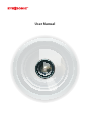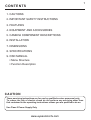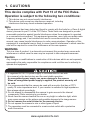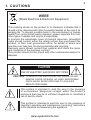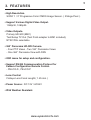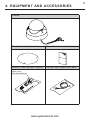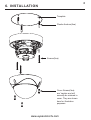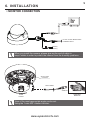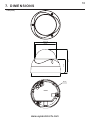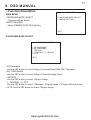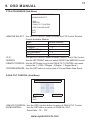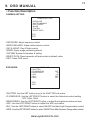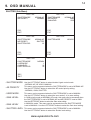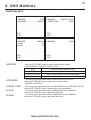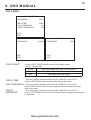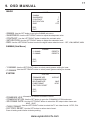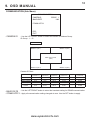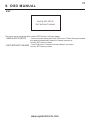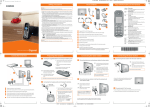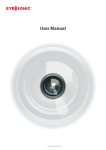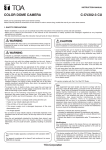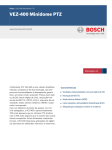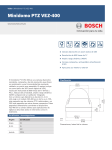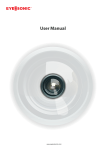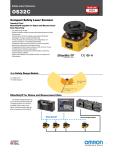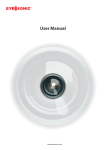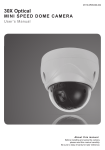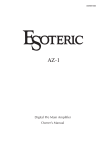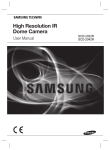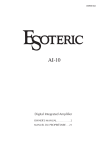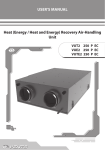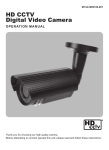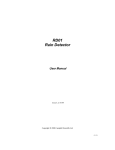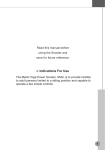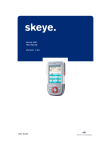Download user manual
Transcript
User Manual 1 CONTENTS 1. CAUTIONS 2. IMPORTANT SAFETY INSTRUCTIONS 3. FEATURES 4. EQUIPMENT AND ACCESSORIES 5. CAMERA COMPONENT DESCRIPTIONS 6. INSTALLATION 7. DIMENSIONS 8. SPECIFICATIONS 9. OSD MANUAL • Menu Structure • Function Description CA UTION These servicing instructions are for use by qualified service personnel only. To reduce the risk of electric shock do not perform any servicing other than that contained in the operating instructions unless you are qualified to do so. Use Class 2 Power Supply Only www.eyesoniccctv.com 2 1. CAUTIONS This device complies with Part 15 of the FCC Rules. Operation is subject to the following two conditions: 1. This device may not cause harmful interference. 2. This device must accept any interference received, including interference that may cause undesired operation. Note This equipment has been tested and found to comply with the limits for a Class A digital device, pursuant to part 15 of the FCC Rules. These limits are designed to provide reasonable protection against harmful interference when the equipment is operated in a commercial environment. This equipment generates, uses, and can radiate radio frequency energy and, if not installed and used in accordance with the instruction manual, may cause harmful interference to radio communications. Operation of this equipment in a residential area is likely to cause harmful interference in which case the user will be required to correct the interference at his own expense. WARNING This is a class A product. In a domestic environment this product may cause radio interference in which case the user may be required to take adequate measures. Caution Any changes or modifications in construction of this devices which are not expressly approved by the party responsible for compliance could void the user’s authority to operate the equipment. 1. A regulated DC12V 1A power supply is recommended for use with this camera for the best picture and the most stable operation. An unregulated power supply can cause damage to the camera. When an unregulated power supply is applied, the product warranty will be void. 2. It is recommended that the camera be used with a monitor that has a CCTV quality 75 video impedance level. If your monitor is switched to high impedance then please adjust accordingly. 3. Do not attempt to disassemble the camera to gain access to the internal components. Refer servicing to your dealer. 4. Never face the camera towards the sun or any bright or reflective light, which may cause smears on the picture and possible damage to the image sensor. 5. Do not remove the serial sticker for the warranty service. 6. Do not expose the camera to rain or other types of liquid. 7. The apparatus must be connected to a main socket-outlet with a protective earth connection. www.eyesoniccctv.com 3 1. CAUTIONS WEEE (Waste Electrical & Electronic Equipment) This marking shown on the product or its literature, indicates that it should not be disposed with other household wastes at the end of its working life. To prevent possible harm to the environment or human health from uncontrolled waste disposal, please separate this from other types of wastes and recycle it responsibly to promote the sustainable reuse of material resources. Household users should contact either the retailer where they purchased this product, or their local government office, for details of where and how they can take item for environmentally safe recycling. Business users should contact their supplier and check the terms and conditions of the purchase contract. This product should not be mixed with other commercial wastes for disposal. CAUTION RISK OF ELECTRIC SHOCK DO NOT OPEN CAUTION: TO REDUCE THE RISK OF ELECTRIC SHOCK, DO NOT REMOVE COVER (OR BACK). NO USER SERVICEABLE PARTS INSIDE. REFER SERVICING TO QUALIFIED SERVICE PERSONNEL This symbol is intended to alert the user to the presence of un-insulated “dangerous voltage” within the product’s enclosure that may be of sufficient magnitude to constitute a risk of electric shock. This symbol is intended to alert the user to the presence of important operating and maintenance (servicing) instructions in the literature accompanying the appliance. www.eyesoniccctv.com 2. IMPORTANT SAFETY INSTRUCTION 4 1) Read these instructions. 2) Keep these instructions. 3) Heed all warnings. 4) Follow all instructions. 5) Do not use this apparatus near water. 6) Clean only with dry cloth. 7) Do not block any ventilation openings. Install in accordance with the manufacturer’s instructions. 8) Do not install near any heat sources such as radiators, heat registers, stoves, or other apparatus (including amplifiers) that produce heat. 9) Do not defeat the safety purpose of the polarized or grounding-type plug. A polarized plug has two blades with one wider than the other. A grounding type plug has two blades and a third grounding prong. The wide blade or the third prong are provided for your safety. If the provided plug does not fit into your outlet, consult an electrician for replacement of the obsolete outlet. 10) Protect the power cord from being walked on or pinched particularly at plugs, convenience receptacles, and the point where they exit from the apparatus. 11) Only use attachments/accessories specified by the manufacturer. 12) Use only with the cart, stand, tripod, bracket, or table specified by the manufacturer, or sold with the apparatus. When a cart is used, use caution when moving the cart/apparatus combination to avoid injury from tip-over. 13) Unplug this apparatus during lightning storms or when unused for long periods of time. 14) Refer all servicing to qualified service personnel. Servicing is required when the apparatus has been damaged in any way, such as power-supply cord or plug is damaged, liquid has been spilled or objects have fallen into the apparatus, the apparatus has been exposed to rain or moisture, does not operate normally, or has been dropped. www.eyesoniccctv.com 5 3. FEATURES • High Resolution. SONY 1 / 3” Progressive Color CMOS Image Sensor. ( 3 Mega Pixel ). • Support Various Digital Video Output. 1080p30, 1080p25 • Video Outputs. Primary HD-SDI (BNC) Test/Setup TV Out (Test Point-adapter to BNC included), NTSC/PAL selectable • 360° Panorama HD-SDI Camera. - Four PTZ Views - Two 180° Panorama Views - One 360° Panorama View with PAN • OSD menu for setup and configuration. • Support RS485 Communucation Protocol for Camera Configuration Remote Control. - PELCO-D , PELCO-P • Lens Control Fisheye Lens Focal Length ( 1.25 mm ) • Power Source : DC 12V / AC24V • IP66 Weather Resistant. www.eyesoniccctv.com 4. EQUIPMENT AND ACCESSORIES Camera Template Manual Screws / Plastic anchors / Wrench Service Video Output Test Cable When using Wall Mount Bracket www.eyesoniccctv.com 6 5. CAMERA COMPONENT DESCRIPTIONS Service Video Connector OSD Joystick • CONTROL FUNCTION (OSD JOYSTICK) L EFT UP RI G HT MENU DO W N *PRESS INWARD FOR MENU www.eyesoniccctv.com 7 8 6. INSTALLATION Template Plastic Anchors(3ea) Screws(3ea) Cover Screws(3ea): are “captive and will normally be retained in cover. They are shown here for illustration purposes. www.eyesoniccctv.com 9 6. INSTALLATION • MONITOR CONNECTION HD SDI IN DC12V / AC24V REGULATED POWER SUPPLY RS485(+) RS485(-) When you install the camera, please glue up the end of cable to keep it stable in order to protect the camera from the humidity problems. Service Video Connector TEST CABLE VIDEO IN HANDHELD MONITOR OPEN COVER View of the most appropriate angle can be set. Using the 1-axis 360° rotation function. www.eyesoniccctv.com 10 7. DIMENSIONS Unit(mm) Ø112.8 71.5 123.4 Ø107 Ø151 Ø124 www.eyesoniccctv.com 11 9. OSD MANUAL • Function Description MAIN MENU - PANORAMA MODE SELECT : Panorama Mode Select. - WHITE BALANCE : Basic CAMERA FUNCTION Setting. MAIN MENU + PANORAMA MODE SELCET + CAMERA SETTING * EXIT PANORAMA MODE SELECT PANORAMA MODE + 180 PANORAMA + 360 PANORAMA + 1 REGION + 1: ORIGINAL / 3 : REGION + 4 PTZ * EXIT - 180 Panorama: Use the SET button to select Fisheye Corrected Mode With 180° Panorama. - 360° PANORAMA: Use the SET button to select Fisheye Corrected Image Mode. - 1 REGION: Use the SET button to select 1 Region Image. - 1 : ORIGINAL / 3 : PTZ: Use the SET button to select 1 Windows : Original Image + 3 Region Window Image - 4 PTZ: Use the SET button to select 4 Region Image. www.eyesoniccctv.com 12 9. OSD MANUAL PTZ & ZOOM MODE (Sub Menu) PTZ & ZOOM MODE * WINDOW SELECT: + FLIP + MIRROR + PAN & TILT CONTROL + POSITION INITIALIZE * ESC * EXIT - WINDOW SELECT: Use the LEFT/RIGHT button to select the PTZ Control Window. Control Available Window Mode 1 Region 4 Region 1 : ORG / 3 Region 180 Panorama 360 Panorama Window Number. 1 1~4 2~4 1~2 1 - FLIP: Use the LEFT/RIGHT button to select ON/OFF the H-Flip Control - MIRROR: Use the LEFT/RIGHT button to select ON/OFF the MIRROR Control - PAN&TILT CONTROL: Use the SET button to go to the PAN & TILT CONTROL sub menu. (only in the 1 : ORG / 3 Region , 4 Region , 1 Region Mode ). - POSITION INITIALIZE: Use the SET button to action start of Current Mode Data Reset. PAN & TILT CONTROL (Sub Menu) PTZ & ZOOM CONTROL MODE ZOOM IN ZOOM OUT * ESC * EXIT - PAN & TILT CONTROL: Use the OSD Joystick button to action of PAN & TILT Control. - ZOOM CONTROL: Use the SET button to action of ZOOM IN / OUT. Zoom Ratio : 1X ~ 10X www.eyesoniccctv.com 13 9. OSD MANUAL • Function Description CAMERA SETTING CAMERA SETTING + EXPOSURE + WHITE BAMANCE + DAY & NIGHT + IMAGE + SYSTEM + RESET DATA * ESC * EXIT - EXPOSURE: Adjust exposure control - WHITE BALANCE: Adjust white balance control - DAY & NIGHT: Day & Night control - IMAGE: Apply image processing effects - SYSTEM: System information & setting - RESET DATA: Reset camera’s all feature data to default value. - EXIT: Close OSD menu. EXPOSURE EXPOUSE + SHUTTER + FLICKERLESS + BRIGHTNESS + AGC + BLC + WDR OFF 30 140 OFF OFF * ESC * EXIT - SHUTTER: Use the SET button to go to the SHUTTER sub menu. - FLICKERLESS: Use the LEFT/RIGHT button to select the flickerless control setting - OFF, 60Hz, 50Hz - BRIGHTNESS: Use the LEFT/RIGHT button to adjust the brightness reference level - AGC: Use the LEFT/RIGHT button to adjust the AGC max value. - BLC: Use the LEFT/RIGHT button to select ON/OFF the Back-Light Compensation control - WDR: Use the LEFT/RIGHT button to select ON/OFF the Wide Dynamic Range effect control www.eyesoniccctv.com 14 9. OSD MANUAL SHUTTER (Sub Menu) SHUTTER + SHUTTER MODE + AE PRIORITY SHUTTER NORMAL AE NORMAL * ESC * EXIT + SHUTTER MODE + AE PRIORITY + GAIN LEVEL NORMAL AE GAIN 0 DB * ESC * EXIT SHUTTER + SHUTTER MODE + AE PRIORITY + SHUTTER LEVEL SHUTTER NORMAL AE SHUTTER 25 * ESC * EXIT + SHUTTER MODE AE HOLD * ESC * EXIT SHUTTER + SHUTTER MODE + USER MODE + GAIN LEVEL + SHUTTER LEVEL NORMAL 1 20 50 * ESC * EXIT - SHUTTER MODE: Use the LEFT/RIGHT button to select shutter & gain control mode - NORMAL AE, AE HOLD, MANUAL This menu can be accessed when the SHUTTER MODE is set to NORMAL AE. Use the LEFT/RIGHT button to select the AE control priority setting. - NORMAL, GAIN, SHUTTER This menu can be accessed when the SHUTTER MODE is set to MANUAL. USER MODE: Use the LEFT/RIGHT button to select the user mode(1~4) to save setting. In GAIN priority mode at NORMAL AE mode. this menu can be accessed when GAIN LEVEL: the SHUTTER MODE is set to NORMAL AE and AE PRIORITY is set to GAIN. Use the LEFT/RIGHT button to select the Gain value setting. In MANUAL mode. This menu can be accessed when the SHUTTER MODE : GAIN LEVEL is set to MANUAL. Use the LEFT/RIGHT button to select the Gain level setting. SHUTTER LEVEL: This menu can be accessed when the SHUTTER MODE is set to MANUAL. Use the LEFT/RIGHT button to select the Shutter level setting. - AE PRIORITY: - www.eyesoniccctv.com 15 9. OSD MANUAL WHITE BALANCE WHITE BALANCE + WB MODE + ATW MODE WHITE BALANCE ATW INDOOR * ESC * EXIT + WB MODE + TARGET TEMP * ESC * EXIT WHITE BALANCE + WB MODE + R GAIN + B GAIN WHITE BALANCE MANUAL 48 64 * ESC * EXIT - WB MODE - TARGET TEMP - R GAIN - B GAINL + WB MODE PUSH * ESC * EXIT : Use the LEFT/RIGHT button to select White balance modes – ATW, MANUAL, SPECIFIC COLOR, PUSH ATW - ATW MODE SPECIFIC COLOR 3387K Auto trace white balance mode MANUAL Manual white balance mode SPECIFIC COLOR Manual setting with target color temperature PUSH White Balance Push mode to Auto AWB : This menu can be accessed when the WB MODE is set to ATW. Use the LEFT/RIGHT button to select environment setting. - INDOOR, OUTDOOR : This menu can be accessed when the WB MODE is set to SPECIFIC COLOR. Use the LEFT/RIGHT button to select target color temperature. : This menu can be accessed when the WB MODE is set to MANUAL. Use the LEFT/RIGHT button to adjust the Red Gain. : This menu can be accessed when the WB MODE is set to MANUAL. Use the LEFT/RIGHT button to adjust the Red Gain. www.eyesoniccctv.com 16 9. OSD MANUAL DAY & NIGHT DAY & NIGHT + DAY & NIGHT AUTO + DELAY TIME + DAY THRESHOLD + NIGHT THRESHOLD 3 SEC 101 188 * ESC * EXIT DAY & NIGHT + DAY & NIGHT * ESC * EXIT - DAY & NIGHT - DELAY TIME - DAY THRESHOLD - NIGHT THRESHOLD DAY & NIGHT COLOR + DAY & NIGHT BW * ESC * EXIT : Use the LEFT / RIGHT button to select Day & Night modes – AUTO, COLOR, BW AUTO Auto controlled by AGC level in the processor. COLOR Fixed Day State. Color Image. BW Fixed Night State. BW Image. : This menu can be accessed when the DAY & NIGHT is set to AUTO. Use the LEFT/RIGHT button to select state change delay time. : This menu can be accessed when the DAY & NIGHT is set to AUTO. Use the LEFT/RIGHT button to select threshold value of change from night state to day state. : This menu can be accessed when the DAY & NIGHT is set to AUTO. Use the LEFT/RIGHT button to select threshold value of change from day state to night state. www.eyesoniccctv.com 17 9. OSD MANUAL IMAGE IMAGE + GAMMA + SHARPNESS + CONTRAST + SATURATION + DNR 7 17 18 OFF * ESC * EXIT - GAMMA: Use the SET button to go to the GAMMA sub menu. - SHARPNESS: Use the LEFT/RIGHT button to adjust the sharpness value. - CONTRAST: Use the LEFT/RIGHT button to adjust the contrast value. - SATURATION: Use the LEFT/RIGHT button to adjust the saturation level. - DNR: Use the LEFT/RIGHT button to select the digital noise reduction level. - OFF, LOW, MIDDLE, HIGH GAMMA (Sub Menu) GAMMA + Y GAMMA + C GAMMA PRESET 2 PRESET 3 * ESC * EXIT - Y GAMMA: Use the LEFT/RIGHT button to select preset gamma setting for luma. - C GAMMA: Use the LEFT/RIGHT button to select preset gamma setting for chroma. SYSTEM SYSTEM + FIRMWARE VER + COMMUNICATION + SDI FRAME RATE + CVBS FORMAT + FACTORY RESET 3.07D.02F 30HZ NTSC * ESC * EXIT - FIRMWARE VER: Information of camera’s firmware version. - COMMUNICATION: Use the SET button to go to the COMMUNICATION sub menu. - SDI FRAME RATE: Use the LEFT/RIGHT button to select the SDI output video frame rate - 30HZ , 25HZ - CVBS FORMAT: Use the LEFT/RIGHT button to select the TV out video format - NTSC, PAL - FACTORY RESET: Use the SET button to action start of reset. Clear all setting and initialize to factory setting. www.eyesoniccctv.com 18 9. OSD MANUAL COMMUNICATION (Sub Manu) COMMUNICATION * CAMERA ID + BAUD RATE GROUP. 1 9.6K * COMM APPLY * ESC * EXIT - CAMERA ID : Use the LEFT/RIGHT button to select the RS485 ID Address Group. ID Group : 1 ~ 51 GROUP 1 Window 2 (ID 2) Window 1 (ID 1) Main OSD Control (ID 5) Window 3 (ID 3) Window 4 (ID 4) Camera ID Chart Window 1(PTZ ) Window 2(PTZ) Window 3(PTZ) Window 4(PTZ) Main OSD Control GROUP 1 ( Camera 1 ) ID 1 ID 2 ID 3 ID 4 GROUP 2 ( Camera 2 ) ID 6 ID 7 ID 8 ID 9 GROUP 3 ( Camera 3 ) ID 11 ID 12 ID 13 ID 14 GROUP 4 ( Camera 4 ) ID 16 ID 17 ID 18 ID 19 ∙∙∙∙ ∙∙∙∙ ∙∙∙∙ ∙∙∙∙ GROUP 51 ( Camera 51 ) ID 251 ID 252 ID 253 ID 254 ID 5 ID 10 ID 15 ID 20 ∙∙∙∙ ID 255 ∙∙∙∙ - BAUD RATE : Use the LEFT/RIGHT button to select the baudrate setting for RS485 communication. - COMM APPLY : Apply all communication setting changed at once. Use the SET button to apply. www.eyesoniccctv.com 19 9. OSD MANUAL EXIT SAVE & EXIT SETUP EXIT WITHOUT SAVING This menu can be accessed when use the EXIT action in all menu pages. : Save all current setting and Close OSD menu. These setting are loaded - SAVE & EXIT SETUP and applied automatically when the Camera is power on. Use the SET button to action. - EXIT WITHOUT SAVING : Close OSD menu. Camera’s current setting is not saved. Use the SET button to action. www.eyesoniccctv.com IN N OVATIVE C U STOMIZED CC T V SOLUTION S XXXFZFTPOJDDDUWDPN