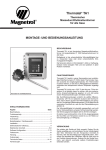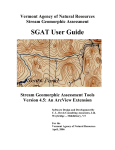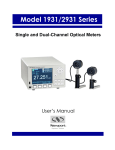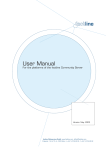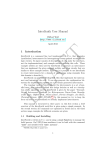Download Stream Geomorphic Assessment Tools
Transcript
Stream Geomorphic Assessment Tools Appendix I System Functions View System Directories Format Options for Reach Point Id’s Channel Width Calculation Measurement Units View Purge Log And Multiple Output Versions Table of Contents System Functions ____________________________________________________________ 1 Overview _________________________________________________________________ 1 Accessing the System Functions _____________________________________________ 2 View Directory Structure ______________________________________________________ 3 Format Options for Reach Point Id’s _____________________________________________ 5 Channel Width Calculations ____________________________________________________ 9 Measurement Units __________________________________________________________ 12 View/Purge Log _____________________________________________________________ 15 Multiple Output Versions _____________________________________________________ 18 Appendix I: System Functions System Functions Overview The System Functions are used to define certain critical aspects and or functions of the Stream Geomorphic Assessment Tools (the Tools). Among these are the following: • • • • • Format of the reach point identifiers assigned during Step 06; Regression equation and its application for calculation of Channel Width in Step 08; Measurement units for calculation of areas and lengths and geographic search distance; Ability to purge the log; and Control of multiple output versions for each processing step. Due to the critical nature of the functions and the need to maintain consistent use throughout the state, these functions are isolated. As a rule, the default settings that have been established will serve the general use of the Tools. Therefore, there should be limited need to access these functions. All of the functions basically provide a data entry form for an underlying dBase table. As a result, any changes that are made will remain in force from one session with the Tools to the next. Without detailed, and in certain cases scientific, understanding of the impact of certain parameters, changes to certain settings could result in erroneous data being produced, eliminate the ability to provide technical support, etc. As a result, access to certain of these functions will be restricted to specific user types. The intent is to provide a flexible set of tools to facilitate stream geomorphic assessment, while retaining a “user-friendly” environment and enforcing a set of standards for data development. SGAT – Version 3 VT Agency of Natural Resources - I1 - November 2003 Appendix I: System Functions Accessing the System Functions As illustrated in the following figure, the menu dialog for the System Functions can be accessed by clicking on the button labeled “System Functions” in the lower left corner of the Setup Dialog. After clicking on the Systems Function button on the Setup Dialog, the menu dialog for the System Functions will be displayed. This dialog, as shown to the right, serves as the focal point for all system functions. To access a specific function, click on the related button. Then, when you exit that function you will be returned to the main System Function dialog. Where the Tools has been distributed with restricted access to certain functions, the corresponding buttons will be grayed out (i.e. disabled). To return to the Setup Dialog, click on the Done button. November 2003 System Functions Page 2 Appendix I: System Functions View Directory Structure In order to use the Tools, one must adhere to a required directory structure. When one clicks on the Tools button (in the ArcView button bar), an initialization procedure first checks to see that the ArcView project has been saved. If it has not, an error message is issued. If the project has been saved, the Tools determines the directory in which the ArcView project file is located. Using that directory as the “base” directory, the initialization procedure then checks for the existence of the required sub-directories. If any sub-directories are missing, an error message will be issued. If any errors are detected, the initialization procedure will prevent access to the Tools. If no errors are detected, the initialization procedure updates a system table named ”SysDir.dbf” with the full paths to all of the required directories. This provides a standard way to obtain the location of necessary data sets; and provides the Tools with the ability to detect that an ArcView project file has been moved since the last session. The View Directory Structure dialog, shown below, simply lists the directory structure currently used by the Tools. It is not possible to alter any of the paths shown. Clicking on the Done button will return you to the System Functions menu dialog. November 2003 View Directory Structure Page 3 Appendix I: System Functions The benefits and use of the required directories are presented in the Section entitled Required Directory Structure” under “Setting up for Using the Tools” in the User Manual. The following provides a summary of that section: The required directories are used in the following manner: BaseData: The source data sets which are required in one or more of the processing steps of the Tools are located in this directory. The source data sets are either dBase tables or ArcView shape files (themes) and are the original data sets obtained from other sources or developed for use with the Tools. DerivdData: All data sets (tables and themes) created by any processing step in the Tools will be located in this directory. When a data set is created by a processing step, it will automatically be registered. Once a data set has been registered, the user should not move or delete the theme from the DerivdData directory without first un-registering the data set using the options provided in the Tools. Note: Management of derived data sets is performed via Setup Dialog Æ Theme/Table Registration and Management Æ Manage Derived Themes and/or Tables. Temp: During processing of certain steps in the Tools, intermediate or temporary data sets are created. These will be saved in the Temp directory. Under normal conditions, these data sets will be deleted upon completion of processing for the given step. Under certain conditions, data sets will not be deleted if they can be useful to the user in correcting digitizing or attribute errors in the source data sets. The user will be informed of the existence of these data sets at the end of the processing step. Following the initialization procedure, critical system tables will be copied (backed up) of will be placed in the Temp directory. These tables are: SysBaseTheme.dbf, SysBTReqFields.dbf and SysLog.dbf. Any data sets found in the Temp directory can be deleted without adverse affect on the operation of the Tools. SysData: Critical dBase tables and ArcView legend files are located in this directory. The legend files are used to display themes resulting from a given processing step. In several cases, these legend files will highlight error conditions detected during processing. There are a number of dBase tables, which are referred to as system tables, located in this directory. These tables control the operation of the Tools; and, therefore, should not be altered in any manner. November 2003 View Directory Structure Page 4 Appendix I: System Functions Format Options for Reach Point Id’s Reach Point Identifiers are assigned to each reach point created in Step 06: Calculate Reach Points. When an Identifier is assigned, the format options maintained in the system table named “SysRPtForm.dbf” are used. This enables the Tools to be distributed with standardized (or default) options. The default format for reach point identifiers are as follows: Main Stem: Mnn, where “M” is the tributary identifier assigned by the user in Step 04; and “nn” represents the sequence number of the identifier as one travels upstream on the main stem. The main stem is identified internally as that stream which passes through the primary pour point for the overall watershed (created in Step 02). Tributary: T.nn, where “T” is the tributary identifier assigned by the user in Step 04, and “nn” is the sequence number of the identifier as one travels upstream on the tributary. For tributaries, a delimiter (the period) is used to separate the tributary identifier and the sequence number. The Format Options for Reach Point Id’s dialog, shown below, enables one to establish the format to be used for Reach Point Identifiers. November 2003 Format Options for Reach Point Id’s Page 5 Appendix I: System Functions The first entry on the dialog enables one to establish the maximum length allowed for reach point identifiers. The default is 16 characters. The maximum length is the sum of the number of characters for: • • • The tributary identifiers assigned in Step 04, The delimiter string to be used, and The maximum number of characters allowed for the sequence number. If you expect the number of characters to exceed 16, then enter the anticipated number in the box labeled Reach Pt Identifier. The next entry defines the number of digits to use for the Sequence Number. The default is two digits; thus enabling any tributary to have as many as 99 reach points (from 1 to 99). If you expect the number of reach points along any tributary to exceed 99, then enter the number of digits to use. The next area on the dialog allows one to establish the delimiters to use for the main stem and the tributary. The delimiter can be zero or one character and will be inserted between the tributary identifier and the sequence number. In the default setup, no delimiter is used for the main stem. Thus, the sequence number is simply appended to the tributary identifier, e.g. “M16”. A period is used as the delimiter for tributaries. Thus, the reach point identifier is the concatenation of the tributary identifier, the delimiter and the sequence number, e.g. “T1a.19”. If you choose to use other delimiters for the main stem or tributary, then enter the character in the corresponding box on the dialog. The last area on the dialog enables one to set the initial sequence number for the main stem and tributaries. That number will be incremented as one proceeds upstream. The ability to set the initial sequence number was included to allow for the starting number to be either zero or one. The standard currently in place uses one. The default is one for both. Note: This feature can also be used to establish an initial sequence number for streams that pass through multiple watersheds and that are being assessed independently of each other. The same tributary identifier can be used; however, the upstream watershed can be assigned an initial sequence number larger than that of the largest one used or expected in the downstream watershed. This can eliminate duplicate assignment of reach point id’s. The following are some examples of reach point identifiers assigned in Step 06: M01 – representing the initial reach point identifier on the main stem where “M” is the tributary identifier assigned (by the user in Step 04) to the main stem, no delimiter used and the initial sequence number set to “1”. T7.S2.03 – representing the third reach point identifier on a tributary where “T7.S2” is the tributary identifier assigned (by the user in Step 04) to a tributary, the period (“.”) is used as the delimiter for tributaries and the initial sequence number set to “1”. Note: It is recommended that you use the default settings to the extent practical. This will ensure compatible reach point identifiers being generated by different entities. November 2003 Format Options for Reach Point Id’s Page 6 Appendix I: System Functions It is possible that circumstances will require certain settings to be modified. For large watersheds and/or detailed assessments, it is likely that the length restrictions on the Reach Pt Identifier and/or Reach Pt Sequence No will have to be increased. During processing in Step 06, a reach point is created whenever the stream network being traced crosses a sub-watershed boundary. At this time, a reach point identifier is established using the format options in effect as defined within the system table “SysRPtForm.dbf”. When detailed assessments are being conducted or very long rivers or streams are included, it is possible that the number of reach point along a single main stem or tributary would exceed 99. When such a condition is encountered in Step 06, the following error message will be issued. To correct for the above error, increase the value for the Limitation on Number of Characters for Reach Pt Sequence No. It is recommended that you increase the value by one. Then, re-run Step 06. It is also possible in large watersheds and/or detailed assessments that the length restriction for the reach point identifier will be exceeded. This length applies to the entire reach point identifier, i.e. the length resulting from the concatenation of the tributary identifier, delimiter and sequence number. If the limitation is exceeded in Step 06, the following error message will be issued. To correct for the above error, increase the value for the Limitation on Number of Characters for Reach Pt Identifier. It is recommended that you use a value that will allow the reach point identifiers to be created successfully, but is not excessively large. Then, re-run Step 06. When any changes have been made to values on this dialog, the Save button will become enabled. You must click on that button in order to retain any changes. November 2003 Format Options for Reach Point Id’s Page 7 Appendix I: System Functions If you have made changes and click on the Done button without having saved the changes, the following message will be issued. If you continue (i.e. click on Yes), all changes will be lost. If you click on No, you will be returned to the dialog with the changes left in place. At that time, you can click on Save to keep the changes. Clicking on the Done button will return to the System Functions menu dialog. WARNINGS: The reach point identifier for each unique Tributary Identifier assigned by the user in Step 04 will start with the initial sequence number assigned. If changes are made to the format for the reach point identifiers, Step 06 must be run to implement those changes. Following that, all subsequent processing steps must be run in sequence. November 2003 Format Options for Reach Point Id’s Page 8 Appendix I: System Functions Channel Width Calculations Channel widths are calculated for each reach point in Step 08. These calculations are based upon: • • A regression equation reflecting current knowledge and The upstream drainage (or watershed) area for a given reach point. The parameters for the regression equation are obtained from the system table named “SysChanParm.dbf” based upon the upstream drainage area for the given reach point. To obtain the parameters, the system table is searched for a record containing a range of drainage areas within which the drainage area for the reach point falls. Note: The drainage areas within the system table are assumed to be in the same units as the drainage area calculated for each reach point in Step 06. At present, there is only one record in the SysChanParm.dbf table; and that record has a value of 999999 (in field MaxArea) for the associated drainage area. This implies that: • • There is only one range of drainage areas from 0 and 999999 square miles and The regression equation parameters contained in that record will apply to all drainage areas between 0 and 999999 square miles. With continued research and collection of data, it is possible that modification to the regression equation will be required or that different regression equations will be developed for watersheds (drainage areas) of different sizes. The dialog, shown below, provides those capabilities. November 2003 System Functions Page 9 Appendix I: System Functions As stated above, the regression equation parameters are maintained in the system table “SysChaParm.dbf”. The fields within that table and their description/use are as follows: MaxArea – The maximum area to which the regression equation is to apply. Constant – The constant in the regression equation. Coefficnt – The coefficient in the regression equation. Exponent -- The exponent in the regression equation. The regression equation is formed as follows: Channel Width = Constant + Coefficnt * (Drainage Area) ^ Exponent The channel width will be expressed in feet and the drainage area (calculated in Step 06) for a reach point is expressed in square miles. The equation, reflecting the values associated with the Maximum Area (MaxArea) selected, is displayed in the Current Equation area on the dialog. Any number of records can be included in the table. When this table is used, the records are sorted in ascending order of MaxArea. That permits one to establish the range of validity. The following table provides an example for discussion. Line No 1 2 3 4 MaxArea 10 30 60 999999 Constant C1 C2 C3 C4 Coefficnt B1 B2 B3 B4 Exponent E1 E2 E3 E4 Using the above table, the regression equations will be applied in the following manner: Line 1 will apply to drainage areas greater than 0 and less than or equal to 10 sq miles. Line 2 will apply to drainage areas greater than 10 and less than or equal to 30 sq miles. Line 3 will apply to drainage areas greater than 30 and less than or equal to 60 sq miles. Line 2 will apply to drainage areas greater than 60 and less than or equal to 999999 sq miles. It is critical to have a record with a MaxArea larger than any expected to be encountered, thus the use of 999999. If a reach point is encountered with a drainage area larger than the largest value for MaxArea, the following error message will be issued in Step 08. November 2003 System Functions Page 10 Appendix I: System Functions To use the Dialog Select the down arrow next to the dialog control labeled “Select Maximum Area”. Then, click on a value for the Maximum Area. The data associated with that area will be displayed in the lower portion of the dialog. The actual regression equation and the range of drainage areas to which the regression equation will apply are also shown. If changes are to be made, enter them into the appropriate fields. When any value is changed, the Save and Cancel buttons become enabled. To save the changes, click on Save. After that, the changes will be reflected on the dialog in the regression equation and the range of drainage areas to which the regression equation applies. If changes have been made, click on Cancel to revert back to the original values. If one clicks on the Done button after changes have been made or clicks on Cancel, the following message will be issued. Clicking on Yes will cancel the changes. Clicking on No will return to the dialog with the changes remaining in place. To add a new record, click on the Add button at any time. Then enter the values for the Maximum Area, Constant, Coefficient and Exponent. Then, click on Save to create the new record. Clicking on Cancel will discontinue the addition of a new record. Note: The Add button will be disabled if any changes are pending. Click on either Save or Cancel as appropriate to clear the pending changes. Then, the Add button will become available. To delete a record, first select the Maximum Area associated with the record to be deleted. Then, click on the Delete button. The following message will be issued to confirm the deletion. Click on Yes to continue with deleting the selected record. Click on No to abort the deletion. Clicking on the Done button will return you to the System Functions menu dialog. November 2003 System Functions Page 11 Appendix I: System Functions Measurement Units Units of measure are used throughout the processing steps of the Tools. The most obvious places will be where area or linear measurements are calculated. There are, however, other subtle places where units are critical to the operation of certain functions. All parameters pertaining to measurement units are maintained in the system table named “SysUnits.dbf”. The following table identifies the contents of that table: Field Name Default Value Update Method Map Meters Dialog Distance Area Feet Sq. Miles Dialog Dialog MapToDist Calculated No MapToArea Calculated No MinArea 0.01 Manual NearDist 0.25 Dialog ZeroValue 0.001 No Description or Use Map Units to which each View used within the Tools will be set. Units of measurement to be used for distance Units of measurement to be used for area Factor to convert from Map Units to Distance Units. This is calculated internally and should not be changed. Factor to convert from Map Units to Area Units. This is calculated internally and should not be changed. Minimum area size used in Step 01 to detect potential sliver polygons. Any polygons with an area less than the value for this field are identified as potential sliver polygons. Units are in Area Units (see above). This value can be altered (which is not recommended) only by manual editing of the SysUnits.dbf table. Value used to identify connecting (nearby) polylines and polygons for search algorithms implemented in various processing steps within the Tools. It is recommended that this value not be changed unless indicated by error conditions within a processing step. Value used for numeric equality. When the absolute difference between two numbers is less than this value, they are considered equal within the Tools. This may affect the operation of many processing steps and, therefore, should not be changed. In the Update Method column, the method to be used for modifying values of the given field is identified. If “No” is shown for the update method, then the values for the field should not be modified. In the case of the MinArea field, the value can be modified. Any modifications, however, must be performed by editing the table using ArcView. It is not advised that this field be modified as it will affect the identification of potential “sliver” polygons in Step 01. If the update method is identified as “dialog”, then modification can be made via the Measurement Units dialog in the System Functions area. That dialog is shown on the next page. November 2003 Measurement Units Page 12 Appendix I: System Functions To use this Dialog To change the View Map Units, Distance Units or Area Units, click on the down arrow in the dialog control. Then, select the desired units. To change the Connecting Feature Search Distance, type in a new value. The values are restricted to a range of zero to two. (See discussion below regarding this field.) When a change to any of the fields is made, the Save button will become enabled. One must click on this button in order to save the changes made. If changes have not been saved and the Done button is clicked, the following message will be issued. Clicking on Yes will cancel any changes. Clicking on No will return to the dialog with the changes remaining. November 2003 Measurement Units Page 13 Appendix I: System Functions Clicking on the Done button will return to the System Functions menu dialog. Connecting Feature Search Distance The Connecting Feature Search Distance field on the dialog pertains to the NearDist field in the system table SysUnits.dbf. The value for this field is used in many of the processing steps; and should not be changed unless required by some error condition. In particular, the value for NearDist is used to perform stream tracing in Step 06. During stream tracing, one starts at the outflow point for the watershed and obtains the stream segment (polyline) flowing through that point. The vertex at the “other” end of the polyline is then used to search for connecting polylines. The search radius used is the value for NearDist. In the search algorithm, it is assumed that only those polylines connected to the “other” end will be identified. However, if the length of the polyline or the distance between the beginning vertex and the ending vertex are less than the value of NearDist, then polylines connected to both ends will be identified. Depending upon the configuration of all of the polylines involved, the following error message may occur. Note: For more detailed information, refer to the description for “Attempt to use Surface Water polylines more than twice” in the Section of the User Manual for Step 06. Unless the error was caused by some other issue in the surface water theme, one will have to alter the value used for the search distance, i.e. the Connecting Feature Search Distance. The value will have to be reduced and then Step 06 will have to be re-run. The value to be used can be based upon an investigation of the specific conditions causing the error. If, however, a “trialand-error” approach is being used, simply divide the current value in half. If the above error repeatedly occurs at very small values, then the cause is more likely associated with the surface water theme. In addition, if digitizing errors that have not been corrected exist in the sub-watershed theme, such errors will have a compounding effect and may cause this error also. November 2003 Measurement Units Page 14 Appendix I: System Functions View/Purge Log The View Log dialog was described in the User Manual under the Section entitled “Using the Log”. The only capability added in the version available in the System Functions area is the ability to Purge the log for a given data set or for the entire log. The log is an essential part of the Tools in that it identifies the steps taken and summarizes error conditions encountered. In this respect, it is a valuable tool for documenting the process and in providing essential information to resolve problems. As a result, it is strongly recommended that one use the Purge capabilities sparingly. The following illustrates the View Log dialog and highlights the involved in purging. November 2003 View Purge Log Page 15 Appendix I: System Functions To use the Dialog First, identify the data set for which the log is to be purged. Then, click on the button labeled Purge Log. The following confirmation message will then be displayed. If you don’t wish to proceed with the purge operation, click on No. Otherwise, click on Yes. When the log entries for the selected data set have been purged, the following message will be issued. Warning: If the data set selected is “All Themes/Tables” and the Purge Log button is clicked, the entire log will be purged. When log entries for a data set are purged, a log entry is posted to the “System” data set indicating that the records were purged. The figure on the following page illustrates the entry. November 2003 View Purge Log Page 16 Appendix I: System Functions November 2003 View Purge Log Page 17 Appendix I: System Functions Multiple Output Versions (Note: This section has been copied from the User Manual: Section entitled “Multiple Versions of Data Sets” under “Overview of the Processing Steps in the Tools Extension”) The capability to create multiple versions of data sets resulting from a processing step is available. It is, however, restricted to certain User Types. (Refer to Section entitled “Setup Dialog”.) This capability is controlled for each data set (via its alias) by the value assigned to a field named BTMultiple in the system Table “SysBaseTheme.dbf”. Modification of this value is permitted through the dialog System Functions Æ Multiple Output Versions. This dialog is shown below. Since access to this dialog is restricted, the button on the System Functions menu dialog may be disabled. In such circumstances, only a single version of a data set is permitted. This will result, in replacing the output data sets if a processing step is re-run. It is strongly recommended that one utilize single versions of output data sets. This will minimize the amount of hard disk space required and eliminate any confusion as to which data set represents the version to be used in subsequent analysis. In rare circumstances, it may be desirable to create multiple versions of a data set for the purposes of comparison. For example, it may be desirable to create versions of the stream corridors (from Step 09) for different applications (Stream Geomorphic Assessment, Floodway Determination Option 1 and Floodway Determination Option 2) for comparison and subsequent analysis in Step 11 through 14, inclusive. This discussion pertains to those circumstances. November 2003 Multiple Output Versions Page 18 Appendix I: System Functions One should always use the dialog shown earlier to modify the setting for creating multiple versions rather than attempting to manually modify the system table SysBaseTheme.dbf. This will ensure that the following rules are adhered to: o Only derived themes and tables are allowed to have multiple versions. Specifically, base (source) themes and tables should never be permitted to have multiple versions. o All records for a given alias in the system table SysBaseTheme.dbf must contain the same value for BTMultiple. To set the ability for an alias to have multiple versions or to restrict to a single version, select the alias from the drop down list in the upper left of the dialog. Then, select the appropriate setting in the panel for Multiple Versions Allowed: Yes enables multiple versions to be created and No restricts the alias to having a single version. Note: Only derived data sets will be included in the drop down list of aliases. Affect of Multiple Versions on Dialogs for Processing Steps The setting for Multiple Versions of an alias will be reflected on all dialogs for which the associated data sets are used either as an input or created as an output. An informational note will be displayed on the dialog to the right of each control for an input or output data set. This note will indicate the status of available data sets and provide guidance in selecting a data set, where applicable. The following illustrates the location and examples of the notes. Dialog Controls November 2003 Multiple Output Versions Page 19 Appendix I: System Functions Single Version When a data set is being created and the alias is restricted to a single version, the data set names will be constructed by concatenating the letter “S”, two digits reflecting the step number in which the data set is created and the alias. For example, the data set created for the overall watershed in Step 01 will be named “S01Watershed.shp”. The first time that a step is run, the following message will be shown to the right of the control on the dialog for the output data set: “Theme (or Table) will be created upon completion of this Step.” The assigned name for the data set will be shown in the control; and the control will be disabled. The second and subsequent times that the step is run, a note similar to the following will be displayed: “Existing Theme S01Watershed.shp for Overall Watershed will be replaced.” Again, the assigned name for the data set will be shown in the control; and the control will be disabled. Any processing steps which require an input data set, which is restricted to a single version, will automatically display the name of the data set in the appropriate control on the dialog. Since there is only one possible choice, that control will be disabled. Multiple Versions Multiple versions of a data set should be used only where absolutely necessary. Only derived data sets are to be allowed to have multiple versions. Base (or source) data sets should not be allowed to have mutiple versions. As stated earlier, the dialog Multiple Output Versions available under System Functions should be used to establish multiple versions. This ensures that only derived data sets can be modified. Note: At present, the ability to create multiple versions is restricted to the User Types of Regional Planning and System. When a data set is being created and multiple versions are allowed, the data set names will be constructed by concatenating the letter “S”, two digits reflecting the step number in which the data set is created, the alias and a two digit sequence number. For example, the first version of the data set created for the overall watershed in Step 01 would be named “S01Watershed01.shp”; and the second version will be “S01Watershed02.shp”, etc. Note: Certain data sets, such as the reach point data (from Step 10) and the crosstabulations (resulting from Step 14) are to be imported into a Microsoft Access Data base. The script used to import the data into the data base will be expecting a specific data set name. When multiple output versions are enabled, one must use caution to ensure that the correct data set is being imported. In addition, one may have to rename the data set resulting from use of the Tools to match that expected by the import script. November 2003 Multiple Output Versions Page 20 Appendix I: System Functions When an output data set is created with the ability to have multiple versions, the following will occur: o When entering the dialog in which a data set for an alias is being created for the first time, the output name will be entered into the dialog control. Since this is the first time, no alternative output versions are available. As a result, the control will be disabled. o As illustrated in the figure below, the second and subsequent times that the dialog is entered, the data sets previously created will be listed in the output control along with an entry for “New Version”. The data sets will be listed in the order created with the most recent version as the first entry. The control will be enabled to allow selection of an existing data set or “New Version”. If an existing data set is selected, it will be replaced. If, however, “New Version” is selected, then a new data set will be created. The name will be assigned as described earlier with a sequence number one larger than any that are registered. The name assigned will not be displayed in the control until processing has been completed. November 2003 Multiple Output Versions Page 21 Appendix I: System Functions If an input data set has the ability to have multiple versions, the following will occur: o When only a single version has been created, it will be displayed in the control and the control will be disabled. o When multiple versions have been created, the list of versions will be displayed in the control with the most recently created as the first entry. The control will be enabled to permit selection. If multiple versions of a data set are to be used, it is strongly recommended that a “Note” be entered for the data set(s) in the step that creates them. This will be the only manner in which the data sets can be distinguished. The Note will be entered into the log and associated with the data set being created. (Refer to the Section entitled ”Using the Log”.) One can manage multiple versions of a derived theme using Setup Dialog Æ Theme/Table Registration and Management Æ Manage Derived Themes/Tables. Through this dialog one can delete (from the hard disk and project) or remove (from the project) any version of a data set. November 2003 Multiple Output Versions Page 22