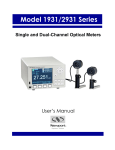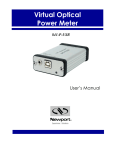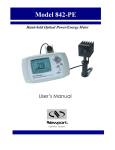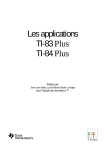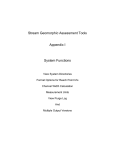Download Model 1936/2936-C Series - UCSD Department of Physics
Transcript
Model 1936/2936-C Series
Single and Dual-Channel Optical Meters
User’s Manual
2
Preface
3
Preface
EU Declaration of Conformity
We declare that the accompanying product, identified with the
mark,
complies with the requirements of the Electromagnetic Compatibility
Directive, 2004/108/EC and the Low Voltage Directive 73/23/EEC.
Model Number: 1936-C, 2936-C
Year
mark affixed: 2008
Type of Equipment: Electrical equipment for measurement, control and
laboratory use in industrial locations.
Manufacturer: Newport Corporation
1791 Deere Avenue
Irvine, CA 92606
Standards Applied:
Compliance was demonstrated to the following standards to the extent
applicable:
BS EN61326-1: 2006 “Electrical equipment for measurement, control and
laboratory use – EMC requirements”
This equipment meets the CISPR 11:2006+A2 Class A Group 1 radiated and
conducted emission limits.
BS EN 61010-1:2001, 2nd Edition “Safety requirements for electrical
equipment for measurement, control and laboratory use”
Bruno Rety
Group Director of PPT Instrument and Motion Europe
Zone Industrielle
45340 Beaune-la-Rolande, France
Daniel Cabbell
Director of Operational Excellence
1791 Deere Avenue
Irvine, Ca. USA
4
Preface
Manual Updates
Dear Customer,
In an effort to keep the 1936/2936 Series Optical Meters
optimized for your applications, Newport will on occasion
update existing, and add new features to this instrument.
To utilize this new functionality will require an update to the
instrument's firmware, which can be easily accomplished by
the user, as described in this operator manual. As required,
Newport will also generate a new version of this user
manual, reflecting updates to the instrument.
Please check the Newport website (www.Newport.com)
for newer versions of the firmware and the operator manual,
which can be downloaded as a PDF file. Call your local
Newport application specialist if you need support with
locating or downloading these files.
Enjoy your new instrument!
5
Preface
Warranty
Newport Corporation warrants that this product will be free from defects in
material and workmanship and will comply with Newport’s published
specifications at the time of sale for a period of one year from date of
shipment. If found to be defective during the warranty period, the product
will either be repaired or replaced at Newport's option.
To exercise this warranty, write or call your local Newport office or
representative, or contact Newport headquarters in Irvine, California. You
will be given prompt assistance and return instructions. Send the product,
freight prepaid, to the indicated service facility. Repairs will be made and the
instrument returned freight prepaid. Repaired products are warranted for the
remainder of the original warranty period or 90 days, whichever first occurs.
Limitation of Warranty
The above warranties do not apply to products which have been repaired or
modified without Newport’s written approval, or products subjected to
unusual physical, thermal or electrical stress, improper installation, misuse,
abuse, accident or negligence in use, storage, transportation or handling. This
warranty also does not apply to fuses, batteries, or damage from battery
leakage.
THIS WARRANTY IS IN LIEU OF ALL OTHER WARRANTIES,
EXPRESSED OR IMPLIED, INCLUDING ANY IMPLIED WARRANTY
OF MERCHANTABILITY OR FITNESS FOR A PARTICULAR USE.
NEWPORT CORPORATION SHALL NOT BE LIABLE FOR ANY
INDIRECT, SPECIAL, OR CONSEQUENTIAL DAMAGES RESULTING
FROM THE PURCHASE OR USE OF ITS PRODUCTS.
First printing 2008
© 2008 by Newport Corporation, Irvine, CA. All rights reserved. No part of
this manual may be reproduced or copied without the prior written approval
of Newport Corporation.
This manual has been provided for information only and product
specifications are subject to change without notice. Any change will be
reflected in future printings.
Newport Corporation
1791 Deere Avenue
Irvine, CA, 92606
USA
Part No. 90021116 rev B
Firmware version 1.0.6
6
Preface
Confidentiality & Proprietary Rights
Reservation of Title:
The Newport programs and all materials furnished or produced in connection
with them ("Related Materials") contain trade secrets of Newport and are for
use only in the manner expressly permitted. Newport claims and reserves all
rights and benefits afforded under law in the Programs provided by Newport
Corporation.
Newport shall retain full ownership of Intellectual Property Rights in and to
all development, process, align or assembly technologies developed and other
derivative work that may be developed by Newport. Customer shall not
challenge, or cause any third party to challenge the rights of Newport.
Preservation of Secrecy and Confidentiality and Restrictions to Access:
Customer shall protect the Newport Programs and Related Materials as trade
secrets of Newport, and shall devote its best efforts to ensure that all its
personnel protect the Newport Programs as trade secrets of Newport
Corporation. Customer shall not at any time disclose Newport's trade secrets
to any other person, firm, organization, or employee that does not need
(consistent with Customer's right of use hereunder) to obtain access to the
Newport Programs and Related Materials. These restrictions shall not apply
to information (1) generally known to the public or obtainable from public
sources; (2) readily apparent from the keyboard operations, visual display, or
output reports of the Programs; 3) previously in the possession of Customer
or subsequently developed or acquired without reliance on the Newport
Programs; or (4) approved by Newport for release without restriction.
Service Information
This section contains information regarding factory service for the source.
The user should not attempt any maintenance or service of the system or
optional equipment beyond the procedures outlined in this manual. Any
problem that cannot be resolved should be referred to Newport Corporation.
Copyright and Trademark Information
WINDOWSTM is a registered Trademark of Microsoft Corporation
LabVIEW is a registered Trademark of National Instruments INC.
Visual Basic is a registered Trademark of Microsoft Corporation.
Visual C++ is a registered Trademark of Microsoft Corporation.
7
Preface
Technical Support Contacts
North America & Asia
Europe
Newport Corporation Service Dept.
1791 Deere Ave. Irvine, CA 92606
Telephone: (949) 253-1694
Telephone: (800) 222-6440 x31694
Newport/MICRO-CONTROLE S.A.
Zone Industrielle
45340 Beaune la Rolande, FRANCE
Telephone: (33) 02 38 40 51 56
Asia
Newport Opto-Electronics
Technologies (Wuxi) Co.
No. 36, 38 Xikun Road, WSIP, Wuxi,
Jiangsu, 214028 China
Telephone: +86-510-8018-3000
Fax: +86-510-8018-3289
Newport Corporation Calling Procedure
If there are any defects in material or workmanship or a failure to meet
specifications, promptly notify Newport's Returns Department by calling 1-800-2226440 or by visiting our website at www.newport.com/returns within the warranty
period to obtain a Return Material Authorization Number (RMA#). Return the
product to Newport Corporation, freight prepaid, clearly marked with the RMA# and
we will either repair or replace it at our discretion. Newport is not responsible for
damage occurring in transit and is not obligated to accept products returned without
an RMA#.
E-mail: [email protected]
When calling Newport Corporation, please provide the customer care representative
with the following information:
•
Your Contact Information
•
Serial number or original order number
•
Description of problem (i.e., hardware or software)
To help our Technical Support Representatives diagnose your problem, please note
the following conditions:
•
Is the system used for manufacturing or research and development?
•
What was the state of the system right before the problem?
•
Have you seen this problem before? If so, how often?
•
Can the system continue to operate with this problem? Or is the system nonoperational?
•
Can you identify anything that was different before this problem occurred?
8
Preface
IMPORTANT NOTE
Before plugging the instrument into a PC via a USB communication port, please
make sure that the USB Drivers are installed. Run Setup.exe from the Software CD
that came with your product. The installation program will configure the PC with the
1936/2936 Series USB drivers.
9
Preface
Table of Contents
EU Declaration of Conformity............................................................... 3
Warranty................................................................................................. 5
Technical Support Contacts ................................................................... 7
Table of Contents ................................................................................... 9
List of Figures ...................................................................................... 16
List of Tables ....................................................................................... 17
1
Safety Precautions
1.1
1.2
1.3
2
2.7
2.8
2.9
2.10
2.11
2.12
2.13
3
Definitions and Symbols ............................................................ 19
1.1.1 General Warning or Caution ...........................................19
1.1.2 Electric Shock..................................................................19
1.1.3 Protective Conductor Terminal .......................................19
1.1.4 European Union CE Mark ...............................................20
1.1.5 Alternating voltage symbol .............................................20
1.1.6 On ....................................................................................20
1.1.7 Off....................................................................................20
1.1.8 Fuses ................................................................................21
1.1.9 Frame or Chassis .............................................................21
1.1.10 USB Connector Symbol ..................................................21
1.1.11 Waste Electrical and Electronic Equipment (WEEE) .....21
Warnings and Cautions............................................................... 22
1.2.1 General Warnings............................................................22
1.2.2 General Cautions .............................................................23
Location of Warnings ................................................................. 24
1.3.1 Rear Panel........................................................................24
General Information
2.1
2.2
2.3
2.4
2.5
2.6
25
Introduction ................................................................................ 25
Optical Meter Functionality ....................................................... 26
Model 1936-C............................................................................. 26
Model 2936-C............................................................................. 26
Calibration .................................................................................. 26
Specifications ............................................................................. 26
2.6.1 Physical Specifications:...................................................26
2.6.2 Electrical Specifications ..................................................27
Unpacking and Handling............................................................ 29
Inspection for Damage ............................................................... 29
Available Options and Accessories ............................................ 30
Parts List..................................................................................... 30
Choosing and Preparing a Suitable Work Surface ..................... 30
Electrical Requirements.............................................................. 30
Power Supplies ........................................................................... 31
System Overview
3.1
19
33
Startup Procedure ....................................................................... 33
10
Preface
3.2
3.3
3.4
4
Front Panel Layout ..................................................................... 33
3.2.1 Front Panel Elements.......................................................34
3.2.2 Understanding the Main Screen ......................................34
Rear Panel Layout ...................................................................... 34
3.3.1 Elements That Vary by Model (on back panel)...............34
3.3.2 Panel Layout....................................................................35
3.3.3 Changing Voltage Settings ..............................................37
Rack Mounting the 1936/2936 Series ........................................ 38
System Operation
4.1
4.2
4.3
4.4
4.5
4.6
41
Front Panel Keys ........................................................................ 41
4.1.1 Power Switch...................................................................41
4.1.2 Setup/Enter Key...............................................................42
4.1.3 Esc Key............................................................................43
4.1.4 Navigation and Selection Keys .......................................43
4.1.4.1 Channel Swapping ................................................ 43
4.1.4.2 Navigation............................................................. 44
4.1.5 Soft Keys .........................................................................44
4.1.6 Dedicated Keys................................................................44
4.1.6.1 Range .................................................................... 45
4.1.6.2 Mode ..................................................................... 46
4.1.6.3 Hold....................................................................... 46
4.1.6.4 Filter...................................................................... 46
4.1.6.5 Lambda (λ) Key .................................................... 47
4.1.6.6 Set Zero Offset (Zero Key) ................................... 48
Measurement Settings ................................................................ 48
4.2.1 Changing the Measurement Settings ...............................48
4.2.1.1 Wavelength Selection ........................................... 48
4.2.1.2 Range Selection and Range Type (Rng. type) ...... 48
4.2.1.3 Attenuator On/Off................................................. 49
4.2.1.4 Analog and Digital Filter Selection ...................... 49
4.2.1.5 Units Selection ...................................................... 49
4.2.1.6 Mode Selection ..................................................... 50
4.2.1.7 Spot Size ............................................................... 50
4.2.1.8 Number of Digits Setting ...................................... 50
4.2.1.9 Offset Field ........................................................... 50
4.2.2 Detector Information .......................................................50
Trigger Setup .............................................................................. 51
4.3.1 Trigger Delay...................................................................51
4.3.2 Trigger Start.....................................................................51
4.3.3 Trigger Stop.....................................................................52
Wavelength Setting .................................................................... 52
Display Color.............................................................................. 53
USB Address and RS232 Parameters......................................... 54
11
Preface
4.7
Statistics...................................................................................... 54
4.7.1 Graph ...............................................................................55
4.8 Math Functions........................................................................... 56
4.9 Measurement Correction Settings .............................................. 57
4.10 Display Modes............................................................................ 58
4.10.1 Numeric Display..............................................................58
4.10.2 Analog Bar.......................................................................58
4.10.3 Analog Needle .................................................................60
4.10.4 Vertical Chart ..................................................................60
4.11 Firmware Upgrade Procedure..................................................... 61
5
Performing Basic Measurements
63
5.1
5.2
5.3
5.4
5.5
5.6
5.7
5.8
Introduction ................................................................................ 63
Measurement Modes and Units .................................................. 63
CW Measurements (with 918D or 818P Detectors)................... 64
Peak-to-Peak Power Measurements (918D Detectors) .............. 65
Power Ratio and Power Reference Measurements..................... 65
Pulse Energy Measurements (818E Detectors) .......................... 66
Signal Integration Measurements (918D or 818P Detectors)..... 67
Measuring Laser Pulse Energy with an 818P Thermopile
Detector (Single Shot).............................................................. 67
5.9 Frequency Measurements (918D or 818E Detectors) ................ 69
5.10 RMS Measurements ................................................................... 70
6
Software Application
6.1
6.2
6.3
6.4
7
Overview .................................................................................... 71
Connection.................................................................................. 71
General Usage ............................................................................ 72
Menu Structure ........................................................................... 72
Computer Interfacing
7.1
7.2
7.3
7.4
71
73
General Guidelines ..................................................................... 73
Computer Interface Terminology ............................................... 73
7.2.1 <…> Delimiting Punctuation ..........................................73
7.2.2 <CR> Carriage Return.....................................................73
7.2.3 <LF> Line Feed...............................................................73
7.2.4 (;) Semicolons..................................................................73
7.2.5 <number> Numerical Types............................................74
7.2.6 <string> String Types ......................................................74
7.2.7 Command Termination....................................................74
7.2.8 Response Termination .....................................................74
RS-232C Communication .......................................................... 74
7.3.1 Setting Echo Mode From the Keypad .............................75
7.3.2 Setting Echo Mode via Remote Interface........................75
7.3.3 Setting the USB Address .................................................75
USB Communication.................................................................. 75
12
Preface
8
Communication Command Reference
8.1
8.2
8.3
77
Model 1936/2936 Series Remote Interface Commands ............. 77
Command Overview................................................................... 77
8.2.1 Activate a Specific Channel ............................................78
Command Description................................................................ 78
8.3.1 Command Glossary .........................................................78
8.3.2 Display Commands .........................................................80
8.3.2.1 DISP:BRIGHT...................................................... 80
8.3.2.2 DISP:BRIGHT? .................................................... 81
8.3.3 Power Meter Commands .................................................81
8.3.3.1 *IDN?.................................................................... 81
8.3.3.2 *RCL..................................................................... 81
8.3.3.3 *SAV..................................................................... 82
8.3.3.4 ADDRess .............................................................. 82
8.3.3.5 ADDRess?............................................................. 82
8.3.3.6 BEEP..................................................................... 83
8.3.3.7 BEEP? ................................................................... 83
8.3.3.8 ECHO.................................................................... 83
8.3.3.9 ECHO?.................................................................. 84
8.3.3.10 ERRors? ................................................................ 84
8.3.3.11 ERRSTR?.............................................................. 84
8.3.3.12 PM:ANALOGFILTER ......................................... 85
8.3.3.13 PM: ANALOGFILTER? ...................................... 85
8.3.3.14 PM:ANALOG:IMP............................................... 85
8.3.3.15 PM:ANALOG:IMP?............................................. 85
8.3.3.16 PM:ANALOG:OUT ............................................. 86
8.3.3.17 PM:ANALOG:OUT?............................................ 86
8.3.3.18 PM:ATT................................................................ 87
8.3.3.19 PM:ATT? .............................................................. 87
8.3.3.20 PM:ATTSN? ......................................................... 87
8.3.3.21 PM:AUTO............................................................. 87
8.3.3.22 PM:AUTO?........................................................... 88
8.3.3.23 PM:CALDATE? ................................................... 88
8.3.3.24 PM:CALTEMP? ................................................... 88
8.3.3.25 PM:CHANnel ....................................................... 89
8.3.3.26 PM:CHANnel?...................................................... 89
8.3.3.27 PM:CORR............................................................. 89
8.3.3.28 PM:CORR? ........................................................... 90
8.3.3.29 PM:DETMODEL?................................................ 90
8.3.3.30 PM:DETSIZE?...................................................... 90
13
Preface
8.3.3.31
8.3.3.32
8.3.3.33
8.3.3.34
8.3.3.35
8.3.3.36
8.3.3.37
8.3.3.38
8.3.3.39
8.3.3.40
8.3.3.41
8.3.3.42
8.3.3.43
8.3.3.44
8.3.3.45
8.3.3.46
8.3.3.47
8.3.3.48
8.3.3.49
8.3.3.50
8.3.3.51
8.3.3.52
8.3.3.53
8.3.3.54
8.3.3.55
8.3.3.56
8.3.3.57
8.3.3.58
8.3.3.59
8.3.3.60
8.3.3.61
8.3.3.62
8.3.3.63
8.3.3.64
8.3.3.65
8.3.3.66
8.3.3.67
8.3.3.68
8.3.3.69
PM:DETSN? ......................................................... 90
PM:DIGITALFILTER.......................................... 91
PM:DIGITALFILTER? ........................................ 91
PM:DPower?......................................................... 91
PM:DS:BUFfer ..................................................... 92
PM:DS:BUFfer? ................................................... 92
PM:DS:CLear ....................................................... 92
PM:DS: Count?..................................................... 92
PM:DS:ENable ..................................................... 93
PM:DS:ENable?.................................................... 93
PM:DS:GET?........................................................ 93
PM:DS:INTerval................................................... 94
PM:DS:INTerval? ................................................. 94
PM:DS:SAVEBUFFER........................................ 94
PM:DS:SIZE ......................................................... 95
PM:DS:SIZE? ....................................................... 95
PM:DS:UNITs?..................................................... 95
PM:FILTer ............................................................ 96
PM:FILTer? .......................................................... 96
PM:FREQuency? .................................................. 96
PM:Lambda........................................................... 97
PM:Lambda?......................................................... 97
PM:MAX:Lambda? .............................................. 97
PM:MAX:Power? ................................................. 98
PM:MIN:Lambda?................................................ 98
PM:MIN:Power?................................................... 98
PM:MEAS:TIMEOUT ......................................... 98
PM:MEAS:TIMEOUT?........................................ 99
PM:MODE............................................................ 99
PM:MODE? ........................................................ 100
PM:Power?.......................................................... 100
PM:PWS?............................................................ 100
PM:RANge ......................................................... 101
PM:RANge?........................................................ 101
PM:REF:VALue ................................................. 101
PM:REF:VALue? ............................................... 102
PM:REF:STOre................................................... 102
PM:RESPonsivity? ............................................. 102
PM:RUN ............................................................. 103
14
Preface
8.3.3.70
8.3.3.71
8.3.3.72
8.3.3.73
8.3.3.74
8.3.3.75
8.3.3.76
8.3.3.77
8.3.3.78
8.3.3.79
8.3.3.80
8.3.3.81
8.3.3.82
8.3.3.83
8.3.3.84
8.3.3.85
8.3.3.86
8.3.3.87
8.3.3.88
8.3.3.89
8.3.3.90
8.3.3.91
8.3.3.92
8.3.3.93
8.3.3.94
8.3.3.95
8.3.3.96
8.3.3.97
8.3.3.98
8.3.3.99
9
PM:RUN? ........................................................... 103
PM:SPOTSIZE ................................................... 103
PM:SPOTSIZE?.................................................. 103
PM:STAT:MAX? ............................................... 104
PM:STAT:MEAN? ............................................. 104
PM:STAT:MIN? ................................................. 104
PM:STAT:MAXMIN?........................................ 104
PM:STAT:SDEViation? ..................................... 105
PM:Temp?........................................................... 105
PM:TRIG:EXTernal ........................................... 105
PM:TRIG:EXTernal?.......................................... 106
PM:TRIG:EDGE................................................. 106
PM:TRIG:EDGE?............................................... 106
PM:TRIG:HOLDoff ........................................... 107
PM:TRIG:HOLDoff?.......................................... 107
PM:TRIG:START............................................... 107
PM:TRIG:START?............................................. 108
PM:TRIG:STOP ................................................. 108
PM:TRIG:STOP?................................................ 108
PM:TRIG:STATE............................................... 109
PM:TRIG:STATE? ............................................. 109
PM:TRIG:VALUE.............................................. 109
PM:TRIG:VALUE?............................................ 110
PM:TRIG:TIME ................................................. 110
PM:TRIG:TIME?................................................ 110
PM:UNITs........................................................... 110
PM:UNITs?......................................................... 111
PM:ZEROSTOre................................................. 111
PM:ZEROVALue ............................................... 111
PM:ZEROVALue? ............................................. 112
Principles of Operation
9.1
9.2
9.3
9.4
9.5
9.6
9.7
9.8
9.9
113
Introduction .............................................................................. 113
Analog Signal Flow.................................................................. 113
Digitized Signal Flow............................................................... 114
Typical Detector Signals .......................................................... 115
Thermopile Detector Signals.................................................... 116
Pulse Energy Detector Signals ................................................. 116
Peak-to-Peak (Photodiode) Detector Signals ........................... 117
Integration of Detector Signals................................................. 118
Analog Output .......................................................................... 119
15
Preface
9.10 Measurement Considerations ................................................... 120
9.10.1 Detector Calibration and Accuracy ...............................120
9.10.2 Quantum Detector Temperature Effects........................120
9.10.3 Thermopile Detector Temperature Effects ....................121
9.10.4 Energy Detector Temperature Effects ...........................121
9.10.5 Ambient and Stray Light ...............................................121
9.10.6 Signal Filtering ..............................................................122
9.11 Common Measurement Errors ................................................. 123
10 Maintenance and Service
10.1
10.2
10.3
10.4
125
Enclosure Cleaning................................................................... 125
Fuse Replacement..................................................................... 125
Obtaining Service ..................................................................... 126
Service Form ............................................................................ 127
11 Appendix A – Syntax and Definitions
129
11.1 Definition of <string>............................................................... 129
11.2 Definition of <number>............................................................ 130
12 Appendix B – Error Messages
12.1
12.2
12.3
12.4
133
Introduction .............................................................................. 133
Command Errors ...................................................................... 133
Execution Errors....................................................................... 134
Device Errors............................................................................ 135
13 Appendix C - Legacy Commands Reference
137
14 Appendix D – Sample Programs
139
14.1
14.2
14.3
14.4
14.5
Programming Samples.............................................................. 139
LabVIEW ................................................................................. 139
Microsoft® Visual Basic .......................................................... 139
Microsoft Visual C++............................................................... 139
Microsoft .NET......................................................................... 139
15 Appendix E – Disassembly Instructions
141
15.1 Disassembly instructions .......................................................... 141
16
Preface
List of Figures
Figure 1
Figure 2
Figure 3
Figure 4
Figure 5
Figure 6
Figure 7
Figure 8
Figure 9
Figure 10
Figure 11
Figure 12
Figure 13
Figure 14
Figure 15
Figure 16
Figure 17
Figure 18
Figure 19
Figure 20
Figure 21
Figure 22
Figure 23
Figure 24
Figure 25
Figure 26
Figure 27
Figure 28
Figure 29
Figure 30
Figure 31
Figure 32
Figure 33
Figure 34
Figure 35
Figure 36
Figure 37
Figure 38
Figure 39
Figure 40
Figure 41
Figure 42
Figure 43
General Warning or Caution Symbol............................................. 19
Electrical Shock Symbol ................................................................ 19
Protective Conductor Terminal Symbol ........................................ 19
CE Mark ......................................................................................... 20
Alternating Voltage Symbol .......................................................... 20
On Symbol ..................................................................................... 20
Off Symbol..................................................................................... 20
Fuse Symbol................................................................................... 21
Frame or Chassis Terminal Symbol............................................... 21
USB connector Symbol.................................................................. 21
WEEE Directive Symbol ............................................................... 21
AC Receptacle Warning Label....................................................... 23
Locations of warnings on the rear panel ........................................ 24
Front Panel Layout......................................................................... 33
1936-C Rear Panel Layout ............................................................. 35
2936-C Rear Panel Layout ............................................................. 36
PM1 –RACK mounting kit ............................................................ 38
PM2 –RACK mounting kit ............................................................ 39
Mounting details for the PM1 –RACK mounting kit .................... 40
Front Panel keys............................................................................. 41
Power Switch ................................................................................. 41
Navigation/Selection and Setup/Enter keys................................... 42
Main screen .................................................................................... 42
Measurement Settings screen......................................................... 43
Channel A primary......................................................................... 43
Channel B primary ......................................................................... 43
Soft keys......................................................................................... 44
Dedicated keys ............................................................................... 44
Manual Range mode ...................................................................... 45
Auto Range mode........................................................................... 45
This screen is displayed after pressing the Config soft key ........... 45
Mode selection screen .................................................................... 46
Measurement is on hold ................................................................. 46
Filter selection screen..................................................................... 46
Filter configuration screen ............................................................. 47
Digital Filter editing....................................................................... 47
Wavelengths screen........................................................................ 47
Zero Selection ................................................................................ 48
Measurement Settings screen......................................................... 48
Accessing the Trigger Setup screen ............................................... 51
Trigger Delay waveforms .............................................................. 51
Predefined color schemes............................................................... 53
Setup screen ................................................................................... 53
17
Preface
Figure 44
Figure 45
Figure 46
Figure 47
Figure 48
Figure 49
Figure 50
Figure 51
Figure 52
Figure 53
Figure 54
Figure 55
Figure 56
Figure 57
Figure 58
Figure 59
Figure 60
Figure 61
Figure 62
Figure 63
Figure 64
Figure 65
Figure 66
Figure 67
Figure 68
Figure 69
Figure 70
Figure 71
System Settings screen................................................................... 53
About screen .................................................................................. 54
Statistics screen .............................................................................. 54
Graph screen .................................................................................. 55
Math field....................................................................................... 56
Math configuration screen ............................................................. 56
Measurement Settings .................................................................... 57
Correction Settings......................................................................... 57
Mode selection screen .................................................................... 58
The Numeric display ...................................................................... 58
Analog Bar ..................................................................................... 58
Auto Zoom ..................................................................................... 59
Analog Needle display ................................................................... 60
Vertical chart with 3 measurements per line.................................. 60
Vertical chart with 1 measurement per line ................................... 60
Measuring Laser Pulse Energy via a Thermopile in CW Integrate
Mode .............................................................................................. 68
Application front panel .................................................................. 71
Application Advanced Options (Configuration Tab)..................... 72
RS-232 9 Pin to 9-Pin Cable Connections. Cable terminators
(RS-232)......................................................................................... 75
Model 1936/2936 Series Analog Signal Flow Diagram .............. 113
Thermopile Signals exhibit 1 to 10 second time constants.......... 116
Typical Newport Energy Detector Signal Waveform.................. 117
Negative Baseline Voltage........................................................... 117
Time Varying Signal Measurements............................................ 118
Integrated Energy Via a Trapezoid Approximation..................... 118
Measuring Laser Pulse Energy with a Thermopile. ..................... 119
Fuse Replacement ........................................................................ 125
Disassembled 1936/2936 model .................................................. 142
List of Tables
Table 1
Table 2
Table 3
Table 4
Table 5
Table 6
Table 7
Available Measurement Modes and Valid Units. .......................... 64
Root level Commands/Queries Summary...................................... 78
Tree Level Commands/Queries Summary ..................................... 80
Analog Signal Flow Paths............................................................ 114
Analog Output Range Table. ....................................................... 120
Common Measurement Errors ..................................................... 123
Legacy Commands Reference...................................................... 138
18
Preface
This page is intentionally left blank
1
Safety Precautions
1.1
Definitions and Symbols
The following terms and symbols are used in this documentation and also
appear on the Models 1936/2936 Series Optical Power Meters where safetyrelated issues occur.
1.1.1
General Warning or Caution
Figure 1
General Warning or Caution Symbol
The Exclamation Symbol in the figure above appears in Warning and Caution
tables throughout this document. This symbol designates an area where
personal injury or damage to the equipment is possible.
1.1.2
Electric Shock
Figure 2
Electrical Shock Symbol
The Electrical Shock Symbol in the figure above appears throughout this
manual. This symbol indicates a hazard arising from dangerous voltage.
Any mishandling could result in irreparable damage to the equipment, and
personal injury or death.
1.1.3
Protective Conductor Terminal
Figure 3
Protective Conductor Terminal Symbol
The protective conductor terminal symbol in the above figure identifies the
location of the bonding terminal, which is bonded to conductive accessible
parts of the enclosure for safety purposes.
20
Safety Precautions
1.1.4
European Union CE Mark
Figure 4
CE Mark
The presence of the CE Mark on Newport Corporation equipment means that
it has been designed, tested and certified as complying with all applicable
European Union (CE) regulations and recommendations.
1.1.5
Alternating voltage symbol
Figure 5
~
Alternating Voltage Symbol
This international symbol implies an alternating voltage or current.
1.1.6
On
Figure 6
On Symbol
The On Symbol in the figure above represents a power switch position on the
1936/2936 Series Optical Power Meters. This symbol represents a Power On
condition.
1.1.7
Off
Figure 7
Off Symbol
The Off Symbol in the figure above represents a power switch position on the
1936/2936 Series Optical Power Meters. This symbol represents a Power Off
condition.
Safety Precautions
1.1.8
21
Fuses
Figure 8
Fuse Symbol
The fuse symbol in the figure above identifies the fuse location on the
Models 1936/2936 Series Optical Power Meters.
1.1.9
Frame or Chassis
Figure 9
Frame or Chassis Terminal Symbol
The symbol in the figure above appears on the 1936/2936 Series Optical
Power Meters. This symbol identifies the frame or chassis terminal
1.1.10
USB Connector Symbol
Figure 10
USB connector Symbol
The USB connector symbol in the above figure identifies the location of the
USB communications connector.
1.1.11
Waste Electrical and Electronic Equipment (WEEE)
Figure 11
WEEE Directive Symbol
This symbol on the product or on its packaging indicates that this product
must not be disposed of with regular waste. Instead, it is the user
responsibility to dispose of waste equipment according to the local laws. The
separate collection and recycling of the waste equipment at the time of
22
Safety Precautions
disposal will help to conserve natural resources and ensure that it is recycled
in a manner that protects human health and the environment. For information
about where the user can drop off the waste equipment for recycling, please
contact your local Newport Corporation representative. See Section 15 for
instructions on how to disassemble the equipment for recycling purposes.
1.2
Warnings and Cautions
The following are definitions of the Warnings, Cautions and Notes that are
used throughout this manual to call your attention to important information
regarding your safety, the safety and preservation of your equipment or an
important tip.
WARNING
Situation has the potential to cause bodily harm or death.
CAUTION
Situation has the potential to cause damage to property or
equipment.
NOTE
Additional information the user or operator should consider.
1.2.1
General Warnings
•
•
•
•
•
•
•
•
Observe these general warnings when operating or servicing this
equipment:
Heed all warnings on the unit and in the operating instructions.
Do not use this equipment in or near water.
This equipment is grounded through the grounding conductor of the
power cord.
Route power cords and other cables so they are not likely to be
damaged.
Disconnect power before cleaning the equipment. Do not use liquid or
aerosol cleaners; use only a damp lint-free cloth.
Lockout all electrical power sources before servicing the equipment.
To avoid fire hazard, use only the specified fuse(s) with the correct type
number, voltage and current ratings as referenced in the appropriate
locations in the service instructions or on the equipment. Only qualified
service personnel should replace fuses.
Safety Precautions
•
•
23
To avoid explosion, do not operate this equipment in an explosive
atmosphere.
Qualified service personnel should perform safety checks after any
service.
1.2.2
General Cautions
Observe these cautions when operating or servicing this equipment:
• Before applying power, carefully read the warning label placed over the
AC power input receptacle in back of the instrument.
Figure 12
AC Receptacle Warning Label
• If this equipment is used in a manner not specified in this manual, the
protection provided by this equipment may be impaired.
• To prevent damage to equipment when replacing fuses, locate and
correct the problem that caused the fuse to blow before re-applying
power.
• Do not block ventilation openings.
• Do not position this product in such a manner that would make it
difficult to disconnect the power cord.
• Use only the specified replacement parts.
• Follow precautions for static sensitive devices when handling this
equipment.
• This product should only be powered as described in the manual.
• There are no user-serviceable parts inside the 1936/2936 Series Optical
Power Meters.
• To prevent damage to the equipment, read the instructions in the
equipment manual for proper input voltage.
• Adhere to good laser safety practices when using this equipment.
24
Safety Precautions
1.3
Location of Warnings
1.3.1
Rear Panel
Electrical Hazard
Frame or
Chassis
Terminal
Fuse info
MAX Power
(1936C Shown)
Figure 13
Locations of warnings on the rear panel
2
General Information
2.1
Introduction
The 1936/2936 Series Optical Meters are designed to provide a powerful
combination of features to measure optical power and energy of nearmonochromatic or monochromatic sources. Use of the extensive
measurement modes and features have been simplified with an intuitive menu
driven structure that provides quick access to all modes, features and settings.
Some of the prominent specifications and features that will simplify your
calibrated measurement applications are:
•
•
•
•
•
•
•
•
Compatibility with Photodiode, Thermopile and Pyroelectric detectors.
(Low-Power (Semiconductor) Family, High-Power (Thermopile)
Family, Energy (Pyroelectric) Family, InGaAs Cooled, Photometric,
PMT, GaN, PbS, PbSe, and HgCdZnTe)
Measurement rate up to 10 kHz with internal signal sampling rate of
250 kHz.
Multiple measurement modes for power and energy measurements:
Single, Continuous, Integrated, Peak-to-Peak and Frequency.
Software suite, including LabVIEW drivers and Windows application.
250,000 internal data point storage.
Triggering features to synchronize measurements with external events.
USB and RS-232 Interfaces
Rack Mountable in Single or Dual Set Configurations
The full color TFT 5.6” LCD renders excellent visibility both with the naked
eye and laser goggles for single screen rendering of plotted and enumerate
results. Measurements can be displayed in Watts, Joules, Amps, Volts, Hertz,
dBm, dB, Sun or relative units, either directly or as relative ratio
measurements from present or stored values. Statistical capabilities include
the computation of Min, Max, Max-Min, Mean and Standard Deviation.
Additional features such as digital and analog filtering, and data storage of up
to 250,000 readings per channel are also offered.
Newport’s experience with calibration, together with N.I.S.T. calibration
traceability and high precision optical power meters provide users with
accurate measurements and exceptional inter-instrument correlation. In R&D,
QA/QC, and manufacturing environments, the 1936/2936 Series power
meters enable users to benefit from high correlation between multiple
26
General Information
locations at a price-to-performance ratio second to none. Among all the other
practical tools provided, remote controlling with a computer and
synchronization to other instruments are simplified with the inclusion of
LabVIEW drivers, tools to develop in the .NET environment and a highspeed software utility that fully utilized the optical meter’s ability to sample
at 250 kHz and transfer data via a Full-Speed USB interface (11 Mbps).
2.2
Optical Meter Functionality
Optical meters in the 1936/2936 Series product line are designed to provide
continuous wave (CW) and pulsed source measurements that support the testing
and production needs of free space beams and fiber optics based sources. These
optical meters come in one or two channel configurations. They require
detectors having a 15-pin D-Sub type Male connector.
2.3
Model 1936-C
The model 1936-C optical meter is a 1-channel input optical meter
compatible with all Newport detectors having a 15-pin D-sub type connector.
All product features and capabilities described herein are included in this
model, except a second detector channel.
2.4
Model 2936-C
The model 2936-C optical meter is a 2-channel input optical meter
compatible with all Newport detectors having a 15-pin D-sub type
connectors. All product features and capabilities described herein are
included in this model.
2.5
Calibration
Calibration of the power meter is done at the factory by defining a slope and
offset, for all ranges as determined for each detector type.
Newport recommends annual factory re-calibration to ensure the continued
accuracy of power meter measurements.
Please refer to the “Maintenance and Troubleshooting” section for contact
information for re-calibration of your power meter.
2.6
Specifications
2.6.1
Physical Specifications:
Dimensions:
5.25 x 12.11 x 8.50 in (133 x 308 x 216 mm)
Weight:
max. 12.4 lb
Enclosure:
Metal case, painted
Connectors:
Optical Detector 15-Pin D-Sub, BNC Analog
Output, Trigger Output, Trigger Input, 9-Pin D-Sub
RS-232, USB Host, USB Device
General Information
27
Power:
100/120/220/240VAC ± 10%, 50/60 Hz, 70 Watts
Display:
Graphical LCD ¼ VGA, 5.6 in diagonal, TFT color
Display Update Rate:
≥ 20 Hz
Operating Environment: 5°C to 40°C; < 70% RH non-condensing
2.6.2
Storage Environment:
-20°C to 60°C; < 90% RH non-condensing
Altitude
< 3000m
Installation Category
II
Pollution Degree
2
Use Location
Indoor use only
Electrical Specifications
DC Current Measurement (Low-Power, Semiconductor Photodiode)
0
1
2
3
4
5
6
7
Full-Scale Current
2.5 nA
25 nA
250 nA
2.50 µA
25.0 µA
250 µA
2.50 mA
25 mA
Resolution
10 fA
100 fA
1 pA
10 pA
100 pA
1 nA
10 nA
100 nA
Bandwidth (Unfiltered)
1.2 Hz
4.8 Hz
48 Hz
480 Hz
4 kHz
43 kHz
170 kHz
400 kHz
Accuracy (Filtered)
0.2%
0.2%
0.2%
0.2%
0.2%
0.2%
0.2%
0.2%
Accuracy (Maximum
Measurement Rate=10kHz)
1.0%
1.0%
1.0%
1.0%
1.0%
1.0%
1.0%
1.0%
100 dB
100 dB
100 dB
100 dB
100 dB
100 dB
100 dB
100 dB
Frequency Measurement
7
(Square Wave Signal)
─
─
0.5 Hz –
500 Hz
0.5 Hz –
8 kHz
0.5 Hz –
8 kHz
0.5 Hz –
80 kHz
0.5 Hz –
200 kHz
0.5 Hz –
200 kHz
Frequency Measurement
7
(Sine Wave Signal)
─
─
30 Hz –
250 kHz
20 Hz –
2 kHz
20 Hz –
8 kHz
20 Hz –
80 kHz
20 Hz –
200 kHz
20 Hz –
200 kHz
Frequency Measurement
7
Accuracy
─
─
1.0%
1.0%
1.0%
1.0%
1.0%
1.0%
Signal Range
1,2
8
Signal to Noise Ratio
1
Peak-Peak Current Measurement (Low-Power, Semiconductor Photodiode)
Signal Range
2,3
0
1
2
3
4
5
6
7
Full-Scale Current
2.5 nA
25 nA
250 nA
2.50 µA
25.0 µA
250 µA
2.50 mA
25 mA
Resolution
76 fA
763 fA
7.63 pA
76.3 pA
763 pA
7.63 nA
76.3 nA
763 nA
Accuracy
Bandwidth
8
Maximum Pulse Repetition
4
Rate
Frequency Measurement
Frequency Measurement
7
Accuracy
7
1.0%
1.0%
1.0%
1.0%
1.0%
1.0%
1.0%
1.0%
1.2 Hz
4.8 Hz
48 Hz
480 Hz
4 kHz
43 kHz
170 kHz
400 kHz
1.2 Hz
4.8 Hz
48 Hz
480 Hz
4 kHz
20 kHz
20 kHz
20 kHz
─
─
30 Hz –
1kHz
20 Hz –
1 kHz
20 Hz –
8 kHz
20 Hz –
80 kHz
20 Hz –
160 kHz
20 Hz –
130 kHz
─
─
1.0%
1.0%
1.0%
1.0%
1.0%
1.0%
28
General Information
D.C. Voltage Measurement (Thermopile)
Signal Range
2,3
0
1
2
3
4
5
Full-Scale Voltage
2.5mV
25.0 mV
250 mV
2.50 V
25.0 V
130 V
Resolution
76.3 nV
763 nV
7.63 µV
76.3 µV
763 µV
3.96 mV
Accuracy
1
(Filtered)
0.3%
0.3%
0.3%
0.3%
0.3%
0.3%
Accuracy (Maximum
Measurement Rate=10kHz)
1.0%
1.0%
1.0%
1.0%
1.0%
1.0%
Frequency Measurement
7
(Square Wave Signal)
130 Hz –
200 kHz
20 Hz –
220 kHz
0.5 Hz –
220 kHz
0.5 Hz –
250 kHz
0.5 Hz – 220
kHz
0.5 Hz – 200
kHz
Frequency Measurement
7
(Sine Wave Signal)
130 Hz –
200 kHz
20 Hz –
220 kHz
20 Hz –
220 kHz
20 Hz –
220 kHz
20 Hz – 220
kHz
20 Hz – 200
kHz
Frequency Measurement
7
Accuracy
1.0%
1.0%
1.0%
1.0%
1.0%
1.0%
640 kHz
1600 kHz
1600 kHz
1900 kHz
640 kHz
1900 kHz
80dB
90dB
108dB
108dB
108dB
108dB
Bandwidth
8
1
Signal to Noise Ratio (typ)
Pulse Voltage Measurement (Energy, Pyroelectric)
2,3
0
1
2
3
4
5
Full-Scale Current
2.5mV
25.0 mV
250 mV
2.50 V
25.0 V
130 V
Resolution
76.3 nV
763 nV
7.63 µV
76.3 µV
763 µV
3.96 mV
1.0%
1.0%
1.0%
1.0%
1.0%
1.0%
130 Hz –
200 kHz
20 Hz –
220 kHz
0.5 Hz –
220 kHz
0.5 Hz –
250 kHz
0.5 Hz – 220
kHz
0.5 Hz – 200
kHz
1.0%
1.0%
1.0%
1.0%
1.0%
1.0%
640 kHz
1600 kHz
1600 kHz
1900 kHz
640 kHz
1900 kHz
10 kHz
10 kHz
10 kHz
10 kHz
10 kHz
10 kHz
Signal Range
Accuracy
Frequency
Measurement
7
(Pulsed Signal)
Frequency
Measurement
7
Accuracy
Bandwidth
8
Maximum Pulse
5
Repetition Rate
RMS Measurement
Maximum Pulse Repetition Rate
2 kHz
10 kHz
Accuracy
1.0 %
2.0 %
General Information
29
Analog Output
Output Range
0
1
2
3
Full Scale Voltage
(Load > 100 kΩ)
1V
2V
5V
10 V
Full Scale Voltage
(Load = 50 Ω)
0.5 V
1V
2.5 V
-
Accuracy
1.0 %
1.0 %
1.0 %
1.0 %
Linearity
0.3%
0.3%
0.3%
0.3%
Trigger Level
Programmable Level
Resolution
0…100 % Full Scale
0.39 % Full Scale
1
With 5Hz filter on.
Listed signal ranges specify meter capability. Available signal ranges are detector dependent.
3
Maximum measurable signal is detector dependent.
4
While the maximum repetition range may equal the bandwidth, it really depends on the signal duty-cycle or the
signal shape.
5
The Maximum Repetition Rate refers to the meter pulse-by-pulse measuring capability. Due to its high
bandwidth, the 1936/2936 can take in signals with higher repetitive rates and outputs them undistorted at the
Analog Output.
6
The Temperature Range is detector dependent.
7
The Frequency Measurement min/max values are signal shape dependent. The specified frequency
measurement range and accuracy are defined for an amplitude of half full scale.
8
The instrument bandwidth is determined by the detector used. Please refer to Newport Corporation’s complete
offering on detector type. The specified bandwidth is measured from the instrument input (detector) to the Analog
Output BNC.
2
2.7
Unpacking and Handling
It is recommended that the Models 1936/2936 Series Optical Power Meters
be unpacked in a lab environment or work site. Unpack the system carefully;
small parts and cables are included with the instrument. Inspect the box
carefully for loose parts before disposing of the packaging. You are urged to
save the packaging material in case you need to ship your equipment in the
future.
2.8
Inspection for Damage
The Models 1936/2936 Series Optical Power Meters are carefully packaged
at the factory to minimize the possibility of damage during shipping. Inspect
the box for external signs of damage or mishandling. Inspect the contents for
damage. If there is visible damage to the instrument upon receipt, inform the
shipping company and Newport Corporation immediately.
30
General Information
WARNING
Do not attempt to operate this equipment if there is evidence of
shipping damage or you suspect the unit is damaged. Damaged
equipment may present additional hazards to you. Contact
Newport technical support for advice before attempting to plug
in and operate damaged equipment.
2.9
Available Options and Accessories
Newport Corporation also supplies temperature controlled mounts, lenses,
and other accessories. Please consult with your representative for additional
information.
2.10
Parts List
The following is a list of parts included with the 1936/2936 Series Optical
Power Meters:
• User’s Manual (Hardcopy or CD)
• Software Drivers and Utilities (CD)
• Power cord
• Two fuses
If you are missing any hardware or have questions about the hardware you
have received, please contact Newport Corporation.
2.11
Choosing and Preparing a Suitable Work Surface
The Models 1936/2936 Series Optical Power Meters may be placed on any
reasonably firm table or bench during operation. The front legs of the unit
can be pulled out to tilt the unit at an angle, if desired.
Provide adequate distance between the 1936/2936 Series Optical Power
Meters and adjacent walls for ventilation purposes. Approximately 2-inch
spacing for all surfaces is adequate.
2.12
Electrical Requirements
Before attempting to power up the unit for the first time, the following
precautions must be followed:
WARNING
To avoid electric shock, connect the instrument to properly
earth-grounded, 3-prong receptacles only. Failure to observe
this precaution can result in severe injury.
• Have a qualified electrician verify the wall socket that will be used is
properly polarized and properly grounded.
General Information
31
• Set the mains selector tumbler to the voltage that matches the power
outlet AC voltage.
• Verify the correct rated fuses are installed according to the fuse marking
on the rear panel.
2.13
Power Supplies
AC power is supplied through the rear panel input power connector that
provides in-line transient protection and RF filtering. The input power
connector contains the fuses and the switch to select series or parallel
connection of the transformer primaries for operation at 100VAC, 120VAC,
220VAC or 240VAC. The product is shipped with the setting on 110V.
Please make sure you select the right setting according to your AC voltage
level. Also, please make sure you insert the right fuses. The product is
shipped with a spare of fuses for the 220 VAC/240VAC settings.
CAUTION
Permanent damage will occur to the power meter if the input
power connector settings are at either 100 or 120VAC and
applied power is above 180VAC RMS
32
General Information
This page is intentionally left blank
3
System Overview
3.1
Startup Procedure
WARNING
To avoid electrical shock hazard, connect the instrument to
properly earth-grounded, 3-prong receptacles only. Failure to
observe this precaution can result in severe injury.
Provided that the power meter has been installed in an appropriate
environment and its power cord is connected to a working electrical outlet,
power-up the power meter by pressing the power button on the lower left
corner of the front panel.
For precise accuracy, 1936/2936 Series power meters should be allowed to
warm up for one hour before being used for measurements.
3.2
Front Panel Layout
The front panel layout is the same for both the 1936 and 2936 products.
Figure 14
Front Panel Layout
34
System Overview
3.2.1
Front Panel Elements
On the front panel of the 1936/2936 Series there are the following elements:
•
•
•
•
•
•
•
3.2.2
A faceplate with an active color liquid crystal display
USB A connector
Power switch
Setup/Enter, and Esc keys
Rubberized horizontal (left/right) and vertical (up/down) arrow keys
Four rubberized blank keys below the display (referred to as “soft keys”
later in the manual, as their function depends on the text on the screen
above the key.)
Six rubberized buttons with dedicated functions – Range, Mode, Hold,
Filter, Lambda (λ), Zero.
Understanding the Main Screen
The main screen is displayed after startup (Figure 14). The middle portion of
the main screen is a real-time display of power measured in last used units, and
the lower half of the main screen is a row of four labels for actions that the
keys below them will activate. The top of this screen has the channel settings
for the focus channel and a smaller reading for the non-focus channel (B in the
figure).
When an annunciator label is visible, its function is enabled. If the
annunciator appears on the display as an unlabeled key, the function it
represents is currently disabled. Annunciators loosely correspond to keypad
keys, which are used either alone or in combination with the navigation and
selection keys to control annunciator functions.
3.3
Rear Panel Layout
3.3.1
Elements That Vary by Model (on back panel)
Single-channel power meters have the processing electronics installed on
CH A, while dual-channel power meters have both CH A and CH B installed.
Input Connectors
The input connectors are on the rear panel. 1936-C and 2936-C power meter
models support input from external detectors through DB15 detector
connectors. Input channels on dual-channel power meters are labeled “CH A”
and “CH B”.
A Trigger input offers the possibility of synchronizing the power meter
measurements with external events.
System Overview
35
Output Connectors
Power meters in the 1936/2936-C series support one analog output for each
channel. Analog output enables direct monitoring of a detector through an
oscilloscope or voltmeter.
On the rear panel there are also trigger outputs, one for each channel. The
user can use these outputs to synchronize external equipment with events
related to the power meter measurements.
3.3.2
Panel Layout
The rear panel is a brushed aluminum plate with input and output connectors
for the following cable types (Figure 15):
•
•
•
•
•
•
•
•
•
15-Pin D-Sub Optical Detector Input, Channel A (1936-C/2936-C)
BNC Analog Output, Channel A (1936-C/2936-C)
BNC Trigger Output, Channel A (1936-C/2936-C)
15-Pin D-Sub Optical Detector Input, Channel B (2936-C)
BNC Analog Output, Channel B (2936-C)
BNC Trigger Output, Channel B (2936-C)
BNC Trigger Input
USB (Universal Serial Bus) Device
9-Pin D-Sub RS-232
Figure 15
1936-C Rear Panel Layout
36
System Overview
Figure 16
2936-C Rear Panel Layout
The rear panel also has an AC input power connector (IPC) with a standard
three-prong socket and voltage setting switch.
The unit can also be grounded with a circular metal shell connector.
Markings on the rear panel identify electrical requirements for the Optical
Power Meter and potential hazards associated with using it.
NOTE
For the listed optional connectors some units may have a cover in place of the nonfunctional connector.
CAUTION
Change the voltage settings switch to the proper AC voltage
supply. Do not operate with a line voltage that is not within ±
10% of the line setting. Too low of an input voltage may cause
excessive ripple on the DC supplies. Too high of an input
voltage will cause excessive heating.
CAUTION
There are no user-serviceable parts inside the power meter.
Work performed inside the power meter by persons not
authorized by Newport may void the warranty.
System Overview
37
WARNING
To avoid electrical shock hazard, connect the instrument to
properly earth-grounded, 3-prong receptacles only. Failure to
observe this precaution can result in severe injury.
3.3.3
Changing Voltage Settings
The 1936/2936-C Series can operate at several different supply voltages.
Before powering up the unit, check the facility AC voltage supply, and select
the appropriate setting according to the procedure below.
Use the following procedure to change the 1936/2936 Series voltage setting:
1. Ensure that the 1936/2936 Series is turned OFF and disconnected from
the AC power source.
2. Disconnect the power cord from the AC power input connector on the
back of the 1936/2936 Series.
3. Using a small screwdriver, insert and press down into the notch at the top
of the power entry module to pry the door open.
4. Carefully remove the voltage selector drum.
5. Rotate the voltage selector until the appropriate voltage will be viewed
through the voltage window.
CAUTION
Do not rotate the voltage selector drum while the drum is
inserted in its location. By doing so, you may bend the contacts
behind the drum, making the unit inoperable.
6. Reinsert the voltage selector drum.
7. If necessary, change the fuses according to the procedure found in
Section 10.2 Replacing Fuses.
CAUTION
Match the voltage setting to fuse sizing. Failure to do so may
result in damage to the power meter. Do not exceed 250VAC on
the line input.
8. Close the power entry module.
9. Verify the correct voltage is displayed through the voltage window.
10. Connect the AC power input cord to the AC power input connector on the
back of the 1936/2936 Series.
38
System Overview
3.4
Rack Mounting the 1936/2936 Series
Newport Corporation offers two rack mounting kits for the 1936/2936 Series:
PM1-RACK (Figure 17) and PM2-RACK (Figure 18)
The PM1-RACK can house one unit from the 1936/2936 Series. In the
PM2-RACK two units, either Model 1936 or Model 2936 or one of each,
may be mounted side by side. PM1-RACK and PM2-RACK kits will only fit
into 19” EIA style racks.
Figure 17
PM1 –RACK mounting kit
System Overview
Figure 18
39
PM2 –RACK mounting kit
To mount the units in these racks the user needs to remove the four feet at the
bottom of the instrument. With the hardware supplied with the rack mount
kits, the bottom of the unit(s) is secured to the bracket using all four original
feet mounting positions (Figure 19). After tightening the screws the unit(s)
may be slid into a 19" rack and secured to the side rails.
40
System Overview
Figure 19
Mounting details for the PM1 –RACK mounting kit
4
System Operation
4.1
Front Panel Keys
The front panel keys are organized in four groups (see Figure 20).
Navigation Keys
Reconfigurable (also called Soft) Keys
Dedicated Keys
Escape (ESC) Key
Besides these keys, the front panel has a Power switch and a USB connector
at the lower left corner of the instrument.
Setup/Enter
Key
Navigation Keys
Escape Key
USB Connector
Power Switch
Dedicated Keys
Reconfigurable (Soft) Keys
Figure 20
4.1.1
Front Panel keys
Power Switch
Figure 21
Power Switch
The power switch is a push button on the lower left corner of the chassis that
turns the unit ON or OFF. The power switch is distinguished from other keys
42
System Operation
on the front panel by its circular shape. The power to the unit is OFF when
the push button is fully extended and ON when latched.
This symbol represents the IN
position of the power ON/OFF push
button switch
This represents the OUT position of
the power ON/OFF push button
switch
4.1.2
Setup/Enter Key
The Setup/Enter key is placed to the right of the display (Figure 22). This key
has dual functionality. From the main screen (Figure 23) press this key to
display the Measurement Settings screen (Figure 24). Also, use this key while
any secondary menu is displayed to complete entering data, or to exit the
current secondary screen.
Figure 22
Navigation/Selection and Setup/Enter keys
Figure 23
Main screen
System Operation
43
Figure 24
Measurement Settings screen
Refer to Section 4.2 for more information about the measurement settings.
4.1.3
Esc Key
The Esc key (Figure 20 and Figure 22) is used to cancel the current action.
When in a secondary screen or menu, it will close the current screen or menu
and the instrument will return to the main screen (Figure 23).
4.1.4
Navigation and Selection Keys
Navigation through and selection of data in the display is done with the top
right group of four arrows keys and with the Setup/Enter key (Figure 20 and
Figure 22).
Left and Right keys have dual functionality: Channel Swapping and
Navigation.
4.1.4.1
Channel Swapping
When the instrument displays the main screen, pressing the Left or Right
keys will cause the displayed channels A and B to be swapped.
If the meter displays channel A as primary channel and B as secondary, the
top left corner shows “A” and the main numeric field in the middle of the
screen shows the measurement in progress on channel A. The secondary
channel, B in this case, is displayed in the upper right corner (Figure 25).
Figure 25
Channel A primary
Figure 26
Channel B primary
44
System Operation
Pressing the Left or Right key of the Navigation and Selection group will
make channel B primary and channel A secondary as in Figure 26.
4.1.4.2
Navigation
If the instrument is in Setup mode or in any configuration screens, pressing
the arrow keys will select different setup modes as displayed by the current
screen.
NOTE
When a channel is selected as primary, the main screen shows the primary channel
and all the function keys whether dedicated or soft keys apply to the primary
channel.
4.1.5
Soft Keys
Below the screen are a group of four keys. Their function varies, depending
on the measurement mode or the setup screen. They are designed to provide
context sensitive functionality to the user. The label displayed above each
key indicates their function.
Figure 27
4.1.6
Soft keys
Dedicated Keys
Six dedicated function keys are at the bottom right portion of the front panel.
Each of these keys can be used for quick access to the given function.
Figure 28
Dedicated keys
System Operation
4.1.6.1
45
Range
Pressing this key reconfigures the
Soft keys at the bottom of the
screen as in Figure 29.
From this screen the user has two
options.
• One is to toggle Auto/Manual
Range mode. This is accomplished
by pressing the left-most Soft key.
If the meter current configuration
is Manual mode the left-most Soft
key is labeled Auto to allow the
user to change the Range selection
in Auto Range Mode. This can be
seen in Figure 29, where the range
is 1.000 W indicating a manual
mode.
If the instrument is in Auto Range
Mode, the left most key is labeled
Manual (Figure 30). The user may
return to the main screen by
pressing the ESC key.
• The other option is to press the
right-most Soft key, which is
labeled Config. This action
displays the Range Configuration
screen (Figure 31). Here the user
can select a certain range or even
Auto Range with the
Navigation/Enter keys. Once a
range is selected the instrument
returns to the main screen. While
in Range Configuration screen,
the user may cancel the selection
by hitting the ESC key.
Figure 29
Figure 30
Manual Range mode
Auto Range mode
Figure 31 This screen is displayed after
pressing the Config soft key
46
System Operation
4.1.6.2
Mode
The Mode key displays a screen as
in Figure 32. Using
Navigation/Enter keys, the user can
select different measurement modes
or display modes according to his
application. The ESC key cancels
the selection and brings the
instrument back to the main screen.
Figure 32
4.1.6.3
Mode selection screen
Hold
The Hold key toggles between
holding the current measurement or
running freely. When in Hold mode
the numeric display freezes and the
upper left corner of the display
reads Hold (see Figure 33).
Figure 33
4.1.6.4
Measurement is on hold
Filter
The Filter key allows the user to
apply Analog or Digital Filters or
both to the detector signal. This key
brings a screen as in Figure 34. The
Soft keys are reconfigured for the
filter selection. Counting from left to
right, the first key applies only the
Analog filter to the detector signal,
the second applies only the Digital
Filter, and the third applies both
filters. When the filters are selected,
the corresponding label above the
soft key has a highlighted
background and the filter name is
displayed in the upper left corner.
Figure 34 Filter selection screen
System Operation
The fourth Soft key is used for filter
configuration. When selected, a
screen as in Figure 35 is displayed.
Using the Navigation/Enter keys the
user can select the filter of choice. If
the Enter key is not pressed, the ESC
key cancels the selection and brings
the instrument back to the main
screen. If the Enter key is pressed, a
selection is made, and the instrument
goes back to the main screen.
The digital filter values can be edited.
When one of the digital filter values is
selected, the right most soft key
becomes Edit Value. Pressing this Soft
key displays a cursor on top of the
first digit of the edited filter value.
The Navigation Up/Down keys
modify the digit, while the Left/Right
keys move the cursor to the next digit.
When finished, press the Enter key to
store the new digital filter value and
press Enter again to select the new
value and exit the Filter configuration
screen.
4.1.6.5
47
Figure 35
Filter configuration screen
Figure 36
Digital Filter editing
Lambda (λ) Key
The Lambda (λ) key brings the
Default and Custom Wavelengths
screen. This screen allows the user to
choose a default wavelength for the
measurement in progress, or to
choose a custom wavelength. See
Section 4.4 for more details.
Figure 37 Wavelengths screen
48
System Operation
4.1.6.6
Set Zero Offset (Zero Key)
The Zero Offset key, or short, Zero
key is used to temporarily zero the
instrument for the measurement in
progress. When the user presses this
key, the instrument takes the displayed
numeric value as offset and subtracts
it from all the subsequent
measurements. When the instrument is
zeroed the offset value is displayed on
the main screen above the numeric
value (see Figure 38).
Figure 38 Zero Selection
The Zero key toggles the offset on or
off. The ESC key has no effect on the
Zero function.
4.2
Measurement Settings
The Measurement Settings screen has
dual functionality:
• One is the convenience the user has
to change all the measurement
settings within one screen.
• The other is information presented
to the user about the detector used.
From the default screen, when pressing
the Setup/Enter key, the 1936/2936
Series displays the Measurement
Settings screen as in Figure 39.
4.2.1
Figure 39
Measurement Settings
screen
Changing the Measurement Settings
Within the Measurement Settings screen the user can select the Wavelength,
Range, Range Type, Beam Attenuator, Analog Filter selection, Digital Filter
selection, Measurement Units, Measurement Mode, Spot Size and the
Number of Digits displayed.
4.2.1.1
Wavelength Selection
With the Navigation/Selection keys bring the cursor on top of the wavelength
field. Hit the Enter key. A drop-down menu appears with the custom
wavelength values (see Section 4.4 for more information about the
wavelength custom values). Select the desired wavelength and hit Enter.
4.2.1.2
Range Selection and Range Type (Rng. type)
The Range field has dual functionality:
One is to display the current selected range whether it was selected by the
user, in Manual Range Mode, or by the system, in Auto Range Mode.
System Operation
49
The other is to allow the user to change the range.
With the Navigation/Selection keys bring the cursor on top of the Range
field. Hit the Enter key. A drop-down menu appears with the available ranges
in the selected units. Select the desired range and hit Enter.
If the unit was in Auto Range mode, once a range is selected here, it will
switch the system to Manual Range Mode. To bring it back to Auto Range
Mode, navigate to Range Type (Rng. type) and change the range to Auto
Range Mode. Also, the user has another option to bring the back into the
Auto Range Mode. This can be done from the default screen where the user
can change the Range to Auto Range Mode with the Range Dedicated key
(see Section 4.1.6).
NOTE
The Auto Range Mode is enabled for Pulse Energy Measurements
(818E Detectors).
4.2.1.3
Attenuator On/Off
If the detector is equipped with an integrated attenuator (e.g. 918D Series),
the 1936/2936 Series detects its status (ON or OFF) and displays it in the
Attenuator field.
The user has the option to manually set the attenuator to ON or OFF for
detectors that have attenuators that can be manually mounted on the detector
(e.g. 818 Series).
NOTE
The attenuator selection in the power meter is disabled (and not supported) for 818P
or 818E detector. The diffuser/attenuator for 818E is sold separately.
To change the attenuator status bring the cursor on top of the Attenuator
field. Hit the Enter key. A drop-down menu appears with the ON/OFF option.
Select the setting and hit Enter.
4.2.1.4
Analog and Digital Filter Selection
With the Navigation/Selection keys bring the cursor on top of the Analog or
Digital field. Hit the Enter key. A drop-down menu appears with the
available filter settings. Select the desired filter and hit Enter.
The Analog and Digital filter configuration can be accessed any time with the
Filter dedicated key. Refer to Section 4.1.6 for details.
4.2.1.5
Units Selection
With the Navigation/Selection keys bring the cursor on top of the Units field.
Hit the Enter key. A drop-down menu appears with the available units. Select
the desired units and hit Enter.
50
System Operation
4.2.1.6
Mode Selection
This setting allows the user to change the measurement mode. The available
modes are as follows:
Continuous Wave Continuous Run (CW Cont.)
Continuous Wave Single Shot (CW Single)
Continuous Wave Integral (CW Integ.)
Peak-to-Peak Continuous Run (Pk-Pk Cont.)
Peak-to-Peak Single Shot (Pk-Pk Single)
Pulse Mode Continuous Run (Pulse Cont.)
Pulse Mode Single Shot (Pulse Single)
RMS Measurements (RMS)
Refer to Section 5, Performing Basic Measurements, for detailed information
regarding these modes.
4.2.1.7
Spot Size
This setting allows users to change the spot size. The default spot size is set
to be same as the detector size. The spot size can be modified by navigating
the cursor to this setting, and pressing the Setup/Enter key. The value then
becomes editable; each digit in the value can be changed by pressing
Up/Down arrow keys, and different digits can be selected by pressing
Left/Right arrow keys. The desired value can be accepted by pressing
Setup/Enter key.
4.2.1.8
Number of Digits Setting
The 1936/2936 Series displays a default 4 number of digits. To change these
settings bring the cursor on top of the Num. Digits field. Hit the Enter key. A
drop-down menu appears with the option of 3, 4 or 5 digits. Select the desired
number of digits and hit Enter.
4.2.1.9
Offset Field
On the right column of the Measurement Settings the unit displays the Offset
stored when the user hit the Zero dedicated key. This value can be cleared or
updated if the unit is in the default screen and Zero is pressed (see Section
4.1.6 for more information).
4.2.2
Detector Information
The Measurement Settings screen displays information about the detector
used based on the data available in the detector calibration module or detector
internal memory.
The available data are the detector model number (Detector), the detector
serial number (S/N), the detector temperature (Det. temp.) if the detector has
an internal temperature sensor, and the detector responsivity (Responsivity).
System Operation
4.3
51
Trigger Setup
The Trigger Setup screen can be
accessed from the Measurement
Settings (Figure 40). Pressing the
Trigger soft key gives the user a few
choices to setup the trigger according
to the measurement needs.
The user has the option to send a
trigger pulse at the Trigger Out BNC
connector based on the Trigger In
signal. Trigger Out can be delayed
relative to the trigger input with
Trigger Delay.
Figure 40
Accessing the Trigger Setup
screen
The 1936/2936 Series has an advanced Trigger set that allows the user to
synchronize measurements with external events. Synchronization can be
achieved with Trigger Start and Trigger Stop which can be set both from the
trigger setup screen or with external commands.
4.3.1
Trigger Delay
The Trigger Delay refers to the time
delay between an event at the trigger
input (e.g. rising edge) and
corresponding event at the Trigger
Output. The user has the possibility to
change the delay between 150 ns and
210 seconds.
Figure 41
Trigger Delay waveforms
Besides the setup screen the user has
the option to change the delay with an
external command
PM:TRIG:HOLDoff (Section 8.3.3).
4.3.2
Trigger Start
The Trigger Start is an event that tells the system when to take a
measurement or a group of measurements. It can be set in different ways.
Continuous. The system is always triggered
External Trigger (TTL Signal). The system is triggered when an external
TTL signal is connected to the Trigger In BNC. The edge choice is set with
an external command, PM:TRIG:EDGE (Section 8.3.3).
Soft Key. The system can be triggered with a Soft Key that appears in the
main screen.
Command. The system is triggered with an external command,
PM:TRIG:STATE (Section 8.3.3).
The Trigger Start can also be set with an external command
PM:TRIG:START (Section 8.3.3).
52
System Operation
4.3.3
Trigger Stop
The Trigger Stop is an event that tells the system when to stop taking
measurements. In the case of a single measurement, a trigger stop event
arms the system for the next measurement. It can be set in different ways.
Never Stop. The system measures continuously.
External Trigger (TTL Signal). The measurement stops when an external
TTL signal is connected to the Trigger In BNC. The edge choice is set with
an external command, PM:TRIG:EDGE (Section 8.3.3).
Soft Key. The system stops measuring when a Soft Key is pressed. This key
appears on the main screen.
Command. The system stops measuring when an external command,
PM:TRIG:STOP (Section 8.3.3) is sent via USB or RS232.
Value. The system stops measuring when the measured signal crosses a user
programmed value.
Time. The system stops measuring when a user programmed time passed
between the Start event and the current measurement.
Number of Samples. The system stops measuring when a user programmed
number of measurements passed between the Start event and the current
measurement.
The Trigger Stop can also be set with an external command PM:TRIG:STOP
(Section 8.3.3).
4.4
Wavelength Setting
Newport detectors have a calibration module or internal memory which
stores the Responsivity versus Wavelength Table. If the Lambda key is
pressed, a wavelength screen is displayed with the most common values in
nanometers (nm) (see Figure 37 on page 47).
The screen has two columns. The left column displays the common
wavelength values used in the industry, while the right column has custom
values.
When the user selects one of the predefined wavelengths in the left column,
the 1936/2936 Series looks up the wavelength in the responsivity table in the
detector calibration module. If that exact value is found, the system will use
the corresponding responsivity for that particular wavelength. If the value is
not found, the system will calculate the responsivity using interpolation.
The right column in the Wavelength screen gives the user the option to set
custom wavelengths. To do so, with the Navigation keys bring the cursor on
top of one of the numbers. The rightmost Soft key becomes Edit Value. Hit
this key to edit the custom number. A white cursor appears on the first digit.
Press the Up/Down navigation keys to change the number and the Left/Right
keys to move to the next digit. When finished, hit Enter. The new custom
wavelength will be stored. Press Esc to return to the main screen
System Operation
4.5
53
Display Color
In a laboratory environment, and especially when one uses protective
eyewear, it may be desirable to change the meter display color to
accommodate the eyewear color. The instrument has predefined color
schemes that can be changed any time (Figure 42).
a. Negative black and white
screen
b. Positive black and white
screen
c. Red screen
d. Green screen
e. Blue screen
f. Color/Blue screen
Figure 42
Predefined color schemes
To change the display colors first
press the Enter/Setup key. This will
bring the Setup screen and
reconfigure the Soft keys (Figure 43).
Figure 43
Pressing the System soft key will
bring a secondary setup screen.
Navigate to the Color Selection to
change the screen color (Figure 44).
Also, navigate to the Brightness field
and hit Enter to change the screen
brightness. The default value is 80%.
Press the Measure soft key to go
back to the Measurement Settings
screen, or press ESC to go back to
the main screen.
Figure 44
Setup screen
System Settings screen
54
System Operation
Pressing the About soft key will
bring a another screen with
information about the unit Firmware
version, serial number, calibration
date. In addition, the attached
detectors data is diplayed (Figure
45). From here, one can navigate
back to the Measurement Settings or
back to the System Settings.
Figure 45 About screen
4.6
USB Address and RS232 Parameters
The USB Address can be changed in the System Settings screen (Figure 44).
Navigate to the USB Address and hit Enter. In the drop-down menu select the
desired USB address. The RS232 Parameters are fixed at Baud Rate 38400,
Data Bits 8, Stop Bits 1, Parity None, Xon/Xoff Xoff.
4.7
Statistics
The 1936/2936 Series can display
statistics for the measurement in
progress. From the main screen
press the Soft key labeled
Statistics. The Statistics screen is
displayed as in Figure 46.
The left column shows the
statistics current setup. The
Statistics function has two modes:
Fixed and Continuous.
Figure 46
Statistics screen
When in Fixed mode the Statistics engine calculates the minimum (Min),
maximum (Max), Range, Mean, Standard Deviation (Std. Dev.) for a
fixed number of samples and displays them in the right column.
The number of samples is displayed in the left column on the Samples
line. As Figure 46 shows, the number of samples is 10000 with a time
interval between samples of 100 µs. This means that the statistics values
are calculated over 1 second interval.
If the Mode is Fixed, at the end of the 10000 samples, the statistics values
are cleared and the calculation starts again with the next measurement.
The user can change the Mode with the Navigation keys. When the Enter
key is pressed a drop-down menu allows the user to select Fixed or
Continuous Mode. By using the Up and Down navigation keys followed by
Enter, the user can change the Mode to Continuous.
In Continuous Mode the statistics calculations are done over the same
number of samples, 10000, but these samples are updated in real time in a
System Operation
55
first-in-first-out (FIFO) fashion. The system starts filling up the list of
10000 and calculates the statistics with the available number of samples at
hand. When the list is filled, as the next sample comes, the system drops
the first measurement in the list, number 1, shifts the entire list down, and
places the next measurement on the 10000 level. The statistics are
recalculated for the new list and the process repeats with the new
measurement.
The Soft keys offer the user the option to clear the statistics at any time,
with Clear Stats soft key.
The Graph soft key (Section 4.7.1) can be used for the visualization of the
measured values on a time graph.
The Statistics screen displays also the current measured value at the top of
the right column. At the bottom of the same column the system displays the
primary channel signal frequency. Section 5.9 gives a more in depth
description of the Frequency measurement.
This screen also provides users access to all the samples collected if
statistics are performed in Fixed mode. In this mode, a “Save” soft key
becomes visible (not shown in figure above) after all the samples requested
have been collected. Pressing this soft key will cause the power meter to
save the collected data to a flash drive connected in the front-panel of
power meter.
4.7.1
Graph
The Graph soft key displays the last
10000 measurements on a time graph
(Figure 47). Due to the sample time
interval of 100µs, the graph duration
is 1 second. The graph width is 270
pixels and, because of that, the
system has to decimate the 10000
samples to fit them in this fixed
number of pixels. Therefore, the
graph might look choppy if the graph
zoom is set on 1.
Figure 47
Graph screen
The user can zoom into the graph with the Soft keys +Zoom and –Zoom. As
the zoom changes the graph displays a finer picture of the measurements.
The zoom value is retained at the top of the screen. Pressing the +Zoom soft
key will zoom in the graph 2 times the previous zoom value. Pressing the –
Zoom soft key will zoom out ½ times the previous zoom value.
The maximum graph value is displayed in the upper left corner of the
display. If the Cursor soft key is pressed, a vertical line (cursor) is
displayed. The user can direct the cursor left or right with the Navigation
Keys to read the measured values on the graph. The current value is
displayed in the upper right corner and marked on the screen with a red dot.
56
System Operation
4.8
Math Functions
The Math function is displayed on
the math field, at the upper right
side, just below the secondary
channel field (Figure 48). To
display the Math field the user
selects the soft key labeled Math in
the main screen. This in turn
displays the math configuration
screen
The Math function can be used to
add, subtract, multiply or divide
channels A and B in real time.
Once in the Math configuration
screen the user can use the
Navigation keys to build the
mathematical expression. From the
first column the user can select the
first variable in the expression, from
the second column, the operator, and
from the third column, the second
variable. When the selection was
made, the system returns to the main
screen after the Enter key was
pressed. A sample list of operators is
shown in adjacent figure; please
review this screen on your power
meter for the actual choice of
operators available.
Figure 48
Figure 49
Math field
Math configuration screen
The same mathematical operations can be performed between either channel
A or B current display and a stored value called Ref. A or Ref. B.
Ref. A and Ref. B are assigned a default value of 1 when the system is first
turned on. The reference values are stored and displayed in the selected
units. The user can change the reference values with a remote command
PM:REF:VAL value
as described in Section 8.3.
If the displayed units change, then the user needs to update the stored
reference value so that the system will store the new units in the reference.
The Math field can be turned off from the math configurations screen. The
second Soft key is labeled Display OFF. If this key is pressed the system
returns to the default screen and the Math field disappears.
System Operation
4.9
57
Measurement Correction Settings
The 1936/2936 Series power meters provide users the capability to correct
actual measurements taken by it through a “Correction Settings” screen.
This screen can be accessed by pressing the “Correction” soft-key in
“Measurement Settings” screen (Figure 50). The “Measurement Settings”
screen, as described earlier, can be accessed by pressing the Setup key
from main measurement screen.
The Correction Settings screen
(Figure 51) allows users to enter
two (2) multiplier values, labeled
“Multiplier 1” (M1) and
“Multiplier 2” (M2), besides an
“Offset” value. The corrected
measurement is arrived at using the
formula shown below:
Corrected measurement = [(Actual
measurement * M1) – Offset] *
M2.
Figure 50
Measurement Settings
Figure 51
Correction Settings
Note that these settings are channel
specific, and apply to the primary
channel viewed on the main
measurement screen.
The default value for the two
multipliers is 1.0, and the offset is
0.0. If any one of these three
parameters are changed from their
default values, the main
measurement screen shows the
corrected measurement. A new field
called “Detector:” appears at the
bottom of the main screen that
displays
58
System Operation
4.10
Display Modes
The selection of various display modes
can be done from the default screen,
by pressing the Mode soft key. When
the Mode selection screen is displayed
(Figure 52), the display mode can be
selected from the second column.
4.10.1
Figure 52
Mode selection screen
Figure 53
The Numeric display
Numeric Display
The numeric display is the default
display of the 1936/2936 Series. The
numeric display shows the current
measured value of the primary
channel.
4.10.2
Analog Bar
The Analog Bar display mode brings
a bar graph below the numeric
display. The bar graph is white and
follows the value showed by the
numeric display. The minimum and
maximum labels displayed just below
the bar graph represent the input
range the unit is currently set on. For
example, if the unit is set on
109.99 µW range, then the bar graph
shows the same range of 0 to
109.99 µW. In the middle of the bar
graph the displayed number is the
middle of the range.
Figure 54
Analog Bar
System Operation
59
The major ticks represent 10% of the range, and the minor ticks represent
5% of the range.
If the Soft key labeled Show Max is selected, the maximum value is retained
and displayed in the bar graph with red color. The red bar is updated with
each measurement, if the current measured value is larger than the largest of
the previous measurements. Besides the maximum value being displayed
with a red bar, the actual value is displayed above the bar graph where
“Max=” shows the value. If the Soft key labeled Show Min is selected, the
minimum value is retained and displayed in the bar graph with green color.
The green bar is updated with each measurement, if the current measured
value is smaller than the smallest of the previous measurements. Besides the
minimum value being displayed with a green bar, the actual value is
displayed above the bar graph where “Min=” shows the value.
The maximum and minimum bars can be reset with the Reset m/M soft key.
For users who would like to fine
adjust a maximum or a minimum, the
1936/2936 offer the Auto Zoom
function. When the Auto Zoom soft
key is pressed another bar appears
above the Analog Bar. The bar length
is 2% of the Analog Bar. It is a display
of the region around the end of the
analog bar.
Figure 55
Auto Zoom
The Auto Zoom bar displays with white the current measured value, as the
Analog Bar does. However its trip is more sensitive, because the maximum
trip is +/-1% of the Analog Bar. If the Show Max or Show Min soft keys are
pressed, the system behaves the same as with the Analog Bar, displaying
with red the maximum value and with green the minimum value. As an
example, as Figure 55 shows, the red bar in the Analog Bar is very small, so
with the Analog Zoom this bar is extended giving the user the convenience to
see better small signal variations.
Pressing the Reset m/M soft key, clears the minimum and maximum bars
from both the Analog Bar and the Auto zoom graphs.
60
System Operation
4.10.3
Analog Needle
The Analog Needle displays a vertical
marker that moves with the displayed
numeric value. It is useful for users
who look for a maximum or a
minimum when adjusting the optical
power.
Figure 56
4.10.4
Analog Needle display
Vertical Chart
When the Vertical Chart is selected
the numeric display is moved in the
upper right corner, just below the
secondary channel display. The
vertical chart scrolls down,
representing a snapshot of the last
measurements. The chart can be
cleared with the Clear soft key. The
maximum peak value of the chart is
the maximum measurement of the
entire chart, since the last clear.
Below the chart, there is a line with
the chart maximum and minimum in
major units. On the same line in the
middle, there is information about
the chart zoom level, e.g. 1x, and the
number of samples processed per
chart line, e.g. 3 Avg (Figure 57).
The chart has 100 lines, each line
having a white and red color. When
the system fills up a line, it looks at
a number of samples defined by the
number displayed below the chart.
Figure 57
Vertical chart with 3
measurements per line
Figure 58 Vertical chart with 1
measurement per line
Figure 57 shows 1x -- 3 Avg, which means that, while painting a line, the
system looks at the previous 3 measurements. It displays with white the
minimum value in the 3-measurement list and with red the maximum value
in the same list.
System Operation
61
The user can change the number of measurements by selecting the Average
soft key and then pressing the Right or Left Navigation keys, to increase,
respectively decrease the number of measurements. If one measurement is
selected, the chart color is white, because the maximum and minimum per
line are the same (Figure 58). Due to one measurement display per line, the
chart speed increases.
If the Zoom soft key is pressed the user can zoom into the chart with the Up
and Down Navigation keys
4.11
Firmware Upgrade Procedure
Firmware Upgrade is an easy, straight-forward process. Simply copy
firmware files (PM293xAPP.EXE and XMLFILEx.XML) to a WinCE
compatible USB Flash Drive and then plug it into the USB connector on the
front of the instrument. Then wait a few seconds for the instrument to
recognize the USB Flash Drive. The power meter will detect the new
firmware files and will ask if you want to download the files. Press the “Yes”
softkey to start the upgrade process. The power meter will instruct you to
restart once the upgrade is successful. Restart the power meter by turning it
OFF and back ON. The power meter will restart running the new firmware.
NOTE
Only use a WinCE compatible USB Flash Drive when connecting to USB connector
on instrument front panel.
Press the <SETUP/ENTER> key and then Softkeys <SYSTEM> and
<ABOUT> to verify that the power meter is running the appropriate
firmware version. For example, the firmware version for the 1931-C could be
2.0.10 and firmware for the 1936-C could be 1.0.5. Note that these versions
may not be the latest at the time you are performing a firmware upgrade.
New firmware files may be available either through the Newport web site
(http://www.newport.com) at the product page or through your local Newport
application specialist.
62
System Operation
This page is intentionally left blank
5
Performing Basic Measurements
5.1
Introduction
Many different types of optical measurements are possible using the
1936/2936 Series of Power Meters. Most of these possible measurements are
selected from within the MODE menu. This chapter discusses these
measurements.
5.2
Measurement Modes and Units
The Model 1936/2936 provides a number of measurement modes for acquiring
data. At power on, the meter checks the detector’s calibration EEPROM to
determine the available measurement modes supported by the detector.
Measurements can be displayed in various units. The detector type and the
measurement mode determine the set of units available at any given time.
Table 1 illustrates the measurement modes and units available for each detector
family. The measurement modes are grouped naturally into three categories:
CW, Peak-to-Peak (Pk-Pk), and Pulsed. Each will be discussed in the sections
below.
The 1936/2936 Series sets the measurement to a detector specific default mode
depending on the detector used. All Newport detectors have internal logic or
calibration modules. Based on the data stored in detectors, the instrument
knows to auto configure itself and sets up the mode, range, filter, rate, etc.
The user, in the setup screen, can change the detector specific default mode.
The basic measurement techniques for using the 1936/2936 Series are
covered in the following sections. Refer to Table 1 for a review of the
1936/2936’s functions and measurement capabilities.
REL(%)
X
X
X
X
CW Single
X
X
X
X
X
X
X
X
X
X
X
X
X
X
X
CW
Integrate
Pk-Pk
Continuous
Pk-Pk
Single
X
RMS
HighPower
(818PSeries)
X
X
X
X
X
X
X
X
X
X
X
CW
Continuous
X
X
X
X
X
X
X
CW Single
X
X
X
X
X
X
X
X
X
X
X
X
X
Energy
CW
Integrate
Pulse
Continuous
(818ESeries)
Pulse
Single
X
X
X
X
X
X
X
X
X
Table 1 Available Measurement Modes and Valid Units.
The following instructions assume familiarity with the meter’s functions.
They also include steps to incorporate background correction and assume that
the experimental setup under-fills and does not saturate or damage the
detector.
5.3
Sun
dB
X
Hz
X
J/cm2
CW
Continuous
Mode
J
dBm
(918DSeries)
W/cm2
LowPower
W
Detector
Family
A
Performing Basic Measurements
V
64
CW Measurements (with 918D or 818P Detectors)
This section describes the procedure for making basic optical power
measurements while properly removing the influence of ambient light and
other drift effects.
With a 918D (also 818-XX low power detectors with proper adapters) or
818P-Series Detector connected to the meter, turn the meter on. Press the
Mode key and then select CW Continuous with the Navigation keys. Use the
ESC key to return to the Main screen. Set Range to Auto and press the
Lambda (λ) key to set the measurement wavelength to the desired value.
Cover or otherwise block the light source being measured and then press the
Zero key to turn the Offset on. This effectively removes any background
signal from subsequent measurements.
Uncover the source so that it illuminates the detector and note the displayed
value. This reading is the optical power observed by the detector due to the
source.
Performing Basic Measurements
65
This process assumes that the ambient signal is not changing between the
time when the Zero key is pressed and when the measurement is made. The
user should remember that, if he/she can see the detector active area as he/she
moves around, then the detector registers this as a changing ambient DC
signal!
For the 918D series detectors (also 818-XX low power detectors with proper
adapters) you can decide whether to use the attenuator for your measurement
or deactivate (or physically remove on 818 low power series) the attenuator.
For very low power measurements, pW to µW range in various ambient light
environments, you can elect to use the detector with no physical attenuator in
the optical path. This will increase the sensitivity and hence accuracy of the
measurement.
In case of higher power measurement with the 918D (or 818-XX) detector,
the attenuator should be used to avoid damage or saturation of the detector.
The attenuator use is recommended in mW to low Wattage range incident
power. Please refer to the specifications of the particular detector to make
sure you do not exceed the saturation levels of the detector.
For the 918D series detectors with integrated (non-removable) attenuators,
there is a switch built into the detector head, sensing the position of the
attenuator. The power meter will then automatically use proper calibration
data for presence or absence of the attenuator in front of the photo diode. For
models such as 818 low power series detectors which have a removable
attenuator, there is no switch built into the detector head, hence the user will
have to manually select attenuator option status on the meter to obtain the
proper power or signal readings.
5.4
Peak-to-Peak Power Measurements (918D Detectors)
This section describes the procedure for making basic optical peak-to-peak
power measurements.
With a 918D Low Power Detector connected to the meter, turn the meter on.
Set the Mode to Pk-Pk Continuous. Set Range to Auto and press the Lambda
(λ) key to set the measurement wavelength to the desired value.
Illuminate the detector and note the displayed value. This reading is the peakto-peak optical power observed by the detector.
Accurate peak-to-peak power measurements can be made for pulse repetition
rates up to 20 kHz.
5.5
Power Ratio and Power Reference Measurements
This section describes how to use the mathematical functions in the power
meter to obtain dB, Power or signal comparison, or ratio measurements.
66
Performing Basic Measurements
For single detector, you can obtain a ration, dB or other comparison in
reference to a previously saved value. Refer to Section 4.8 for information on
setting the reference values.
For dual detectors, you can obtain a live ratio or other comparison of the two
channels displayed.
1. Use soft key labeled “Math” to enter the math function screen.
2. Select the channels and the functions by using the up, down, right and left
arrow keys. Use the Menu/Enter key only after all your selections are
made.
Example 1 – In order to select dB ratio of channel A to channel B:
1. While in the Math function screen, select channel A by using the up or
down arrow keys. There will remain a black border around the
highlighted/selected channel as you leave the column for the next
selection.
2. Move to the next column by using the right arrow key, and select “/(dB)”
option.
3. Move to the last column by using the right arrow key and use the up or
down keys to select channel B.
4. Press the Menu/Enter key to accept the selections and exit the Math
function screen.
5. The result of A/B in units of dB will appear in the designated window on
the screen.
Example 2 – In order to get the difference between channels A and B:
1. From the main screen of the meter, select soft key labeled “Math” to enter
the math function screen. If you cannot see the label “Math”, press the
“ESC” key.
2. Use the direction keys to highlight channel A in the first column
3. Using the direction keys, navigate to the “-“ sign in the center column.
4. Using the direction key, move the final column such that “Ch. B” is
highlighted.
5. Press the Menu/Enter key to retain the settings and exit the screen at the
same time.
6. The result of A-B will be displayed in the designated window of the main
display screen.
5.6
Pulse Energy Measurements (818E Detectors)
This section describes the procedure for making basic optical pulse energy
measurements.
With an 818E Energy Detector connected to the meter, turn the meter on. Set
the Mode to Pulse Continuous. Press the Lambda (λ) key to set the
measurement wavelength to the desired value.
Illuminate the detector and note the displayed value as the meter measures
each laser pulse. These readings represent the energies of the incident laser
Performing Basic Measurements
67
pulses. The meter will display the last pulse energy measured until a new
pulse arrives.
Accurate measurements can be made for pulse repetition rates up to 10 kHz,
depending on the limitation of the specific detector in use, of course.
5.7
Signal Integration Measurements (918D or 818P
Detectors)
This section describes the procedure for making a basic signal integration
measurement while properly removing the influence of ambient light and
other drift effects. The 1936/2936 Series begins and ends the signal
integration every second.
With a 918D or 818P Detector connected to the meter, turn the meter on. Set
the Mode to CW Continuous. Set the Range to Auto and press the Lambda
(λ) key to set the measurement wavelength to the desired value.
Cover or otherwise block the light source being measured, turn Zero on and
then set the Mode to CW Integrate. Immediately upon entering the
integration mode, the meter will begin to acquire and integrate data. The
display value may reflect the integration of noise due to ambient temperature
fluctuations (when using the 818P detectors) or light fluctuations (when using
the 918D detectors).
Uncover or trigger the source. The displayed value should now reflect the
detector signal integration value.
NOTE
This process assumes that ambient signals are not changing between the moments
when the user zeros the display and when the measurement is made.
5.8
Measuring Laser Pulse Energy with an 818P Thermopile
Detector (Single Shot)
This application makes use of the 1936/2936 Series’ CW Integrate mode (see
Section 5.7 above). When an optical pulse with energy E(λ) is incident on a
thermopile (818P Series), a voltage signal is generated at the detector input as
the heat pulse flows out to the cooling fins. The sum of a series of integrated
signals (each one second long) resulting from this heat pulse is a measure of
the optical pulse energy, see Figure 59.
68
Performing Basic Measurements
Figure 59
Measuring Laser Pulse Energy via a Thermopile in CW Integrate Mode
A recommended procedure is:
With an 818P High Power Detector connected to the meter, turn the meter on.
Set the Mode to CW Continuous. Set the Range to Auto and press the
Lambda (λ) key to set the measurement wavelength to the desired value. Set
Zero on and then change Mode to CW Integrate.
Before the optical pulse arrives, the display may reflect the integral of
detector noise due to ambient temperature fluctuations.
Trigger the laser pulse. The display will display a new integrated energy
measurement every second. The readings will start decreasing rapidly after
the first couple of measurements due to the decline in heat flow from the
relatively slow thermopile detector.
When the displayed reading drops again to the point of essentially displaying
the detector’s noise component, the individual stored readings may be
retrieved via the USB interface. Summing these readings will yield the pulse
energy.
NOTE
This method works best if the integrated result of the pulse signal is much larger
than the integral of the detector’s noise component. If the integrated result of the
pulse is not much larger, then error in the measurement will arise due to the
uncertainty generated by integration of the noise component terms.
NOTE
The time constant of a thermopile detector determines the amount of time that one
should expect to wait when making an integrated energy measurement of an optical
pulse. Typically, an accurate value will be arrived at 5 time constants after the arrival
of the optical pulse. Refer to the detector’s manual for the proper time constant.
Performing Basic Measurements
5.9
69
Frequency Measurements (918D or 818E Detectors)
The Frequency Measurement in the 1936/2936 Series is a background task.
It runs all the time and the user can access it via the Statistics screen
(see Section 4.7). Because of this advanced way of measuring the
frequency, the user has the convenience to “take a look” at the signal
frequency as needed, just by pressing a key. By doing so, the user does not
need to change the current optical power measurement in progress, just to
know what the repetition rate is. Moreover, as explained in Section 4.7,
when using the Statistics screen, the user has an instant view of the input
signal regarding Frequency, instant measured value, Minimum, Maximum,
Mean, Standard Deviation, Signal Range.
The 1936/2936 Optical Meters have the capability of measuring the
modulation frequency, or repetition rate, of the incoming optical signal with
frequencies as low as 0.5 Hz on most ranges and up to 200 kHz. Below
0.5 Hz the measurement error will increase, and in some cases the
measurement will freeze. Frequencies below 0.5 Hz cannot be measured.
Refer to the Specifications table (Section 2.6) for the actual frequency limits
depending on range and mode of operation.
In order to perform an accurate frequency measurement, the AC signal
amplitude must be higher than 5 % of the full-scale of the range the meter is
set on. For example, if the DC value of the incoming signal is 1.25 V and the
modulating AC signal amplitude is 50 mV, the frequency measurement error
might increase or the measurement might freeze. This is due to the fact that,
for a DC signal of 1.25 V, the meter sets the range at 2.5 V and the AC
amplitude of 50 mV is 2% of the full-scale range of 2.5 V. The frequency
measurement is based on the transitions the system “sees” in the input signal.
If there is high noise in the input signal, the measurement might be
inadvertently affected because the noise transitions would appear as being
valid transitions. Also, as the input signal transitions become “softer”, i.e. the
modulation signal is not a square but a sine wave, as the frequency decreases
below 50 Hz, the system might consider that the input signal is DC and the
measurement stops.
The frequency measurement is always available and a value is displayed at
all times independent of the Mode. This being the case, it is up to the user to
assess whether the frequency measurement makes sense or not for that
particular measurement.
For example: in CW Continuous Mode, with the 5 Hz filter on, the AC signal
will be negligible. However, the meter might see some small transitions
coming from noise and will display a value for the frequency. Obviously this
displayed value should be ignored for this case.
Below the specified minimum frequency value the measurement might skip
or even freeze. This is normal, because the input signal approaches a
frequency that can be perceived as DC by the system.
70
Performing Basic Measurements
5.10
RMS Measurements
This section describes the procedure for making a basic signal RMS (Root
Mean Square) measurement while properly removing the influence of
ambient light and other drift effects. The 1936/2936 Series begins and ends
the signal RMS every second.
With a 918D or 818P Detector connected to the meter, turn the meter on. Set
the Mode to RMS. Set the Range to Auto and press the Lambda (λ) key to set
the measurement wavelength to the desired value.
Cover or otherwise block the light source being measured, turn Zero on.
Immediately upon entering the RMS mode, the meter will begin to acquire
and calculate RMS value of the data. The display value may reflect the RMS
of noise due to ambient temperature fluctuations (when using the 818P
detectors) or light fluctuations (when using the 918D detectors).
Uncover or trigger the source. The displayed value should now reflect the
detector signal RMS value.
The RMS value is calculated based on data acquired over a one second time
period. The formula used to calculate the RMS value is given below:
n
y=
∑x
i =0
2
i
n
Where xi is the signal measured, n is the number of samples acquired over a
one second period, and y is the RMS value.
NOTE
This process assumes that ambient signals are not changing between the moments
when the user zeros the display and when the measurement is made.
6
Software Application
6.1
Overview
The 1936/2936 Series have a USB connector on the back of the unit that is
used to connect to a computer for use with this application. (RS-232
connection for this application is not supported.)
Provided on the CD that comes with the unit is an installation for this software
application, it communicates with the 1936/2936 Series using the USB port.
The installation installs the USB drivers that are required to use USB
communication.
The design of the software is to allow the user to remotely control basic
functions of the instrument.
6.2
Connection
Start the application, which will detect and connect the attached power meter.
Connect Button /
Indicator
Figure 60
Application front panel
72
Software Application
6.3
General Usage
This software application allows the user to setup and monitor the instrument
remotely.
The controls on the instrument are available in the software in a very easy to
read and change format.
Figure 61
Application Advanced Options (Configuration Tab)
The application is designed to have menus similar to standard Windows
applications like MS Word, to ease usability.
6.4
Menu Structure
To Exit the application go to the File menu and select Exit.
The Edit/Advanced Options menu has additional property settings, including
channel settings and data logging options.
The Help/About will show information about the application, including
firmware version when an instrument is connected and communicating.
7
Computer Interfacing
7.1
General Guidelines
The 1936/2936-C Series power meters have two computer interface ports:
USB and RS-232. These communication interfaces can be used to send
commands to the power meter from a host PC. The commands supported by
the power meter can be divided into the following two categories: commands
that cause the power meter to take a desired action, and commands (queries)
that return a stored value or state of the power meter.
Query commands are always terminated by a question mark (?). It is
recommended that when a query command is sent, the response to that
command from the power meter be read before issuing any other command.
Set commands, on the other hand, are used to configure/setup the power
meter for a desired mode of operation. These commands take at least one
parameter. The subsequent sections in this chapter detail the RS-232 and
USB communication protocols supported by the power meter.
7.2
Computer Interface Terminology
Listed below are the key abbreviations and concepts used in the command
reference section (Section 8) of this manual.
7.2.1
<…> Delimiting Punctuation
For the purposes of this manual, any string enclosed by <…> is considered to
be a command, a string or numerical argument. The punctuation <…> is
used to symbolize the typographic limits of the command, string or argument
in question.
7.2.2
<CR> Carriage Return
The ASCII encoded byte 13 in decimal. (0D hex)
7.2.3
<LF> Line Feed
The ASCII encoded byte 10 in decimal. (0A hex)
7.2.4
(;) Semicolons
Semicolons are used to separate commands within a single transmission
(concatenation).
74
Computer Interfacing
7.2.5
<number> Numerical Types
Numerical parameters are passed and returned as the actual ASCII characters
in the string representation of the number. See section 11.2 for more detailed
information.
7.2.6
<string> String Types
See the section 11.1 for a detailed description of <string>.
7.2.7
Command Termination
When the power meter receives a command from the RS-232 port, it
interprets a <CR> in the command string as the command terminator. USB
does not need a termination character.
7.2.8
Response Termination
RS-232 responses from the power meter are terminated by a <CR><LF>
sequence.
7.3
RS-232C Communication
Before communicating with the 1936/2936-C series power meters through
the RS-232 port, proper cable connections must be made. Figure 32 shows
the cable connection for communicating with the power meter over RS-232
interface. (Straight-through cable)
Once cable connections are made, the baud rate and echo mode need to be
set. The baud rate, parity, data bit, and stop bits are fixed at:
Baud rate:
38400 bits/sec
Parity:
No parity
Data bits:
8 data bits
Stop bits:
1 stop bit
RS-232 communication with the 1936/2936-C series power meters can be
performed with either echo ON or OFF. When the echo mode is enabled, the
power meter generates a ‘>’ prompt for every new line and all characters sent
to the power meter are echoed back over the interface. As the user is entering
commands the line may be edited by using the backspace key (sending an
ASCII decimal 08 code). This mode is especially useful when a simple
terminal application is used to communicate with the power meter.
When echo mode is disabled (normal mode) the power meter does not
generate a prompt or echo character back over the interface. This is the
default state of the echo mode.
Computer Interfacing
TO
Figure 62
7.3.1
75
TO
RS-232 9 Pin to 9-Pin Cable Connections. Cable terminators (RS-232)
Setting Echo Mode From the Keypad
The echo mode can be turned ON/OFF from within the menu structure.
7.3.2
Setting Echo Mode via Remote Interface
To set the echo mode use the “ECHO” command. Use the “ECHO?” to see if
the echo mode is enabled or disabled.
7.3.3
Setting the USB Address
The USB Address can be set remotely with the “ADDRess” command.
7.4
USB Communication
The instrument is designed to communicate with standard USB interfaces.
Before connecting the instrument to the USB interface the user should install
the application included in the software CD that accompanies the Optical
Meter. The application automatically installs the right USB drivers.
Communication can be done through this interface by using the application
contained in the CD or by developing software in the user’s preferred
programming language. The software CD contains drivers and example
programs in the following programming languages: LabVIEW, Visual Basic,
and Visual C++.
76
Computer Interfacing
This page is intentionally left blank
8
Communication Command
Reference
8.1
Model 1936/2936 Series Remote Interface Commands
A complete listing of the commands supported by 1936/2936-C series power
meters is provided below.
8.2
Command Overview
There are two types of commands: commands that cause the power meter to
take a desired action, and queries that return a stored value or state of the
power meter. Queries must end with a question mark (?), while commands
may require parameter(s) to follow:
PM:Lambda 810
For example, the value “810” in the command PM:Lambda 810 sets the
wavelength for the currently selected channel to 810. The table below
summarizes all the commands and queries supported by the 1936/2936-C
series power meters. The command/query MUST contain all of the letters,
which are shown in upper case in this table. The lower case letters shown
with the commands are optional, and may be used for clarity. If any of the
optional letters are used, then all of the optional letters are now required for
the current command.
The commands may be sent to the instrument in either upper or lower case or
in any combination. For example, the following commands are equal:
PM:Lambda 810
PM:L 810
pm:L 810
Pm:L 810
COMMAND EXECUTION:
The controller interprets the commands in the order they are received and
execute them sequentially. If a set of commands have to be executed closer
to each other, these commands can be sent to the controller simultaneously
by creating a command string with semicolon (;) used as a command
separator. The command string length should not exceed 50 characters. In
the example shown below, a command string was created with semicolon
78
Communication Command Reference
separating 5 queries. The controller responds to this command string with a
response that has 5 values using a comma (,) as a separator.
COMMAND STRING:
PM:P?;PM:ATT?;PM:L?;ERR?
INSTRUMENT RESPONSE:
1.2450,1,810,0
8.2.1
Activate a Specific Channel
The command set of the power meter, by default, operates on channel A. In
case of 2936-C power meter where there are 2 channels, the users can send
commands for channel B after selecting this channel through
“PM:CHANnel” command. Once a desired channel is selected using this
command, all subsequent commands sent to the power meter will be
addressed to that channel until it is changed again. The power meter defaults
to channel “A” following a reset.
Note that the channel selected is specific to the communication interface over
which the PM:CHANnel command was issued. For instance, if
“PM:CHANnel 1” command was issued over RS-232 interface and
“PM:CHANnel 2” command was issued over USB interface, all subsequent
commands issued through RS-232 and USB interfaces will be addressed to
channels A and B respectively.
Some commands do not apply to a particular channel, such as “BEEP”. The
behavior of these commands is independent of the channel currently selected.
8.3
Command Description
8.3.1
Command Glossary
Root level Commands/Queries Summary
Name
Number of
Parameters
*IDN?
*RCL
*SAV
ADDRess
ADDRess?
BEEP
BEEP?
ECHO
ECHO?
ERRors?
NONE
1
1
1
NONE
1
NONE
1
NONE
NONE
ERRSTR?
NONE
Function
Identification query
Recall configuration settings
Save configuration settings
Sets the instrument’s USB address
Returns the instrument’s USB address
Turns the beeper on or off, or beeps once.
Returns the status of the beeper.
Sets the echo on or off
Returns the status of echo
Returns errors generated since the last query.
Returns errors and their corresponding error text generated since the last
query.
Table 2
Root level Commands/Queries Summary
Page
No.
81
81
82
82
82
83
83
83
84
84
84
Communication Command Reference
79
Tree Level Commands/Queries Summary
Name
DISP:BRIGHT
DISP:BRIGHT?
PM:ANALOGFILTER
PM: ANALOGFILTER?
PM:ANALOG:IMP
PM:ANALOG:IMP?
PM:ANALOG:OUT
PM:ANALOG:OUT?
Number of
Parameters
1
NONE
1
NONE
1
NONE
1
NONE
PM:ATT
1
PM:ATT?
NONE
PM:ATTSN?
PM:AUTO
PM:AUTO?
PM:CALDATE?
NONE
1
NONE
NONE
PM:CALTEMP?
NONE
PM:CHANnel
PM:CHANnel?
PM:CORR
PM:CORR?
PM:DETMODEL?
PM:DETSIZE?
PM:DETSN?
PM:DIGITALFILTER
PM: DIGITALFILTER?
PM:DPower?
PM:DS:BUFfer
PM:DS:BUFfer?
PM:DS:CLear
PM:DS:Count?
PM:DS:ENable
PM:DS:ENable?
1
NONE
3
NONE
NONE
NONE
NONE
1
NONE
NONE
1
NONE
NONE
NONE
1
NONE
PM:DS:GET?
PM:DS:INTerval
PM:DS:INTerval?
PM:DS:SAVEBUFER
PM:DS:SIZE
PM:DS:SIZE?
PM:DS:UNITs?
1
1
NONE
1
1
NONE
NONE
PM:FILTer
1
PM:FILTer?
NONE
PM: FREQuency?
PM:Lambda
PM:Lambda?
PM:MAX:Lambda?
PM:MAX:Power?
PM:MIN:Lambda?
PM:MIN:Power?
PM:MEAS:TIMEOUT
PM:MEAS:TIMEOUT?
NONE
1
NONE
NONE
NONE
NONE
NONE
1
NONE
Function
Sets the backlight level of the display and the keypad
Returns the backlight level of the display and the keypad
Sets the analog filter to desired value
Returns the analog filter setting
Sets the analog output impedance to desired value
Returns the analog output impedance value
Sets the analog output range to the desired level
Returns the analog output range
Selects if the attenuator's calibration data is included for power
calculation.
Returns setting if attenuator data should or should not be used
when calibrating the power meter.
Gets the attenuator serial number.
Sets the power meter ranging to manual or automatic.
Returns 1 if automatic power meter ranging is selected.
Returns the calibration date of the detector.
Returns the temperature at which the calibration was
performed.
Selects the power meter channel to display and control.
Returns the power meter channel currently selected.
Sets the power measurement correction settings.
Power measurement correction settings query
Returns the model number of the detector.
Returns the detector surface area
Returns the serial number of the detector.
Sets the digital filter to desired value
Returns the digital filter setting
Detector Power query
Set data store behavior select.
Returns data store behavior select.
Clear data store.
Returns data store count of items stored.
Set data store enable.
Returns data store enable.
Returns data store data. {1,1-10,-5,+5} – value, range, oldest 5,
newest 5
Set data store interval.
Returns data store interval.
Saves the data store buffer to a WinCE compatible USB flash
disk
Sets the size of the Data Store buffer
Returns the sizes of the Data Store buffer
Returns data store units.
Selects the filtering operation: no filtering, analog filter, digital
filter, or analog and digital.
Returns the filtering operation: no filtering, analog filter,
digital filter, or analog and digital.
Returns the measured frequency value
Sets the wavelength for use when calculating power.
Gets the selected wavelength in nanometers.
Returns the longest calibrated wavelength in nanometers.
Returns the maximum readable power in present range
Returns the shortest calibrated wavelength in nanometers.
Returns the minimum readable power in present range
Sets the measurement timeout period
Returns the measurement timeout period
Page
No.
80
81
85
85
85
85
85
86
87
87
87
87
88
88
88
89
89
89
90
90
90
90
91
91
91
92
92
92
92
93
93
93
94
94
94
95
95
95
96
96
96
97
97
97
98
98
98
98
99
80
Communication Command Reference
Number of
Parameters
1
NONE
NONE
NONE
Name
PM:MODE
PM:MODE?
PM:Power?
PM:PWS?
PM:RANge
1
PM:RANge?
PM:REF:VALue
PM:REF:VALue?
NONE
1
NONE
PM:REF:STOre
NONE
PM:RESPonsivity?
NONE
PM:RUN
PM:RUN?
PM:SPOTSIZE
PM:SPOTSIZE?
PM:STAT:MAX?
PM:STAT:MEAN?
PM:STAT:MIN?
PM:STAT:MAXMIN?
PM:STAT:SDEViation?
PM:Temp?
PM:TRIG:EXTernal
PM:TRIG:EXTernal?
PM:TRIG:EDGE
PM:TRIG:EDGE?
PM:TRIG:HOLDoff
PM:TRIG:HOLDoff?
PM:TRIG:START
PM:TRIG:START?
PM:TRIG:STOP
PM:TRIG:STOP?
PM:TRIG:STATE
PM:TRIG:STATE?
PM:TRIG:VALUE
PM:TRIG:VALUE?
PM:TRIG:TIME
PM:TRIG:TIME?
PM:UNITs
PM:UNITs?
PM:ZEROSTOre
PM:ZEROVALue
PM:ZEROVALue?
1
NONE
1
NONE
NONE
NONE
NONE
NONE
NONE
NONE
1
NONE
1
NONE
1
NONE
1
NONE
1
NONE
1
NONE
1
NONE
1
NONE
1
NONE
NONE
1
NONE
Function
Acquisition mode select
Returns the currently selected acquisition mode.
Returns the power in the selected units.
Returns the power with status.
Selects the gain stage when making readings with the detector
head within a range from 0 to 7 (with zero being the highest
gain).
Returns an integer indicating the current range.
Sets the user reference value for use in relative or dB readings.
Returns the user reference value.
Sets the user reference value for use in relative or dB readings
as the present reading.
Gets the responsivity currently used for making power
calculations.
Disables or enables the acquisition of data.
Returns the present acquisition mode.
Sets the detector spot size
Returns the detector spot size
Returns statistics buffer maximum value.
Returns statistics buffer mean value.
Returns statistics buffer minimum value.
Returns statistics buffer maximum-minimum value.
Returns statistics buffer standard deviation value.
Returns the 918 detector's temperature in degrees Celsius.
Set external trigger enable.
Returns external trigger enable.
Set external trigger edge select.
Returns external trigger edge select.
Set external trigger holdoff time.
Returns external trigger holdoff time.
Set the optional start event
Returns optional start event
Set the optional stop event
Returns optional start event
Set the trigger state
Returns the trigger state
Set the measurement level for trigger stop condition
Returns the measurement set level for trigger stop condition
Set the time duration for trigger stop condition
Returns the time duration for trigger stop condition
Selects the units for readings.
Returns an integer indicating the selected units.
Sets the zeroing value with the present reading.
Sets the zeroing value.
Gets the zeroing value.
Table 3
Page
No.
99
100
100
100
101
101
101
102
102
102
103
103
103
103
104
104
104
104
105
105
105
106
106
106
107
107
107
108
108
108
109
109
109
110
110
110
110
111
111
111
112
Tree Level Commands/Queries Summary
8.3.2
Display Commands
8.3.2.1
DISP:BRIGHT
Description
Display brightness command
Syntax
BRIGHT brightness
Remarks
The BRIGHT command controls the brightness of the
instrument display.
Communication Command Reference
81
Argument
Type
Description
Brightness
int
Brightness, in levels from 0 to 7
Related Commands: DISP:BRIGHT?
8.3.2.2
DISP:BRIGHT?
Description
Display brightness query
Syntax
DISP:BRIGHT?
Remarks
The BRIGHT? query returns the display brightness setting.
Response
Type
Description
Brightness
int
Display brightness, in levels from 0 to 7
Related Commands: DISP:BRIGHT
8.3.3
Power Meter Commands
8.3.3.1
*IDN?
Description
Identification Query
Syntax
*IDN?
Parameters
None
Function
Remarks This query will cause the power meter to return an identification string.
Model
name
Firmware
version #
Firmware
date
Controller
Serial #
NEWPORT XXXX vYYY mm/dd/yy SNZZZZ
Examples:
NEWPORT 1936-C v1.0.0 12/12/05 SN0001
NEWPORT 2936-C v1.0.0 12/12/05 SN0001
8.3.3.2
*RCL
Description
Recall Configuration Settings
Syntax
*RCL bin
Remarks
The *RCL command restores the power meter to the setup
state saved in its non-volatile flash memory.
Argument
Value
Description
bin
0
Reserved
1 to 5
Valid configuration settings
Related Commands:
*SAV
82
Communication Command Reference
8.3.3.3
*SAV
Description
Save Configuration Settings
Syntax
*SAV bin
Remarks
The *SAV command saves the present state of the power
meter in its non-volatile flash memory. A particular state is
then recalled using the *RCL command. If any one of
these parameters are changed, the present state of the power
meter will automatically be saved in configuration setting
#1. When the power meter is reset, the state of the meter
defaults to configuration setting #1. The setup parameters
saved include:
Display brightness level
USB address
Color scheme
Measurement display mode
Custom wavelengths
Argument
Value
Description
bin
0
Reserved
1 to 5
Valid configuration settings
Related Commands:
8.3.3.4
ADDRess
Description
USB address command.
Syntax
ADDRess value
Remarks
The ADDRess command sets the power meter USB
address. After changing USB address, the communication
with the power meter has to be re-initialized.
Argument
Value
Description
Value
0
Reserved
1 to 31
Valid USB address range
Related Commands:
8.3.3.5
*RCL
ADDRess?
Description
ADDRess?
USB address query.
Communication Command Reference
Syntax
ADDRess?
Remarks
The ADDRess query returns the power meter’s USB
address.
Response
Value
address
0
1 to 31
Related Commands:
8.3.3.6
83
Description
Reserved
Valid USB address range
ADDRess
BEEP
Description
Beep command
Syntax BEEP
beep set
Remarks
The BEEP command controls the power meter’s beeper.
The beeper can be used to signal error or warning
conditions.
Response
Value
Description
0
Disable beeper
1
Enable beeper
2
Beep for 100 ms
Note: The beeper is enabled at power on.
Related Commands: BEEP?
beep set
8.3.3.7
BEEP?
Description
Beep query
Syntax
BEEP?
Remarks
The BEEP? query returns the enable status of the power meter’s
beeper.
Response
Value
0
1
Related Commands: BEEP
beep set
8.3.3.8
Description
Beeper disabled
Beeper enabled
ECHO
Description
Echo command
Syntax
ECHO echo set
Remarks
The ECHO command is used to turn ON or OFF the
echoing of commands sent to the power meter over RS-232
communication interface. By default, the echo is turned
ON.
Response
Value
Description
84
Communication Command Reference
0
Echo OFF
1
Echo ON
Related Commands: ECHO?
echo set
8.3.3.9
ECHO?
Description
Echo query
Syntax
ECHO?
Remarks
The ECHO? query returns the echo status of the power
meter.
Response
Value
Description
0
1
Related Commands: ECHO
status
8.3.3.10
Echo OFF
Echo ON
ERRors?
Description
Error query
Syntax
ERRors?
Remarks
The ERRors? query returns a single error number that has
occurred since the last query. This error is indicated by a
number that corresponds to the type of error that occurred.
This command also clears the read error from the Error
buffer .
Response
Type
Description
Error code
int
Error code number per Appendix B, 0 if no
errors
Related Commands: ERRSTR?
8.3.3.11
ERRSTR?
Description
Error string query
Syntax
ERRSTR?
Remarks
The ERRSTR? query returns a single error number
along with the corresponding error text string that have
occurred since the last error query.
Response
Error code,
Type
string
Related Commands:
Description
Error code number and text for error code
as"text"per Appendix B, 0 if no errors
ERRors?
Communication Command Reference
8.3.3.12
PM:ANALOGFILTER
Description
Analog filter select command
Syntax
PM:ANALOGFILTER value
Remarks
The PM:ANALOGFILTER command selects the analog
filter setting.
Argument
Value
Analog Filter
0
None
1
250 kHz
2
12.5 kHz
3
1 kHz
4
5 Hz
Related Commands: PM:ANALOGFILTER?
Value
8.3.3.13
PM: ANALOGFILTER?
Description
Analog filter query
Syntax
PM:ANALOGFILTER?
Remarks
The PM:ANALOGFILTER? query returns an integer
indicating the present analog filter setting.
Argument
Value
Analog Filter
0
None
1
250 kHz
2
12.5 kHz
3
1 kHz
4
5 Hz
Related Commands: PM:ANALOGFILTER
Value
8.3.3.14
PM:ANALOG:IMP
Description
Analog output impedance select command
Syntax
PM:ANALOG:IMP value
Remarks
The PM:ANALOG:IMP command selects the analog
output impedance.
Argument
Value
Output Impedance
0
50 Ω
1
100 kΩ
2
1 MΩ
Related Commands: PM:ANALOG:IMP?
Value
8.3.3.15
85
PM:ANALOG:IMP?
Description
Analog output impedance query
86
Communication Command Reference
Syntax
PM:ANALOG:IMP?
Remarks
The PM:ANALOG:IMP? query returns an integer
indicating the present analog output impedance.
Argument
Value
Output Impedance
0
50 Ω
1
100 kΩ
2
1 MΩ
Related Commands: PM:ANALOG:IMP
Value
8.3.3.16
PM:ANALOG:OUT
Description
Analog output range select command
Syntax
PM:ANALOG:OUT range
Remarks
The PM:ANALOG:OUT command selects the analog
output range.
Argument
Value
Max. Output
0
1V
1
2V
2
5V
3
10 V
Related Commands: PM:ANALOG:OUT?
Range
8.3.3.17
PM:ANALOG:OUT?
Description
Analog output range query
Syntax
PM:ANALOG:OUT?
Remarks
The PM:ANALOG:OUT? query returns an integer
indicating the present analog output range.
Response
Value
Max. Output
0
1V
1
2V
2
5V
3
10 V
Related Commands: PM:ANALOG:OUT
Range
Communication Command Reference
8.3.3.18
PM:ATT
Description
Attenuator enable command
Syntax
PM:ATT enable
Remarks
Indicates whether or not the attenuator for the 818 Series
power detector is on the detector.
Argument
Type
87
Description
Enable use of detector responsivity with
attenuator available in the calibration
module for 818 detectors.
Related Commands: PM:ATT?
8.3.3.19
Enable
int
PM:ATT?
Description
Attenuator enable query
Syntax
PM:ATT?
Remarks
The PM:ATT? query returns 1 when using attenuator
calibration, 0 when calculating power without attenuator
data.
Response
Value
Description
attenuator
0
Calibrating power without attenuator
1
Calibrating power using attenuator
Related Commands: PM:ATT
8.3.3.20
PM:ATTSN?
Description
Attenuator serial number query
Syntax
PM:ATTSN?
Remarks
The PM:ATTSN? query returns the serial number of the
attenuator. When no detector is found the power meter
responds with "no detector".
Response
Type
Description
serial number
string
Serial number of the attenuator
Related Commands: PM:DETMODEL?, PM:DETSN?
8.3.3.21
PM:AUTO
Description
Auto range enable command
Syntax
PM:AUTO mode
Remarks
The PM:AUTO command sets the power ranging to either
manual or automatic.
88
Communication Command Reference
Argument
Value
Description
0
Manual power meter ranging
1
Automatic power meter ranging
Related Commands: PM:AUTO?, PM:RANge
mode
8.3.3.22
PM:AUTO?
Description
Auto range mode query
Syntax
PM:AUTO?
Remarks
The PM:AUTO? query returns a value to indicate if auto
ranging is enabled or not.
Response
Value
Description
0
Manual power meter ranging
1
Automatic power meter ranging
Related Commands: PM:AUTO, PM:RANG
mode
8.3.3.23
8.3.3.24
PM:CALDATE?
Description
Detector calibration date query
Syntax
PM:CALDATE?
Remarks
The PM:CALDATE? query returns the calibration date of
the detector.
For example:
21JUN1999.
Response
Type
Description
Date
string
DDMMMYYYYY
PM:CALTEMP?
Description
Temperature at which detector was calibrated query
Syntax
PM:CALTEMP?
Remarks
The PM:CALTEMP? query returns the temperature
(degrees Celsius) at which the detector was calibrated.
When no detector is present, "no detector" is returned.
Response
Type
Description
temperature
float
Returns the temperature at which the
detector was calibrated.
Communication Command Reference
8.3.3.25
PM:CHANnel
Description
Select power meter channel
Syntax
PM:CHAN channel
Remarks
The PM:CHAN command selects the power meter channel
for control.
Argument
Type
Description
Channel
int
Power meter channel
Related Commands: PM:CHAN?
8.3.3.26
PM:CHANnel?
Description
Power meter channel query
Syntax
PM:CHAN?
Remarks
The PM:CHAN? query returns the power meter channel
currently selected.
Response
Value
channel
int
PM:CORR
Description
Power measurement correction settings
Syntax
PM:CORR value1, value2, value3
Remarks
The PM:CORR command sets the power measurement
correction settings. These settings are used by the power
meter to correct the actual power measurement. The
corrected power is calculated using the formula provided
below:
Description
Currently selected power meter channel
l
Related Commands: PM:CHAN
8.3.3.27
89
Corrected Measurement =
((Actual Measurement * value1) + value2) * value3
Argument
Type
Description
value1
float
Multiplier 1 (default = 1.000)
value2
float
Offset (default = 0.000)
value3
float
Multiplier 2 (default = 1.000)
Related Commands: PM:CORR?, PM:Power?, PM:DPower?
90
Communication Command Reference
8.3.3.28
PM:CORR?
Description
Power measurement correction settings query
Syntax
PM:CORR?
Remarks
The PM:CORR? command returns the power
measurement correction settings. These settings are used by
the power meter to correct the actual power measurement.
The corrected power is calculated using the formula
provided below:
Corrected Measurement =
((Actual Measurement * value1) + value2) * value3
Response
Type
Description
value1
float
Multiplier 1 (default = 1.000)
value2
float
Offset (default = 0.000)
value3
float
Multiplier 2 (default = 1.000)
Related Commands: PM:CORR, PM:Power?, PM:DPower?
8.3.3.29
8.3.3.30
8.3.3.31
PM:DETMODEL?
Description
Detector model query
Syntax
PM:DETMODEL?
Remarks
The PM:DETMODEL? query returns the model number
of the detector.
For example:
818-SL.
Response
Type
Description
model
string
Detector model number
PM:DETSIZE?
Description
Detector surface area
Syntax
PM:DETSIZE?
Remarks
The PM:DETSIZE? query returns the surface area of the
detector in cm2.
Response
Type
Description
Area
float
Detector surface area
PM:DETSN?
Description
Detector serial number query
Syntax
PM:DETSN?
Communication Command Reference
8.3.3.32
Remarks
The PM:DETSN? query returns the serial number of the
detector.
For example:
0001
Response
Type
Description
serial number
string
Detector serial number
91
PM:DIGITALFILTER
Description
Digital filter select command
Syntax
PM:DIGITALFILTER value
Remarks
The PM:DIGITALFILTER command specifies the digital
filter setting.
Argument
Type
Description
Value
int
digital filter size between 0 and 10000
Related Commands: PM:DIGITALFILTER?
8.3.3.33
PM:DIGITALFILTER?
Description
Digital filter query
Syntax
PM:DIGITALFILTER?
Remarks
The PM:DIGITALFILTER? query returns the present
digital filter setting.
Argument
Type
Description
Value
int
digital filter size between 0 and 10000
Related Commands: PM:DIGITALFILTER
8.3.3.34
PM:DPower?
Description
Detector power query
Syntax
PM:DPower?
Remarks
The PM:DPower? returns the actual power measurement.
This measurement does not include any correction settings
specified using “PM:CORR” command. When the
correction settings are set to default values, the power
measurement returned by this command is same as the
measurement returned by “PM:P?” command.
Response
Type
Description
Power
float
Power in Watts
Related Commands: PM:Power?
92
Communication Command Reference
8.3.3.35
PM:DS:BUFfer
Description
Data Store buffer behavior selection
Syntax
PM:DS:BUFfer behavior
Remarks
The PM:DS:BUFfer command selects the behavior mode
for control of the Data Store buffer.
Argument
Value
Description
Mode
0
Fixed Size
1
Ring Buffer
The behavior of the ring buffer is to allow continual data collection after the
buffer is full where the oldest values will be overwritten when new
measurements are taken.
Related Commands: PM:DS:BUFfer?
8.3.3.36
8.3.3.37
8.3.3.38
PM:DS:BUFfer?
Description
Data Store buffer behavior selection query
Syntax
PM:DS:BUFfer?
Remarks
The PM:DS:BUFfer? query returns the value of the Data
Store buffer behavior.
Argument
Type
Description
Behavior
int
See PM:DS:BUFfer for a definition of
the behavior status.
PM:DS:CLear
Description
Clear the Data Store of all data
Syntax
PM:DS:CLear
Remarks
The PM:DS:CLear command resets the data store to be
empty with no values.
Argument
Type
none
-
Description
PM:DS: Count?
Description
Data Store data item count query
Syntax
PM:DS:Count?
Remarks
The PM:DS:Count? query returns the number of
measurements that have been collected in the Data Store.
Communication Command Reference
Argument
count
8.3.3.39
93
Type
Description
int
The number of measurements that have been
collected.
PM:DS:ENable
Description
Enable Data Store Collection
Syntax
PM:DS:ENable enable
Remarks
The PM:DS:ENable enables or disables the collection of
measurements in the Data Store.
Argument
Value Description
enable
0
Disabled
1
Enabled
Data will be collected after the PM:DS:ENable command has been called
with a parameter of 1. Data collection will stop when the PM:DS:ENable
command has been called with a parameter of 0 or when a fixed size data
buffer is full.
Related Commands: PM:DS:ENable?
8.3.3.40
8.3.3.41
PM:DS:ENable?
Description
Enable Data Store Collection query
Syntax
PM:DS:ENable?
Remarks
The PM:DS:ENable? query returns the enabled status of
the Data Store.
Argument
Type
Description
enable
int
See PM:DS:Enable for a description of the
enable argument
PM:DS:GET?
Description
Retrieve Data Store data query
Syntax
PM:DS:GET? num
Remarks
The PM:DS:GET? command returns a number of
measurements that have been collected in the Data Store.
Argument
Type
Description
selection
string
“1” – returns the single value specified
“1-10” – returns values in the range from 1-10
“-5” – returns the oldest 5 values (same as 1-5)
“+5” – returns the newest 5 values
94
Communication Command Reference
Note: depending on the number of data points requested, there may be several
read operations required on the USB or RS-232 computer interfaces.
8.3.3.42
PM:DS:INTerval
Description
Data Store Interval Select
Syntax
PM:DS:INTerval <interval>
Parameters
The parameter <interval>is of type <number>that is an integer. The
parameter represents the rate at which measurements are put in the data
buffer.
Function
An interval value of 1 causes the power meter to put all measurements taken
in the data store buffer; a value of 2 causes every other measurement to be
put in the data buffer and so on.
If the measurement mode is “CW Continuous”, an interval setting of 1
translates to putting measurements at the rate of 0.1ms in the data buffer.
If the measurement mode is “Peak-Peak Continuous”, an interval setting of 1
translates to putting measurements at a rate dictated by measurement timeout
duration. Refer “PM:MEAS:TIMEOUT” command for details.
If the measurement mode is “Pulse Continuous”, an interval setting of 1
translates to putting every pulse measurement in the data buffer. Here, the
rate of data storage depends upon the pulse repetition rate.
The total time taken to fill up the data buffer depends upon various factors
such as the interval, data store size and measurement mode.
Related Commands: PM:DS:SIZE,PM:DS:SIZE?,PM:DS:INTerval?
8.3.3.43
PM:DS:INTerval?
Description
Data Store Interval Query
Syntax
PM:DS:INTerval?
Parameters
None
Function
This query returns the interval in milliseconds currently used for data storing.
Related Commands: PM:DS:SIZE,PM:DS:SIZE?,PM:DS:INTerval
8.3.3.44
PM:DS:SAVEBUFFER
Description
Save the current Data Store data to a file
Syntax
PM:DS:SAVEBUFFER
Communication Command Reference
Remarks
8.3.3.45
95
The PM:DS:SAVEBUFFER command saves the current
user Data Store for the current channel to a file named
PM2936xxx.dat on the WinCE compatible USB Flash Disk
plugged into the USB Host port on the front of the Power
Meter.
PM:DS:SIZE
Description
Size of the Data Store query
Syntax
PM:DS:SIZE <size>
Parameters
The parameter <size>is of type <integer> in the range 1 to 250000.The
parameter represents the size of the data buffer to be used for data storing.
Function
This command sets the size of the buffer for the currently selected channel
used for data storing.
NOTE
The data buffer is cleared automatically when this command is used and all
previously stored data will be gone.
Related Commands: PM:DS:SIZE?,PM:DS:INTerval,PM:DS:INTerval?
8.3.3.46
PM:DS:SIZE?
Description
Data Store Buffer Size Query
Syntax
PM:DS:SIZE?
Parameters
None
Function
This query returns the data store buffer size for the
currently selected channel.
Returns
<size> is of type <number>and represents an integer of the
range 1 to 250000.
Related Commands: PM:DS:SIZE,PM:DS:INTerval,PM:DS:INTerval?
8.3.3.47
PM:DS:UNITs?
Description
Data store units query
Syntax
PM:DS:UNITS?
Remarks
The PM:DS:UNITS? query returns an integer indicating
the units selected.
96
Communication Command Reference
Response
Value
Description
units
0
1
2
3
4
5
6
7-10
11
Amps
Volts
Watts
Watts/cm2
Joules
Joules/cm2
dBm
Reserved
Sun
Related Commands: PM:UNITS,PM:UNITS?
8.3.3.48
PM:FILTer
Description
Filter select command
Syntax
PM:FILT filter type
Remarks
The PM:FILT command select the filtering operation to be
performed on power readings.
Argument
Value
Description
0
No filtering
1
Analog filter
2
Digital filter
3
Analog and Digital filter
Related Commands: PM:FILT?
Filter type
8.3.3.49
PM:FILTer?
Description
Filter type query
Syntax
PM:FILT?
Remarks
The PM:FILT? query returns an integer indicating the
present filter mode.
Response
Value
Description
0
No filtering
1
Analog filter
2
Digital filter
3
Analog and Digital filter
Related Commands: PM:FILT
Filter type
8.3.3.50
PM:FREQuency?
Description
Measured frequency query
Communication Command Reference
8.3.3.51
97
Syntax
PM:FREQuency?
Remarks
The PM:FREQuency? query returns a value indicating the
present measured frequency in Hertz.
PM:Lambda
Description
Wavelength set command
Syntax
PM:Lambda value
Remarks
The PM:Lambda command selects the wavelength to use
when calculating power. The value must fall within the
calibrated wavelength of the detector.
Argument
Type
Description
Value
int
Wavelength in nanometers (nm)
Related Commands: PM:Lambda?, PM:MAX:Lambda?,
PM:MIN:Lambda?
8.3.3.52
PM:Lambda?
Description
Wavelength query
Syntax
PM:Lambda?
Remarks
The PM:Lambda? query returns the selected wavelength
in nanometers. This is the wavelength used to look up the
responsivity from the calibration data.
Response
Type
Description
Wavelength
int
Wavelength in nanometers (nm)
Related Commands: PM:Lambda, PM:MAX:Lambda?,
PM:MIN:Lambda?
8.3.3.53
PM:MAX:Lambda?
Description
Maximum wavelength query
Syntax
PM:MAX:Lambda?
Remarks
The PM:MAX:Lambda? query returns the longest
calibrated wavelength in nanometers. If no detector is
preset, the max lambda for the last read detector is returned.
Response
Type
Description
Wavelength
int
Wavelength in nanometers (nm)
Related Commands: PM:MIN:Lambda?
98
Communication Command Reference
8.3.3.54
8.3.3.55
PM:MAX:Power?
Description
Maximum power query
Syntax
PM:MAX:Power?
Remarks
The PM:MAX: Power? returns current range’s maximum
readable power.
Response
Type
Description
Power
float
Power in Watts
PM:MIN:Lambda?
Description
Minimum wavelength query
Syntax
PM:MIN:Lambda?
Remarks
The PM:MIN:Lambda? query returns the shortest
calibrated wavelength in nanometers. If no detector is
preset,min lambda for the last read detector is returned.
Response
Type
Description
Wavelength
int
Wavelength in nanometers (nm)
Related Commands: PM:MAX:Lambda?
8.3.3.56
PM:MIN:Power?
Description
Minimum power query
Syntax
PM:MIN:Power?
Remarks
The PM:MIN: Power? returns current range’s minimum
readable power.
Response
Type
Description
Power
float
Power in Watts
Related Commands: PM:MAX:Power?
8.3.3.57
PM:MEAS:TIMEOUT
Description
Measurement timeout set command
Syntax
PM:MEAS:TIMEOUT value
Remarks
This command sets the measurement timeout period. This
value is used for making the following measurements:
1. Peak-to-peak measurements: These measurements are
updated once every timeout period when the power meter is
in Peak-Peak Continuous mode.
Communication Command Reference
99
2. Auto-ranging in Pulse Continuous mode: The power
meter automatically shifts to a lower range once every
timeout period when it determines that no pulse
measurements could be taken in the existing range. Users
must set this timeout value to 250ms or larger than their
pulse repetition rate in order to be able to perform
measurements accurately.
Argument
Type
Description
Value
int
Timeout value (milliseconds)
Related Commands: PM:MEAS:TIMEOUT?
8.3.3.58
PM:MEAS:TIMEOUT?
Description
Measurement timeout query
Syntax
PM:MEAS:TIMEOUT?
Remarks
The PM:MEAS:TIMEOUT? query returns the selected
measurement timeout value in milliseconds.
Response
Type
Description
Timeout
int
measurement timeout in milliseconds
Related Commands: PM:MEAS:TIMEOUT
8.3.3.59
PM:MODE
Description
Acquisition mode select
Syntax
PM:MODE mode
Remarks
The PM:MODE command selects the acquisition mode for
acquiring subsequent readings.
Argument
Value
Description
Mode
0
DC Continuous
1
DC Single
2
Integrate
3
Peak-to-peak Continuous
4
Peak-to-peak Single
5
Pulse Continuous
6
Pulse Single
7
RMS
100
Communication Command Reference
Related Commands: PM:MODE?
8.3.3.60
PM:MODE?
Description
Acquisition mode query
Syntax
M:MODE?
Remarks
The PM:MODE? query returns an integer indicating the
present acquisition mode.
Response
Value
Description
Mode
0
DC Continuous
1
DC Single
2
Integrate
3
Peak-to-peak Continuous
4
Peak-to-peak Single
5
Pulse Continuous
6
Pulse Single
7
RMS
Related Commands: PM:MODE
8.3.3.61
PM:Power?
Description
Power query
Syntax
PM:P?
Remarks
The PM:P? query returns the power in the selected units.
Response Type Description power exp Exponential form (i.e. 9.4689E-04)
Related Commands: PM:UNITS?, PM:PWS?
8.3.3.62
PM:PWS?
Description
Read with status query
Syntax
PM:PWS?
Remarks
The PM:PWS? query returns the status and values of the
reading. The status should be used to validate the reading.
The reading will be in units corresponding to the units field
in the status word.
Response
Type
Power reading 1 exp
Status 1
int
Description
Power in present units for channel 1
A bitfield in hexadecimal defining the
current channel status
Communication Command Reference
Power reading 2 exp
Status 2
int
101
Power in present units channel 2 (if present.
0.0 otherwise)
A bitfield in hexadecimal defining the
current channel status
NOTE: The bitfield is defined as follows:
Bits 9-7
Channel Units. See PM:UNITS?
Bits 6-4
Channel Range, See PM:RANge?
Bit 3
Detector Present
Bit 2
Channel range change status. Indicates if a measurement
has been taken while the unit is ranging
Bit 1
Detector Saturated (reserved, follows bit 0)
Bit 0
Channel overrange. Indicates that the current measurement
is overrange for the current channel range
Related Commands: PM:MODE?
8.3.3.63
PM:RANge
Description
Range select
Syntax
PM:RANge range
Remarks
The PM:RANge command selects the gain stage when
making readings from the detector head. The range of this
value depends on the detector being used.
Response
Type
Description
range
int
Values range from 0 to 7
Related Commands: PM:RANge?, PM:AUTO
8.3.3.64
PM:RANge?
Description
Range query
Syntax
PM:RANge?
Remarks
The PM:RANge? query returns an integer that indicates the
present range. The range of this value depends on the
detector being used.
Response
Value
Description
range
0
Values range from 0 to 7
Related Commands: PM:RANge, PM:AUTO
8.3.3.65
PM:REF:VALue
Description
Reference Value Define
Syntax
Parameters
PM:REF:VALue <val>
102
Communication Command Reference
The parameter <val>is of type <number>.
Function
This command provides a means of directly storing a reference value to be
used in linear and logarithmic (dB) relative measurements. The units of this
value are the current units being used by the instrument.
Related Commands: PM:REF:STOre,PM:REF:VALue?
8.3.3.66
PM:REF:VALue?
Description
Reference Value Query
Syntax
PM:REF:VALue?
Parameters
None
Function
This query returns the user defined reference value. The units of this value
are the current units being used by the instrument.
Returns <refval>
<refval> is of type <number>
Related Commands: PM:REF:STOre,PM:REF:VALue
8.3.3.67
PM:REF:STOre
Description
Reference Value Store
Syntax
PM:REF:STOre
Parameters
None
Function
This command takes the latest reading and stores it as a reference reading to
be used when making relative linear and dB measurements. The units of this
value are the current units being used by the instrument.
Related Commands: PM:REF:VALue,PM:REF:VALue?
8.3.3.68
PM:RESPonsivity?
Description
Responsivity query
Syntax
PM:RESP?
Remarks
The PM:RESP? query returns the responsivity currently
used in making power calculations.
Response
Type
Description
Responsivity
float
Power meter responsivity
Related Commands: PM:UNITS?, PM:PWS?
Communication Command Reference
8.3.3.69
103
PM:RUN
Description
Run command
Syntax
PM:RUN mode
Remarks
The PM:RUN command disables or enables the acquisition of data.
Argument
Value
Description
0
Stop
1
Run
Related Commands: PM:RUN?, PM:MODE?
Mode
8.3.3.70
PM:RUN?
Description
Run query
Syntax
PM:RUN?
Remarks
The PM:RUN? query returns an integer indicating the
present run mode.
Response
Value
Description
Mode
0
Stopped
1
Running
Related Commands: PM:RUN, PM:MODE?
8.3.3.71
PM:SPOTSIZE
Description
Set detector spot size
Syntax
PM:SPOTSIZE value
Remarks
This command sets the detector spot size. By default, the
spot size is same as a detector’s surface area. This value is
used to when measurement units are set to W/cm2, J/cm2 or
Sun.
Argument
Type
Description
Value
float
Spot size (cm2)
Related Commands: PM:SPOTSIZE?, PM:DETSIZE?
8.3.3.72
PM:SPOTSIZE?
Description
Detector spot size query
Syntax
PM:SPOTSIZE?
Remarks
The PM:SPOTSIZE? query returns the detector spot size
in cm2.
104
Communication Command Reference
Response
Type
Description
Spot size
float
detector spot size in cm2
Related Commands: PM:SPOTSIZE, PM:DETSIZE?
8.3.3.73
PM:STAT:MAX?
Description
Statistics Maximum Value Query
Syntax
PM:STAT:MAX?
Parameters
None
Function
This query returns the maximum value in the statistics
buffer.
Returns
<max>
<max>is of type <number>in exponent notation.
8.3.3.74
PM:STAT:MEAN?
Description
Statistics Mean Value Query
Syntax
PM:STAT:MEAN?
Parameters
None
Function
This query returns the mean or average of all the values in
the statistics buffer.
Returns
<mean>
<mean>is of type <number>in exponent notation.
8.3.3.75
PM:STAT:MIN?
Description
Statistics Minimum Value Query
Syntax
PM:STAT:MIN?
Parameters
None
Function
This query returns the minimum value in the statistics
buffer.
Returns
<min>
<min>is of type <number>in exponent notation.
8.3.3.76
PM:STAT:MAXMIN?
Description
Statistics Max-Min Query
Syntax
PM:STAT:MAXMIN?
Parameters
None
Communication Command Reference
Function
This query returns the difference between the maximum
and minimum readings in the statistics buffer.
Returns
<mxmn>
105
<mxmn>is of type <number>in exponent notation.
8.3.3.77
PM:STAT:SDEViation?
Description
Statistics Standard Deviation Query
Syntax
PM:STAT:SDEViation?
Parameters
None
Function
This query returns the standard deviation of the readings in
the statistics buffer.
Returns
<stddev>
<stddev>is of type <number>in exponent notation.
8.3.3.78
PM:Temp?
Description
918 detectors temperature query
Syntax
PM:Temp?
Remarks
The PM:Temp? query returns the 918 detector's
temperature as a float in degrees Celsius.
Response
Type
Description
temp
float
Detector temperature in degrees Celsius (°C)
Related Commands: PM:ATT?
8.3.3.79
PM:TRIG:EXTernal
Description
External Trigger Enable
Syntax
PM:TRIG:EXTernal <enable>
Parameters
The parameter <state>is either 0, 1, 2, or 3. If <state>is 0 then the external
trigger is disabled. If <state>is 1 then the external trigger is enabled on
channel A. If <state>is 2 then the external trigger is enabled on channel B. If
<state>is 3 then the external trigger is enabled on both channels.
Function
This command enables or disables the external trigger input on the back
panel.
Related Commands: PM:TRIG:EXTernal?
106
Communication Command Reference
8.3.3.80
PM:TRIG:EXTernal?
Description
External Trigger Enable Query
Syntax
PM:TRIG:EXTernal?
Parameters
None
Function
This query returns a value showing whether the external trigger input is
enabled or disabled.
Returns
<state>
<state>is of type <number>that represents the integer 0,if the external trigger
input is disabled. If <state> is 1, 2, or 3, the external trigger is enabled on
channel A, channel B, or both respectively.
Related Commands: PM:TRIG:EXTernal,
8.3.3.81
PM:TRIG:EDGE
Description
External Trigger Edge Select
Syntax
PM:TRIG:EDGE <edge>
Parameters
The parameter <edge>is either 0 or 1.If <edge>is 0 then the external trigger is
defined as a falling edge. If <edge>is 1 then the external trigger is defined as
a rising edge.
Function
This command defines whether the external trigger input on the back panel is
falling edge or rising edge active.
Related Commands: PM:TRIG: EXTernal, PM:TRIG:EXTernal?,
PM:TRIG:EDGE?
8.3.3.82
PM:TRIG:EDGE?
Description
External Trigger Edge Query
Syntax
PM:TRIG:EDGE?
Parameters
None
Function
This query returns a value showing which external trigger edge is the active
edge.
Returns
<edge>
<edge>is of type <number>and represents 0,if the external trigger is defined
as a falling edge, or 1,if the external trigger is defined as a rising edge.
Communication Command Reference
107
Related Commands: EXT PM:TRIG: EXTernal, PM:TRIG:EXTernal?,
PM:TRIG:EDGE
8.3.3.83
PM:TRIG:HOLDoff
Description
External Trigger Holdoff Time Command
Syntax
PM:TRIG:HOLDoff <time>
Parameters
The parameter <time>is of type <number> and is an integer from 0 to 1000.
<time> is the delay in milliseconds for the trigger to take effect.
Function
This command sets the delay interval before the trigger takes effect.
Related Commands: PM:TRIG: EXTernal, PM:TRIG:EXTernal?,
PM:TRIG:HOLDoff?
8.3.3.84
PM:TRIG:HOLDoff?
Description
External Trigger Holdoff Time Query
Syntax
PM:TRIG:HOLDoff?
Parameters
None
Function
This query returns the delay in milliseconds before the trigger takes effect.
Related Commands: PM:TRIG: EXTernal, PM:TRIG:EXTernal?,
PM:TRIG:HOLDoff
8.3.3.85
PM:TRIG:START
Description
This command sets the optional start event.
Syntax
PM:TRIG:START option
Parameters
The parameter <option> is of type <number> and is an integer from 0 to 3.
Argument
Value
Description
option
0
Continuous measurement
1
Measurement starts when an external trigger
occurs
2
Measurement starts when a designated
Soft key is pressed
3
Measurement starts when
PM:TRIG:STATE 1 command is issued.
108
Communication Command Reference
Related Commands: PM:TRIG: START?
8.3.3.86
PM:TRIG:START?
Description
Trigger START Query
Syntax
PM:TRIG:START?
Parameters
None
Function
This query returns the TRIGGER START condition.
Related Commands: PM:TRIG: START
8.3.3.87
PM:TRIG:STOP
Description
This command sets the optional stop event.
Syntax
PM:TRIG:STOP <option>
Parameters
The parameter <option> is of type <number> and is an integer from 0 to 6.
Argument
Value
Description
option
0
The measurement never stops
1
Measurement stops when an external trigger
occurs
2
Measurement stops when a designated Soft
key is pressed
3
Measurement stops when PM:TRIG:STATE
0 command is issued.
4
Measurement stops when a pre-specified
measurement level (PM:TRIG:VALUE) is
reached
5
Measurement stops when a pre-specified
time interval (PM:TRIG:TIME) from
TRIGGER START has been reached
Related Commands: PM:TRIG: STOP?
8.3.3.88
PM:TRIG:STOP?
Description
Trigger STOP Query
Syntax
PM:TRIG:STOP?
Parameters
None
Function
Communication Command Reference
109
This query returns the TRIGGER STOP condition.
Related Commands: PM:TRIG: STOP
8.3.3.89
PM:TRIG:STATE
Description
This command sets the trigger state
Syntax
PM:TRIG:STATE <option>
Parameters
The parameter <option> is of type <number> and is an integer 0 or 1.
Argument
Value
Description
option
0
Trigger is armed. The system waits for a
trigger start event to occur in order to make a
measurement.
1
System is triggered and at least one
measurement occurred.
Related Commands: PM:TRIG: STATE?
8.3.3.90
PM:TRIG:STATE?
Description
Trigger STATE Query
Syntax
PM:TRIG:STATE?
Parameters
None
Function
This query returns the TRIGGER STATE condition.
Related Commands: PM:TRIG: STATE
8.3.3.91
PM:TRIG:VALUE
Description
This command sets the measurement level that indicates a
trigger stop condition. The power meter will stop taking further
measurements if a measurement taken exceeds the value specified by this
command, and if trigger stop option is set to measurement level.
Syntax
PM:TRIG:VALUE value
Parameters
The parameter <value> is of type <number>
Argument
Value
Description
value
float
Measurement level
Related Commands: PM:TRIG:STOP
110
Communication Command Reference
8.3.3.92
PM:TRIG:VALUE?
Description
This command returns the measurement level that indicates
a trigger stop condition.
Syntax
PM:TRIG:VALUE?
Parameters
None
Related Commands: PM:TRIG:STOP
8.3.3.93
PM:TRIG:TIME
Description
This command sets the time duration that indicates a trigger
stop condition. The power meter will stop taking further measurements if the
time from trigger start exceeds time duration specified by this command, and
if trigger stop option is set to time.
Syntax
PM:TRIG:TIME value
Parameters
The parameter <value> is of type <number>
Argument
Value
Description
value
int
Time (milli-seconds)
Related Commands: PM:TRIG:STOP
8.3.3.94
PM:TRIG:TIME?
Description
This command returns the time duration that indicates a
trigger stop condition.
Syntax
PM:TRIG:TIME?
Parameters
None
Related Commands: PM:TRIG:STOP
8.3.3.95
PM:UNITs
Description
Units select
Syntax
PM:UNITS units
Remarks
The PM:UNITS command selects the units for readings.
Argument
Value
Description
units
0
1
2
3
4
5
Amps
Volts
Watts
Watts/cm2
Joules
Joules/cm2
Communication Command Reference
111
6
dBm
7-10
Reserved
11
Sun
Related Commands: PM:MODE?
8.3.3.96
PM:UNITs?
Description
Units query
Syntax
PM:UNITS?
Remarks
The PM:UNITS? query returns an integer indicating the
units selected.
Response
Value
Description
0
Amps
1
Volts
2
Watts
3
Watts/cm2
4
Joules
5
Joules/cm2
6
dBm
7-10
Reserved
11
Sun
Related Commands: PM:UNITS
units
8.3.3.97
PM:ZEROSTOre
Description
Zero value set command
Syntax
PM:ZEROSTO
Remarks
The PM:ZEROSTO command sets the zeroing value with
the present reading.
Argument
Type
none
-
Description
Related Commands: PM:ZERO, PM:ZEROVAL?
8.3.3.98
PM:ZEROVALue
Description
Zero value set command
Syntax
PM:ZEROVAL value
Remarks
The PM:ZEROVAL command sets the zeroing value.
When enabled, zeroing subtracts the stored zero value from
readings before making measurement calculations.
Argument
Type
Description
Value
float
Zeroing value
112
Communication Command Reference
Related Commands: PM:ZERO?, PM:ZEROSTO
8.3.3.99
PM:ZEROVALue?
Description
Zero value query
Syntax
PM:ZEROVAL?
Remarks
The PM:ZEROVAL? query returns the zero value.
Response
Type
Description
value
float
Zero exponent
Related Commands: PM:ZEROVAL, PM:ZERO?
9
Principles of Operation
9.1
Introduction
The 1936/2936 Series Power Meters electronics adapt to a number of signal
measurement tasks: DC current or voltage, AC peak-to-peak current or pulse
voltage, or integrated DC current or voltage signals. This versatility is
required to handle the various signals that Newport’s Low Power, HighPower, Energy and other detector families generate. These detector families
are based on semiconductor, thermopile, pyroelectric as well as radiometric,
photometric and other detectors. The detector data is introduced to the
1936/2936 Series by way of a calibration module specific to the detector in
use. At power up (and RESET), the 1936/2936 downloads information about
the detector from the calibration module or the detector internal memory.
Based on the calibration module preprogrammed data, the meter learns the
set of operating states available to the detector. The user then selects among
the available operating states when using the meter. Front panel control and
the operating states of the Model 1936/2936 Series are discussed in
Sections 3.
9.2
Analog Signal Flow
The detector signals can follow many different paths through the 1936/2936
Series input amplifier chain. A block diagram of analog signal flow is shown
in Figure 22. The actual flow path depends upon the detector type and the
mode of measurement.
Figure 63
Model 1936/2936 Series Analog Signal Flow Diagram
114
Principles of Operation
The analog signal flow path is primarily determined by the responsivity units
of the detector. The numerator of these units indicates how the meter must be
configured in order to obtain a calibrated optical measurement. Analog signal
flow is independent of whether single or continuous measurements are made.
Responsivity units and signal flows for the various detector families are listed
in Table 4.
Detector Family
Resp. Units
Mode
Amplifier
Path
PeakBaseline
Low-Power
A/W
DC
I
No
Low-Power
A/W
Peak-Peak
I
No
Low-Power
A/W
Integral
I
No
High-Power
V/W
DC
V
No
High-Power
V/W
Integral
V
No
Energy
V/J
Pulse
V
Yes
Table 4
9.3
Analog Signal Flow Paths.
Digitized Signal Flow
An analog-to-digital converter captures the input signal. The input signal has
the units of current or voltage depending upon how the input amplifier chain
was configured. Note: In this manual the digitized signal may be referred as
sampled signal or samples.
This digitized signal moves through a number of process steps that may or
may not alter the digitized value depending upon the operating state of the
meter. Each of these possible-processing steps is discussed further.
Digital Filter
If the digital filter annunciator Dig or Digital is on, Section 2.3.4, the filter
output is the average of the most recent 10, 100, 1000, 10000 samples. The
number of samples is selectable by the user with the Filter menu. Also, The
user can change the number of samples. When less than the selected number
of samples has been acquired since the last reset of the digital filter, the
output is the average of all the values received. The digital filter is reset when
the Model 1936/2936 is turned on and whenever the UNITS or the range
changes or when the MODE of operation changes.
NOTE
When using the digital filter in CW Single acquisition mode, each measurement is
the average of the last 10, 100, 1000, 10000 acquisitions independent of how old
any of the measurements are.
Gain
Gain processing accounts for the signal gain of the input amplifiers. The
output is the product of the digitized value and the amplifier gain.
Principles of Operation
115
Zero Offset
Zero offset is active whenever the Offset annunciator is lit. The zero offset
output is equal to the input value less the zero reference value.
Responsivity Map(s)
This process scales the input value in accordance with current calibration
wavelength and the responsivity map downloaded from the detector
calibration module. The output of this process, i.e. the measurement value, is
the digitized input value divided by the responsivity associated with the
current calibration wavelength or the user defined calibration value. Different
responsivities are used depending upon if the attenuator is on as shown in the
Setup Menu.
Units Correction
Unit’s correction adjusts a measurement value to account for the display units
selected. When the display units are equal to the detector signal units, i.e.
equal to the numerator of the responsivity units, Table 1, the measurement
value is not adjusted. Otherwise the digitized value is adjusted to account for
detector responsivity and/or additional unit conversions such as W-to-W/cm2.
NOTE
Per area unit conversions such as W-to-W/cm2 divide the measurement value by the
active area of the detector. This calculation assumes that the entire active area of
the detector is uniformly illuminated. Per area measurements where the entire
detector active area is not uniformly lit are not accurate. The user must insure that
these conditions are met before utilizing per area units or make measurement
corrections accordingly.
9.4
Typical Detector Signals
The flexibility of the Model 1936/2936 Series analog signal flow is required
in order that it may properly measure the signals that various types of
detectors make.
Basic optical power or energy measurements are related to a measured
detector signal, S, in the following way:
P or E =
Where:
S
Rλ
Rλ = Detector responsivity at λ
S = Detector signal
Semiconductor (918D/818 Series Low-Power) detectors provide a current
signal. The 1936/2936 Series is capable of 1pA resolution in order to provide
the highest sensitivity performance with these detectors.
116
Principles of Operation
Thermopile (818P Series High-Power) detectors, provide a small voltage
signal.
The 1936/2936 is capable of 76.3nV resolution in order to reach the
sensitivity limits of thermopile detectors.
Pyroelectric (818E Series Energy) detectors, deliver a peak voltage signal.
The1936/2936 is capable of capturing 2 µsec rise time voltage spikes so that
it may be operated with the fastest of these detectors.
9.5
Thermopile Detector Signals
Thermopile detectors respond with a voltage signal that slowly changes in
incident optical power. The time constant of most thermopile detectors is on
the order of 1 to 10 seconds.
Figure 64
9.6
Thermopile Signals exhibit 1 to 10 second time constants.
Pulse Energy Detector Signals
A Newport Energy detector will respond to a single radiant energy pulse with
a voltage pulse at its BNC output. This pulse exhibits a sharp voltage rise to a
peak followed by a slower voltage decay that “undershoots” zero volts before
settling back to zero volts. When a detector is operated within its proper
limits, the voltage difference from immediately before the sharp rise to the
peak is linearly proportional to the radiant energy.
If a second pulse arrives before the “undershoot” rises back to zero volts, the
voltage rise from this pulse will start from an initial negative value. At
sufficient energy pulse repetition rates, a negative “baseline” voltage will
develop from which the voltage rise must now be measured to achieve
accurate energy readings. The 1936/2936 Series contains baseline capture
circuitry that maintains its accuracy specifications over rep-rates ranging
from single pulse to 10 kHz.
Principles of Operation
117
Figure 65
Typical Newport Energy Detector Signal Waveform
An energy detector signal sharply rises to a peak value and then decays going somewhat
negative before finally returning to zero. The energy in the radiant pulse is proportional to
the height of the peak measured from immediately before the sharp rise.
Figure 66
Negative Baseline Voltage.
Negative Baseline Voltage Due to a Pulse Trainshown. If a laser pulse arrives before the
previous Energy detector signal has fully decayed, the detector signal rises from the present
decay point of the previous signal.
9.7
Peak-to-Peak (Photodiode) Detector Signals
The 1936/2936 Series allows one to make peak-to-peak measurements of
time varying signals from semiconductor photodiode detectors. Since optical
power is a zero bounded positive quantity, signals from a detector observing
such modulated light will similarly be zero bounded positive signals.
To make a peak-to-peak measurement, the 1936/2936 Series must be able to
capture both the maximum and minimum values of a detector signal. This is
accomplished by sampling.
118
Principles of Operation
Figure 67
Time Varying Signal Measurements.
Many different measurements can be made on different portions of a time varying signal. The
most common are: DC power, peak power, and peak-to-peak power.
9.8
Integration of Detector Signals
The 1936/2936 Series provides for making measurements that integrate
incoming power detector signals to obtain an energy via the CW Integrate
mode. In CW Integrate mode, the display units indicate Joules since energy
is the time integral of power:
t1
∫
E(λ) = P(λ)dt =
t0
t1
∫
t0
S( t )
dt
R (λ )
As the detector signal actually consists of a stream of digitized values, the
integral becomes a numerical approximation using the trapezoid method.
See Figure 68.
Figure 68
Integrated Energy Via a Trapezoid Approximation.
The INTG measurement mode performs a discrete integration at a 400 Hz sample rate.
Principles of Operation
119
Two common applications are natural extensions of the CW Integrate
measurement mode:
Pulse laser energy measurement using a thermopile detector
Energy from exposure over a period of time (dosage)
Figure 69
Measuring Laser Pulse Energy with a Thermopile.
Thermopiles are often used to measure pulsed laser energy by integrating the response of the
detector to the pulse.
9.9
Analog Output
The Model 1936/2936 Series provides an analog output for signal
monitoring. The analog output is the actual amplified detector signal and is
uncorrected for the effects of the detector’s responsivity, calibration, and
ZERO. The analog output signal is a representation of what the meter “sees”
at its input. However, the analog output signal may be filtered if the user
selects any cutoff frequency from the drop down menu of the analog filter
(see paragraph 4.1.6). Also, the analog output signal is amplified and scaled
to the selected analog output level (see Table 5).
The user can select the analog output level with a command,
PM:ANALOG:OUT (see Section 8.3) The analog output maximum level
corresponds to the maximum full-scale input range the meter is set on. For
example, if one selects the analog output level at 0.5 V into 50 Ω, and the
meter is set on 250 mW maximum full-scale input range, the analog output
signal will have a transfer function of 250 mW/0.5 V. Therefore, if the analog
output BNC is connected to an oscilloscope or voltmeter with 50 Ω input
impedance and the user reads 0.25 V, the detector power is 125 mW.
The selectable analog output levels are given in Table 5.
Output Range
0 (default)
1
2
3
Full Scale Voltage (Load > 100 kΩ)
1V
2V
5V
10V
Full Scale Voltage (Load = 50 Ω)
0.5V
1V
2.5V
-
120
Principles of Operation
Table 5 Analog Output Range Table.
9.10
Measurement Considerations
This section describes detector characteristics, optical and electrical
considerations, and environmental influences on optical measurements. In
general, measurement accuracy is limited by the accuracy of the detector
calibration.
Accurate measurements, however, are also dependent upon proper set-up,
control of temperature and illumination conditions and understanding the
factors that affect optical measurements.
9.10.1
Detector Calibration and Accuracy
Newport Corporation calibrates its detectors using secondary standards directly
traceable to the United States National Institute of Science and Technology
(NIST), National Research Council (NRC) of Canada, or to Great Britain’s
National Physical Laboratory (NPL).
The details and accuracy of the calibration procedure vary with each detector
model but a detailed description of the calibration results is supplied with
each individually calibrated detector. In general, detector calibration accuracy
varies from 2% to 5% in absolute terms and varies with wavelength. Each
detector will also have some variation in response over its surface. Therefore,
for the most reproducible measurements, light should illuminate the detector
as uniformly as possible over as large an area as practical.
CAUTION
Avoid focusing a light source onto the detector surface.
Inaccurate readings and possible detector damage may result.
Consult the detector manual for saturation or damage
thresholds.
NIST trace ability requires that detectors be recalibrated on one-year intervals.
As individual detector responses change with time, especially in the
ultraviolet, recalibration is necessary to assure confidence in the accuracy of
the measurement. For the most reproducible measurements, the same detector
should always be used for measurements that are to be directly compared.
9.10.2
Quantum Detector Temperature Effects
Semiconductor (Newport Low-Power) detectors are affected by temperature.
At long wavelengths, quantum detectors typically lose sensitivity with
increasing temperature. Additionally, detector dark current increases
exponentially with temperature. Observed dark current is often dominated by
the interaction between the detector and a meter’s amplifier and is typically
larger than the theoretical dark current limit. Silicon detectors are inherently
Principles of Operation
121
quieter than germanium detectors due to their higher internal resistance and
lower capacitance. The noise or drift in the dark current sets a lower bound
on the measurement resolution that can be achieved with any given detector.
Cooling a detector significantly lowers its dark current and dark current
noise.
The observed dark currents can also be zeroed at any moment via the ZERO
function. Since dark currents drift with temperature, the ZERO should be
adjusted just prior to taking any measurements. If the detector temperature is
constant, sensitivity changes and dark current drifts are significantly reduced.
The 1936/2936 Series of optical power meters can measure the detector
temperature and correct the power readings accordingly. The power
correction happens automatically only for those detectors which are equipped
with a thermistor (Newport offers detectors with thermistors for temperature
compensation. See Newport web-site www.newport.com for more details.)
The thermistor signal is read via the detector DB-15 connector and the
displayed power is adjusted continuously depending on the detector
temperature. The analog output signal shows the detector signal and is not
corrected for temperature.
9.10.3
Thermopile Detector Temperature Effects
Thermopile (Newport High-Power) detectors are significantly affected by
temperature fluctuations arising from airflow disturbances. As the detector is
a temperature-measuring device, airflow disturbances set a practical lower
limit on the power that a detector can measure. In order to get the most out of
any thermopile detector, be careful to shield the detector from airflow
disturbances. Common sources of disturbance are: air conditioners and
people walking past.
9.10.4
Energy Detector Temperature Effects
Pyroelectric (Newport Energy) detectors are AC coupled devices and thus are
not susceptible to temperature induced DC signal offsets or noise floor
changes.
One generally does not need to take much precaution with pyroelectric
detectors except to make sure that their damage threshold is not exceeded.
9.10.5
Ambient and Stray Light
Ambient and stray light striking the detector should be considered when
making a measurement. Ambient light can be distinguished from dark current
(or the detector/meter noise floor) by either turning off or blocking the source
and covering the detector face with opaque material such as a piece of black
rubber.
Using the human hand to cover the detector is not advised because it emits a
significant amount of infrared radiation and radiates a temperature
significantly different from ambient. With the detector covered, a reading of
122
Principles of Operation
the dark current may be made. Next, remove the material that is covering the
detector and take another reading. The difference is the ambient light level.
NOTE
Changes in ambient light levels can occur from such factors as turning room lights
on or off, or by moving people or equipment. Remember, if you can see your
detector element, then your detector can see the light bouncing off you.
The effects of ambient light are greatly reduced when using a fiber-connectorized
signal input to the detector. If free-space beam measurements are desired, using an
attenuator will often improve the signal to ambient signal noise level.
Wavelength-specific filters, such as optical cutoff, band pass, or spike filters can be
used if the signal wavelength spectrum permits. Other techniques to reduce stray
light include using apertures, placing the detector in a box or other housing to shield
the surface from light (or air currents) and turning off room and other polluting light
sources.
9.10.6
Signal Filtering
The 1936/2936 Series offer the user the option to filter the detector signal.
There are two programmable filters that can be used individually or together
to condition the detector signal: the Analog Filter and the Digital Filter.
The Analog Filter is hardware based programmable low-pass filer. The user
can select the following settings: 5 Hz, 1 kHz, 12.5 kHz, and 250 kHz.
This flexibility is offered to the user to improve the measurement precision
for different detectors.
It is well known that white noise has large spectrum. The noise level
increases with bandwidth. The higher the noise, the higher the minimum
signal that can be measured. The quality of the measurement can be linked to
the signal-to-noise ratio (SNR): the higher the SNR, the better the
measurement precision of very small signals. In order to increase the SNR the
user may choose to cut the bandwidth of the meter, depending on the detector
signal.
For example, if the detector is modulated with a sine wave of 800 Hz, the
user may choose to set the Analog filter to 1 kHz to increase the SNR and be
able to measure very small signals. Also, cutting the bandwidth at 1 kHz does
not affect the measurement. However, if the modulation frequency is 800 Hz,
but the signal is a square, the user may opt to cut the bandwidth higher, at
12.5 kHz, to let the signal harmonics be unfiltered and minimize the
distortion. Of course, in this case, the noise in the system will increase with
the square root of the bandwidth. The user needs to asses the tradeoffs in his
measurement, taking advantage of the 1936/2936 Series high flexibility in
setting the proper filters for the measurement.
Principles of Operation
123
Generally, the 5 Hz filter is used for CW Cont. measurements. However, the
1936/2936 Series can measure the amplitude of AC signals down to 0.01 Hz,
so the 5 Hz filter can be used for any modulating signal below 5 Hz.
The Digital Filter is a moving average filter that can be set at 10, 100, 1000,
or 10000 measurements. These values can be changed by the user. If the
digital filter is set on 10, the average value is computed on 10 measurements,
in a First In First Out (FIFO) fashion. The Digital Filter helps the SNR the
same way as the Analog Filter does. With both filters on, low level,
continuous signals can be measured with a high degree of accuracy.
The Analog Filter is always applied to the entire amplifier chain of the meter.
Therefore, the user will see the detector signal filtered at the Analog Output
BNC. The Digital Filter is a digital signal-processing filter and is only
applied to the calculated measured values that are displayed on the meter
screen. While the displayed values may have both filters applied (An+Dg) the
Analog Output can only have the Analog Filter applied to the signal. Because
of that, the user may see a difference in the way the signal is filtered between
the displayed values and the Analog Output values.
When the system performs frequency measurements the analog filter is
ignored.
9.11
Common Measurement Errors
The most common sources of optical measurement error are listed in Table 6
below. Other common errors are discussed in the preceding subsections of
Measurement Considerations.
Type of Error
What should be done?
Radiometry
Check that all of the light is actually hitting the
detector
Ambient light
Check that any ambient light was ZEROed before
the measurement was made.
Wavelength calibration
Check that the calibration factor for the
measurement wavelength is properly set.
Detector saturation or
damage
Check that the optical power density remains below
the detector’s saturation or damage
Table 6 Common Measurement Errors
124
Principles of Operation
This page is intentionally left blank
10
Maintenance and Service
CAUTION
There are no user serviceable parts inside the 1936/2936 Series
Optical Power Meters. Work performed by persons not
authorized by Newport Corporation will void the warranty.
Calibration accuracy is warranted for a period of 1 year. After 1
year, the unit should be returned to Newport Corporation for
recalibration and NIST trace ability re-certification.
10.1
Enclosure Cleaning
WARNING
Before cleaning the enclosure of the 1936/2936 Series Optical
Power Meters, the AC power cord must be disconnected from
the wall socket.
The enclosure should only be cleaned with isopropyl alcohol or a mild soapy
water solution applied to a damp lint-free cloth.
10.2
Fuse Replacement
Pry open
cover to
remove
fuses
Figure 70
Fuse Replacement
126
Maintenance and Service
WARNING
To reduce the risk of electric shock or damage to the instrument,
turn the power switch off and disconnect the power cord before
replacing a fuse.
If a fuse blows:
•
Disconnect the power cord from the instrument
•
Pry out the fuse cover and remove the fuse holders.
•
Replace the fuse(s).
Use only Slo-Blo fuses as indicated below
Fuse Replacement
0.80Amp, (T), 250V
0.40Amp, (T), 250V
•
•
10.3
Line Voltage
100/120VAC
220/240VAC
Reconnect the power cord and turn on the instrument.
If the problem persists, contact Newport Corporation for service.
Obtaining Service
Models 1936/2936 Series Optical Power Meters contain no user serviceable
parts. To obtain information regarding factory service, contact Newport
Corporation or your Newport representative. Please have the following
information available:
•
Instrument model number (on the rear panel)
•
Instrument serial number (on rear panel)
•
Description of the problem.
If the instrument is to be returned to Newport Corporation, you will be given
a Return Number, which you should reference in your shipping documents.
Please fill out a copy of the service form, located on the following page, and
have the information ready when contacting Newport Corporation. Return
the completed service form with the instrument.
Maintenance and Service
10.4
Service Form
Newport Corporation
U.S.A. Office: 800-222-6440
FAX: 949/253-1479
Name _______________________________
Return Authorization #__________________
(Please obtain RA# prior to return of item)
Company ________________________________________________________________________
(Please obtain RA # prior to return of item)
Address ________________________________ ____________________Date _________________
Country _______________________ Phone Number ______________________________________
P.O. Number ___________________ FAX Number _______________________________________
Item(s) Being Returned:
Model # _______________________ Serial # __________________________
Description _______________________________________________________________________
Reason for return of goods (please list any specific problems):
128
Maintenance and Service
This page is intentionally left blank
11
Appendix A – Syntax and
Definitions
11.1
Definition of <string>
For convenience, the 1936/2936 Series recognizes double quoted, single
quoted, and unquoted strings with certain restrictions as detailed below. Any
of these forms may be used where a <string> parameter is required.
1. <string>,using double quotes
“this is a string”
2. <string>,using single quotes.
‘this is a string’
3. <string>,using no quotes.
thisisastring
A description of each type of <string follows:
1. <string> defined using double quotes.
A double quote indicates that a string follows, and the string is terminated
by another double quote. A double quote may be embedded within the
string by using two double quotes together:
Example: “this string contains a “”double quote”
All characters within the two outer double quotes are considered part of
the string. It is an error if the string does not terminate with a double
quote. The string cannot contain the <CR>(ASCII decimal 13),
<LF>(ASCII decimal 10), or End or Identify characters.
2. <string> defined using single quotes.
This form is similar to double quoted string. A single quote indicates that
a string follows, and the string is terminated by another single quote. A
single quote may be embedded within the string by using two single
quotes together:
Example: ‘this string contains a‘’single quote’
All characters within the two outer single quotes are considered part of the
string. It is an error if the string does not terminate with a single quote.
The string cannot contain the <CR>(ASCII decimal 13), <LF>(ASCII
decimal 10), or End or Identify characters.
3. <string> defined using no quotes.
130
Appendix A
All strings using this format must start with an alphabetic character (A
through Z, a through z). All other characters must be either alphabetic, digit
(0 through 9)or the ‘_’ character. Any other character will delimit the string.
Some examples are shown below:
Sent: this is a string
Interpreted:
this
(1st string)
is
(2nd string)
a
(3rd string)
string
(4th string)
Sent: this,isastring
Interpreted:
this
(1st string)
,
(separator character)
isastring
(2nd string)
Sent: w/cm
Interpreted:
11.2
w
(1st string)
ERROR
(unrecognized character)
cm
(2nd string)
Definition of <number>
1936/2936 Series recognizes four types as <number>, thus any format may
be used.
1. <number> defined as floating point.
2. <number> defined as binary.
3. <number> defined as octal.
4. <number> defined as hexadecimal.
Where necessary, integers are converted to floating point numbers. In all
cases, a number is terminated by any of the below characters:
<NL> <EOI> <SPACE>
Any non-valid characters detected in any number received are considered an
error in format, and an error condition will be generated in the system.
A description of each type of <number> follows:
1.
<number> defined as floating point.
Appendix A
Any of the following characters, as the first character of an ASCII sequence,
indicates that a number is being defined:
+-.0 1 2 3 4 5 6 7 8 9
A floating point number is defined as follows:
1. Optional +-sign. This defines the sign of the number. If missing, positive
is assumed.
2. Optional 0-9 digits. These digits define the integer portion of the
mantissa.
3. Optional . decimal point. This defines the end of the integer portion of the
mantissa, and indicates that the fractional portion of the mantissa follows.
4. Optional 0 -9 digits. These digits define the fractional portion of the
mantissa.
5. Optional exponent indicator, an ASCII ‘E ’ or ‘e ’,followed by a ‘+’ or ‘-’
(optional), followed by decimal digits.
Examples:
The numbers below all represent the value “1.2 ”
1.2
1.2e0
+01.2E+00000
120E-2
.12e1
The numbers below all represent the value “-1.2 ”
-1.2
-1.2e+00
-0001.2e+0
-120e-2
.12E1
2. <number>defined as binary.
The 1936/2936 Series recognizes unsigned binary numbers in the range of 0
to 65535, decimal, or 0 to 1111111111111111 binary. Binary numbers are
represented using only the digits 0 and 1.A binary number has the following
format:
#B<binary>
Where
#B = mandatory binary number header
<binary> = binary digits (0’s or 1’s)
132
Appendix A
Example:
All numbers below represent the decimal value 129.
#B10000001
#b010000001
#b10000001
3. <number> defined as octal.
The 1936/2936 Series recognizes unsigned octal numbers in the range 0 to
65535 decimal, or 0 to 177777 octal. Octal numbers are represented using
digits from 0 to 7.An octal number has the following format:
#Q<octal>
Where
#Q =mandatory octal number header
<octal> =octal digits (0 to 7)
Example:
All numbers below represent the decimal value 129.
#Q201
#q0201
#q201
4. <number>defined as hexadecimal.
The 1936/2936 Series recognizes unsigned hexadecimal numbers in the range
0 to 65535 decimal, or 0 to FFFF hexadecimal. Hexadecimal numbers are
represented using the digits 0 -9 and the characters A -F.A hexadecimal
number has the following format:
#H<hexadecimal>
Where
#H =mandatory octal number header
<hexadecimal> =hexadecimal digits (0 -9 and A -F)
Example:
All numbers below represent the decimal value 127.
#H7f
#H007F
#h7f
12
Appendix B – Error Messages
12.1
Introduction
When using the RS-232 port the RS-232 Echo Mode controls when errors are
returned. When the Echo Mode is enabled the errors are returned
immediately. When the Echo Mode is disabled the errors are not returned
immediately and the *ERR? or ERRSTR? commands must be used to
retrieve the errors.
12.2
Command Errors
Command Errors are associated with the conversion of the data received into
the commands and their parameters (parsing). Incorrect syntax, incorrect
parameters, and improper command format will generate these errors. Any
command error will cause the Command Error bit (bit 5) in the Standard
Event Status Byte to be set.
104, Numeric Type Not Defined
Generated during the parsing of a number and an undefined number type is
encountered.
106, Digit Expected
Generated during the parsing of a number and the parser encounters a nonnumber when a number is expected.
107, Digit Not Expected
Generated during the parsing of a number and the parser encounters a number
when a different character is expected.
115, Identifier Not Valid
Generated when a parameter is not valid or not properly formed.
116, Syntax Error
Occurs when an error in command structure or parameter type is detected.
Some typical causes are:
•
Using a number as a command mnemonic.
•
Using the wrong parameter type.
•
Using ASCII characters outside of a string constant that are not
defined by the command language syntax.
134
Appendix B
•
Missing or too many parameters.
The above list in not exhaustive but does give the basic idea of what to look for.
126, Too Many Or Few Arguments
Generated when command arguments are missing or too many.
12.3
Execution Errors
Execution Errors are associated with the interpretation of the converted
commands and parameters received. Incorrect parameter values and
numerical range errors are types of execution errors. Any execution error
will cause the Execution Error bit (bit 4) in the Standard Event Status Byte to
be set.
1, Out of memory
This error is caused by an internal program fault, and may be followed by an
automatic instrument reset.
201, Value Out Of Range
This error will occur if a parameter is out of a valid range or not in the set of
valid parameters for a given command.
214, Exceeds Maximum Length
Generated when the command exceeds the maximum command length. Try
shortening the command string.
217, No saved information in recalled bin
Generated when the user attempts to recall a bin which has no previous stored
data.
301, Query Error
The Query Error occurs when the instrument is in the midst of transmitting a
message over a communication bus and the instrument exits remote mode.
303, Input Buffer Overflow
Error generated when the system parser runs out of space during reception of
command. It may occur if commands are not terminated correctly. Input
buffer is 1,024 characters long.
304, Output Buffer Overflow
Error generated when the system parser runs out of space for query results. It
may occur if query results in too much data to be returned in a single
response, or if multiple command queries are issued but not read. Output
buffer is 4,096 characters long.
305, Parser Buffer Overflow
Error generated when the system parser runs out of space for commands. A
command is received into the input buffer then transferred to the parser buffer.
Appendix B
This error is generated if the command in the input buffer is too large to fit into
the available space in the parser buffer. It is usually generated when commands
are sent to the instrument faster than it can process. Parser buffer is 2,048
characters long.
12.4
Device Errors
Device Errors are associated with some system condition that affects the
operation of the meter. Errors associated with data reading will set the
appropriate bit but will not generate an error message to avoid jamming the
error queue or the interface.
701, Detector Calibration Read or Write Failed.
An error was encountered during a read/write operation to the calibration
EPROM in the detector. If problem persists, contact the factory.
703, Power Meter set to defaults due to Firmware update
After upgrading the firmware, in some cases the changes are significant
enough to require resetting the instrument to factory defaults.
704, User reference cannot be changed/stored while you are in units of
Watts or dBm. Change to dB or Rel to set the user reference value.
User reference can only be stored in dB or Rel mode.
705, Illegal data store parameter change. Queue cleared.
An action that affects the data store caused the data store queue to be cleared.
706, Digital Filter Interval changed, must not be greater than Data Store
interval.
The digital filter interval cannot be greater than the data store interval.
707, Digital Filter Disabled with External Trigger.
Digital filter must be disabled during external trigger mode.
708, There is no new data for a statistics update.
No new data has been stored in the data store since the last statistics update.
709, Statistics are not calculated while Data Store is running.
User attempted to compute statistics while data store was active. Turn off
data store and compute.
136
Appendix B
This page is intentionally left blank
13
Appendix C - Legacy
Commands Reference
Name
Number of
Parameters
DISP:BRIGHT
DISP:BRIGHT?
DISP:SCReen
1
NONE
1
DISP:SCReen?
NONE
PM:ANALOG:OUT
PM:ANALOG:OUT?
1
NONE
PM:ATT
1
PM:ATT?
NONE
PM:ATTSN?
PM:AUTO
PM:AUTO?
PM:CALDATE?
NONE
1
NONE
NONE
PM:CALTEMP?
NONE
PM:CHANnel
PM:CHANnel?
PM:DETMODEL?
PM:DETSN?
PM:DS:BUFfer
PM:DS:BUFfer?
PM:DS:CLear
PM:DS:Count?
PM:DS:ENable
PM:DS:ENable?
1
NONE
NONE
NONE
1
NONE
NONE
NONE
1
NONE
PM:DS:GET?
PM:DS:SIZE
PM:DS:SIZE?
PM:DS:INTerval
PM:DS:INTerval?
PM:DS:SAVEBUFER
PM:DS:SIZE
PM:DS:SIZE?
PM:DS:UNITs?
1
1
NONE
1
NONE
1
1
NONE
NONE
PM:FILTer
1
PM:FILTer?
NONE
PM:Lambda
PM:Lambda?
1
NONE
Function
Sets the backlight level of the display and the keypad
Returns the backlight level of the display and the keypad
Switches to the n - screen display.
Returns displayed screen number, 0 – n/a screen
number, 1 – Main, etc.
Sets the analog output range to the desired level
Returns the analog output range
Selects if the attenuator's calibration data is included for
power calculation.
Returns setting if attenuator data should or should not be
used when calibrating the power meter.
Gets the attenuator serial number.
Sets the power meter ranging to manual or automatic.
Returns 1 if automatic power meter ranging is selected.
Returns the calibration date of the detector.
Returns the temperature at which the calibration was
performed.
Selects the power meter channel to display and control.
Returns the power meter channel currently selected.
Returns the model number of the detector.
Returns the serial number of the detector.
Set data store behavior select.
Return data store behavior select.
Clear data store.
Return data store count of items stored.
Set data store enable.
Return data store enable.
Return data store data. {1,1-10,-5,+5} – value, range,
oldest 5, newest 5
Sets the size of the Data Store buffer
Return the sizes of the Data Store buffer
Set data store interval.
Return data store interval.
Saves the data store buffer to USB flash disk
Set data store max size.
Return data store max size.
Return data store units.
Selects the filtering operation: no filtering, analog filter,
digital filter, or analog and digital.
Returns the filtering operation: no filtering, analog
filter, digital filter, or analog and digital.
Sets the wavelength for use when calculating power.
Gets the selected wavelength in nanometers.
Legacy
Commands
ATTN_n
ATTN_n?
ATTNSN_n?
AUTO_n
AUTO_n?
CALDATE_n?
CALTEMP_n?
DETMODEL_n?
DETSN_n?
DSBUF_n
DSBUF_n?
DSCLR_n
DSCNT_n?
DSE_n
DSE_n?
DS_n?
SFREQ
SFREQ?
DSSIZE_n
DSSIZE_n?
DSUNITS_n?
FILTER_n
FILTER_n?
LAMBDA_n
LAMBDA_n?
138
Appendix C
Name
Number of
Parameters
PM:MAX:Lambda?
NONE
PM:MAX:Power?
NONE
PM:MIN:Lambda?
NONE
PM:MODE
PM:MODE?
PM:Power?
PM:PWS?
1
NONE
NONE
NONE
PM:RANge
1
PM:RANge?
NONE
PM:RESPonsivity?
NONE
Function
Returns the longest calibrated wavelength in
nanometers.
Returns current range’s maximum readable power.
Returns the shortest calibrated wavelength in
nanometers.
Returns the currently selected acquisition mode.
Returns the power in the selected units.
Returns the power with status.
Selects the gain stage when making readings with the
detector head within a range from 0 to 5 (with zero
being the highest).
Returns an integer indicating the current range.
Gets the responsivity currently used for making power
calculations.
PM:RUN
1
PM:RUN?
NONE
Returns the present acquisition mode.
PM:STAT:MAX?
PM:STAT:MEAN?
PM:STAT:MIN?
PM:STAT:MAXMIN?
PM:STAT:SDEViation?
NONE
NONE
NONE
NONE
NONE
PM:Temp?
NONE
PM:TRIG:EXTernal
PM:TRIG:EXTernal?
PM:TRIG:EDGE
PM:TRIG:EDGE?
PM:TRIG:HOLDoff
PM:TRIG:HOLDoff?
PM:UNITs
PM:UNITs?
1
NONE
1
NONE
1
NONE
1
NONE
Return statistics buffer maximum value.
Return statistics buffer mean value.
Return statistics buffer minimum value.
Return statistics buffer maximum-minimum value.
Return statistics buffer standard deviation value.
Returns the 918 detector's temperature in degrees
Celsius.
Set external trigger enable.
Return external trigger enable.
Set external trigger edge select.
Return external trigger edge select.
Set external trigger holdoff time.
Return external trigger holdoff time.
Selects the units for readings.
Returns an integer indicating the selected units.
Sets the user reference value for use in relative or dB
readings.
Returns the user reference value.
Sets the user reference value for use in relative or dB
readings as the present reading.
Sets the zeroing value with the present reading.
Sets the zeroing value.
Gets the zeroing value.
PM:REF:VALue
1
PM:REF:VALue?
NONE
PM:REF:STOre
NONE
PM:ZEROSTOre
PM:ZEROVALue
PM:ZEROVALue?
NONE
1
NONE
Legacy
Commands
Disables or enables the acquisition of data.
Table 7 Legacy Commands Reference
MODE_n
MODE_n?
R_n?
RWS_n?
RANGE_n
RANGE_n?
RESP_n?
RUN_n,
STOP_n
RUN_n?,
STOP_n
STMAX_n?
STMEAN_n?
STMIN_n?
STMXMN_n?
STSDEV_n?
EXT
EXT?
EXTEDGE
EXTEDGE
EXTHOLDOFF
EXTHOLDOFF?
UNITS_n
UNITS_n?
USRREF_n
USRREF_n?
STOREF_n
STOZERO_n
ZEROVAL_n
ZEROVAL_n?
14
Appendix D – Sample Programs
14.1
Programming Samples
The CD will install some simple programming samples to get computer
interfacing started. These are minimal samples and provided only for
reference.
14.2
LabVIEW
LabVIEW programming samples separated in folders based on version of
LabVIEW compiled with. SampleQuery.vi demonstrates the use of the
drivers.
14.3
Microsoft® Visual Basic
A zip file in the application folder contains a simple Visual Basic project for
communicating with the meter.
14.4
Microsoft Visual C++
A zip file in the application folder contains a simple Visual C++ project for
communicating with the meter.
14.5
Microsoft .NET
A zip file in the application folder contains a simple .NET project for
communicating with the meter.
140
Appendix D
This page is intentionally left blank
15
Appendix E – Disassembly
Instructions
NOTE
These disassembly instructions are intended only for recycling at the end of the
product lifetime.
For troubleshooting or servicing, users should contact the local Newport Corporation
representative. There are no user serviceable parts inside the equipment.
Attempting to self-service the unit will void the warranty.
15.1
Disassembly instructions
Figure 71 shows an exploded version of the 1936-C/2936-C Series.
For recycling purposes, only, the disassembly steps are as follows:
1.
Make sure the unit power cord is removed.
2.
Remove any other cables: detectors, trigger cables, Analog Output
monitor cables, USB, RS232, and ground cable.
3.
Remove the bottom screws of the cover.
4.
Remove the cover.
5.
Remove all the screws on the rear panel, except the fan screws.
6.
Remove the rear panel.
7.
Unplug PCBA 1 and 2 from the front panel.
8.
Remove the screws that secure the front panel on enclosure.
9.
Remove the front panel.
10. Remove the screws that secure PCBA 3 to the front panel.
11. Remove PCBA 3.
12. Remove the screws that secure PCBA 4 to the bottom of the
enclosure.
13. Remove PCBA 4.
142
Appendix E
Cover
PCB 2
PCB 1
Rear Panel
PCB 4
PCB 3
Front Panel
Enclosure
Figure 71
Disassembled 1936/2936 model
End User License Agreement for Embedded Software Components
You have acquired a device (“DEVICE”) that includes software licensed by Newport Corporation (“Newport”) from an affiliate of Microsoft
Corporation (“MS”). Those installed software products of MS origin, as well as associated media, printed materials, and “online” or electronic
documentation (“SOFTWARE”) are protected by international intellectual property laws and treaties. Manufacturer, MS and its suppliers
(including Microsoft Corporation) own the title, copyright, and other intellectual property rights in the SOFTWARE. The SOFTWARE is
licensed, not sold. All rights reserved.
This End User License Agreement (“EULA”) is valid and grants the end-user rights ONLY if the SOFTWARE is genuine Certificate of
Authenticity for the SOFTWARE is included. For more information on identifying whether your software is genuine, please see
http://www.microsoft.com/piracy/howtotell.
IF YOU DO NOT AGREE TO THIS EULA, DO NOT USE THE DEVICE OR COPY THE SOFTWARE. INSTEAD, PROMPTLY
CONTACT NEWPORT FOR INSTRUCTIONS ON RETURN OF THE UNUSED DEVICES(S) FOR A REFUND. ANY USE OF THE
SOFTWARE, INCLUDING BUT NOT LIMITED TO USE ON THE DEVICE, WILL CONSTITUTE YOUR AGREEMENT TO THIS
EULA (OR RATIFICATION OF ANY PREVIOUS CONSENT).
GRANT OF SOFTWARE LICENSE. This EULA grants you the following license:
•
•
•
•
•
•
•
•
•
•
•
You may use the SOFTWARE only on the DEVICE.
Restricted Functionality. You are licensed to use the SOFTWARE to provide only the limited functionality (specific tasks or processes)
for which the DEVICE has been designed and marketed by Newport. This license specifically prohibits any other use of the software
programs or functions, or inclusion of additional software programs or functions that do not directly support the limited functionality on the
DEVICE. Notwithstanding the foregoing, you may install or enable on a DEVICE, systems utilities, resource management or similar
software solely for the purpose of administration, performance enhancement and/or preventive maintenance of the DEVICE.
If you use the DEVICE to access or utilize the services or functionality of Microsoft Windows Server products (such as Microsoft Windows
Server 2003), or use the DEVICE to permit workstation or computing devices to access or utilize the services or functionality of Microsoft
Windows Server products, you may be required to obtain a Client Access License for the DEVICE and/or each such workstation or
computing device. Please refer to the end user license agreement for your Microsoft Window Server product for additional information.
NOT FAULT TOLERANT. THE SOFTWARE IS NOT FAULT TOLERANT. NEWPORT HAS INDEPENDENTLY DETERMINED
HOW TO USE THE SOFTWARE IN THE DEVICE, AND MS HAS RELIED UPON NEWPORT TO CONDUCT SUFFICIENT
TESTING TO DETERMINE THAT THE SOFTWARE IS SUITABLE FOR SUCH USE.
NO WARRANTIES FOR THE SOFTWARE. The SOFTWARE is provided “AS IS” and with all faults. THE ENTIRE RISK AS TO
SATISFACTORY QUALITY, PERFORMANCE, ACCURACY, AND EFFORT (INCLUDING LACK OF NEGLIGENCE) IS WITH
YOU. ALSO, THERE IS NO WARRANTY AGAINST INTERFERENCE WITH YOUR ENJOYMENT OF THE SOFTWARE OR
AGAINST INFRINGEMENT. IF YOU HAVE RECEIVED ANY WARRANTIES REGARDING THE DEVICE OR THE
SOFTWARE, THOSE WARRANTIES DO NOT ORIGINATE FROM, AND ARE NOT BINDING ON, MS.
No Liability for Certain Damages. EXCEPT AS PROHIBITED BY LAW, MS SHALL HAVE NO LIABILITY FOR ANY
INDIRECT, SPECIAL, CONSEQUENTIAL OR INCIDENTAL DAMAGES ARISING FROM OR IN CONNECTION WITH
THE USE OR PERFORMANCE OF THE SOFTWARE. THIS LIMITATION SHALL APPLY EVEN IF ANY REMEDY FAILS
OF ITS ESSENTIAL PURPOSE. IN NO EVENT SHALL MS BE LIABLE FOR ANY AMOUNT IN EXCESS OF U.S. TWO
HUNDRED FIFTY DOLLARS (U.S. $250.00).
Restricted Uses. The SOFTWARE is not designed or intended for use or resale in hazardous environments requiring fail-safe performance,
such as in the operation of nuclear facilities, aircraft navigation or communication systems, air traffic control, or other devices or systems in
which a malfunction of the SOFTWARE would result in foreseeable risk of injury or death to the operator of the device or system, or to
others.
Limitations on Reverse Engineering, Decompilation, and Disassembly. You may not reverse engineer, decompile, or disassemble the
SOFTWARE, except and only to the extent that such activity is expressly permitted by applicable law notwithstanding this limitation.
SOFTWARE as a Component of the DEVICE – transfer. This license may not be shared, transferred to or used concurrently on
different computers. The SOFTWARE is licensed with the DEVICE as a single integrated product and may only be used with the
DEVICE. If the SOFTWARE is not accompanied by a DEVICE, you may not use the SOFTWARE. You may permanently transfer all of
your rights under this EULA only as part of a permanent sale or transfer of the DEVICE, provided you retain no copies of the SOFTWARE.
If the SOFTWARE is an upgrade, any transfer must also include all prior versions of the SOFTWARE. This transfer must also include the
Certificate of Authenticity label. The transfer may not be an indirect transfer, such as a consignment. Prior to the transfer, the end user
receiving the SOFTWARE must agree to all the EULA terms.
Consent to Use of Data. You agree that MS, Microsoft Corporation and their affiliates may collect and use technical information gathered
in any manner as part of product support services related to the SOFTWARE. MS, Microsoft Corporation and their affiliates may use this
information solely to improve their products or to provide customized services or technologies to you. MS, Microsoft Corporation and their
affiliates may disclose this information to others, but not in a form that personally identifies you.
Links to Third Party Sites. You may link to third party sites through the use of the SOFTWARE. The third party sites are not under the
control of MS or Microsoft Corporation, and MS or Microsoft are not responsible for the contents if any third party sites, any links
contained in third party sites, or any changes or updates to third party sites. MS or Microsoft Corporation is not responsible for webcasting
or any other form of transmission received from any third party sites. MS or Microsoft Corporation are providing these links to third party
sites to you only as a convenience, and the inclusion of any link does not imply an endorsement by MS or Microsoft Corporation of the
third party site.
144
•
•
•
•
•
•
•
•
•
•
Notice Regarding Security. To help protect against breaches of security and malicious software, periodically back up your data and
system information, use security features such as firewalls, and install and use security updates.
No Rental/Commercial Hosting. You may not rent, lease, lend or provide commercial hosting services with the SOFTWARE to others.
Separation of Components. The SOFTWARE is licensed as a single product. Its component parts may not be separated for use on more
than one computer.
Additional Software/Services. This EULA applies to updates, supplements, add-on components, product support services, or Internetbased services components (“Supplemental Components”), of the SOFTWARE that you may obtain from Newport, MS, Microsoft
Corporation or their subsidiaries after the date you obtain your initial copy of the SOFTWARE, unless you accept updated terms or another
agreement governs. If other terms are not provided along with such Supplemental Components and the Supplemental Components are
provided to you by MS, Microsoft Corporation or their subsidiaries then you will be licensed by such entity under the same terms and
conditions of this EULA, except that (i) MS, Microsoft Corporation or their subsidiaries providing the Supplemental Components will be
the licensor with respect to such Supplemental Components in lieu of Newport for the purposes of the EULA, and (ii) TO THE
MAXIMUM EXTENT PERMITTED BY APPLICABLE LAW, THE SUPPLEMENTAL COMPONENTS AND ANY (IF ANY)
SUPPORT SERVICES RELATED TO THE SUPPLEMENTAL COMPONENTS ARE PROVIDED AS IS AND WITH ALL FAULTS.
ALL OTHER DISCLAIMERS, LIMITATION OF DAMAGES, AND SPECIAL PROVISIONS PROVIDED BELOW AND/OR
OTHERWISE WITH THE SOFTWARE SHALL APPLY TO SUCH SUPPLEMENTAL COMPONENTS. MS, Microsoft Corporation or
their subsidiaries reserve the right to discontinue any Internet-based services provided to you or made available to you through the use of
the SOFTWARE.
Recovery Media. If SOFTWARE is provided by Newport on separate media and labeled “Recovery Media” you may use the Recovery
Media solely to restore or reinstall the SOFTWARE originally installed on the DEVICE.
Backup Copy. You may make one (1) backup copy of the SOFTWARE. You may use this backup copy solely for your archival purposes
and to reinstall the SOFTWARE on the DEVICE. Except as expressly provided in this EULA or by local law, you may not otherwise make
copies of the SOFTWARE, including the printed materials accompanying the SOFTWARE. You may not loan, rent, lend or otherwise
transfer the backup copy to another user.
End User Proof of License. If you acquired the SOFTWARE on a DEVICE, or on a compact disc or other media, a genuine Microsoft
“Proof of License”/Certificate of Authenticity label with a genuine copy of the SOFTWARE identifies a licensed copy of the SOFTWARE.
To be valid, the label must be affixed to the DEVICE, or appear on Newport’s software packaging. If you receive the label separately other
than from Newport, it is invalid. You should keep the label on the DEVICE or packaging to prove that you are licensed to use the
SOFTWARE.
Product Support. Product support for the SOFTWARE is not provided by MS, Microsoft Corporation, or their affiliates or subsidiaries.
For product support, please refer to the Newport support number provided in the documentation for the DEVICE. Should you have any
questions concerning this EULA, or if you desire to contact Newport for any other reason, please refer to the address provided in the
documentation for the DEVICE.
Termination. Without prejudice to any other rights, Newport may terminate this EULA if you fail to comply with the terms and conditions
of this EULA. In such event, you must destroy all copies of the SOFTWARE and all of its component parts.
Export Restrictions. You acknowledge that SOFTWARE is subject to U.S. and European Union export jurisdiction. You agree to comply
with all applicable international and national laws that apply to the SOFTWARE, including the U.S. Export Administration Regulations, as
well as end-user, end-use and destination restrictions issued by U.S. and other governments. For additional information, see
http://www.microsoft.com/exporting/.
Newport Corporation
Worldwide Headquarters
1791 Deere Avenue
Irvine, CA 92606
(In U.S.): 800-222-6440
Tel: 949-863-3144
Fax: 949-253-1680
Internet: [email protected]
Visit Newport Online at: www.newport.com