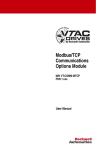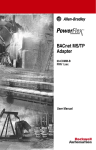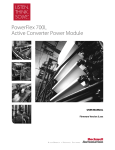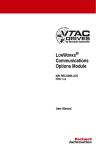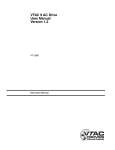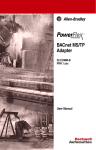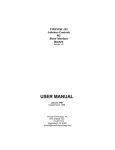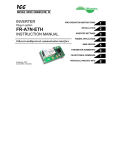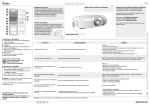Download User Manual - VTAC Drives from Rockwell Automation
Transcript
BACnet MS/TP Communications Options Module M/N RECOMM-BACB FRN 1.xx User Manual Important User Information Solid state equipment has operational characteristics differing from those of electromechanical equipment. Safety Guidelines for the Application, Installation and Maintenance of Solid State Controls (Publication SGI-1.1 available from your local Rockwell Automation sales office or online at http:// www.rockwellautomation.com/vtac) describes some important differences between solid state equipment and hard-wired electromechanical devices. Because of this difference, and also because of the wide variety of uses for solid state equipment, all persons responsible for applying this equipment must satisfy themselves that each intended application of this equipment is acceptable. In no event will Rockwell Automation, Inc. be responsible or liable for indirect or consequential damages resulting from the use or application of this equipment. The examples and diagrams in this manual are included solely for illustrative purposes. Because of the many variables and requirements associated with any particular installation, Rockwell Automation, Inc. cannot assume responsibility or liability for actual use based on the examples and diagrams. No patent liability is assumed by Rockwell Automation, Inc. with respect to use of information, circuits, equipment, or software described in this manual. Reproduction of the contents of this manual, in whole or in part, without written permission of Rockwell Automation, Inc. is prohibited. Throughout this manual, when necessary we use notes to make you aware of safety considerations. WARNING: Identifies information about practices or circumstances that can cause an explosion in a hazardous environment, which may lead to personal injury or death, property damage, or economic loss. Important: Identifies information that is critical for successful application and understanding of the product. ATTENTION: Identifies information about practices or circumstances that can lead to personal injury or death, property damage, or economic loss. Attentions help you: • identify a hazard • avoid the hazard • recognize the consequences Shock Hazard labels may be located on or inside the equipment (e.g., drive or motor) to alert people that dangerous voltage may be present. Burn Hazard labels may be located on or inside the equipment (e.g., drive or motor) to alert people that surfaces may be at dangerous temperatures. VTAC 9 and VS Utilities are registered trademarks of Rockwell Automation, Inc. BACnet is a registered trademark of American Society of Heating, Refrigerating and Air-Conditioning Engineers (ASHRAE). Summary of Changes The information below summarizes the changes made to this manual since its last release (April 2006): Description of Changes In the “Quick Start” section: • In Step 4, removed connecting the module to the network. • In Step 5, added two new sub-steps (B and C). • Added a new Step 6 “Connect the module to the network.” • Incremented old Steps 6 and 7 to Steps 7 to 8. Reorganized Chapter 2: • Moved the “Connecting the Module to the Drive” section after the “Commissioning the Module” section. • Moved the “Applying Power” section after the “Connecting the Module to the Drive” section. • In the “Applying Power” section, added three new subsections: – “Start-Up Status Indications” – “Verifying/Setting Key Module Parameters” – “Configuring/Verifying Key Drive Parameters.” • Moved the “Connecting the Drive/Module to the Network” section to the end of the chapter. In Chapter 3, moved the “Setting the Device Instance Number” section after the “Using the LCD OIM” section. Included additional information in the “Setting the Device Instance Number” section. Added new Appendix D “Routing Capability for Networked Drives.” Page(s) 1-6 Chapter 2 3-3 D-1 soc-ii Summary of Changes Table of Contents Preface About This Manual Related Documentation . . . . . . . . . . . . . . . . . . . . . . . . . . . . . P-1 Rockwell Automation Support. . . . . . . . . . . . . . . . . . . . . . . . P-1 Conventions Used in This Manual . . . . . . . . . . . . . . . . . . . . . P-2 Chapter 1 Getting Started Components . . . . . . . . . . . . . . . . . . . . . . . . . . . . . . . . . . . . . . Features . . . . . . . . . . . . . . . . . . . . . . . . . . . . . . . . . . . . . . . . . Compatible Products . . . . . . . . . . . . . . . . . . . . . . . . . . . . . . . Required Equipment . . . . . . . . . . . . . . . . . . . . . . . . . . . . . . . Safety Precautions . . . . . . . . . . . . . . . . . . . . . . . . . . . . . . . . . Quick Start . . . . . . . . . . . . . . . . . . . . . . . . . . . . . . . . . . . . . . . Status Indicators. . . . . . . . . . . . . . . . . . . . . . . . . . . . . . . . . . . Chapter 2 1-1 1-2 1-2 1-3 1-4 1-6 1-7 Installing the Module Preparing for an Installation. . . . . . . . . . . . . . . . . . . . . . . . . . 2-1 Commissioning the Module . . . . . . . . . . . . . . . . . . . . . . . . . . 2-1 Connecting the Module to the Drive . . . . . . . . . . . . . . . . . . . 2-6 Applying Power . . . . . . . . . . . . . . . . . . . . . . . . . . . . . . . . . . . 2-8 Connecting the Drive/Module to the Network. . . . . . . . . . . 2-10 Chapter 3 Configuring the Module Configuration Tools . . . . . . . . . . . . . . . . . . . . . . . . . . . . . . . . Using the LCD OIM . . . . . . . . . . . . . . . . . . . . . . . . . . . . . . . Setting the Device Instance Number . . . . . . . . . . . . . . . . . . . Setting a Comm Loss Action . . . . . . . . . . . . . . . . . . . . . . . . . Setting the Comm Loss Time. . . . . . . . . . . . . . . . . . . . . . . . . Setting the Baud Rate. . . . . . . . . . . . . . . . . . . . . . . . . . . . . . . Resetting the Module . . . . . . . . . . . . . . . . . . . . . . . . . . . . . . . Viewing the Module Configuration . . . . . . . . . . . . . . . . . . . . Chapter 4 3-1 3-2 3-3 3-5 3-6 3-7 3-7 3-8 Using BACnet Objects Understanding BACnet Objects . . . . . . . . . . . . . . . . . . . . . . . 4-1 Basic Drive Operation on the Network . . . . . . . . . . . . . . . . . 4-2 Supported BACnet Objects . . . . . . . . . . . . . . . . . . . . . . . . . . 4-3 ii Table of Contents Chapter 5 Troubleshooting Understanding the Status Indicators . . . . . . . . . . . . . . . . . . . Drive Status Indicator . . . . . . . . . . . . . . . . . . . . . . . . . . . . . . MS Status Indicator . . . . . . . . . . . . . . . . . . . . . . . . . . . . . . . . NET A Status Indicator . . . . . . . . . . . . . . . . . . . . . . . . . . . . . NET B Status Indicator . . . . . . . . . . . . . . . . . . . . . . . . . . . . . Module Diagnostic Items . . . . . . . . . . . . . . . . . . . . . . . . . . . . Viewing and Clearing Events. . . . . . . . . . . . . . . . . . . . . . . . . Appendix A Specifications Communications . . . . . . . . . . . . . . . . . . . . . . . . . . . . . . . . . Electrical . . . . . . . . . . . . . . . . . . . . . . . . . . . . . . . . . . . . . . . Mechanical . . . . . . . . . . . . . . . . . . . . . . . . . . . . . . . . . . . . . . Environmental . . . . . . . . . . . . . . . . . . . . . . . . . . . . . . . . . . . Regulatory Compliance . . . . . . . . . . . . . . . . . . . . . . . . . . . . Appendix B 5-1 5-2 5-2 5-3 5-3 5-4 5-5 A-1 A-1 A-1 A-2 A-2 Module Parameters About Parameter Numbers. . . . . . . . . . . . . . . . . . . . . . . . . . . B-1 Parameter List . . . . . . . . . . . . . . . . . . . . . . . . . . . . . . . . . . . . B-1 Appendix C Protocol Implementation Conformance Statement (PICS) Product Description . . . . . . . . . . . . . . . . . . . . . . . . . . . . . . . . C-1 BACnet Standardized Device Profile (Annex L) . . . . . . . . . . C-1 List all BACnet Interoperability Building Blocks Supported (Annex K) . . . . . . . . . . . . . . . . . . . . . . . . . . . . . . . . . . . . C-1 Segmentation Capability . . . . . . . . . . . . . . . . . . . . . . . . . . . . C-1 Standard Object Types Supported . . . . . . . . . . . . . . . . . . . . . C-2 Data Link Layer Options . . . . . . . . . . . . . . . . . . . . . . . . . . . . C-3 Device Address Binding . . . . . . . . . . . . . . . . . . . . . . . . . . . . C-3 Networking Options . . . . . . . . . . . . . . . . . . . . . . . . . . . . . . . . C-3 Appendix D Glossary Index Routing Capability for Networked Drives Preface About This Manual Topic Related Documentation Rockwell Automation Support Conventions Used in This Manual Page P-1 P-1 P-2 Related Documentation For: Refer to: VTAC 9™ Drive VTAC 9 AC Drive User Manual VS Utilities™ VS Utilities Getting Results Manual (and online help installed with the software) Publication 9VT-UM001… D2-3488 Documentation can be obtained online at http://www.rockwellautomation.com/vtac. Rockwell Automation Support If you have any questions or problems with the products described in this instruction manual, contact your local Rockwell Automation, Inc. authorized HVAC representative. For technical assistance, please review the information in Chapter 5, Troubleshooting first. Then check the VTAC drives web site (http:// www.rockwellautomation.com/vtac) for additional information. When you contact a Technical Support representative, you will be asked for the drive model number and this instruction manual number. P-2 About This Manual Conventions Used in This Manual The following conventions are used throughout this manual: • Parameter names are shown in the format Parameter xx - [*]. The xx represents the parameter number, and the * represents the parameter name — for example, Parameter 01 - [Reset Module]. • Menu commands are shown in bold type face and follow the format Menu > Command. For example, if you read “Select File > Open,” you should click the File menu and then click the Open command. • The firmware release is displayed as FRN X.xxx. The “FRN” signifies Firmware Release Number. The “X” is the major release number. The “xxx” is the minor update number. • This manual provides information about the BACnet MS/TP Communications Options module and using it with VTAC 9 AC drives. The adapter can be used with other products that support a DPI adapter. Refer to the documentation for your product for specific information about how it works with the module. Chapter 1 Getting Started The RECOMM-BACB module is a communication option intended for installation into a VTAC 9 drive. Topic Components Features Compatible Products Required Equipment Safety Precautions Quick Start Status Indicators Page 1-1 1-2 1-2 1-3 1-4 1-6 1-7 Components Figure 1.1 Components of the Module ➊ ➋ ➌ Item Part ➊ Status Indicators ➋ ➌ ➍ ➎ ➍ ➎ Description Four LEDs that indicate the status of the network connection, DPI, and the module. Refer to Chapter 5, Troubleshooting. DPI Connector A 20-pin, single-row shrouded male header. An Internal Interface cable connects to this connector and a connector on the drive. Terminal Block A 3-pin terminal block with mating 3-pin linear plug connects the module to the network. TERM, -BIAS, and Switches for turning on/off the module’s internal termination +BIAS Switches resistor and bias resistors. See Setting the TERM, -BIAS, and +BIAS Switches on page 2-4 for details. MAC Address Switches for setting the MAC address. See Setting the MAC Switches Address on page 2-2 for details. 1-2 Getting Started Features The RECOMM-BACB BACnet MS/TP Communications Options module features the following: • The module is mounted in the VTAC 9 drive. • Switches let you: – Set a MAC address before applying power to the drive. – Turn on/off the module’s built-in termination resistor and bias resistors for optimizing operation on the network. • Captive screws secure and ground the module to the drive. • Configuration tools that can be used to configure the module and connected drive include the LCD OIM (Operator Interface Module) on the drive and VS Utilities (version 3.01 or higher) drive-configuration software. • Status indicators report the status of drive communications, the module, and network. They are visible when the drive cover is opened or closed. • Read/write access to parameters is available. You can configure and monitor parameter values over the network. • User-defined fault actions let you determine how the module and drive respond to communication disruptions on the network. Compatible Products The RECOMM-BACB BACnet MS/TP Communications Options module is compatible with VTAC drives that support DPI. At the time of publication, compatible products include: • VTAC 9 drives Getting Started 1-3 Required Equipment Equipment Shipped with the Module When you unpack the module, verify that the package includes: ❑ One RECOMM-BACB BACnet MS/TP module ❑ A 2.54 cm (1 in.) and a 15.24 cm (6 in.) Internal Interface cable (only one cable is needed to connect the module to the drive) ❑ One 3-pin linear plug (plugged into the module socket) ❑ This manual User-Supplied Equipment To install and configure the module, you must supply: ❑ A small flathead screwdriver ❑ A shielded, twisted wire pair to connect the module to the network ❑ A configuration tool, such as: – LCD OIM – VS Utilities (version 3.01 or higher) – Third-party network configuration software 1-4 Getting Started Safety Precautions Please read the following safety precautions carefully. ! ! ! ! ! ! ATTENTION: Risk of injury or death exists. The VTAC 9 drive may contain high voltages that can cause injury or death. Remove power from the drive, and then verify power has been discharged before installing or removing a BACnet MS/TP Communications Options module. ATTENTION: Risk of injury or equipment damage exists. Only personnel familiar with drive and power products and the associated machinery should plan or implement the installation, start up, configuration, and subsequent maintenance of the product using a BACnet MS/TP Communications Options module. Failure to comply may result in injury and/or equipment damage. ATTENTION: Risk of equipment damage exists. The BACnet MS/TP Communications Options module contains ESD (Electrostatic Discharge) sensitive parts that can be damaged if you do not follow ESD control procedures. Static control precautions are required when handling the BACnet MS/TP Communications Options module. If you are unfamiliar with static control procedures, refer to Guarding Against Electrostatic Damage, Publication 8000-4.5.2. ATTENTION: Risk of injury or equipment damage exists. If the BACnet MS/TP Communications Options module is transmitting control I/O to the drive, the drive may fault when you reset the module. Determine how your drive will respond before resetting a module. ATTENTION: Risk of injury or equipment damage exists. Parameter 02 - [Comm Loss Action] lets you determine the action of the BACnet MS/TP Communications Options module and connected drive if communications are disrupted. By default, this parameter faults the drive. You can set this parameter so that the drive continues to run. Precautions should be taken to ensure that the setting of this parameter does not create a risk of injury or equipment damage. When commissioning the drive, verify that your system responds correctly to various situations (for example, a disconnected cable). ATTENTION: Risk of injury or equipment damage exists. When a system is configured for the first time, there may be unintended or incorrect machine motion. Disconnect the motor from the machine or process during initial system testing. Getting Started ! ! 1-5 ATTENTION: Risk of injury or equipment damage exists. Parameter 03 - [Comm Loss Time] lets you determine how long it will take the BACnet MS/TP Communications Options module to detect network communication losses. By default, this parameter sets the timeout to ten seconds. You can set it so that the duration is shorter, longer, or disabled. When set to disabled, this also disables module Parameter 02 - [Comm Loss Action]. Therefore, a communications fault action will be ignored. Take precautions to ensure that the setting does not create a risk of injury or equipment damage. When commissioning the drive, verify that your system responds correctly to various situations (for example, a disconnected cable). ATTENTION: Risk of injury or equipment damage exists. The examples in this publication are intended solely for purposes of example. There are many variables and requirements with any application. Rockwell Automation, Inc. does not assume responsibility or liability (to include intellectual property liability) for actual use of the examples shown in this publication. 1-6 Getting Started Quick Start This section is provided to help experienced users quickly start using the module. If you are unsure how to complete a step, refer to the referenced chapter. Step 1 2 3 4 5 6 7 Action Review the safety precautions for the module. Verify that the VTAC 9 drive is properly installed. Commission the module. Set a unique MAC address and, depending on where the VTAC 9 drive nodes are located on the network, appropriately set the TERM, -BIAS, and +BIAS switches. Install the module. Chapter 2, Installing the Module Verify that the VTAC 9 drive is not powered. Then, connect the module to the drive using the Internal Interface cable. Use the captive screws to secure and ground the module to the drive. Apply power to the module and verify key settings. Chapter 2, A. The module receives power from the drive. Verify that Installing the Module the module is installed correctly and then apply power to the drive. The Drive status indicator should be solid green. If it is red, there is a problem. Refer to Chapter 5, Troubleshooting. B. Verify/set key module parameters. C. Configure/verify key drive parameters. Connect the module to the network. Chapter 2, Installing the Module Verify that the VTAC 9 drive is not powered. Then, connect the module to the network using a shielded, twisted wire pair. Configure the module for your application. Set module parameters for the following functions as required by your application: 8 Refer to… Throughout this manual Drive User Manual Chapter 2, Installing the Module • Fault actions • Baud rate Set up the controller to communicate with the module. Use the controller’s programming software to program the controller. Chapter 3, Configuring the Module Instruction manual for your controller’s programming software Getting Started Status Indicators The module uses four status indicators to report its operating status. They can be viewed on the module or through the drive cover (Figure 1.2). Figure 1.2 Status Indicators (location on drive may vary) ➊ ➋ ➌ ➍ ➊ ➋ ➌ ➍ Item Module Status Indicator Name Drive ➊ ➋ MS ➌ NET A ➍ NET B After installing the module and applying power to the drive, refer to Start-Up Status Indications on page 2-8 for possible start-up status indications and their descriptions. 1-7 1-8 Notes: Getting Started Chapter 2 Installing the Module Chapter 2 provides instructions for installing the BACnet MS/TP Communications Options module in a VTAC 9 drive. Topic Preparing for an Installation Commissioning the Module Connecting the Module to the Drive Applying Power Connecting the Drive/Module to the Network Page 2-1 2-1 2-6 2-8 2-10 Preparing for an Installation Before installing the module, verify that you have all required equipment. Refer to Required Equipment on page 1-3. Commissioning the Module To commission the module, you must set a unique MAC address and, depending on where the VTAC 9 drive nodes are located on the network (starting and ending network nodes versus other node locations), appropriately set the TERM, -BIAS, and +BIAS switches. Important: New settings are recognized only when power is applied to the module or it is reset. If you change a switch setting, cycle power or reset the module to invoke the change. ! ATTENTION: Risk of equipment damage exists. The module contains ESD (Electrostatic Discharge) sensitive parts that can be damaged if you do not follow ESD control procedures. Static control precautions are required when handling the module. If you are unfamiliar with static control procedures, refer to Guarding Against Electrostatic Damage, Publication 8000-4.5.2. 2-2 Installing the Module Setting the MAC Address Set the MAC address using the MAC Address switches (Figure 2.1). Refer to Table 2.A for specific MAC address switch settings. Important: Each node on the network must have a unique MAC address. The MAC address must be set before power is applied because the module uses the MAC address it detects when it first receives power. To change a MAC address, you must set the new value. Then remove and reapply power to the module, or reset the module. Figure 2.1 Setting the Module MAC Address Switches MAC Address Switches (SW1 - SW7) Mode Switch (SW8) Reserved for future use 1 2 3 4 5 6 7 8 UP = 1 = OPEN Switches SW1 SW2 SW3 SW4 SW5 SW6 SW7 SW8 Description Least Significant Bit (LSB) of MAC Address Bit 1 of MAC Address Bit 2 of MAC Address Bit 3 of MAC Address Bit 4 of MAC Address Bit 5 of MAC Address Most Significant Bit (MSB) of MAC Address Mode (reserved for future use) Default 0 0 0 0 Node 0 0 0 0 — — TIP: The MAC address can be verified using an LCD OIM or VS Utilities software to view Parameter 08 - [MAC Address] or Diagnostic Item number 16 (page 5-4). Table 2.A MAC Address Switch Settings (UP = 1 = OPEN) Switch Setting Switch Setting MAC MAC Address SW1 SW2 SW3 SW4 SW5 SW6 SW7 Address SW1 SW2 SW3 SW4 SW5 SW6 SW7 0 0 0 0 0 0 0 0 4 0 0 1 0 0 0 0 1 1 0 0 0 0 0 0 5 1 0 1 0 0 0 0 2 0 1 0 0 0 0 0 6 0 1 1 0 0 0 0 3 1 1 0 0 0 0 0 7 1 1 1 0 0 0 0 Installing the Module 2-3 Table 2.A MAC Address Switch Settings (UP = 1 = OPEN) (Continued) Switch Setting Switch Setting MAC MAC Address SW1 SW2 SW3 SW4 SW5 SW6 SW7 Address SW1 SW2 SW3 SW4 SW5 SW6 SW7 8 0 0 0 1 0 0 0 56 0 0 0 1 1 1 0 9 1 0 0 1 0 0 0 57 1 0 0 1 1 1 0 10 0 1 0 1 0 0 0 58 0 1 0 1 1 1 0 11 1 1 0 1 0 0 0 59 1 1 0 1 1 1 0 12 0 0 1 1 0 0 0 60 0 0 1 1 1 1 0 13 1 0 1 1 0 0 0 61 1 0 1 1 1 1 0 14 0 1 1 1 0 0 0 62 0 1 1 1 1 1 0 15 1 1 1 1 0 0 0 63 1 1 1 1 1 1 0 16 0 0 0 0 1 0 0 64 0 0 0 0 0 0 1 17 1 0 0 0 1 0 0 65 1 0 0 0 0 0 1 18 0 1 0 0 1 0 0 66 0 1 0 0 0 0 1 19 1 1 0 0 1 0 0 67 1 1 0 0 0 0 1 20 0 0 1 0 1 0 0 68 0 0 1 0 0 0 1 21 1 0 1 0 1 0 0 69 1 0 1 0 0 0 1 22 0 1 1 0 1 0 0 70 0 1 1 0 0 0 1 23 1 1 1 0 1 0 0 71 1 1 1 0 0 0 1 24 0 0 0 1 1 0 0 72 0 0 0 1 0 0 1 25 1 0 0 1 1 0 0 73 1 0 0 1 0 0 1 26 0 1 0 1 1 0 0 74 0 1 0 1 0 0 1 27 1 1 0 1 1 0 0 75 1 1 0 1 0 0 1 28 0 0 1 1 1 0 0 76 0 0 1 1 0 0 1 29 1 0 1 1 1 0 0 77 1 0 1 1 0 0 1 30 0 1 1 1 1 0 0 78 0 1 1 1 0 0 1 31 1 1 1 1 1 0 0 79 1 1 1 1 0 0 1 32 0 0 0 0 0 1 0 80 0 0 0 0 1 0 1 33 1 0 0 0 0 1 0 81 1 0 0 0 1 0 1 34 0 1 0 0 0 1 0 82 0 1 0 0 1 0 1 35 1 1 0 0 0 1 0 83 1 1 0 0 1 0 1 36 0 0 1 0 0 1 0 84 0 0 1 0 1 0 1 37 1 0 1 0 0 1 0 85 1 0 1 0 1 0 1 38 0 1 1 0 0 1 0 86 0 1 1 0 1 0 1 39 1 1 1 0 0 1 0 87 1 1 1 0 1 0 1 40 0 0 0 1 0 1 0 88 0 0 0 1 1 0 1 41 1 0 0 1 0 1 0 89 1 0 0 1 1 0 1 42 0 1 0 1 0 1 0 90 0 1 0 1 1 0 1 43 1 1 0 1 0 1 0 91 1 1 0 1 1 0 1 44 0 0 1 1 0 1 0 92 0 0 1 1 1 0 1 45 1 0 1 1 0 1 0 93 1 0 1 1 1 0 1 46 0 1 1 1 0 1 0 94 0 1 1 1 1 0 1 47 1 1 1 1 0 1 0 95 1 1 1 1 1 0 1 48 0 0 0 0 1 1 0 96 0 0 0 0 0 1 1 49 1 0 0 0 1 1 0 97 1 0 0 0 0 1 1 50 0 1 0 0 1 1 0 98 0 1 0 0 0 1 1 51 1 1 0 0 1 1 0 99 1 1 0 0 0 1 1 52 0 0 1 0 1 1 0 100 0 0 1 0 0 1 1 53 1 0 1 0 1 1 0 101 1 0 1 0 0 1 1 54 0 1 1 0 1 1 0 102 0 1 1 0 0 1 1 55 1 1 1 0 1 1 0 103 1 1 1 0 0 1 1 2-4 Installing the Module Table 2.A MAC Address Switch Settings (UP = 1 = OPEN) (Continued) Switch Setting Switch Setting MAC MAC Address SW1 SW2 SW3 SW4 SW5 SW6 SW7 Address SW1 SW2 SW3 SW4 SW5 SW6 SW7 104 0 0 0 1 0 1 1 116 0 0 1 0 1 1 1 105 1 0 0 1 0 1 1 117 1 0 1 0 1 1 1 106 0 1 0 1 0 1 1 118 0 1 1 0 1 1 1 107 1 1 0 1 0 1 1 119 1 1 1 0 1 1 1 108 0 0 1 1 0 1 1 120 0 0 0 1 1 1 1 109 1 0 1 1 0 1 1 121 1 0 0 1 1 1 1 110 0 1 1 1 0 1 1 122 0 1 0 1 1 1 1 111 1 1 1 1 0 1 1 123 1 1 0 1 1 1 1 112 0 0 0 0 1 1 1 124 0 0 1 1 1 1 1 113 1 0 0 0 1 1 1 125 1 0 1 1 1 1 1 114 0 1 0 0 1 1 1 126 0 1 1 1 1 1 1 115 1 1 0 0 1 1 1 127 1 1 1 1 1 1 1 Setting the TERM, -BIAS, and +BIAS Switches The module’s TERM, -BIAS, and +BIAS switches (Figure 2.2) are used to turn on/off its built-in termination resistor and bias resistors. Figure 2.2 Setting the TERM, -BIAS, and +BIAS Switches -BIAS Switch (SW2) +BIAS Switch (SW3) TERM Switch (SW1) RSRV Switch (SW4) Reserved for future use 1 2 3 4 UP = OFF Switches SW1 SW2 SW3 SW4 Description Turns on/off the termination resistor Turns on/off the -bias resistor Turns on/off the +bias resistor Reserved (not used) Default Up (Off) Up (Off) Up (Off) — Since nodes on a BACnet MS/TP network are typically a mix of VTAC 9 drives and other brands of building automation products, the network node locations for the VTAC 9 drives will determine how their module’s TERM, -BIAS, and +BIAS switches should be set. Installing the Module 2-5 Network with VTAC 9 Drives at Starting and/or Ending Nodes For a network with VTAC 9 drives at the starting and/or ending nodes (Figure 2.3), set their BACnet MS/TP module’s TERM, -BIAS, and +BIAS switches to the “Down” (On) position. All other VTAC 9 drive network nodes must have these switches set to the “Up” (Off) position. Figure 2.3 Example Network with VTAC 9 Drives at Starting and/or Ending Nodes Node 1 (Starting Node) Node 2 Node 3 Node n (Ending Node) Node 4 ■ ■ ■ BACnet MS/TP Network RECOMM-BACB Module Settings for TERM, -BIAS, and +BIAS Switches "Down" (On) Positions "Up" (Off) Positions "Down" (On) Positions Network with VTAC 9 Drives at Other Nodes For a network with VTAC 9 drives at other node locations — not starting and/or ending nodes (Figure 2.4), set the TERM, -BIAS, and +BIAS switches to the “Up” (Off) position. In this network scenario, other brands of building automation products at the starting and/or ending nodes require appropriate termination and bias resistors. Refer to their instruction documentation for details. Figure 2.4 Example Network with VTAC 9 Drives at Other Nodes Node 1 (Starting Node) Node n (Ending Node) VTAC 9 Drives Node 2 Node 3 Node 4 Other Brand Building Automation Product Other Brand Building Automation Product ■ ■ ■ BACnet MS/TP Network Requires Termination and Bias Resistors Requires Termination and Bias Resistors RECOMM-BACB Module Settings for TERM, -BIAS, and +BIAS Switches "Up" (Off) Positions 2-6 Installing the Module Connecting the Module to the Drive 1. Remove power from the drive. 2. Use static control precautions, and remove or open the drive cover. 3. Connect the Internal Interface cable to the DPI port on the drive and then to the DPI connector on the module. Figure 2.5 DPI Ports and Internal Interface Cables RECOMM-BACB BACnet MS/TP Module ➊ ➋ ➌ VTAC 9 AC Drive 1-20 HP @ 460V 1-10 HP @ 208V ➍ VTAC 9 AC Drive 25-150 HP @ 460V Item Description ➊ 15.24 cm (6 in.) Internal Interface cable Item Description ➌ RS-485 serial cable connection ➋ ➍ DPI Connector 2.54 cm (1 in.) Internal Interface cable Installing the Module 2-7 4. Secure and ground the module to the drive by doing the following: – On 1-20 HP @ 480V and 1-10 HP @ 208V VTAC 9 drives, fold the Internal Interface cable behind the module and mount the module on the drive using the four captive screws. – On 25-150 HP @ 460V VTAC 9 drives, just mount the module on the drive using the four captive screws. Important: Tighten all screws since the module is grounded via the screws. Recommended torque is 0.9 N-m (8.0 lb.-in.). Figure 2.6 Mounting and Grounding the Module Drive Module Internal Interface Cable folded behind the module and in front of the drive. VTAC 9 AC Drive 1-20 HP @ 460V 1-10 HP @ 208V VTAC 9 AC Drive 25-150 HP @ 460V 2-8 Installing the Module Applying Power ! ATTENTION: Risk of equipment damage, injury, or death exists. Unpredictable operation may occur if you fail to verify that parameter settings are compatible with your application. Verify that settings are compatible with your application before applying power to the drive. Install or close the drive cover, and apply power to the drive. The module receives its power from the connected drive. When you apply power to the module for the first time, its topmost status indicator “Drive” should be solid green after an initialization. If it is red, there is a problem. Refer to Chapter 5, Troubleshooting. Start-Up Status Indications Status indicators for the drive and communications module can be viewed on the front of the drive (Figure 2.7) after power has been applied. Possible start-up status indications are shown in Table 2.B. Figure 2.7 Drive and Communications Module Status Indicators (typical) Frames B through E Frames 2 through 6 Installing the Module 2-9 Table 2.B Drive and Module Start-Up Status Indications Item Name Color ➊ Ready Green Yellow Red ➋ Drive Green MS Green NET A Green NET B Green State Description Ready Status Indicator on Drive Flashing Drive ready but not running, and no faults are present. Steady Drive running, no faults are present. Flashing, An inhibit condition exists – the drive cannot be started. Drive Stopped Check drive Parameter 214 - [Start Inhibits]. Flashing, An intermittent type 1 alarm condition is occurring. Check Drive Running drive Parameter 211 - [Drive Alarm 1]. Steady, A continuous type 1 alarm condition exists. Check drive Drive Running Parameter 211 - [Drive Alarm 1]. Flashing A fault has occurred. Steady A non-resettable fault has occurred. Communications Module Status Indicators Flashing Normal Operation. The module is establishing an I/O connection to the drive. It will turn solid green or red. Steady Normal Operation. The module is properly connected and communicating with the drive Flashing Normal Operation. The module is operating but is not transferring I/O data. Steady Normal Operation. The module is operating and transmitting I/O data. Flashing Normal Operation. The module is properly connected and communicating on the network. Off Normal Operation. The module is properly connected but is idle. Flashing Normal Operation. The module is transmitting data. Verifying/Setting Key Module Parameters To access module parameters when using the LCD OIM, navigate to the Device Select screen. Then select the BACnet communications adapter (RECOMM-BACB) and press the Enter function key. 1. Verify that module Parameter 08 - [MAC Address] is reporting the MAC address set in Setting the MAC Address on page 2-2. 2. Set module Parameter 11 - [Device Instance] to a unique number for representation to the Building Automation Controller. For more information, see Setting the Device Instance Number on page 3-3. 3. Reset the module by setting module Parameter 01 - [Reset Module] to “1” (Reset Module) so that the new Device Instance Number takes effect. 2-10 Installing the Module Configuring/Verifying Key Drive Parameters The VTAC 9 drive can be separately configured for the control and reference functions in various combinations. For example, you could set the drive to have its control come from a peripheral or terminal block with the reference coming from the BACnet MS/TP network. Or you could set the drive to have its control come from the BACnet MS/TP network with the reference coming from another peripheral or terminal block. Or you could set the drive to have both its control and reference come from the BACnet MS/TP network. The following steps in this section assume that the drive will receive the Logic Command and Reference from the BACnet MS/TP network. 1. Using drive Parameter 089 - [Logic Source Sel], set the control method for your application requirements. For example, if the start source is to come from the BACnet MS/TP network, set this parameter value to “5” (Network). 2. Using drive Parameter 090 - [Speed Ref A Sel], set the drive speed Reference to “22” (Network). 3. Verify that drive Parameter 213 - [Speed Ref Source] is reporting that the source of the Reference to the drive is “22” (Network). This ensures that any Reference commanded from the network can be monitored by using drive Parameter 002 - [Commanded Freq]. If a problem occurs, this verification step provides the diagnostic capability to determine whether the drive/module or the network is the cause. Connecting the Drive/Module to the Network ! ATTENTION: Risk of injury or death exists. The VTAC 9 drive may contain high voltages that can cause injury or death. Remove power from the drive, and then verify power has been removed before installing or removing a module. 1. Remove power from the drive. 2. Use static control precautions, and remove or open the drive cover. 3. Connect a shielded, twisted wire pair to the network, and route it through the bottom of the drive (see Figure 2.6). Installing the Module 2-11 4. Connect the twisted wire pair and its shield to the 3-pin linear plug (provided with the module). See Figure 2.8 for terminal designations and typical terminal connections. Figure 2.8 Typical Network Terminal Connections Terminal SHLD +B -A Node "n" Signal Termination Signal B Signal A -A LD +B SH -A +B LD Node 2 SH -A +B SH LD Node 1 Function Shield Termination TxRxD+ TxRxD- 5. Insert the 3-pin linear plug into the mating module socket. 6. Install or close the drive cover. 7. Apply power to the drive. 8. Verify that module Parameter 07 - [Baud Rate Act] is reporting the actual network baud rate. If not, use Parameter 06 - [Baud Rate Cfg] to set the module to a fixed baud rate that matches the network baud rate. TIP: After the drive is connected and communicating on the BACnet MS/TP network, it may be necessary to set additional module parameters to meet your application requirements. For example: • • Parameter 02 - [Comm Loss Action] Parameter 03 - [Comm Loss Time] To access module parameters when using the LCD OIM, navigate to the Device Select screen. Then select the BACnet communications module (RECOMM-BACB) and press the Enter function key. For module parameter configuration details, please refer to Chapter 3. 2-12 Notes: Installing the Module Chapter 3 Configuring the Module Chapter 3 provides instructions and information for setting the parameters in the module. Topic Configuration Tools Using the LCD OIM Setting the Device Instance Number Setting a Comm Loss Action Setting the Comm Loss Time Setting the Baud Rate Resetting the Module Viewing the Module Configuration Page 3-1 3-2 3-3 3-5 3-6 3-7 3-7 3-8 For a list of parameters, refer to Appendix B, Module Parameters. For definitions of terms in this chapter, refer to the Glossary. Configuration Tools The module stores parameters and other information in its own Non-Volatile Storage (NVS) memory. You must, therefore, access the module to view and edit its parameters. The following tools can be used to access the adapter parameters: Tool LCD OIM VS Utilities Software (version 3.xx or higher) Refer to… page 3-2 VS Utilities Getting Results Manual, and VS Utilities Online help (installed with the software) 3-2 Configuring the Module Using the LCD OIM To access parameters in the module using the LCD OIM, refer to the procedure in Figure 3.1. If you are unfamiliar with the operation of the LCD OIM, refer to the VTAC 9 Drive User Manual for more information. Figure 3.1 Accessing the Module Parameters Using the LCD HIM >> Stopped Auto P0: VTAC 9 >> Stopped Auto Device: Port VTAC 9 RECOMM-BACB Main Menu Device Select Monitor >> P0: VTAC 9 Stopped Auto P5: RECOMM-BACB 0 Main Menu Parameters Lang Use to highlight Device Select icon. Use to select RECOMM-BACB. Edit the module parameters using the same techniques as for drive parameters. Configuring the Module 3-3 Setting the Device Instance Number While there are many ways to implement Device Instance and network strategies, the example shown in Figure 3.2 illustrates one logical approach. In this example, two individual Floor Level Networks are connected to the Building Level Network through a router which allows devices on each network to share the same MAC address. However, each device on the network must have a unique Device Instance which, in this case, consists of 4 digits. The first digit (in bold) represents the Building or Floor number. The last 3 digits represent the device’s set MAC address. Figure 3.2 Building Automation Network Example Building Level Network 2 Building Level Network 1 Router Building Controller 1 Building Controller 2 Floor Level Network 1 (BACnet MS/TP) Bldg 1/Flr 1 Other Brand Building Automation Product Other Brand Building Automation Product MAC Address 1 MAC Address 2 Device Instance 1001 Device Instance 1002 MAC Address 50 Device Instance 1050 MAC Address 127 Device Instance 1127 Floor Level Network 2 (BACnet MS/TP) Bldg 2/Flr 2 Other Brand Building Automation Product MAC Address 1 MAC Address 2 Device Instance 2001 Device Instance 2002 Other Brand Building Automation Product MAC Address 50 Device Instance 2050 MAC Address 127 Device Instance 2127 3-4 Configuring the Module 1. Set the value of Parameter 11 - [Device Instance] to a unique Device Instance Number. Figure 3.3 Device Instance Screen on an LCD OIM Default = 160000 P5: RECOMM-BACB Parameter: # 11 Device Instance 160000 2. Reset the module (see Resetting the Module on page 3-7) so that the new Device Instance Number takes effect. Configuring the Module 3-5 Setting a Comm Loss Action By default, when communications are disrupted (for example, a cable is disconnected), the drive responds by faulting if it is using I/O from the network. You can configure a different response to communication disruptions using Parameter 02 - [Comm Loss Action]. ! ATTENTION: Risk of injury or equipment damage exists. Parameter 02 - [Comm Loss Action] lets you determine the action of the module and connected drive if communications are disrupted. By default, this parameter faults the drive. You can set this parameter so that the drive continues to run. Take precautions to ensure that the setting of this parameter does not create a risk of injury or equipment damage. When commissioning the drive, verify that your system responds correctly to various situations (for example, a disconnected cable). To change the Comm loss action Set the value of Parameter 02 - [Comm Loss Action] to the desired response action: Value 0 1 2 3 4 Action Fault Stop Zero Data Hold Last Send Flt Cfg Description The drive is faulted and stopped. (Default) The drive is stopped, but not faulted. The drive is sent 0 for output data. This does not command a stop. The drive continues in its present state. The drive is sent the data that you set in the fault configuration parameters (Parameter 04 - [Flt Cfg Logic] and Parameter 05 [Flt Cfg Ref]). Figure 3.4 Comm Loss Action Screen on an LCD OIM P5: RECOMM-BACB Parameter: # 2 Comm Loss Action 0 Fault Changes to this parameter take effect immediately. A reset is not required. 3-6 Configuring the Module To set the fault configuration parameters If you set Parameter 02 - [Comm Loss Action] to “Send Flt Cfg,” the values in the following parameters are sent to the drive after a communications fault occurs. You must set these parameters to values required by your application. Parameter 04 05 Name Flt Cfg Logic Flt Cfg Ref Description A 16-bit value sent to the drive for Logic Command. A 32-bit value (0 – 4294967295) sent to the drive as a Reference. Important: If the drive uses a 16-bit Reference, the most significant word of the value must be set to zero (0) or a fault will occur. Changes to these parameters take effect immediately. A reset is not required. Setting the Comm Loss Time Set Parameter 03 - [Comm Loss Time] to a communication loss timeout period suitable for your application. By default, the timeout is set to ten (10) seconds. You can increase or decrease this value. Alternatively, you can set the value to zero (0) to disable this timeout feature so that the module does not detect communication losses. ! ATTENTION: Risk of injury or equipment damage exists. Parameter 03 - [Comm Loss Time] lets you determine how long it will take the module to detect network communication losses. By default, this parameter sets the timeout to ten (10) seconds. You can set it so that the duration is shorter, longer, or disabled. When set to disabled, this also disables module Parameter 02 - [Comm Loss Action]. Therefore, a communications fault action will be ignored. Take precautions to ensure that the setting does not create a risk of injury or equipment damage. When commissioning the drive, verify that your system responds correctly to various situations (for example, a disconnected cable). Figure 3.5 Comm Loss Time Screen on an LCD OIM Default = 10 Seconds P5: RECOMM-BACB Parameter: # 3 Network Timeout 10 Sec 0 <>180 Changes to this parameter take effect immediately. A reset is not required. Configuring the Module 3-7 Setting the Baud Rate The value of Parameter 06 - [Baud Rate Cfg] determines the baud rate used by the module. The Autobaud setting will detect the baud rate used on the network if another device is setting the baud rate. Your application may require a different setting. 1. Set the value of Parameter 06 - [Baud Rate Cfg] to the baud rate at which your network is operating. Figure 3.6 Baud Rate Screen on an LCD OIM Value 0 1 2 3 4 P5: RECOMM-BACB Parameter: # 6 Baud Rate Cfg 0 Autobaud Description Autobaud (Default) 9600 19200 38400 76800 2. Reset the module (see Resetting the Module) so that the new baud rate takes effect. Resetting the Module Changes to switch settings or some module parameters require that you reset the module before the new settings take effect. You can reset the module by cycling power to the drive or by using Parameter 01 - [Reset Module]. ! ATTENTION: Risk of injury or equipment damage exists. If the module is transmitting control I/O to the drive, the drive may fault when you reset the module. Determine how your drive will respond before resetting a connected module. Set Parameter 01 - [Reset Module] to Reset Module. Figure 3.7 Reset Screen on an LCD OIM P5: RECOMM-BACB Parameter: # Reset Module 1 Reset Module 1 Value 0 1 2 Description Ready (Default) Reset Module Set Defaults 3-8 Configuring the Module When you enter 1 = Reset Module, the module will be immediately reset. When you enter 2 = Set Defaults, the module will set all module parameters to their factory-default settings. After performing a Set Defaults, enter 1 = Reset Module so that the new values take effect. The value of this parameter will be restored to 0 = Ready after the module is reset. Viewing the Module Configuration The following read-only parameters provide information about how the module is configured. You can view these parameters at any time. Number Name Description 07 Baud Rate Act The baud rate used by the module. This will be one of the following values: • The value of Parameter 06 - [Baud Rate Cfg]. • An old baud rate if Parameter 06 - [Baud Rate Cfg] has been changed and the module has not been reset. 08 • The value “0” (Unknown) if Parameter 06 - [Baud Rate Cfg] is set to “0” (Autobaud) and the module has not yet detected the baud rate. MAC Address The MAC address used by the module that was set by the MAC Address Switches SW1-SW7 (Figure 2.1). Chapter 4 Using BACnet Objects Chapter 4 provides information about controlling a VTAC 9 drive using BACnet objects. Topic Understanding BACnet Objects Basic Drive Operation on the Network Supported BACnet Objects Page 4-1 4-2 4-3 Understanding BACnet Objects BACnet nodes are controlled and monitored by the use of several types of objects. The BACnet controller performs read and write commands to these objects, and the module transfers/translates the data between these objects and the drive. When a read or write command occurs to a specific object, data in the object is refreshed from or transferred to the drive. The BACnet object types that are supported by the module are: • • • • Analog Input (AI) Analog Value (AV) Binary Input (BI) Binary Value (BV) Since analog and digital outputs cannot be configured for network control on VTAC 9 drives, the BACnet Analog Output (AO) objects and Binary Output (BO) objects are not supported. 4-2 Using BACnet Objects Basic Drive Operation on the Network This section describes how to operate a drive on the network using a combination of BACnet object types for basic control. Basic Drive Control (Start/Stop) 1. Write a speed reference value (in %) to the Reference 1 Analog Value object (AV0) Present Value property. 2. To start the drive, write a value of “1” to the Run/Stop Binary Value object (BV10) Present Value property. 3. To stop the drive, write a value of “0” (zero) to the Run/Stop Binary Value object (BV10) Present Value property. ! ATTENTION: Control information written to the module by a BACnet controller is volatile. That is, it will not survive a module reset or power cycle. For example, if a BACnet controller writes a value of “1” to the Run/Stop Binary Value object (BV10) Present Value property to start the drive and then that drive is reset or power cycled, the drive will not resume running until the controller writes a “1” to BV10 again. Using an Alternate Speed Reference To assign an alternate speed reference to the drive: 1. Write a speed reference value (in %) to the Reference 2 Analog Value object (AV1) Present Value property. 2. Write a value of “1” to the Ref2/Ref1 Binary Value object (BV12) Present Value property. Changing Motor Rotation Direction To command a reverse direction of motor rotation when the drive is running, write a value of “1” to the Rev/Fwd Binary Value object (BV11) Present Value property. To command a forward direction when the drive is running, write a value of “0” (zero) to the Rev/Fwd Binary Value object (BV11) Present Value property. Clearing a Drive Fault To clear a drive fault, write a value of “1” to the Clear Faults Binary Value object (BV13) Present Value property. Using BACnet Objects 4-3 Supported BACnet Objects Table 4.A lists supported BACnet objects with their descriptions. Table 4.A Supported BACnet Objects Object Name AI0 AI1 AV0 AV1 AV2 AV3 AV4 AV5 AV6 AV7 AV8 AV9 AV10 AV11 AV12 AV13 AV14 AV15 AV16 AV17 AV18 BI0 BI1 Use This Object to… Analog Input (AI) Objects Analog Input 1 (%) Read the value of Analog Input 1 (voltage or current) on the drive’s I/O terminal block. Analog Input 2 (%) Read the value of Analog Input 2 (voltage or current) on the drive’s I/O terminal block. Analog Value (AV) Objects Reference 1 (%) Read/write the Reference 1 and Reference 2 values. The drive must be configured to accept its speed Reference 2 (%) reference from the network. This is typically done by setting drive parameter 90 - [Speed Ref A Sel] to the value “22” (Network). Output Frequency (Hz) Read the drive’s output frequency. Output Current (Amps) Read the drive’s output current. Output Voltage (VAC) Read the drive’s output voltage. Output Power (kW) Read the drive’s output power. Output Energy (kWh) Read/write the drive’s accumulated output energy. Note: When writing, this object accepts only a value of “0” (zero). DC Bus Voltage (VDC) Read the drive’s DC bus voltage. Drive Temp (°C) Read the drive’s temperature. PID Feedback (%) Read the drive’s PID feedback. PID Error (%) Read the drive’s PID error. Run Time (Hours) Read/write the drive’s accumulated run time. Note: When writing, this object accepts only a value of “0” (zero). Fault 1 Read the code for the drive’s most recent fault. Fault 2 Read the code for the drive’s second most recent fault. Fault 3 Read the code for the drive’s third most recent fault. Accel Time 1 (Sec) Read/write the drive’s Accel Time 1 setting. Decel Time 1 (Sec) Read/write the drive’s Decel Time 1 setting. Mailbox Param Read/write any drive parameter. To read a drive parameter, write the number for the desired parameter Mailbox Value to the Mailbox Param object, and then read the Mailbox Value object. To write a drive parameter, write the number for the desired parameter to the Mailbox Param object, and then write the desired value to the Mailbox Value object. Binary Input (BI) Objects Digital Input 1 Read the state of Digital Input 1 on the drive’s I/O terminal block. Digital Input 2 Read the state of Digital Input 2 on the drive’s I/O terminal block. 4-4 Using BACnet Objects Table 4.A Supported BACnet Objects (Continued) Object Name BI2 Digital Input 3 BI3 Digital Input 4 BI4 Digital Input 5 BI5 Digital Input 6 BI10 Digital Output Act 1 BI11 Digital Output Act 2 BV0 Ready BV1 Running BV2 Running Reverse BV3 Fault BV4 Alarm BV5 At Reference BV10 Run/Stop BV11 Rev/Fwd BV12 Ref2/Ref1 BV13 Clear Faults Use This Object to… Read the state of Digital Input 3 on the drive’s I/O terminal block. Read the state of Digital Input 4 on the drive’s I/O terminal block. Read the state of Digital Input 5 on the drive’s I/O terminal block. Read the state of Digital Input 6 on the drive’s I/O terminal block. Read the state of Digital Output 1 on the drive’s I/O terminal block. Read the state of Digital Output 2 on the drive’s I/O terminal block. Binary Value (BV) Objects Read the drive’s Ready status, which is active if the drive is ready to accept a run command. Read the drive’s Running status, which is active if the drive is running. Read the drive’s Running Reverse status, which is active if the drive is running in the reverse direction. Read the drive’s Fault status, which is active if the drive is faulted. Read the drive’s Alarm status, which is active if the drive has an alarm. Read the drive’s At Reference status, which is active if the drive is running at the specified speed reference. Read/write the adapter’s Run/Stop command. Turn on this object to start the drive. Turn off this object to stop the drive. Read/write the adapter’s Rev/Fwd command. Turn on this object to command the reverse direction when the drive is running. Turn off this object to command Forward. Read/write the adapter’s Ref2/Ref1 command. Turn on this object to select the Reference 2 instance of the AV object as the drive’s speed reference. Turn off this object to select Reference 1. The drive must be configured to accept its speed reference from the network. This is typically done by setting drive parameter 90 - [Speed Ref A Sel] to the value “22” (Network). Read/write the adapter’s Clear Faults command. Turn on this object to clear the drive fault. Turning off this object does nothing. Chapter 5 Troubleshooting Chapter 5 provides information for diagnosing and troubleshooting potential problems with the module and network. Topic Understanding the Status Indicators Drive Status Indicator MS Status Indicator NET A Status Indicator NET B Status Indicator Module Diagnostic Items Viewing and Clearing Events Page 5-1 5-2 5-2 5-3 5-3 5-4 5-5 Understanding the Status Indicators The module has four status indicators. They can be viewed on the module or through the drive cover. See Figure 5.1. Figure 5.1 Status Indicators (location on drive may vary) ➊ ➋ ➌ ➍ Item Status Indicator ➊ Drive ➋ MS ➌ NET A ➍ NET B ➊ ➋ ➌ ➍ Description DPI Connection Status Module Status Serial Communication Status Serial Communication Traffic Status Page 5-2 5-2 5-3 5-3 5-2 Troubleshooting Drive Status Indicator State Off Flashing Red Solid Red Cause Corrective Actions The module is not powered or • Securely connect the module to the drive is not properly connected to using the Internal Interface (ribbon) the drive. cable. • Apply power to the drive. The module is not receiving a • Verify that cables are securely connected ping message from the drive. and not damaged. Replace cables if necessary. The drive has refused an I/O connection from the module. Another DPI peripheral is using the same DPI port as the module. Orange The module is connected to a product that does not support Rockwell Automation DPI communications. Flashing The module is establishing an Green I/O connection to the drive. Solid Green The module is properly connected and is communicating with the drive. • Cycle power to the drive. Important: Cycle power to the drive after making the following correction: • Verify that all DPI cables on the drive are securely connected and not damaged. Replace cables if necessary. Connect the module to a product that supports DPI communications (for example, a VTAC 9 drive). No action required. No action required. MS Status Indicator State Off Cause Corrective Actions The module is not powered or • Securely connect the module to the drive is not properly connected to using the Internal Interface (ribbon) the drive. cable. Flashing Red The module has failed the firmware test. • Apply power to the drive. • Cycle power to the drive. • If cycling power does not correct the problem, the module parameter settings may have been corrupted. Reset defaults and reconfigure the module. • If resetting defaults does not correct the problem, flash the module with the latest firmware release. Flashing The module is operational, but Enable the network device that is providing Green is not transferring I/O data. control to the module. Solid Green The module is operational and No action required. transferring I/O data. Troubleshooting 5-3 NET A Status Indicator State Off Cause Corrective Actions The module is not powered or • Securely connect the module to the drive is not properly connected to using the Internal Interface (ribbon) cable. the network. • Correctly connect the network cable to the module’s network connector. Flashing Red A network connection has timed out. Flashing Green • Apply power to the drive. • Enable the network device that is providing control to the module. • Check the amount of traffic on the network. The module is properly No action required. The LED will flash connected and communicating green each time the token is passed to the on the network. module by another BACnet device. NET B Status Indicator State Off Cause Corrective Actions The module is not powered, or If NET A indicator is off: is not transmitting on the • Securely connect the module to the drive network. using the Internal Interface (ribbon) cable, and to the network using the appropriate network cable. • Correctly connect the network cable to the module’s network connector. Flashing Green Normal condition if the module is idle. The module is transmitting on No action required. the network. 5-4 Troubleshooting Module Diagnostic Items If you encounter unexpected communications problems, diagnostic items can help you or Rockwell Automation personnel troubleshoot the problem. The following module diagnostic items can be viewed using an LCD OIM or VS Utilities (version 3.01 or higher) software. No. Name 1 Common Logic Cmd 2 Prod Logic Cmd 3 4 5 6 7 8 9 10 11 12 13 14 15 16 17 18 19 20 21 Description The present value of the Common Logic Command being transmitted to the drive by this module. The present value of the Product Logic Command being transmitted to the drive by this module. Reference The present value of the Reference being transmitted to the drive by this module. Note that a 16-bit value will be sent as the Most Significant Word of the 32-bit field. Common Logic The present value of the Common Logic Status being received from the Sts drive by this module. Prod Logic Sts The present value of the Product Logic Status being received from the drive by this module. Feedback The present value of the Feedback being received from the drive by this module. Note that a 16-bit value will be sent as the Most Significant Word of the 32-bit field. DPI Port The port to which the module is connected (usually port 5). DPI Data Rate The data rate used by the drive and detected by the module. Ref/Fdbk Size The size of the Reference/Feedback used by the drive. DPI Rx Errors The present value of the DPI CAN Receive error counter register. DPI Rx Error Max The maximum value of the DPI CAN Receive error counter register. Because the CAN interface controller on the module does not track the maximum error register values, the module periodically polls the CAN controller’s Receive error counter register and reports the maximum value it has read in this diagnostic instance. DPI Tx Errors The present value of the DPI CAN Transmit error counter register. DPI Tx Error Max The maximum value of the DPI CAN Transmit error counter register. Because the CAN interface controller on the module does not track the maximum error register values, the module periodically polls the CAN controller’s Transmit error counter register and reports the maximum value it has read in this diagnostic instance. Boot Flash Count The number of times the boot firmware in this module has been flash updated. App Flash Count The number of times the application firmware in this module has been flash updated. MAC Addr SW The MAC Address selected by the DIP switches (SW1-SW7) on the module. This value is not latched when the module powers up, and will update as the switch settings are changed. BN Rx Packets The number of BACnet packets received by the module. BN Tx Packets The number of BACnet packets transmitted by the module. BN Overrun Errs A count of the number of BACnet receive overrun errors. BN Framing Errs A count of the number of BACnet receive framing errors. BN CRC Errs A count of the number of BACnet receive CRC errors. Troubleshooting 5-5 Viewing and Clearing Events The module maintains an event queue that reports the history of its actions. You can view this event queue using an LCD OIM or VS Utilities software (3.01 or higher). To view and clear events Use the procedure shown in Figure 5.2 to access the event queue using the LCD OIM. Note that you must have the RECOMM-BACB module as the selected device to access its event queue. Figure 5.2 Viewing and Clearing Events Using an LCD OIM >> Stopped Auto P5: RECOMM-BACB Main Menu Diagnostics: View Event Queue Device Version OIM Version EvtQ# 1 : E#xxxx Online @ 500kbps Clrqu Diagnostics Monitor Lang Highlight item. Press F2 key to clear event queue. Highlight Diagnostics icon. Events Many events in the Event queue occur under normal operation. If you encounter unexpected communications problems, the events may help you or Rockwell Automation personnel troubleshoot the problem. The following events may appear in the event queue: Code Event 1 No Event 2 DPI Bus Off Flt 3 4 5 6 7 8 Description Empty event queue entry. A bus-off condition was detected on DPI. This event may be caused by loose or broken cables or by noise. Ping Time Flt A ping message was not received on DPI within the specified time. Port ID Flt The module is not connected to a correct port on a DPI product. Port Change Flt The DPI port changed after start up. Host Sent Reset The drive sent a reset event message. EEPROM Sum Flt The EEPROM in the module is corrupt. Online @ 125 kbps The module detected the drive communicating at 125 kbps. 5-6 Troubleshooting Code 9 10 11 12 13 14 15 16 17 18 19 20 21 22 23 24 25 26 27 28 29 30 31 32 33 34 35 Event Online @ 500 kbps Bad Host Flt Dup Port Flt Type 0 Login Type 0 Time Flt Description The module detected the drive communicating at 500 kbps. The module was connected to an incompatible product. Another peripheral with the same port number is already in use. The module has logged in for Type 0 control. The module has not received a Type 0 status message within the specified time. DL Login The module has logged into a Datalink. DL Reject Flt The drive rejected an attempt to log in to a Datalink because the Datalink is not supported or is used by another peripheral. DL Time Flt The module has not received a Datalink message within the specified time. Reserved — Control Disabled The module has sent a “Soft Control Disable” command to the drive. Control Enabled The module has sent a “Soft Control Enable” command to the drive. Message Timeout A client-server message sent by the module was not completed within one second. Fault Cfg Error One of the Flt Cfg XX In parameters is set to a value greater than 65535 and the drive requires a 16-bit value. App Updated New application firmware was detected. Net Comm Flt The module detected a communications fault on the network. Net Sent Reset The module received a fault from the network. Net Close Flt An I/O connection from the network to the module was closed. Net Idle Flt The module is receiving “idle” packets from the network. Net Open An I/O connection from the network to the module has been opened. Net TImeout Flt An I/O connection from the network to the module has timed out. PCCC IO Close The device sending PCCC Control messages to the module has set the PCCC Control Timeout to zero. PCCC IO Open The module has begun receiving PCCC Control messages. PCCC IO Time Flt The module has not received a PCCC Control message for longer than the PCCC Control Timeout. Watchdog T/O Flt The software detects a failure. EEPROM Init A blank EEPROM map revision was detected. Normal Startup The module successfully started up. Manual Reset The module was reset by changing its Reset Module parameter. Appendix A Specifications Appendix A presents the specifications for the module. Topic Communications Electrical Mechanical Environmental Regulatory Compliance Page A-1 A-1 A-1 A-2 A-2 Communications Network Protocols Data Rates Drive Protocol Data Rates BACnet MS/TP 9600, 19200, 38400 or 76800 baud DPI 125 kbps or 500 kbps Electrical Consumption Drive Network 150 mA at 5 VDC None Mechanical Dimensions Height Length Width Weight 19 mm (0.75 in.) 86 mm (3.33 in.) 78.5 mm (3.09 in.) 85g (3 oz.) A-2 Specifications Environmental Temperature Operating Storage Relative Humidity Atmosphere -10 to 50°C (14 to 122°F) -40 to 85°C (-40 to 185°F) 5 to 95% non-condensing Important: The module must not be installed in an area where the ambient atmosphere contains volatile or corrosive gas, vapors or dust. If the module is not going to be installed for a period of time, it must be stored in an area where it will not be exposed to a corrosive atmosphere. Regulatory Compliance Certification BACnet UL cUL CE CTick Specification BTL (BACnet Testing Laboratories) approval pending UL508C CAN / CSA C22.2 No. 14-M91 EN50178 and EN61800-3 EN61800-3 NOTE: This is a product of category C2 according to IEC 61800-3. In a domestic environment this product may cause radio interference in which case supplementary mitigation measures may be required. Appendix B Module Parameters Appendix B provides information about the BACnet MS/TP module parameters. Topic About Parameter Numbers Parameter List Page B-1 B-1 About Parameter Numbers The parameters in the module are numbered consecutively. However, depending on which configuration tool you use, they may have different numbers. Configuration Tool • VS Utilities • OIM Numbering Scheme The module parameters begin with parameter 1. For example, Parameter 01 - [Reset Module] is parameter 1 as indicated by this manual. Parameter List Parameter No. Name and Description 01 [Reset Module] No action if set to “Ready.” Resets the module if set to “Reset Module.” Restores the module to its factory default settings if set to “Set Defaults.” This parameter is a command. It will be reset to “0 = Ready” after the command has been performed. ! Details Default: Values Type: Reset Required: 0 = Ready 0 = Ready 1 = Reset Module 2 = Set Defaults Read/Write No ATTENTION: Risk of injury or equipment damage exists. If the module is transmitting I/O that controls the drive, the drive may fault when you reset the module. Determine how your drive will respond before resetting a connected module. B-2 Module Parameters Parameter No. Name and Description Details 02 [Comm Loss Action] Default: Sets the action that the module and drive will take Values: if the module detects that network communications have been disrupted. This setting is effective only if I/O that controls the drive is transmitted through the module. Type: Reset Required: ! 03 04 05 06 ATTENTION: Risk of injury or equipment damage exists. Parameter 02 - [Comm Loss Action] lets you determine the action of the module and connected drive if communications are disrupted. By default, this parameter faults the drive. You can set this parameter so that the drive continues to run. Precautions should be taken to ensure that the setting of this parameter does not create a risk of injury or equipment damage. When commissioning the drive, verify that your system responds correctly to various situations (for example, a disconnected drive). [Comm Loss Time] Sets the communication loss timeout period in seconds. The value zero disables this feature. ! 0 = Fault 0 = Fault 1 = Stop 2 = Zero Data 3 = Hold Last 4 = Send Flt Cfg Read/Write No Default: Minimum: Maximum: Type: Reset Required: 10 seconds 0 seconds 180 seconds Read/Write No ATTENTION: Risk of injury or equipment damage exists. Parameter 03 - [Comm Loss Time] lets you determine how long it will take the module to detect network communication losses. By default, this parameter sets the timeout to ten (10) seconds. You can set it so that the duration is shorter, longer, or disabled. When set to disabled, this also disables module Parameter 02 - [Comm Loss Action]. Therefore, a communications fault action will be ignored. Take precautions to ensure that the setting does not create a risk of injury or equipment damage. When commissioning the drive, verify that your system responds correctly to various situations (for example, a disconnected cable). [Flt Cfg Logic] Sets the Logic Command data that is sent to the drive if Parameter 02 - [Comm Loss Action] is set to “Send Flt Cfg” and network communications are disrupted. The bit definitions will depend on the product to which the module is connected. See the documentation for the drive being used. [Flt Cfg Ref] Sets the Reference data that is sent to the drive if Parameter 02 - [Comm Loss Action] is set to “Send Flt Cfg” and communications are disrupted. [Baud Rate Cfg] Sets the baud rate (kilobits per second) at which the module communicates. (Updates Parameter 07 - [Baud Rate Act] after a reset.) Default: Minimum: Maximum: Type: Reset Required: 0000 0000 0000 0000 0000 0000 0000 0000 1111 1111 1111 1111 Read/Write No Default: Minimum: Maximum: Type: Reset Required: 0 0 4294967295 Read/Write No Important: If the drive uses a 16-bit Reference, the most significant word of this value is ignored. Default: 0 = Autobaud Values: 0 = Autobaud 1 = 9600 kbps 2 = 19200 kbps 3 = 38400 kbps 4 = 76800 kbps Type: Read/Write Reset Required: Yes Module Parameters Parameter No. Name and Description 07 [Baud Rate Act] Displays the baud rate (kilobits per second) actually used by the module. 08 09 [MAC Address] Displays the actual address selected by the MAC Address Switches SW1-SW7 (Figure 2.1) on the module. This value is latched when the module powers up. [Max Master] Sets the maximum MAC Address for any device in the BACnet MS/TP token ring. 10 [Max Info Frames] Sets the maximum number of messages that the module can transmit while it owns the token. 11 [Device Instance] Sets the Device Instance Number used by the module. Details Default: Values: Type: Default: Minimum: Maximum: Type: 0 = Unknown 0 = Unknown 1 = 9600 kbps 2 = 19200 kbps 3 = 38400 kbps 4 = 76800 kbps Read Only 0 0 127 Read Only Default: Minimum: Maximum: Type: Reset Required: Default: Minimum: Maximum: Type: Reset Required: Default: Minimum: Maximum: Type: Reset Required: 127 0 127 Read/Write Yes 1 1 255 Read/Write Yes 160000 0 4194302 Read/Write Yes B-3 B-4 Notes: Module Parameters Appendix C Protocol Implementation Conformance Statement (PICS) Date: March 27, 2006 Vendor Name: Rockwell Automation Product Name: RECOMM-BACB Product Model Number: RECOMM-BACB Applications Software Version: 3.003 Firmware Revision: 1.001 BACnet Protocol Revision: 2 Product Description DPI to BACnet MS/TP communication adapter for VTAC 9 drives BACnet Standardized Device Profile (Annex L) BACnet Operator Workstation (B-OWS) BACnet Building Controller (B-BC) BACnet Advanced Application Controller (B-AAC) 7 BACnet Application Specific Controller (B-ASC) BACnet Smart Sensor (B-SS) BACnet Smart Actuator (B-SA) List all BACnet Interoperability Building Blocks Supported (Annex K) DS-RP-B, DS-RPM-B, DS-WP-B, DS-WPM-B, DM-DDB-B, DM-DOB-B, DM-DCC-B, DM-PT-A, DM-PT-B, DM-RD-B Segmentation Capability Segmented requests supported Segmented responses supported Window size ________ Window size ________ C-2 Protocol Implementation Conformance Statement (PICS) Standard Object Types Supported The table below lists the object types supported by the RECOMM-BACB. Dynamic object creation and deletion is not supported. The property access rules use the following key: R = Read Only: the property is supported for this object type W = Read/Write: the property is supported for this object type C = Commandable: the property is supported for this object type Property APDU Timeout Application Software Version Database Revision Description Device Address Binding Event State Firmware Revision Location Max APDU Length Accepted Max Info Frames Max Master Model Name Number of APDU Retries Object Identifier Object List Object Name Object Type Out of Service Polarity Present Value Priority Array Protocol Object Types Supported Protocol Revision Protocol Services Supported Protocol Version Relinquish Default Segmentation Supported Status Flags System Status Units Vendor Identifier Vendor Name (1) (2) (3) (4) (5) (6) Analog Analog Binary Input Value Input Binary Value R R R R R R R R R R R R R R R R R R R R R R C(5) R(6) R R R R R Device R R R W(1) R R W(2) R W(3) W(4) R R R R R R C(5) R(6) R R R R R(6) R(6) R R R R R R R R R R This property will accept a maximum of 16 characters when written. This property will accept a maximum of 32 characters when written. This property will accept a value between 1 and 255 inclusive when written. This property will accept a value between 0 and 127 inclusive when written. This property is commandable for some instances of this object. Otherwise it is read/write. This property is supported only for instances of this object where the Present Value property is commandable. Protocol Implementation Conformance Statement (PICS) C-3 Data Link Layer Options BACnet IP, (Annex J) BACnet IP, (Annex J), Foreign Device ISO 8802-3, Ethernet (Clause 7) ANSI/ATA 878.1, 2.5 Mb. ARCNET (Clause 8) ANSI/ATA 878.1, RS-485 ARCNET (Clause 8), baud rate(s) 7 MS/TP master (Clause 9), baud rate(s): 9600, 19200, 38400, 76800 MS/TP slave (Clause 9), baud rate(s): Point-To-Point, EIA 232 (Clause 10), baud rate(s): Point-To-Point, modem (Clause 10), baud rate(s): LonTalk, (Clause 11), medium: Other: Device Address Binding Is static device binding supported? (This is currently necessary for two-way communication with MS/TP slaves and certain other devices.) Yes 7 No Networking Options Not applicable. C-4 Notes: Protocol Implementation Conformance Statement (PICS) Appendix D Routing Capability for Networked Drives Appendix D provides information about the unique routing capability for up to 127 VTAC 9 drives on a BACnet MS/TP network when using the VS Utilities drive software tool. First, configure the RECOMM-BACB communication module in each networked drive using the procedures described in Chapter 2 and Chapter 3. Then use a RECOMM-232 converter to connect the first networked drive to a laptop or desktop PC with VS Utilities. Thereafter, you can use VS Utilities to route to any drive on the BACnet MS/TP network to configure or monitor the drive or any of its connected peripherals. Figure D.1 BACnet MS/TP Network Routing Capability VTAC 9 Drives with RECOMM-BACB Communication Modules PC Cable Laptop or Desktop PC with VS Utilities RECOMM-232 Converter BACnet MS/TP Network Drive Cable Use VS Utilities to connect to a single drive and configure its installed BACnet module Use VS Utilities to route through DPI to drives connected directly on BACnet (Up to 127 drives!) D-2 Notes: Routing Capability for Networked Drives Glossary B BACnet MS/TP BACnet is a data communication protocol for building automation and control networks. BACnet MS/TP (master-slave/token-passing) is a specific type of BACnet network designed to run at speeds of 1 Mbps or less over twisted pair wiring. Baud Rate The speed at which data is transferred on the network. Each device on a network must be set for the same baud rate. Bus Off A condition that occurs when an abnormal rate of errors is detected in a device. The bus off device cannot receive or transmit messages on the network. This condition is often caused by corruption of the network data signals due to noise or data rate mismatch. D DPI (Drive Peripheral Interface) A second generation peripheral communication interface used by various VTAC drives. It is a functional enhancement to SCANport. DPI Peripheral A device that provides an interface between DPI and a network or user. Peripheral devices are also referred to as “modules” and “adapters.” The RECOMM-BACB module, 1203-SSS or 1203-USB converter, and LCD OIM are examples of DPI peripherals. DPI Product A device that uses the DPI communications interface to communicate with one or more peripheral devices. For example, a motor drive such as a VTAC 9 drive is a DPI product. In this manual, a DPI product is also referred to as “drive” or “host.” F Fault Action A fault action determines how the module and connected drive act when a communications fault (for example, a cable is disconnected) occurs. Fault Configuration When communication is disrupted (for example, a cable is disconnected), the module and VTAC 9 drive can respond with a user-defined fault configuration. The user sets the data that is sent to the drive using specific fault configuration parameters in the module. When Glossary-2 a fault action parameter is set to use the fault configuration data and a fault occurs, the data from these parameters is sent as the Logic Command and Reference. Flash Update The process of updating firmware in a device. The module can be flash updated using VS Utilities software (version 4.01 or higher) H Hold Last When communication is disrupted (for example, a cable is disconnected), the module and VTAC 9 drive can respond by holding last. Hold last results in the drive receiving the last data received via the network connection before the disruption. If the drive was running and using the Reference from the module, it will continue to run at the same Reference. I I/O Data I/O data, sometimes called “implicit messages” or “input/output,” transmit time-critical data such as a Logic Command and Reference. The terms “input” and “output” are defined from the controller’s point of view. Output is produced by the controller and consumed by the module. Input is produced by the module and consumed by the controller. L Logic Command/Logic Status The Logic Command is used to control the VTAC 9 drive (for example, start, stop, direction). It consists of one 16-bit word of output to the module from the network. The definitions of the bits in this word depend on the drive. The Logic Status is used to monitor the VTAC 9 drive (for example, operating state, motor direction). It consists of one 16-bit word of input from the module to the network. The definitions of the bits in this word depend on the drive. M MAC Address Each device on a network must have a unique MAC address to identify it. On BACnet MS/TP networks, devices can have MAC addresses between 0 and 127 if the network is set up to accommodate that number of devices. Glossary-3 Module Devices such as drives, controllers, and computers usually require a module to provide a communication interface between them and a network such as BACnet MS/TP. A module reads data on the network and transmits it to the connected device. It also reads data in the device and transmits it to the network. The RECOMM-BACB module connects VTAC 9 drives to a BACnet MS/TP network. Modules are sometimes also called “cards,” “embedded communication options,” “gateways,” “adapters,” and “peripherals.” N NVS (Non-Volatile Storage) NVS is the permanent memory of a device. Devices such as the module and drive store parameters and other information in NVS so that they are not lost when the device loses power. NVS is sometimes called “EEPROM.” O OIM (Operator Interface Module) A device that can be used to configure and control a drive. VTAC 9 OIMs can be used to configure VTAC 9 drives and connected peripherals. P PCCC (Programmable Controller Communications Command) PCCC is the protocol used by some controllers to communicate with devices on a network. Some software products (for example VS Utilities) also use PCCC to communicate. Ping A message that is sent by a DPI product to its peripheral devices. They use the ping to gather data about the product, including whether it can receive messages and whether they can log in for control. R Reference/Feedback The Reference is used to send a setpoint (for example, speed, frequency, torque) to the drive. It consists of one word of output to the module from the network. The size of the word (either a 16-bit word or 32-bit word) is determined by the drive. Feedback is used to monitor the speed of the drive. It consists of one word of input from the module to the network. The size of the word (either a 16-bit word or 32-bit word) is determined by the drive. Glossary-4 S Status Indicators Status indicators are LEDs that are used to report the status of the module, network, and drive. They are on the module and can be viewed on the front cover of the drive when the drive is powered. T Type 0 Control When transmitting I/O, the module can use different types of messages for control. The Type 0 events help Rockwell Automation personnel identify the type of messages that the module is using. V VS Utilities Software VS Utilities software is a tool for monitoring and configuring VTAC 9 drives and modules. It can be run on computers running various Microsoft Windows operating systems. VS Utilities (version 3.xx or higher) can be used to configure this module and VTAC 9 drives. Information about VS Utilities software can be accessed at http:// www.vtacdrives.com. Z Zero Data When communications are disrupted (for example, a cable is disconnected), the module and drive can respond with zero data. Zero data results in the drive receiving zero as values for Logic Command and Reference data. If the drive was running and using the Reference from the module, it will stay running but at zero Reference. Index Numerics 3-pin linear plug, 2-11 A applying power to the module, 2-8 attentions, 1-4 B BACnet MS/TP network, G-1 BACnet objects for basic drive control, 4-2 supported by the module, 4-3 types, 4-1 baud rate definition, G-1 setting, 3-7 Baud Rate Act parameter, B-3 Baud Rate Cfg parameter, B-2 bus off, G-1 C cables DPI Internal Interface, 2-6 network, 2-11 required for installation, 1-3 Comm Loss Action parameter, B-2 Comm Loss Time parameter, B-2 commissioning the module, 2-1 compatible products, 1-2 components of the module, 1-1 configuration tools, 3-1 configuring parameters, 3-1 to 3-8 connecting module to the drive, 2-6 module to the network, 2-10 D Device Instance parameter, B-3 diagnostic items, 5-4 dimensions, A-1 DPI definition, G-1 peripheral, G-1 ports on module and drive, 2-6 products, 1-2, G-1 Drive status indicator locating, 1-7 troubleshooting with, 5-2 drives compatible with module, 1-2 drives, see DPI products E EEPROM, see Non-Volatile Storage (NVS) electrical specifications, A-1 environmental specifications, A-2 equipment required, 1-3 events list of, 5-5 viewing and clearing, 5-5 F factory-default settings, 3-7 fault action configuring the module for, 3-5 definition, G-1 fault configuration configuring the module for, 3-6 definition, G-1 features of the module, 1-2 firmware release, P-2 flash update, G-2 Flt Cfg Logic parameter, B-2 Flt Cfg Ref parameter, B-2 Index-2 G grounding the module, 2-7 H hold last configuring the module for, 3-5 definition, G-2 I I/O data, G-2 installation applying power to the module, 2-8 connecting to the drive, 2-6 connecting to the network, 2-10 preparing for, 2-1 Internal Interface cables connecting to module and drive, 2-6 shipped with module, 1-3 L LEDs, see status indicators Logic Command/Status, G-2 M MAC address definition, G-2 setting with switches, 2-2 MAC Address parameter, B-3 manual conventions, P-2 related documentation, P-1 Max Info Frames parameter, B-3 Max Master parameter, B-3 mechanical dimensions, A-1 module applying power, 2-8 commissioning, 2-1 compatible products, 1-2 components, 1-1 connecting to a drive, 2-6 connecting to the network, 2-10 definition, G-3 features, 1-2 grounding, 2-7 installation, 2-1 to 2-11 mounting on a drive, 2-7 parameters, B-1 to B-3 resetting, 3-7 setting the baud rate, 3-7 setting the MAC address, 2-2 specifications, A-1 viewing its configuration, 3-8 mounting the module, 2-7 MS status indicator locating, 1-7 troubleshooting with, 5-2 N NET A status indicator locating, 1-7 troubleshooting with, 5-3 NET B status indicator locating, 1-7 troubleshooting with, 5-3 network cable - connecting to 3-pin plug, 2-10 Non-Volatile Storage (NVS) accessing parameters in, 3-1 definition, G-3 O OIM (Operator Interface Module) definition, G-3 using to access parameters, 3-2 Index-3 P parameters accessing, 3-1 configuring, 3-1 to 3-8 list of, B-1 to B-3 numbering scheme, B-1 restoring to factory-default settings, 3-7 PCCC (Programmable Controller Communications Command), G-3 ping, G-3 plug for network cable, 2-11 power consumption, A-1 preparing for installation, 2-1 Q quick start, 1-6 R Reference/Feedback, G-3 regulatory compliance, A-2 related documentation, P-1 required equipment, 1-3 Reset Module parameter, B-1 resetting the module, 3-7 ribbon cable, see Internal Interface cable routing capability for networked drives, D-1 S safety precautions, 1-4 specifications for the module, A-1 status indicators definition, G-4 Drive, 1-7, 5-2 locating, 1-7 MS, 1-7, 5-2 NET A, 1-7, 5-3 NET B, 1-7, 5-3 troubleshooting with, 5-2 to 5-3 understanding, 5-1 switches MAC address, 2-2 TERM, -BIAS, and +BIAS, 2-4 T technical support, P-1 three-pin linear plug, 2-11 tools required, 1-3 troubleshooting, 5-1 to 5-6 U update, see flash update V viewing module configuration, 3-8 VS Utilities software accessing parameters with, 3-1 definition, G-4 web site, G-4 VTAC drives compatible with module, 1-2 W web site related literature, P-1 VS Utilities software, G-4 Index-4 Z zero data configuring the module for, 3-5 definition, G-4 VTAC Drives Technical Support Tel: (1) 800.726.8112, Online: www.rockwellautomation.com/vtac www.rockwellautomation.com Power, Control and Information Solutions Headquarters Americas: Rockwell Automation, 1201 South Second Street, Milwaukee, WI 53204-2496 USA,Tel: (1) 414.382.2000, Fax: (1) 414.382.4444 Europe/Middle East/Africa: Rockwell Automation, Vorstlaan/Boulevard du Souverain 36, 1170 Brussels, Belgium,Tel: (32) 2 663 0600, Fax: (32) 2 663 0640 Asia Pacific: Rockwell Automation, Level 14, Core F, Cyberport 3, 100 Cyberport Road, Hong Kong,Tel: (852) 2887 4788, Fax: (852) 2508 1846 Publication 9VTCOM-UM001B-EN-P October, 2006 Supersedes 9VTCOM-UM001A-EN-P – April, 2006 P/N 378487-P02 Copyright © 2006 Rockwell Automation, Inc. All rights reserved. Printed in USA.