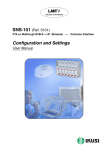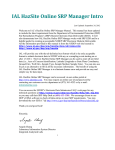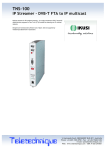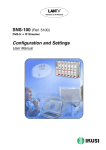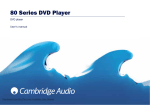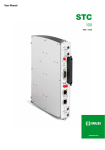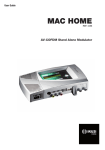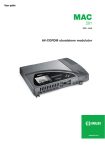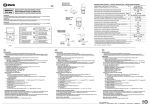Download this publication as PDF
Transcript
Television on IP Networks
BNS-200 (Ref. 5105)
Double A/V ➞ IP Streamer
Configuration and Settings
User Manual
EN
Configuration and Setting of the BNS-200 Streamer Module
User Manual
November 2008
Revision A
IKUSI - Ángel Iglesias, S.A.
Paseo Miramón, 170
20009 San Sebastián
SPAIN
Tel.: +34 943 44 88 00
Fax: +34 943 44 88 11
www.ikusi.com
CONTENTS
Introduction ............................................................................................................................. 4
This Manual ................................................................................................................. 4
Product Description ...................................................................................................... 4
Chapter One - Configuration of the BNS-200 Streamer ......................................................... 5
Configuration ........................................................................................................... 6-10
Save/Restore Configuration ....................................................................................... 11
General Report .......................................................................................................... 12
Chapter Two - BNS-200 Streamer Settings .......................................................................... 13
Input Settings ........................................................................................................ 14/15
Coding Settings ..................................................................................................... 16/17
Output Settings ..................................................................................................... 18/19
SAP/SDP Channel Settings ....................................................................................... 20
SNMP Configuration ............................................................................................. 21/22
Chapter Three - BNS-200 Streamer Status Information ....................................................... 23
Status Information ...................................................................................................... 24
Chapter Four - BNS-200 Streamer Reports .......................................................................... 25
Output Streams .......................................................................................................... 26
System Logs .............................................................................................................. 27
3
Introduction
This Manual
This manual describes the configuration and settings programme for the BNS-200 Streamer Module.
It is the second part of the user documentation for said module, the first part of which is the Installation
and Access manual supplied in paper format.
Product Description
BNS-200 streamers are A/V to IP gateways designed to broadcast in multicast on an IP network the TV
broadcasts issued from video and audio local sources. The IP streams can be viewed using an IPTV settop box or a software video player.
BNS-200 modules have an IKUSI ClassA mechanical format. As such, they are fixed to BAS-700 / BAS-900
baseplates or to an SMR-601 rack frame, and are +12 VDC powered from a CFP module.
Characteristics
●
●
●
●
●
Output: 1 or 2 IP-encapsulated TV broadcasts with individual multicast addresses.
UDP & RTP transmission protocols.
Web interface for configuration and setting.
Alarm information SNMP agent.
SAP & SDP protocols that facilitate automatic service selection on the user's STB and provide information to external servers.
ADVANCED
Configurable QoS marking
Configurable Time To Live
When the connection is established between the BNS-200 streamer and the control PC, the programme
access screen appears:
Programme Access Screen
Once the desired programme language has been chosen [ English (en), Spanish (es), French (fr) ],
enter the password and click on OK.
Note: The default password — admin — can (and must) be changed as explained on page 9.
4
Chapter One - Configuration of the BNS-200 Streamer
In this Chapter
●
Configuration
●
Save/Restore
●
General Report
5
Configuration
General Configuration
Initial program screen
The first screen that appears
when the programme is
accessed contains the "Output"
window, which gives information
on the IP streams that have
been created on the module and
which may or may not be
incorporated into the output data
stream.
On the left of this screen are the
menus that access all of the
programme's functionalities.
Figure 1.1 - Initial programme screen
Click on the General menu on the left of the screen to display a dropdown list
containing the 3 options: Configuration, Save/Restore and General Report.
Click on Configuration. The Configuration window will appear :
Figure 1.2 - Identification card of the Configuration window.
Identification
The identification card (Figure 1.2) provides basic data on the BNS-200 streamer. The
different card fields are completed as follows:
6
Configuration
"Model": BNS-200. This data cannot be changed.
"Serial Number": Informational data which cannot be changed.
"Firmware Version": As above.
"Identifier": Any name that the installer or operator wishes to assign to the streamer
module can be entered here.
"Location": Enter the postcode of the installation site if required.
"Installer": The installer's identification details can be entered here.
"Contact": Then enter their contact details (telephone number, email).
"Installation date": The date on which the streamer module was installed can be
entered here.
Click on the Save button at the bottom of the window to store the information on the streamer module, this
information is then shown each time the module is accessed.
7
Configuration
Network
Click on the Network tab to configure the streamer's ethernet connection parameters.
The following card is displayed:
Figure 1.3 - Network card of the Configuration window.
"Use DHCP to get IP address": If this box is checked, the BNS-200 module will use
the DHCP protocol for assigning dynamic IP addresses. Consequently, no data
needs to be entered in the next five fields on the tab.
If the administrator of the network on which the BNS headend is installed assigns
static IP addresses, the box will not be checked and the following fields will need to
be filled in.
WARNING: If this option is activated, the IP address assigned to the streamer can
only be known by consulting the DHCP server management system.
"IP Address": Enter the IP address that you wish to assign to the streamer. This
address must fall within the range of local network addresses.
"Network mask": Enter the local network mask.
"Default gateway": Enter the IP address of this gateway. This information is only
required if you want the streamer to access Internet.
"Primary DNS server": Enter the primary server's IP address. Equally, this
information is only required if you want the streamer to access Internet.
"Secondary DNS server": Enter the same information for the secondary server.
"MAC Address": The physical address of the streamer's ethernet network card is
displayed automatically.
Once you have filled in all of the required information, click on Modify Network Configuration. If, at the last moment,
you decide to keep the current settings, click on Restore.
8
Configuration
Password
If you want to change the current access password, click on the Password tab. The
following card is displayed:
Figure 1.4 - Password card of the Configuration window.
"Current password": Enter the current password.
"New password": Enter the new password which will be required to access the
program the next time.
"Confirm new password": Re-enter the new password.
Once you have entered the required information, click on Modify so that the streamer adopts the new access
password. If, at the last moment, you decide to keep the previous password, click on Cancel.
!
Note
If you do not know the old password, i.e. the password used to access the current configuration
session, you must perform a Password Reset as explained in the Installation and Access manual.
Following this reset, the program password will be the default password: admin.
IMPORTANT: When you perform a password reset, the IP address assigned to the streamer on the
Network card (previous page) automatically changes to the default setting: http:// 92.168.1.4.
Shutdown
If you need to reboot the streamer for any reason, click on the Shutdown tab. The
following card is displayed:
Figure 1.5 - Shutdown card of the Configuration window.
Click on Reboot. A reset is then performed after which the Output Streams screen
will appear, this is the presentation screen of the programme.
9
Configuration
Update Firmware
If you wish to update the streamer's firmware, click on the Update Firmware tab. The
card displayed (Figure 1.6) shows the firmware version that the streamer has at the
present time.
(The firmware is software stored in the module which is responsible for its basic operation).
Figure 1.6 - Update Firmware card of the Configuration window.
WARNING: The firmware update file will have been previously stored on the PC hard drive. (You can
download it from http://www.ikusi.com).
Click on Browse... and select the firmware update file from the hard drive. When the file
name is in the box, click on Start. The new firmware will be installed on the streamer
and then its name will appear in the card replacing the one of the file before.
10
Save/Restore
Save/Restore System Settings
All of the data established on the streamer module through the various Configuration
window tabs can be saved onto a backup file. Inversely, the configuration data saved on
an appropriate file can be restored on streamer module.
Click on the General menu on the left of the general programme screen and click again
on the Save/Restore option. The Save/Restore window will appear:
Figure 1.7 - Save/Restore window
Save/Restore Configuration
"Save configuration": Select the option in the window and click on Start. A window
is displayed which allows you to select the destination folder for the data file for the
current streamer configuration.
"Restore Configuration": Select this option in the Save/Restore window
(Figure 1.7) and click on Start. The Restore Configuration window is displayed (Fig.
1.8) Click on Browse... and select the file containing the configuration data that you
wish to restore on the streamer module. Once you have selected the file, click on
the Upload File button at the bottom of the screen. The upload confirmation window
will be displayed.
Figure 1.8 - Restore Configuration Window
11
General Report
General Report
Click on the General menu on the left of the general programme screen and click again
on the General Report option. The General Report window is displayed:
Figure 1.9 - General Report window
This window provides complete information on the BNS-200 module, not only regarding
the configuration described in the previous pages, but also in relation to the current
settings parameter values and operational status.
The information contained in this window can be printed by clicking on the Print page
button at the bottom of the screen.
12
Chapter Two - BNS-200 Streamer Settings
In this Chapter
●
Input Section Settings
●
Coding Section Settings
●
Output Section Settings
●
SAP/SDP Channel Settings
●
SNMP Configuration
13
Input
Input Section Settings
The BNS-200 module settings are grouped into five sections or categories: Input,
Coding, Output, SAP/SDP Channel and SNMP. Click on the Settings menu on the left
side of the general programme screen. A drop down list is displayed offering four
options: Input, Coding, Output, SAP/SDP Channel and SNMP.
Click on Input. The Input window will appear:
Figure 2.1 - Input window
This window presents two identical sections related to each one of the two input
sections of the BNS-200. The window informs first about existence of A/V input signals:
"Video" : Indicates whether there is or not video signal (CVBS — composite video).
A ✓ mark indicates existence of signal, and a cross ✖ does absence.
"Audio" : Idem audio signal (analogue).
"Colour System" : Informates about the colour system of the video signal (PAL,
SECAM or NTSC).
The window presents below different setting fields related to the digitalisation of the
video signal. The two last ones (TV Filter and Field Order) only appear if the Advanced
Configuration box at the upper part of the window is checked.
"Brightness" : Increment buttons for setting the brightness you want to confer to the
digitalized video signal. The box at right shows a reference figure whose by default
value is 128.
"Contrast" : Idem for setting the contrast. By default figure: 66.
"Saturation" : Idem for setting the colour saturation. By default figure : 63.
14
Input
"Sharpness" : Select from the drop down list the sharpness you want to confer to
the digitalized video signal: None, Low, Medium or High.
"TV Filter" : Idem the type of video filtering in the digitalisation processing:
Deactivated, Spatial NR (noise reduction), Temporal NR, Noise Filter, Comb Filter.
"Field Order" : Idem the field of the input video signal that will be the first (dominant)
in the output stream. The Top Field First option selects as first field the one that
includes the first line of the screen, and the Bottom Field First option selects as first
field the other.
The By Default button at the lower part of the window allows to restore all the settings
and selections to the by default values.
Once you have done all the settings and selections in the two sections of the window, click on the Save button to
conclude the Input settings of the BNS-200.
15
Input
Coding Settings
Click on the Settings menu on the left of the general programme screen and then click
on Coding. The Coding window will appear :
Figure 2.2 - Coding window
This window has two identical cards, Input 1 and input 2, related to the two input
sections of the BNS-200. Each card has 4 sections —Video, MPEG4, Audio and DVBTS—, where one can configure the MPEG coding of the input video/audio signals and
the related DVB transport stream.
Video Section :
"Coding" : Select from the drop down list the coding standard: MPEG2 or MPEG4
ASP.
"Rate Control Mode" : Idem the control mode of the stream bitrate: Unlimited
BitRate or Limited BitRate. When selecting "unlimited", the Average BitRate field
appears below. Idem "limited", the Max BitRate field.
"Average BitRate" : Slide icon for setting the average output bitrate of the MPEG
coder. The highest and lowest values of the operating bitrate will be able to amount
to +50% and -50% respectively of the entered value.
"Max BitRate" : The entered value will not be surpassed at any time.
"Resolution" : Select from the drop down list the resolution for the digitalized video
signal. The available options are the following:
- CIF 176x144
- 2CIF 352x288
- HalfD1 NTSC 352x480 ó PAL/SECAM 352x576
- 4CIF NTSC 704x480 ó PAL/SECAM 704x576
- D1 NTSC 720x480 ó PAL/SECAM 720x576
"Aspect Ratio" : Select from the drop down list the aspect ratio for the digitalized
video signal: 1:1, 4:3 or 16:9.
16
Input
"Frame Rate" : Idem the frame rate. The options are the following:
- 12fps PAL MPEG4 only
- 15fps NTSC MPEG4 only
- 25fps PAL MPEG2/MPEG4
- 30fps NTSC MPEG2/MPEG4
- 50fps PAL MPEG2 only
- 60fps NTSC MPEG2 only
"Number of B images in GOP" : Select from the drop down list the number of B
("Bi-directional") images within the GOP ("group of pictures").
"Number of P images in GOP" : Idem the number of P ("Predicted") images.
MPEG4 Section :
"Profile" : Two options : SP (Simple Profile) or ASP (Advanced Simple Profile).
Select the desired one from the drop down list.
"Level" : Six options : Level 0 to Level 5.
"Quantization" : 2 options: QUANTTYPE 0 and QUANTTYPE 1.
Audio Section :
"Format" : Select from the drop down list the standard of the audio signal coding :
MP1 Layer, MP3, AC3 or AAC.
"BitRate" : Idem the bitrate in kbit/s of the audio signal : 32, 48, 56, 64, 80, 96, 112,
128, 160, 192, 224, 256, 320 or 384.
"Input Sample Rate" : Informs about the input sample rate: 48 kHz.
"Output Sample Rate" : Select from the drop down list the sample rate at the output
of the sample converter : 8, 24, 32, 44.1 or 48 kHz.
DVB-TS Section :
The BNS-200 organizes the MPEG multiplex for creating a DVB Transport Stream. In
this section you enter the PIDs related to the TV broadcast that you are generating from
the video/audio signals at Input 1 of the BNS-200 :
"OUT Audio PID" : Enter the audio PID number.
"OUT Video PID" : Enter the video PID number.
"OUT PCR PID" : Enter the PID number of the program clock reference.
"Multiplexing" : Three options: Video+Audio, Only Video or Only Audio.
!
Note
The three PID numbers must have 4 figures and be different. At the same time they must be
different from those you will enter in the Input 2 card for the other TV broadcast that will be
generated in a similar way. The values by default are 4096, 4097 and 4098 for the "TV broadcast
1", and 4111, 4113 and 4114 for the "TV broadcast 2".
The By Default button at the lower part of the window allows to restore all the settings
and selections to the by default values.
Once you have done all the settings and selections of the Input 1 section, click on the Save button. Next fill in the
Input 2 card and click on its Save button to conclude the Coding settings.
17
Output
Output Section Settings
Click on the Settings menu on the left of the general programme screen and then click
on Output. The Output window will appear :
Figure 2.3 - Output window
In this window you configure as IP streams the two TV broadcasts (or only one, if the
BNS-200 operates with a unique A/V signal source) included in the DVB transport
stream that you have created through the Input and Coding options of the Settings
menu.
The window presents 3 sections for general and particular configurations of the two
sections of the BNS-200.
General Configuration Section :
"Protocol": The drop down menu offers two options : UDP and UDP/RTP. UDP is a
transport protocol which is not connection oriented and is particularly useful for
streaming. UDP/RTP adds extra data fields so that the data flow is served at the
correct speed for its projection in real time.
"Time To Live": Is a parameter used to restrict the stream multicasting range. A
number between 1 and 255 is entered in this box. Each time that an IP stream
passes through a router, the TTL is reduced by one unit. The stream will be
rejected by any router when the TTL value is reduced to zero.
"QoS": Quality of Service. The drop down list offers five differentiated service
options or Diffserv. These options relate to the priority that you wish to assign to the
streaming packets on their routes through switches or routers that are QoS
management capable:
1.
2.
3.
4.
5.
Maximum priority
High priority video
Low priority video
Video and voice
Best effort (best effort made to correctly deliver the video data and the associated audio data)
"IP Encapsulating Mode" : 2 options: Two Streams (one for each TV broadcast) or
One Stream (the two broadcasts are combined in a unique IP stream 1).
An additional field informs about the total bandwidth of the output IP transport stream.
18
Output
IP Stream 1 Section :
"ON / OFF" : Check the box for incorporating the stream 1 into the output IP
transport stream. Leave it blank for no incorporation.
"IP Multicast Address": Enter the multicast address desired for the stream 1. The
available range is from 224.0.0.0 to 239.255.255.255, but it is recommended to
reduce it from 224.0.1.0 to 238.255.255.255. See NOTE below.
"Port": The default value is 1234.
"SAP ID": Is the name given to the TV broadcast corresponding to the stream 1 on
the subscriber's set-top box or reproducer, if the device supports SAP/SDP.
"Channel Number" : Enter the order number you want to assign to the broadcast in
the list of the services provided by the set-top box.
"SAP Group" : Select from the drop down menu the SAP group to which you want
to link the TV broadcast of the stream 1. The group will have been previously
created through the SAP/SDP Channel window (see next page).
"Bandwidth" : It is the one of the stream 1, in Mbps.
IP Stream 2 Section : Fill in as described for the stream 1.
Once you have done all the settings and selections in the three sections of the window, click on the Save button to
conclude the Output settings of the BNS-200.
NOTE : Range 224.0.0.0 through 224.0.0.255 is reserved for local purposes (as
administrative and maintenance tasks). Datagrams destined to this use
are never forwarded by multicast routers.
Similarly, the range 239.0.0.0 to 239.255.255.255 has been reserved for
"administrative scoping" (administratively defined topological regions).
19
SAP/SDP Channel
SAP/SDP Channel Settings
Click on the Settings menu on the left of the general programme screen and click
again on the SAP/SDP Channel option. The SAP/SDP Channel window will appear:
Figure 2.4 - SAP/SDP Channel window
This menu option is used to configure the announcement and service description SAP/
SDP channel. SAP and SDP are two protocols for creating an EPG type program guide.
"SAP Activated": Check the box if you wish to transmit the program guide.
"SAP IP address": This data cannot be changed. It is the IP address assigned to
the streamer module on the Network tab in the Configuration window (page 8).
"Username": The name entered will be transmitted on the SAP/SDP channel.
"Group": As above.
"Time interval between SAP announcements": Introduce the time interval, in
seconds, at which the transmitted programmes guide will refresh.
Click on Save to save the SAP/SDP channel configuration data.
20
SNMP
SNMP Configuration
Click on the Settings menu on the left of the general programme screen and click
again on the SNMP option. The SNMP Agent window will appear:
Figure 2.5 - SNMP Agent window
This window is used to configure the notification of determined traps the SNMP manager (management station). It has two sections: Configuration and Traps.
Configuration Section :
"MIB" : Click on Download to download the MIB of the BNS-200 streamer.
"SNMP Agent" : Tick the box if you want to activate the SNMP agent implemented
in the streamer module.
"SNMP Manager IP" : Enter the IP address of the manager.
"Community" : Enter the desired name for the group formed by the streamers and
power supplies of the present BNS headend, and by the manager.
"Activate CFP-702" : Tick the box in the case the streamer module is linked to a
CFP-702 power supply and you want to integrate this into the management system.
(See Fig. 2.6 on next page).
"Identify CFP-702" : Enter a name for the CFP-702 linked to the present streamer
module.
"Minimum Alarm Duration" : Enter the minimum duration in seconds of an alarm
event so that it be considered as such by the SNMP manager.
"Send Traps Continuously" : Tick the box if you want that to an alarm event the
related trap be sent repeatedly to the manager. If this box is ticked, the two next
ones are disabled.
"Trap Sendings" : Enter the times to an alarm event you want to send the
corresponding trap to the manager.
"Time between Sendings" : It is related to the box before. Enter the time in seconds
between the trap sendings.
"Time Sending Traps with ACK" : It is applicable to traps with ACK enabled. Enter
the maximum time in seconds to an alarm event the trap will be being sent
continuously until having an acknowledgement from the manager.
21
SNMP
Traps Section :
You select here the BNS-200's parameters whose alarm status generate traps, either
with or without acknowledgement.
"Hardware" : Tick the box for sending an alarm trap when there be an anomaly in
the streamer's circuitry. If you want to receive an acknowledgement from the SNMP
manager, tick also the Enable ACK box at right.
"Video at Input 1" : Idem when video signal at input 1 disappears, or when it return
being off.
"Audio at Input 1" : Idem audio signal at input 1.
"Video at Input 2" : Idem video signal at input 2.
"Audio at Input 2" : Idem audio signal at input 1.
"Coding" : Tick the box for sending an alarm trap when the MPEG coding
processing is not correct.
"ColdStart" : Idem when there be a Cold Start (the power is turned off then back
on).
"WarmStart" : Idem when the module is rebooted (through the Shutdown card of
the Configuration window, see page 9).
"CFP Temperature" : It is applicable only if the streamer module is linked to a CFP702 power supply, with the object of incorporating this to the SNMP system. It is
related to the internal temperature of the power supply. Tick the box so that the
alarm trap be transmitted when this temperature exceedes the established limits.
"CFP Voltage" : Idem in relation to the +12V output voltage of the power supply.
"Status" : Tick the box for sending a "summary" trap with the current status of the
most outstanding parameters.
"Time between Sendings" : This box is enabled only if you ticked the previous one.
Enter the desired time in seconds to pass between "summary" trap sendings.
QPSK IN
QPSK IN
QPSK IN
QPSK IN
QPSK IN
V/A 1
V/A 2
VIDEO
VIDEO
M
O
N
O
+VLNB
+VLNB
CAM
CONTROL
+VLNB
CAM
CONTROL
+VLNB
CAM
CONTROL
V/A 1
V/A 2
VIDEO
VIDEO
M
O
N
O
M
O
N
O
AUDIO L
AUDIO L
AUDIO L
AUDIO L
AUDIO R
AUDIO R
AUDIO R
AUDIO R
+VLNB
CAM
CONTROL
M
O
N
O
CAM
CONTROL
CONTROL
CONTROL
CONTROL
CONTROL
CFP-702
SYNC
STATUS
SYNC
STATUS
+12V
POWER
SYNC
STATUS
+12V
SYNC
STATUS
+12V
SYNC
STATUS
+12V
SYNC
STATUS
+12V
SYNC
STATUS
+12V
+12V
CFP-702
POWER
+24V
+24V
monitoring
jumper
+18V
300 mA
(22 KHz)
SNS-101
SNS-101
SNS-101
SNS-101
SNS-101
BNS-200
BNS-200
DVB-S Þ IPTV
STREAMER
DVB-S Þ IPTV
STREAMER
DVB-S Þ IPTV
STREAMER
DVB-S Þ IPTV
STREAMER
DVB-S Þ IPTV
STREAMER
DOUBLE
V/A Þ IPTV STREAMER
DOUBLE
V/A Þ IPTV STREAMER
Ref. 5101
Ref. 5101
Ref. 5101
Ref. 5101
Ref. 5101
Ref. 5105
+18V
Ref. 5105
300 mA
(22 KHz)
+13V
+13V
300 mA
(22 KHz)
300 mA
(22 KHz)
+18V
300 mA
LAN
+13V
300 mA
I
TOT (MAX)
:700 mA
monitoring
jumper
Link
LAN
Link
LAN
Act
Act
LAN
LAN
Link
LAN
Act
LAN
Link
LAN
Act
LAN
Link
LAN
Act
LAN
Link
LAN
Act
LAN
+18V
300 mA
Link
+13V
Act
300 mA
LAN
I
TOT (MAX)
:700 mA
Figure 2.6 - Example of mixed BNS/SNS Headend with
monitor redundant power system. Contains 2 BNS-200
streamers, 5 SNS-101 and 2 CFP-702 power supplies.
22
Chapter Three - BNS-200 Streamer Status Information
In this Chapter
●
Status Information
23
Status Information
Status Information
Click on the Status menu on the left of the general programme screen and click again
on the Status Information option. The Status Information window appears:
Figure 3.1 - Status Information window
This window informs about existence of video and audio input signals in each one of the
two sections of the BNS-200, as well as about important operation data.
Input 1 / Input 2 :
"Video" : Indicates whether there is (✓) connected video signal or not (✖).
"Audio" : Idem audio signal.
"Colour system" : Informs about the detected colour system in the corresponding
input video signal.
General :
"Hardware Alarm" : Indicates whether there is an anomaly in the module's circuitry.
A ✓ mark indicates correct status or operations and a cross ✖ warns of an alarm
situation.
"Coding" : Indicates whether the MPEG coding processing takes place
appropriately (✓) or not (✖).
"Number of Streams": Number of IP streams currently transmitted by the BNS-200
module.
"Output Rate": Value in Mbps.
"Information Sent (MB)": Expresses in scientific notation, the amount of information
(in megabytes) which has been transmitted by the internal web server since the last
module reset.
"Information Received (MB)": The same for information received.
24
Chapter Four - BNS-200 Streamer Reports
In this Chapter
●
Output Streams
●
System Logs
25
Output Streams
Output Streams
Click on the Reports menu on the left of the general programme screen and then click
on the Output Streams option. The Output Streams window will appear:
Figure 4.1 - Output Streams window
The Output Streams window shows the IP streams (1 or 2) that have been created for
this module. These streams may or may not be incorporated in the output data stream.
For each IP it shows the following details:
- ON/OFF (whether the stream is incorporated or not in the output data stream)
- IP Stream (multicast address)
- SID (order number of the stream in the services list of the set-top box)
- Video PID
- Name of the service: Video
- Type (FTA or encrypted)
- Bandwidth in Mbps
- SAP ID (name with which the TV broadcast is announced on the subscriber's
receiver)
- Service Provider (Input 1 or Input 2 of the streamer)
- PID, Type and Language of the two elemental streams (video and audio)
associated with the main stream, indicating whether they are incorporated into
the IP output transport stream or not.
The information contained in this window can be printed by clicking on the Print page
button at the bottom of the screen.
26
System Logs
System Logs
Click on the Reports menu on the left of the general programme screen and then click
on the System Logs option. The System Logs window will appear:
Figure 4.2 - System Logs window
27
IKUSI - Ángel Iglesias, S.A.
Paseo Miramón, 170
20009 San Sebastián
SPAIN
Tel.: +34 943 44 88 00
Fax: +34 943 44 88 11
www.ikusi.com
ER-0149/1996