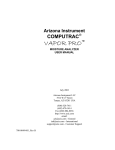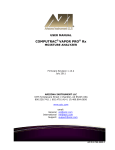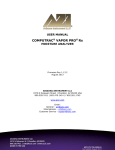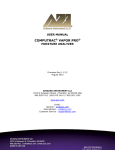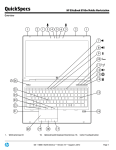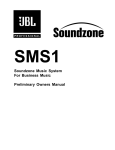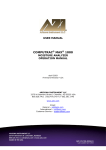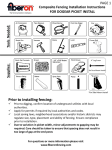Download (Computrac) 3000 Block2 User`s Manual253262
Transcript
USER MANUAL COMPUTRAC® VAPOR PRO® 3000 MOISTURE ANALYZER BLOCK 2 OPERATION MANUAL Firmware Rev 2.00 February 1999 ARIZONA INSTRUMENT LLC 3375 N Delaware Street | Chandler, AZ 85225 USA 800.528.7411 | 602.470.1414 | f 602.281.1745 www.azic.com Email: General – [email protected] International – [email protected] Customer Service – [email protected] AZI P/N 700-0020-C1 Last update February 1999 Computrac 3000™ PROPRIETARY RIGHTS NOTICE The material in this manual contains valuable information developed by Arizona Instrument for use with the Computrac line of moisture analyzers. No part of this manual can be reproduced or transmitted in any form or by any means, electronic, mechanical, or otherwise. This includes photocopying and recording or in connection with any information storage or retrieval system without the express written permission of Arizona Instrument LLC. ALL RIGHTS RESERVED © Copyright 1999 Arizona Instrument LLC Page 2 Table of Contents INTRODUCTION . . . . . . . . . . . . . . . . . . . . . . . . . . . . . . . . . . . . . . . . . . . . . . . Page 4 PRINCIPLES of OPERATION . . . . . . . . . . . . . . . . . . . . . . . . . . . . . . . . . . . . . Page 5 UNPACKING . . . . . . . . . . . . . . . . . . . . . . . . . . . . . . . . . . . . . . . . . . . . . . . . . . Page 6 INSTALLATION . . . . . . . . . . . . . . . . . . . . . . . . . . . . . . . . . . . . . . . . . . . . . . . Page 7 Check Sensor Status . . . . . . . . . . . . . . . . . . . . . . . . . . . . . . . . . . . . . . . Page 9 System Purge . . . . . . . . . . . . . . . . . . . . . . . . . . . . . . . . . . . . . . . . . . . Page 10 CALIBRATION TESTS . . . . . . . . . . . . . . . . . . . . . . . . . . . . . . . . . . . . . . . . . Syringe Technique . . . . . . . . . . . . . . . . . . . . . . . . . . . . . . . . . . . . . . . Calibration Check . . . . . . . . . . . . . . . . . . . . . . . . . . . . . . . . . . . . . . . Sensor Calibration . . . . . . . . . . . . . . . . . . . . . . . . . . . . . . . . . . . . . . . Page 11 Page 11 Page 12 Page 14 RUNNING MOISTURE TESTS . . . . . . . . . . . . . . . . . . . . . . . . . . . . . . . . . . . Select Test Settings . . . . . . . . . . . . . . . . . . . . . . . . . . . . . . . . . . . . . . To Enter Material Name . . . . . . . . . . . . . . . . . . . . . . . . . . . . . . . . . . To Set Programmed Test Temperature . . . . . . . . . . . . . . . . . . . . . . . . To Select Units for the Final Result Display . . . . . . . . . . . . . . . . . . . . To Select How to End the Test . . . . . . . . . . . . . . . . . . . . . . . . . . . . . . Run Moisture Test . . . . . . . . . . . . . . . . . . . . . . . . . . . . . . . . . . . . . . . Page 16 Page 16 Page 16 Page 17 Page 18 Page 18 Page 21 COMPUTRAC 3000 MENU SYSTEM . . . . . . . . . . . . . . . . . . . . . . . . . . . . . . MEMORY START MENU . . . . . . . . . . . . . . . . . . . . . . . . . . . . . . . . STORED DATA MENU . . . . . . . . . . . . . . . . . . . . . . . . . . . . . . . . . . CALIBRATION MENU . . . . . . . . . . . . . . . . . . . . . . . . . . . . . . . . . . . SETUP MENU . . . . . . . . . . . . . . . . . . . . . . . . . . . . . . . . . . . . . . . . . . DIAGNOSTIC MENU . . . . . . . . . . . . . . . . . . . . . . . . . . . . . . . . . . . . Page 22 Page 24 Page 24 Page 24 Page 25 Page 26 CONDITION PROMPTS and SYSTEM FAILURE CODES . . . . . . . . . . . . . . Page 27 Condition Prompts . . . . . . . . . . . . . . . . . . . . . . . . . . . . . . . . . . . . . . . Page 27 System Failure Codes . . . . . . . . . . . . . . . . . . . . . . . . . . . . . . . . . . . . . Page 29 COMMONLY ASKED QUESTIONS . . . . . . . . . . . . . . . . . . . . . . . . . . . . . . . Page 30 REPAIR AND MAINTENANCE . . . . . . . . . . . . . . . . . . . . . . . . . . . . . . . . . . Page 33 APPENDIX A - SPECIFICATIONS AND RATINGS . . . . . . . . . . . . . . . . . . . Page 43 Page 3 INTRODUCTION Arizona Instrument is proud to continue its leadership developing new technology in the moisture analysis industry. The Computrac 3000 has been recognized by R&D Magazine as one of the 100 most technologically significant new products of 1997. A revolutionary moisture analyzer with a detection limit of 10 ppm, the Computrac 3000 uses a sensor-based technology and correlates to the Karl Fischer coulometric titration method (with an oven attachment) in precision and accuracy. The analyzer does not utilize reagents, minimizes consumables, and is simple to operate. 1997 Winner! R&D Magazine Technology 100 Award Principles of Operation: The Computrac 3000 heats a sample of test material in a septum bottle. Evolved volatiles are passed through a cold trap filter to an analysis cell, where the moisture content of the flowing gas is measured. A microprocessor integrates the varying moisture signal and converts the signal to micrograms of water for display. Results are available in parts per million, percent moisture, or total micrograms of water. Arizona Instrument's innovative prediction algorithm automatically terminates the test in just minutes when sufficient information is collected to allow accurate determination of the sample's moisture content. The heating range of the Computrac 3000 is 25 OC to 275 OC. Test parameters such as sample size, heater temperature and test ending criteria can be altered to optimize speed and accuracy. Performance: Designed for either lab or production floor use, the Computrac 3000 Moisture Analyzer uses patented, state-of-the-art technology specifically designed to provide accurate and precise results in a timely manner. This ensures that product quality is achieved and maintained. The Block 2 design features faster tests, lower background moisture levels and more accurate performance at the lowest moisture levels. The Computrac 3000 stores programed memory settings for up to seven materials and retains the data from the last 30 sample test runs. The software automatically calculates the statistics of any selected stored data upon demand. All retained test data can be automatically sent to an external printer or personal computer at the end of a test or on request. A factory-calibrated syringe provided in the accessory kit permits quick and easy system verification. System calibration is checked in just minutes. Re-calibration is a menu driven two step procedure to assure accurate and reliable results day after day. Built-in self diagnostics constantly monitor system conditions to detect and report any abnormalities in the hardware, software, moisture sensor or flow system. Page 4 PRINCIPLES of OPERATION The Computrac 3000 utilizes a cylinder shaped bottle heater, a dry-gas flow system and a moisture sensor. The instrument heats a sample of test material contained in a 20 ml (milliliter) septum bottle. Volatiles driven from the sample pass through the manifold containing the Relative Humidity (RH) sensor, where the evolved moisture is measured. A microprocessor uses the collected data to generate an accurate measurement of the moisture content in the sample. The instrument then displays the result in terms of: • Parts per million (ppm) H 2O, • Micrograms (µg) H2O, or • Percentage (%) H2O. Figure 1 Computrac 3000 Basic Flow System The main sensor used to detect water in the gas stream is a polymer capacitor relative humidity sensor. The reading from this sensor is combined with manifold temperature and outlet flow rate to determine absolute micrograms of water per second. Test parameters such as temperature, ending criteria, and sample weight entry can be changed to optimize test speed and accuracy. See Appendix B, beginning on page 43, for detailed specifications and operating limits. Page 5 UNPACKING Unpack the instrument and locate the following items: AZI P/N • Computrac 3000 • Line cord for 120 VAC 200-0002 Y990-0063 • Accessory Kit 990-0068 < One 1.0 µl Hamilton Syringe 990-0064 < Ten 20 ml Sample Bottles with Septa and Caps 990-0057 < One Replacement Sample Probe 990-0058 < Two Injection Port Septa 990-0059 < One Hydrophobic Filter Disk 700-0020 < User’s Manual 200-0002 < Power Cord Optional Items: • Balance with interface cable • Printer • 101-key keyboard • Dry Air Generator Y990-0082 Y990-0098 990-0088 600-0169 If you are unable to locate any of the standard items or have questions regarding the optional accessories, please contact AZI Customer Service at (800) 528-7411 or (602) 470-1414. Page 6 INSTALLATION 2 Place the Computrac 3000 on a solid level surface that is large enough to accommodate the instrument and any accessories or materials that may be required for your work (balance, printer, sample bottles, samples, etc.). Figure 2 Rear Panel of the Computrac 3000 3 Using 1/4", formulation 2075, Tygon™ tubing, AZI P/N 345-0050, attach a dry nitrogen or carrier gas source to the Flow Inlet Port fitting on the back of the instrument, indicated by an arrow pointing to the connector. 4 Adjust the source pressure to between 7 and 12 psi. 5 If you plan to use a printer, electronic balance, and/or computer connect them to the marked connectors at the back of the instrument. The accessory keyboard plugs into a fitting on the right side of the instrument. 6 Power control and fuses are located at the rear of unit. Plug the instrument line cord into the matching port on the back of the instrument and a dedicated, 110 VAC, 60 Hz, 15 Amp line source. Never use any power cable other than the one provided or of equivalent UL listed ratings. Be sure that the ground pin of the power source is properly grounded. Never cover the power receptacle so that the power cord can not be removed quickly and easily. 7 Toggle the power switch at the rear of the unit to the ON (I) position. Page 7 8 After a quick view of the instrument identification and the firmware version, the Main Test Screen will appear. Data from the Last Test Current Oven Temperature Current Sensor Status To Select Another Set of Stored Test Parameters To Access the Main Menu Options View Test's Graphical Data Figure 3 Main Test Screen 9 Allow the instrument to warm up for 20 minutes. Page 8 Check Sensor Status From the Main Test Screen, select Menu to reveal the Main Menu. Use the buttons below the display on the front panel to move through the menu screens and system settings. 1 Move the cursor down to highlight the Diagnostic Menu. 2 Press [Selct]. Figure 4 Select Diagnostic Menu 3 Verify the View System Sensor Status option is highlighted. 4 Press [Selct] again to view the Sensor Status Screen. Figure 5 Diagnostic Menu 5 6 Adjust the nitrogen source pressure (if necessary but not to exceed 12 psi) so that the Flow in and Flow out rates are both at the optimum setting of 100 ml/min (±10 ml/min). NOTE that the flow out may read slightly higher than the flow in. • If the suggested rates are not obtained, see “How do I Calibrate the Flow Sensors?” on page 38. Figure 6 View Sensor Status Screen Return to the Main Test Screen by pressing [Esc] three times. Page 9 System Purge NOTES: For all tests using a bottle, the bottle should not be moved into the heater until a screen prompt appears directing that the bottle be inserted. If the bottle is moved in too soon, it may be ejected and the test results affected. ENSURE the slick side of the septum is to the inside of the bottle or the moisture trapped in the septum will cause false moisture indications. When the display indicates “Ready to Test” 1 From the Main Test Screen, select in order: • Depress [Memry] C *System Purge* 2 PREPARE a new, clean and dry, sample bottle to be positioned into the heater during the next set of steps. 3 PRESS [START]. 4 When prompted with 5 This test will run for 15 minutes to purge moisture that may have migrated into the system. • If the result is more than 100µg, repeat the System Purge. • If the result does not fall under 100µg after the 3rd or 4th test: • Ensure the slick side of the septum is to the inside of the sample bottle. • Check and/or change the hydrophobic filter, see page 34. • Call AZI Customer Service at (800) 528-7411 or (602) 470-1414. Page 10 Figure 7 Select System Purge , insert the sample bottle into the heater. CALIBRATION TESTS The water calibration test verifies that the instrument is working properly. This test only takes a few minutes. Arizona Instrument recommends that: • This test be run every day to verify the system’s calibration and accuracy, and • The syringe be returned for calibration annually or if damage is suspected. • The syringe be cleaned with acetone, before storing it away, after each day’s use. Syringe Technique The information presented here will help you perform the test described on the next page. The syringe uses the volume inside the needle as its calibrated quantity. It is important to eject any trapped air to properly fill that volume. Insert the syringe needle through the septum of a sample bottle of clean water (distilled or de-ionized water). Rapidly depress the plunger all the way and observe the needle tip for small bubbles. If any appear, repeat the cycle until none appear. • To reproducibly inject 0.5 uL of sample, pull the plunger past the 0.5 uL graduation, while the needle is immersed in the sample. The rod which goes through the lower Chaney fitting by the flange will be drawn through the hole in this fitting. Figure 9 Drawn Position • Press in on the silver button on this lower Chaney fitting to close the hole. • Depress the plunger until the rod touches the closed hole in the lower Chaney fitting. Hold the button in and the plunger against the stop untill the syringe is fully seated in the instrument’s injection port < To prevent loss of water from the syringe by capillary action, do not touch the needle tip to anything until it is inserted into the calibration port of the instrument. Figure 10 Silver • When prompted by the instrument, place the needle tip in the Button Depressed injection port at the top of the instrument, and insert it straight and Rod Against down until the septum is contacted. Push the syringe in until the Stop needle touches the bottom of the injection port. Page 11 Figure 11 Correct Placement Figure 12 Incorrect Placement • Release the silver button on the lower Chaney fitting and inject the 0.5 uL sample by depressing the plunger fully with a firm, smooth stroke. By doing so, all sample is dispensed, since the plunger wire acts as a positive displacement device; terminating at the end of the needle. • Remove the needle from the injection port immediately. Figure 13 Fully Depressed Position Calibration Check 1 Remove the one microliter syringe from the box. • The syringe has been factory set to approximately 500µg. The actual calibration value is on the calibration certificate. • Follow the previous instructions to load the syringe with a sample of distilled or de-ionized water. 2 Ensure that the TEST: prompt on the main screen reads wRH SENSOR CALw. If not, press [Memry], and move the cursor up to highlight wRH SENSOR CALw. Figure 14 “RH SENSOR CAL” Displayed • Pull the plunger past the 0.5 uL graduation, while the needle is immersed in the sample. The rod which goes through the lower Chaney fitting by the flange will be drawn through the hole in this fitting. Refer to the section “Syringe Technique” on page 11 as needed. Page 12 • Squeeze the silver button on this lower Chaney fitting to close the hole. • Depress the plunger until the rod touches the closed hole in the lower Chaney fitting. This should be 0.5 uL; as a hard stop. • To prevent loss of water from the syringe by capillary action, do not touch the needle tip to anything until it is inserted into the calibration port of the instrument. • Press the [START] key on the Computrac 3000. It is important to begin the test promptly since the water will evaporate out of the syringe needle. Almost immediately, the screen will display the blinking message “HAND INJECT WATER NOW.” • When prompted by the instrument, place the needle tip in the injection port at the top of the instrument, and insert it straight down until the septum is contacted. Push it in until it touches the bottom of the injection port. • Release the silver button on the lower Chaney fitting just prior to injecting the sample into the unit. • Once the silver button is released, inject the 0.5 uL sample by depressing the plunger fully with a firm, smooth stroke. By doing so, all sample is dispensed, since the plunger wire acts as a positive displacement device; terminating at the end of the needle. • Remove the needle from the injection port immediately. 3 Allow the test to proceed until completed. It should take less than 3 minutes. 4 If desired, perform four more calibration injections and calculate the statistics for the water injection results for instant performance analysis. • After the fifth injection test, press [Menu] for MAIN MENU, • Press [Selct] for STORED DATA MENU, • Press [Selct] for ANALYZE STORED DATA, • Highlight and [Selct] the desired results to be included in the statistics, and • Press [STAT] to calculate Average, Standard Deviation, and Coefficient of Variation. 5 The average should fall within ±5% of the calibrated syringe’s value. 6 If the mean result does not fall within the ±5% range, a sensor calibration should be performed. Page 13 Sensor Calibration NOTES: • Only a one microliter, (1µl), syringe which has been calibrated to .5µl, with the exact weight in µgrams clearly visible will be used for this calibration or an NIST traceable syringe set to .5µl/500µg. • This syringe has a very small barrel and piston which must be properly cared for to assure a correct injection is delivered to the instrument. After use, the syringe must be cleaned with acetone and stored in a desiccant box or it will become immobilized internally. • Clean the syringe by placing the needle in acetone, operating the plunger several times, at least three, and storing it with the plunger all the way in. • Once the syringe has become immobilized, it should be replaced. • The syringe should be returned to AZI annually for calibration or if damage is suspected. Contact AZI Customer Service at (800) 528-7411 or (602) 470-1414 to obtain a Return Material Authorization (RMA) number and prompt replacement. • AZI Part Numbers of most used items: < SEPTA, Injection Port . . . . . . . . . . . . . . . . . . . . . . . . . . . . . . . . . . . . . . . 990-0058 < FILTER, Hydrophobic . . . . . . . . . . . . . . . . . . . . . . . . . . . . . . . . . . . . . . . 990-0059 < BOTTLE, Sample, (Black top only) . . . . . . . . . . . . . . . . . . . . . . . . . . . . . 990-0064 < SYRINGE, 1µliter, calibrated to 0.5µliter . . . . . . . . . . . . . . . . . . . . 990-0068 < SEPTA, Sample Bottle . . . . . . . . . . . . . . . . . . . . . . . . . . . . . . . . . . . . . . . 990-0074 1 When “READY TO TEST” is displayed on the Main Test Screen, SELECT IN ORDER: • [Memry] • *RH SENSOR CAL* 2 Prepare the Syringe with distilled or deionized water. • Insert the syringe into the water bottle and fill the syringe. • Rapidly depress the syringe’s plunger to expel any air in the barrel. • Fill the syringe and hold the plunger against the stop. • Remove the syringe from the bottle. 3 Press [START]. 4 When the “INJECT WATER NOW” prompt flashes on the display: • IN ONE CONTINUOUS MOTION; < Insert the syringe into the instrument to the stop, < Rapidly press the plunger down, and < Remove the syringe. Page 14 5 When the instrument again indicates “READY TO TEST,” perform steps 2 through 4 at least four (4) more times, or until a total of five (5) valid results, within 10µg of each other, are obtained. 6 When the five tests results are available, press [Menu] and the Main Menu Screen appears. 7 Select the Stored Data Menu 8 Select Analyze Stored Data and review each test. • Valid tests should be within 10 µgrams of each other. • Select the five closest results. NOTE: At least five (5) valid tests are required for the proper analysis and correction factors to be calculated. If five valid results are not available, repeat the tests until they are available. 9 Depress [STATS]: • Review the results of the calculation • Standard Deviation should be less than 10% • Coefficient of Variation should be less than 2% C Depress [Esc] 3 times to return to Main Menu 10 Select Calibration Menu. 11 Select Perform RH Sensor Calibration. 12 Press [Selct], [Down], and [Selct] to select all calibration tests to be included in the calculations. 13 Press [Cal]. The screen will display the calibration water mass. Edit it to match the notation on the syringe. 14 Press [Go]. The screen will appear similar to the illustration at right. 15 Press [Accpt] to save the new calibration constant. SAMPLES: MEAN: CAL MASS: COEF OF VAR: CAL CONST: 05 0519.7 µg H2O 0507.8 µg H2O 01.50 % 88 % HIT ACCPT TO SAVE CAL DATA HIT QUIT TO DISCARD CAL DATA Sample Calibration Display 16 The new calibration constant will remain in memory until the next sensor calibration is performed. The injections used for this calibration will be automatically deleted so they will not be used for the next calibration. 17 Press the [Esc] key twice and the Main Test Screen appears. 18 Perform at least one more water injection to verify the accuracy of the calibration. Page 15 RUNNING MOISTURE TESTS The Computrac 3000 has eight available positions to store test parameters for different materials. Storing the parameters ensures that each test of the same material will use the same parameters to assure accurate, reliable, and repeatable testing. Select Test Settings 1 From the Main Menu, select Memory Start Menu. Figure 15 Memory Start Menu 2 From the Memory Start Menu select Add/Edit Memory Start. 3 Move the cursor down to an available memory start setting (a blank line). Figure 16 Memory Start Menu To Enter Material Name Press [Selct] then [Edit] at the Edit Sample ID line. and • 4.1 Use the • and arrow keys to scroll through the alpha-numeric characters. The arrow keys move the cursor’s position left and right. • 4 • ¡TIP¢ Use the arrow keys on the 101-key keyboard to navigate the menu system if it is included with your system. The keyboard makes entry of long strings of characters such as product names easy, since all the alphabetic and number keys can be used while editing. 5 Enter the ID name, then press [Quit] followed by [Accpt]. Page 16 To Set Programmed Test Temperature 6 Determining the Test Temperature. 6.1 Generally, use the highest temperature possible without causing other ‘undesirable’ conditions (such as melting or excessive release of other volatiles). The instrument is relatively insensitive to the exact temperature used. Too low a temperature will result in slow tests and possibly low results. It is important that the sample not melt in most cases. A melted sample may form an impermeable skin and trap moisture, producing a low result. If the melting temperature is known, use a temperature 10 or 20 degrees lower. If it is not known, start at a high temperature (230 to 270) and lower it until the sample no longer melts. The following guidelines will help to determine test temperature. 6.2 If you have another moisture determination method (reference method), set the test temperature to the same temperature as used in your reference method. 6.3 Highlight the “Temperatures” on the Edit Memory Start Menu. Press [Selct], then [Edit]. • 8 and • • Use the • and arrow keys to select the desired testing temperatures. The arrow keys move the cursor’s position. • 7 When complete, press [Quit] followed by [Accpt]. Page 17 To Select Units for the Final Result Display 9 Highlight the Result Display Option line. 10 Press [Selct], then [Edit]. 10.1Use the • and arrow keys to select the type of moisture value for the test result to be displayed. Either: • Percentage, (%) of water, • Parts per million (ppm) of water, or • Micrograms (:g) of water measured. • 11 Press the Quit, then the Accpt keys. To Select How to End the Test 12 Highlight the Ending Criteria line. 13 Press [Selct], then [EDIT]. • 13.1Use the • and arrow keys to choose the type of ending value. • Rate ends the test when the moisture evolved from the sample drops below the programmed microgram per second value. Use RATE if you want to match an existing standard or method that utilizes a RATE criteria (such as the KF titration method). This method is extremely dependent on the amount of sample used and water collected during a test. For repeatability testing, use a very consistent sample size that is within ± 0.2 gram. • Predict ends the test when the built-in programmed criteria, which mathematically calculates the end point moisture content, has been satisfied. Use PREDICT if you want to more accurately determine the actual moisture content or are working independently of other standards or methods. This potential calculation monitors moisture loss from the sample to extrapolate the final moisture concentration and provides the quickest test times. • Time ends the test when the programmed testing period has elapsed. The test will end when a selected amount of time has passed. Any value from 001 to 999 minutes may be entered. Fixed time ending is seldom superior to the predict calculation but is useful when conducting application characterization tests, or when investigating long term stability of the instrument. Page 18 14 If you are attempting to match KF analysis results, find out what sample size and ‘sensitivity’ setting was used in the KF procedure. Use approximately ten times as much sample in the Computrac 3000, and set the rate ending criteria value to ten times the ‘sensitivity’ value used in the KF equipment. Example: KF Sensitivity Setting 0.1 :g/sec KF Sample Size 0.5 grams Computrac 3000 End Rate 1.0 :g/sec Computrac 3000 Sample Size 5 grams 15 If you do not have the KF parameters available, perform the following experiment. 15.1Select a sample size that will yield 500 to 1000 micrograms of water, or use the table below. Expected Moisture Use 0 - .005% 0-50 ppm 10-20 grams .005 - .015% 50-150 ppm 5-10 grams .015 - .035% 150-350 ppm 2-5 grams .035 - .075% 350-750 ppm 1-2 grams .075 - .150% 0.5-1 gram .150 - .350% 0.2-0.5 gram .350 - .750% 0.1-0.2 gram .750 - 1.5% 0.05-0.1 gram 15.2For best accuracy and speed, the sample should evolve between 500 and 1000 micrograms of water during the test. Larger amounts will not significantly improve accuracy, and will only add to the test time. Smaller quantities will result in faster tests but may degrade accuracy, depending on the properties of the sample. No damage to the instrument will ensue if samples are too small, but samples that evolve more than about 10,000 micrograms of water or other volatiles may result in condensation of water or volatiles in the output flow sensor, damaging it. 15.3To estimate sample size, you must have some idea of the approximate moisture content of the sample. Use the calculation shown below to estimate the minimum sample size. Minimum Sample Grams = 0.05 Expected Moisture % (500µ g water) Example: Expected Moisture is 0.05% Minimum Sample = 0.05/.05 = 1.0 grams Page 19 15.4Similarly, the maximum sample is determined by what size sample will release 1000 micrograms of water. Maximum Sample Grams = 0.1 Expected Moisture % (1000 µ g water) Example: Expected Moisture is 0.05% Maximum Sample = 0.1/.05 = 2.0 grams 15.5These are only guidelines. Experiment with your sample to refine the size estimates to achieve your desired speed and accuracy. Note that if you are using a rate ending criterion, and the peak moisture rate is less than 5 times the rate threshold, the sample sizes should not be allowed to vary more than about 10%. Larger variation of sample size will lead to a larger variation of results. 16 If you are not trying to match KF analysis results perform the following experiment. 16.1Set up the instrument to use time ending, and set the time to 20 minutes. 16.2Pick an appropriate temperature (See “Determining the Test Temperature” on page 17.) 16.3Run a test and observe the peak rate on the Rate Graph. 16.4Use a rate ending value smaller than 1/3 the peak rate, but larger than 0.2 micrograms per second. 16.5Press [Quit], then [Accpt]. 16.6Press [Esc] several times to return to the Main Test Menu and verify Figure 17 Example of Graph that: • The name of the test appears next to “TEST:” and • “READY TO TEST” appears in the status window at the bottom center of the screen. 17 After determining the optimum test parameters, repeat the test once to confirm the results. 17.1For performance data, run 3 to 5 tests and determine the statistics by: • Select Stored Data from the Main Menu, • Select Analyze Stored Data, • Select the test results you want to analyze, and • Press [Calc]. Page 20 Run Moisture Test 18 Tare-weigh a clean, empty sample bottle, including the septum and cap. Based on the expected moisture content of the sample, determine optimum sample size using the chart on page 19. NOTES: Fill the bottle no more than ½ full. ENSURE the slick side of the septum is to the inside of the bottle. 18.1Weigh the loaded bottle and record the weight of the sample. 18.2Press [START]. 18.3When prompted, enter the net sample weight and insert the bottle. The system will purge the bottle for 28 seconds. The sensor will again zero and the test begins. 18.4An audible ‘beep’ will sound when the instrument has completed the test. Use the table on page 19 and the FINAL moisture reading on the display to adjust the sample size accordingly to optimize test time, repeatability and accuracy. ¡TIP¢ The accessory balance, AZI P/N Y990-0082, eliminates possible transcription errors when entering the sample weight. It is also faster than manually taring and weighing the sample. Page 21 COMPUTRAC 3000 MENU SYSTEM 1 In the idle state, the Main Test Screen displays menu access keys at the bottom. From left to right they are: and or • and • Use either the • 2 • • [Memry] key - for accessing stored memory start selections, • [Menu] key - for accessing the Main Menu, and • [Graph] key which changes the display to a graph of collected moisture and rate information. arrow keys to make your selection. Data from the Last Test Current Oven Temperature Current Sensor Status To Select Another Set of Stored Test Parameters To Access the Main Menu Options View Test's Graphical Data Figure 18 Main Test Screen 3 The [Graph] key can be used to switch the display to the graphical displays. 3.1 Press [Graph], the Total Moisture Graph appears and the name above the arrow button changes to [Next]. 3.2 Press [Next], the graph changes to display the rate at which moisture is passing over the sensor. 3.3 Pressing [Next] will now toggle between the two graphs. 4 To return to this Main Test Screen press [Esc]. Page 22 5 Pressing [Menu] brings up a screen (see Menu Overview Screen below) showing the following options: • • • • • MEMORY START MENU STORED DATA MENU CALIBRATION MENU SETUP MENU DIAGNOSTIC MENU Use the • and arrow keys to scroll through the selections and the and arrow keys to “Escape” or “Select” your choice. Note that for some of the later selections, the • and arrow keys will cycle through available letters and numbers so that names can be spelled and numeric values may be entered. • • • 6 • Figure 19 Main Menu Selections Page 23 MEMORY START MENU • ADD/EDIT MEMORY STARTS < Sets the values for stored test parameters. The parameters are stored by name. Values are stored for test temperature, ending criteria, method of entry of sample weight, and bottle purge control. • REORDER MEMORY STARTS < Allows the list of stored parameter sets to be rearranged. It also deletes sets no longer needed, or copies existing sets to another location using the ‘cut and paste’ method. • PRINT MEMORY STARTS < Prints a list of the stored parameter sets on the attached printer, or to an attached computer. See Printer Setup and Report Setup, Report Content to arrange the instrument for this purpose. STORED DATA MENU • VIEW STORED DATA < Allows viewing and printing of all data stored for a given test. • ANALYZE STORED DATA < Permits selection of stored data sets for statistical analysis. Statistical analysis includes mean, standard deviation (S.D.) and coefficient of variation (C.V.). • REORDER STORED DATA < Rearranges the order of the list of stored data sets. It also deletes sets no longer needed, or copies existing sets to another location using the ‘cut and paste’ method. • DELETE STORED DATA < Facilitates deletion of selected data sets. Selection by line, date or all items. CALIBRATION MENU • PERFORM RH SENSOR CALIBRATION < To be used carefully and only when required to calibrate the moisture sensor. When this selection is made the stored data sets and the calibrated syringe volume are used to calculate and execute the automatic adjustment of the instrument calibration constant. • EDIT SYSTEM CALIBRATION CONSTANTS < This selection allows the entry of the two sensor constants, written on the sensor card, when a flow manifold is replaced and the adjustment values to calibrate the flow sensors. < VIEW CALIBRATION STATUS < This selection allows review of the calibration status and activity of the RH sensor, automatic sensor zero adjustments, system purge dates and background moistures, and flow transducer adjustments. Page 24 < PRINT CAL REPORT < Prints all calibration status reports. SETUP MENU • CLOCK SETUP < Sets the internal clock for the correct time and date. • EXT. BALANCE SETUP < Identifies the type of external balance (AZI SP150 or SCI SA80), < Selects the tare mode (fixed or manual bottle weight entry or balance entry), and < Verifies the communication link between the instrument and balance • EXT. PRINTER SETUP < Identifies the type of data printer used and specifies where the output data is to be sent (RS-232, LPT or both). • REPORT SETUP < Report Control specifies when the report is to be printed (off, at the start, at the end), selects the output format (text or spreadsheet), specifies the reporting interval in seconds, turns on or off end-of-line automatic formfeeds, selects which graph to print (both, rate, result, none), and turns lot number recording on or off. < Report Content specifies whether particular items of information are to be included in the report, or not. These items are: Memory Start Number Memory Start ID Text String Lot Number Product ID Text String Test Date and Time Final Result (ppm or %) Final Mass (micrograms H2O) Ending Criterion Sample Weight Test Time Test Temperature Ending Rate (micrograms/sec at end of test) Peak Rate Peak time Time Tau Flow In Flow Out Manifold Background System Background < Edit Company Name allows you to change the company name that prints on the header line of the report. Page 25 • ACCESS KEY SETUP < Allows entry of the secret access codes used to prevent unauthorized alteration of stored parameter sets, or stored data sets. The master key controls all functions. The Params key controls memory start parameter list access. • SEPTUM RECORD SETUP < This function resets the injection port septum counter. When the septum has been used 60 times, a message will warn the operator to replace it. When the replacement is accomplished, use this function to reset the count to zero. DIAGNOSTIC MENU • VIEW SYSTEM SENSOR STATUS < Displays RH sensor value, flow in and out, manifold temperature (RTD*), bottle heater temperature, RH sensor temperature, H2O flow rate and instrument flow mode. • MANUAL FLOW CONTROL MENU < This menu allows manual control of the carrier gas flow mode for test and analysis of possible system faults. There are five selections. Sensor Drydown (high flow through the manifold and RH sensor but not the needle or bottle) Standby (normal flow, through the manifold and RH sensor) Bottle Purge (high flow through the needle and bottle, vented) Sample Test (low flow through all components, bottle must be present) System Purge (high flow through all components, bottle must be present) Off returns the system to automatic control of the flow state. NOTE:If any manually controlled flow state is used, ensure the manual flow control is set to off before attempting normal operation. If this is overlooked, an error message will be displayed on the main screen. • VIEW SYSTEM EXCEPTIONS < A list of the last 20 faults detected by the instrument diagnostic system. Print the list and fax it to AZI Customer Service at (480) 804-0656 to assist in diagnosis of possible system failure. • PRINT EXCEPTION REPORT < Prints the stored list of instrument diagnostic exceptions. * RTD stands for Resistive Temperature Detector, and describes the solid state devices used throughout the instrument to measure temperatures. Page 26 CONDITION PROMPTS and SYSTEM FAILURE CODES To assure proper performance, your Computrac 3000 uses an intelligent self-diagnostic system to detect any problems in the hardware, software, sensors or flow system. Operating abnormalities and fault conditions will result in system failure codes or condition prompts. They will be recorded in the Exception Reports table. Condition Prompts Condition prompts indicate operating conditions that prevent starting or completing of a moisture test. Following each condition prompt are possible causes and recommended solutions. 1 2 “EXCESSIVE IN/OUT FLOW RATIO” This prompt indicates that the carrier gas flow out of the instrument is less than 90% of the flow into the instrument, suggesting a leak. Possible Cause Recommended Solution Faulty bottle septum Replace bottle septum Faulty bottle cap Replace bottle cap Flow system leak Locate and eliminate leak Flow system out of calibration Calibrate flow system Particle caught between cap and septum Clean bottle rim “INPUT CARRIER GAS FLOW LESS THAN 40 mL/Min” This prompt results when the source flow into the instrument falls below the specified rate. Possible Cause Recommended Solution Source of carrier gas not connected Connect source Source pressure too low Increase source pressure to 7-12psi Flow system filter plugged Remove and replace filter Source connected to ‘flow out’ barb Connect to ‘flow in’ barb Flow sensor failure Call Arizona Instrument Blocked Needle Check that bottle septum is not blocking needle port Page 27 3 “THE RH SENSOR WAS NOT READY This is a normal condition between tests, indicating the drying or ‘zeroing’ of the sensor. If the condition persists for more than a few minutes then: Possible Cause Recommended Solution Flow system contaminated Locate and eliminate contamination System unusually wet Wait for system to dry Wet source gas Install/change external desiccant chamber 4 “SEPTUM CHECK WARNING” The septum, at the calibration injection port, has experienced 60 or more water injections and may be in danger of losing its core into the flow system. Change the septum and reset the counter by selecting [SETUP MENU] (from the MAIN MENU), then [SEPTUM RECORD SETUP], then [Go]. 5 “BOTTLE RELEASED WHILE TESTING” This prompt results from premature release or ‘ejection’ of the sample bottle during a moisture test. Failure of the transport latch is the most likely cause. If this condition persists, call the Arizona Instrument Customer Service Department at (800) 528-7411 or (602) 470-1414. 6 “BALANCE COMM FAILURE” This prompt indicates that the memory start used specifies use of a digital balance for weight entry, but the instrument is not communicating with a balance. Check the cable, and assure that the balance is powered on, on line, and stable. Page 28 System Failure Codes Occurring less frequently than condition prompts, system failure codes require the instrument to be switched off and then powered back up. It is possible for a failure to occur due to a transient condition. However, if the failure persists or occurs frequently, call Arizona Instrument Customer Service at (800) 528-7411 or (602) 470-1414. ERRO R ERROR MESSAGE TEXT MOST LIKELY CAUSE 1 TRANSPORT RELEASE ERROR STUCK BOTTLE RELEASE 2 PC KEYBOARD COM FAIL BAD CABLE OR CONFIG 3 PC KEY CONTROLLER TIMEOUT DEAD KEYBOARD 4 FLOW CALIBRATION WARNING FAILED FLOW SENSOR 5 RH SENSOR RANGE ERROR FAILED RH SENSOR 6,7 FLOW SYSTEM ERROR CABLE OR SENSOR FAIL 8 RH RTD RANGE ERROR CABLE OR RTD FAIL 9 RH RTD RATE ERROR MANIFOLD HEATER 10 RH RTD TRACK ERROR MANIFOLD RTD OUT OF POSITION 11 BOTTLE RTD RANGE ERROR CABLE OR RTD FAIL 12 BOTTLE RTD RATE ERROR BOTTLE HEATER FAILURE 13 BOTTLE HEATER OVERTEMP BOTTLE HTR RTD OUT OF POS’N 14 BOTTLE HTR CONTROL ERR ROOM TOO COLD 15 MANIFOLD RTD RANGE ERROR CABLE OR RTD FAILURE 16 MANIFOLD RTD RATE ERROR MANIFOLD HEATER FAILURE 17 MANIFOLD HEATER OVERTEMP MANIFOLD RTD OUT OF POSITION 18 MANIFOLD HTR CONTROL ERR MANIFOLD HTR OUT OF POSITION 19 A2D INIT FAILED COMPONENT FAILURE, MAIN BOARD 20 A2D TIMEOUT ERROR COMPONENT FAILURE, MAIN BOARD 21 MCU CLOCK FAIL ERROR COMPONENT FAILURE, MAIN BOARD 22 COP TIMEOUT ERROR COMPONENT FAILURE, MAIN BOARD 23 ILLEGAL OP CODE TRAP COMPONENT FAILURE, MAIN BOARD 24 EPROM CHECK SUM FAIL COMPONENT FAILURE, MAIN BOARD 25 SRAM CHECK FAIL COMPONENT FAILURE, MAIN BOARD Page 29 COMMONLY ASKED QUESTIONS Below are some commonly asked questions with answers and possible solutions. Q: “What if my water injection results are zero (or near zero).” Figure 20 Correct Placement Figure 21 Incorrect Placement A: Make sure the syringe is being inserted all the way into the injection port. Q: “What if my water injection results are out of range?” A: Perform a sensor calibration. The Computrac 3000 self-adjusts the internal calibration factors to the high precision moisture sensor, due to varying conditions (temperature, product accumulation in the flow system, component wear, etc). Over time, this may cause the overall calibration to drift slightly. Since sensor calibration is easily performed, daily verification is recommended. Q: “How do I prevent the syringe from freezing up?” A: Clean the syringe in acetone before storing it at the end of each days use. The water collected in the small barrel of the syringe may not be seen but it is enough to cause the piston to jam against the barrel when it dries out or causes corrosion. The use of deionized water does not prevent corrosion and does not ensure other contaminants do not enter the syringe. Before storing the syringe for over 12 hours, clean the syringe by the following method: % Insert the needle into acetone, % Work the plunger up and down at least three times, % Depress the plunger all the way into the syringe, and % While holding the plunger all the way in, remove the syringe needle from the acetone and store the syringe in a box with desiccant. Page 30 Q: “How do I dry the instrument after an upset?” A: In case the instrument has been flooded with moisture, either by running a very wet sample, or by exposure to a wet atmosphere, it will be necessary to dry the entire flow system before normal operation can be resumed. 1 Inspect the filter, tubing, the needle and mount to be sure that no contaminants are present that might absorb and release large quantities of water. If contamination is present, replace the contaminated parts with new parts. 2 Confirm that the carrier gas supply is dry. If there is any doubt about this, employ a drying cylinder in line with the gas supply before connecting it to the instrument gas input fitting. 3 Begin drydown of the system. Place a clean, dry sample bottle, ensuring that the slick side of the septum is to the inside of the bottle, in the transport. Go to the memory start list and select *SYSTEM PURGE.* Start the test and insert the bottle. Periodically examine the rate graph display, and see if the moisture rate is falling. If it remains at a very high level until the end of the test, a source of water is present in the system, and must be removed before dry-down will succeed. Normally, the rate will begin to decline after a short time, and eventually will fall to less than 1 :g/sec. When this occurs, a READY TO TEST message will appear on the display and testing can resume. Q: “What about interferences?” A: The only known interference is methanol. Samples containing methanol should never be used. Never use methanol as a cleaning agent with the Computrac 3000. Q: “What is good syringe technique?” A: Good syringe technique is essential to accurate calibration. The syringe uses the volume inside the needle as its calibrated quantity. It is important to eject any trapped air to properly fill that volume. Insert the syringe needle through the septum of a sample bottle of clean water (distilled or de-ionized water). Depress the plunger all the way down. Slowly withdraw the plunger to the stop. Rapidly depress the plunger all the way and observe the needle tip for small bubbles. If any appear, repeat the cycle until none appear. Slowly withdraw the plunger to the stop and hold it against the stop while withdrawing the needle from the septum. To prevent loss of water from the syringe by capillary action, do not touch the needle tip to anything until it is inserted into the calibration port of the instrument. Start a *RH SENSOR CAL* (see page 12). When prompted by the instrument, place the needle tip in the injection port at the top of the instrument, and insert it straight down until the septum is contacted. Push it in until it touches the bottom of the injection port. Be careful not to move the plunger while inserting the needle. Depress the plunger all the way with a firm, smooth stroke. Remove the needle from the injection port immediately. Page 31 Store the needle in a dry place. A desiccator box is a good choice. If water is allowed to remain in the needle, it will cement the needle bore and plunger wire together. If this happens, do not force the plunger to move, as this will break the wire. Instead, insert the needle into the water bottle and let it soak for 15 minutes, or until it moves freely. If the syringe is damaged, or is in need of annual calibration, contact Customer Service at (800) 528-7411 or (602) 470-1414 for a replacement. After receiving an RMA number, return the damaged syringe to AZI for repair service. Q: “Why do my tests sometimes end in less than 2 minutes?” A: This is usually caused by an inappropriately large rate ending criterion value. Recall that when using the rate ending criterion, you entered a rate value to end on. If the sample moisture is very low, or the sample is too small, the peak rate never exceeds the ending rate, and the instrument concludes that the test is over. To rectify this, use a larger sample, or a lower ending rate value. See “To Select How to End the Test” beginning on page 18. Q: “How do I transfer stored data to a computer file?” A: To store archival information in a computer text file before deleting it from the instrument memory, set up the instrument to print to the RS-232 port. (Setup Menu, External Printer Setup). Go to Setup Menu, Report Setup, Report Control and select text output. Go to the screen showing Print and select the report to be printed. Set up the computer to receive text information into its serial port at 9600 baud, no parity, 8 data bits and 1 stop bit (9600,N,8,1). Windows Terminal, or Windows 95 Hyperterminal are good choices for this purpose. DOS users should use Procomm or Terminate, or equivalent utilities. Consult the documentation for your communications program for details on how to save input data to a file. Q: “How do I print to a printer?” A: To print test results or stored data: 1 Connect the printer to the parallel port on the back of the instrument. Use the accessory printer from AZI, or a standard PC graphics printer and cable. 2 Make sure the printer is supplied with paper, the printer power is on, and the printer is on-line. 3 Go to Setup Menu, and External Printer Setup. Select the Printer Type and LPT port. 4 Go to Setup Menu, Report Setup, and Report Control. Select text output. 5 Go to the screen showing Print and select the report to be printed. Page 32 REPAIR AND MAINTENANCE Routine maintenance consists of checking the filter for clogging or contamination, checking the needles for clogs, and cleaning of the flow path between the needle and the filter. For clean samples, such as most plastic resin pellets, this is seldom necessary. For very dusty samples, it may be necessary more often. CAUTION: Line voltage is present under the instrument’s cover. To prevent electrical shock, turn off power and remove the power cord when instructed to do so. Do not re-connect the power cord and turn power on until after the cover is secured in place. To inspect the filter and tubing, unplug the power cable. Then insert a small probe into the hole at the back of the instrument. It is marked by a graphic symbol indicating the method of opening the top cover. Push inward to release the safety catch, and lift the cover up with your free hand. Remove it and put it in a safe place. The filter is visible at right center, above the manifold. Be careful not to contact the bottle heater rim as it may be hot enough to cause a burn. Examine the filter and flex tubing. Figure 22 Cover Release Location If a deposit or discoloration is observed in the flex tubing between the filter and the manifold, the filter and tubing should be replaced, and the entire sample flow path cleaned with isopropyl alcohol. L ***IMPORTANT *** 7 Never use methanol for cleaning any part of the instrument. Methanol interferes with calibration of the RH sensor, and is very difficult to remove once introduced into the flow system. Page 33 The Hydrophobic Filter on top of the manifold is expected to be replaced when it becomes contaminated. Replace it only with the Hydrophobic Filter available from Arizona Instrument (AZI Part No. 990-0059). When replacing a filter, it is good practice to flush the new filter with dry carrier gas to remove moisture adsorbed to the interior of the filter. After replacing the filter on its holder, replace the top cover before connecting the instrument to its power source. Turn the instrument on and when READY TO TEST appears, run the drydown procedure outlined on page 10 with a clean dry empty sample bottle. When this procedure ends, the system is ready for reuse. Q: “How do I change the filter?” A: First, obtain a replacement Hydrophobic Filter, AZI Part Number 990-0059. There should be one in the accessory kit. If none is found, call AZI Customer Service at (800) 528-7411 or (602) 470-1414 for a replacement. 1 Remove the power cord from its socket. CAUTION: Line voltage is present under the instrument’s cover. To prevent electrical shock, turn off power and remove the power cord when instructed to do so. Do not reconnect the power cord and turn power on until after the cover is secured in place. 2 Insert a small probe into the hole at the back of the instrument. It is marked by a graphic symbol indicating the method of opening the top cover, see Figure 22 on page 33. Push inward to release the safety catch, and lift the top cover up with your free hand. Remove it and put it in a safe place. Hydrophobic Filter Disk, 990-0059 3 The filter will be found near the right center on top of the manifold assembly. CCW to Remove, Pull the flex tubing off the top of the filter CW to Install disk. Rotate the filter disk ½ turn counterclockwise and lift it off. Discard the old filter and replace it with a new one. Reattach the flex tubing. If condensed material is visible in the flex tubing, replace the flex tubing. Note that this is a special Figure 23 Filter Disk Location type of hydrophobic tubing. The proper tubing is available from AZI as AZI Part Number 345-0050. 4 Replace the top cover and power cord. 5 Turn the instrument on and perform a *SYSTEM PURGE*. (See page 10.) 6 When the purge process concludes, the instrument is ready for normal use. Page 34 Q: “How do I change the injection port septum?” A: This is a simple procedure. First, obtain a replacement septum. There should be one in the accessory kit. If none is found, call AZI Customer Service at (800) 528-7411 or (602) 470-1414 for a replacement. 1 Turn the instrument off and remove the power cord from its socket. CAUTION: Line voltage is present under the instrument’s cover. To prevent electrical shock, turn off power and remove the power cord when instructed to do so. Do not connect the power cord and turn power on until after the cover is secured in place. 2 Insert a small probe into the hole at the back of the instrument, (see Figure 22 on page 33). It is marked by a graphic symbol indicating the method of opening the top cover. Push inward to release the safety catch, and lift the cover up with your free hand. Remove it and put it in a safe place. 3 The injection port needle guide will be found near the front center on top of the manifold assembly. Use a 9/16" wrench to loosen the nut. Turn the nut counterclockwise to remove it. Lift off the needle guide and the nut. The septum is now visible at the top of the injection port. Replace it with a new one. Replace the needle guide and nut, hand tightening it. Using the wrench, turn the nut 1/4 turn to load the septum. Grasp the needle guide and make sure everything is properly aligned and secure. Needle Guide 345-0044 Retaining Nut, Shipped with Needle Guide Septum, 990-0058 Figure 24 Injection Port Septum Location 4 Replace the top cover and power cord. 5 Turn the instrument on and the instrument is ready for normal use. Page 35 Q: “How Do I Replace a Contaminated Manifold?” A: This is a simple procedure. First, obtain a replacement manifold assembly. Call AZI Customer Service at (800) 528-7411 or (602) 470-1414 for a replacement. 1 Turn off the instrument and disconnect the dry air/gas source at the back. 2 Remove the power cord and store it nearby. 3 Insert a small round object into the Lid Release opening in the back of the instrument and press in until the lid can be lifted up. Lay the lid aside. The manifold is now visible in the center of the opening. Wait 20 or 30 minutes to allow the manifold to cool for safe handling. 4 When the manifold is cool to the touch, separate the two halves of the manifold heater conncetor, visible above the top and to the left of the manifold. 5 Rotate the “dogear” latches of the sensor connector outward and remove the cable connector from its socket. (Located below the heater connector.) 6 Figure 26 Manifold Connectors and Latches Carefully slide the solenoid valve ribbon cable off the valve pins, pulling it toward you until it clears the pins. 7 Reach down and behind the manifold at the right end to pull up the overcenter latch lever until it releases. You may need the aid of a small screwdriver to release the lever. 8 Do the same to the latch on the near side. 9 Holding the top of the injection port, rotate the manifold up and out of the instrument. (Rotate the manifold to allow the needle to clear the opening in the tube oven.) 10 Set the removed manifold aside. Page 36 Figure 25 Lid Release Figure 27 Manifold Removal 11 Inspect the two openings in the manifold mount to be sure that the small sealing o-rings have not become dislodged. 12 Unpack the replacement manifold and install it by reversing the procedure above. 13 Replace the top cover, connect the dry air/gas source and the power cable. 14 Turn the instrument on and wait a few minutes for it to warm up. Figure 28 Manifold O-Rings 15 Go to the diagnostic menu and check the gas flows. • If they are different by more than a few percent, there may be a leak. • If so, loosen the manifold latches, check the o-rings, reseat the manifold and try again. 16 Once installed, the manifold and associated sensor must be calibrated. • Enter the two constants from the manifold sensor card. • Perform the water injection calibration procedure. Page 37 Q: “How do I Calibrate the Flow Sensors?” A: Follow the steps listed below. A calibrated flow meter that will measure a flow rate of 100 ml/min is required. 1 Verify the pressure of the dry-gas supplied to the instrument is between seven (7) and twelve (12) psi. (9 to 10 psi is preferred.) 2 Connect the dry-gas supply tube to the Instrument’s Inlet Port. 3 Connect the Instrument’s Outlet Port to a calibrated Flow Meter’s Inlet Port. 4 From the Main Menu, Select in order: • Calibration Menu • Edit Cal System Constants 5 Edit the two values, Flow In and Flow Out, to read 100. 6 From the Main Menu, Select in order: • Diagnostics Menu, Figure 29 Editing Calibration Value • Manual Flow Control, < BOTTLE PURGE (to allow maximum flow), then < STANDBY (to allow flow regulator adjustment). 7 Turn the instrument off and remove the power cord from the source of power. CAUTION: Line voltage is present under the instrument’s cover. To prevent electrical shock, turn off power and remove the power cord when instructed to do so. Do not connect the power cord and turn power on until after the cover is secured in place. 8 Insert a small screwdriver or other probe into the latch release hole at the back near the top of the instrument and remove the lid. See Figure 22 on page 33 for release location. Store the lid in a safe place. 9 Reach through the opening at the top of the instrument and release the two catches at the top rear, inside the instrument. See Figure 30 on Page 39 for latch locations. This releases the plastic cover from the metal base. Lift the housing up and towards you, and remove it from the chassis. Store the cover in a safe place. Page 38 Flow Regulator Adjustment Top Cover Latches CW to increase flow CCW to decrease flow Figure 30 Cover Latches and Flow Regulator Adjustment Locations 10 Set the output flow for 100 ml/min measured on the flow meter. • Slowly Adjust the screw on top of the Inlet Flow Regulator CLOCKWISE to increase and COUNTERCLOCKWISE to decrease the flow until the flow meter indicates 100 ml/min. 11 Connect the power cord to the source of power and turn the instrument on. 12 Go to the Diagnostics Menu. 13 Select View System Sensor Status 14 Read and record the exact outlet flow rate as indicated by the flow meter. 15 Read and record the instrument’s indicated Flow Out from the display. 16 Divide the Measured Outlet Flow Rate by the Instruments Indicated Flow Out and multiply the result by 100 to determine the Flow Calibration Factor (FCF). Figure 31 Sensor Status Display 16.1Example: The flow meter reads 100 while the instrument display reads 109 for flow out. The result of 91.7 should be rounded up and a value of 92 used in the next few steps. 100 × 100 = 917 . 109 Page 39 17 Escape to the Main Menu and select in order: • Calibration Menu • Edit System Cal Constant 18 Edit the Flow Out Transducer % Value to the calculated Flow Out FCF. 19 Escape to the Diagnostics Menu. Figure 32 Editing the Flow Out FCF 20 Select View System Sensor Status. • Verify that the indicated Flow Out in ml/min now agrees with the measured flow rate on the flow meter within ±1 ml/min. 21 If they do not agree, edit the Flow Out Transducer value to 100% and REPEAT steps 6 through 20. Figure 33 Check Indicated Reading 22 WHILE AT THE VIEW SYSTEM SENSOR STATUS MENU, Read and record the Flow In value. 23 Divide the Indicated Flow Out reading by the Flow In reading and multiply the result be 100 to obtain the Flow In FCF Value. 23.1Example: The instruments flow out reads 100 while the instrument flow in 113. The result of 88.4 should be rounded down and a value of 88 used in the next few steps. 24 Escape to the Main Menu and select in order: • Calibration Menu • Edit System Cal Constant 25 Edit the Flow In Transducer % Value to the calculated Flow In FCF. 26 Escape to the Main Menu. Page 40 100 × 100 = 88.4 113 27 Select Diagnostics Menu. 27.1Select View System Sensor Status. • Verify that the indicated Flow In value agrees with the Indicated Flow Out value within ±2 ml/min. • If it does not, Adjust the Flow In FCF value in the Edit System Cal Constant Menu so that the Flow In and Flow Out Indications in the System Sensor Status Menu are equal ±2 ml/min. 28 Press [Esc] to the Diagnostics Menu. 28.1Select in order: • Manual Flow Control • Off 29 Check and if necessary adjust the RH Sensor calibration, see page 12. Q: “How do I set up the Computrac 3000 to use the AZI SP150 or SCI SA800 digital balance?” A: Follow the steps below. 1 Beginning at the Starting Screen, select the prompts in order: • Main • Setup • Ext Balance setup • Select Balance Driver Figure 35 Setup External Balance 2 Figure 36 Select Functions Select the AZI SP150 or SCI SA800 according to the balance you have. • Select Quit • Select Accept Page 41 3 Select Tare Mode. • Fixed Bottle Weight if all sample bottles weight exactly the same. • Manual Bottle Weight if all bottles are preweighed by hand. • Weigh Empty Bottle if the balance is to tare weigh each bottle before it is filled with sample. Figure 37 Select Tare Mode 4 Escape (ESC) to the Ext Balance Setup Menu. 5 Connect the cable between the Computrac 3000 Balance Input and the balance RS-232 Connector. 6 Turn the balance power on and wait for the ready indication. 7 Select Check Balance Comm on the Ext Balance Setup Menu. • Select Go and wait for communication to be established. • If the check is bad, verify each step above. Figure 38 Balance Communication Check • If the check indicates good communication, a weight will be shown on the Computrac 3000 display. 8 If the check is good, press [Esc] until the Main Test Screen is displayed. If not, recheck the cables and setup conditions. Figure 39 Oval at bottom will show weight when communication good Page 42 APPENDIX A - SPECIFICATIONS AND RATINGS These specifications are intended as a guide to proper use of the instrument. Specifications and features will vary with application. AZI product specifications are controlled by ISO9001 procedures and are established and verified during design. They are not to be construed as test criteria for every application. Refer to AZI document Number 4C04-0001 for current specifications controlling this instrument. All specifications and features are subject to change without notice. Periodically contact Customer Service to see if any upgrades are available for your instrument. Dimensions: Approximately 146 mm X 380 mm X 370 mm Weight: Approximately 8.6 kg (19 lbs) Power Ratings: 110 ±10% volts 50/60 Hz, 1 amp standby or 8 amps heat on, or 210 ±10% volts 50/60 Hz, 0.5 amp standby or 4 amps heat on, Environmental Requirements: 5 to 40 OC, 0 to 80% RH, non-condensing, indoor use. Optimum results are obtained from 20 to 40 OC. Heating Range: 25 OC to 275 OC, electronically controlled Resolution: 1 microgram, 1 ppm, 0.0001% water in sample Special Service Carrier Gas: Dry nitrogen or dry air (-40 OC dew point, or lower is suggested) at 7 to 12 psig, user supplied. Rear Panel Connections: Parallel printer port (PC standard) 9 pin RS-232 (9600,N,8,1) 9 pin Balance Comm (proprietary protocol and cable) Power cable receptacle with RFI filter Carrier gas input barb fitting Carrier gas exit barb fitting Side Panel Connections: PC keyboard DIN socket Detection Limit: 10 micrograms (1 standard deviation) Repeatability: Depends on sample properties and syringe technique, typically CV is <10%. Accuracy: Depends on sample properties and syringe technique, typically error is <10%. Automatic Test Ending Method: Rate Threshold, user adjustable Time, user adjustable Prediction Page 43 Accessory Kit: Optional Accessories: Warranty: One 1.0 microliter calibrated syringe Ten each 20 mililiter sample bottles with septa and caps One hydrophobic filter Two injection port septa Replacement sample probe User’s Manual Power cord for 120 volt use 101 key PC keyboard PC graphics printer Digital balance with cable and Communications Software Travel case Dry air generator 990-0064 990-0059 990-0058 990-0057 700-0020 200-0002 990-0088 Y990-0098 Y990-0082 990-0092 600-0169 Instrument is warranted for two years against defects in material or workmanship. Consumable and routine maintenance are not included in the warranty. Contact Customer Service for AZI annual maintenance contract information. US Patent No. 5,712,421 US and Canadian Underwriters Laboratory European Communities CE Foreign Patents Pending Arizona Instrument is an ISO 9001 company Page 44 990-0068 TRADEMARK AND COPYRIGHT PROTECTION Computrac, Arizona Instrument, and the stylized AZI are all registered trademarks of Arizona Instrument LLC. Instrument firmware is copyright protected. Copyright 1999, Arizona Instrument LLC. All Rights Reserved. Arizona Instrument LLC Computrac 3000 Moisture Analyzer Part Number: 700-0020 Revision C1 February, 1999 If you have any questions regarding the operation of this instrument, please call our toll free number (800) 528-7411 or fax (480) 804-0656 Internationally, call (602) 470-1414 or from Canada call (800) 528-7411. Arizona Instrument 3375 N Delaware St Chandler, AZ 85225 USA http://www.azic.com email: [email protected] - General [email protected] - International [email protected] - Customer Support Page 45