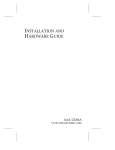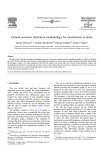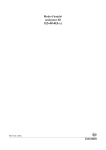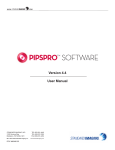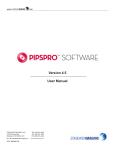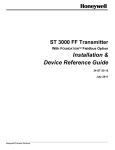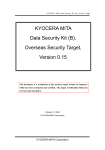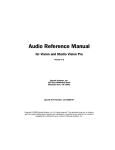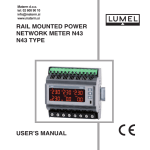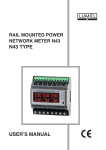Download CCS - Moore Industries International
Transcript
May 1996
280-701-00 F
16-Channel
Cable Concentrator System
®
CCS
Caution: This manual is intended for use with CCS modules having a
serial number of 707795 and above, or units upgraded by Moore Industries to accommodate Version 1.7 or later of the CCS firmware or CCS
units with version 1.0 of the Modbus firmware.
CCS
®
16-Channel
Cable Concentrator System
®
Do not use this manual with older, or non-upgraded CCS modules
®
Moore Industries
CENTER
Providing Instrumentation fast
from our Quick-Ship Facilities!
• Signal Transmitters
Y
AD
E
R O
T P
I
SH
• Temperature Transmitters
• I/P and P/I Converters
• Isolators and Converters
• Indicators and Displays
IN K
OC
T
S
• Alarm Trips
• Integrators and Totalizers
• Power Transducers
• Instrument Power Supplies
• Racks, Rails and Enclosures
If you need it today — It’s on its way!
Call us TOLL FREE
United States
1-800-999-2900
United Kingdom
008 251928
STAR Center is Service, Technical Assistance and Repair.
T
FAS S
AIR
P
E
R
!
TOO
Page 1
CCS
Introduction
Moore Industries’ Cable Concentrator System , the
CCS , is an easy-to-use, highly cost-effective group of
devices used to “concentrate” and transmit multiple
process instrumentation signals from point to point.
®
®
Also, the “SELECT”, “ENTER”, and “ACK” push-buttons are referred to as simply SELECT, ENTER, and
ACK.
®
According to the requirements of your application, the
System may be configured to use a single twisted wire
pair, modems, or fiber optics to link its communications modules. This provides significant cost, maintenance, and space savings over bulky, conventional
multi-conductor cabling.
This manual contains the information necessary to set
jumpers, set system operating parameters, install,
operate, maintain, and troubleshoot the CCS. It includes a brief unit description, a table of performance
and operational specifications, and an explanation of
Moore Industries’ model number-based product data
tracking system.
The following guidelines are used throughout the
manual:
Warning – Hazardous procedure or condition that
could injure or be fatal to the operator.
Caution – Hazardous procedure or condition that could
damage or destroy the unit.
Note – Information that is essential for a procedure,
condition, or operation of the unit.
Naming Conventions. In the remainder of this
manual, the UP and DOWN arrow pushbuttons are
referred to simply as UP and DOWN.
UP represents the
In order to distinguish them from surrounding texts,
references to readouts on the LCD will be made using
a special typeface. For example:
LCD READOUT
This font is not an exact replica of the actual LCD, but
the text accurately reflects the display on your modules.
Description
The Cable Concentrator System consists of an Input
Module (IMM) and an Output Module (OMM).
The IMM collects and “concentrates” up to sixteen
inputs, and transmits them as a single signal to the
OMM. The OMM receives this signal from the IMM,
then “separates” it and provides up to sixteen outputs
in a customer-defined format.
Any IMM/OMM pair is capable of concentrating, transmitting, receiving, and separating up to sixteen inputs
and outputs. By using a “daisy chain” serial connection technique, up to eight units can be used on either
end of a CCS link. This allows the user to accommodate up to one-hundred and twenty-eight inputs and
their respective outputs in a CCS system. Figure 1
illustrates one type of daisy chain.
membrane pushbutton,
and
DOWN represents the
pushbutton.
The Interface Solution Experts
Page 2
CCS
®
Figure 1. Connecting the CCS in a “Daisy Chain” Application
MASTER
16 INPUTS
ANALOG/
DISCRETE
IMM-1
16 INPUTS
ANALOG/
DISCRETE
IMM-2
O MM-2
16 OUTPUTS
ANALOG/
DISCRETE
16 INPUTS
ANALOG/
DISCRETE
IMM-3
O MM-3
16 OUTPUTS
ANALOG/
DISCRETE
16 INPUTS
ANALOG/
DISCRETE
IMM4
O MM-4
16 OUTPUTS
ANALOG/
DISCRETE
16 INPUTS
ANALOG/
DISCRETE
IMM-5
O MM-5
16 OUTPUTS
ANALOG/
DISCRETE
16 INPUTS
ANALOG/
DISCRETE
IMM-6
O MM-6
16 OUTPUTS
ANALOG/
DISCRETE
16 INPUTS
ANALOG/
DISCRETE
IMM-7
O MM-7
16 OUTPUTS
ANALOG/
DISCRETE
16 INPUTS
ANALOG/
DISCRETE
IMM-8
O MM-8
16 OUTPUTS
ANALOG/
DISCRETE
As the figure shows, in a multi-module application, one
IMM must be configured as the System Master. All
other IMMs must be configured as “Slaves”. The setting of the Master/Slave operating parameter is described in the Communications Setup section of this
manual.
The CCS with the Modbus option allows the IMMs and
OMMs to be connected independently to a DCS system in a peer-to-host arrangement. It uses Modbus
RTU protocol for communications. These units cannot be interchanged or combined with non-Modbus
units. Refer to the Specifications list and Ordering
Information Table for more information.
®
The Interface Solution Experts
READOUT DEVICES
16 OUTPUTS
ANALOG/
DISCRETE
SLAVE
FIELD DEVICES
O MM-1
COMMLINK
Data Communications
The CCS can be ordered in either a peer-to-peer configuration, or with the –MBR option in a peer-to-host
setup.
Communications in a peer-to-peer configuration use a
RS-485 proprietary protocol. Peer-to-host CCS
(-MBR option) use RS-485 with Modbus RTU for communications between a PC or DCS and IMMs or OMMs.
Refer to the Specifications list and Ordering Information Table, later in this manual, for more information on
baud rates, link length and the –MBR option.
®
Modbus RTU is a registered trademark of MODICON, Inc.,
North Andover, MA 01845
Page 3
CCS
Special Compatibility Note
This manual is intended for use with non-Modbus CCS
modules with module serial numbers 707795 and
above and Modbus units with version 1.0 firmware.
Operational and performance data in this manual may
not apply to Systems using earlier firmware releases.
The IMM and OMM
CCS hardware modules are packaged in compact,
aluminum DIN-style rail-mount housings. Refer to the
Installation section of this manual for the physical dimensions of each housing style.
For applications requiring dust- or moisture-tight protection, or corrosion resistance, enclosures are
available. Contact your Moore Industries Sales Representative for more information.
The Discrete IMM. This type of module is configured
by the factory so that all of its sixteen channels accept
and process discrete inputs exclusively. The user can
configure each channel to accept either contact closure or transistor/transistor logic (TTL) inputs.
®
Analog-configured channels can be set to accept either current or voltage input. Discrete-configured
channels, as in the Discrete version of the IMM, are
selectable for either contact closure or TTL inputs.
The Discrete OMM. As in the Discrete IMM, this
module is factory-set to process and output discrete
signals exclusively. There are two types of Discrete
OMMs available.
One provides the user with the capability of configuring individual channels for either contact closure or TTL
output. The other is set at the factory with contact
closure outputs exclusively. This second type can be
ordered with internal miniature power relays normally
open or normally closed.
The Universal OMM. This type of module provides
any user-selected combination of analog or discrete
outputs (miniature power relay output not available).
The Specification and Ordering Information tables
contain the operational and performance specifications
for the CCS.
Figure 2 shows a generic front panel. On your System’s
units, the IMM or OMM designator appears in the upper
left corner of the panel.
The Universal IMM. This type of module is capable
of accepting and processing any combination of discrete or analog inputs. The user selects the type of
input to be processed by each channel.
The Interface Solution Experts
Page 4
CCS
®
Figure 2. CCS Modules’ Front Panel
A
1
2
•
3
4
5
6
7
8
9
10
11
12
13
14
15
16
B
S
L INK
A
B
L INK
S
2 4 VDC
•PUT
MODULE
XMT
RCV
1 C H 1 C LO SED
SELECT
FAUL T
ACK
®
ENTER
FAULT CONTACT
CONNECTION
®
CA BLE CONCE NTRA TOR
SYSTEMPATENT PENDING
POWER
HOOKUP
A
16
LINK
CONNECTIONS
B S
LINK
XMT
LINK STATUS
LEDS, INDICATE
SUCCESSFUL DATA
TRANSFER
The Interface Solution Experts
A
B
S
LINK
RCV
24 VDC
FAULT
ACK
FAULT LED,
FLASHES TO INDICATE
LINK PROBLEM
ACKNOWLEDGE ALARM,
STOP FAULT LED FLASH,
ACCESS ALARMS DISPLAY
Page 5
CCS
®
Specifications
Performance
Calibration Capability:
±0.1% of maximum span for
analog input and ±0.1% of
maximum span for analog
output
Isolation:
IMM Input Module:
Analog/TTL inputs isolated
to 175Vdc or ac peak
between channels; 500Vac
between inputs, power, and
data link
OMM Output Module:
Analog outputs have
common negative; discrete
outputs are isolated 500Vac
between outputs/power/data
link
Impedance:
IMM Voltage: 1M½
IMM Current: 250½
Drive Capability:
OMM Analog: 0-20mA into
0-850½; 0-10V output
limited to 20mA
OMM Discrete (Open
Collector): External power,
42Vdc @ 100mA
System Fault Contact:
120Vac @ 0.5A or 24Vdc @
1A (non-inductive)
Discrete Output
Protection:
MOV protected on all
contact closure and relay
channels (discrete channels
on Universal modules are
not protected)
COMM Link Baud Rate: Any rate from 300
(Twisted through 19,200 is user-selectable.
Wire Pair) Modbus units: Any rate from 600
through 19,200 is user-selectable
Character FormatÐModbus
Units: Factory set, 1 start bit, 8
data bits, 1 stop bit, no parity
Transmission Range: Using
24AWG twisted pair wiring,
maximum of 2 miles (3.2km) @
4800 baud or less; maximum of 1
mile (1.6km) @ 9600 baud;
maximum of 0.5 miles (0.8km) @
19200 baud (modems and
repeaters are offered to increase
allowable transmission distances)
Surge Protection: Order Part
Number 800-893-61 for
communication link surge
protector (see CCS Accessories
for details)
Power
Supply
IMM Input Module (Current
consumption @ 24Vdc,
nominal):
Analog Inputs: 175mA
Discrete Inputs: 335mA
Mixed Inputs (Universal Module):
335mA maximum
OMM Output Module (current
consumption @ 24Vdc,
nominal):
Analog Outputs: 500mA
Discrete Outputs: 500mA with "R"
output type, 335mA with "T" output
type
Mixed Outputs (Universal OMM):
500mA
Ambient
Temperature
Operating Range:
0 to 65¡C (32 to 149¡F)
Ambient Temperature
Effect: Less than
±0.01%/¡C (analog inputs
and outputs from 0 to
65¡C)
Adjustments Front Panel
Pushbuttons: Configure
and calibrate module
channels, configure
master/slave, clear
alarms, and activate/deactivate modem software
Internal Solderless
Jumpers: Configure
channels for analog
(current or voltage) or
discrete (contact closure)
inputs/outputs
Indicators Integral Display:
16 character LCD shows
module identification
number, channel number,
and process value during
configuration, calibration,
and operation
Front Panel LEDs:
Indicate module is
transmitting/receiving data
properly, and when the
unit is in a fault condition
Weight
2lbs., 14 oz. (1.3Kg) per
module
Ordering Information
Unit
IMM
Input Module (16
channels per
module; 8 modules
per system
maximum)
OMM
Output Module (16
channels per
module; 8 modules
per system
maximum)
NOTE: For Peer-to-Peer
Systems, IMM and OMM
modules must be ordered
in pairs, with a maximum
of eight pairs per system.
Input
Output
(See Table 1 for descriptions)
(See Table 1 for descriptions)
IMM INPUT MODULE:
U 16 input channels configured
to accept any combination of
analog and/or discrete signals;
in Peer-to-Peer Systems, pair
with OMM with ÒUÓ output
type
D 16 input channels accept
discrete signals; In Peer-to-Peer
Systems, pair with OMM with
ÒRÓ or ÒTÓ output type
IMM INPUT MODULE:
RS485 to a matching OMM or
computer-based host
OMM OUTPUT MODULE:
RS485 communication from a
matching IMM module or
computer-based host
OMM OUTPUT MODULE:
U 16 output channels
configured to accept any
combination of analog and/or
discrete signals; In Peer-to-Peer
Systems, pair with IMM with
ÒUÓ input type
R 16 relay output channels
(-NC or -NO option required)
T 16 discrete output channels
discrete (contact closure)
Power
18-30DC
24Vdc
nominal or
24Vac,
±10%,
50/60Hz
NOTE: Moore
Industries DPS
1200 and SMP
Power
Supplies are
recommended
for use with
the CCS. Ask
for Datasheets
11.1 and 11.3.
Options
ÐMBR
MODBUS RTU
Communication
link for Peer-toHost System (not
available with
Peer-to-Peer
Systems)
ÐNC Normally
closed relays (Rtype OMM only,
see Table 1)
ÐNO Normally
open relays (Rtype OMM only,
See Table 1)
Housing
DIN Aluminum
DIN-style railmount housing
mounts on
32mm G-type
(EN50035) and
35mm Top Hat
(EN50022) rails
(Single and multi-unit
enclosures and
cabinets available,
call for details)
The Interface Solution Experts
Page 6
CCS
®
Table 1. Compatible Module Types and Input/Output Possibilities
Module Type
Signal
Direction
Input/Output Signal Possibilites
UNIVERSALÐAnalog and/or Discrete Inputs with Analog and/or Discrete Outputs
IMM
Universal Inputs (U)
OMM
Universal Outputs
(U)
Input
Each channel is user-configurable to accept any combination of:
Analog SignalsÐCurrent (any range between 0-20mA such as 4-20mA, with 8mA span minimum) or voltage
(any range between 0-10V such as 1-5V, with 4V span minimum)
Discrete SignalsÐContact closure (switch point 3.0Vdc) or TTL signals configurable to represent
HIGH/LOW, OPEN/CLOSE, or any ON/OFF state
Output
RS-485 for transmission to a matching Universal (U) OMM, or to a computer-based host
Input
RS-485 transmitted from a matching Univesal (U) IMM, or from a computer-based host
Output
Each channel is user-configurable to output any combination of:
Analog SignalsÐCurrent (any range between 0-20mA such as 4-20mA, with 8mA span minimum) or voltage
(any range between 0-10V such as 1-5V, with 4V span minimum).
Discrete SignalsÐcontact closure (42V, 100mA maximum at 1.5V drop) or TTL signals configurable to
represent HIGH/LOW, OPEN/CLOSE, or any ON/OFF state
DISCRETEÐDiscrete Inputs with Mechanical Relay or Contact Closure Outputs
IMM
Discrete (D)
Input
Output
Input
OMM
with R-Type Outputs
Output
Input
OMM
with T-Type Outputs
Output
Each channel is user-configurable to accept any combination of:
Contact Closure (switch point 1.0Vdc or TTL signals configurable to represent HIGH/LOW, OPEN/CLOSE,
or any ON/OFF state
RS-485 for transmission to a matching OMM with "R" or "T" output type, or to a computer-based host
RS-485 for transmission to a matching Discrete (D) IMM, or from a computer-based host
Mechanical Relay Outputs: Normally-closed (ÐNC option) or normally-open (ÐNO option) relay output
rated 5A @ 250Vac or 5A @ 30Vdc (resistive loads)
RS-485 transmitted from matching Discrete (D) IMM, or from a computer-based host
Contact Closure (42V, 100mA maximum at 1.5V drop) signals configurable to represent HIGH/LOW,
OPEN/CLOSE, or any ON/OFF state
Options
CCS Model Numbers
The following options are available with the CCS:
To order additional or replacement modules for your
system, refer to the Ordering Information table and
“build” a model number using the information in bold
text. Specify the following in order:
–MBR Modbus RTU. A communication link for Peerto-Host systems using standard Modbus (RS-485)
protocol. Character format is fixed as:
1 start bit, 8 data bits, 1 stop bit, No parity
Product / Input / Output / Power / Option [Housing]
Provides trouble-free interface with MMI software packages, PC, PLC, and DCS systems and with other
networkable instrumentation.
For a CCS, specify:
–NC Normally Closed Relays. For R-type OMMs only.
Relay output rated 5A @ 250Vac or 5A @ 30Vdc (resistive loads).
or
–NO Normally Open Relays. For R-type OMMs only.
Relay output rated 5A @ 250Vac or 5A @ 30Vdc (resistive loads).
The Interface Solution Experts
IMM / U / RS485 / 18-30DC / [DIN]
OMM / RS485 / U / 18-30DC / [DIN]
Page 7
CCS
®
The CCS Menu
Accessories
The CCS uses a simple hierarchical menu to set and
control both System-wide and individual module operating parameters. The menu is displayed on modules’
LCDs. The front panel membrane pushbuttons allow
the user to view and change the settings and status of
the:
The link between IMM and OMM in a standard CCS is
a single, RS-485 signal. This signal may be transmitted over a twisted wire pair for up to two miles, depending upon the baud rate selected for use in your System
(refer to specifications listing).
Communications Setup:
MASTER/SLAVE (for IMMs only. Not
available on MODBUS units)
UNIT ID
BAUD RATE
and
MODEM/NO MODEM (Not available on
MODBUS units)
Configuration of Channels:
(input for IMMs and output for OMMs)
CONTACT CLOSURE
TTL
VOLTAGE
or
CURRENT
Calibration of Channels:
(relative to your application’s input and
output)
ZERO
FULL SCALE
INVERTED OUTPUT
HIGH/OPEN or LOW/CLOSED
DEFAULT VALUE
DEFAULT TO LAST VALUE (ENABLE/
DISABLE)
Inverted output is possible with discrete-configured
channels only. Zero and Full Scale input and output
settings are available in Universal modules only. Voltage and current are not available with discrete modules configured by the factory.
Incorporating Moore Industries Link Converter Module (LCM) or Link-to-Fiber Module (LFM) in the System makes it possible, in some cases, to link modules
over greater distances using ordinary telephone lines
or fiber optic communications cabling.
The following paragraphs comprise an overview of
these, and other DIN-style accessories manufactured
by Moore Industries. See your Sales Representative,
or contact Moore Industries for more information.
DIN-Style Power Supply, DPS-1200 – Solid-state,
compact power supply with plug-in terminal connectors and snap-in mounting.
Link Converter Module, LCM – Compact unit for
converting the CCS’s RS-485 signal to standard RS232C or RS-422 formats. Also available, Moore Industries’ Short Haul Modem (continuous link,
non-switched), Dedicated Line Modem (leased lines),
or Dial-up Modem (standard switched lines).
Two LCMs and two modems (up-link and down-link)
are required for each CCS, if modem communications
are desired (also requires MODEM configuration in
System menu. See COMM SETUP section of this
manual).
Link-to-Fiber Module, LFM – DIN-style unit Converts the CCS’s RS-485 signal to communication-grade
light. If fiber-optic communications are required for your
application, two LFMs are required per CCS (up-link
and down-link).
Redundant Communication Link Module, RLM –
Automatically switches the CCS signals to a secondary link in the event of communications interruption on
the primary link. Two RLMs are required per CCS for
up-link and down-link (can only be used in peer-to-peer
configurations).
Supply Switching Module, SSM – Automatically
switches power supplies in the CCS in the event of a
failure.
The Interface Solution Experts
Page 8
CCS
®
Documentation
Included with each CCS, in addition to this User’s
Manual, you are shipped:
• A System Specification sheet
• Module Configuration Records (1 per
module)
• Module Configuration Record quickreference Cards (also 1 per module)
The System Specification sheet documents how individual modules were configured within your CCS. The
Module Configuration Record lists the configuration of
each channel in a given module. Both reference sheets
list the modules in your system by serial number, and
may be used to identify and keep track of, for example,
which IMM is the Master, or which OMMs are configured for converting or inverting output values.
The Module Configuration quick-reference card is also
intended to function as an aid in keeping track of
changes made to a Module’s operating parameters.
Grease pencil or erasable marker can be used to note
operating parameter selections or changes, and the
card may be stored in the compartment that comprises
the unit’s bottom panel.
Setting Configuration
Jumpers/Bench Check
Prior to shipment, every CCS is subjected to rigorous
testing by our team of skilled technicians. Every product Moore Industries manufactures, sells and services
is guaranteed to meet the strict quality standards that
have become synonymous with our name.
Before placing your CCS into service, a bench check
of basic operation is recommended to ensure that the
unit hasn’t sustained any damage during transit.
Even if a unit has been configured to your specifications by the factory (factory calibration), it is a good
idea to perform a simple bench check. The procedures provide a safe means to uncover any unit damage that may have occurred during shipping, and offers
a familiarization with CCS operation in the safety of a
testing environment, separate from the intended process or application.
Configuration Jumpers.
The settings of jumpers on pc board 3 (PC3-See figure
3) in each IMM or OMM determine the type of signal
that each of its channels will process, and the condition (NO or NC) of its fault relay contacts.
Moore Industries records these jumper-dependent
operational characteristics on the Module Configuration Record, and packs a copy of this record inside the
storage compartment of each module.
The following sections describe the procedures for
disassembling CCS modules and setting the jumpers
that control channel configuration and fault relay contacts.
Before going on, check the Module Configuration
Record of each of the modules in your System. If the
configuration of the channels, and the fault contact
condition on the IMMs and OMMs are correct, the
module need not be disassembled. Skip to the Bench
Check section of this manual.
The Interface Solution Experts
Page 9
CCS
NOTE:
It is strongly recommended that a module
be bench checked whenever any jumpers
are moved.
®
Figure 3 illustrates the disassembly of CCS modules,
and the location of PC3. The style of housing employed
by discrete OMMs equipped with miniature power relays is slightly different than the one depicted, but regardless of which style housing is being disassembled,
the two top-most screws on each side panel must be
removed.
Module Disassembly. To verify or change the position of the CCS module configuration jumpers, the top
panel of the module housing must be removed. All of
the customer-set jumpers in the CCS modules are
located on PC board 3 (PC3).
CAUTION:
Remove any power connection before
disassembly.
Electrostatic discharge can permanently
damage the module.
It is recommended that the procedures in these sections be performed at a technician’s bench or in a similar laboratory setting. To complete the procedures, you
will need a small Phillips-head screwdriver and a pair
of narrow, needle-nose pliers.
Figure 3. Disassembling the CCS Modules
TOP PA NEL
PC-3
FRONT PA NEL
SCREWS
(TY PICA L)
N
CO
NT
CE
T
RA
OR
E
BL
C A T EM
SYS
÷
The Interface Solution Experts
Page 10
CCS
®
Table 2. Positioning IMM Configuration Jumpers
Setting IMM Configuration Jumpers
There are sixteen sets of labeled jumpers on PC3 of
the IMM. Each set (four jumpers per set) corresponds
to a channel in the IMM, and the sets are numbered J1
through J16. The J1 jumper controls channel 1, J2
controls channel 2, etc.
Figure 4 shows the first four sets of jumpers on the
board as they will appear when the unit is oriented
upright with the LCD facing the operator. The positions of the jumpers are designated as “A”, “B”, “C”,
and “D”.
Refer to Table 2 to determine the configuration of each
IMM channel as required by your application, and use
figure 4 to set the jumpers. If a jumper is not set, it
should be stored on one pin only.
For Universal IMM
Install Jumper(s)
Voltage
NONE (store all jumpers)
Current
A
TTL
Contact closure
NONE (store all jumpers)
B, C, D
For Discrete IMM Install Jumper(s)
TTL
Dry Contact Closure
NONE (store all jumpers)
C, D
Externally Powered D
Contact Closure
Figure 4. Setting IMM Configuration Jumpers
(D STORED)
(C STORED)
(B STORED)
A
(ALL
STORED)
J1
J2
J3
LEFT
SIDE
OF
MODULE
J4
VOLTAGE
INPUTS
CURRENT
INPUTS
D
C
B
(A STORED)
FRONT OF MODULE
CONTACT
CLOSURE
INPUTS
(UNIVERSAL
IMM)
D
(C STORED)
B
(A STORED)
EXTERNALLY POWERED
CONTACT CLOSURE
INPUTS (ALL IMM TYPES)
The Interface Solution Experts
D
C
(NOT USED)
(A STORED)
CONTACT
CLOSURE
INPUTS
(DISCRETE
IMM)
(ALL
STORED)
TTL
INPUTS
(UNIVERSAL
IMM)
(D STORED)
(C STORED)
(NOT USED)
(A STORED)
TTL
INPUTS
(DISCRETE
IMM)
Page 11
CCS
Setting OMM Configuration Jumpers
Sixteen sets of OMM configuration jumpers are located
on PC3. The jumper sets are not labeled on the OMM
board, but with the module front panel upright and
facing the operator, the left-most set corresponds to
channel 1 and the right-most set corresponds to channel 16.
Figure 5 shows the first six sets of jumpers, and illustrates the positioning required for the various output
configurations. Table 3 summarizes the installation.
Unused jumpers can be stored on one pin.
NOTE:
Discrete OMMs configured by the factory
for relay output do not use customerselectable jumpers for channel
configuration.
Refer to the Specifications listing for data
on the output of the Discrete OMM.
®
Table 3. Positioning OMM Configuration Jumpers
Desired OMM Output
Install Jumpers
Voltage
B, C, D, F
Current
A, C, F
Contact Closure
TTL
A, E
A, E, H
Setting Fault Contact
Configuration Jumpers
All IMMs and OMMs are equipped with a fault relay.
The output of the relay is accessible at the Fault Contact terminals on the front panel, and the setting of one
internal jumper on PC3 determines how the relay contacts will operate.
CHANNEL 6
CHANNEL 5
CHANNEL 4
CHANNEL 3
CHANNEL 2
CHANNEL 1
Figure 5. Positioning OMM Configuration Jumpers
B
A
F
F
C
D
C
(Stored)
VOLTAGE
OUTPUT
LEFT
SIDE
OF
MODULE
CURRENT
OUTPUT
A
A
E
E
H
(Stored)
(Stored)
CONTACT
CLOSURE
OUTPUT
(Stored)
TTL
OUTPUT
FRONT OF MODULE
The Interface Solution Experts
Page 12
CCS
®
With the module front panel upright and facing the
operator, the jumper can be found on the front, rightmost corner of the board.
Figure 6. Positioning the CCS Modules’ Fault Contact
Configuration Jumpers
PC3 IN
IMM
Figure 6 shows the location of the Fault Contact Configuration jumper on PC3 of all three types of IMM and
OMM.
J201
Use Figure 6 and Table 4 to set the jumper for OPEN
or CLOSED in the event of a link problem or power
loss.
J202
Table 4. Positioning Fault Contact Jumper
Module Type
Desired Fault Relay
Contact Operation
OPENS in alarm or
power loss
Install
RIGHT END OF
FRONT PANEL
J201
PC 3 IN
O MM
IMM
CLOSES in alarm or
power loss
J202
Closes in alarm or power
loss
J200
OPENS in alarm or
power loss
J201
OPENS in alarm or
power loss
J172
J200
OMM
DISCRETE OMM
Configured for
RELAY OUTPUT
CLOSES in alarm or
power loss
J201
RIGHT END OF
FRONT PANEL
J171
PC3 IN
DISCRETE O MM’s
EQ UIPPED W ITH
RELAY O UTPUT
(RO MM/TO MM)
J171
J172
RIGHT END OF
FRONT PANEL
The Interface Solution Experts
Page 13
CCS
Bench Check–Non-Modbus Units
This section provides the instructions for a simple test
of the basic operation of the modules in your CCS. For
CCS systems using Modbus, refer to the Bench Check
section for Modbus units. With the Bench Check, the
user may verify operating levels and channel configuration settings, and become familiar with the basic
connection and operating techniques of the CCS in a
controlled environment, isolated from any actual application.
®
Special Considerations – The IMM as Master or
Slave. In Systems with only one IMM/OMM pair, the
setting for the IMM must be Master. In multi-IMM
Systems, one IMM must be configured as a Master and
all others as Slaves. Modbus units cannot be configured as Masters or Slaves.
Accordingly, the factory default setting in single-IMM
Systems is “Master”. In multi-IMM Systems, the System Specification sheet identifies the Master IMM.
The equipment listed in Table 5 is needed when bench
checking the CCS. These items are not supplied by
Moore Industries, but should be available in most testing labs.
Earlier versions of the CCS IMM used a jumper to control
the unit’s functioning as a MASTER or SLAVE. The
System described in this manual uses the System
Menu to control this operating parameter. The procedure for setting Master/Slave is outlined in the COMM
SETUP section of this manual.
Table 5. CCS Bench Check Equipment
The Bench Check Procedure contains the instructions
for connecting and bench checking a Slave IMM.
Equipment
Specifications
Signal Source Universal Modules: Capable of Voltage and
Current output, accurate to within 0.01% of
span
Discrete Modules: ON/OFF switch or similar
device
Digital Fluke Model 8060 or equivalent; accurate to
Multimeter within 0.01% of span
Power
Supplies (2)
Screwdrivers
Contact Closure-configured IMMs and OMMs:
335mA
TTL-configured IMMs: 175mA
TTL-configured Discrete OMMs: 335mA
Universal IMMs: 335mA
Universal OMMs: 500mA
RTOMMs: 450mA
Figure 7 shows the Bench Check setup for non-Modbus
units. It depicts the connection of a Master IMM to an
OMM. If you have a multiple-IMM CCS, use the System Specification sheet to select the Master IMM.
CAUTION:
Always make sure components and tools
are properly safeguarded against
accidental electrostatic discharge.
To Setup for the Benchcheck:
Small Philips-head
and
Slotted type with head width no greater than
2.54 mm (0.1 in)
The Interface Solution Experts
Page 14
CCS
®
Figure 7. Bench Checking the Non-Modbus CCS
TO OMM
COMM LINK
A
B
TO POWER
SUPPLY
+ –
S
FROM REMOTE SENSING DEVICE
OR SIGNAL SOURCE (SEE NOTES)
+
–
5
+
–
–
+
+
7
6
–
A B S
LINK
16
A
B S
LINK
IMM
+
–
24VDC
SEE NOTES
SIGNAL
SOURCE
+ –
A
•
• PUT
M O DULE
B
X MT
S
A
B
RCV
DIGITAL
VOLTMETER
+ –
– +
POWER
SUPPLY
S
F AUL T
– +
POWER
SUPPLY
ACK
SELECT
ENTER
CA B L E CONCE NT RA T OR
SYSTEM
PAT ENT
P E N D IN G
A
B
S
A
B
S
1 2
•
IMM
• PUT
M O DULE
X MT
RCV
F AUL T
ACK
SELECT
ENTER
CA B L E CONCE NT RA T OR
SYSTEM
PAT ENT
P E N D IN G
O MM
FROM IMM
COMM LINK
A
TO DIGITAL
VOLTMETER
B
S
TO POWER
SUPPLY
+ –
O MM
+
5
–
+
6
–
+
–
7
+
16
–
A B S
LINK
A
B S
LINK
+ –
24VDC
NO TES:
1.
SIGNAL SOURCE MUST BE CONNECTED TO AN INPUT CHANNEL CONFIGURED TO ACCEPT THE TYPE SIGNAL
PRODUCED (e.g. CURRENT,VOLTAGE,TTL).
2.
CONTACT CLOSURE CHANNELS REQUIRE AN ON/OFF SWITCH, OR SIMILAR DEVICE.
The Interface Solution Experts
Page 15
CCS
I
I
®
5. Connect the two modules’ Comm
Links to each other. Either set of
link terminals, labeled “A B S” on
the front panel, may be used.
1. Refer to the IMM’s Module Configuration Record, and select an IMM
channel compatible with your signal
source (current, voltage, contact
closure, etc.).
Make sure that the “A” link terminal
of the IMM is connected to the “A”
link terminal of the OMM, and that
the “B” terminal of the IMM is
connected to the “B” terminal on
the OMM.
If unsure about the configuration of
a channel, return to the Jumper
Setting section of this manual, and
if necessary, disassemble the
module(s) to confirm the channel
configuration status.
6. Connect a source of 18-30 Vdc or
24 Vac to the power terminals of the
modules. With dc power, make
sure to connnect (+) to (+) and (–) to
(–).
2. Select the same-numbered channel
on the OMM, and use its Module
Configuration Record to verify
compatibility (analog in, analog out;
discrete in, discrete out, etc.).
7. Apply the appropriate power to the
setup, and allow the units to
complete the self-check (approximately 5 seconds).
3. Use the slotted screwdriver to
loosen terminal block screws, and
connect the appropriate signal
source to the selected IMM channel,
positive (+) signal lead to positive
(+) module terminal, and negative (–
) lead to negative (–) module
terminal.
NOTE:
Upon power-up, CCS modules emit a short
beep, the “XMT”, “RCV”, and “FAULT”
LEDs flash, and the units begin a selfcheck of their firmware and basic circuitry.
If problems are encountered, a flashing
error message will appear on the LCD, and
the front panel “FAULT” LED will flash.
This may be accompanied by a steady
warning tone. If this occurs, refer to the
Troubleshooting section of this manual.
4. Connect the multimeter to the
terminals of the selected channel
on the OMM.
NOTE:
If performing a check on an analogconfigured channel, a 250 ohm shunt
resistor may be connected in parallel with
the OMM terminals and the multimeter.
NOTE:
Make sure that the firmware installed in the
modules being checked is compatible with
this manual.
If this modification is used in the setup, the
digital multimeter will measure the voltage
drop across the resistor.
I
I
The Interface Solution Experts
Page 16
CCS
®
Module operations unaffected by
internal jumper positioning, such as
inverted, scaled, or converted
outputs, should be verified on the
Module Configuration Record. The
procedure for changing these
settings will be discussed later in
this manual.
When power is applied to modules in the CCS, the first
readout to appear on the LCD is the Module Type/
Version Display. This display shows the version of the
firmware installed in the module.
To Bench check the CCS:
I
6. When these channels have been
bench checked, choose another pair
of channels and repeat steps 1- 5
until all channels are checked.
I
1. Verify that the Channel Status
Display appears on the LCDs of the
IMM and OMM being checked. The
following is an example of a
Channel Status Display:
1 CH 1 CLOSED
1 = The Module ID Number. 1-8 are possible.
I
To Bench Check Slave IMMs in a multi-module
(“Daisy-Chained”) CCS, complete the procedure for the
Master IMM and its paired OMM first, then:
I
I
1. Start with the setup depicted in
Figure 7, with the Master IMM and its
paired OMM, then choose a slave
IMM and its paired OMM.
CH 1 = The Channel Number. 1-16 are possible.
CLOSED = The Status of the channel being displayed; closed, open, high, low, or a value that represents a percentage of span.
2. Connect the link terminals on the
Slave IMM to the matching set on its
paired OMM; “A” to “A”, “B” to “B”,
and “S” to “S”.
2. Supply the signal to the IMM.
3. Connect the second set of OMM link
terminals to the remaining set of link
terminals on either the Master IMM or
tiits paired OMM.
3. Press UP or DOWN on the IMM until
the channel being checked is
displayed on the LCD.
4. Press UP or DOWN on the OMM
until the channel being checked is
displayed on the LCD.
4. Connect a source of 18-30 Vdc or 24
Vac to the power terminals of the
Slave IMM and its OMM. If using dc
power, connect (+) to (+) and (–) to (–
). Do not apply power to the setup at
this time.
5. Observe the display on both
modules, and use the multimeter
and Module Configuration Records
to verify that the type of signal at
the OMM terminals is appropriate
for the input on the IMM.
5. Go to Step 2 of the Bench Check and
perform the IMM operation on the
Slave IMM. Where the instructions
call for an OMM, use the OMM that is
paired with the Slave IMM.
For example, analog input at the
IMM should output as analog
signals on the OMM, Contact
Closure “in” should produce
Contact Closure “out”, etc.
The Interface Solution Experts
I
NOTE:
During bench check, the “XMT” and “RCV”
LEDs on the IMM and OMM will flash. This
indicates a data transfer.
I
I
Page 17
CCS
®
Bench Check Example
Bench Check–Modbus Units
The Module Configuration Record for a Master IMM
lists its Module ID number as 1, and channel 5 as
configured for Contact Closure input.
This section provides the instructions for a simple test
of the basic operation of the modules in your CCS. With
the Bench Check, the user may verify operating levels
and channel configuration settings, and become familiar with the basic connection and operating techniques of the CCS in a controlled environment, isolated
from any actual application.
A field device that supplies a dry Contact Closure signal (>300 ohms open and <100 ohms closed) is connected to channel 5 of this IMM.
The Module Configuration Record for OMM #1 in this
System shows that it is factory-configured as a discrete
OMM, and that it is equipped with the Normally Open
Option of the miniature power relay outputs (ROMM, NO).
This section is for CCS units equipped with Modbus.
If your unit does not have the Modbus option, refer to
the bench check section for non-Modbus units earlier
in this manual.
These modules are connected as described in the
Bench Check Setup. After appropriate power is applied to both units and the firmware’s self-check is
completed, the contact in the signal source is opened.
Figure 8 shows the Bench Check setup for Modbus
units. It depicts the connection of IMMs and OMMs to
a PC. The IMMs and OMMs may be connected to the
PC simultaneously during bench check, however only
one module can be bench checked at a time.
DOWN is pressed on both modules until the following is displayed on the IMM:
1 CH 5 OPEN
And this appears on the LCD of the OMM:
1 CH 5 OPEN
CAUTION:
Always make sure components and tools
are properly safeguarded against
accidental electrostatic discharge.
NOTE:
Make sure that the firmware installed in the
modules being checked is compatible with
this manual.
The meter shows infinite (>300) ohms resistance.
When the signal source contacts are closed, the IMM
will display changes appropriately, and the OMM also
will display the change in relay state. The multimeter
indicates negligible (<100 ohms) resistance.
The Interface Solution Experts
Page 18
CCS
®
Figure 8. Bench Checking the Modbus-equipped CCS
RS232
RS485
CONVERTER
(IF NEEDED)
CONNECT A TO +DATA
CONNECT B TO –DATA
UP TO 32 UNITS
+ DATA
–DATA
FIELD DEVICES
FIELD DEVICES
A B S
I NPUT
M O DULE
X MT
– +
24VDC
POWER
SUPPLY
+–
A B S
RCV
F AUL T
ACK
SELECT
ENTER
CA B L E CONCE NT RA T OR
SYSTEM
PAT ENT
P E N D IN G
A B S A B S
I NPUT
M O DULE
X MT
RCV
F AUL T
ACK
SELECT
ENTER
CA B L E CONCE NT RA T OR
SYSTEM
PAT ENT
P E N D IN G
– +
24VDC
POWER
SUPPLY
OMM
IMM
FIELD DEVICES
FIELD DEVICES
A B SA B S
O UTPUT
M O DULE
X MT
RCV
F AUL T
ACK
SELECT
ENTER
CA B L E CONCE NT RA T OR
SYSTEM
PAT ENT
P E N D IN G
+
–
24 VDC
POWER
SUPPLY
IMM
A B S A B S
O UTPUT
M O DULE
X MT
RCV
SELECT
ENTER
CA B L E CONCE NT RA T OR
SYSTEM
PAT ENT
P E N D IN G
IMM
When power is applied to modules in the CCS, the first
readout to appear on the LCD is the Module Type/
Version Display. This display shows the version of the
firmware installed in the module.
2. Connect a source of 18-30Vdc or
24Vac to the power terminals of the
module(s). With dc power, make
sure to connect (+) to (+) and (–) to
(–).
To Bench Check the CCS:
3. Verify that the Channel Status
Display appears on the LCDs of the
IMM and OMM being checked. The
following is an example of a
Channel Status Display:
I
I
1. Connect the module(s) Comm links
to the PC. The “A” link terminal
connects to +Data (“A”, if using a
converter) and the “B” link terminal
connects to –Data (“B” , if using a
converter).
F AUL T
ACK
1 CH 1
CLOSED
1 = The Module ID Number. 1-99 are possible.
CH 1 = The Channel Number. 1-16 are possible.
The Interface Solution Experts
–
+
24VDC
POWER
SUPPLY
Page 19
CCS
CLOSED = The Status of the channel being displayed;
closed, open, high, low, or a value that represents a
percentage of span.
4. Execute a Report Slave ID (Command 17 or 11 HEX).
6. Bench Check is complete.
I
Table 6. Unit Slave IDs
Unit Type
Slave ID
OM U
12FF
OMM D
11 FF
IMM U
22 FF
IMM D
21 FF
OMM RT
40 FF
As with the Bench Check, it is recommended that the
procedures in this section be performed at a
technician’s bench or in a similar laboratory setting. In
fact, the same setup from the Bench Check may be
used for verifying or changing System parameters in
this section. See Figures 7 and 10.
Although Communication Setup, Channel Configuration, and Input/Output Calibration can be checked or
changed once the System has been installed, you may
find it easier (and safer) to effect changes isolated from
your process or application.
5. The Slave ID of the unit will appear
on the PC. Table 6 shows the slave
IDs.
I
®
Figure 9 presents an overview of the CCS Menu System. Representations of the front panel pushbuttons
are used to indicate paths through the menu.
Actions/Buttons Not Shown. Pressing front panel
pushbuttons not depicted in the menu flow charts have
no effect on the display or menu.
For example, SELECT, DOWN, and UP are not shown
on the Module Type/Firmware Version Display depicted
in Figure 9. Pressing any of these buttons at this point
in the program causes the unit to emit a single beep.
It does not effect a movement through the menu.
Setting the System Operating
Parameters
This section contains instructions for viewing and
changing parameters in Communication Setup, Channel Configuration, and Input/Output Calibration of the
CCS.
It is recommended that before the modules of your CCS
are deployed to field operation, the Communication
Setup, Channel Configuration, and Input/Output Calibration of the channels on each module be verified and
recorded.
A laminated Configuration Record card is packed with
each System module inside the bottom storage compartment for recording changes.
The Interface Solution Experts
Page 20
CCS
®
Figure 9. CCS Menu Overview
EXIT
ENTER
TO
UPDATE SETUP
ENTER
UP AND DOWN
TOGGLES OPTION
ON AND OFF (SEE
NOTE)
SYSTEM
POWER-UP
M O D EM O P T IO N
ENTER
CHANNEL
STATUS
DISPLAY
INCREMENT CHANNEL NUMBER
DECREMENT CHANNEL NUMBER
TO
UPDATE SETUP
ENTER
UP AND DOWN
SELECTS BAUD
SELECT
BAUD RATE
ENTER
SECURITY
ACCESS
CODE
EXIT
ENTER
ENTER
ENTER
TO
UPDATE SETUP
UP OR DOWN
SELECTS ID NO.
UNIT ID
CALIBRATE
ENTER
ENTER
TO
UPDATE SETUP
CONFIGURE
COMM SETUP
UP OR DOWN
TO SELECT
MODE (SEE
NOTE)
MASTER/SLAVE
ENTER
ENTER
SEE NOTE
ID = 8 (M) U 4800
NOTE: Master/Slave accessed in IMMs only. OMMs go to UNIT ID display.
The MASTER/SLAVE and MODEM option menus do not appear in
Modbus units.
The Interface Solution Experts
MO DULE
STATUS EXAMPLE:
DISPLAY
TO EXIT
Page 21
CCS
®
From the Module Type/Firmware Version Display,
ENTER is the only pushbutton that will permit access
any other point in the menu.
Pressing ACK at any other point in the menu will stop
the “FAULT” indicator’s flashing; causing it instead to
glow steadily.
Special ACK Functions. During normal operation and
while viewing or changing operating parameters, the
“FAULT” LED on the front panel will begin to flash to
indicate a problem with the link. If the firmware is at the
Channel Status Display point in the menu, pressing
ACK accesses the Fault Status portion of the System
Menu.
Also, from the Security Access Code display, pressing
ACK then ENTER before entering the correct code
will bring up the Fault Status portion of the System
Menu.
Units with MBR option. Every IMM and OMM Channel will have a register (one word) associated with it.
The IMM has input registers and the OMM has holding
registers. These registers will be addressed 0-15 for
channels 1-16 respectively.
Figure 10. Setting Up to Bench Check Slave IMMs
SEE FIGURE 7
IMM #1
(MASTER)
PAIRED OMM
#1
SIGNAL
SOURCE
+ –
A B S
•
• PUT
M O DULE
X MT
DIGITAL
VOLTMETER
– +
POWER
SUPPLY
A B S
RCV
+ –
F AUL T
– +
POWER
SUPPLY
ACK
SELECT
ENTER
CA B L E CONCE NT RA T OR
SYSTEM
PAT ENT
P E N D IN G
1 2
SLAVE IMM #2
•
• PUT
M O DULE
A B SA B S
X MT
RCV
F AUL T
ACK
SELECT
ENTER
CA B L E CONCE NT RA T OR
SYSTEM
PAT ENT
P E N D IN G
PAIRED O MM #2
The Interface Solution Experts
Page 22
CCS
®
The IMM and the OMM will also have 16 discrete registers addressed 0-15. These registers will be used in
the IMM to read the status of the discrete input channels (Read Input Status, command #02) and in the
OMM to set the discrete output channels (Read Coil
Status, command #01, Force Single Coil, command
#05, Force Multiple Coils, command #15). These registers are packed as one input or output per bit of the
data field. (See the Operation section of the manual
for the data format for discrete channels.) The Least
Significant Bit (LSB) of the first data byte contains the
input addressed in the query. The other inputs follow
sequentially to the end of this byte, and from low order
to high order in subsequent bytes.
An additional holding register at address 32 will hold
the IMM/OMM fault conditions. Reading holding register 32 (command #03) allows the host to read the
status of the IMM/OMM communications. Writing to
register 32 (command #06) allows the host to acknowledge and/or clear the exception (fault) flags.
The fault acknowledge and clear functions available
from the front panel and display operate the same in
Modbus and non-Modbus systems.
Table 7. Modbus Commands for the IMM
Code
Name
02
Read Input
Status
Reads the state (ON/OFF, HI/LO) of the
discrete inputs of the IMM (Registers 015)
03
Read Holding
Register
Reads the levels of the analog inputs of
the IMM (4XXXX). It also reads the IMM
communications status. (Holding
register 32)
04
Read Input
Register
Reads the levels of the analog inputs of
the IMM (3XXXX).
06
Preset Single
Register
Write to holding register 32 to
acknowledge and clear fault conditions.
17
Report Slave ID
Code
Name
01
Read Coil
Status
03
Read Holding
Register
Reads the level setting of the OMM
analog outputs (4XXXX). It also reads
the OMM communications status (holding
register 32).
05
Force Single
Coil
Changes the state of a single discrete
output to ON or OFF (Registers 0-15).
06
Preset Single
Register
Changes the level of a single analog
output (4X). It also writes to holding
register 32 to acknowledge and clear
fault conditions.
15
Force Multiple
Coils
Changes the state of multiple discrete
outputs to On or OFF (Registers 0-15).
16
Preset Multiple
Registers
Changes the level of multiple analog
outputs (4XXXX).
17
Report Slave ID
Returns a description of the OMM
(UOMM, ROMM, TOMM...)
The first system parameter to check in your CCS is the
type of module and the version of the firmware installed.
The Interface Solution Experts
Returns a description of the IMM
(UIMM, DIMM...)
Table 8. Modbus Commands for the OMM
CCS Modbus Commands The Modbus commands
implemented in the CCS are shown in Tables 7 and 8.
Displaying Module Type/
Firmware Version
Description
Description
Reads the state (HI/LO, ON/OFF) of the
discrete outputs (CC, RELAY) of the
OMM (Registers 0-15).
Page 23
CCS
This manual is intended for use with CCS modules
using Moore Industries’ Version 1.7 (and above) of the
Universal and Discrete IMM, the Universal OMM, the
version of the Discrete OMM not fitted with miniature
power relays (the DOMM) and units with Modbus software. Texts and figures also apply to the Discrete OMMs
using version 1.0 (and above) of the firmware for modules equipped with power relays, or using the power
relay pc board.
V1.7 = The version of Moore Industries’ proprietary
System firmware installed; 1.7 or higher for all but
RTOMMs and Modbus, for which 1.0 or higher will
appear. A Modbus example follows.
CCS UIMM V1.00
These programs were first installed in units with serials
numbers of 707795. Instructions and descriptions in
the following sections may not apply to Systems using
earlier firmware releases.
2. Press ENTER once again. The
display will return to the Channel
Status Display.
To check the firmware version, refer to Figure 9. Apply
the appropriate power to the System, and after the CCS
modules execute a brief self-check, the first steady
display to come up on the LCDs is the Channel Status
Display.
NOTE:
If your modules do not bring up the
displays described here, you may be using
the wrong user’s manual. Contact Moore
Industries’ Customer Service Department
for assistance.
To check the firmware version:
I
I
1. From the Channel Status Display,
press ENTER.
Listen for the tone that confirms
instruction receipt. As shown in
figure 9, the LCD will show the
Module Type/Version Display. An
example follows.
CCS UIMM V1.7
®
I
I
Entering the Security Access Code
To register changes to any of the parameters in the
System Menu, the user must enter the Security Access Code. This extra step is provided to help avoid
accidental or unauthorized changing of operating parameters, which could result in false readings or erroneous indications.
Figure 11 illustrates the procedure for bringing up and
entering the Security Access Code.
UIMM = The Module Type (UIMM, UOMM, DIMM,
DOMM, or RTOMM) will appear.
The Interface Solution Experts
Page 24
CCS
®
Figure 11. The CCS Security Access Code
3. Press ENTER.
The first level of the CCS menu is
now accessed. From here, pressing UP or DOWN accesses:
SYSTEM
POWER-UP
COMM SETUP
CHANNEL
STATUS
DISPLAY
SELECT
INCREMENT
CHANNEL
NUMBER
CONFIGURE
DECREMENT
CHANNEL
NUMBER
CALIBRATE
INCREMENT ACCESS
CODE NUMBER
SECURITY
ACCESS
CODE
ENTER
DECREMENT ACCESS
CODE NUMBER
or
EXIT
IF CORRECT CODE NUMBER
IS ENTERED, DISPLAY GOES
TO COMM SETUP.
IF INCORRECT CODE NUMBER IS
ENTERED, DISPLAY RETURNS TO
LAST SELECTED;
CHANNEL STATUS
OR FAULT STATUS
4. Press ENTER from any of these
displays to access the appropriate
sub-menu or, in the case of “EXIT”,
to return to the Channel Status
Display.
I
I
To enter the Security Access Code:
I
I
1. From the Channel Status Display,
press SELECT.
The Security Access Code Display
will appear.
2. Press UP or DOWN until display
shows 07. The display can read 00
through 99.
The Communications Setup
This portion of the menu system, referred to as the
COMM SETUP, controls module-related operating parameters. Figure 12 gives an overview.
In COMM SETUP, it is possible to:
• Set MASTER/SLAVE (IMMs only).
• View or change the UNIT ID.
NOTE:
The Security Access Code cannot be
changed by the customer.
The Interface Solution Experts
• View or change the BAUD RATE.
• Enable or Disable the Module’s ability to
interface with an external MODEM. (Not
applicable to Modbus units)
Page 25
CCS
®
Figure 12. Setting Module Operating Parameters
EXIT
ENTER
TO
UPDATE SETUP
ENTER
UP AND DOWN
TOGGLES OPTION
ON AND OFF (SEE
NOTE BELOW)
SYSTEM
POWER-UP
MODEM OPTION
ENTER
CHANNEL
STATUS
DISPLAY
INCREMENT CHANNEL NUMBER
DECREMENT CHANNEL NUMBER
TO
UPDATE SETUP
ENTER
UP AND DOWN
SELECTS BAUD
SELECT
BAUD RATE
ENTER
SECURITY
ACCESS
CODE
EXIT
ENTER
ENTER
ENTER
TO
UPDATE SETUP
UP OR DOWN
SELECTS ID NO.
UNIT ID
CALIBRATE
ENTER
ENTER
TO
UPDATE SETUP
CONFIGURE
UP OR DOWN TO
SELECT
MODE (SEE
NOTE BELOW)
COMM SETUP
MASTER/SLAVE
ENTER
ENTER
ID=8 (M) U 4800
MODULE
STATUS
DISPLAY
EXAMPLE:
TO EXIT
N O T E : M O D B U S U N ITS D O N O T SH O W M A STER/SLA V E O R M O D EM O PTIO N SC REEN S
The Interface Solution Experts
Page 26
CCS
®
I
To set module operating parameters:
I
I
I
Selecting MASTER/SLAVE
1. Enter the Security Access Code.
NOTE:
Skip this section for OMMs and Modbus
units.
2. Check for the following display:
COMM SETUP
3. Press ENTER.
The LCD will show the Module
Status Display:
ID=1(M)U 9600 M
Earlier versions of the CCS IMM used an internal jumper
to control the unit’s functioning as a MASTER or
SLAVE. The System described in this manual allows
the user to set the IMM using the following portion of
the Communications Setup.
In older hardware that has been retrofitted with the new
firmware, any Master/Slave jumper setting will be overridden by the selection in the menu.
ID=1 is the module’s ID number in the System; 1-8 are
possible. Modbus units can have 1-99.
(M) is the designator for Master IMMs. An S denotes
an IMM configured as a slave, and an O appears in the
display for an OMM. Modbus units cannot be configured as slaves or masters so the display will be blank
in this location.
U is for Universal. A D would signify a Discrete module. Modbus units will have either IMM or OMM displayed after the U or D.
NOTE:
Modules configured at the factory for
Discrete operation cannot be modified to
provide universal operation in the field.
9600, is the four-digit number representing the currently selected baud rate. Options for 300, 600, 1200,
2400, 4800, 9600, and 19200 are programmable for
non-Modbus units. Modbus units can select from 600,
1200, 2400, 4800, 9600, and 19200.
M signifies that this unit is configured for external
modem operation; a blank space in the last character
of the Module Status Display means NO MODEM.
Modbus units will always display the modem option.
The Interface Solution Experts
NOTE:
In multi-module Systems, one (and only
one) of the IMM’s MUST be configured as
a Master, and the other IMMs as slaves.
To select Master or Slave:
I
I
1. From the Module Status Display,
press UP or DOWN until the
following is displayed.
MASTER/SLAVE
2. Press ENTER, then press UP or
DOWN to toggle the IMM between
Master and Slave configurations.
3. When the desired setting is
displayed, press ENTER again. The
setting of the module will be
updated according to your selection, and the display will return to:
MASTER/SLAVE
Page 27
CCS
4. Press UP or DOWN to access EXIT,
or the next desired sub-menu, then
press ENTER.
I
®
3. Press ENTER. The setting of the
module will be updated according
to your selection, and the display
will return to:
I
UNIT ID
Selecting UNIT ID
The Unit ID is the number of the module in the System.
Each IMM/OMM pair must be given the same ID number in order to establish communications. For example,
the signals input to IMM#3, whether it is a Master or a
Slave in the System, will be available only at the appropriate channels of OMM#3.
4. Press UP or DOWN to access EXIT,
or the next desired sub-menu, then
press ENTER.
I
I
Selecting BAUD RATE
NOTE:
The Modules in each IMM/OMM pair in a
System must be configured with the same
Module ID#.
To select the baud rate:
I
I
To select unit ID:
I
I
1. From the Module Status Display,
press UP or DOWN until the
following appears on the LCD:
UNIT ID
2. Press ENTER, then UP (increment)
or DOWN (decrement) to select the
ID Number of the module, according
to your application’s needs.
Modbus units ID Numbers can
range from 1-99. Non-Modbus units
ID Numbers can range from 1-8.
The display will look similar to this:
UNIT ID = 8
8 is the selected Module ID Number. 1 is the default
Module ID Number.
1. From the Module Status display,
press UP or DOWN until the Baud
Rate display appears.
2. Press ENTER, then use UP or
DOWN to select the desired baud
rate (UP to increment, DOWN to
decrement).
The available baud rates are:
300, 600, 1200, 2400, 4800, 9600, and 19200
NOTE:
The Baud Rate setting of all modules in the
CCS must be the same. A Baud Rate
setting of 300 is not available with Modbus
units.
3. Once the desired rate setting is
displayed, press ENTER. The
setting of the module will be
updated according to your selection, and the display will return to:
BAUD RATE
The Interface Solution Experts
Page 28
CCS
®
4. Press UP or DOWN to EXIT, or the
next desired sub-menu, then press
ENTER. The module will transmit
and receive at that rate.
I
Exiting COMM SETUP
I
Repeatedly pressing DOWN from the Module Status
Display will eventually bring the display to EXIT. Pressing ENTER from this screen will return you to COMM
SETUP display (see figure 12).
From COMM SETUP, UP and DOWN will now move
you to the other menus.
Selecting the MODEM OPTION
To select the modem:
Configuring Channels
Note:
Skip this section if your CCS unit has the
Modbus option. Modbus equipped units
cannot turn the modem off.
I
The next sub-menu allows the user to view or change
the configuration of each channel in a module. Depending upon the hardware, you can set each channel
to operate in:
I
1. From the Module Status display,
press UP or DOWN until the Modem
Option display appears.
For Discrete IMMs • Contact Closure
or
• TTL
2. Press ENTER to access the
selection screen. UP or DOWN
toggles the option on and off.
TTL output is not available in some types of Discrete
OMM. Refer to the Specifications listing in this manual
for more information on the factory configuration of
Discrete OMMs.
3. Once the desired option setting is
displayed, press ENTER. The
setting of the module will be
updated according to your selection, and the display will return to:
Figure 13 shows CONFIGURE.
MODEM OPTION
4. Press UP or DOWN to access the
next desired submenu, or EXIT.
I
The Interface Solution Experts
For Universal Modules • Contact Closure
• TTL
• Voltage
or
• Current
I
Page 29
CCS
®
Figure 13. Setting the CONFIGURE Parameters
SYSTEM
POWER-UP
INCREMENTS
DISPLAYED
CHANNEL
ENTER
CHANNEL
STATUS
DISPLAY
INCREMENT CHANNEL NUMBER
SEE NOTE 1
CURRENT OPTION
DECREMENT CHANNEL NUMBER
ENTER
SELECTS
OPTION
SELECT
INCREMENTS
DISPLAYED
CHANNEL
SEE NOTE 1
VOLTAGE OPTION
SECURITY
ACCESS
CODE
ENTER
SELECTS
OPTION
EXIT
ENTER
INCREMENTS
DISPLAYED
CHANNEL
ENTER
SEE NOTE 2
TTL OPTION
CALIBRATE
SELECTS
OPTION
ENTER
INCREMENTS
DISPLAYED
CHANNEL
CONFIGURE
CC OPTION
ENTER
SELECTS
OPTION
COMM SETUP
ENTER
INCREMENTS THE
DISPLAYED CHANNEL
SEE NOTE 3
CHANNEL
CONFIGURATION
STATUS
CH 5 CC OPT
EXAMPLE:
ENTER
NOTES: 1. Not available on discrete-configured channels.
2. Not available in versions of the Discrete OMM equipped
with relays (ROMM/TOMM).
3. For relay-equipped Discrete OMMs (ROMM/TOMM), all channels display
“CC/RELAY”. UP increments the channel number, but the only other
active pushbutton is ENTER, which returns to CONFIGURE as shown.
The Interface Solution Experts
Page 30
CCS
®
5. Press DOWN to change the
configuration for the channel
displayed.
To configure the channels:
I
I
NOTE:
Repeatedly pressing DOWN scrolls through
the setting options available with your type
of module for the channel whose number is
being displayed.
1. After power-up, input the Security
Access Code.
2. Press UP or DOWN until the LCD
shows:
CONFIGURE
6. Once the desired setting is displayed, press UP to increment the
display to the next channel. The
option displayed will change
accordingly.
3. Press ENTER, and the Channel
Configuration Status Display will
come up. This is an example of a
Channel Configuration Status
Display:
Record the changes made to each
channel’s setting on the laminated
Configuration Record Card.
I
I
CH 1 CC OPT
Exiting CONFIGURE
The 1 will be the channel number whose configuration
status you are viewing or changing; 1 through 16 are
available.
CC OPT signifies the Contact Closure setting for this
channel.
If yours is a Universal module, the display may show
CC OPT, CURRENT OPT, VOLTAGE OPT, or TTL
OPT.
Discrete IMMs have CC OPT or TTL OPT available.
Discrete OMMs display CC OPT, TTL OPT, and in
some cases, CC/RELAY (ROMM/TOMM).
4. Press UP to scroll through the
channels in your unit. As each
channel is displayed, its configuration setting will also come up.
The Interface Solution Experts
When all the channels have been set as desired, press
ENTER. The setting of the module will be updated according to your selection, and the display will return to:
CONFIGURE
Press UP or DOWN to access the next desired submenu, or EXIT.
Page 31
CCS
Converting Outputs
It is possible to convert the signals processed by the
modules in your CCS. Current input can be presented
as voltage output, and vice-versa. It is suggested that
the Module Configuration Record be used to note any
converting.
Channel Calibration
This sub-menu is the means by which the user sets
the zero and full scale values of analog channels (current and voltage), along with the default value of output
signals in the OMM.
®
Discrete IMMs, and the discrete-configured channels
of Universal IMMs have no options in the calibrate mode.
They are input to the IMM as either high or low (for TTL),
or opened or closed (for contact closure).
Discrete channels can be set for default conditions in
the OMM, but the channels are either on or off.
In the IMM, if a channel which has been configured for
TTL or contact closure signals is selected for calibration, the display will read:
NO OPTION
From CALIBRATE, the user can:
• Set default values or conditions that the output
channels assume if the communication link is
lost.
• Set current or voltage to any desired value
within the range of the signal (refer to the
Specifications listing in this manual).
• Invert the outputs of discrete channels and
units.
NOTES:
Use the setup described in the Bench
Check of this manual when executing the
Input/Output Calibration procedures.
The last changes made in the calibration
mode are retained in memory whenever
power is removed from the modules.
Figure 14 illustrates the CALIBRATE procedures for
IMMs.
The Interface Solution Experts
Page 32
CCS
®
Figure 14. Calibrating the IMM
SYSTEM
POWER-UP
INCREMENT CHANNEL NUMBER
CHANNEL
STATUS
DISPLAY
DECREMENT CHANNEL NUMBER
SELECT
SECURITY
ACCESS
CODE
ENTER
INCREMENTS THE
DISPLAYED CHANNEL
EXIT
ENTER
5 CH 2 CLOSED
FOR DISCRETE
FOR ANALOG
CALIBRATE
ENTER
NO OPTION
ENTER ZERO
ENTER
CONFIGURE
UPDATES
CALIBRATION
COMM SETUP
EXIT
ENTER
ENTER FULL
ENTER
UPDATES
CALIBRATION
CHANNELS
CALIBRATION
STATUS
The Interface Solution Experts
EXAMPLE:
Page 33
CCS
®
4. Set the analog input signal to zero
percent of span. Press ENTER.
Calibrating Analog IMM Channels
To calibrate Analog IMM Channels:
I
The zero value is based on the input
value present at the terminals when
ENTER is pressed. The display
returns to the Channel Calibration
Status Display. It will show, for
example:
I
1. To calibrate current or voltage input
channels on Universal IMMs, enter
the security sequence and increment the main menu to CALIBRATE.
Press ENTER. The menu will bring
up the Channel Calibration Status
Display. For example:
1 CH 1 65.4%
1 CH 1 00.0%
5. From the Channel Calibration Status Display, press
DOWN twice; the display will show:
ENTER FULL
On your unit, the 1 represents the module ID number
(1 through 8 or 01 through 99 for MODBUS units); CH
1 is the channel number (1 through 16); and 65.4%
represents the input signal as a percent of span (discrete channels display HIGH, LOW, OPEN or
CLOSED).
6. Set the analog input signal to the
full scale value, and press ENTER.
The full scale value is based on the
input value present at the terminals
when ENTER is pressed. The
display will return to the Channel
Calibration Status Display.
2. Press UP to scroll through channels.
3. To view the calibration options for
the displayed channel, press
DOWN. The display should show:
7. To calibrate another analog
channel, press UP until the desired
channel is displayed and repeat
steps 3 - 6.
ENTER ZERO
NOTE:
The Full Scale value should always be
higher than the Zero value.
If it shows:
NO OPTION
then this channel has been configured for discrete
operation.
a.
To access the display for other
channels, return to the Channel
Calibration Status Display. Press
DOWN (to EXIT), then DOWN again,
then go to Step 2 of this procedure.
I
I
Calibrating Universal OMM Channels
Figure 15 shows the procedure to calibrate universal
OMM channels. To calibrate current or voltage output
channels, enter the Security Access Code and press
DOWN until the CALIBRATE display appears, then
press ENTER. The menu will bring up the Channel
Calibration Status Display.
To calibrate universal OMM channels:
The Interface Solution Experts
Page 34
CCS
®
Figure 15. Calibrating the OMM
INCREMENTS THE
DISPLAYED CHANNEL
SYSTEM
POWER-UP
5 CH 2 CLOSED
INCREMENT CHANNEL NUMBER
CHANNEL
STATUS
DISPLAY
FOR DISCRETE
FOR ANALOG
DECREMENT CHANNEL NUMBER
SELECT
INVERT OUTPUT
ENTER
SECURITY
ACCESS
CODE
ENTER ZERO
ENTER
(SEE NOTE 1)
UPDATES
CALIBRATION
INCREMENTS
ZERO
(SEE NOTE 2)
ENTER
DEF OPEN/HIGH
ENTER
EXIT
UPDATES
CALIBRATION
ENTER
CAL ZERO
ENTER
UPDATES
CALIBRATION
DECREMENT
S
(SEE NOTE
1)
ZERO
(SEE NOTE 3)
DEF CLOSED/LOW
CALIBRATE
ENTER
ENTER
ENTER FULL
ENTER
UPDATES
CALIBRATION
(SEE NOTE 1)
INCREMENTS
FULL SCALE
CONFIGURE
DEFAULT TO LAST
ENTER
ENABLES
FEATURE
COMM SETUP
EXIT
ENTER
CAL FULL
ENTER
DECREMENTS
FULL SCALE
UPDATES
CALIBRATION
(SEE NOTE 1)
ENTER DEFAULT
ENTER
(SEE NOTE 1)
CHANNELS
CALIBRATION
STATUS
INCREMENTS
DEFAULT
OUTPUT
EXAMPLE:
CAL DEFAULT
ENTER
UPDATES
CALIBRATION
NOTES: 1. Pressing ACK and UP or DOWN simultaneously speeds the rate of display change.
2. For power relay-equipped Discrete OMM, display reads “DEF OPEN”.
3. For power relay-equipped Discrete OMM, display reads “DEF CLOSED”.
The Interface Solution Experts
DECREMENTS
DEFAULT
(SEE NOTE 1) OUTPUT
Page 35
CCS
I
I
1. Press DOWN to scroll through
calibration options for channel
displayed. One of the following five
options will appear:
ENTER ZERO
ENTER FULL
ENTER DEFAULT
DEFAULT TO LAST
®
NOTE:
In the calibrate mode, pressing ACK
simultaneously with UP or DOWN while
setting the zero or full scale values
accelerates the display’s change.
4. When the measured value is at the
desired level, press ENTER. The
value will be updated in your
module, and the display will
immediately show, for example:
1 CH 3 0.0%
The digital meter will show that the
desired level, corresponding to 0%
of span, is being output at the
terminals. To set full scale,
continue. If done calibrating
channels, skip to “Exiting Channels
Calibration” section.
5. To set full scale value, press DOWN
twice. The display will show:
EXIT
Press down until the option you wish
to access is displayed on the
screen. Press enter.
2. To set zero, press ENTER when
ENTER ZERO is on the LCD. The
display will show:
CALIBRATE ZERO
3. Monitor the output channel being
calibrated with a meter. Press UP
or DOWN to set zero value to the
desired level.
ENTER FULL
6. Press ENTER. The display will
show:
CALIBRATE FULL
7. Using the appropriate meter,
monitor the output, and press UP or
DOWN to set full scale value to
desired level.
NOTE:
In the calibrate mode, pressing ACK
simultaneously with UP or DOWN while
setting the zero or full scale values
accelerates the display’s change.
The Interface Solution Experts
Page 36
CCS
®
8. When the measured value is at the
desired level, press ENTER. The
value will be updated in your
module, and the display will
immediately show 100% of input
span. For example:
1 CH 3
3. Press ENTER when the correct
value is displayed.
Menu will display, for example:
1 CH 3 50. 0%
100%
4. To set the default value of another
analog channel, press UP until
desired channel is displayed, then
repeat steps 1 through 4.
9. To calibrate another analog
channel, press UP until the desired
channel is displayed. Repeat steps
2 through 8.
I
I
I
I
Enabling Default to Last
Setting Default Values
With the desired analog channel displayed on the
Channel Calibration Status, press DOWN until the display shows:
With this feature, the module uses the signal level
present at time of communication fault as the default
until communications are restored. This is useful for
maintaining a “status quo” until the link problem can
be fixed.
I
ENTER DEFAULT
I
1. Press UP until the desired analog
channel is displayed.
2. Press DOWN until the display
shows:
To calibrate default values:
I
I
DEFAULT TO LAST
1. Press ENTER. The display shows:
CALIBRATE DEF
3. Press ENTER. The Menu will return
to the Channel Calibration Status
Display.
I
2. Monitor output channel with the
appropriate meter, and press UP or
DOWN to set the full scale value to
desired level.
NOTE:
In the calibrate mode, pressing ACK
simultaneously with UP or DOWN while
setting the zero or full scale values
accelerates the display’s change.
The Interface Solution Experts
I
Whenever a link failure occurs, the levels at all channels with the Default to Last parameter “enabled” will
be maintained until the communications link is restored.
Until communications are restored, the display and the
output will consist of this last value, and include a D to
indicate the level being maintained is the default. For
example:
Page 37
CCS
1 CH 3 25.0% D
INVERT OUTPUT
The FAULT LED on the front panel will also flash. Refer to the Troubleshooting Section of this manual for
instructions on clearing alarms.
DEF OPEN/HIGH
Upon re-establishment of the link, the System will return to normal operating conditions as determined by
the configuration parameters set prior to the link failure.
®
DEF CLOSED/LOW
Calibrating Discrete OMM Channels
As shown in Figure 15, the calibration setting options
for Discrete OMMs differ from those for IMMs and
Universal modules. This is due to the differences in
hardware and firmware in Discrete-type units.
To configure or set channel default conditions for TTL,
contact closure, or relay normally open/normally closed:
DEFAULT TO LAST
and finally:
EXIT
I
I
1. Enter the Security Access Code
and increment the main menu to:
CALIBRATE
For Discrete OMMs factory-configured with power relays, the following displays are substituted where appropriate:
DEF OPEN
2. Press ENTER to bring up the
Channel Calibration Status Display.
For Discrete OMMs with TTL
capability, the display will show
OPEN/HIGH or CLOSED/LOW.
Relay OMM (ROMM and TOMM)
displays will show OPEN or
CLOSED.
DEF CLOSED
I
I
3. Press UP until the desired channel
is displayed.
4. Press DOWN to scroll through
calibration options for that channel.
There are five options:
The Interface Solution Experts
Page 38
CCS
®
Inverting Output
I
I
To invert a discrete channel output relative to the input
at the IMM, press ENTER when INVERT OUTPUT is
displayed. The display will flash the change momentarily.
1. From the Channel Calibration
Status Display, press UP until the
desired discrete channel is displayed, then press DOWN.
For example, from channel 12 on the Calibration Status Display of a Discrete OMM, DOWN is pressed until
the following appears:
If the Discrete OMM is capable of
TTL output, the menu will display:
DEF OPEN/HIGH
INVERT OUTPUT
other Discrete OMMs will show:
ENTER is pressed, and the LCD shows:
DEF OPEN
1 CH 12 HIGH
... and then turns to:
1 CH 12 LOW I
TTL, contact closure, and relay normally-open/normally-closed outputs are all inverted in the same manner and can be re-inverted by repeating this procedure.
The display will indicate an inverted output by displaying an I in the last field of the Channel Calibration Status
Display.
NOTE:
Inverting the output of a discrete channel
changes its default condition. This may
produce unexpected results unless you are
careful to note the relationship of input to
output on the Module Configuration Record
Card.
Calibrating Discrete Channel Defaults
To program the discrete channels of Universal OMMs
or all of the channels of either type of Discrete OMM:
The Interface Solution Experts
2. If the default condition is HIGH (TTL
channels), or OPEN (contact
closure), press ENTER.
The menu returns to the Channel
Calibration Status Display.
3. Remove the communication link
connector from the OMM and wait
for the alarm relay to change state.
The FAULT LED will begin to flash.
The display will show the default
condition, followed by a D.
For example, a TTL could show:
1 CH 12 HIGH D
or contact closure could show:
1 CH 12 OPEN D
4. Re-connect the communication link
to the OMM; the display returns to
normal channel indication.
Page 39
CCS
I
5. In Discrete OMMs capable of TTL
output, if the default condition is
required to be LOW or CLOSED,
from the Channel Calibration Status
Display, press UP until the desired
discrete channel is displayed, then
press DOWN until display shows:
®
I
1. From the Channel Calibration
Status Display, press DOWN until
display shows:
EXIT
DEF CLOSED/LOW
2. Press ENTER.
The display will show:
For relay-equipped Discrete OMMs:
CALIBRATE
DEF CLOSED
3. Press UP or DOWN to access
another sub-menu, or until EXIT is
displayed.
6. Repeat until all channels are
calibrated.
I
I
4. Press ENTER at:
EXIT
Exiting Channels Calibration
To exit channel calibration:
The module returns to the Channel
Status Display.
I
I
The Interface Solution Experts
Page 40
CCS
®
Installation
Mounting
Prior to installing the CCS, the system should be bench
checked and all necessary channels jumper-configured
for the desired inputs and outputs. By bench checking
the system first, the user makes the installation process easier. Along with jumper setting, configuration
and calibration information can also be entered before
the system is mounted and wire connected.
The CCS is packaged in DIN-style aluminum housing
that snaps onto 32 mm G-rail (DIN EN50035) or 35
mm hat-rail (DIN EN50022).
Installation consists of physically mounting the unit and
making wiring connections. In most cases, it is easier
to mount the CCS before making wiring connections.
NOTE:
The rail that the CCS modules attach to
must be grounded for reliable operation.
The modules should be mounted in an area free of
excessive dust, moisture and corrosive elements. If a
protective enclosure is used, ensure that adequate cooling is provided, and that the LCDs can be easily viewed
and pushbuttons reached without hazardous obstructions.
Figure 16 shows the mounting dimensions of the IMM
and OMM.
Figure 16. Dimensions of the CCS
91.45 mm
(3.60 in)
1
2
3
A
B
S
XMT
A
B S
116.85 mm
(4.60 in)
LINK 24 VDC
RCV FAULT
127 mm
(5.00 in)
ACK
222.25 mm
(8.75 in)
The Interface Solution Experts
91.45 mm
(3.60 in)
Page 41
CCS
Wiring Connections
All wiring connections are made with removable terminal plugs that are “shaped” to prevent insertion in the
wrong orientation. The terminal plugs accept wire sizes
14 to 30 AWG. A shielded, twisted pair of 24 AWG
copper wires is recommended for the communication
link.
All terminal plugs can be easily removed and reinserted.
Power should be removed from a module before connecting or disconnecting any terminal plugs.
CAUTION:
Ensure that only input or output signals are
connected to input/output channels. DO
NOT connect DC power to channel
terminals; damage will result.
Each CCS set has two LINK terminals. Either LINK
terminal can be used to make a single communication
link. Each link uses a three-terminal plug, and in each
module, each link is electrically identical; pin A is wired
to pin A, B is wired to B, and S to S.
®
The fault contact terminal has a single two-connector
terminal plug for connection to external alarm circuits.
Power is supplied to each module via a single twoconnector terminal plug.
If the application uses a dc power source, connect the
positive (+) power connection to the “+” CCS module
terminal and the negative (–) power connection to the
“–” CCS module terminal.
Refer to the Ordering Information Table for specifications.
Figure 17 shows a typical hookup diagram for an IMM.
Figure 18 illustrates a typical hookup diagram for an
OMM. Figure 19 shows a typical hookup diagram for
IMMs and OMMs with Modbus.
Input and output devices will vary from those shown in
these figures.
Figures 20 through 31 illustrate hookups for systems
that use various types of field devices.
These are provided for instructional purposes only.
Your field devices and the method of connection may
differ.
To link an IMM to an OMM, a shielded, twisted-wire
pair is required and would be connected to terminals
A and B with the shield connected to the S terminal at
either or both modules. In a multi-IMM connection
scenario, or “daisy chain”, both terminals are used.
The Interface Solution Experts
Page 42
CCS
®
Figure 17. Connecting the IMM
ALARM
POWER
SUPPLY
117VAC
+
A
117VAC
(TYPICAL)
B S
+ POWER
+
RBX
RTD
COMM LINK
(TO OMM)
SUPPLY
SEE
NOTE 1
NOTES:
+ –
+ –
1
16
A B S
LINK
A B S
LINK
1. Either comm link may be used.
2. For the comm link, a twisted-wire pair must be used (minimum).
If a shielded twisted-wire pair is used, connect the shield
to the "S" terminal at either or both modules.
+ –
24VDC
FAULT
CONTACT
Figure 18. Connecting the OMM
ALARM
TO REMOTE
DEVICE
3–15 psig
FROM IMM
COMM LINK
SEE NOTES
A B S
117VAC
(TYPICAL)
–
+ POWER
+
– SUPPLY
IPT
SUPPLY
20psi
+ –
1
NOTES:
+ –
16
A B S
LINK
A B S
LINK
1. Either comm link may be used.
2. For the comm link, a twisted-wire pair must be used (minimum).
If a shielded twisted-wire pair is used, connect the shield
to the "S" terminal at either or both modules.
The Interface Solution Experts
+ –
24VDC
FAULT
CONTACT
Page 43
CCS
®
Figure 19. Connecting Multiple IMM and OMM Modules with Modbus
RS232
RS485
CONVERTER
(IF NEEDED)
CONNECT A TO +DATA
CONNECT B TO –DATA
UP TO 32 UNITS
+ DATA
–DATA
FIELD DEVICES
FIELD DEVICES
A B S
I NPUT
M O DULE
– +
24VDC
POWER
SUPPLY
+–
A B S
X MT
RCV
F AUL T
ACK
SELECT
ENTER
CA B L E CONCE NT RA T OR
SYSTEM
PAT ENT
P E N D IN G
A B S A B S
I NPUT
M O DULE
X MT
RCV
F AUL T
ACK
SELECT
ENTER
CA B L E CONCE NT RA T OR
SYSTEM
PAT ENT
P E N D IN G
– +
24VDC
POWER
SUPPLY
OMM
IMM
FIELD DEVICES
FIELD DEVICES
A B SA B S
O UTPUT
M O DULE
X MT
RCV
F AUL T
ACK
SELECT
ENTER
CA B L E CONCE NT RA T OR
SYSTEM
PAT ENT
P E N D IN G
+
–
24 VDC
POWER
SUPPLY
A B S A B S
O UTPUT
M O DULE
X MT
RCV
F AUL T
ACK
SELECT
ENTER
CA B L E CONCE NT RA T OR
SYSTEM
PAT ENT
P E N D IN G
IMM
–
+
24VDC
POWER
SUPPLY
IMM
Figure 20. Connecting IMM Analog Current Input (Loop Powered Field Device)
AC
ACC
INTERNAL CIRCUITRY
DPS
–
RTD
+
– OUT
A
+ IN
RBX
4-20mA
B
LOOP
POWERED
TRANSMITTER
FIELD TRANSMITTING
DEVICE
+ OUT
FIELD WIRING
250½
ANALOG MUX
CHIP
– IN
IMM ANALO G
CURRENT
INPUT
The Interface Solution Experts
Page 44
CCS
®
Figure 21. Connecting the IMM with Analog Current Input (4-wire Field Device)
AC
RTD
INTERNAL CIRCUITRY
ACC
+ OUT
A
4-20mA
+ IN
RBT
FIELD WIRING
B
4-WIRE
TRANSMITTER
– OUT
250½
ANALOG MUX
CHIP
– IN
IMM ANALO G
CURRENT
INPUT
FIELD TRANSMITTING
DEVICE
Figure 22. Connecting an IMM with Voltage Input
AC
RTD
INTERNAL CIRCUITRY
ACC
+ OUT
A
+ IN
RBT
1-5V
B
4-WIRE
TRANSMITTER
FIELD TRANSMITTING
DEVICE
The Interface Solution Experts
– OUT
ANALOG MUX
CHIP
FIELD WIRING
– IN
IMM ANALO G
VO LTAGE INPUT
Page 45
CCS
®
Figure 23. Connecting the IMM with TTL/CMOS Input
INTERNAL CIRCUITRY
5 VOLT MAX (TTL)
15 VOLT MAX (CMOS)
15mA MAX
OPTO- ISOLATED
+ IN
+V
FIELD WIRING
1K
- IN
TTL/CMOS
FIELD DEVICE
NOTE:
IMM TTL/CMO S
INPUT
Current output must be limited
to 15mA maximum.
Figure 24. Connecting the IMM with Contact Closure Input
INTERNAL CIRCUITRY
SEE NOTE
+24V
10mA
DRY CONTACT
CLOSURE
+ IN
FIELD WIRING
OPTO- ISOLATED
2K
1K
– IN
>300 OHMS = OPEN
< 100 OHMS = CLOSED
IMM C ONTAC T
C LOSURE
COMMON
TO ALL INPUTS
FIELD DEVICE
NOTE:
For applications calling for externally-powered
contact closure,remove jumper JXC on PC3 of IMM
refer to section entitled "Setting IMM Configuration
Jumpers"
The Interface Solution Experts
Page 46
CCS
®
Figure 25. Connecting the OMM with Current Output
INTERNAL CIRCUITRY
+ 24V
LOAD, 0-850 OHMS
(INCLUDING LEAD
RESISTANCE)
250½
4-20mA
+ OUT
+ IN
FIELD WIRING
– IN
– OUT
O MM ANALO G
CURRENT
O UTPUT
NOTE:
TYPICAL
FIELD DEVICE
Negative terminals are common
to all current outputs.
Figure 26. Connecting the OMM with Analog Output and SCX Isolator
INTERNAL CIRCUITRY
+ 24V
LOAD, 0-300 OHMS
(INCLUDING LEAD
RESISTANCE)
250½
+ OUT
4-20mA
+ IN
+ OUT
4-20mA
+ IN
SC
X
– OUT
OMM ANALOG
C URRENT
OUTPUT
NOTE: Negative terminals are common to
all current outputs.
The Interface Solution Experts
– IN
– OUT
FIELD WIRING
– IN
TYPICAL
FIELD DEVICE
Page 47
CCS
®
Figure 27. Connecting the OMM with Voltage Output
INTERNAL CIRCUITRY
+ 24V
1 KOHMS
MINIMUM INPUT
IMPEDANCE
250½
+ OUT
+ IN
FIELD WIRING
0-10V
– IN
– OUT
OMM ANALOG
VOLTAGE
OUTPUT
NOTE:
TYPICAL
FIELD DEVICE
Negative terminals are common
to all voltage outputs.
Figure 28. Connecting the OMM with TTL/CMOS Output
INTERNAL CIRCUITRY
OPTO- ISOLATED
+ OUT
VCC
8mA MAX
+ IN
FIELD WIRING
– OUT
0.4V DROP MAX
AT 1.6mA
O MM TTL/CMO S O UTPUT
– IN
TYPICAL FIELD
DEVICE
CONNECTIONS
The Interface Solution Experts
Page 48
CCS
®
Figure 29. Connecting the OMM with Discrete Output
INTERNAL CIRCUITRY
+ POWER
V MAX = 42Vdc
OPTO- ISOLATED
+ IN
+ OUT
PILOT
RELAY
100mA MAX
FIELD WIRING
1.5V DROP MAX
AT 100mA
O MM DISCRETE
O UTPUT
– IN
– OUT
– POWER
ALTERNATE
LOCATION
FOR PILOT
RELAY
TYPICAL RELAY
CONNECTIONS
Figure 30. Connecting the OMM with Relay Output and AC Inductive Load
+ OUT
CONTACT
+
R
MOV
LOAD
C
– OUT
OMM RELAY OUTPUT
The Interface Solution Experts
–
FIELD WIRING
220VAC
POWER SOURCE
Page 49
CCS
®
Figure 31. Connecting a Relay Output OMM with DC Inductive Load
+ OUT
CONTACT
+
LOAD
MOV
– OUT
FIELD WIRING
+ –
–
OMM RELAY OUTPUT
Figures 32 through 35 illustrate connections utilizing
a redundant communication link.
A redundant communication link is a secondary means
for exchanging digitized data between IMM and OMM.
Figures 32 and 33 show the recommended hookups
for utilizing a redundant communication link. These
hookups eliminate the problems that other hookups
may have with length and short circuits.
Figure 34 shows a hookup that requires that the length
of the secondary link be within ±10 percent of the primary link. An electrical short on either link prevents
the system from operating. For this reason, this configuration is not recommended.
Figure 35 illustrates a redundant link incoporating one
manual switch, which disconnects the primary link and
connects the secondary link. This configuration overcomes the need for the secondary link to be within ±10
percent of the primary. However, an electrical short in
this configuration will also prevent the system from
operating. This configuration is also not recommended.
The Interface Solution Experts
Page 50
CCS
®
Figure 32. Connecting Dual Manual Switches in a Redundant Communication Link
MAIN LINK
REDUNDANT
LINK
A
B
S
A
B
IMM
S
O MM
Figure 33. Connecting an Automatically Switched Redundant Communications Link
24VDC
MAIN LINK
R
R
L
L
M
M
REDUNDANT
LINK
24VDC
A
B
IM
M
The Interface Solution Experts
S
A
B
OMM
S
Page 51
CCS
®
Figure 34. Using a Single Manual Switch in a Redundant Communications Link (Not Recommended)
NOT RECOMMENDED
MAIN LINK
REDUNDANT LINK
A
B
S
A
B
S
OMM
IMM
Figure 35. Connecting a Redundant Communications Link (Not Recommended)
NOT RECOMMENDED
MAIN LINK
A
B
S
A
IMM
A
B
B
S
O MM
S
A
B
S
REDUNDANT
LINK
NOTE:
Comm link lengths must be within ±10% of each other
The Interface Solution Experts
Page 52
CCS
®
Operation
+32767 0
Once installed, the CCS operates unattended. The
System Menu displays on the IMM and OMM provide
signal value/condition information for each channel
used.
.
.
+2 0
On power-up, all OMM outputs are initialized to zero or
open, according to the hardware being used. The OMM
then maintains zero or open until the first data message is received from its paired IMM. If a communication failure timeout occurs, the outputs are set to default
values.
Range Limits. The range of default values that can be
displayed for analog-configured channels is from -5%
to 105%. When actual values from the application exceed this range, the LCD will begin to flash the minimum (-5%) or maximum (105%), indicating under or
over range, respectively.
.
.
–32768 1
Data Format for Modbus Units
IMMs and OMMs equipped with Modbus use a different data format. They use the 16-bit, signed, two’s
complement format with a data range of –32768 to
+32767. When queried, a register will produce a two’s
complement number. Using a calculator, you can
convert the two’s complement to hex and then to decimal to obtain the value of the reading, representing
percent of scale multiplied by 100.
The CCS data string follows this format:
s ddd dddd dddd dddd
s = Sign bit:
0 = positive; 1 = negative
d = data. The data is the binary equivalent in two’s
complement format of percent times 100 (% x 100).
Data is clamped between: –5.00%(FE0CH) and
+105.00%(2904H).
For example:
1111111
1111
1111
7FFF
0000000
0000
0010
0002
+1 0
0000000
0000
0001
0001
0
0
0000000
0000
0000
0000
–1 1
1111111
1111
1111
FFFF
–2 1
1111111
1111
1110
FFFE
0000
0000
8000
0000000
Data Format for Discrete Channels
This is the data format for discrete channels (Registers
0-15) on Modbus equipped IMMs and OMMs:
dddd
dddd
dddd
dddd
The bits are numbered in ascending order. The least
significant bit represents channel one. The bit definition for OMMs and IMMs is different. For OMMs:
0 = OFF = LOW = Inactive
1 = ON = HIGH = Active
For IMMs:
1 = Contact Closure is ON
Troubleshooting
When an IMM or OMM is powered up, it runs a self-test
routine. The display shows the following messages in
succession:
–1% = –(1x100) = –(100) = –(64H) = FF9CH
or
CCS UIMM V1.7
75.00% = 75x100 = 7500 = 1D4CH
For reference, the following is the data representation
of the 16-bit, signed, two’s complement format:
The Interface Solution Experts
(or some similar Module Type/Version Display)
Page 53
CCS
SELF TESTING
DISPLAY OK
2K RAM OK
REGISTER OK
®
NOTE:
This manual is for use with CCS modules
using Moore Industries’ Version 1.7
Universal or Discrete CCS firmware,
Version 1.0 of the OMM firmware for
Discrete modules with miniature power
relays or the power relay pc board, and
Version 1.0 for Modbus units. This
firmware is available in Systems with serial
numbers 707795 and above.
If the Module Type/Version display does
not appear, you may have the wrong
manual for the CCS. Contact your Sales
Representative or the factory.
If the display shows the following in succession:
LOW BATTERY
If the diagnostic routine detects any system problems
during the self-test, a warning appears on the display.
The module cannot start until the problem is corrected.
The messages state CONSULT MANUAL, and the user
is advised to power down and power up again as this
may solve the problem.
To verify the compatibility of this manual and your
CCS Unit(s). After power up and the Self Diagnostic
have completed, press ENTER. Listen for the tone that
confirms instruction receipt. Disregard the status of
the indicator LEDs. The LCD will show the Module Type/
Version display. For example:
CCS UIMM V1.7
Next, press ENTER once again. The display will return
to the Channel Status Display.
CONSULT MANUAL
The CPU senses a low battery voltage from the RAM
back-up battery and the user should consult the factory.
If the display shows the following in succession:
BAD RAM
CONSULT MANUAL
the diagnostic routine has sensed defective RAM and
the user should recycle power to the System.
The Interface Solution Experts
Page 54
CCS
®
If the diagnostic again detects a defective RAM chip,
consult the factory. In most cases, the unit will complete its diagnostic and return to normal operation.
NOTE
When ENTER is pressed after the DATA
LOST sequence, the module’s operating
parameters revert to the data loss default.
If the display shows the following in succession:
The data loss defaults are:
BAD REGISTER
• SLAVE (IMMs)
• Unit ID = 1
• 4800 Baud
CONSULT MANUAL
• Modem Option disabled (NO MODEM)-except
for Modbus units
• Contact Closure input/output for all discreteconfigured channels and modules.
The diagnostic routine senses a bad register. The user
is advised to consult the factory.
If the display shows the following in succession:
DATA LOST
• Current input/output (for Universal channels)
Refer to the System Specification sheet and Module
Configuration Record to verify the factory default settings in the module being reset.
After reset, recycle power to the module. If problems
persist, consult the factory.
Alarms
CONSULT MANUAL
PRESS ENTER
TO CONTINUE
The Communications, Configuration, and Channels
Calibration data stored in RAM may have been corrupted. The user should recycle System power
WITHOUT PRESSING ENTER.
If the DATA LOST sequence appears again, it will be
necessary to reset the operating parameters. Press
ENTER, and set the module operating parameters according to your application, as described in this manual
beginning with the Communications Setup section.
The Interface Solution Experts
The “FAULT” LED alerts the user to a link failure or
system level problem. The LED also flashes when a
power interruption or non-volatile memory corruption occurs. Press ACK to stop the flashing of the “FAULT”
LED. It will then emit a steady glow. On Modbus units,
the “FAULT” LED does not flash, instead it glows steadily
until the faults are acknowledged.
Along with the FAULT light flashing, the internal fault
relay is activated when the communication link is lost.
The fault relay is connected to the front panel so that
external devices can monitor these conditions.
NOTE:
The time between communications loss and
the FAULT light flashing and activating the
fault relay is determined by the baud rate
and the number of modules in the System.
Alarms are stored in an alarm log in each module. All
alarms in the log can be viewed individually on the LCD.
In Modbus units, the logs can also be viewed by querying Bits 0, 1, and 5 on register 32 with Command 03.
Register 32 is defined in Table 9.
Page 55
CCS
®
Table 9. Defining Register 32
Bit #
Read
Write
0
RD
03
Communication error (checksum/CRC, cleared when read?)
1
RD
03
Power was OFF
2
RD
03
3
RD
03
4
RD
03
5
RD
03
6
RD
03
7
Command
Description
Configuration data lost
03
8
WR
06
Acknowledge fault conditions (Fault LED is glowing steadily. Set bit to
acknowledge)
9
WR
06
Clear all alarms (Set bit to clear)
10
06
11
06
12
06
13
06
14
06
15
06
Note: Communication error is defined as five consecutive CRC errors.
Once an alarm is displayed, it can be erased from the
log. The same is true for the entire log; it can be cleared
and allowed to log future alarms. Modbus units do a
write command 06 on Bit 9 of register 32 to clear all
alarms.
Alarms are numbered in the log in the order of their
occurrence. The first alarm is number “01”. The second alarm is number “02”. This process is continued
up to the tenth alarm.
When the eleventh alarm occurs, the previous tenth is
erased, and succeeding alarms are logged as number
10. Modbus equipped units can log up to 99 alarms
but only 10 can be viewed. Multiple faults can be viewed
on the front panel as they occur.
The display has a two digit field that identifies the
number of each alarm presently stored in the log.
The display shows 10 alarm conditions, in order of their
occurrence. If ten or fewer alarms have occurred since
the last time the log was cleared, they can be viewed
individually and are numbered 01 through 10. Should
more than 10 alarms be logged, the display shows the
first nine individually, and the last alarm registered is
the tenth.
Modbus units log up to 99 alarm conditions. Multiple
faults can be logged as they occur and viewed from the
front panel. However, only 10 faults can be viewed.
For example, if the CCS has logged 23 alarm conditions, then the log will reflect alarms 1-9 and number
23. Alarm 23 must be cleared to read Alarm 22 and
each successive alarm must be cleared to read the
previous one in the series. Reading holding register
32 will not indicate multiple occurences of the same
fault condition.
The Interface Solution Experts
Page 56
CCS
®
The three alarm messages are displayed as follows:
After hardware faults, or momentary power failures, the
display will show:
01 PROGRAM STALL
This fault does not activate the fault relay.
When power is restored after a power outage (including power-up), the display will show:
01 POWER WAS OFF
This fault does not activate the fault relay for nonModbus units, but does activate the fault relay for units
equipped with the Modbus option.
The Interface Solution Experts
For communication link losses, the display will show:
01 COM LINK FAIL
This alarm activates the fault relay in non-Modbus units.
Should a communication link loss occur, the fault relay
de-energizes. When the communication link is restored, the relay energizes within seconds.
When alarm conditions are remedied, the system resumes normal operations. However, the FAULT light
continues flashing until the alarms are acknowledged
by pressing ACK. On Modbus units, write command
06 to bit 8 of register 32 or press ACK to acknowledge
the alarm to stop the steady glow of the FAULT light.
When an alarm is acknowledged, the FAULT light becomes constantly illuminated and an alarm message
appears in the display.
Figure 36 shows the Fault menu.
Page 57
CCS
®
Figure 36. Accessing the CCS Fault Menu
SYSTEM
POWER-UP
SEE NOTE 1
FAULT
STATUS
DISPLAY
ACK
EX AMPLE:
INCREMENT FAULT #
INCREMENT CHANNEL NUMBER
CHANNEL
STATUS
DISPLAY
DECREMENT CHANNEL NUMBER
SELECT
1 COM LINK FA IIL
SELECT
SECURITY
ACCESS
CODE
ENTER
CLEAR THIS ALARM
ENTER
SELECT
SEE
NOTE 2
REFER TO FIGURE 9.
CLEAR ALL ALARMS
ENTER
EXIT
SELECT
CALIBRATE
EXIT
ENTER
SELECT
CONFIGURE
COMM SETUP
NOTES:
1. Menu accessed only if there are more FAULTS to clear.
2. If more FAULTS exist, accesses the next in the log; otherwise goes to
Security Access Code Display.
The Interface Solution Experts
Page 58
CCS
®
Customer Support
Moore Industries is recognized as the industry leader
in delivering top quality to its customers in products
and services. We perform a battery of stringent quality
asurance checks on every unit we ship. If any Moore
Industries product fails to perform up to rated specifications, call us for help. Our highly skilled staff of trained
technicians and engineers pride themselves on their
ability to provide timely, accurate, and practical answers
to your process instrumentation questions. Factory
phone numbers are on the back cover.
The Interface Solution Experts
If problems involve a particular CCS, there are several
pieces of information you can gather before you call
the factory that will help our staff get you answers more
efficiently. When you call, please have:
• The model number of the unit in question.
• The serial number of the unit in question.
• The job number (if available).
• The purchase order under which the unit was
shipped (if available).
Declaration of Conformity
EMC Directive 89/336/EEC
Manufacturer’s Name:
Manufacturer’s Address:
Moore Industries-International, Inc.
16650 Schoenborn Street
North Hills, CA 91343-6196
USA
Declares that the product(s):
Product Name:
CCS
MODEL
Model Number(s):
IMM
OMM
/
INPUT
*
*
/
OUTPUT
/
*
*
POWER
18-30VDC
18-30VDC
/
OPTIONS
-CE1
-CE1
/
HOUSING
[DIN]
[DIN]
*Indicates any input, output and option as stated in the product data sheet.
Conforms to the following EMC specifications:
EN61326-1, 1998, Electromagnetic Compatibility requirements for electrical equipment for control use.
Supplemental Information:
1
RF filters are required for the –CE option.
1
Additional measures are required to make relays options -NC and –NO CE compliant. Contact the factory
for details.
January 11, 2005
Date
______________________________
Fred Adt
Quality Assurance Director
_____________________________________
Robert Stockham
Moore Industries-International, Inc.
European Contact: Your Local Moore Industries Sales and Service Office
Page 59
CCS
®
Index
A
Accessories 7
DIN-Style Power Supply, DPS-1200 7
Link-to-Fiber Module, LFM 7
Redundant Communication Link Module, RLM 7
Supply Switching Module, SSM 7
alarms 54
Fault Menu 57
Messages 56
Register 32 54, 55
B
baud rate 27
Bench Check–Modbus Units 17
Connection Drawing 18
Procedure 17
Unit Slave IDs 19
Bench Check–Non-Modbus Units 13
equipment 13
Example 17
Procedure 16
Setup
Slave IMMs 16
C
CALIBRATE (see also Channel Calibration) 31
Caution 1
CC OPT 30
CC/RELAY 30
Channel Calibration 31
Analog IMM Channels 33
ENTER FULL 33
ENTER ZERO 33
NO OPTION 33
Invert output 7, 31
NO OPTION 31
Set current or voltage 31
Set default values 31
Universal OMM Channels 33
CALIBRATE FULL 35
CALIBRATE ZERO 35
DEFAULT TO LAST 35
ENTER ZERO 35
ENTER FULL 35
ENTER DEFAULT 35
EXIT 35
Channel Configuration (see Configure Channels)
Channel Status Display, example 16
Commands
#01 22
#02 22
#03 22
#05 22
#06 22
#15 22
Force Multiple Coils 22
Force Single Coil 22
Read Coil Status 22
Read Input Status 22
Communications Setup 7, 24
Baud rate 27
COMM SETUP 26
Exiting 28
Master/Slave 26
Menu 12
Modem Option 28
Set parameters 26
Unit ID 27
Compatibility 3, 6
Configuration Jumpers 8
Setting IMM Configuration Jumpers 10
Setting OMM Configuration Jumpers 11
CONFIGURE 30
configure channels 28, 30
CONFIGURE 30
CC OPT 30
CC/RELAY 30
CURRENT OPT 30
Exiting 30
Parameters 29
Connecting (see also wiring connections)
IMM 42
OMM 42
Contact closure 45
Converting Outputs 30
CURRENT OPT 30
Current or voltage, setting 31
Customer Support 58
The Interface Solution Experts
Page 60
CCS
®
D
L
Data Communications 2
Daisy Chain 1, 2
default values, setting 31
Dimensions 40
DIN-Style Power Supply, DPS-1200 7
disassembly 9
Discrete IMM 3
Discrete OMM 3, 48
discrete registers 22
Documentation 8
System Specification sheet 8
Module Configuration Records 8
Module Configuration Record quick reference 8
Least Significant Bit 22
Link Converter Module, LCM 7
E
ENTER DEFAULT 35
ENTER FULL 33, 35
ENTER ZERO 33, 35
equipment 13
Exiting COMM SETUP 28
Exiting CONFIGURE 30
F
Fault Contact Jumper 12
firmware version 23
Force Multiple Coils 22
Force Single Coil 22
Front Panel 4
H
holding register 32 22
holding registers 22
I
IMM 1
as Master or Slave 13
Calibrating 32
configuration jumpers 10
Connecting 42
Analog Current Input (Loop powered device) 43
Analog Current Input (4-wire Field Device) 44
Contact Closure 45
Modbus 43
TTL/CMOS Input 45
Voltage Input
Modbus Commands 22
Setting up to Bench Check Slave IMMs 21
input registers 22
Invert output 7, 31
The Interface Solution Experts
M
Master or Slave 26
MBR option 22 (see also Modbus)
Menu
Channel Calibration 7
Communications Setup 7
Channel Configuration 7
Fault 57
Overview 20
Modbus 2
Commands 22
#01 22
#02 22
#03 22
#05 22
#06 22
#15 22
Force Multiple Coils 22
Force Single Coil 22
Read Coil Status 22
Read Input Status 22
Connecting Multiple IMMs and OMMs 43
holding register 32 22
holding registers 22
IMM Commands
input registers 22
Least Significant Bit 22
MBR option 22
OMM Commands 22
Model Numbers 6
Modem Option 28
Module Configuration Record 8
Module Type/Firmware Version 23
N
NO OPTION 31, 33
Note 1
Page 61
CCS
O
U
OMM 1
Calibrating 34
configuration jumpers 11
connecting 42
Analog Output and SCX Isolator 46
Current Output 46
Discrete Output 48
Modbus 43
Relay Output with AC Inductive Load 48
Relay Output with DC Inductive Load 48
Modbus commands 22
operating parameters 25, 26
Options 6
NC Normally Closed 6
NO Normally Open Relays 6
MBR Modbus RTU 6, 22
Ordering Information 5
Model Numbers 6
UNIT ID 27
Unit Slave IDs 19
Universal IMM 3
Universal OMM 3
R
Read Coil Status 22
Read Input Status 22
Redundant Communication 49
Automatically Switched 50
Communication Link 51
Dual Manual Switches 50
Single Manual Switch 51
register 22
discrete 22
Register 32, defining 55
®
V
VOLTAGE OPT 30
W
Warning 1
Wiring Connections 41
IMM 42
Analog Current Input (Loop powered field
device) 43
Analog Current Input (4-wire Field Device) 44
Contact Closure 45
TTL/CMOS Input 45
Voltage Input 44
Modbus 43
OMM 42
Analog Output and SCX Isolator 46
Current Output 46
Discrete Output 48
Relay Output and AC Inductive Load 48
Relay Output with DC Inductive Load 48
Redundant Communication 49
Automatically Switched 50
Communication Link 51
Dual Manual Switches 50
Single Manual Switch 51
S
Security Access Code 23, 24
System Operating Parameters 19
Displaying Module Type/Firmware Version 23
Menu 20
Security Access Code 23, 24
Special ACK Functions 21
Slaves or Masters 26
Special ACK Functions 21
Specifications 5
System Specification sheet 8
T
TTL OPT. 30, 45
The Interface Solution Experts
Page 62
CCS
®
The Interface Solution Experts
RETURN PROCEDURES
To return equipment to Moore Industries for repair, follow these four steps:
1. Call Moore Industries and request a Returned Material Authorization (RMA) number.
Warranty Repair –
If you are unsure if your unit is still under warranty, we can use the unit’s serial number
to verify the warranty status for you over the phone. Be sure to include the RMA
number on all documentation.
Non-Warranty Repair –
If your unit is out of warranty, be prepared to give us a Purchase Order number when
you call. In most cases, we will be able to quote you the repair costs at that time.
The repair price you are quoted will be a “Not To Exceed” price, which means that the
actual repair costs may be less than the quote. Be sure to include the RMA number on
all documentation.
2. Provide us with the following documentation:
a) A note listing the symptoms that indicate the unit needs repair
b) Complete shipping information for return of the equipment after repair
c) The name and phone number of the person to contact if questions arise at the factory
3. Use sufficient packing material and carefully pack the equipment in a sturdy shipping
container.
4. Ship the equipment to the Moore Industries location nearest you.
The returned equipment will be inspected and tested at the factory. A Moore Industries
representative will contact the person designated on your documentation if more information is
needed. The repaired equipment, or its replacement, will be returned to you in accordance with
the shipping instructions furnished in your documentation.
WARRANTY DISCLAIMER
THE COMPANY MAKES NO EXPRESS, IMPLIED OR STATUTORY WARRANTIES (INCLUDING ANY WARRANTY OF MERCHANTABILITY OR OF FITNESS
FOR A PARTICULAR PURPOSE) WITH RESPECT TO ANY GOODS OR SERVICES SOLD BY THE COMPANY. THE COMPANY DISCLAIMS ALL WARRANTIES ARISING FROM ANY COURSE OF DEALING OR TRADE USAGE, AND
ANY BUYER OF GOODS OR SERVICES FROM THE COMPANY ACKNOWLEDGES THAT THERE ARE NO WARRANTIES IMPLIED BY CUSTOM OR
USAGE IN THE TRADE OF THE BUYER AND OF THE COMPANY, AND THAT
ANY PRIOR DEALINGS OF THE BUYER WITH THE COMPANY DO NOT IMPLY THAT THE COMPANY WARRANTS THE GOODS OR SERVICES IN ANY
WAY.
ANY BUYER OF GOODS OR SERVICES FROM THE COMPANY AGREES
WITH THE COMPANY THAT THE SOLE AND EXCLUSIVE REMEDIES FOR
BREACH OF ANY WARRANTY CONCERNING THE GOODS OR SERVICES
SHALL BE FOR THE COMPANY, AT ITS OPTION, TO REPAIR OR REPLACE
THE GOODS OR SERVICES OR REFUND THE PURCHASE PRICE. THE
COMPANY SHALL IN NO EVENT BE LIABLE FOR ANY CONSEQUENTIAL OR
INCIDENTAL DAMAGES EVEN IF THE COMPANY FAILS IN ANY ATTEMPT
TO REMEDY DEFECTS IN THE GOODS OR SERVICES , BUT IN SUCH CASE
THE BUYER SHALL BE ENTITLED TO NO MORE THAN A REFUND OF ALL
MONIES PAID TO THE COMPANY BY THE BUYER FOR PURCHASE OF THE
GOODS OR SERVICES.
ANY CAUSE OF ACTION FOR BREACH OF ANY WARRANTY BY THE
COMPANY SHALL BE BARRED UNLESS THE COMPANY RECEIVES
FROM THE BUYER A WRITTEN NOTICE OF THE ALLEGED DEFECT OR
BREACH WITHIN TEN DAYS FROM THE EARLIEST DATE ON WHICH THE
BUYER COULD REASONABLY HAVE DISCOVERED THE ALLEGED DEFECT OR BREACH, AND NO ACTION FOR THE BREACH OF ANY WARRANTY SHALL BE COMMENCED BY THE BUYER ANY LATER THAN
TWELVE MONTHS FROM THE EARLIEST DATE ON WHICH THE BUYER
COULD REASONABLY HAVE DISCOVERED THE ALLEGED DEFECT OR
BREACH.
RETURN POLICY
For a period of thirty-six (36) months from the date of shipment, and under
normal conditions of use and service, Moore Industries ("The Company") will
at its option replace, repair or refund the purchase price for any of its manufactured products found, upon return to the Company (transportation charges
prepaid and otherwise in accordance with the return procedures established
by The Company), to be defective in material or workmanship. This policy
extends to the original Buyer only and not to Buyer's customers or the users
of Buyer's products, unless Buyer is an engineering contractor in which case
the policy shall extend to Buyer's immediate customer only. This policy shall
not apply if the product has been subject to alteration, misuse, accident, neglect or improper application, installation, or operation. THE COMPANY
SHALL IN NO EVENT BE LIABLE FOR ANY INCIDENTAL OR CONSEQUENTIAL DAMAGES.
United States • [email protected]
Tel: (818) 894-7111 • FAX: (818) 891-2816
Australia • [email protected]
Tel: (02) 8536-7200 • FAX: (02) 9525-7296
© 2005 Moore Industries-International, Inc.
Belgium • [email protected]
Tel: 03/448.10.18 • FAX: 03/440.17.97
The Netherlands • [email protected]
Tel: (0)344-617971 • FAX: (0)344-615920
China • [email protected]
Tel: 86-21-62491499 • FAX: 86-21-62490635
United Kingdom • [email protected]
Tel: 01293 514488 • FAX: 01293 536852
Specifications and Information subject to change without notice.