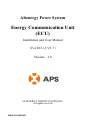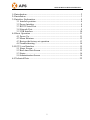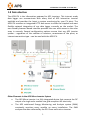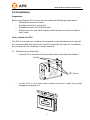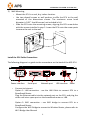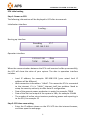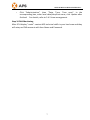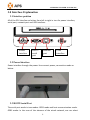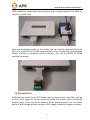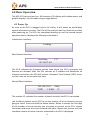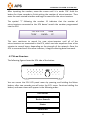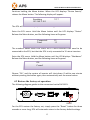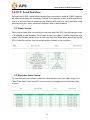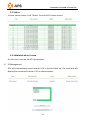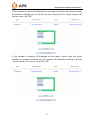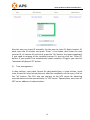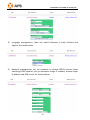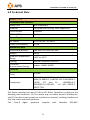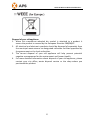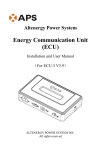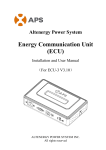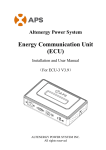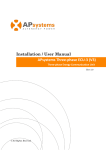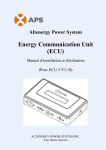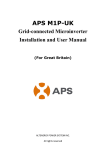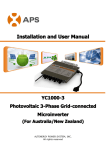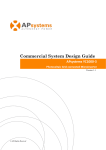Download ECU
Transcript
Altenergy Power System Energy Communication Unit (ECU) Installation and User Manual (For ECU-3 V3.7) Version:3.0 ALTENERGY POWER SYSTEM INC. All rights reserved TABLE OF CONTENTS ALTENERGY POWER SYSTEM INC. 1.0 Introduction ............................................................................................... 2 2.0 Installation ................................................................................................. 3 3.0 Interface Explanation ................................................................................. 8 3.1 Interface position ............................................................................... 8 3.2 Power Interface .................................................................................. 8 3.3 RS232 Serial Port .............................................................................. 8 3.4 Network Port...................................................................................... 9 3.5 USB Interface .................................................................................. 10 4.0 Basic Operation ....................................................................................... 11 4.1 Power Up ......................................................................................... 11 4.2 Menu Structure ................................................................................ 12 4.3 Restore the factory set operation ..................................................... 13 4.4 Troubleshooting ............................................................................... 14 5.0 ECU Local Interface ................................................................................ 15 5.1 Home Screen.................................................................................... 15 5.2 Real-time Data Screen ..................................................................... 15 5.3 Status ............................................................................................... 16 5.4 Administration Screen ..................................................................... 16 6.0 Technical Data ......................................................................................... 22 1 ALTENERGY POWER SYSTEM INC. 1.0 Introduction The APS-ECU is the information gateway for APS inverters. This internet ready data logger can communicate with every kind of APS interactive inverter available and provides the latest in system monitoring for your PV plant. The APS-ECU contains an integrated HTTP web server to allow the simplest and most flexible network integration of any data logger currently on the market. The user-friendly browser based interface provides the user with access to the solar array in seconds. Several configuration options ensure that any APS inverter system – regardless of the number of inverters, remoteness of the plant, or internet connection type – can be used with the APS ECU. Other Elements in the APS Micro-inverter System • The APS Micro-inverter is a fully integrated device that converts the DC output of a single solar module into grid-compliant AC electricity. • The APS web-based Energy Monitoring and Analysis system (EMA) constantly monitors every module on every installation. The EMA analyzes the data collected by the ECU from each micro-inverter. 2 ALTENERGY POWER SYSTEM INC. 2.0 Installation Preparation Before installing the ECU, ensure the site meets the following requirements: · Standard AC electrical outlet · Broadband Internet connection · Broadband router with Ethernet port · Web browser to view EMA. Support web browsers are Internet Explore and Firefox Find a Location for ECU The ECU can be place on a table or be mounted on the distribution ark and wall. It is recommended that location for the ECU should be dry and cool. In addition, do not cover the ECU and keep it away from dust. 1) Distribution ark Mounting · Loosen ECU at the back of the two M3 screws and rotate the holders. holder M3 Screw · Fix the ECU on the frame with screws and keep it away from other heat-generating devices. 3 ALTENERGY POWER SYSTEM INC. 2) Wall Mounting · Mount the ECU in a cool, dry, indoor location. · Use two drywall screws or wall anchors to affix the ECU to the wall mounted at the dimensions shown. The maximum screw head diameter is 0.35’’. Use #8 screws (not included in kit). · Slide the ECU onto the mounting screws, aligning the ECU screw holes with the screws installed in step 2. Lower the ECU onto the screw posts to secure the unit to the wall. 130mm Install the ECU Cable Connections The following diagram is a guide to the connections on the back of the APS ECU. Power interface Serial port Network port USB interface Reset · Connect to Internet Option 1: LAN connection - use the LAN Cable to connect ECU to a Broadband Router. Plug the Ethernet cable into the network port on the ECU, and plug the other end into a spare port on the broadband router or LAN. Option 2: WiFi connection – use WiFi bridge to connect ECU to a Broadband Router. Configure the WiFi Bridge to connect to Wireless Router, please refer to WiFi Bridge User Manual 4 ALTENERGY POWER SYSTEM INC. Connect the RJ45 LAN Cable and USB Cable on WiFi Bridge to the RJ45 Port and USB Port on ECU The ECU needs to be able to obtain a Dynamic Host Configuration Protocol (DHCP) IP address and have a connection to the Internet. The ECU will only search for a DHCP IP address during its power up sequence. ECU will automatically obtain the IP address, such as: 139.168.200.65, and connect to Internet. If the IP address shows “60.190.131.228”, it means ECU failed to get IP address. Make sure the connection between ECU and Router is working well, reboot ECU, it will obtain IP address. · Plug the AC power cord into the AC input on the ECU, and then plug the other end into a standard AC electricity outlet. Warning: Do not plug any electrical devices and power strip into the same that the ECU is connected to. ECU power cord Warning: Do not plug the ECU into a power strip, surge protector, or uninterruptable power supply (UPS). The surge suppression or filtering from these devices can substantially diminish PLC communication performance. 5 ALTENERGY POWER SYSTEM INC. ECU initial setting Step 1: Power on ECU The following information will be displayed in LCD after ten seconds. Initialization Interface: Loading… Starting up Interface: Searching V3.7 192.168.2.101 Operation interface: 192.168.2.101 +Web 750W 11Kwh 12 When the communication between the ECU and inverters builds up successfully, the LCD will show the value of your system. The data in operation interface includes: · Local IP address, for example: 192.168.2.101 (your actual local IP address will be different) · Web connection information: “+Web”. This means the ECU is connected to the internet. If it is “–Web”, Internet itself has problem. Need to setup the security authority to offer Auto IP configuration. · Data of the present power-production in watts, for example: 750W · Data of the life time output of the system in kWh, for example: 11kWh · The number of online micro-inverters producing power and reporting in to the ECU, for example: 12 Step 2: ECU time zone setting · Enter the IP address shown on the ECU LCD into the internet browser, and then open the web page. 6 ALTENERGY POWER SYSTEM INC. · Click “Administration”, then “Date, Time, Time zone”. In the corresponding box, enter local date/time/time zone, click Update after finished. For details, refer to 5.4.2 time management. Step 3: EMA Monitoring After ECU display “+web”,contact APS technical staffs in your local area and they will setup an EMA account with User Name and Password. 7 ALTENERGY POWER SYSTEM INC. 3.0 Interface Explanation 3.1 Interface position All of the ECU interface as below, from left to right in turn for power interface, serial port, network port and USB interface: Power interface RS232 serial port network port USB interface 3.2 Power Interface Power interface through the power line connect power, connection mode as below: 3.3 RS232 Serial Port The serial port works in two modes: GPRS mode and host communication mode. GPRS mode: In the case of the absence of the wired network, we can select 8 ALTENERGY POWER SYSTEM INC. GPRS module to connected to the network, and communicate with the EMA, to check the system data. Host communication mode: in this mode, you can directly read data from the ECU. ECU use RS232 serial DB9 male interface, users through the corresponding female interface or extension cord to connect, also can use RS232 to RS485 interface converter. 3.4 Network Port RJ45 Ethernet network port: ECU allows user to communicate with EMA, and log in ECU's local page, set up the system and view the system data via Ethernet network port. In the case of the absence of the wired network, user can select optional WiFi-Bridge wireless Internet. WiFi-Bridge connection shown as below: 9 ALTENERGY POWER SYSTEM INC. 3.5 USB Interface In the case of the absence of the wired network, user can select optional WiFi-Bridge wireless Internet. USB interface provide 5V DC power supply for the WiFi-Bridge. 10 ALTENERGY POWER SYSTEM INC. 4.0 Basic Operation The APS ECU has one two-line, 40-character LCD display with alphanumeric and graphic displays. Set the mode using a single button. 4.1 Power Up As soon as the ECU is plugged into an AC outlet, it will power up and display several information screens. The ECU will be ready to work less than five minutes after powering up. The ECU has completed booting up and has started normal operation when it displays the following information: Initialization Interface: Loading… Work Started Interface: Searching V3.7 192.168.2.101 The V3.0 indicates the firmware version from which the ECU’s operation and features are dictated. After the ECU receives an IP address and establishes an Internet connection, the ECU will contact a Network Time Protocol (NTP) server so that it can set an accurate local time. Normal Work Interface: 192.168.2.101 +Web 750W 11kWh 12 The number 12 indicates the number of panels to which the ECU is connected. Use the Menu button on the ECU to set the number of micro-inverters you are going to install. Press and hold the Menu button. When it reaches the first digit of the number of micro-inverters you are going to connect to the ECU, release the button and move the cursor forward one space. Repeat this process until the complete number of micro-inverters connected to the ECU is displayed. 11 ALTENERGY POWER SYSTEM INC. After inputting the number, move the cursor until it is under ‘OK.’ Hold the button for three seconds to finish setting the number of micro-inverters. Then enter the work started interface and begin to search for the micro-inverters. The symbol “!” following the number 12 indicates that the number of micro-inverters connected to the ECU doesn’t match the number programmed into the ECU. 192.168.2.101 +Web 750W 11kWh 12! This scan continues to search for new micro-inverters until all of the micro-inverters are connected to the ECU, which can take anywhere from a few minutes to several hours, depending on the strength of the network. Once the ECU is connected to all the micro-inverters, it begins collecting data from each. 4.2 Menu Structure The following figure shows the ECU side of the button: You can access the ECU LCD panel menu by pressing and holding the Menu button; after two seconds you will enter the ECU menu. Continue holding the button, and menu items will appear in the following order: Exit Menu Device Search Status Shutdown 12 ALTENERGY POWER SYSTEM INC. Continue holding the Menu button. When the LCD displays “Device Search,” release the Menu button. The following display will appear: Searching 192.168.2.101 V3.7 The ECU will automatically report inverter’s ID again. Enter the ECU menu. Hold the Menu button until the LCD displays “Status.” Release the Menu button, and the following items will appear: Connected: Total: 12 15 The numbers above mean that there are 15 micro-inverters that need to be connected to the ECU, but that the ECU is only connected to 12 micro-inverters. Enter the ECU menu. Hold the Menu button until the LCD displays: “Shutdown.” Release the Menu button, and the following items will appear: Ok Cancel Choose “Ok”, and the system of inverter will shut down. If within one minute without pressing the button again, then automatically exit the menu button. 4.3 Restore the factory set operation The following diagram guides to the connectors back of APS-ECU. RESET For the ECU restore the factory set, simply press the “Reset” button for three seconds or more long, ECU will automatic return to the factory default settings. 13 ALTENERGY POWER SYSTEM INC. 4.4 Troubleshooting Potential Problems and Solutions IP Address Problem: If the IP address displayed on the ECU’s LCD does not match the subnet on your internal network and shows something beginning with “60.190.x.x,” it means that it was unsuccessful in obtaining a DHCP IP address from your router. · Check network connectivity to the router or other DHCP server. You may need to contact your Internet Service Provider or refer to your router documentation for troubleshooting assistance. LCD Displays “-Web”: The ECU could not connect to the Internet to find an NTP server and could not connect to the APS website. · Check network connectivity to the router. You may need to contact your Internet Service Provider or refer to your router documentation for troubleshooting assistance. LCD Display “!”: The number of installed units doesn’t match the micro-inverter-count. This may indicate that the ECU is having difficulty communicating over the power lines. It could also be caused by low light levels, resulting in module voltage that is too low for the micro-inverter to power up. 192.168.2.118 +Web 2776W 1kWh 12! · Plug the ECU into an electrical socket in a different location. Keep it away from your router. 14 ALTENERGY POWER SYSTEM INC. 5.0 ECU Local Interface Connection to APS’s web-based monitoring and analysis website (EMA) requires an Internet connection. However, if there is no Internet access at the installation site, it is still possible to communicate directly with the ECU local interface using the Ethernet port and a personal computer with a web browser. 5.1 Home Screen Once the browser has successfully connected with the ECU, the following screen is displayed in the browser. This home screen provides a system overview and shows the current status of the micro-inverters that have been identified by the ECU. From this screen, you can access other screens in the interface. 5.2 Real-time Data Screen To view the real-time system operation data statistics for your solar array, click “Real Time Data” from the ECU home screen to navigate to the real-time data screen. 15 ALTENERGY POWER SYSTEM INC. 5.3 Status To view system status, click “Status” from the ECU home screen. 5.4 Administration Screen For the user to set up the ECU parameters 1) ID Management ECU will automatically report inverter’s ID in the first boot up. The input box will display the connected inverter’s ID. As shown below: 16 ALTENERGY POWER SYSTEM INC. If the number of inverter ID displayed on the page is less than the actual number of inverters installed, you can enter the lost inverters ID to “Input Inverter ID” section, then click “OK”. If the number of inverter ID displayed on the page is more than the actual number of inverters installed, you can remove the redundant inverters ID from “Input Inverter ID” section, then click “OK”. 17 ALTENERGY POWER SYSTEM INC. If the inverter ID displayed on the page is discrepancy with the actual inverters ID installed, please modified the wrong inverters ID from “Input Inverter ID” section, then click “OK”. 18 ALTENERGY POWER SYSTEM INC. Also the user can input ID manually. For the user to input 12 digits inverter ID, each input the ID number and press "Enter" a line break, then enter the next inverter ID, all inverter ID into finish, press the "ok" button, the input completed. If you need to remove all the inputted inverter ID, you can click the "Clear ID" button. If you need ECU to automatically report inverter’s ID again, you can click “Automatically Report ID” button. 2) Time management In date column, input date, format for day/month/year, in time column, input time, format for hour/minute/second, after the completion of the input, click on the "ok" button. The ECU also can connect to the NTP server for obtaining accurate date and time automatically. In "NTP server" Spaces place, users can set NTP server address. As shown below: 19 ALTENERGY POWER SYSTEM INC. 3) Language management. Users can switch between in both Chinese and English. As shown below: 4) Network management. For the customer to choose GPRS function (need matching GPRS module), set up automatic assign IP address, manual input IP address and DNS server. As shown below: 20 ALTENERGY POWER SYSTEM INC. Event Messages The table below lists messages that the ECU provides to indicate certain conditions. These messages appear on your computer screen when your computer is connected to the ECU local interface. These messages provide APS Customer Support with useful information when you call for assistance. Home Screen AC Frequency exceeding Range AC Frequency under Range AC Voltage exceeding Range AC Voltage under Range Over Critical Temperature GFDI Locked(only NA version contains) Description The frequency of the AC grid has exceeded the upper limit. The frequency of the AC grid has exceeded the lower limits. The voltage of the AC phase has exceeded the upper limit. The voltage of the AC phase has exceeded the lower limit. The inverter is producing less power in an attempt to not overheat. An inverter has detected ground fault current greater than one amp. The error can only be cleared via the ECU after the ground fault condition has been remedied. The GFDI can be cleared using the GFDI page unless the failure is permanent. Notes: If you don’t have a LAN, you must use a crossover Ethernet cable to connect the ECU directly to your computer to access the local ECU interface. This assumes that your computer has a network interface card. If you fail to make a connection at this point, you can try to manually configure your subnet to 60.190.131.1, subnet mask 255.0.0.0. 21 ALTENERGY POWER SYSTEM INC. 6.0 Technical Data Model: ECU-3 Communication Interface Power Line APS Proprietary Ethernet 10/100M Auto-sensing, Auto-negotiation USB interface Standard RS232 (GPRS) Optional Power Requirements AC Outlet 110~240 VAC, 50~60 Hz Power Consumption 2.5 W Mechanical Data Dimensions(WxHxD) 182 mm x 113 mm x 42 mm Weight Ambient Temperature Range Cooling Enclosure Environmental Rating Features Standard Warranty Term 380 g Compliance -40°C to +65°C Nature Convection; No Fans Indoor - NEMA 1(IP30) 3 Years IEC 60950-1, EN60950-1, IEC 60529, EN 60529, ANSI/UL 60950-1, CAN/CSA C22.2 No.60950-1, UL50E, FCC part 15, EN61000-6-1, EN61000-6-3, ICES-003, AS NZS 60950-1, GB/T17799 This device complies with part 15 of the FCC Rules. Operation is subject to the following two conditions: (1) This device may not cause harmful interference, and (2) this device must accept any interference received, including interference that may cause undesired operation. This Class B digital apparatus complies with Canadian ICES-003. 22 ALTENERGY POWER SYSTEM INC. Disposal of your old appliance 1. When this crossed-out wheeled bin symbol is attached to a product it means the product is covered by the European Directive 2002/96/EC. 2. All electrical and electronic products should be disposed of separately form the municipal waste stream via designated collection facilities appointed by the government or the local authorities. 3. The correct disposal of your old appliance will help prevent potential negative consequences for the environment and human health. 4. For more detailed information about disposal of your old appliance, please contact your city office, waste disposal service or the shop where you purchased the product. 23 ALTENERGY POWER SYSTEM INC. Contact Information ALTENERGY POWER SYSTEM Inc. 1 Yatai Road, Jiaxing, PR China 314050 Phone: +86-21-68889199 Fax: +86-21-33928752 www.altenergy-power.com [email protected] 24