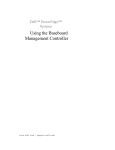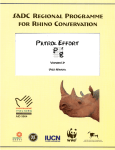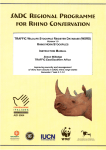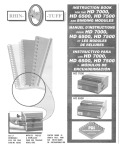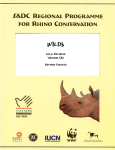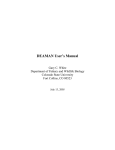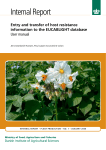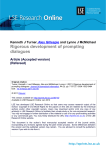Download Part 1: 3,1 mb
Transcript
RHINO 2.0 USER’S GUIDE Richard Emslie PUBLICATION CREDITS: Title: RHINO 2.0 Population Estimation Software: User’s Guide Authors: Richard Emslie Date: April 2004 Special acknowledgements: This report is an output from a task of the SADC Regional Programme for Rhino Conservation ABOUT the SADC Regional Programme for Rhino Conservation: The Programme is funded by the Italian Ministry of Foreign Affairs, Directorate General for Development Cooperation (Project AID 5064). The Programme is contracted to CESVI and implemented through a regional consortium which comprises: The Secretariat of the Southern Africa Development Community (SADC) IUCN-ROSA (The World Conservation Union - Regional Office for Southern Africa) The IUCN African Rhino Specialist Group WWF-SARPO - (World Wide Fund for Nature - Southern Africa Regional Programme Office) CESVI (Cooperazione e Sviluppo) The Programme goal is to contribute to maintain viable and well distributed metapopulations of Southern African rhino taxa as flagship species for biodiversity conservation within the SADC region. The Programme objective is to implement a pragmatic regional rhino strategy within the SADC region following the acquisition of sound information on, firstly, the constraints and opportunities for rhino conservation within each range state and secondly, the constraints and opportunities for rhino metapopulation management at the regional level. DISCLAIMER The information, opinions and materials presented herewith do not necessarily reflect the official views of any of the organisations involved, including the Italian Ministry of Foreign Affairs, SADC, CESVI, IUCN-ROSA, WWF-SARPO, AfRSG or governments of SADC member countries. CONTACT DETAILS FOR THE PROGRAMME: Dr. Rob Brett SADC Regional Rhino Programme Coordinator IUCN-ROSA 6 Lanark Road Belgravia PO Box 745 Harare, Zimbabwe Tel: 263-4-728266 Fax: 263-4-720738 Email: [email protected] SADC Secretariat Directorate of Food, Agriculture and Natural Resources P O Box 0095 Gaborone Botswana CESVI Zimbabwe Office 9 Northwood Rise, Mt Pleasant, Harare, Zimbabwe TEL/ FAX: 263-4-882243, 884492, 850898 EMAIL: [email protected] Ministero degli Affari Esteri Direzione Generale per la Cooperazione allo Sviluppo, Unità Tecnica Centrale Viale Contarini (angolo Viale Farnesina) 00194 ROMA ITALY PROGRAMME WEB SITE: We invite you to vist our web site : www.rhino-sadc.org ices y Serv c n a t l u t Cons Ecosco RHINO 2.0 User’s Guide User’s Guide written and produced by Richard Emslie 1 RHINO 2.0 - Main menu Getting started STARTING RHINO To start RHINO double click on the RHINO icon on your desktop. You will then see an opening splash screen for a short time before possibly seeing an About RHINO 2.0 screen (depending on set up parameters.) If not you will go straight to the main menu “switchboard” Click the x box in the top right to close the about screen Page 2 2 RHINO 2.0 - User-friendly Wizard—interface MAIN MENU RHINO’s Main Menu Switchboard looks like this. On the right there are five buttons. When you click on a button an associated menu of options will appear in the yellow box below. The “Simulation” button allows you to access RHINO’s various simulation options as well as some simulation file management utilities. The “Tools” button accesses a number of data management tools such as compacting databases, customizing RHINO, managing prior data and defining special codes. The “Tutorials” button accesses a number of training videos (designed to for computers with sound cards) and the “Help” button accesses the on-line manuals in .pdf format such as this User’s Guide, a technical RHINO 2.0 Manual and a “Tutorial workbook” . However to start with this user-manual begins by describing how to input and analyse your data in RHINO. RHINO WIZARDS RHINO uses a Wizard-style interface, which is commonly employed by Windows applications to guide a user through the process of making a sequential set of decisions. This Wizard-style of interface groups associated questions and inputs together so that they are presented in a logical order and separate pages. This helps guide the user through the software, where at almost every stage of the decision-making process, users can easily go back to review a previous decision or input. Apart from making the software easy to use, the wizard-interface enables users to correct mistakes and to investigate the effects of varying decision parameters without the need to stop and restart the process like users of previous RHINO versions had to. Page 3 3 Getting data into RHINO 2.0 - Data input form Data Input Click on the “Analysis” button on the main menu and a data input form will appear. SELECTING THE DATA INPUT FILE FORMAT... You can import data in delimited text files, Microsoft Access (tables or queries) or Microsoft Excel worksheets. RHINO 1.2 1 compatible data files in Paradox, Fox-Pro or dBase format can also be imported. Click on the arrow to the right of the top box to reveal a drop-down menu with the various file import options. Using your mouse, highlight and click on the file format you wish to import into RHINO. REQUIRED INPUT FILE STRUCTURE... Text relating to your chosen file format will now appear in the middle of the form. This provides you with detailed information on the required file structure for your chosen file type, as well as providing information on the formats required for the various fields. Page 4 4 Getting data into RHINO 2.0 - Selecting file to input SELECTING THE FILE TO IMPORT... You now need to select the specific file you want to import, and specify its path. While you can manually type in the filename and its path in the lower box, it is recommended that you rather select the file to import by browsing. Click on the "Browse…" button to the right of the bottom box (1), and browse in the “Open” form that appears (2) to search for the directory with the specific file you want to import (3). Users of “Windows” applications/software should be very familiar with “browsing” to find files. You will only see files of the data type you have selected. In the example below only Excel files are shown as this was the file input format selected. When you have found the file you want to import, simply click on its file name (4) to select it. The name of the selected file should now be shown in the box at the bottom of the “Open” form (5). Now click the "Open" button at the bottom right of the “Open” form (6), and you will be returned to RHINO. The lower box in RHINO’s file import form (7) will automatically be uddated with the selected file name and path.. Click the "Next >" button (8) at the bottom of the form to import the selected file into RHINO. Page 5 5 Getting data into RHINO 2.0 - Text files ENTERING AND IMPORTING DELIMITED TEXT FILES... Text file data can be entered and saved in a text-editing program like Notepad which is bundled with Microsoft Windows. Notepad can be accessed by clicking the Windows Start- button, then highlighting Programs then Accessories and then by clicking on Notepad. WordPad Corel Word -Perfect or Microsoft Word can also be used to enter text file data; but you must remember to add a .txt extension, and specify you want the file to be saved as a text file. The example below shows a simple “Notepad” space delimited text file with data for only three fields.. the Record ID Number, Animal name and Dependent number fields. Excel can also save data in various delimited text file formats which can be imported into RHINO. However if data have been entered into Excel, it would be easier to just import the Excel file directly into RHINO. BASIC STRUCTURE OF TEXT FILES... The first row of a text file will usually contain field names in “ “, separated from each other by a single delimiter character. In the example above a space has been used as the delimiter. This first field name header row is optional (you can start putting data in the first row if you want). After the optional header row, all the remaining rows in the text file contain delimited data. Page 6 6 Getting data into RHINO 2.0 - Range of fields When entering a RHINO compatible text file you must use a new row for each data record. Data for fields dimensioned as text/character variables should be entered in “ “. Numeric or date data are entered without “ “. Date data should be entered in dd/mm/yy format. INPUT FILES DO NOT HAVE TO INCLUDE ALL LISTED FIELDS... When importing Delimited text, Access or Excel data-files, you do not have to include all the 14 possible fields detailed in the middle of the file import form (once you have clicked to select the file type you want to import). Only the first two fields are compulsory. The first field should contain unique record identification numbers in integer form. This field should be set as the primary index in an Access table. The second field contains the names of animals in text format. You only need to include fields up to the last field in the list that you have data for (including fields for which you have no data). Fields must be in the order shown. If you only have data on "Animal name", "Number of dependents" and "Date seen", then you only need to include the first 4 fields in your database (i.e. up to the fourth “Date Seen” field). Supposing you have data for "Animal name", "Number of dependents", "Date seen", "Map area name" "Section Name", "Special Code", "Type of Sighting", "Observer name" and "Observer quality code" fields. You would then need to include the first 12 fields (i.e. all fields up to the last field you have data for). Fields for which you have no data (in this case "Sex" and "Age Page 7 7 Getting data into RHINO 2.0 - Field descriptions class") must still be included if they occur earlier in the list of fields than the last field you have data for. Although such fields are included in your dataset, they will not contain any data. Fields for which you have no data, and that occur later in the list of fields than the last field you have data for (in this case “Character sort code” and “Numeric sort code” fields) do not need to be included in your dataset. RECORD IDENTIFIER The first field is compulsory and should contain a unique record identification number. In an Access table this should be the primary index . ANIMAL NAME FIELD... Animal names should not be more than 30 characters. In Access, the "Animal name" field should be dimensioned as “Text” with a Field Size of 30. Animals can be named using names or numbers or a combination. Clean (un-identifiable) animals should be entered using the single letter c. CLEAN ANIMALS… Clean animals should be entered in RHINO data files using the single letter c. It is IMPORTANT that you understand the way RHINO defines a clean animal. Animals with obvious identification features (such as ear tears or notches, partially missing tail etc.) will ALWAYS be recognizable as a specific individual to ALL observers (if seen properly), and should be treated as identifiable (ID) rhinos when undertaking a RHINO analysis. An animal may sometimes be individually recognizable to a highly skilled observer using very minor features (such as a tiny nick in the top of the left ear, its horn configurations, grooves on a horn, nose and eye wrinkles on photos, small scars etc.). Such animals will NOT ALWAYS be recognizable as a specific individual rhino to ALL observers (if seen properly). Page 8 8 Getting data into RHINO 2.0 - Clean sightings Sightings of such animals should be treated as clean when undertaking a RHINO analysis. In your rhino sightings database you will record the animal’s name if it has been recognized by a key observer using less obvious/difficult to record features. However, you need to make sure that such records are treated as clean sightings when running RHINO. The figure below shows the classification tree for rhino sightings. Page 9 9 Getting data into RHINO 2.0 - ID vs Clean Sightings Thus you may have to add an extra field in your rhino sightings database which records the animals’ names as used by RHINO,, or alternatively which specifies whether the specific rhino is ALWAYS identifiable by ALL (treated as ID in RHINO), sometimes identifiable by a Key observer using more minor features (treated as ID in your sightings database but as clean in RHINO) or has no distinguishing features at all (treated as clean in both your sightings database and RHINO). The reason for this, is that RHINO is a mark-recapture program, and one of the key assumptions is that individually recognizable animals don’t lose their marks. Therefore to be treated as identifiable for the purposes of mark-recapture population estimation ID rhino need to be ALWAYS be recognized by ALL (if seen properly). The key principle to grasp is that if an animal does not have obvious identification features making it ALWAYS recognizable to ALL observers, it should be treated as a clean rhino in a RHINO analysis (even if it has been identified by a key observer). AN INCOMPLETE SIGHTING IS NOT THE SAME AS A CLEAN SIGHTING... RHINO only analyses complete (first-class) sightings where the animal was observed and recorded properly. If a rhino runs off before you have a chance to observe it properly, this constitutes an “incomplete” sighting. Incomplete sightings are NOT clean sightings, and are not used in RHINO. Page 10 10 Getting data into RHINO 2.0 - Dependents NUMBER OF DEPENDENTS FIELD (SEPARATE RECORDS FOR DEPENDENTS ARE NOT REQUIRED BY RHINO)… Sightings of calves are usually entered as separate records in rhino sightings databases. Rhino calves <3.5 years old (A-D age classes) In RHINO, dependents (A-D age-class rhino) are NOT entered as separate data records. Instead are not independent of their mothers, and are not therefore statistically the number of dependents seen with each independent animal needs to be recorded in the third “Dependent number” field. independent. This is why in RHINO, NOT entered as dependents (A-D age-class rhino) are separate data records, and the number of dependents is estimated separately from the independent adults. Rhinos over 3.5 years old (E and F age class rhino) should be animals are entered as treated as Independents in RHINO, and data on such separate data records. For a RHINO analysis, only the number of dependents seen with each independent animal needs to be recorded in the third “Dependent number” field. For black rhino this will usually be 0 or 1 and occasionally 2. Some rhino sightings databases may have a problem, in that specific aged calves may in some circumstances not be linked to specific cows. This may happen if the calves are clean, and more than one cow is seen at the same time. Unless the rhino sightings database has a separate sub-group field to define which cow each calf was with in the sighting, it may not be possible to tell from the sightings database which cow the calf was associated with calf during the sighting. This may cause problems if you are using the sightings database to estimate the birth dates of calves with specific cows (as part of estimating individual inter-calving intervals). In practice this problem may not occur too often with black rhino. However if it does, and there is no sightings sub-group field in your rhino sightings database, you may have to randomly allocate clean calf sightings to adult cows in the sightings group when generating a RHINO compatible dataset. First prize would be to include a sightings sub-group field in your sightings database, so that clean calf sightings can always be correctly matched with sightings of their mother. Page 11 11 Getting data into RHINO 2.0 - Field descriptions DATE FIELD... This field can be used to select a subset of a larger database for analysis. When entering dates in Text Files they should be formatted as dd/mm/yy. In Excel dates should also be entered as dd/mm/yy and the column formatted as date. In Excel you also need to also format the column of dates data as a date field even if the dates have been entered in dd/mm/yy format. If you don’t do this, RHINO may “see” your dates as straight text and not import your dataset correctly . In Access the date field should be formatted as "Date/Time". MAP AREA NAME AND SECTION NAME FIELDS... These fields allow names of up to 30 characters to be stored, and they can be used to specify areas for Multi-Area analysis, and to subset data to exclude data from specific areas. In a Multi-Area analysis individual population estimates are first derived for up to six different areas within a park before combining these estimates to obtain an overall park population estimate. “Map Area Name” could for example refer to large regions in a big park, or to local area names on a map. “Section name” can be used to define management control areas with a park. SEX FIELD ... This field can be used to select a subset of a larger database for analysis. Data should be entered as any single character, usually F, M and U (for sex unknown). You can use any letters to define sex provided you are consistent. AGE CLASS FIELD... This field can be used to select a subset of a larger database for analysis. Age class can be entered as one or two characters. For rhino the standardized A-F ageing system should be used. For other species, you could use 2 character descriptions such as SA for Sub-adult etc. Page 12 12 Getting data into RHINO 2.0 - Special codes SPECIAL CODE FIELD... A key assumption of many mark-recapture programs is that the population size remains the same during the whole sampling period. In the case of black rhino, this is an unrealistic assumption. In practice, depending upon staff density, level of staff tracking skills, thickness of the bush, and size of your area; it may take you a year or two to collect enough data to get decent population estimates. During this time, the total population size and population segment sizes will probably have changed in some way (due to deaths, translocations, marking of some clean rhino by ear-notching, and dependent calves becoming independent of their mother etc.). RHINO was specifically designed to handle such changes in population sizes during the data collection period. You inform RHINO of events that change the size of population segments by entering "Special code" records (as opposed to normal sightings records). These “Special codes” provide details of any independent animals that have died, been translocated in or out of the area, or have been marked (e.g. ear-notching clean rhino to make them identifiable). RHINO uses these Special codes to account for changes in the size of population segments during a sampling period. RHINO uses five different special codes. In just the same way that RHINO does not require separate sightings records of independents, RHINO does NOT require separate "Special Code" records for dependents that have died, been moved in or out, or have been marked. If an independent animal has been ear-notched (marked), you should record its new ID name and enter a marking special code record rather than c (as it is now no longer clean). If clean or ID independent animals have died simply enter a “Special Code” record for each animal by entering its name (or the letter “c” if it was a c;lean animal) and other event data such as date, area etc, and then put a “D” for death in the “Special Code” field. Similarly if clean or ID animals are removed enter a “Special Code” record and put “O” for out in the “Special Codes” field. Page 13 13 Getting data into RHINO 2.0 - Special codes If an identifiable dependent of the appropriate age (e.g. old D/ young E) has left its (ID or clean) mother, and you see it on its own, you are probably justified in concluding that it has now become independent. If so, you can enter a "P" special code record to inform RHINO that the ID independent population is likely to have increased by one. To do this, simply record the new individually identifiable independent’s name in the “Animal name” field, other associated data such as date and area etc., and enter a “P” in the “Special event record” field. Supposing you know of an identifiable dependent of the right age to become independent, and you then see its mother on its own. If you have good reason to believe that the animal most probably is alive and has become independent you can also enter a “P” special code record for this animal. Each of the five “Special code” events requires their own record with one record per animal. As with other normal sighting records, input the animals name (or “c” if referring to the death, removal or introduction of a clean independent), as well as any associated data such as number of dependents, date, area etc. , and adding a special code to the “Special code” field to describe how the population or population segment has changed in size. Enter the animals name if entering a marking (“M”) or change in status (“P”) record. RHINO uses the following specific one character "Special codes" ... Special Code Event Recommended Special Code Death of Independent D Introduction of Independent I Removal of Independent R Marking (ear-notching of clean) M Identifiable Dependent becoming Independent P Page 14 14 Getting data into RHINO 2.0 - Field descriptions WHAT DO I DO IF I RECORD SPECIAL EVENTS BUT USE DIFFERENT CODES TO RHINO?… If you are importing data from a database that has used other codes to record events (such as MO for death) , you can go to the Tools menu and use the Special Codes Editor to specify alternative special codes. RHINO will then be able to correctly interpret your codes. RHINO is dimensioned only to import special codes of 1 or 2 characters. TYPE OF SIGHTING FIELD... This optional field can record how the sighting was made. For example, whether it was from a road, during an intensive helicopter survey, on routine field patrols etc. In some parks some types of data collected (e.g. from roads) may only sample certain areas of a park (your road network may only cover part of the Park), and you also may be more prone to getting sightings of trap happy animals (e.g. animals that live right near the main road just outside the main camp may be seen very frequently from the road). You can use this field if you want to subset your data to exclude any types of sightings (such as those from roads) from an analysis. OBSERVER NAME FIELD... If you find out that data collected by a specific individual is unreliable, you can use this field to exclude sightings from this observer in an analysis. OBSERVER QUALITY CODE FIELD... In well-established and well-run field rhino monitoring programmes, observers may be accredited as quality observers or not. You can use this field to select to analyse only data from accredited observers. Page 15 15 Getting data into RHINO 2.0 - Field descriptions CHARACTER AND NUMERIC SORT FIELDS... The last two fields are additional fields that users can use if they have other information that they may wish used to select a subset of a larger database for analysis. These two fields can also be used to classify areas for a Multi-Area analysis. The "Character sort" field is dimensioned for only one character, and the "Numeric sort" field is dimensioned for integers. If you want to include three sighting location description fields to refer to park region, park section and park map area name in your database you could use the optional “Character sort code” in addition to “Map area name” and “Section name” fields to store data on park regions (using a one character code for each region). You may like to use a single number to refer to the reporting “year” data were collected in. This can be stored as an integer in the “Numeric sort code” field. If you only wanted to analyse data from a particular reporting “year” it would be easier to sort data using this field than having to go and filter by date (which would require you to specify start and end dates). The field names in your dataset do not have to match the field names listed on the form. For example you may chose to refer to the “Map area” field as “Region” in your dataset if you use the field to record which major regions within a large park sightings were in. IMPORTING DELIMITED TEXT FILES Most users will chose to rather import data from Microsoft Access or Excel rather than as a text file. However as this option is first on the list of options it is dealt with first. Page 16 16 Getting data into RHINO 2.0 - Delimited text files RANGE OF TEXT DELIMITERS ALLOWED BY RHINO... Fields names and data in RHINO compatible text files should be separated using a single character (delimiter). The delimiter can be either a space, tab, comma or semicolon. Within a text file you must be consistent and use the same delimiter throughout. SPECIFYING THE DELIMITER USED... Once you have selected the text file you want to import, and clicked on the "Next >" button an "Import delimited data" form will appear. The imported data will be readable in a table below if the file importation has been successful. If the data are not shown neatly in the table below (or there are funny thick black lines separating the data, the wrong delimiter may be specified. To change the specified delimiter (“Tab”, “Comma”, “Semi-Colon” or “Space”) use the radiobuttons (white circles) at the top of the form. A black dot in the middle of a radio-button indicates the currently selected delimiter. To select another delimiter simply click on the appropriate radio-button. DEFAULT DELIMITERS USED BY RHINO FOR FILES WITH DIFFERENT FILE EXTENSIONS When importing text files with “.txt”, “.csv” or “.tab” file extensions, RHINO sets the default delimiter as space, comma or tab respectively. If the file delimiter used matches the file extension, the data should import correctly (such as the tab delimited example file opposite). Page 17 17 Getting data into RHINO 2.0 - Delimited text files IDEALY THE DELIMITER USED SHOULD MATCH THE FILE EXTENSION USED If your delimiter does not match the file extension chosen (for example your data is “tab” delimited and the file has a “.txt” file extension, RHINO will (based on the file extension .txt) expect the data to be space delimited. The data will not initially be shown correctly on the “Import delimited data” form (you will see some thick black lines between the data). However, as soon as you select the correct delimiter (in this case click on the “Tab” radio-button) the data will become readable in the "Import delimited data" form. IF THE FIRST ROW OF YOUR DELIMITED TEXT DATASET CONTAINS FIELD NAMES If the first row of your dataset contains field names, click on the "First row contains file names" tick box. If the tick-box is not checked you may only see a name in some but not all of the fields. When the tick-box is checked (i.e. contains a tick) all the field names will appear, and a line will separate the data from the field names. You can then use the vertical and horizontal scroll bars to look at additional records and fields. IF THE DATA (INCLUDING FILE NAMES) LOOKS FINE ON THE IMPORT DELIMTED DATA FORM… If the data looks fine on the "Import delimited data" form, click the "OK" button at the bottom of the form to proceed. EXAMPLE OF ENTERING DATA INTO A SPACE DELIMITED TEXT FILE... The following is an example of text for a space-delimited text file. The first row contains field name headings. The second and third rows contain two data records. Only the first six fields are in use in this example, and there is no data for the fifth "Area" field. Page 18 18 RHINO 2.0 - Importing space delimited text You must always insert a single delimiter (in this case a space) between the data for every field. Even if there is no data in a field, you must still put in a delimiter. For example in the two dummy data records below, two spaces (instead of one) have been inserted between the "Date" and "Section" data below as there is no "Area" data. A single space is inserted between the other data fields. Note that field names and text fields are entered in “ “. If you are entering a number for a rhino’s name in the “Animal name” field, you also should put this in inverted commas (e.g. rhino 12’s name would be entered as “12”). "RecordIDNum" "Name" "DepNum" "Date" "Area" "Section" 1 "Bob" 0 20/02/04 "Manzimbovu" 2 "Mary" 1 21/02/04 "Nqumeni" This graphic shows what the above data look like when imported into RHINO. This box has been ticked as the first row of the dataset contains field names. The sliding bar at the bottom of the table has been used to show additional fields to the right. Note that the Area field contains no data. Page 19 19 RHINO 2.0 - Importing Access Tables or Queries IMPORTING DATA FROM MICROSOFT ACCESS IMPORTING DATA FROM AN ACCESS TABLE OR QUERY ... In the case of Access, RHINO can import either a table or the result of a query. When you have selected a particular Access database and clicked the “Next” button, a drop down menu will appear from which you can select the table (or query) containing the data you want to import. If your database does not have any associated queries, the query import tab is disabled and not shown (which is the case for the example below which show the tables within a tutorialdatasets.mdb Access database file). To import data from a table or query simply click on the table or query you want to import to highlight it, and then click the “OK” button. Importing the result of a query is one way you may be able to import data from an existing sightings database. Page 20 20 RHINO 2.0 - Importing data from Excel In Access data tables, the "Record identifier" field should contain unique integer numbers and be set as the primary key field. The "Animal name" field should be dimensioned as Text with a field size of 30. The "Date field" should be formatted as Date/Time and data should be entered as dd/mm/yy. IMPORTING DATA FROM MICROSOFT EXCEL EXCEL DATASHEET FORMAT Spreadsheet data files have the same basic structure as text files with the first (optional) row containing field names. Use a column for each field in your database even if it has no data. The second and subsequent rows contain the data records. The example below shows data from the hupblackrhino.xls Excel workbook. Page 21 21 RHINO 2.0 - Importing data from Excel IMPORTING DATA STORED IN AN EXCEL WORKSHEET... You can import data from an Excel spreadsheet with more than one worksheet. Once you have clicked the “Next >” button an “Import Excel Sheet” from will appear. If you have more than one worksheet in the workbook this form will provide a menu from which you can click and select the worksheet that has the data you want to import. The figure below shows data being imported from the IndEvent_Query worksheet in the hupblackrhino.xls workbook file. If the first row of your spreadsheet contains field names, you also need to check the tick box in the “Import Excel Sheet” form in RHINO . If the data table displayed on the "Import Excel sheet” form looks OK, click on the "OK" button at the bottom of the form to proceed. Page 22 22 RHINO 2.0 - Importing RHINO 1.21 data files If the first row of your worksheet contains field names (such as the example opposite), as soon as you tick the tick box on the Import Excel Sheet form, all field names will be displayed on the form, and a line will separate the column headings (field names) from the data in the table (see graphic on previous page). You can use the scroll bars to move around the table to look at other records or fields. As with text and Access import files, you must include all the fields up till the last field that you have data for. It is important that you make sure the date column is formatted as date (not text) with a dd/mm/yy format. If you do not have any clean animals, and your animals are all known by numbers, rather than names, make sure the “Animal name” column data with the number-names is formatted as text. IMPORTING RHINO 1.21 DATA FILES RHINO (ver. 1.21) data files can also be imported in the usual Paradox format (or in dBase or FoxPro format). For further information on the required file formats read the text in the middle of the form. Note that the number of possible fields is more limited in RHINO 1.21. Page 23 23 Importing RHINO 1.21 data from Paradox Example Paradox RHINO 1.21 datatable—rtutinpx.db … SELECTING THE PARADOX DATATABLE TO IMPORT The Open box opposite illustrates selecting the Rtutinpx .db file in the directory /rhino121. Once you have clicked on the chosen file its name will appear in the File name box below. Simply click the “Open” button to import the file. You will then be taken to the next page in the Analysis Wizard which allows you to filter your data prior to analysis. The procedure for importing RHINO 1.21 compatible files in Dbase and FoxPro is the same as that for importing Paradox files. Page 24 24 Filtering data in RHINO 2.0 prior to analysis Filtering to select a subset of a dataset for analysis … SELECTING IF YOU WANT TO APPLY A FILTER TO THE INPUT DATA TO SELECT A SUBSET OF A LARGER DATABASE FOR ANALYSIS… The default option is to analyse all the data in your dataset, and the default radio-button selection to the question “Would you like to apply a filer to the input data?” is “No”. If you want to analyse the whole dataset simply click the “Next >” button at the bottom of the form to proceed without filtering. However, if you would like to filter the data to select specific subsets of your dataset for analysis click (to select)the “Yes” radio-button. The form will now allow you to filter your data set using one, or a combination of any of the following 10 fields (for which you have data). Date Map area name Section area name Type of sighting Sex Age class Observer name Observer quality code Character sort field Numeric sort field For example you could filter to only analyse records that were obtained in the last 18 months by accredited observers only, from areas A, B and D (but not C), and exclude all sightings made from roads. Page 25 25 Filtering data in RHINO 2.0 prior to analysis By default RHINO starts by assuming you do not want to not filter on any of the fields. You therefore need to specify the filters you want to apply on the form. When you have finished specifying the data you want RHINO to include, click the “Next >” button to proceed. The fields for which you have data, and can filter on, will be shown in the filtering specification form with white boxes; while fields without data will not be operational, and will be shown in the same grey as the form background. In the example on the previous page the imported dataset did not contain data for “Observer quality” and “Character “ and “Numeric sort” fields and so these fields have been disabled on the filtering form. FILTERING USING “DATE”… The default dates RHINO initially displays cover the full range of dates in the dataset. To select to only include sightings for a restricted time period, you need to change the start and/ or end dates listed in the boxes on the form. At the time of writing the calendar icons are not operational and so you should edit the dates in the date boxes manually (using dd/mm/yy format), FILTERING ON "SEX"... The default is not to filter, but by clicking the right hand arrow a drop down menu will appear from which specific sex records can be selected. FILTERING THE REMAINING EIGHT FIELDS The method for filtering the remaining eight fields is similar. The fields with data that you can filter are shown with white boxes. Page 26 26 Filtering data in RHINO 2.0 prior to analysis To filter on a particular field click on the “…” button to the right of the field. A filter form for that field will appear with two white boxes. The left box contains a list of “Available items” to filter on and the right hand box lists the “Selected items” to include. Those familiar with "Windows" software will be familiar with this type of form. You can move all the “Available items” to the “Selected items” box by clicking on the “>>” button. If you want to move a single item to the “Selected items” box, click on the item to highlight it in the available items box, and then click the “>” button. The item will now appear in the “Selected items” box. If you want to start over again, transfer all the items in the “Selected box” back to the “Available box” by clicking the “<<” button. Finally, if you want to de-select an individual item, click on it to highlight it in the “Selected box”, and then click the “<” button. The item will then be transferred back to the “Available items” box. The example indicates that all “Sections” will be included in the dataset to be analysed with the exception of data from the Makhamisa Section that will be excluded. Once you are happy you have all the items you want to include in your dataset for analysis, you must click the “OK” button at the bottom of the item selection form. If you want to also subset on other fields, you simply repeat the same procedure for each field you want to filer the data with. Page 27 27 Filtering data in RHINO 2.0 prior to analysis As you proceed, you will see that the boxes on the form corresponding to fields that you have chosen to filter on, will list the items you want to include (hence the wording “are in” on the form). The example below shows that the user has selected to include only visual sightings data from the 2002 calendar year from the listed four sections (i.e. excluding data from Makhamisa section). When you have specified the filtering criteria for all the fields you want to filter with, click the “Next >” button at the bottom of the filtering data form to proceed. EXPLANATION OF OTHER FILTERING OPTIONS The “Area” row allows you to filter data using the “Map Area” field. If this field contains local place names where sightings occurred, there will be many different names and this field will not Page 28 28 Filtering data in RHINO 2.0 prior to analysis be useful for filtering. However, if this field is used to record the name of large regions within a large Park, you may want to filter using this field to select data from only one region. The “Section” row refers to smaller management control areas in a park (called sections in KwaZulu-Natal reserves). This row filters data in the “Section area” field. The “Type of sighting” row lets you filter data in the “Type of sighting field”. This field can record how the sighting was made. For example, whether it was from a road, during an intensive helicopter survey, on routine field patrols etc. In some parks some types of data collected (e.g. from roads) may only sample certain areas of a park, and may be prone to getting sightings of trap happy animals. You should filter using this field if you want to subset your data to exclude any types of sightings (such as those from roads) from an analysis. You can filter by “Age class” if you want. In the case of rhino, it is very unlikely that you would want to do this, as all RHINO records will refer to independent rhino >3.5 years old (sub-adult E and adult F age classes). In RHINO, A-D age calves are considered dependent, and do not have their own records. Use the “Observer name” field if you want to exclude data collected by specific individuals that you know produce unreliable or poor quality data. The best way to do this is to use the “>>” button to initially select to include all observers, and then use the “<” button to remove the names of unreliable observers from the selected items list. In the case of well established and run rhino monitoring programmes, observers may be accredited as quality observers or not. You can use the “Observer quality” field to select to analyse only data from accredited observers. The last two rows allow you to sort on the "character sort" field (dimensioned for only one character) and the "numeric sort" field (dimensioned for integers). These two fields can be used to describe areas for a Multi-Area Analysis. Page 29 29 Single–run or Multi-area analysis ? If you wanted to include three sighting location description fields in your database you may have data in the optional “Character sort code” field in addition to “Map area name” and “Section name”. The “Character sort field” in this case might, for example, store data on park regions (using a 1 character code for each region). You may like to use a single number to refer to the reporting “year” data were collected in. This can be stored as an integer in the “Numeric sort code” field. If you only wanted to analyse data from a particular reporting “year”, it would be easier to sort data using this field than having to go and filter by date which would require you to specify both start and end dates. When you have finished filtering, click the “Next >“ button. Single run or Multi-Area Analysis ?… OPTION OF SELECTING A SINGLE-RUN OR MULTI-AREA ANALYSIS… If RHINO detects that your dataset contains multiple areas, sections, character sort codes and/or numeric sort codes, the next form will give you the option of doing a “single-run” or “multi-run analysis”. The first decision you now have to make is therefore whether to do a multi-area analysis or not. The initial default option in RHINO is to do a “single-run analysis” (“No” radio-button selected in response to the question “would you like to perform multi-area analysis?”). In a single-run analysis all the filtered dataset will be analysed to produce a population estimate for the whole Park in one go. Click on the “Next>” button at the bottom of the form to proceed. Page 30 30 Multi-area analysis—New to RHINO 2.0 MULTI-AREA ANALYSIS—A NEW ADDITION TO RHINO 2.0 … A “multi-area analysis” separately estimates the population sizes for each of a number of different sub areas you define within a park, before finally combining the individual area probability distributions to produce combined population estimates for the whole Park. If you would like to do a multi-area analysis click on the “Yes” radio-button . The “multi-area analysis” option is one of the major new features added to RHINO2.0. To some extent it replaces the old “Area-happy analysis” in the RHINO 1.21 (which has been dropped in RHINO 2.0). “Multi-area” analysis also automates much of the prior data preparation that was required when using the old RHINO 1.21 to produce estimates for separate areas in a larger park. RHINO “multi-area analysis” has been designed to deal with the problem of biases introduced by the movement of some animals across area boundaries (i.e. the fact that a small proportion of the animals seen in an area may spend some of their time living in adjoining areas). It does this by using cross-boundary movement correction factors (see technical manual for further details). WHY MIGHT I WANT TO DO A MULTI-AREA ANALYSIS ? There are a number of reasons why you may want to do a multi-area analysis. Multi-area analysis is most likely to be an option of choice in a larger Park with more rhino. Firstly, in a large park management may want to estimate rhino numbers (and densities) in different areas within a large park. The history of black rhino in Hluhluwe-Imfolozi Park shows, that population performance may vary in different areas of the same park. Black rhino performance in any one area can also vary over time. If you simply look at rhino numbers at a Page 31 31 When to undertake a Multi-area analysis larger Park level you may miss many of the key trends happening in the different areas within the Park. Thus to get a better handle on what is happening in a large Park, you are likely to want to estimate rhino numbers and densities in different areas of the park separately, and not only at the whole Park level. Secondly, in a large park which has a donor rhino population, this will be periodically harvested to both prevent overstocking (with the aim of maintaining the body condition of females and hence its reproductive productivity), as well as provide founder animals to augment existing or set up new populations likely to show rapid growth rates. If the recommended set % harvesting biological management strategy is being implemented in a large donor Park, decision-makers will need population estimates for sub areas within a Park, and not just the total numbers of rhino in the whole park. This is because management need to decide how many rhino are to be removed in each sub-area in the park, and not simply prescribe a total number to be removed at the whole park level. (In the latter case, there is also always the danger that rhino capture teams might try to harvest more rhino in the areas that are easiest to catch in resulting in over-harvesting in some areas and under-harvesting in others). Thirdly one of the basic assumptions of classical mark-recapture techniques is that each animal should have an approximately equal chance of being seen. In a large diverse park sighting frequencies/rhino may vary between different areas within the Park. This could be a result of a combination of a number of factors including.. differential sightability due to different habitat conditions in different areas (i.e. fewer rhino sightings in wetter and thicker bushed-areas); because some areas may be less accessible; because some areas may have a lower density of field rangers than others; and/or because you might have more committed/experienced field officers in charge of rhino monitoring in some areas of the Park compared to others. Black rhino monitoring on foot has its dangers and so is not everyone’s cup of tea. Fortunately many field rangers thrive on the adrenalin buzz and the satisfaction and pride that comes from doing rhino monitoring well (and hence are naturally keener and collect more data). If rhino sightability does vary from area to area within a Park, and you ignore this (by analysing the pooled data for the whole park in a single-analysis), you will violate the mark-recapture assumption that each animal should have an approximately equal chance of being seen. Significantly violating this assumption is likely to introduce biases into your population estimate. By analyzing the data separately by management section, you are more likely to have a more Page 32 32 When to undertake a Multi-area analysis equal level of sightability within areas (compared across the Park as a whole). Thus multi-area analysis is in part a bias correction measure to deal with a possible violation of a key assumption at a Park level. Fourthly, individual section rangers may control the rhino monitoring in the specific management sections they are in charge of. These section rangers therefore will want population estimates for their sections as well as reports of the sighting frequencies of known animals in their management sections. A field ranger in charge of a section will also want to know which animals are cross boundary movers living in more than one section. Finally you may also want to select “multi-area” analysis from time to time, simply to obtain the cross tabulated report of the number of sightings in each area and how often the different ID animals are being seen in different areas or sections of a Park. This table is automatically generated at the start of a multi-area analysis, and identifies the animals known to live in more than one area or section. Although the table is included in the final multi-area report, it can be printed out as a stand-alone report by the rhino sightings database manager to provide feedback to those responsible for running the rhino monitoring programmes in the different areas. WHEN MIGHT I WANT TO DO A SINGLE-RUN ANALYSIS ? In a smaller Park with fewer rhino you are more likely to chose to analyse the data at whole Park level (i.e using a single-analysis). If you do not have fields that you can use to define areas for analysis, then you can only do a single-analysis. DECISIONS TO MAKE IF YOU CHOSE TO DO A MULTI-AREA ANALYSIS If you chose to undertake a “multi-area analysis” you need to specify which field is to be used to define the different areas you want to analyse. You then must choose to analyse all or a subset of these areas. Page 33 33 Defining analysis areas SELECTING THE FIELD WHICH DEFINES THE ANALYSIS AREAS If you select the “Yes” radio button at the top of the form (to select multi-area analysis, two boxes become operational. The top box asks you to specify the field to use to define the analysis areas. Simply click on the down arrow at the right of the box to reveal the drop-down menu listing the options available. Click to select the field you want to use (Area has been selected in the example below). SELECTING WHICH AREAS TO ANALYSE Once you have selected the field you are using to define areas, you now need to specify which areas you want to analyse. The different areas will be listed in the lower box. In the simple example above there are only two areas, A and B. RHINO 2.0 is dimensioned to handle up to a maximum of six different areas in a multi-area analysis. In the vast majority of cases, you will want to include all areas in your analysis. To do this click to highlight the first area, and while still holding the left mouse button down drag to highlight all areas. Alternatively hold the “Shift” key down and repeatedly press the down arrow until all areas are highlighted. Page 34 34 Selecting areas to include in analysis Very occasionally, you might want to exclude a specific area from analysis. For example, supposing that there has recently been a staff changeover in one area, and the rhino monitoring programme in that area has taken a temporary dip because the new staff are not experienced in rhino monitoring and are taking time to get up to speed, and not enough quality data have been recorded in this area during the analysis period. Once the new staff have become more experienced and rhino monitoring in the area is fully up and running again, you would then once again include this area in the analysis. To select a subset of the available areas to analyse, hold down the “Control” key and using your mouse click to highlight the areas you want to include. If you want to select all areas highlight the first area with the mouse, click and hold down the left mouse button and then drag to select all areas. When you have selected the areas you wish to analyse click on the “Next>” button at the bottom of the form to proceed with a multi-area analysis. In the example above, both areas have been selected. Page 35 35 Population segements used by RHINO Multi-area analysis—to be continued later... Before proceeding any further with learning how to undertake a multi-area analysis, let us first learn about the different population segments estimated by RHINO, then get a brief overview of the basic ideas behind a RHINO analysis, before proceeding to learn how to do a single-run analysis and following this learn how to do a multi-area analysis. Population segments used by RHINO SUBDIVISION OF A POPULATION INTO DIFFERENT SEGMENTS In a RHINO analysis, the size of four different population segments are estimated separately and then combined to give the total estimate. The first two segments estimate the number of independent animals, while the other two estimate the number of calves (dependents) of the independents. Identifiable (ID) Clean Independents Independents DEPENDENTS Dependents of ID Dependents of Clean (A-D rhino calves) Independents Independents INDEPENDENTS (E & F sub-adult and adult rhino) RHINO combines these 4 segment estimates to produce 3 more summary population estimates, (giving a total of 7 different estimates), namely.. Total Independents (ID Independents + Clean Independents) Total Dependents (of both ID and Clean independent animals) Total Population (All rhino = Total Independents + Total dependents) Page 36 36 Analysis sequence — ID independent estimation Analysis sequence in a RHINO analysis The following text briefly explains the basic ideas behind how RHINO estimates the sizes of the different population segments (without going into too much of the technical detail). For full details of the techniques used interested readers should consult the Technical manual. 1. ID INDPEPENDENT ESTIMATION RHINO starts by using a Bayesian mark-recapture technique to estimate the number of identifiable (ID) independents. Readers unfamiliar with the basic concept behind markrecapture analysis should view the tutorial video entitled “Basics of mark-recapture” which can be accessed from the tutorials menu on the main switchboard menu. The basic idea of mark-recapture is pretty straight forward. When one starts off sampling, most or all identifiable rhinos seen will be new sightings (i.e. seen for the first time since the sampling period began). However, soon one will start to get the occasional re-sightings. At this early stage most sightings will still be new sightings. As one continues sampling, the proportion of sightings that are re-sightings will increase. Eventually, if we were to sample enough, one would reach the point where all sightings are re-sightings as all ID animals have now been seen. Mathematically, it is possible to use the chronological sequence of sighting/re-sightings to calculate the probability that the ID independent population is a range of possible population sizes. Logically the proportion of new sightings gives us an indication of the number of rhinos likely to be out there that we haven’t seen yet — For example, if many of the most recent sightings are still new sightings, there are still likely to be quite a few rhinos out there we haven’t seen yet. The corollary is that if almost all recent sightings are re-sightings, there are unlikely to be many rhino out there we haven’t seen yet. Mark-recapture methods in essence enable us to estimate the likely number of ID independent rhino in the population that have not been seen yet during the sampling period. When this figure is added to the known minimum number of ID rhino seen during the sampling period we get an estimate of the total number of ID independents. Page 37 37 Document Title Being a Bayesian technique, mark-recapture analysis in RHINO starts off with a prior probability distribution which gives the staring probabilities for the ID independent population segment being each of a range of possible values. In RHINO priors are usually very uninformative, simply specifying the maximum possible size of the ID population segment, and kicking off the analysis by giving every possible value of N (from 1 to the specified maximum) an equal probability. The example opposite shows uninformative priors for the range of possible ID independent number from 1100 with an equal (1%) starting probability for each possible value of N within the range. The prior probability distribution is then updated in response to each sighting/resighting (evidence) to eventually produce a final posterior probability distribution from which the ID independent population estimate and confidence intervals are derived. Actually, RHINO obtains three different estimates from each posterior distribution (mean, median and mode) . RHINO has a built in Mode statistical advisor which uses the results of 65,000 simulations to recommend which of the three measures is likely to give the best estimate. 90% CPI interval (Shaded on graph) Page 38 38 Basic approach used to estimate Clean independent numbers In the example posterior distribution on the previous page, the modal estimate of the number of ID independents is 48 (with approximately a 24% chance of occurrence). By way of contrast the graph estimates that there is only a 0.5% chance of the ID independent population being 54. The graph also shows that the probability of the ID independent population size being 45 is zero. This is because 46 different ID independent animals were seen during the sampling period. The Credible Posterior Interval or CPI (Bayesian equivalent of confidence levels) is obtained using percentiles from the posterior distribution. For example, 90% CPI levels are taken as the non-zero values of N nearest the 5% and 95% percentiles of the distribution. The 90% CPI (46-51) is shaded on the example posterior graph on the previous page. This graph indicates that there most likely to be 2 more ID independents that we have not seen yet during the sampling period (as best estimate = 48), with a 90% chance of there being up to a maximum of 5 more (upper 90% level = 51). While the uninformative priors used in this example indicated that the ID independent population could be as high as 100; the posterior distribution produced after analyzing the data shows that the probability of the ID independent population being greater than 56 is almost zero. Clearly in this case, RHINO is indicating that almost all the ID independents in the population have been seen by the end of the sampling period. One of the critical assumptions of the mark-recapture technique used in RHINO is that each animal has an approximately equal chance of being seen. In RHINO trap-happy ID independent animals (rhino seen very frequently) are therefore identified, and their sightings dropped prior to the markrecapture analysis. If sightings of traphappy animals were to be included in the mark recapture calculations, there would be many more re-sightings, and RHINO would wrongly conclude that there were likely to be fewer rhinos out there that have not yet been seen , resulting in the true number of ID independents being underestimated. After the mark-recapture calculations have been completed, the final posterior probability distributution is simply adjusted upwards by the number of trap-happy ID animals dropped. Page 39 39 Basic approach used to estimate Clean independent numbers An important assumption of a number of mark-recapture techniques is that the population does not change during the sampling period. This is an unrealistic assumption when dealing with field rhino observation data which may need to be collected over a period of 1 to 2 years. RHINO has therefore been specifically designed to handle changes to the number of ID independent population segment during the sampling period (e.g. due to deaths, removals, introductions, removals, marking of clean animals and identifiable calves becoming independent). Users use special code data records to inform RHINO about events which change the size of population segments during the sampling period. 2. CLEAN INDEPENDENT POPULATION RHINO was specifically developed to estimate the number of clean animals in a population. See earlier section on “Getting data into RHINO” for a detailed definition of what constitutes a clean animal in RHINO. One key assumption used by RHINO when estimating the number of clean independents is that the average sighting level of clean rhinos will be the same as for ID independent rhinos. To keep things simple and understand the basic idea, let us simply consider the ID population estimate (and not the whole range of possible values of ID independents in the final posterior distribution). Supposing the ID independent population estimate was 50 and our estimate was derived from 100 observations of ID independent animals. In this case the mean sighting frequency per ID independent rhino would be 2.0 (i.e. 100/50). If we divide the number of ID sightings by the mean sighting frequency we get the ID independent population size (i.e. 100/2.0 = 50). Suppose that we recorded half the number of sightings of clean independent animals (n=50). Logically we should expect the clean population to make up about a third of the total independent population size and to be half the size of the ID population (i.e. 25). Assuming the average sighting levels were similar we would estimate the number of clean animals at approximately 25 (50/2.0). If we instead had 60 clean independent sightings we would estimate the number of clean independents at approximately 30 etc.. Page 40 40 Estimating total independents and Dependents of ID RHINO also assumes that the proportion of clean sightings made up of sightings of trap-happy clean animals is the same as that for ID animals. This is why the estimated mean sighting frequency per ID animal used by RHINO to estimate the clean number is derived from the final posterior distribution (with trap-happy animals added back in). Any errors in estimating the ID independent population segment (under or over estimation) will also act to bias clean population estimates in the same direction. In practice the way RHINO estimates clean independent number is a bit more complicated, as the full ID posterior probability distribution is used (taking into account the full range of possible ID independent population sizes and their different probabilities of occurrence). In effect RHINO converts the ID independent distribution to obtain an estimated distribution of mean sighting number per rhino which is then used in the clean calculations. Getting a good sample of the actual ratio of ID to Clean independents in the population is critical to getting an accurate unbiased estimate of the number of clean animals. This is why it is so important to give equal effort to recording sightings of both clean and ID animals. If one focuses more on ID animals, the relative proportion (and number) of independent sightings that are clean will be reduced, and one will end up underestimating the true number of clean animals. Another problem with estimating clean animal number is that we can only estimate the clean proportion from our sample, and this is subject to binomial sampling error. If we were to toss an unbiased coin 20 times we will not always get exactly 10 heads and 10 tails. In the same way clean animals may in reality make up 50% of the independent population, yet our sample may indicate that 46% of the independent sightings were clean. In this case the chance binomial sampling error will act to bias the clean independent estimate slightly downwards. RHINO incorporates the probabilities of binomial sampling error into the clean independent estimation process. This is one of the reasons confidence levels are usually greater around clean than ID independent estimates. RHINO also uses a clean correction factor to account for changes in the size of the clean independent population segment during the sampling period (for example due to ear-notching exercises, deaths and removals). Page 41 41 Estimating number of Clean independents RHINO generates a final posterior probabiltity distribution of clean independent population size. The clean population estimate and confidence levels are derived from this distribution (as was done for the ID independents). If you know that you have a specified minimum of clean independents in the population you can supply this information and this is used in the analysis. Suppose that a very experienced observer has identified another 7 animals using more subtle features (e.g. from horn configurations, very minor ear nicks, photographs of nose and eye wrinkles, small scars etc.). Such animals will not always be identified by all when seen, and so their sightings will be treated as clean by RHINO even though they have been identified by a key observer. However, RHINO can still use this information to supply a minimum clean independent prior which will ensure that the clean independent population estimate and lower confidence level will not be less than the known minimum (in this case 7). In previous versions of RHINO users could also supply a maximum clean prior. However as biased clean estimates could be produced if unrealistic low maximum clean priors were supplied, and one can’t tell how many different clean animals have been seen, as they are clean, users of RHINO 2.0 no longer have the option of supplying an upper clean prior value. Users should be aware that for a given sampling effort the precision of the total population estimate is influenced by the proportion of the independents that are clean, as well as sample size. The greater the proportion of the population that is identifiable the more precise the overall independent population estimate will be for a given sample size. The corollary is that to get an estimate with a specific precision, the sample size will need to be increased as the proportion of independents that are clean increases. Users should be aware that when the proportion of independents that is identifiable is very small (e.g. 20%) clean estimates will be slightly upwardly biased, and may be very imprecise. However, once about a third of the population is identifiable clean estimates will be unbiased and the precision greatly improved. For more information of the performance characteristics of RHINO 2.0, consult the Technical Manual and/or view the “Performance characteristics of RHIN0 2” help video which can be accessed from the Tutorials menu. Page 42 42 Total independents and Dependents of ID 3. TOTAL INDEPENDENT ESTIMATE RHINO then combines the ID independent and Clean independent posterior distributions to produce a combined Total independent distribution. Estimates and confidence levels are then obtained from this distribution in the same way as before. 4. DEPENDENTS OF ID ESTIMATE RHINO uses a bootstrapping algorithm to estimate the number of calves. Bootstrapping is a computer intensive technique which pretends that a sample of numbers obtained is the universe of all numbers, and then samples with replacement from this pool of numbers to predict what the results of other samples of a given size would look like if we had them. The process is then repeated many times to provide a measure of the variability of the sampling process as well as a bootstrap estimate. As RHINO is seeking to obtain the most accurate estimate of the size of the population at the end of the sampling period, when drawing up the pool of dependent numbers to bootstrap sample from, it looks through the dataset and takes the number of dependents seen during the last sighting of all ID independents known to be in the population at the end of the survey period. RHINO treats this pool of ID dependent numbers as its universe of ID dependent numbers. An individual bootstrap sample size is set at the largest possible value of ID independent number with a probability of >= 0.001 in the final posterior distribution. Supposing the largest possible value of ID independent number with a probability of >= 0.001 was 62 then to generate one bootstrap sample, RHINO samples with replacement from the pool 62 times. The 62 dependent numbers are then summed to give a total dependent number. In bootstrapping this process is repeated many times (1,000 times in the case of RHINO 2.0) to generate a distribution of dependent number given a maximum, likely ID independent population of 62. As the true size of the number of ID independents is likely to be less than 62, RHINO then scales the bootstrapped distribution downwards to take the greater probabilities that the ID independent population is a range of possible sizes less than 62 into account (probabilities Page 43 43 Dependents of clean, Total dependents and Total Popn. size obtained from the final ID independent posterior distribution). The result is a final dependents of independents probability distribution. Population estimates and confidence levels are then calculated from this distribution as before. 5. DEPENDENTS OF CLEAN INDEPENDENTS The procedure for deriving the dependents of clean independents distribution is the same as that for the dependents of ID independents except that the universe of dependent numbers on which the bootstrapped sampling is taken from is the list of the number of dependents seen with every clean sighting. This is because with clean animals it is not possible to tell which sightings were the most recent sightings of each animal. The bootstrap sample size is again set at the largest possible value of clean independent number with a probability of >= 0.001 in the final clean independent posterior distribution. RHINO then scales the bootstrapped distribution downwards to take into account the greater probabilities that the clean independent population is a range of possible sizes less than the maximum value with a p of >= 0.001 (probabilities obtained from the final clean independent posterior distribution). The result is a final dependents of clean independents probability distribution. Population estimates and confidence levels are then calculated from this distribution. 6. TOTAL DEPENDENTS ESTIMATE RHINO then combines the dependents of ID independents (4) and dependents of clean independent posterior distributions (5) to produce a combined Total dependent distribution. Estimates and confidence levels are then obtained from this distribution. Page 44 44 Total population estimate & Summary of sightings 7. TOTAL POPULATION ESTIMATE Finally RHINO then combines the total independent (3) and total dependent posterior probability distributions (6) to give the total population posterior probability distribution. Estimates and confidence levels are then obtained from this distribution. Summary of numbers of sightings and special event records… Let us now return to analyzing data. After filtering data and selecting to do a single-run analysis if your dataset has data in one or more of the four potential area classification fields (“Map area name”, “Section name”, “Character sort code” and “Numeric sort code”) a sightings and special events summary page will be generated. SIGHTINGS SUMMARY INFORMATION The top section of the form provides a summary of the number of sightings of ID and Clean independent animals seen with different numbers of dependents, as well as the total number of sightings of ID and Clean independents, and overall number of independent sightings. Page 45 45 Special events summary In the case of RHINO, the term "independent" refers to E (sub-adult) and F (adult) rhino that are statistically independent of their mothers. The term "dependents" refers to A-D calves which are still with their mothers (and hence not statistically independent). SPECIAL EVENTS SUMMARY INFORMATION … Another key assumption of many classical mark-recapture methods is that the population does not change during the data collection period. In reality real-world rhino sightings data usually violates this assumption. It often takes some time (e.g. a year or two) to accumulate enough data to get a decent population estimates, and during this period the actual population size is likely to be continually changing. RHINO was therefore designed to deal with changes in the population size during the data collection period. It does this by using “special event codes” while refer to events which result in the number of rhinos in a particular population segment changing. The bottom section on the displayed form summarises the number of different “Special code” event records in the dataset being analysed. These special codes record the number of independent animals (broken down by ID and clean) known to have died, been removed, been introduced, and been marked (e.g. ear-notched during the recording period to change a clean animal into an ID animal). Special codes can also be used to record if any older calves are known to have become independent of their mothers during the reporting period. Page 46 46 Document Title “Special code” records are treated by RHINO as non-active records and are not used to update the probability distribution during mark-recapture calculations. However, the information they contain is used to adjust some of the counters used in mark recapture calculations. One difference between RHINO 1.21 and RHINO 2.0 is that records of clean animals becoming identifiable in an ear-notching (marking) programme are now treated as non-active records. This is because in practice any ID animals seen during the marking programme will not be recorded. For more information on “Special codes” look at the earlier section in the manual on “Getting data into RHINO” . In the case of clean independent population estimation special codes are used to derive a correction factor to account for the fact that an ear-notching or game capture exercise has altered the number of clean animals in the population. Click on the “Next >“ button to generate a sightings frequency histogram. ID Independent sightings frequency histogram ID INDEPENDENT SIGHTING FREQUENCY HISTOGRAM… This graph shows the number of identifiable independent rhinos seen once, twice and so on. Only ID independent animals present during the whole analysis period are included in this graph. In this example 2 animals were seen once, 10 animals were seen twice etc. Page 47 47