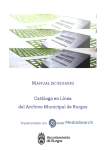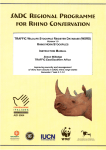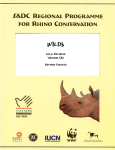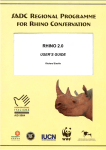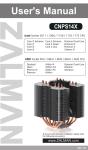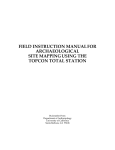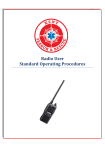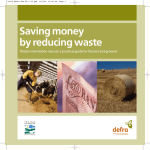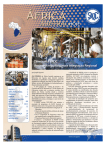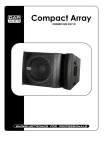Download here - Rhino Resource Center
Transcript
ATROL FFORT VERSION 1.0 USER MANUAL PUBLICATION CREDITS: Title: Patrol Effort version 1.0: User Manual (semester 8 task 2.2-2.3) Author: Duncan Purchase ([email protected]) Date: January 2004 Special acknowledgements: Raoul du Toit, Rob Brett This report is an output from a task of the SADC Regional Programme for Rhino Conservation ABOUT the SADC Regional Programme for Rhino Conservation The Programme is funded by the Italian Ministry of Foreign Affairs, Directorate General for Development Cooperation (Project AID 5064). The Programme is contracted to CESVI and implemented through a regional consortium which comprises: The Secretariat of the Southern Africa Development Community (SADC) IUCN-ROSA (The World Conservation Union - Regional Office for Southern Africa) The IUCN African Rhino Specialist Group WWF-SARPO - (World Wide Fund for Nature - Southern Africa Regional Programme Office) CESVI (Cooperazione e Sviluppo) The Programme goal is to contribute to maintain viable and well distributed metapopulations of Southern African rhino taxa as flagship species for biodiversity conservation within the SADC region. The Programme objective is to implement a pragmatic regional rhino strategy within the SADC region following the acquisition of sound information on, firstly, the constraints and opportunities for rhino conservation within each range state and secondly, the constraints and opportunities for rhino metapopulation management at the regional level. DISCLAIMER The information, opinions and materials presented herewith do not necessarily reflect the official views of any of the organisations involved, including the Italian Ministry of Foreign Affairs, SADC, CESVI, IUCN-ROSA, WWF-SARPO, AfRSG or governments of SADC member countries. CONTACT DETAILS FOR THE PROGRAMME: Dr. Rob Brett SADC Regional Rhino Programme Coordinator IUCN-ROSA 6 Lanark Road Belgravia PO Box 745 Harare, Zimbabwe Tel: 263-4-728266 Fax: 263-4-720738 Email: [email protected] CESVI Zimbabwe Office 9 Northwood Rise, Mt Pleasant, Harare, Zimbabwe TEL/ FAX: 263-4-882243, 884492, 850898 EMAIL: [email protected] PROGRAMME WEB SITE: Patrol Effort SADC Secretariat Directorate of Food, Agriculture and Natural Resources P O Box 0095 Gaborone Botswana Ministero degli Affari Esteri Direzione Generale per la Cooperazione allo Sviluppo, Unità Tecnica Centrale Viale Contarini (angolo Viale Farnesina) 00194 ROMA ITALY We invite you to vist our web site : www.rhino-sadc.org SADC Regional Programme for Rhino Conservation ii Introduction Patrol Effort is a database-GIS software tool that uses law enforcement and rhino monitoring data from ground patrols to analyse and display the distribution and ‘indices’ of rhino abundance, and of illegal activity (e.g. poaching sign), in relation to the patrol effort employed (e.g. in terms of distance travelled) to detect signs of rhinos or poaching incidence. The system is designed to assist the managers of larger unfenced rhino protection areas (e.g. IPZs) to monitor the abundance of rhinos across a distribution area (allowing estimation of population density), and use this information for tracking the performance of the population and allocating law enforcement effort adaptively to build effective protection around the rhino population conserved. Rhinos in IPZ areas are often difficult to monitor (e.g. few routine visual sightings are obtained which can be used to identify rhinos), and Patrol Effort uses indirect and direct sightings information to generate indices of abundance of rhinos and illegal activity in an IPZ area. The patrol effort and sightings data is entered from standard patrol reporting data sheets, and the information is analysed using a 5x5 km grid following the suggested patrol reporting system for Operation Stronghold developed by Raoul du Toit (1989; Annex I) It is assumed that the user possesses some degree of computer knowledge before using this Patrol Effort database. Due to the nature of information collection and then the process needed to transform the data into a visual representation, there is some degree of complexity in the system. With the aid of this user manual, an individual should be able to accomplish all procedures satisfactorily. It is important that the user reads through this entire manual at least once, and then at every stage of the process until he/she is absolutely confident about how the system works. This manual is broken into two broad sections. The first section gives an overview of the entire system and how it all fits together as well as general help regarding the use of Microsoft Access and Microsoft Excel. The second section gives specific, detailed help on how each function of the Patrol Effort database works. As will be seen, there are five subsections within the Patrol Effort Database that this manual will guide you through - Menu operation, Data Entry, Data Preparation, Data Maintenance and finally Data Visualisation. The fifth subsection, Data Visualisation will refer to activities carried out in Microsoft Excel. Patrol Effort SADC Regional Programme for Rhino Conservation iii Table of Contents TABLE OF FIGURES..................................................................................................................................2 SYSTEM OVERVIEW.................................................................................................................................3 INTRODUCTION ............................................................................................................................................3 SYSTEM FLOW .............................................................................................................................................4 MICROSOFT ACCESS ....................................................................................................................................5 General ...................................................................................................................................................5 Existing Help...........................................................................................................................................5 Patrol Effort ............................................................................................................................................5 PATROL EFFORT DATABASE..................................................................................................................7 MENU NAVIGATION .....................................................................................................................................7 How to Use the Menu System..................................................................................................................7 DATA ENTRY ...............................................................................................................................................9 Patrol Debriefing Form ..........................................................................................................................9 Entering Header Information ............................................................................................................................. 11 Entering Detailed Information ........................................................................................................................... 12 Drop Down List ................................................................................................................................................. 14 Locstat Structure................................................................................................................................................ 15 Members Details................................................................................................................................................ 15 Area Patrolled Details........................................................................................................................................ 15 Illegal Activities Detected Details ..................................................................................................................... 15 Animal Carcass Details...................................................................................................................................... 15 Rare Species Sighting Details............................................................................................................................ 15 Water Details ..................................................................................................................................................... 15 Predator Kills Details......................................................................................................................................... 15 Patrol Locstats Details ....................................................................................................................................... 15 Sighting Sheet........................................................................................................................................16 Data Entry.......................................................................................................................................................... 16 DATA PREPARATION ..................................................................................................................................17 Rhino Distribution/Frequency...............................................................................................................18 Illegal Activity Distribution/Frequency.................................................................................................19 Patrol Effort ..........................................................................................................................................19 Data Entry.......................................................................................................................................................... 20 DATA MAINTENANCE ................................................................................................................................21 Add/Edit Static Data .............................................................................................................................21 Editing Data....................................................................................................................................................... 21 Adding Data....................................................................................................................................................... 22 Edit/Delete Debrief Sheets ....................................................................................................................22 Record Selection................................................................................................................................................ 22 Edit/Delete Sighting Sheets ...................................................................................................................23 EXIT DATABASE ........................................................................................................................................23 DATA VISUALISATION ..........................................................................................................................24 INTRODUCTION ..........................................................................................................................................24 VIEWING THE DATA ...................................................................................................................................24 RHINO DISTRIBUTION AND FREQUENCY ....................................................................................................25 ILLEGAL ACTIVITY DISTRIBUTION AND FREQUENCY .................................................................................26 EFFORT ......................................................................................................................................................27 Selecting a Map.....................................................................................................................................27 Patrol Index...........................................................................................................................................28 Rhino Index ...........................................................................................................................................29 Illegal Index ..........................................................................................................................................30 Rhino Effort...........................................................................................................................................31 Illegal Activity Effort.............................................................................................................................32 Annex I – Suggested Patrol Reporting System for Operation Stronghold (Zimbabwe 1989) Patrol Effort SADC Regional Programme for Rhino Conservation 1 Table of Figures Figure 1 – Full Screen .....................................................................................................................................6 Figure 2 – Reduced Screen .............................................................................................................................6 Figure 3 – All Screen Types............................................................................................................................6 Figure 5 – Highlighted Square ........................................................................................................................7 Figure 6 – Click Square...................................................................................................................................7 Figure 7 – Return To Main Menu ...................................................................................................................7 Figure 8 – Menu Structure ..............................................................................................................................8 Figure 9 – Patrol Debrief Form .....................................................................................................................10 Figure 10 – Header Information....................................................................................................................11 Figure 11 – Location of TAB and Back Space key.......................................................................................11 Figure 12 – Date Error ..................................................................................................................................11 Figure 13 – Members Detail .........................................................................................................................12 Figure 14 – Area Patrolled Detail .................................................................................................................12 Figure 15 – Illegal Activities Detail..............................................................................................................12 Figure 17 – Rare Sighting Details .................................................................................................................13 Figure 18 – Water Details .............................................................................................................................13 Figure 19 – Predator Kills Details.................................................................................................................13 Figure 20 – Patrol Locstats Details ...............................................................................................................13 Figure 21 – Drop Down List .........................................................................................................................14 Figure 22 – List Of Options ..........................................................................................................................14 Figure 24 – Sighting Sheet............................................................................................................................16 Figure 25a – Rhino Visual box Figure 25b – Visual Box Ticked ..............................................................17 Figure 26a – Calf Age Figure 26b – Calf Selected..................................................................................17 Figure 27 – Patrol Debriefing Form Reference Number...............................................................................17 Figure 31 – Processing Message ...................................................................................................................18 Figure 30 – Rhino Distribution/Frequency ...................................................................................................18 Figure 33 – Select All ...................................................................................................................................19 Figure 32 – Illegal Distribution/Frequency ...................................................................................................19 Figure 34 – Patrol Effort ...............................................................................................................................20 Figure 35 – Add/Edit Static Data ..................................................................................................................21 Figure 36 – Editing Static Data .....................................................................................................................21 Figure 37 – Adding Static Data.....................................................................................................................22 Figure 38 – Record Selection Facility...........................................................................................................22 Figure 39 – Delete Current Record ...............................................................................................................23 Figure 40 – Rhino Distribution and Frequency.............................................................................................25 Figure 41 – Illegal Distribution and Frequency ............................................................................................26 Figure 42 – Map Selection ............................................................................................................................27 Figure 43 – Patrol Index................................................................................................................................28 Figure 44 – Rhino Index ...............................................................................................................................29 Figure 45 – Illegal Index ...............................................................................................................................30 Figure 46 – Rhino Effort ...............................................................................................................................31 Figure 47 – Illegal Effort...............................................................................................................................32 Patrol Effort SADC Regional Programme for Rhino Conservation 2 System Overview Introduction The Patrol Effort system has been developed to perform some very specific functions, and as a result might appear to be restrictive in its flexibility to perform operations outside its scope. However, there is some degree of flexibility within certain functions. The system has been developed in Microsoft Access with the Data Visualisation component making use of Microsoft Excel. To establish a link between the two Microsoft applications, Microsoft Query is used. There are essentially three major components to the Patrol Effort database; the first is data entry, the second is data preparation and the third is data maintenance. Data entry is self-explanatory and is simply the interface used by the system to collect data. The data preparation component is a little more complex. Once data has been entered into the system, various separate data sets have to be prepared for use by the specific function that is being requested. These data sets are stored in the Patrol Effort database in temporary files for their use by the Data Visualisation component of the system. Once a new data preparation is carried out with a different set of parameters, then the temporary files are cleared and filled again with the appropriate data. The data maintenance component is a facility to add, correct or delete entries from the two static data files as well as correct or delete entries from the debriefing sheets and sighting sheets. The following diagram gives a pictorial overview of the system. Patrol Effort Database Data Entry Facility Create Initial Data Patrol Effort Files Add, Delete, Edit Incorrect Data Data Maintenance Facility Extract Data Data Preparation Facility Data Visualisation Create Temp Data Temporary Files Extract Data using Microsoft Query Microsoft Excel Spreadsheet Patrol Effort SADC Regional Programme for Rhino Conservation 3 System Flow In the normal operation of the Patrol Effort system, data would be entered as and when it became available. As a general rule, information should be entered as soon as possible or appropriate. Depending on the circumstances, input data sheets (e.g. Patrol Debriefing Sheets) could be held until a reasonable number have been accumulated, and then all entered at the same time. Once a reasonable set of data has been entered into the system then various data preparations can be carried out. It is very important that you understand the following concept, otherwise the system will appear to produce incorrect results. The Data Preparation function simply creates temporary files that will be used by Excel in the Data Visualisation system. Every time a Data Preparation function is initiated, it will ERASE the previous data set from that component and create a new data set based on the new requirements. There are three visual output components that are available through the Data Visualisation system. Each component utilizes it’s own temporary file and so if data is prepared for one component, it will retain the information until a new set of data has been prepared for that specific output component. The section detailing the Data Visualisation system will explain in more detail. There is no limit to the number of times and configurations that data can be prepared as part of the Data Preparation, as long as you remember that only the last preparation for each component will be available when you come to view it in Excel. Most of the system function is accomplished by using the Patrol Effort database (written in Microsoft Access). The sole function of the Excel spreadsheet component is to provide an environment to view the results of various sets of data as a GIS output. Once data has been prepared and extracted into Excel, it can be manipulated into whatever form the user would prefer. Each data preparation will have a predetermined display format available in Excel, however the data set can be used in any other format that the user wishes. Fundamentally, the system and process flow is very simple. The user enters data through the data entry facility and once a reasonable data set has accumulated, the user prepares a set of data using one of the Data Preparation options. The user then views the visual representation of the data in Excel. The data preparation and visualisation functions do not affect the data set in any way; they just extract data from it and place the required information in temporary files. If at any point an error is made or a mistake is noticed, then it can be corrected through the data maintenance options. If a new illegal activity is identified or a new animal species introduced, then the information can be entered into the system through the static data option in the data maintenance menu. The next section will give some basic help on Microsoft Access. Patrol Effort SADC Regional Programme for Rhino Conservation 4 Microsoft Access It is beyond the scope of this user manual to give an in-depth help facility for Microsoft Access. There are however a few points that might assist with the running of the Patrol Effort database that could be passed on. Included here is a general description of how Microsoft Access works, this will be followed by how the user can best take advantage of existing help facilities. The last section will describe the display environment that the Patrol Effort database works within. General There are various ‘layers’ to a computer system, many of which the user is never aware of. The most obvious ‘layer’ is the interface. This is the collection of screens that make up the menu system and data entry screens. This particular ‘layer’ is specifically developed to assist the user in navigating through the system and entering data. In Microsoft Access this visual layer that the user interacts with is referred to as a Form. Depending on the function of the Form, there could be various different types of ‘layers’ beneath it. There could be Visual Basic code or a Macro, which will perform a specific task. Then there is an intermediary ‘layer’, which is used to filter the data from the database. This layer is called a Query and is used to extract records from the database that fit a specific set of requirements. The last layer is of cause the actual database files, which are referred to as Tables. A Form can have direct access with a Table or it can work through a Query. All Queries will work with a Table. A very simplified diagram is given here so that you can visualise the different layers. Form (user interface) Visual Basic code Macro Query (to filter data) Table (actual data) Existing Help All commercial software packages come with extensive help. In most cases while you are within a software package, if you press the F1 key on the keyboard you will automatically gain access to its help facility. The F1 key is at the top left of the keyboard. If the F1 key is not setup to launch the help facility, then there is generally a help menu which is usually situated at the far right of the menu structure at the top of the screen. From the help menu, you will most probably find the Contents and Index option the most useful. The Contents will set out all the given help as if they are chapters in a book. The user will select a specific top level chapter and then work down to details within. The Index option allows the user to enter a keyword and search all the help for any reference of the word. A relevant topic can then be chosen from a list of options that closely match the word or phrase. Once you have reached the most detail within a particular help topic, you can usually move on to similar help topics. In some respects there is a learning process involved just to understand how to get the best value out of the help facility, however with increased use, you can gain confidence and experience. Patrol Effort This help section is used to describe how the Patrol Effort database works within the display environment. When the Patrol Effort database is started, a menu is presented to the user. This menu is displayed within the Microsoft Access operating environment, and so what in effect happens is that the Microsoft Access has a window component and displayed within this is the Patrol Effort database window component. One of the most important concepts to appreciate at this point is how a window is minimised, maximised and restored, and how each of these effects what is seen on the screen. At the top right hand of every window are three little buttons. If one window is displayed within another, then there will be two sets of identical buttons. The outer set will control the outer window, while the inner set will control the inner window. The outer set of buttons which control the outer window, will by default have an influence over the inner window, whereas the inner set of buttons that control the inner window will not have any influence over the outer window. Patrol Effort SADC Regional Programme for Rhino Conservation 5 Figure 1 illustrates the two sets of identical buttons. The button on the left, that looks like a ‘-‘ sign, is used to minimise the window. If this button is clicked, the window will disappear from the screen, but will still be available from the Task Bar at the bottom of the screen. To restore the window, click on the button on the Task Bar. The middle button is used to change the window from a full screen to a reduced size, and then if clicked again, back to a full screen. The button on the far right that looks like a ‘X’ is used to close the window altogether. Figure 1 displays the Microsoft Access screen (the top outer set of buttons) as well as the Patrol Effort database screen (inner set of buttons), in their full maximum size. Figure 1 – Full Screen Notice how in Figure 2 that the Patrol Effort database has been reduced in size and no longer fills the Microsoft Access window. This was achieved by clicking on the middle button. If the middle button were to be clicked again, the window will fill the whole of the Microsoft Access screen once more. Figure 2 – Reduced Screen On this screen shot you can see how the Sighting Sheet entry facility has been reduced in size with the Data Entry menu screen minimised at the bottom left. This is an example where all three screen sizes are being displayed, because the Microsoft Access screen is at its fullest or maximised. Figure 3 – All Screen Types Patrol Effort SADC Regional Programme for Rhino Conservation 6 Patrol Effort Database Menu Navigation The use of a very simple but effective hierarchical menu structure drives the Patrol Effort system. The main menu contains all the options for the various sub menus. Each sub menu will contain the options relevant to its function. A complete overview of the menu structure is given in Figure 8 next page) so that you can familiarise yourself with the whole layout and various options available. How to Use the Menu System When the Patrol Effort system is started, you are presented with the Main Menu screen (see first menu on Figure 8). You will notice that one of the options will have a darker boundary around its corresponding selection square, as highlighted by the oval in Figure 5 below, this is the currently selected option. Figure 5 – Highlighted Square You can use the up and down arrow keys on the keyboard to change your selection. Once you have highlighted the option that you want then press the Enter Key on the keyboard. The option that has been selected will then open the appropriate menu. Alternatively, a quicker method is to select the required option with the mouse pointer and Left click the mouse. This procedure combines the selection of the option with pressing the Enter Key and so the process is completed in one operation. See Figure 6 below. Figure 6 – Click Square Once a sub menu has been selected you will notice that the last option on the menu is to return to the main menu. You select this option when you want to go back to the main menu. The return To Main Menu option is highlighted by the oval in Figure 7 below. Figure 7 – Return To Main Menu The last option on the Main Menu is labeled “Exit Database”. If this option is selected then the database will close and you will exit from the Patrol Effort system. Patrol Effort SADC Regional Programme for Rhino Conservation 7 Figure 8 – Menu Structure Patrol Effort SADC Regional Programme for Rhino Conservation 8 Data Entry The data entry facilities are probably the most important components of a system. Results cannot be produced if no data has been entered. A more serious situation exists when incorrect data has been entered into the system, because although results will be available, the information contained within them will be meaningless. There is a classic saying in computing that goes as follows; “garbage in = garbage out”. What this means is that if you enter useless information into the system, you can only get useless information out! As a result of the great care that must be taken when entering information into the system, the user should first familiarise themselves with this help section, and until the user has gained sufficient experience, have it available when entering data. Patrol Debriefing Form The Patrol Debriefing Form contains a significant amount of information and as a result makes the entry facility slightly more complex. A concept that the user should try and grasp is one where various independent sets of detailed information can be associated with one set of header information. The link is made between the header information and the detailed information through a piece of data that is common to both. In the Patrol Effort system, the common piece of data between the header information and the detailed information is a number that is created automatically. For example, when a Patrol Debriefing form is entered into the system, it might be given the number 6 (the numbers increment one at a time automatically). All the sections of detailed data like the patrol members or illegal activities detected or rare species sightings etc., will also have the number 6 recorded with the data. We now know that any illegal activity with a number 6 belongs to the header information that has a number 6. In our case the header information will contain things like deployment date and time, uplift date and time, patrol duration, call sign, call sign leader, etc, etc. When you select the Patrol Debriefing Form from the Data Entry menu, you are presented with the screen as shown in figure 9 (next page). On the diagram, there are various sets of help boxes that define and describe areas of the screen layout that you need to be familiar with. Patrol Effort SADC Regional Programme for Rhino Conservation 9 Header Information Note that the Members tab has been selected. (There is no line under the tab name) Detailed Information SADC Regional Programme for Rhino Conservation Figure 9 – Patrol Debrief Form Patrol Effort When a new record is created, an automatic number is generated and displayed here When a tab is selected, the appropriate data entry screen will appear for that selection Options to Add a new record Delete current record Return to the Menu 10 Entering Header Information Figure 10 – Header Information When the Patrol Debriefing Form is opened, the cursor is positioned in the Date field. The date should be entered in the format dd/mm/yy. To navigate from one field to the next use the TAB key on the keyboard. TAB key Back Space key Figure 11 – Location of TAB and Back Space key Enter the appropriate information (taken from the Patrol Debriefing Form) into each field. Press the TAB key to progress through all the fields. When you reach the Date Uplifted field, the date is automatically calculated by adding the number of days specified in the Patrol Duration to the Date Deployed. Assuming that the information is correct, just press the TAB key to progress onto the next field. When the time is entered, use the 24 Hour Clock system and press the : key after the hours have been entered and before the minutes. Note: You do NOT have to press the button to Add New Record before you start entering data. The screen is already in a state to add a new record. The AutoNumber will be assigned a value only once you start entering data. You cannot change the AutoNumber, it is automatically assigned the next number in sequence. If an incorrect date is entered, e.g. 31/2/2003 or 99/99/99 or any letter, then an error message appears informing the user that the value entered is not valid for the date field. As the error message does not appear to explicitly indicate that the date value is incorrect, an example of the error message follows. Figure 12 – Date Error To resolve this error, press the Enter Key or click on the OK button with the mouse pointer to remove the error message. You will be returned to the entry screen with the incorrect value still being displayed. Delete the value using the Backspace key (figure 11) on the keyboard, and then retype the correct value. Once the Header information has been entered, then the user can progress onto entering the detailed information. Patrol Effort SADC Regional Programme for Rhino Conservation 11 Entering Detailed Information As demonstrated in Figure 9, the detailed information is entered through a series of tabs along the entry screen. The tab whose name does not have an underline, is the entry screen currently being displayed. For the purpose of reference, all the possible entry screens are displayed below with an example of possible data. Figure 13 – Members Detail Figure 14 – Area Patrolled Detail Figure 15 – Illegal Activities Detail Figure 16 – Animal Carcass Detail Patrol Effort SADC Regional Programme for Rhino Conservation 12 Figure 17 – Rare Sighting Details Figure 18 – Water Details Figure 19 – Predator Kills Details Figure 20 – Patrol Locstats Details Patrol Effort SADC Regional Programme for Rhino Conservation 13 When discussing the various entry screens, refer to the appropriate figures on the last two pages. All the information used for these detail screens are taken off the various sections of the Patrol Debriefing Form. The user needs to be familiar with the operation of a drop down list and the structure of how a locstat should be entered before we continue with specific help on each entry facility. Drop Down List A drop down list is a list of possible options available as entries for a particular field. Instead of typing a value into the field, the user can just select an option from a list. There are two advantages for restricting the value of a field to a predetermined list. The first advantage is so that it is easier to select the data with out having to type all the letters of the word, and the second is so that different spellings of the same word are not used (especially if it is a spelling mistake). The various sections of detailed data make quite extensive use of drop down lists. An arrow pointing in a downward direction, just to the right of the entry field identifies a drop down list. Figure 21 highlights what a field looks like if it has a drop down list. Note that there is also an arrow in the far left of the diagram (pointing to the right), this is NOT used as an indicator of a drop down list. Drop down list Figure 21 – Drop Down List The easiest way of selecting a value for a drop down list is to click on the arrow to the right of the field, at which point the user is presented with a list of possible choices. If the list is longer than the box, a second set of two arrows appear on the right (one pointing up and one pointing down) with a bar in between each (see figure 22 – List Of Options). The user can then click on either the arrow pointing up or the arrow pointing down to scroll through the options or use the up and down arrow keys on the keyboard to achieve the same. Once the value has been found, then the user just clicks on the value and it is placed in the field. Click on these arrows with the mouse pointer, or use the up and down arrow keys on the keyboard to locate which value you want. Figure 22 – List Of Options If the arrow keys on the keyboard are being used to select the value, then the user will notice that as each value is highlighted, it is placed in the field. With this selection technique, the user just needs to press the Tab key once the appropriate value has been placed in the field. The cursor will then move to the next field. Figure 23 – Keyboard Selection Patrol Effort SADC Regional Programme for Rhino Conservation 14 Locstat Structure One of the most important aspects of entering data into the system is to make sure that all the locstats are entered in exactly the same fashion and to a specific structure. In all cases UTM is used for recording the locstat. The Patrol Effort system uses a continuous six digit number for a locstat, and it is very important that this structure is maintained through out. On a 1:50 000-scale map, the large figures along each axis refer to each 1km² grid, while the smaller, preceding figures are generally ignored when constructing a grid reference. However, to obtain a more accurate point, each kilometer is broken into 10 segments and the number closest to the point is estimated. In effect the user is determining the point to the nearest 100m. This is the system that should be used for all locstats. The format for each locstat number is given as EEeNNn where EE is the two-digit number representing the 1km² grid along the ‘Y’ axis, e is the one digit number representing the point to the nearest 100m along the ‘Y’ axis NN is the two-digit number representing the 1km² grid along the ‘X’ axis n is the one digit number representing the point to the nearest 100m along the ‘X’ axis Members Details There are no special instructions for entering these details. Note that you use a drop down list to select what organisation that the patrol member belongs to. Area Patrolled Details On the Patrol Debriefing Form, the days are already numbered from 1 to 10. On this detail sheet the user needs to enter the day number. Also note that a patrol of longer than 10 days can be entered. Illegal Activities Detected Details Note that the actual illegal activity uses a drop down list. There is a facility used to edit values in this list if another type of illegal activity becomes apparent. The detail of changing values in this list is discussed latter on the heading of Data Maintenance. What is of absolute IMPORTANCE is that the locstat value is a continuous six-digit number. Animal Carcass Details The values in the animal drop down list can also be edited as discussed latter under the heading of Data Maintenance. Also note the Poach/Natural drop down list. What is of absolute IMPORTANCE is that the locstat value is a continuous sixdigit number. The Age Since Death is recorded in months, so if the value on the Patrol Debriefing Form is in years, then it should be converted into months. Rare Species Sighting Details The list used in the drop down list for animals is the same that is used for the Animal Carcass details. What is of absolute IMPORTANCE is that the locstat value is a continuous six-digit number. Water Details Note that the values in the two drop down lists cannot be changed and are restricted to options already available (which should cover for any situation). What is of absolute IMPORTANCE is that the locstat value is a continuous six-digit number. Predator Kills Details The drop down list for both predator and prey use the same list of animals, which means that the list of predators includes animals that are herbivores. What is of absolute IMPORTANCE is that the locstat value is a continuous six-digit number. Patrol Locstats Details This information is not part of the normal Patrol Debriefing Form, but is instead an interpretation of the area that has been patrolled. The details for this information are visually extracted from the patrol path that has been recorded on the attached map on the back of the Patrol Debriefing Form. In most cases, this information should already have been recorded on the preceding page, however, if it has not been recorded then the user should extract the information themselves and record it on the Patrol Debriefing Form before entering the data into the system. When extracting the information it is very important that the path followed is resolved down to 1km² grids. What is of absolute IMPORTANCE is that the locstat value is a continuous six-digit number. In this regard, as the information refers to 1km² grids, only four digits are available in constructing the locstat. The user must append a zero to each of the two figures. For example, if the patrol passes through the 1km² grids – 68 18, 68 19, 69 20, 70 20. These figures would be recorded in the Patrol Locstats detail screen as 6801880, 680190, 690200 and 700200. Patrol Effort SADC Regional Programme for Rhino Conservation 15 Sighting Sheet Sighting Sheet details are entered by selecting the Rhino Sighting Sheet option from the Data Entry menu. The following entry screen is displayed when the option is selected. Figure 24 – Sighting Sheet Unlike the Patrol Debriefing Form, the Sighting Sheet just has the one entry screen. Each page of the Sighting booklet corresponds to a Sighting Sheet screen. The TAB key is used to navigate from one entry field to the next. Data Entry Most of the data entry is self-explanatory with the values coming from the Sighting booklet. Data is entered in the same fashion as the Patrol Debriefing Form. Note that the locstat must be entered using the same structure described above, i.e. a six-digit continuous number. You will notice that there are three drop down lists for selecting the age of various sighting types. Also notice that there is an AutoNumber similar to that used for the Patrol Debriefing Form, in this case it is used for another purpose that the user does not need to fully understand (it is used as a index key to ensure unique records). There are a few entry facilities that have note yet been described, and they will be discussed here. The Extra Notes box will accept as many notes that need to be included, in a free text format. In other words, while the cursor is in the Extra Notes box, the user can just type whatever is needed in any format. Once you start typing, an up and down arrow will appear to the right of the box, and these can be used to scroll through the text, especially if the text does not all fit into the window. After the user progresses from the Extra Notes box to the sighting type Rhino Visual (using the TAB key), no cursor will appear in the little box, instead a line will appear around the word Rhino Visual as shown in figure 25a. Box Patrol Effort SADC Regional Programme for Rhino Conservation 16 Figure 25a – Rhino Visual box Figure 25b – Visual Box Ticked The box next to Rhino Visual does not accept any data, instead it acts as a tick box. Either the rhino was seen or it was not, so to record if it was seen a tick is placed in the box. To place a tick in the box, just press the Space Bar on the keyboard while the word Rhino Visual has a box around it (figure 25b). By pressing the Space Bar a second time, the tick is removed. An alternative method of selecting a tick is to place the mouse arrow over the box and clicking once. Once the choice has been made, press the TAB key on the keyboard. After the user has progressed from the Spoor selection (by pressing the TAB key), the cursor moves to the top left rhino image as shown in figure 26a. Note that a box similar to the previous example appears around the image. Box Figure 26a – Calf Age Figure 26b – Calf Selected If a calf has been seen with its mother, the respective image in the sighting booklet would have been circled. The corresponding image on the Sighting Sheet has to be selected and this is best achieved by using the mouse pointer and clicking on the appropriate image. Once the image has been selected, it will turn grey in colour and appear sunken opposed to raised. As shown in figure 26b. If the wrong calf is selected, then the change can simply be made by clicking on the correct calf. If however a calf was selected in error and there should not have been any selection, then to deselect the calf, the user should click on the Reset Calf Age button below the images. The Patrol Debriefing Form Reference Number (figure 27) is the last piece of information that is entered on the Sighting Sheet and does not actually come from the sighting booklet but is instead used to link the sighting sheet information to the patrol debriefing form. While data is being recorded in the sighting booklet, it is assumed that the scouts are out on patrol at the same time. The Patrol debriefing form would have been entered into the system and an AutoNumber would have been generated for it. It is the AutoNumber that was generated for the Patrol Debriefing Sheet that should be entered into this box. For example, a patrol goes out for ten days and when they come back a Patrol Debriefing Form is filled out. The data from the form is entered into the system and the AutoNumber 123 assigned to it. During the patrol a rhino was seen and so a sheet in the sighting booklet was also filled in. When the user comes to entering the Sighting Sheet data, he/she will enter the number 123 in the Patrol Debriefing Form Reference Number. The easiest way to gain access to this number is if it is recorded on the Patrol Debriefing Form while the form is being entered into the system. The user then just locates the Patrol Debriefing Form that was filled in for the specific patrol and takes the AutoNumber from it. Figure 27 – Patrol Debriefing Form Reference Number Data Preparation The System Overview described how the Patrol Effort system has two very different components, one being the data entry in Microsoft Access while the other being data visualisation in Microsoft Excel. To make information available to the data visualisation component, it has to be prepared to the user’s requirements first. The Data Preparation menu provides various options to prepare the data into predefined formats. Although the options might appear restrictive in terms of the specific ways in which the data can be prepared, it must be noted that the user is free to manipulate the data once it has been exported into Excel. Although it was mentioned during the system overview, the user is reminded that the Data Preparation options all use their own temporary files, so if one data set is prepared, then the preparation of a new second data in the same preparation option, Patrol Effort SADC Regional Programme for Rhino Conservation 17 will overwrite the first data set. This concept is of importance when the user comes to the visualisation component of the system, because only the last set of data for each preparation option will be available. The user should be aware that all the data is prepared to a 1km² resolution. It is for this reason that the UTM format must be adhered to. The system strips the third and sixth digit of the UTM figured that is entered to reduce it to a four-digit number. Refer to Figure 8 - Menu Structure to familiarise yourself with the available data preparation options. Rhino Distribution/Frequency This option collects all the rhino sightings from the database and stores them in the temporary file. If more than one rhino sighting has been recorded for a 1km² block, then they are accumulated for that 1km². The only information generated for this preparation if a four-digit UTM figure with the accumulated rhino sightings for each. If there is only one sighting, then the UTM will have a one as the accumulated sightings. Figure 31 – Processing Message Figure 30 – Rhino Distribution/Frequency To prepare a set of data, enter the date that you want the sightings to start from and the date that you want the sightings to end on. Click the Prepare Data Set button for the set of data to be created. Only sightings that fall between the start date and end date will be included in the data set. While the data is being processed, a message will appear below the End Date informing the user that the data is being prepared. Once the preparation is complete, the message informs the user that processing has been completed (Figure 31 – Processing Message). To view the data, click the View Data Set button. By clicking the View Data Set button, Microsoft Excel will open with the relevant data set displayed on a map. See the Data Visualisation Help for more information. Patrol Effort SADC Regional Programme for Rhino Conservation 18 Illegal Activity Distribution/Frequency The second data preparation option allows the user to prepare a set of data giving the distribution and frequency of illegal activities. The illegal activity data preparation works in exactly the same way as the rhino distribution and frequency data preparation. A temporary file is created with locstats of each illegal activity, and if there is more than one activity per 1km² grid, then they are accumulated for that grid. Figure 33 – Select All Figure 32 – Illegal Distribution/Frequency The only difference with respect to data entry for the Illegal Activities Distribution/Frequency is the selection of which illegal activity the user wants information on. The activity selection uses a drop down box as described at the beginning of the Data Entry help, there is however one slight change. If the user wants all the illegal activities included in the final data set, they have the option of selecting all the activities by typing an * in the field (opposed to selecting a specific activity) Figure 33 – Select All. This facility allows the user to prepare a data set for a specific type of illegal activity or for all the illegal activities. To view the data, click the View Data Set button. By clicking the View Data Set button, Microsoft Excel will open with the relevant data set displayed on a map. See the Data Visualisation Help for more information. Refer to the Rhino Distribution/Frequency for help on all the other aspects of the data entry. Patrol Effort The whole system is ultimately designed for this data set. The system locates every rhino sighting between the given dates, and creates a record for each in the temporary file in the same way as the Rhino Distribution/Frequency data preparation option. Each locstat is then matched against its equivalent locstat in a second temporary file, and the sighting is then recorded in its own column. The system then locates each illegal activity and performs the same matching processes, recording the illegal activity into its own column. We now have a situation where, against each locstat in the second temporary file, we have a value in either the rhino sighting column or the illegal activity column (or indeed both if both events have occurred in the same 1km² block). The last process checks through the Map data (that was entered during the Patrol Debriefing entry screen) and locates a match for each locstat in the second temporary file. Once a match has been found, the number one is entered into a new column specifically for the area patrolled. If the locstat has been visited more than once then the number is increased by one for each visit. Patrol Effort SADC Regional Programme for Rhino Conservation 19 The structure of the second temporary file now has the format of a locstat, the number of rhino sightings for the locstat, the number of illegal activity for the locstat and the number of times that the locstat (1km² block) has been patrolled. A header file is also created to export a small set of information that applies to the whole data set. This header file contains the start and end date of the Patrol Effort as well as the number of days that were patrolled within the two dates. All this information will be received by an Excel Spread Sheet that will then perform various calculations to determine the Patrol Index, Rhino Sighting Index, Illegal Activity Index, Rhino Sighting Effort and Illegal Activity Effort. Data Entry The data entry into the Patrol Effort Data Preparation differs slightly from the previous options, and is described below. Figure 34 – Patrol Effort The first obvious difference is that the two date fields have drop down boxes. Unfortunately due to the nature in which data is collected, the patrol effort can only be calculated using a from date and to date obtained from a list of specific predetermined values. These dates are determined by deployment and uplift dates used on the Patrol Debriefing Form. The user has to select a start date that matches a deployment date that was entered during the Patrol Debriefing Form entry. Likewise, the end date has to be selected from a list of possible options taken from the uplift date on the Patrol Debriefing Form. These two selections are made easy by the fact that they are included in the two drop down lists. The user just needs to select an appropriate start date from the list of available options and repeat the process for the end date. The user CANNOT enter their own dates, and will be prevented from doing so. The same facility is available to select an individual illegal activity or to include all the available illegal activities in the final data set. Once all selections have been made from the drop down boxes, the user should click on the Prepare Data Set button to start the process of preparing the data. Due to the increased complexity of data collection on this option, the processing takes a little longer. The user is informed when the processing has completed its task by a message as shown in Figure 31 – Processing Complete. To view the data, click the View Data Set button. By clicking the View Data Set button, Microsoft Excel will open with the relevant data set. See the Data Visualisation Help for more information. Patrol Effort SADC Regional Programme for Rhino Conservation 20 Data Maintenance During data entry mistakes can be made. Correcting errors and having the facility to edit the static data lists like the Animal list, are a couple of reasons for the need of a data maintenance facility. Refer to Figure 8 – Menu Structure, to familiarise yourself of the Data Maintenance options. Add/Edit Static Data Static data is data that does not change very often, for example the list of all animals in Southern Africa. Once the list has been developed, there is little reason to have to change it in the future. The Patrol Effort system has two sets of static data and they are both maintained from the same screen, but on separate tabs (very similar to system used by the detailed information on the Patrol Debriefing Form). Both sets of data are edited in exactly the same way and so only one will be described here. When the Add/Edit Static Data option is selected from the Maintenance menu, the following screen is displayed. You will notice that there are two tabs just below the title. One is labeled Illegal Activities while the second is labeled Animal Species. These are the two static data sets that can be added to or edited. It is very unlikely that the Animal Species list should need editing as it already contains quite a comprehensive list of animals from Southern Africa. There is always the possibility of a rare species of animal being imported into your area, in which case it might have to be added. Most of the illegal activities are already listed, however a new type of activity might be identified in the future, in which case it can be added. The list of animals extends further than can be displayed on the screen. To view entries that are not shown, click on the up or down arrow to the right of the list. An alternative option is to use the up and down arrow keys on the keyboard. To switch between the two sets of static data, position the mouse pointer over the tab name at the top of the list that you want to go to and click the button. As on the Patrol Debriefing Form, the tab name that does not have an underline is the list that is being viewed. Under the two lists is a button that the user can click on to return to the previous menu. Figure 35 – Add/Edit Static Data Editing Data To edit an entry, start by select the entry you want to edit, either by going straight to the entry with the mouse pointer or by using the up and down arrow keys. Once you have selected the entry, press the Backspace key on the keyboard to delete the entry and then retype the correct information. An example using the Illegal Activities is given below in Figure 36. Select entry Delete Retype Figure 36 – Editing Static Data Patrol Effort SADC Regional Programme for Rhino Conservation 21 Adding Data To add an entry, go to the very last record in the list. This record will have an * on the left and will be blank on the right. Once you have selected the last entry, either with the mouse pointer or by using the arrow keys on the keyboard, just start typing the new entry. Once you have finished typing, press the Enter key on the Keyboard. Last Entry Select Entry Type New Information Figure 37 – Adding Static Data Edit/Delete Debrief Sheets At any stage of the data entering process, changes might have to be made or records deleted. If such a situation occurs then the Edit/Delete Debrief Sheets offers a facility to either edit a Patrol Debrief Sheet that was previously entered or even delete a Patrol Debrief Sheet altogether. The data edit screen and the way in which data is edited, is exactly the same format as the Data Entry facility. To navigate from one entry to the next, the TAB key is used and all the drop down lists for the detail sheets work in the same way as the entry facility. Refer to figure 9 if you need to remind yourself with respect to the layout. There are only two differences in the screen layout between the Data Entry and Data Maintenance screens. The first difference is that the Add button does not appear on the Data Maintenance screen whereas it obviously appears on the Data Entry screen. During data maintenance the user only has the options of editing or deleting previously entered records. The second difference is associated with the record selection as described in the section below. Record Selection Note that the record selection procedure described here applies to both the Edit/Delete Debrief Sheets and the Edit/Delete Sighting Sheets. Having selected the option to Edit/Delete Debrief Sheets, the user is presented with the Edit/Delete screen and the first record in the database will be showing. The user needs to select the record that they want to edit or delete and have such record in the display. At the bottom left of the screen there is a record selection facility, and it is this facility that will be used to locate the specific Debrief Sheet that you want to edit or delete. a b c d e f g Figure 38 – Record Selection Facility Figure 38 shows what the record selection facility looks like. The various components identified by a letter on the figure are described below. a) b) c) d) e) f) g) By clicking this button the user goes to the very first record in the database By clicking this button the user goes to the previous record in the database. Note that the button image appears fainter than the rest (except f), this is because the option is not yet available because the first record is being displayed, so there is no previous record. This box indicates the record number that is currently being displayed. The user can also enter the number of a record that they would like to go to into this box and once the Enter key has been pressed, the record will be displayed. By clicking this button the user goes to the next record in the database. Unlike b) above, this option is available because there are records after the first one. By clicking this button the user goes to the very last record in the database. This button is not available, and will not be available in this facility. The button is used to add new records and because this is the edit and delete facility, the add option is not available. This number indicates the total number of records in the database and is for information purposes only. Patrol Effort SADC Regional Programme for Rhino Conservation 22 It is worth noting at this time that the number we are dealing with in terms of record selection does not have any relation to the AutoNumber that is generated when records are created. The record number is the number of the record as it was entered into the database and refers to the records ‘position’ in the database. As it happens when a new record is added, both the AutoNumber and the record’s position in the database increase by one, so in effect if the AutoNumber started at 1 (as it will), then both the record number and the AutoNumber will be the same. The difference comes about when a record is deleted from the database because the AutoNumber facility will continue increasing by one, whereas the number of records in the database will have reduced by one. The more records that are deleted will give rise to a greater difference between the AutoNumber and record number. To locate a record that needs editing, the user should use the record selection facility described above to locate the record. Once the record is displayed on the screen, the user can just start making changes. The changes take effect as they are being entered. If there is a need to delete a Patrol Debriefing Sheet, select the record as described above. Once the record is being displayed, the user just clicks the Delete Current Record button in the top right of the screen as shown in figure 39. Figure 39 – Delete Current Record Warning: Once a record has been deleted, you cannot undo the operation. If a record is deleted by mistake, it will have to be reentered. It should also be worth pointing out that when you delete a Patrol Debriefing Sheet, all the associated detailed data will also be deleted. Edit/Delete Sighting Sheets The system to edit or delete a Sighting Sheet is exactly the same as that used for the edit/delete Patrol Debriefing Sheet. Refer to the Record Selection section above, with respect to locating the record that you want to edit or delete. There is no difference between the two edit/delete systems so please refer to the previous section for help. Exit Database The last option on the first menu screen (Figure 8 – Menu) is used to exit from the database. Once the option has been selected, the database will close and the program will shut down. Patrol Effort SADC Regional Programme for Rhino Conservation 23 Data Visualisation Introduction The primary output of the Patrol Effort database is a set of maps that reflect the three output components of the system – Rhino frequency and distribution, Illegal activity frequency and distribution and the Patrol Effort used to monitor the rhino and illegal activity. The data from these components are displayed using a GIS function within Microsoft Excel called Microsoft Map. Data is prepared within the Patrol Effort database as described under Data Preparation. Each output component utilizes a temporary file unique to its own requirements. An important concept to remember is that the data created using the Data Preparation facility is only temporary, and will be overwritten when a new set of data requirements are entered. However, you should also be aware that each component utilizes a separate temporary file. For example if a user prepares data for a Rhino Distribution and Frequency output and then prepares a data set for Illegal activity Distribution and Frequency, then the Rhino Distribution and Frequency data will still be available from the previous data preparation. If on the other hand the user prepares another set of data for the Rhino Distribution and Frequency with a different set of parameters, then the first set of Rhino data will be overwritten. Once the data has been prepared and the user selects to view the data, Microsoft Excel will open the relevant file to display the information. Each output facility opens a different file. The Excel file will have a facility to receive the information from the temporary data set in the Patrol Effort database, and this will be done automatically. The Map, which will be displayed once the file opens will also update automatically. The combination of the data set and map automatically being updated once the Excel file is opened means that there is a delay before all the information is ready to view. Please be patient when the Excel file opens, there is a brief pause between the automatic data update and the automatic map update, and it might appear that the process has completed before it actually has. Viewing the Data The data is viewed by clicking on the View Data Set button within the appropriate Data Preparation option. It is advisable to prepare a new set of data before proceeding to viewing the data, that way you will be clear in your mind what parameters where used to prepare the data. However, if you want to view the last set of data that was prepared, then you can click on the View Data Set button. Once the View Data Set button has been clicked, Microsoft Excel will automatically open and the data will be automatically updated along with the map. At this stage the user can perform any legal action within Microsoft Excess, including saving the file under a different name. You can accumulate multiple data sets by preparing data and then saving each after they have been opened in Microsoft Excel. The Patrol Effort database looks for a specific file name for each output option, when opening the Excel spread sheet. It is important that this file exists in its original location with its original name. If for some reason the files have been deleted or renamed by mistake, then a new copy can be made from the backup set. The list below gives the location and names of the three files needed for each output component; C:\Program Files\Patrol\Output\RhinoDF.xls C:\Program Files\Patrol\Output\IllegalDF.xls C:\Program Files\Patrol\Output\Effort.xls A copy of each file exists in the folder C:\Program Files\Patrol\Backup. Patrol Effort SADC Regional Programme for Rhino Conservation 24 Rhino Distribution and Frequency This output option displays the distribution and frequency of rhino within the Park. The data resolution on the map uses a 1km² grid. Data is reflected on the map by each 1km² grid assuming a colour, based on the frequency of rhino sign within that particular grid square. The distribution of the coloured squares gives an indication of where the rhino sign were seen in relation to the spatial layout of the Park. Figure 40 – Rhino Distribution and Frequency The Rhino Distribution and Frequency map above is an example of how the output will appear. In this example, the legend box has three frequency categories, namely 1, 2 and 4. There is one distribution location for each frequency, denoted by the (1) to the right of each frequency. To interpret this map, the user would be able to say that one rhino sign was recorded by the lake shore (red), two rhino sign were recorded near the escarpment (green) and four rhino sign were recorded along a river course (yellow). Remember that these signs were recorded during a specific period of time, the duration of which was entered when the data was being prepared. Patrol Effort SADC Regional Programme for Rhino Conservation 25 Illegal Activity Distribution and Frequency This output option displays the distribution and frequency of illegal activity within the Park. The data resolution on the map uses a 1km² grid. Data is reflected on the map by each 1km² grid assuming a colour, based on the frequency of illegal activity within that particular grid square. The distribution of the coloured squares gives an indication of where the illegal activity occured in relation to the spatial layout of the Park. Figure 41 – Illegal Distribution and Frequency The Illegal Activity Distribution and Frequency map above is an example of how the output will appear. In this example, the legend box has two frequency categories, namely 2 (red) and 4 (green). There are two distribution locations for the 2frequency category and one distribution location for the 4-frequency category. To interpret this map, the user would be able to say that in two arrears of the Park, (one on the eastern border and one on the western border) two illegal activities were recorded in each. And one area of the Park (southern boundary) had four illegal activities recorded within a 1km² block. Remember that these signs were recorded during a specific period of time, the duration of which was entered when the data was being prepared. Patrol Effort SADC Regional Programme for Rhino Conservation 26 Effort As has been mentioned earlier, the Patrol Effort database was designed specifically to produce this set of data. There are 5 maps available within the Effort spread sheet and all the maps use a data resolution of 5km² grid. The following maps are available from the Effort spreadsheet; Patrol Index Rhino Index Illegal Index Rhino Effort Illegal Effort This represents the number of km visited within a 25km² block over a period of time. This represents the number of rhino sign recorded within a 25km² block over a period of time. This represents the number of illegal activity recorded within a 25km² block over a period of time. This representation is essentially the Rhino Index divided by the Patrol Index, to illustrate the patrol effort in relation to the number of rhino within the area of patrol. This representation is essentially the Illegal Index divided by the Patrol Index, to illustrate the patrol effort in relation to the number of illegal activity signs recorded within the area of patrol. Selecting a Map When the Effort spread sheet opens, all five maps are available within the same worksheet. To select a map the user simply clicks on the appropriate Tab along the bottom of the spreadsheet. Each Tab is labeled, indicating which map will be shown. Figure 42 – Map Selection By clicking on the appropriate Tab, the relevant map will be displayed. The user can go from one map to the next and back again. The number of patrols days that make up the effort calculation are reflected at the top right hand of each map. It is worth remembering at this point that when the data was prepared for the Effort output, the user had to select from a list of predetermined start dates and a list of predetermined end dates. These dates were retrieved from the start and end dates of Patrol Debriefing Sheets. The number of days is then calculated by adding the number of days for each patrol as those were the days that were actually spent in the field, opposed to the number of days from the first patrol date selected to the last patrol date selected. A simple illustration is given below to reinforce this calculation. 10 Days Start 7 Days End Start 10 Days 10 Days 10 Days End Start End If the first date was selected from the first date of the first patrol and the last date was selected from the last date of the last patrol, then the total number of patrol days would be 30 opposed to 47 which includes the breaks between patrols. Patrol Effort SADC Regional Programme for Rhino Conservation 27 Patrol Index This map shows the number of kilometers that have been patrolled within a 25km² block over a period of time. The spatial distribution of each block index is also reflected. The darker the square, the more times that the block has been visited. Figure 43 – Patrol Index In this example it can be seen that more patrols have occurred on the valley floor than in the escarpment. If a block does not have any shading, then it has not been visited during the time frame that was selected during data preparation. Patrol Effort SADC Regional Programme for Rhino Conservation 28 Rhino Index This map shows the number of rhino signs that have been recorded within a 25km² block over a period of time. The spatial distribution of each block index is also reflected. The darker the square, the more rhino sign were recorded for that block. Figure 44 – Rhino Index In this example it can be seen that more rhino signs have been recorded in the North West and South East of the valley floor. If a block does not have any shading, then no rhino sign were recorded during the time frame that was selected during data preparation. Note: It is very important that this map is read in conjunction with the Patrol Index Map. An area where no rhino sign were recorded does not necessarily mean that there are no rhino present; it could mean that the area was not patrolled during the selected time frame. This latter information can be derived from the Patrol Index Map. Patrol Effort SADC Regional Programme for Rhino Conservation 29 Illegal Index This map shows the number of illegal activities that have been recorded within a 25km² block over a period of time. The spatial distribution of each block index is also reflected. The darker the square, the more illegal activities were recorded for that block. Figure 45 – Illegal Index In this example it can be seen that more illegal activities have been recorded on the southern boundary of the Park. If a block does not have any shading, then no illegal activities were recorded during the time frame that was selected during data preparation. Note: It is very important that this map is read in conjunction with the Patrol Index Map. An area where no illegal activities were recorded does not necessarily mean that there was no illegal activity to report; it could mean that the area was not patrolled during the selected time frame. This latter information can be derived from the Patrol Index Map. Patrol Effort SADC Regional Programme for Rhino Conservation 30 Rhino Effort The Rhino Effort map data is calculated by dividing the Rhino Index by the Patrol Index. The result of this calculation determines the amount of patrol effort that has been given to an area with a certain amount of rhino sign. The ideal situation is for there to be increased patrol effort where there is an increase in the amount of recorded rhino sign, i.e. a higher density of rhino should attract a higher proportion of patrols. Figure 46 – Rhino Effort This map is a little more difficult to interpret. As the Rhino Effort is essentially a ratio of the Rhino Index to the Patrol Index, fluctuations in both can alter the ratio towards or away from an ideal situation. A darker 25km² block can either be as a result of there being more rhino signs (higher Rhino Index) with the same amount of patrol effort (stable Patrol Index), or as a result of there being the same number of rhino signs (stable Rhino Index) with a reduced patrol effort (lower Patrol Index). In both of these cases, a darker block is not ideal, in the first case, there is an increasing number of rhino in the area yet there is not a appropriate increase in patrols to the same area, while the second case states that there is a stable population of rhino in an area yet the patrols to the area are decreasing. A lighter block is essentially the exact opposite. A situation would exist where there is a stable population of rhino, yet the patrols to the area are increasing, or the rhino population is decreasing with a stable number of patrols to the area. This last case happens to be the most worrying, and to standardize the Rhino Effort; you would expect a decrease in patrols to an area where there is a decrease in rhino. In terms Patrol Effort SADC Regional Programme for Rhino Conservation 31 of Rhino management you would most probably want an increase in patrols to an area where the rhino population is decreasing, to make sure that the decrease is not an unnatural one. Illegal Activity Effort The Illegal Activity Effort map data is calculated by dividing the Illegal Index by the Patrol Index. The result of this calculation determines the amount of patrol effort that has been given to an area with a certain amount of illegal activity. The ideal situation is for there to be increased patrol effort where there is an increase in the amount of recorded illegal activity, i.e. a higher density of illegal activity should attract a higher proportion of patrols. Figure 47 – Illegal Effort The interpretation of this map is exactly the same as the Rhino Effort map. See Rhino Effort for instructions. Patrol Effort SADC Regional Programme for Rhino Conservation 32 Annex I SUGGESTED PATROL REPORTING SYSTEM FOR OPERATION STRONGHOLD Raoul du Toit WWF, PO Box 8437, Causeway, Zimbabwe July 1989 1. INTRODUCTION To make efficient use of the limited manpower, equipment and funds available for anti-poaching work in the Zambezi Valley, it is necessary to quantify and analyse anti-poaching effort in relation to comparable data on poaching activity and rhino abundance, and to incorporate the results of these analyses in the tactical planning of the anti-poaching campaign. As anti-poaching effort is progressively increased within an area where poachers are operating, it can be anticipated that the rate of detection of poaching activity will increase, until the stage is reached at which the anti-poaching effort is sufficient to reduce poaching, so that fewer and fewer instances of poaching are recorded thereafter (Fig. 1). By systematically collecting information on anti-poaching effort and poaching activity, per unit of protected area and per unit of time, the relationship between these factors can be quantified, and a conclusion reached as to the minimum effort needed to contain poaching in different sections of the Zambezi Valley. This relationship will be complicated by several other factors, such as distance from Zambia or from poaching bases within Zimbabwe, the nature of the terrain, seasonality, and in particular by the abundance of rhinos: regardless of anti-poaching effort, the number of poaching incidents must eventually decline as rhinos get less and less numerous (Fig. 2). There must be a minimum density of rhinos required to make commercial poaching worthwhile, in the face of the appreciable risks and difficulties that the poachers must contend with; hopefully this density is above zero, as is suggested by the fact that some rhinos are still surviving in the heavily-poached Luangwa area, while poachers have concentrated f their efforts elsewhere. Thorough analyses of these factors can only be undertaken through the development of a computerized database for Operation Stronghold. It has to be accepted that introducing such a system will add to the time and effort required for debriefing patrol members and for recording their information in a systematic way. Bell (1984) discusses methodology for monitoring illegal activity and law-enforcement in Malawian wildlife reserves. Many of his observations are relevant to the Zambezi situation, but the final design of a monitoring system has to be tailored specifically to the circumstances of Operation Stronghold. This report outlines a suggested procedure for the development of a database, taking into account the quantification of anti-poaching effort, poaching activity, and rhino abundance according to a geographical framework and according to calendar periods. Patrol Effort SADC Regional Programme for Rhino Conservation 33 Figure 1 - POSTULATED RELATIONSHIP BETWEEN DETECTED POACHING ACTIVITY AND ANTI-POACHING EFFORT (presuming that rhino abundance and other factors remain constant). Until the point of inflexion (x) on the curve, increasing anti- poaching effort is merely leading to increasing detection of poaching activity. Further anti-poaching effort then has an increasing deterrent effect until poaching is "pushed over the hump'. The acceptable' level of poaching activity thereafter will depend on poaching offtake (i.e. the relationship between poaching activity and rhino abundance –‘Fig. 2). Figure 2 - TWO POSSIBLE RELATIONSHIPS BETWEEN RHINO ABUNDANCE AND POACHING ACTIVITY (presuming that anti-poaching effort and other factors remain constant). 2. OBJECTIVES OF PATROL REPORTING SYSTEM i. ii. iii. iv. To derive indices of anti-poaching effort; To derive indices of poaching activity; To derive indices of rhino abundance; To analyse the relationship between the above indices. 3. MEASUREMENT UNITS It is necessary to relate the indices of anti-poaching effort, poaching activity and rhino abundance to common time units (e.g. poaching activity detected per day) as well as to common units of area (e.g. poaching activity detected per sq km per day); this will enable the indices to be interrelated. In addition to these common units, each index will also have to be expressed in terms of units that are specific to that index (e.g. units of anti- poaching effort may be patrol nights, kilometres patrolled, or other such measures). Thus it may be said that the anti-poaching effort made in a certain area (e.g. southern Chewore) over a certain calendar period (e.g. the first quarter of 1989) was x patrol units per sq km per day; in this case, x may be a minute figure (e.g. 0.0003 patrol units/sq km/per day). If the equivalent index of detected poaching activity (for the same area over the same period) is y units of poaching activity per sq km per day, it can be said that x patrol units led to a level of detection equal to y. It can also be said that in this area over this period, the level of poaching activity was y/x poaching units/patrol unit/sq km/day, whereas in another area at the same time (or in the same area at a different time), the level of poaching activity was a/b poaching units/patrol unit/sq km/day. The latter part of each expression may be ignored, provided both the poaching index and the index of anti-poaching effort relate to the same units of area and time; thus one may simply refer to a level of poaching of z poaching units/patrol unit. Similarly, rhino abundance can be recorded in relation to patrol effort (e.g. an abundance of 0.1 rhino/patrol unit). This will enable strict comparisons to be made between rhino abundance in different parts of the valley or at different times within the same area. Without this type of measurement, it cannot be said if a low number of rhinos (or a low level of poaching activity) reported by patrols in a certain area reflects the true situation, or if these low detection levels are simply because there has been very little patrolling in that area; the detection levels must be quantified according to patrol effort. Patrol Effort SADC Regional Programme for Rhino Conservation 34 4. GEOGRAPHICAL FRAMEWORK The recording of anti-poaching effort, poaching activity and rhino abundance must be done in such a way as to enable the analysis of the spatial variation in these factors. The computer database can be made into a kind of rudimentary geographical information system by making each cell in the database correspond to a cell within a grid system that is superimposed on a map of the valley. It is suggested that the lower Zambezi Valley is divided into 5 km x 5 km blocks by demarcating a grid system on 1 :250,000 maps (Fig. 3). Where the blocks have irregular boundaries (e.g. along the Zambezi River), their areas may be somewhat larger or smaller than 25 sq km. Table 1 shows the areas of the blocks demarcated in Fig. 3. If, for instance, the anti-poaching effort made in block W1 (area 33 sq km) over 10 days is 20 patrol units, then this is recorded within the equivalent cell of the computer database as an anti- poaching effort of 20 patrol units/33 sq km/10 days = 0.06 patrol units/sq km/per day. The anti-poaching effort, poaching activity and rhino abundance measurements for a larger area (e.g. Sapi Safari Area) can be easily extracted from the database by combining the data for all the cells that make up this area (although the angular block boundaries will not coincide exactly with the map demarcation of the area). 5. CALENDAR PERIODS As mentioned, both poaching activity and rhino abundance have to be related to patrol effort in order that valid comparisons can be drawn. Hence, a meaningful picture of poaching activity cannot be obtained until a certain amount of patrol effort has been made; i.e. the database must span a reasonable period of time. It is suggested that data are collated on a threemonthly basis: December, January, February March, April, May June, July, August September, October, November - rainy season (90 days, 91 in a leap year) - post-rainy season (92 days) - cool, dry season (92 days) - hot, dry season (91 days) Thus, a number of databases will be built up, each relating to one quarter of one year, and within the cells, records of anti- l poaching effort, poaching activity and rhino abundance will be automatically converted into units per area per day through division by the areas of each geographical cell (22- 46 sq km) and by the length of the calendar period (90 -92 days). 6. QUANTIFYING ANTI-POACHING EFFORT Bell (1984) has pointed out that the ideal measure of patrol effort is achieved when each patrol constitutes a type of strip census, with sufficient information being gathered to enable an estimate of the area surveyed by the patrols per unit of total area per unit of time (e.g. if a patrol ensures total coverage of a strip 200m wide while patrolling 10 km within a total area of 100 sq km in one day, the survey coverage will be 200m x 10 km/100 sq km/day = 0.02 sq km/ sq km/day, or a 2% survey of the total area in one day). However, it is not possible to achieve this level of detail in routine anti-poaching patrols, so the next best measure is a record of distance patrolled per unit area per unit time. Under the circumstances of Operation Stronghold, attempts to record actual distances patrolled are likely to lead to a false impression of accuracy; map-reading by scouts is not precise enough to allow the exact demarcation of patrol routes on maps. Thus the most sensible and convenient measure of patrol effort is probably to record the number of 1 sq km grid squares a patrol is thought to have passed through. If each patrol route is marked on a 1:250,000 map of the patrol area, a transparent sheet with a grid pattern of 1 sq km squares can then be overlain on the map section and the number of 1 sq km squares along the patrol route can be counted. It is important to avoid confusion between these 1 sq km grid , squares and the blocks of about 25 sq km that provide the geographical framework for the analysis. An example is presented to illustrate the procedure. Presume that 5 patrols walked through block H18 over the period March-May 1989. The patrol routes are marked as accurately as possible on a 1:250,000 map and a transparent template, gridded into 1 sq km squares, is used to Patrol Effort SADC Regional Programme for Rhino Conservation 35 calculate how many of these squares each patrol passed through, within that geographical unit of 25 sq km. The calculation of patrol effort (and rhino abundance) within that block over this three-month period is as follows. Patrol no 1 2 3 4 5 Patrol effort Rhino abundance index i.e. or (more simply) Patrol units (no. of 1 sq km squares along route) 8 5 2 10 1 26 Rhinos seen 1 0 1 2 0 4 = 26 patrol units/25 sq km/92 days = 0.0113 patrol units/sq km/day = 4 rhinos/25 sq km/92 days = 0.00174 rhinos/sq km/day at this patrol effort = 0.00174 rhinos/0.0113 patrol units = 0.154 sightings/patrol unit = total rhinos seen/total patrol effort = 4 rhinos/26 patrol units = 0.154 sightings/patrol unit. Printouts showing patrol effort and rhino abundance over the Zambezi Valley during March -May 1989 will therefore indicate a patrol effort index of 0.0113 and a rhino abundance index of 0.154 within cell H18, and these values can be compared with the figures in different cells (geographical units) for the same calendar period, or with the figures in the same cell but for a different calendar period. A complication arises when anti-poaching effort consists of time spent in observation posts (OP's) - i.e. an anti-poaching unit involved in clandestine surveillance from a temporary base on a hill feature - instead of actual patrolling. The appropriate measure of OP effort may be simply the number of hours spent in this activity. One way to convert OP time to a common unit of anti-poaching effort may be to multiply OP time by 3, on the basis that the average patrol speed is about 3 km/hr, so that 1 hour spent in an OP role is equivalent to 3 grid squares patrolled. Alternative conversions may prove to be more satisfactory, and could be tested as the monitoring system is developed. For commonly-used OP sites, individual conversion factors could be derived in accordance with the extent of the area that can be kept under surveillance from each position. Bell (1984) emphasizes the need to distinguish between effective patrol time and non-effective time. For the purposes of monitoring anti-poaching effort in the lower Zambezi Valley, the categories of non-effective time that must be considered are deployment time and recovery time (collectively referred to as placement time), while effective time is made up of actual patrol time and OP time. Recording time within these categories will enable assessments to be made of this aspect of operational efficiency. 7. QUANTIFYING POACHING ACTIVITY A patrol reporting system can become complicated if attempts are made to assign scores to different kinds of illegal activity (as is suggested by Bell, 1984; e.g. a snare scores 1 unit). For the initial development of the Zambezi Valley database, it is preferable to keep the system as simple as possible, and to only refine it as the requirements to do so become apparent. Thus, it is suggested that poaching activity be initially classed into two main categories: i. ii. direct confrontation with poachers (sightings, arrests, shootings). sign of poachers (spoor, camps, shots heard, poached animals, equipment found, etc.). These two categories of poaching activity can be analysed separately in relation to anti-poaching effort (e.g. 0.001 confrontations/patrol unit; 0.01 signs/patrol unit) or can be combined for an overall indication of poaching activity (e.g. 0.02 instances/patrol unit). Patrol Effort SADC Regional Programme for Rhino Conservation 36 8. QUANTIFYING RHINO ABUNDANCE Rhino abundance can be simply recorded in two categories: i. direct sightings of rhinos; ii. signs of rhinos (spoor, dung middens, etc.). As with the categories of poaching activity, the categories of rhino abundance can be combined to indicate the overall detection of rhinos in relation to patrol effort (e.g. 0.01 records/patrol unit). 9. RECORDING DATA It is suggested that each patrol member is provided with a small notebook together with a small waterproofed card displaying an aide-memoire; the latter would remind the scout of the types of information he is required to record in his notebook during his patrol. This information 'would include placement times, effective patrol time, night-stops, types of poaching activity encountered and signs of rhinos (with map references, and estimates of the age of poaching signs or rhino signs). This information need not be recorded in a strict format and may be merely a diary-type narrative, and could be in whatever language the scout prefers using. Small aluminium tags and short lengths of thin wire would also be provided so that the scouts can affix these tags to the zygomatic arches of any rhino skulls they find, thus avoiding double-counting of skulls that are not recovered from the field by the patrol. Soon after the patrol, a full debriefing session should be held, during' which the debriefing officer would fill in a patrol report form (Table 2), based on the scouts' recollections and their: notebook records. The route of the patrol would be marked on an A4-sized photocopied section of a 1:250 000 map (Fig. 4). This map sheet and the patrol report would be filed as the basic patrol information. Major incidents during the patrol, such as contacts with poachers, would be recorded in greater detail according to existing reporting procedures. At the end of each calendar period, the required information from each patrol report would be collated on database forms (Table 3) to facilitate entry into the computer. Division by the total area of each block and by the number of days in the calendar period need not be done at this stage as these calculations would be performed automatically once the data are entered into the computer database. The computer database would be based on a standard spreadsheet program (it has been designed on Lotus 1-2-3, but a number of other software products would also be suitable). The basic data analyses could therefore be carried out on a small desktop or laptop computer, which could be operated by the Anti-poaching Coordinator within the Zambezi Valley, with data files being copied for the more complicated analyses to be undertaken in Harare. Printouts of the database, showing indices of anti-poaching effort, 'poaching activity and rhino abundance would be in a map- like form (as demonstrated by Table 1); thus the spatial variation in these factors could be easily seen. Patrol Effort SADC Regional Programme for Rhino Conservation 37 Summary of basic information requirements: For each patrol, a patrol report be filed, detailing (or enabling the subsequent calculation of) the following data: 1. Dates of patrol 2. Area patrolled; locstat at which patrol commenced; locstats of nightstops, OP's, etc: locstat at which patrol uplifted; reference numbers of 25 sq km blocks visited by patrol. 3. Call sign of patrol. 4. Members of patrol; home stations. 5. Time involved in placement and recovery of patrol (hours). 6. Effective patrol time (hours). 7.1 Patrol routes will be marked on 1:250,000 maps. The number of 1 sq km grid squares that a patrol passes through within each 25 sq km block will be recorded as one indication of anti-poaching effort within that block. 7.2 For anti-poaching units maintaining observation posts (OP's), records will be kept of the total duration (hours) of each OP within each 25 sq km block. 8 Records will be kept of the following categories of poaching activity: 8.1 Contacts with poachers (following existing reporting procedure). 8.2 Sightings of poachers (number, description, direction of movement, weapons, loads, etc.). 8.3 Shots heard (number, direction, distance, type). 8.4 Spoor of poachers (number, type, direction). 8.5 Camps and fireplaces. 8.6 Snares and traps. 8.7 Other signs: bullets, equipment, canoes, trees cut, etc. 8.8 Poached rhinos - horns removed or carcasses showing gunshot wounds; wounded animals (sexes, age classes). 8.9 Poached elephants - tusks removed or carcasses showing gunshot wounds; wounded animals (sexes, ages). 8.10 Other poached animals. For each of the above categories of poaching activity, the records will detail: date/time of detection; locstats, and reference numbers of 25 sq km blocks; estimated period between time at which poaching activity occurred and time of detection (immediate, <1 hour, <1 day, <1 week, <1 fortnight, <1 month, <3 months, <6 months, <1 year, <2 years, etc.). 9. Records will be kept of rhino abundance: 9.1 Direct sightings of rhinos (number of rhinos, age classes, locstats, block reference numbers). 9.2 Spoor (or middens) of rhinos (number of rhinos, locstats, block reference numbers). 9.3 Dead or sick rhinos -natural causes or cause unknown (sexes, age classes, locstats, block reference numbers). 10. Other notable records: 10.1 Water points. 10.2 Dead elephants -natural causes or cause unknown. 10.3 Other dead or sick animals. The above information will recorded by a member of each patrol in a notebook and transcribed onto a patrol report form during debriefing. REFERENCE BELL, R.H.V. (1984). Monitoring of illegal activity and law- enforcement in African conservation areas. Pages 319-351 in: Bell, R.H.V. & McShane-Caluzi, E. Conservation and Wildlife Management in Africa. U.S. Peace Corps. Patrol Effort SADC Regional Programme for Rhino Conservation 38 Figure 3 Patrol Effort SADC Regional Programme for Rhino Conservation 39 Figure 4 Patrol Effort SADC Regional Programme for Rhino Conservation 40 Table 1 Patrol Effort SADC Regional Programme for Rhino Conservation 41 Table 2 Patrol Report Form (patrol route shown in Figure 4) Patrol Effort SADC Regional Programme for Rhino Conservation 42 Table 2 (continued) Patrol Effort SADC Regional Programme for Rhino Conservation 43 Table 3 Database form for summing units of anti-poaching effort Similar forms would be used for summing units of poaching activity and rhino abundance detected by each patrol in this area during the calendar period Patrol Effort SADC Regional Programme for Rhino Conservation 44