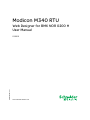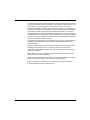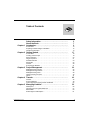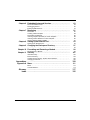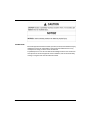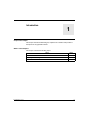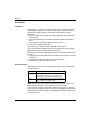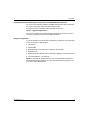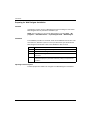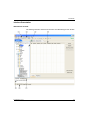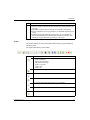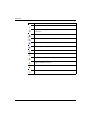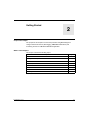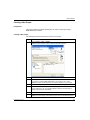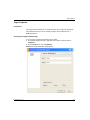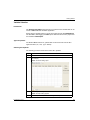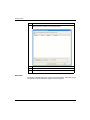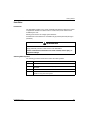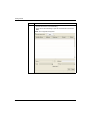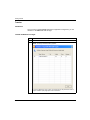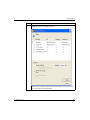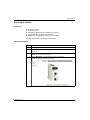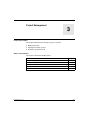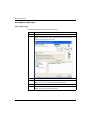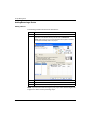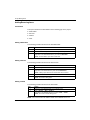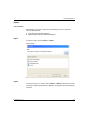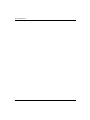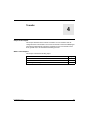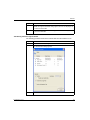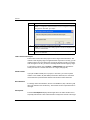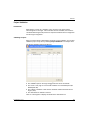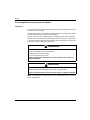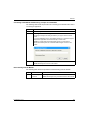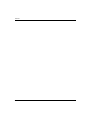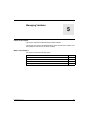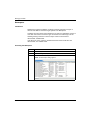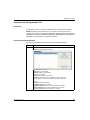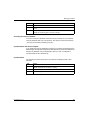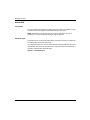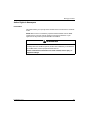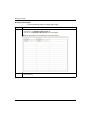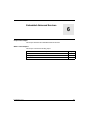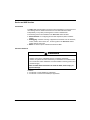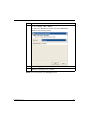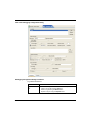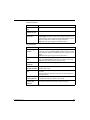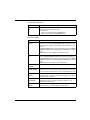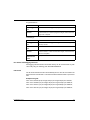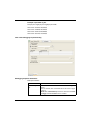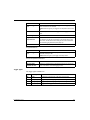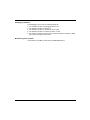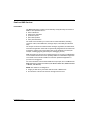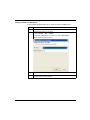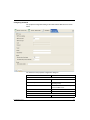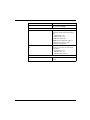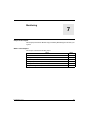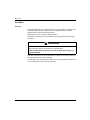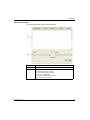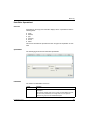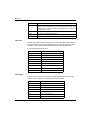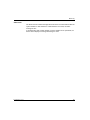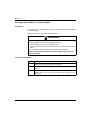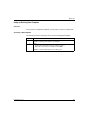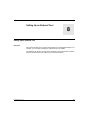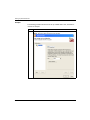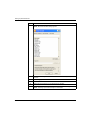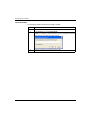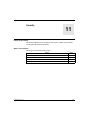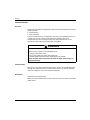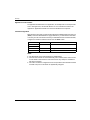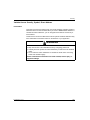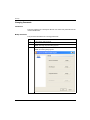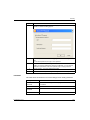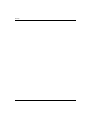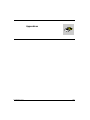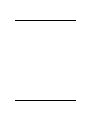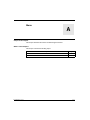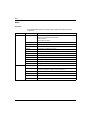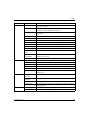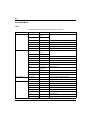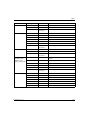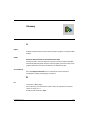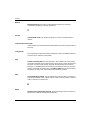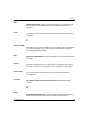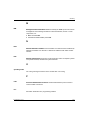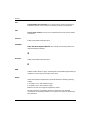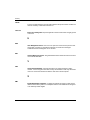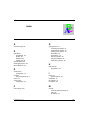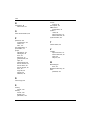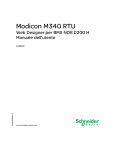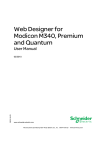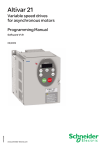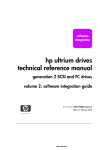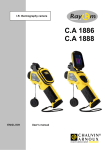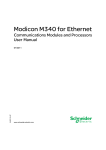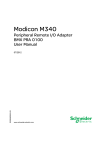Download Modicon M340 RTU - Schneider
Transcript
Modicon M340 RTU EIO0000000819 01/2012 Modicon M340 RTU Web Designer for BMX NOR 0200 H User Manual EIO0000000819.01 01/2012 www.schneider-electric.com The information provided in this documentation contains general descriptions and/or technical characteristics of the performance of the products contained herein. This documentation is not intended as a substitute for and is not to be used for determining suitability or reliability of these products for specific user applications. It is the duty of any such user or integrator to perform the appropriate and complete risk analysis, evaluation and testing of the products with respect to the relevant specific application or use thereof. Neither Schneider Electric nor any of its affiliates or subsidiaries shall be responsible or liable for misuse of the information contained herein. If you have any suggestions for improvements or amendments or have found errors in this publication, please notify us. No part of this document may be reproduced in any form or by any means, electronic or mechanical, including photocopying, without express written permission of Schneider Electric. All pertinent state, regional, and local safety regulations must be observed when installing and using this product. For reasons of safety and to help ensure compliance with documented system data, only the manufacturer should perform repairs to components. When devices are used for applications with technical safety requirements, the relevant instructions must be followed. Failure to use Schneider Electric software or approved software with our hardware products may result in injury, harm, or improper operating results. Failure to observe this information can result in injury or equipment damage. © 2012 Schneider Electric. All rights reserved. 2 EIO0000000819 01/2012 Table of Contents Safety Information . . . . . . . . . . . . . . . . . . . . . . . . . . . . . . About the Book . . . . . . . . . . . . . . . . . . . . . . . . . . . . . . . . . Chapter 1 Introduction. . . . . . . . . . . . . . . . . . . . . . . . . . . . . . . . . . . . Presentation . . . . . . . . . . . . . . . . . . . . . . . . . . . . . . . . . . . . . . . . . . . . . . . Preparing for Web Designer installation . . . . . . . . . . . . . . . . . . . . . . . . . . Interface Presentation . . . . . . . . . . . . . . . . . . . . . . . . . . . . . . . . . . . . . . . . Chapter 2 Getting Started . . . . . . . . . . . . . . . . . . . . . . . . . . . . . . . . . Presentation . . . . . . . . . . . . . . . . . . . . . . . . . . . . . . . . . . . . . . . . . . . . . . . Creating a New Project . . . . . . . . . . . . . . . . . . . . . . . . . . . . . . . . . . . . . . . Device Selection . . . . . . . . . . . . . . . . . . . . . . . . . . . . . . . . . . . . . . . . . . . . Target Properties. . . . . . . . . . . . . . . . . . . . . . . . . . . . . . . . . . . . . . . . . . . . Variable Selection . . . . . . . . . . . . . . . . . . . . . . . . . . . . . . . . . . . . . . . . . . . Data Editor . . . . . . . . . . . . . . . . . . . . . . . . . . . . . . . . . . . . . . . . . . . . . . . . Transfer . . . . . . . . . . . . . . . . . . . . . . . . . . . . . . . . . . . . . . . . . . . . . . . . . . . Accessing the Website . . . . . . . . . . . . . . . . . . . . . . . . . . . . . . . . . . . . . . . Chapter 3 Project Management. . . . . . . . . . . . . . . . . . . . . . . . . . . . . Adding/Removing Targets. . . . . . . . . . . . . . . . . . . . . . . . . . . . . . . . . . . . . Adding/Removing a Device . . . . . . . . . . . . . . . . . . . . . . . . . . . . . . . . . . . . Adding/Removing Items . . . . . . . . . . . . . . . . . . . . . . . . . . . . . . . . . . . . . . Opening/Closing a Project. . . . . . . . . . . . . . . . . . . . . . . . . . . . . . . . . . . . . Import . . . . . . . . . . . . . . . . . . . . . . . . . . . . . . . . . . . . . . . . . . . . . . . . . . . . Chapter 4 Transfer . . . . . . . . . . . . . . . . . . . . . . . . . . . . . . . . . . . . . . . Transfer . . . . . . . . . . . . . . . . . . . . . . . . . . . . . . . . . . . . . . . . . . . . . . . . . . . Project Validation . . . . . . . . . . . . . . . . . . . . . . . . . . . . . . . . . . . . . . . . . . . Connecting/Disconnecting to/from the Module . . . . . . . . . . . . . . . . . . . . . Chapter 5 Managing Variables . . . . . . . . . . . . . . . . . . . . . . . . . . . . . Namespace . . . . . . . . . . . . . . . . . . . . . . . . . . . . . . . . . . . . . . . . . . . . . . . . Importing from a Programmable PLC . . . . . . . . . . . . . . . . . . . . . . . . . . . . Manual Edit . . . . . . . . . . . . . . . . . . . . . . . . . . . . . . . . . . . . . . . . . . . . . . . . Author Rights in Namespace. . . . . . . . . . . . . . . . . . . . . . . . . . . . . . . . . . . EIO0000000819 01/2012 5 7 9 10 12 13 17 18 19 20 21 23 25 28 31 33 34 36 38 40 41 43 44 49 52 55 56 57 60 61 3 Chapter 6 Embedded Advanced Services. . . . . . . . . . . . . . . . . . . . . 63 Device and HMI Services. . . . . . . . . . . . . . . . . . . . . . . . . . . . . . . . . . . . . Datalogging Service. . . . . . . . . . . . . . . . . . . . . . . . . . . . . . . . . . . . . . . . . Email and SMS Services . . . . . . . . . . . . . . . . . . . . . . . . . . . . . . . . . . . . . 64 65 75 Chapter 7 Monitoring . . . . . . . . . . . . . . . . . . . . . . . . . . . . . . . . . . . . . 81 Data Editor . . . . . . . . . . . . . . . . . . . . . . . . . . . . . . . . . . . . . . . . . . . . . . . . Creating a Data Template . . . . . . . . . . . . . . . . . . . . . . . . . . . . . . . . . . . . Data Editor Spreadsheet . . . . . . . . . . . . . . . . . . . . . . . . . . . . . . . . . . . . . Inserting a Symbol (Variable) in a Data Template . . . . . . . . . . . . . . . . . . Inserting a Direct Address in a Data Template . . . . . . . . . . . . . . . . . . . . Using an Existing Data Template. . . . . . . . . . . . . . . . . . . . . . . . . . . . . . . 82 84 85 88 90 91 Chapter 8 Setting Up an External Tool . . . . . . . . . . . . . . . . . . . . . . . 93 Setting Up an External Tool . . . . . . . . . . . . . . . . . . . . . . . . . . . . . . . . . . . 93 Chapter 9 Changing the Workspace Directory . . . . . . . . . . . . . . . . . 97 ......................................................... 97 Chapter 10 Formatting and Restarting a Module . . . . . . . . . . . . . . . . 99 Restart/Format a Module . . . . . . . . . . . . . . . . . . . . . . . . . . . . . . . . . . . . . 99 Chapter 11 Security. . . . . . . . . . . . . . . . . . . . . . . . . . . . . . . . . . . . . . . . 101 Internal Security . . . . . . . . . . . . . . . . . . . . . . . . . . . . . . . . . . . . . . . . . . . . External Security . . . . . . . . . . . . . . . . . . . . . . . . . . . . . . . . . . . . . . . . . . . Variable Access Security, Symbol, Direct Address . . . . . . . . . . . . . . . . . Changing Passwords . . . . . . . . . . . . . . . . . . . . . . . . . . . . . . . . . . . . . . . . 102 103 105 106 Appendices . . . . . . . . . . . . . . . . . . . . . . . . . . . . . . . . . . . . . . . . . . . 109 Appendix A Menu . . . . . . . . . . . . . . . . . . . . . . . . . . . . . . . . . . . . . . . . . . 111 Menu . . . . . . . . . . . . . . . . . . . . . . . . . . . . . . . . . . . . . . . . . . . . . . . . . . . . Contextual Menu . . . . . . . . . . . . . . . . . . . . . . . . . . . . . . . . . . . . . . . . . . . 112 114 Glossary . . . . . . . . . . . . . . . . . . . . . . . . . . . . . . . . . . . . . . . . . . . Index . . . . . . . . . . . . . . . . . . . . . . . . . . . . . . . . . . . . . . . . . . . 4 117 125 EIO0000000819 01/2012 Safety Information § Important Information NOTICE Read these instructions carefully, and look at the equipment to become familiar with the device before trying to install, operate, or maintain it. The following special messages may appear throughout this documentation or on the equipment to warn of potential hazards or to call attention to information that clarifies or simplifies a procedure. EIO0000000819 01/2012 5 PLEASE NOTE Electrical equipment should be installed, operated, serviced, and maintained only by qualified personnel. No responsibility is assumed by Schneider Electric for any consequences arising out of the use of this material. A qualified person is one who has skills and knowledge related to the construction and operation of electrical equipment and its installation, and has received safety training to recognize and avoid the hazards involved. 6 EIO0000000819 01/2012 About the Book At a Glance Document Scope This manual presents the Web Designer software for Modicon M340 RTU and describes its installation and operation. NOTE: In this manual, the term "Web Designer" means "Web Designer for Modicon M340 RTU”. Validity Note This documentation is valid for Web Designer software version 2.22. Related Documents Title of Documentation Reference Number Modicon M340 RTU BMX NOR 0200 H Module User Manual EIO0000000505 (Eng) EIO0000000507 (Fre) EIO0000000506 (Ger) EIO0000000508 (Spa) EIO0000000509 (Ita) You can download these technical publications and other technical information from our website at www.schneider-electric.com. Product Related Information All pertinent state, regional, and local regulations must be observed when installing and using this product. Only the manufacturer should perform repairs to this product to maintain system data. When controllers are used for applications with technical requirements, please follow the relevant instructions. EIO0000000819 01/2012 7 WARNING UNINTENDED EQUIPMENT OPERATION Use only Schneider Electric software or approved software with our hardware products. Failure to follow these instructions can result in death, serious injury, or equipment damage. Anyone who has access to a configuration tool and to your embedded server can override your security settings and download new settings to the server. Unauthorized or incorrect changes to data may change the behavior of your application in ways that may be undesirable or hazardous. WARNING UNINTENDED EQUIPMENT OPERATION z z z Keep strict access to the embedded server by configuring passwords. Carefully select the symbols and direct addresses you authorize to be modified online. Do not authorize online modifications of critical process variables. Failure to follow these instructions can result in death, serious injury, or equipment damage. User Comments We welcome your comments about this document. You can reach us by e-mail at [email protected]. 8 EIO0000000819 01/2012 Modicon M340 RTU Introduction EIO0000000819 01/2012 Introduction 1 Scope of this Chapter This chapter introduces Web Designer, explains how to install it and provides a description of the graphical interface. What’s in this Chapter? This chapter contains the following topics: Topic EIO0000000819 01/2012 Page Presentation 10 Preparing for Web Designer installation 12 Interface Presentation 13 9 Introduction Presentation Introduction Web Designer is a software tool that allows easy creation of custom Web-based Human Machine Interfaces. It can also be used for easy configuration of built-in advanced processing functions for various Web enabled devices and RTU equipment: z FactoryCast Web servers modules for Modicon M340 PAC and Premium and Quantum PLCs z FactoryCast HMI Web servers modules for Modicon Premium and Quantum PLCs z FactoryCast ETG 1000/3000 Gateways for remote access z RTU module for Modicon M340 PAC It provides the tools needed to design a Web HMI or RTU project. This manual describes the Web Designer version dedicated to the RTU module BMX NOR 0200 H for the Modicon M340 PAC platform. Web Designer handles the following basic features for the module application and Web site: z configuration of the device Web site functions (data monitoring tables, monitoring screens, etc.) z management and Upload/Download of the devices Web site z configuration of advanced processing services Advanced Services Web Designer provides a user friendly interface to easily configure the following advanced services: Name Description Datalogging Allows archiving of application data (events, alarms, process data, measures, etc.) in CSV files in the internal memory of the BMX NOR 0200 H module. Email Allows the BMX NOR 0200 H module to sent alarm or report notifications via Email or SMS. NOTE: Web Designer only configures the advanced processing services of the BMX NOR 0200 H module. The basic hardware (serial port, modem communications) and protocol (IEC60870 / DNP3) configuration of the module is done through the module Web pages. Please refer to the BMX NOR 0200H module documentation (see Modicon M340 RTU, BMX NOR 0200 H Module, User Manual) for the module setup. 10 EIO0000000819 01/2012 Introduction Compatibility between Web Designer Target Version and BMX NOR 0200 H Firmware The version of the firmware available in the BMX NOR 0200 H module is identical to the version of the target used in the Web Designer project. An upgrade function is available in Web Designer via the menu: Target → Upgrade Target version This function upgrades only the Web Designer application to the latest version. If necessary, upgrade the firmware of the BMX NOR 0200 H. Required configuration To use this software at an optimal level, the following configuration is recommended for the PC running the Web Designer: z 1 GHz CPU z 512 Mb RAM z 80 Mb minimum of free disk space available on the hard disk z 800x600 screen z Windows 2000 SP2, Windows XP Professional or Windows Vista Business 32-bit z Java Virtual Machine 1.4.2 minimum NOTE: For Windows XP or Windows Vista, you need administration privileges to install the Web Designer Software. You also need administration privileges to run the software under Windows Vista. EIO0000000819 01/2012 11 Introduction Preparing for Web Designer installation Foreword Uninstall any previous version of Web Designer before installing the new version. Web Designer offers to perform the uninstall for you. NOTE: Once installed, you can access Web Designer by clicking Start → All programs → Schneider Electric → Vijeo Designer Suite → Web Designer. Installation The installation procedure is as follows: insert the CD-ROM into the CD drive. The CD is Auto-run, therefore if your PC is set up for this feature you should see the Web Designer main window. If Auto-run is disabled or does not work: Step Action 1 Click Start → Settings → Control panel. 2 Click Add/Remove Programs in the Control Panel. 3 Click Add New Programs in the menu on the left, then CD-ROM and follow the instructions. 4 The Install Tool will automatically find the WebDesigner.exe program on the CD and will also display the path and file name then prompt you to perform the installation. Importing Previous Projects Previous projects are visible in the navigator once Web Designer is reinstalled. 12 EIO0000000819 01/2012 Introduction Interface Presentation Main Window Contents The following illustration describes the elements of the Web Designer main window: EIO0000000819 01/2012 13 Introduction 7 main zones compose this screen which are: Number Zone Description 1 Menu (see Web Designer for Modicon M340, Premium and Quantum, User Manual) list of options available 2 Toolbar shortcuts to frequently used functions 3 Navigator (see page 14) displays the files related to the projects 4 Editing zone Web Designer uses this zone to edit, create or configure services associated with the project 5 Console zone list of the last detected errors 6 Information zone displays the connection status and the available memory of the selected module 7 Site Explorer View displays the target files Navigator This zone displays the files and folders associated with existing projects. It provides an overall view of the application displayed as a file tree: The 3 main zones that compose the navigator are: Zone Description 14 1 This zone displays the name of the project as root directory. By clicking +, all the targets associated with the project appear. 2 This folder displays the name of the target associated with the project and its IP address. By clicking +, all the folders and files associated with the target appear. EIO0000000819 01/2012 Introduction Zone Description 3 4 directories are visible for each target associated with the project: z Device: it displays the devices (CPUs connected to the module) associated with the target. z DataTables: it contains tables created using the Data editor (see page 82). z Service: it displays the services created by the user (availability depending on the target). z Website: it contains the website files for the project. You can customize the website (see Web Designer for Modicon M340, Premium and Quantum, User Manual) by changing these files or by adding your own pages. Toolbar The toolbar enables you to access the main functions of the program directly by clicking its icons. The figure below shows you the toolbar: The following table describes the elements of the toolbar: Icon Function New: by clicking the down arrow, you can: create a new project add a target to the project add a device to the target create a new service create a folder create a file z z z z z z Open: opens an existing project Save: saves the currently edited window Save All: saves all items modified in the project Cut: removes the selected object and puts it on the clipboard Copy: copies the object to the clipboard Paste: pastes the clipboard EIO0000000819 01/2012 15 Introduction Icon Function Undo: cancels last action Find: opens the Search window where you can search for a text located in a file of the project Lookup: opens the Lookup window in which you can search a variable Global Transfers: downloads all the project’s modules (and all the files) Target -> PC: transfers a project from the target to the PC PC -> Target: transfers a project from the PC to the target Connection to the module: connects Web Designer to the target Connection to the local simulator: connects Web Designer to the simulator Disconnect: disconnects from the target or the simulator Statistics: views statistics for the selected service (incoming messages, outgoing messages, and so on) Stop: shuts down the current service Run: starts the current service 16 EIO0000000819 01/2012 Modicon M340 RTU Getting Started EIO0000000819 01/2012 Getting Started 2 Scope of this Chapter The purpose of this chapter is to show the procedure using Web Designer to configure advanced services (Data logging, EMail/SMS notifications) and monitoring services for a Modicon M340 RTU application. What’s in this Chapter? This chapter contains the following topics: Topic EIO0000000819 01/2012 Page Presentation 18 Creating a New Project 19 Device Selection 20 Target Properties 21 Variable Selection 23 Data Editor 25 Transfer 28 Accessing the Website 31 17 Getting Started Presentation Introduction This Getting Started is an example to show the steps to follow to configure an application for the BMX NOR 0200 H module. A project consists of a BMX NOR 0200 H module and a Modicon M340 RTU PLC connected on the same PLC rack. The Web server hosted by the BMX NOR 0200 H module, periodically scans the values of selected variables located in the PLC and performs internal processing on these variables such as Datalogging, Alarm or report notification via Email. Architecture The following diagram shows the architecture of the Getting Started example: The IP address for the module is a.b.c.d. The following table describes the elements of the example: 18 Reference Type Description BMX NOR 0200 H Target RTU module Modicon M340 Device PLC EIO0000000819 01/2012 Getting Started Creating a New Project Introduction This topic provides an example showing how to create a new project using a BMX NOR 0200 H module. Creating a New Project The following procedure shows how to create a new project: Step EIO0000000819 01/2012 Action 1 Click on Project → New → Project Result: The Web Designer Project Creation Wizard dialog appears. 2 Enter the project name (RTU Project) in the Project field. 3 In the target box, scroll over the drop down menu of the RTU and select the module you require (for example, BMX NOR 0200 H v1.5) and click on the > button. Result: The chosen module appears in the Selected Target(s) box on the right. 4 Enter the Name of the target (RTU module) in the Selected Target(s) box. 5 Enter the IP Address (a.b.c.d) in the Selected Target(s) box. For more information about IP addressing, refer to the Modicon M340 for Ethernet Communications Modules and Processors User Manual. 6 Repeat steps 3 to 5 if you want to select more than one target. 7 Click on Next. Result: The second dialog of the Web Designer Project Creation Wizard appears. 19 Getting Started Device Selection Introduction For each target you can configure the devices that are connected to it. Device creation The following procedure shows how to attach devices to a target: Step 20 Action 1 Select a device in the Device List box and click on the > button. Result: The device appears in Selected Target(s) Device(s). 2 In the selected Target(s)/Device(s) table, enter the device name in the Name column and its address in the Address column. For more information about addressing refer to the Modicon M340 for Ethernet Communications Modules and Processors User Manual. 3 If the device supports several protocols, enter the desired protocol in the Protocol column. 4 If you want to attach more than one target, repeat steps 1 to 4 until you have selected all devices required. 5 Click on End. Result: The project example appears in the browser. 6 Save your project by clicking on: EIO0000000819 01/2012 Getting Started Target Properties Introduction The target properties allow you to change the name of the target and its address. This example shows you how to manually configure the IP parameters for a BMX NOR 0200 H. Accessing the Target Properties Page You can access the Target Properties page by either: z On the Web Designer browser, right-click on the device name and click on Properties. z On the Target menu, click on Properties. Result: The Target Properties dialog appears. EIO0000000819 01/2012 21 Getting Started Setting the IP Parameters Use the IP parameters area to define the IP configuration of the module. Having two devices with the same IP address can cause unpredictable operation of your network. WARNING UNINTENDED OPERATION — DUPLICATE IP ADDRESS z z Make sure that each device receives a unique IP address. The system administrator needs to establish a standardized process for assigning IP addresses so that duplicate addresses are not assigned inadvertently. Failure to follow these instructions can result in death, serious injury, or equipment damage. NOTE: In this example, we manually assign the IP address to the module. For details about managing IP address, refer to the Modicon M340 for Ethernet Communications Modules and Processors User Manual. The following procedure shows how to manually configure the BMX NOR 0200 H module: 22 Step Action 1 Access the Target Properties page. 2 Enter the IP address for the BMX NOR 0200 H in the IP Address field. 3 Click on OK to validate. 4 Save the new configuration by clicking on: EIO0000000819 01/2012 Getting Started Variable Selection Introduction The Import PLC Symbol dialog menu lets you select the PLC variables that can be used in a BMX NOR 0200 H module application. All PLC device variables used in a project are located in a file called Namespace. The Data Editor, Data logging and EMail report notification services in a project uses the variables in Namespace. Types of Symbols For Modicon M340 RTU PLCs, symbols that can be used come from the PLC application files (.stu, .xvm, .prj or .fef files). Selecting PLC Symbols The following procedure shows how to select PLC symbols: Step EIO0000000819 01/2012 Action 1 In the browser, extend the menu tree. 2 In the Devices directory, double-click on a PLC type device (Modicon M340 in our example). Result: The device dialog opens. 3 Click on Import PLC symbols. Result: The Open dialog appears 4 Select the (.stu or .xvm) file that has the application symbols. 23 Getting Started Step Action 5 Click on Open. Result: The Select Variables to Import dialog appears. 6 Select the required symbols by double click on it in the 1st column. 7 Click on Import selected variables. 8 Save the project by using the menu Project → Save all. Namespace By clicking on the Namespace file of the project in the browser, a table that groups all symbols previously selected for targets or devices appears. 24 EIO0000000819 01/2012 Getting Started Data Editor Introduction The Data Editor enables you to create animated Data tables that display the values of application variables in a table format. In certain cases, these values can be modified by the user. Allowing write access can change system behavior. Variables that can be written are accessible only by trained personnel (through a password). WARNING UNINTENDED OPERATION Apply password protection to limit access to the Data Editor. Failure to follow these instructions can result in death, serious injury, or equipment damage. Selecting Editor Symbols The following procedure shows how to select the editor symbols: Step EIO0000000819 01/2012 Action 1 In the browser, extend the menu tree. 2 Right-click on the DataTables directory to open the contextual menu and choose New Table. 3 In the Table Name field, enter a name for the data table. 4 Click on OK. Result: An empty data table appears. 25 Getting Started Step 5 Action To access the configuration tab either: z Double-click on a line of the Table dialog, z Right-click on the Table dialog to open the contextual menu and choose New. Result: The configuration tab appears. 26 EIO0000000819 01/2012 Getting Started Step 6 Action Click on , to obtain a list of available symbols. Result: The search list box for symbols appears. Note: The list corresponds to the variables coming from the devices connected to the target. EIO0000000819 01/2012 7 Select the symbols to monitor. 8 Click on OK. 9 Save your table by clicking on: 27 Getting Started Transfer Introduction Once you have completed BMX NOR 0200 H application configuration, you can transfer it to the BMX NOR 0200 H target. Transfer the Website to a Target Step Action 1 Select BMX NOR 0200 H in the menu tree. 2 Click on Target → Transfer → PC ->Target. Result: The Target Validation dialog appears. If errors are detected in your project, the transfer cannot be performed. Refer to Project Validation (see page 49) for more information. 28 EIO0000000819 01/2012 Getting Started Step 3 Action Click on OK. Result: The Transfer Status dialog appears. Note: if there are differences between the firmware version of the project and the target, the transfer cannot be performed. EIO0000000819 01/2012 29 Getting Started Step 30 Action 4 Click on Transfer. Result: If a configuration password has been set, the Configuration Password dialog appears. Otherwise, go to step 6. 5 Enter the configuration password and click on OK. Result: The Progress Information dialog appears. The files are displayed one at a time in the Status Bar. 6 The Transfer Progress Information dialog opens. The files are displayed one by one in the Status Bar. EIO0000000819 01/2012 Getting Started Accessing the Website Introduction At this time, you have: z created a project, z selected the devices and the variables of your choice, z created data table to monitor the installation, z transferred your application from the PC to the target. The last step consists of connecting to the website. Accessing the Website Step EIO0000000819 01/2012 Action 1 Open a Web browser. 2 Type the IP address of the BMX NOR 0200 H module, a.b.c.d (see page 44), in the address bar. 3 Click on Go. Result: The module website appears. 4 Click on Monitoring on the horizontal menu bar of the website. Result: The monitoring home page appears. 31 Getting Started Step 5 Action Click on Data Editor on the vertical menu bar of the website to see the animation tables created with the Data Editor. The following figure shows the Data Table: Select a table on the left side of the Data Editor applet and click on the animation. 32 to launch EIO0000000819 01/2012 Modicon M340 RTU Project Management EIO0000000819 01/2012 Project Management 3 Scope of this Chapter This chapter explains how to manage a project. It concerns: z Modifying a project, z Opening and closing a project, z Importing a project from a file. What’s in this Chapter? This chapter contains the following topics: Topic EIO0000000819 01/2012 Page Adding/Removing Targets 34 Adding/Removing a Device 36 Adding/Removing Items 38 Opening/Closing a Project 40 Import 41 33 Project Management Adding/Removing Targets Adding a New Target The following procedure shows how to add a target: Step 34 Action 1 Select a project. 2 Click on Project → New → Target. Result: The Web Designer Project Creation Wizard opens, initialized with targets that already exist in the project. 3 In the Target List, select the targets to add. 4 Click on [>]. Result: The new target appears in the Selected Target(s) list. 5 Type a name and an address for that target. 6 Click on Next. Result: The device selection wizard appears. EIO0000000819 01/2012 Project Management Dialog Fields The following table gives a description of the elements of the Web Designer Project Creation Wizard dialog: Field Function Project Project name Target List List of available targets Target Target types selected in the Module List Name Target Name, to distinguish targets of the same type Address IP address of the target The button > enables you to add one of the targets in the list. The button < enables you to remove a target in the list. Removing a Target To remove a target from the project, right-click on the target in the navigator to open the contextual menu and select Delete. NOTE: If you delete a target of the project, the files associated with that target (including devices) are also deleted. Number of Targets A project can contain up to 16 targets. If you select the same type of target several times, attribute a different name and IP address for each target. EIO0000000819 01/2012 35 Project Management Adding/Removing a Device Adding a Device The following procedure shows how to add a device: Step Action 1 Select the Devices directory of your project. 2 Click on Project → New → Device or Right-click on the Devices directory and then click on New Device. Result: Web Designer Project Creation Wizard window appears, initialized with devices that already exist in the project. 3 Select the devices to add in the Device List field and validate with the button >. 4 Type a name and an address for that device. 5 Click on End to validate the project targets and devices. NOTE: If you have more than one target in your project, select another target in the Target List to attach it before performing step 3. 36 EIO0000000819 01/2012 Project Management Window Fields The following table shows the fields in the Web Designer Project Creation Wizard for the Device window. Field Function Target List List of targets created in the previous panel Device List List of available devices Selected Target(s)/Device(s) Device selected (from the Device List) Name Name given to the device to distinguish it from other devices of the same type Address Address of the target Protocol Protocol supported by the device (the Protocol List is determined by the type of device) Removing a Device To remove a device from the project, right-click on the device in the navigator to open the contextual menu and select Delete. NOTE: When you delete a device, all variables in the Namespace of the device are also deleted. Device Selection You can only select 1 device. Module Device For a target in a rack, the default address is localhost. Protocol You can associate one or several protocols with each device. When a device supports several protocols, the protocol column is active and the user can choose one from the list. The address in the previous column depends on the protocol selected. EIO0000000819 01/2012 37 Project Management Adding/Removing Items Presentation This topics shows how to add elements of the following type to the project: z Data Tables z Services z Folders z Files. Adding a Data Table The following procedure shows how to add a Data table: Step Action 1 Select the project. 2 Select the sub-directory DataTables in the target directory. 3 Click on Project → New → Data or Right-click on the DataTables directory and click on New Table. Result: The Data Editor opens with a blank table. Adding a Service The following procedure shows how to add a service: Step 1 Select the target. 2 Click on Project → New → Service or Right-click on the Service directory and click on New Service. Result: A dialog opens with a list of services that can be created. 3 Select the desired service from the list. 4 Click on OK. Result: The Service dialog opens. Adding a Folder The following procedure shows how to add a folder: Step Action 1 Select one of the Website folders or the Website itself. 2 Click on Project → New → Folder or Right-click on the Website directory and click on New → Folder. Result: The Create a Folder dialog opens. NOTE: You cannot create new folders outside of the Website menu tree. 38 EIO0000000819 01/2012 Project Management Adding a File The following procedure shows how to add a file: Step Action 1 Select one of the Website folders or the Website itself. 2 Click on Project → New → File or Right-click on the Website directory and click on New → File. Result: The Create a File dialog opens. NOTE: You cannot create new files outside the Website menu tree. Removing Items To remove an item from the project, right-click on the item in the navigator to open the contextual menu and select Delete. EIO0000000819 01/2012 39 Project Management Opening/Closing a Project Presentation This section shows how to: z z z open/close a project, save a project, close Web Designer. Opening an Existing Project The following table shows how to open an existing project: Step Action 1 Click Project → Open Project. Result: the Open Project window opens. This window displays the list of projects in the workspace. 2 Select a project. 3 Click End. Result: the project appears in the menu tree. Closing a Project The following table shows how to close an existing project: Step Action 1 Select the project. 2 Click Project → Close Project. Result: the project disappears from the menu tree. Saving Multiple Modifications To save multiple modifications, select Save All in the project menu or click the Save All icon in the tool bar. This operation saves the modifications made in open windows. These modifications relate to any open projects. Closing Web Designer When you close Web Designer, it memorizes the open or close state of projects. Projects that are open when you close Web Designer will automatically reopen the next time you launch the software. 40 EIO0000000819 01/2012 Project Management Import List of sources Web Designer can import a project from the following sources to recuperate previous developments: z z a .zip file exported by Web Designer, a Web Designer project outside the Workspace. Import To import a project, click on Project → Import. Import dialog: After the import, the project appears in the menu tree. Export To export a project as a .zip file, click on Project → Export. This function is useful for saving a complete project before modifying it. The project stays open after being exported. EIO0000000819 01/2012 41 Project Management 42 EIO0000000819 01/2012 Modicon M340 RTU Transfer EIO0000000819 01/2012 Transfer 4 Subject of this Chapter This chapter describes how to transfer a website. You can transfer it from the configuration PC to the module or vice-versa. The transfer concerns the WEB pages generated by Web Designer and those created by the user. The transfer can be more general and, it can include files describing services. What’s in this Chapter? This chapter contains the following topics: Topic EIO0000000819 01/2012 Page Transfer 44 Project Validation 49 Connecting/Disconnecting to/from the Module 52 43 Transfer Transfer Introduction The transfer functions enable you to transfer the Data Editor tables, the services, the website and its associated files, either from the configuration PC to the target, or from the target to the configuration PC. Specify the target address. Web Designer carries out a validation of the structure of the project before transferring the files. Setting Up the IP Address Having two devices with the same IP address can cause unpredictable operation of your network. WARNING UNINTENDED NETWORK OPERATION z z Assign each device a unique IP address. Always obtain your IP addresses from your system administrator. Failure to follow these instructions can result in death, serious injury, or equipment damage. Set the IP address of the module to perform a transfer. The following procedure shows how to enter the physical IP address of the module: Step Action 1 Select the target in the browser. 2 Click on Target → Set Target Address. The following dialog appears: 3 Enter an IP Address. 4 Click on Validate. NOTE: You can also advise the address during the creation of the project with the Creation Wizard. 44 EIO0000000819 01/2012 Transfer Transferring from the PC to the Target The following procedure shows how to transfer data to the module: Step Action 1 In the browser, select the target. 2 Click on Target → Transfer → PC ->Target. Result: The Target Validation dialog appears. If there are detected errors in your project, the transfer cannot be performed. Refer to the Project Validation part (see page 49) for more information. EIO0000000819 01/2012 45 Transfer Step 3 Action Click on OK. The Transfer Status dialog appears: Note: If there are differences between the version of firmware for the project and the target, the transfer cannot be performed. 46 4 Select the files to transfer. 5 Click on Transfer. Result: If a configuration password has been set, the Configuration Password dialog appears. Otherwise, go to Step 7. EIO0000000819 01/2012 Transfer Step Action 6 Enter the configuration password and click on OK. Result: the Progress Information dialog appears. The files are displayed one at a time in the Status Bar. 7 The Transfer Progress Information dialog opens. The files are displayed one by one in the Status Bar. Transferring from the Target to the PC The following procedure shows how to transfer data from the module to a PC: Step EIO0000000819 01/2012 Action 1 In the browser, select the target. 2 Click on Target → Transfer → Target ->PC. The Transfer Status dialog appears: 3 Select the files to transfer. 47 Transfer Step Action 4 Click on Transfer. Result: If a configuration password has been set, the Configuration Password dialog appears. Otherwise, go to Step 6. 5 Enter the configuration password and click on OK. Result: the Progress Information dialog appears. The files are displayed one at a time in the Status Bar. 6 The Transfer Progress Information dialog opens. The files are displayed one by one in the Status Bar. Total Transfer of the Project This function transfers the entire project to all the targets associated with it. The transfer is done target by target. The global transfer only works in one way, you can transfer from the PC to the targets, but not from the targets to the PC. To transfer from the targets to the PC, you have to manually transfer the files target by target. To activate the transfer, click on Project → Global transfer. The procedure is exactly the same as a transfer from the PC to a target (see page 45). Partial Transfer If you just modified a small part of a project, to save time, you can do a partial transfer. In the website, rdt (data tables) and Service directories, the contextual menu authorizes a partial transfer limited to files located in these directories. Documentation To manage online documentation, the user can add Word (.doc) or Acrobat (.pdf) files to the website in the site directory. The Transfer function copies these files to the target. Site Explorer The button Site Explorer displays all the target files in the lower window. This is especially useful before or after a data transfer to analyze the contents of the target. 48 EIO0000000819 01/2012 Transfer Project Validation Introduction Web Designer carries out a validation on the structure of the project before transferring files to the target. If the verification detects anomalies, the transfer is cancelled. Web Designer also performs a comparison between the PC configuration and the target configuration. Validating a Project When you start a transfer, Web Designer performs a project validation. You can also validate a project at any time by selecting Project Validation in the Project menu. The Project Validation dialog looks like this: The validation process monitors the following points: z The available space on the target is bigger than the size of the website. z z z The use of a user page or a service with variables not in the Namespace (file Namespace.dat). The number of variables is less that the maximum number authorized for the target (1000). The detected errors related to services. Click on a message line to display the details of the detected errors. EIO0000000819 01/2012 49 Transfer Transfer Status The following figure shows the Transfer Status dialog: Legend: The information has not been found on the remote target. Inconsistent, non-blocking information between the target and the PC. Inconsistent, blocking information between the target and the PC. Consistent information between the target and the PC. 50 EIO0000000819 01/2012 Transfer Use the Select area to specify the files you want to transfer: EIO0000000819 01/2012 Parameter Action Transfer Website Select this box to transfer files located in the Website directory. Transfer only Modified Files Select this box to transfer only files of the website that have been modified since the last transfer. Transfer rdt Files Select this box to transfer data tables (rdt directory). 51 Transfer Connecting/Disconnecting to/from the Module Introduction The information below explains the procedure for executing an application once the services have been created. Transferring a project to the module permanently erases the existing project. When a project is transferred, the old project is overwritten. Anyone who has access to Web Designer can modify the value of PLC variables that have been write enabled and also modify your security settings. Unauthorized or incorrect changes to data change the behavior of your application or your process in ways that can be undesirable or hazardous. WARNING UNAUTHORIZED SECURITY ACCESS z z z Do not use default or obvious passwords. Change your passwords monthly. Do not use obvious user names. Failure to follow these instructions can result in death, serious injury, or equipment damage. CAUTION LOSS OF DATA Backup sensitive information before transferring a new application. Failure to follow these instructions can result in injury or equipment damage. NOTE: if an application is in RUN mode, the new project will be taken into account after a module reboot. 52 EIO0000000819 01/2012 Transfer Connecting to the Module and Recovering a Project from the Module The following table shows the procedure for connecting to the module with a view to recovering its application: Step Procedure 1 Select the target in the browser. 2 Click Target → Connect → Target. Web Designer analyses the changes between your project and the module content. If you have modified the project, the software will ask you to transfer the project. Otherwise the application moves automatically to online mode. Result: the Configuration Password window appears if a configuration password has already been set. Otherwise Web Designer connects to the module. 3 Enter the configuration password and click OK. Result: Web Designer connects to the module. Disconnecting from the Module The following table shows the procedure for disconnecting from the module: Step 1 EIO0000000819 01/2012 Function Procedure Disconnecting from Click Target → Disconnect. the module Result: Web Designer has just switched back to offline mode. 53 Transfer 54 EIO0000000819 01/2012 Modicon M340 RTU Managing Variables EIO0000000819 01/2012 Managing Variables 5 Subject of this Chapter This chapter explains how Web Designer handles variables. This chapter also presents the Namespace file, which contains these variables. The data publishers and services use these variables. What’s in this Chapter? This chapter contains the following topics: Topic EIO0000000819 01/2012 Page Namespace 56 Importing from a Programmable PLC 57 Manual Edit 60 Author Rights in Namespace 61 55 Managing Variables Namespace Introduction Namespace contains all variables (symbols) previously selected for targets or devices. Data Editors and services get symbols from Namespace. Variables come from either connected devices or from PLC applications. If there is more than one instance of a device type connected to the same target, use the following naming convention to have a unique name for each instance: device.name, variable name. If the device is a PLC, name the variables declared in the PLC like this: PLC device.name, PLC variable name. Accessing the Namespace Step 56 Action 1 Select the project. 2 Extend the target directory. 3 Double-click on the Namespace icon. Result: The Namespace dialog appears. EIO0000000819 01/2012 Managing Variables Importing from a Programmable PLC Introduction It’s possible to access a Unity Pro database with the function Import Symbols. NOTE: Depending on the devices that you connect to the target, the type of variables you can access through the target might be different. Refer to the Modicon M340 RTU User Manual (see Modicon M340 RTU, BMX NOR 0200 H Module, User Manual) for more information on supported variables. Accessing the Software Database The following procedure shows how to access the software database: Step 1 Action Double-click on the desired device in the Devices directory. Result: The following dialog appears. Tab: Topic: Name of the variable Variable: Address of the variable Type: Type of variable Access: Access right to the variable Persistent: Access mode to the variable. It cannot be changed Rate: Frequency at which the variable value will be refreshed Button: Remove: Deletes the variable. Duplicate: Duplicates the variable. Import PLC Symbols: Opens a selection dialog of variables. Import from CSV: Imports all the variables from a CSV file. Export to CSV: Exports the variables to a CSV file. EIO0000000819 01/2012 57 Managing Variables Step 58 Action 2 Click on Import PLC symbols. Result: A file explorer dialog opens. 3 Select the file (.stu, .xvm, .fef or .prj) to import. 4 Click on Open. Result: A dialog displaying symbols opens. EIO0000000819 01/2012 Managing Variables Step Action 5 Select desired symbols. 6 Select the variables you want to import by double clicking on the variables in the list. 7 Click on Import selected variables. Result: the variables appear in the Device window. Accessing the Unity Pro Database To access a Unity Pro database, install the Unity Pro software on your computer. Unity Pro database files have .stu extension. The Unity Pro export file (extension .xvm) can be used without installing Unity Pro. Synchronization with the PLC Program If you modify the Unity Pro database from which you created your Namespace, the Web Designer Configuration Program automatically alerts you about the differences between the database and your Namespace when you open a configuration associated with the PLC database file. Synchronization The following procedure shows how to synchronize a Namespace with a PLC database: Step EIO0000000819 01/2012 Action 1 Click on Target → Synchronize with PLC database. Result: Inconsistencies are shown in a dialog. 2 Click on OK to start default resynchronization operations. 3 Transfer the project to the module. 59 Managing Variables Manual Edit Presentation You can manually add variables by directly entering a symbol, an address, its type and define the access rights in the Variables dialog of each device. NOTE: Depending on the devices that you connect to the target, the type of variables you can access through the target might be different. Automatic Input Automatic Input is an option that makes easier the manual creation of variables by incrementing the value of the last record. If you select this option, the value of the fields is automatically filled when you add a new variable. The values correspond to those of the previous line incremented by 1. Activating / Desactivating Automatic Input: Options → Automatic Input 60 EIO0000000819 01/2012 Managing Variables Author Rights in Namespace Presentation This table enables you to specify which variables can be accessed in the read/write mode. NOTE: Write access is controlled by a password whose default value is USER. Unauthorized or incorrect changes to data may change the behavior of your application in ways that may be undesirable or hazardous. WARNING UNAUTHORIZED CHANGES TO VARIABLES OR DIRECT ADDRESSES. Carefully select the variables (symbols) and the direct addresses you authorize to be modified online, and the people authorized to do so. Failure to follow these instructions can result in death, serious injury, or equipment damage. EIO0000000819 01/2012 61 Managing Variables Managing Author Rights Use the following procedure to manage author rights: Step 1 Action In the navigator either: z double-click on the NameSpace Write Access file z right-click on the NameSpace Write Access file and select Open Result: The dialog manager for the Namespace author rights appears. 2 62 Define the intervals at which variables can be written. Outside these intervals, variables with direct access are read-only. EIO0000000819 01/2012 Modicon M340 RTU EIO0000000819 01/2012 Embedded Advanced Services 6 Scope of this Chapter This chapter describes the embedded advanced services. What’s in this Chapter? This chapter contains the following topics: Topic Device and HMI Services EIO0000000819 01/2012 Page 64 Datalogging Service 65 Email and SMS Services 75 63 Device and HMI Services Presentation The BMX NOR 0200 H module can perform internal standalone processing such as the following services: Advanced services are executed inside the module independently of any other processing done at CPU or SCADA level. The following services are available for the BMX NOR 0200 H module: Device Services: for configuring devices data acquisition (device variables polling). z Datalogging: automatic archiving of application information such as measures, events, alarms, device status, etc., to CSV log files in the BMX NOR 0200 H module memory (SD card). z Email: for alarm or report notification via Email or SMS. z Services Limitations WARNING UNINTENDED EQUIPMENT OPERATION z z z Restrict access to the embedded server by configuring passwords. Restrict the symbols and direct addresses you authorize to be modified online. Do not authorize online modification of critical variables concerning human and material integrity. Failure to follow these instructions can result in death, serious injury, or equipment damage. Variables: z a maximum of 1000 variables per application. z a maximum of 100 internal variables per application. 64 EIO0000000819 01/2012 Datalogging Service Introduction The datalogging service allows application data archiving (events, alarms, process data, devices status, measures, etc.) in the internal memory of the M340 BMX NOR 0200 H module. This service allows you to log data into CSV files in the ASCII format. CSV files are stored locally in the SD memory card of the M340 BMX NOR 0200 H module. Datalogging can be performed either periodically or when a specific event (configured by the user) occurs. CSV files are directly usable by an MS Excel spreadsheet or a database management system (DBMS). The CSV files can also be sent through FTP or attached to an email (using the email service) that is automatically sent to specified users. CSV files can also be accessed by an FTP client. Any FTP client can access the RTU module’s file system. You can specify a URL to automatically send information to a remote FTP server. For more information on the Datalogging service principle, refer to the M340 RTU BMX NOR 0200 H module User Manual (see Modicon M340 RTU, BMX NOR 0200 H Module, User Manual). Accessing the Datalogging Configuration and Properties Dialog To access the datalogging configuration dialog, double click on Datalogging in the project navigation window. The configuration properties dialog contains: z A Configuration tab z A Properties tab EIO0000000819 01/2012 65 The configuration properties dialog for the Datalogging service is shown below: 1 2 Use this tab to customize the Datalogging service. Use this tab to configure the general properties of the Datalogging service. How to Create a Datalogging Service Step 1 66 Action Click on the name of your project in the browser. EIO0000000819 01/2012 Step 2 Action To add the new service you can either: z Click on Project → New → Service z Right-click on Services in the browser, then click on New Service Result: The following dialog appears. 3 Select datalogging in the Service type list box. 4 Enter the service name or click on Finish to keep the name by default. Result: The datalogging service is created. NOTE: You can create only one datalogging service. EIO0000000819 01/2012 67 View of the Datalogging Configuration Dialog Datalogging Configuration Dialog Parameters Log Tables Parameters: 68 Elements Function Log Tables list box List of the current log tables stored in the module. It is possible to: z create a new log file using the Add button z remove a log file using the Remove button z duplicate a log file using the Duplicate button EIO0000000819 01/2012 Tables Parameters: Fields Function Table name text box Name of the log file that contains all data configured by the user. Table status variable text box Determines the status of the table. Enable logging check box By selecting this check box and defining an associated variable in the Enable logging variable, the table can only perform actions such as: log data, backup, purge or FTP when the associated variable is set to a value other than zero and when the trigger is activated. NOTE: Select the type of trigger in the drop down menu. Log Parameters: Elements Function Use of a trigger text box If the event is associated with a variable, to trigger logging of variables, configure an event in the Use of a trigger variable. Provide the name of this variable (for example, calculation.calculation1.Pressure1) in the text box. NOTE: Select the type of trigger in the drop down menu. Use of a timer text box If the event is periodic, to trigger logging of variables, configure an event in the Use of a timer variable. Set a time base in the text box. NOTE: Select the timer units in the drop down menu. Erase on restart check box Selecting this deletes the table log files on restart of the module. Erase Table on Selecting this removes the previous logs in the table after backup, so Backup check box the table restarts empty. EIO0000000819 01/2012 Timestamp check box Selecting this records in the log file Timestamp (hour and date) for each event. Note: Timestamps are mandatory if you want to use the log file for a Datalogging History. Optimized log format check box Selecting this compacts the log file format of the .csv file. In this case, the variable name does not appear in each record. Maximum record number dropdown list Configures the maximum of records that can be stored in a log file. If that number is reached, new records overwrite old records. 69 Log Variables Parameters: Elements Function Log variables list box The variable name part lists the variables (PLC/devices or Calculation variables) that are stored in the log file. It is possible to: z create a new log variable using the Add button z remove a log variable using the Remove button Backup Parameters: Elements Function Use of a trigger text box If the event is associated with a variable, to trigger logging of variables, configure an event in the Use of a trigger variable. Provide the name of this variable (for example, calculation.calculation1.Pressure1) in the text box. The use of a trigger field is greyed-out depending whether the Global backup check box from the datalogging properties dialogs is checked or not. NOTE: Select the type of trigger in the drop down menu. Use of a timer text box If the event is periodic, to trigger logging of variables, configure an event in the Use of a timer variable. Set a time base in the text box. The use of a timer field is greyed-out depending whether the Global backup check box from the datalogging properties dialogs is checked or not. NOTE: Select the timer units in the drop down menu. Media target drop- Use to define the media target to use. down list Maximum file number text box Defines the maximum number of CSV files to use for each table. By default it is set to 10. The maximum authorized value is 100. The last file is the .csv file, the previous is the .0 file, and the oldest is the .8 file. Status variable text box Determines the status of the Backup action. The status is set to 0 when the service starts, to 1 when the backup action begins, and to 2 when the backup action completes. Log estimated time text box Provides information on the time length of the log based on the maximum file number, the logging and backup period. It is only available when using a timer. Log maximum size Provides the maximum log size. This field can be changed via the text box backup parameters in the datalogging Properties Dialog. 70 EIO0000000819 01/2012 Purge Parameters: Elements Function Use of trigger text box Specifies the event that triggers the purge. Status Variable text box Determines the status of the Purge action. The status is set to 0 when the service starts, to 1 when the purge action begins, and to 2 when the purge action completes. FTP Settings: Elements Function FTP trigger check box Specifies the event that triggers sending the selected table log files (CSV file) via FTP. FTP address text box The address of the remote FTP server. Status Variable text box Determines the status of the FTP action. The status is set to 0 when the service starts, to 1 when the FTP action begins, and to 2 when the FTP action completes. Login and Password text boxes Login parameters for the remote FTP server access. FTP Access to Datalogging CSV Files Datalogging CSV files stored in the module memory can be accessed from any FTP client utility using the following path: SDCARD/USERDATA. File Format The file format is fixed and cannot be modified by the user. The file is encoded in the ASCII format as a text file with a .csv extension. Microsoft Excel is able to open these files. Example of log file: 2007-10-01;02:44:55;plc.plc1.height;150;plc.plc1.length;200;plc.plc1.width;50; 2007-10-01 03:48:08; plc.plc1.height;140;plc.plc1.length;150;plc.plc1.width;30; 2007-10-01 04:55:10; plc.plc1.height;220;plc.plc1.length;280;plc.plc1.width;80; 2007-10-01 06:01:05; plc.plc1.height;170;plc.plc1.length;220;plc.plc1.width;60; EIO0000000819 01/2012 71 Example of optimized log file: Date;plc.plc1.height;plc.plc1.length;plc.plc1.width; 2007-10-01 02:44:55;150;200;50; 2007-10-01 03:48:08;140;150;30; 2007-10-01 04:55:10;220;280;80; 2007-10-01 06:01:05;170;220;60; View of the Datalogging Properties Dialog Datalogging Properties Parameters Backup Parameters: Elements Function Global backup check When checked, all created tables use the same event to trigger a box backup. When not checked, each created table has its own event to trigger a back up. NOTE: When a Global backup check box is checked, the fields use of a trigger and use of a timer become available. 72 EIO0000000819 01/2012 Elements Function use of a trigger text box Provides the name of a variable to trigger variable logging on an event associated to this variable. NOTE: Select the type of your trigger in the drop down menu on the left. use of timer text box Provides a periodic time base to trigger variable logging on an event. Media target list box SD card to store the information on the SD card of the module Log maximum size drop-down list Specifies the maximum size of memory allocated to the backup files. The maximum log file size is defined for each media via the drop down menu, but the value can be changed. For more information, refer to Datalogging Limitations (see page 74). Path text box Provides the destination path for the media selected. Purge Parameters: Elements Function Use of a trigger text box If checked, this event triggers a purge of the current backup files on all media currently in use. NOTE: Select the type of your trigger in the drop down. Service Properties Parameters: Elements Function Service status variable text box Selects the variable with the associated event that is to trigger the check of the status of the Datalogging service. Trigger Types The trigger types available are: EIO0000000819 01/2012 Type Meaning Function NY Notify Triggered by a change from a bit status or word value. RE Rising Edge Triggered by a bit rising edge or by an increasing word value. FE Falling Edge Triggered by a bit falling edge or by a decreasing word value. BQ Bad Quality Triggered if the trigger status has bad quality. 73 Datalogging Limitations The Datalogging service has the following limitations: The maximum number of Datalogging services is 1. z The maximum number of tables is 10. z The maximum number of variables is 100 per table. z The maximum number of records per table is 10 000. z The number of backup copies is 100 by default (10 backup CSV files per table), but it may be changed for each table. z Maximum Log Size Limitation The limitation is 128 MB for a SD card in the BMX NOR 0200 H 74 EIO0000000819 01/2012 Email and SMS Services Presentation The BMX NOR 0200 H module can automatically and dynamically send emails or SMSs to alert specified users to: z alarm notifications z maintenance reminders z production reports z plant status updates z other plant information The email service enables you to create various email notifications (including recipient’s names, email addresses, message subject, email body and attached files). The body of an email can include fixed text messages, hyperlinks, file attachments, and real-time application values that are dynamically integrated into the email at the moment the email is sent by the module. Files can be attached to the email (for example, a datalogging file generated by the datalogging service). SMS messages may also be sent to mobile phones if you are using a GSM modem or if the client’s email server has the capability. SMSs are a dedicated configuration of the email service. Emails or SMSs are sent when predefined application or process event is triggered. For more information on the Email and SMS service principle, refer to the M340 RTU BMX NOR 0200 H module User Manual (see Modicon M340 RTU, BMX NOR 0200 H Module, User Manual). NOTE: The module is not designed for: z z EIO0000000819 01/2012 integrity of data sent by the module with the email or SMS service the exactness of the time at which the message has been sent 75 Creating an Email or a SMS Service The procedure below describes how to create an e-mail or a SMS service: Step Action 1 Click on the name of your project in the browser. 2 To add the new service you can either: z Click on Project → New → Service z Right-click on Services in the browser, then click on New Service Result: The following dialog appears. 76 3 Select email in the Service Type list box. 4 Enter a service name or click on Finish to keep the name by default. The email service has been created. EIO0000000819 01/2012 Configuring the Server The properties configuration dialog for the email and the SMS service is shown below: The elements in the properties configuration dialog are: Elements Function SMTP server SMTP server address text box SMTP address of the server. SMTP server port text box TCP port used by the SMTP server (generally port 25). Secure Authentication check box Select this box if authentication is required to access the SMTP server. Login text box Login to access the SMTP server. Password text box Password to access the SMTP server. Sender Sender text box EIO0000000819 01/2012 Email address of the sender of the message. 77 Elements Function Reply address text box Email address to which a reply will be sent if the user clicks on Reply. Module Maximum size of the send queue text box Maximum number of emails that can be stored in the buffer memory before being sent: z Default value = 100, z Minimum value = 30, z Maximum value= 200. NOTE: When the maximum number of emails is reached (100), no further messages can be queued. Time before retry is sent (in seconds) text box Delay before emails stored in the buffer memory are reset after an unsuccessful transmission: z Default value = 15 s, z Minimum value = 5 s, z Maximum value= 3,600 s. Service Service status variable text box 78 Used to determine the status of the Email service. EIO0000000819 01/2012 Configuring the Email and the SMS Service The email and SMS configuration dialog is shown below: The elements in the email and SMS configuration dialog are: EIO0000000819 01/2012 Elements Function Send SMS check box Select this box to send a SMS instead of an email. Identifier text box Email address or phone number (SMS) of the sender of the message. Trigger text box Event that triggers the email. Type dropdown list box NY: Notify Triggered by bit status change or word value change. RE: Rising Edge Triggered by a bit rising edge or by an increasing word value. FE: Falling Edge Triggered by a bit falling edge or by a decreasing word value. BQ: Bad Quality Triggered if the trigger status is Bad quality. 79 Elements Function Destination text box Email addresses or SMS numbers of the recipients (separator ‘,’). Subject text box Subject of the notification. Content list box Content of the notification. Click on this button to attach a file to the email (not available for a SMS). Source dropdown list box Select the media from which the attached file comes from (not available for a SMS). Path text box Specify the name and the path of the file to be attached to the email. Typical attached files are Datalogging files. Default path is /SDCA/WEB/USERDATA. NOTE: z You can include dynamic application data inside the message body: z double click on in the body of the message at the place where you want to display the value of a variable and select the variable within the list which is displayed. z type the variable name between brackets. z The following fields are mandatory to record and save an email: Identifier, Trigger and Destination. Limitations The number of messages (email or SMS) you can configure in the project is restricted to 100. The maximum number of email or SMS services is 2. NOTE: The SMTP server supports PLAIN or LOGIN authentication. Other authentication protocols are not supported. 80 EIO0000000819 01/2012 Modicon M340 RTU Monitoring EIO0000000819 01/2012 Monitoring 7 Subject of this Chapter This chapter presents the different ways provided by Web Designer to monitor your system. What’s in this Chapter? This chapter contains the following topics: Topic EIO0000000819 01/2012 Page Data Editor 82 Creating a Data Template 84 Data Editor Spreadsheet 85 Inserting a Symbol (Variable) in a Data Template 88 Inserting a Direct Address in a Data Template 90 Using an Existing Data Template 91 81 Monitoring Data Editor Overview The Data Editor allows you to edit/create data monitoring tables or to display data tables. Data tables provide read/write access to application data and device registers. Write access is password protected. Allowing write access can change system behavior. Variables that can be written are accessible only by trained personnel (through a password). WARNING UNINTENDED SYSTEM OPERATION Apply password protection to limit access to the Data Editor. Failure to follow these instructions can result in death, serious injury, or equipment damage. This section shows how to use the Data Editor to display and modify the values of the symbol variables and direct addresses. The Data Editor is a Java applet that enables you to create dynamic data tables that can be updated with run-time data from the PLC. 82 EIO0000000819 01/2012 Monitoring Elements of Data Editor The following illustration shows you the Data Editor: EIO0000000819 01/2012 Number Description 1 List of the variables included in this table. 2 The configuration area makes it possible to: z select and/or modify a symbol z select and/or modify an address z select the variable type z select the variable’s display format z check the read-only option 83 Monitoring Creating a Data Template Overview To display symbols (variables), create a new data template. Creating a Data Template Follow the procedure below to create a data template: Step Description 1 Right click on the DataTables directory in the navigator and select New Table. Result: The New Table dialog appears. 2 Enter a name of the new Data template. 3 Click on OK. NOTE: Save the current spreadsheet before selecting a new spreadsheet. Selecting a new spreadsheet deletes the current spreadsheet. 84 EIO0000000819 01/2012 Monitoring Data Editor Spreadsheet Overview Depending on the target, the Data Editor displays data in a spreadsheet with the following fields: z z z z z z name, address, type, read only, format, status. This section describes the spreadsheet screen and gives an explanation of each field. Spreadsheet The following figure shows the Data Editor spreadsheet: Field Name The fields in the Data Editor screen are: EIO0000000819 01/2012 Fields Function Name The Name column contains the names of symbolic variables from the Namespace. The symbolic variables which may be used in the Data Editor are those that have been predefined by the configuration tool. The symbolic variables are grouped in a file called Namespace. 85 Monitoring Fields Function Address The Address column contains the addresses of the symbols. You can display any direct address by entering its reference in this field. This direct address does not need to be referenced in Namespace, but needs to be associated with a symbol. Type Data type (see page 86): input or output register, input or output bit. Format Format (see page 86) of the data value. Read Only If this box is selected the variable cannot be output directly. Type Field The Data Type field contains the data type of the symbol variable or direct address. The types of data of the symbolic variable appear automatically when the symbol variable is located. Set the direct address data types from a drop-down list. The following data types are valid: Abbreviation Data type INT 16-bit signed integer UINT 16-bit unsigned integer DINT 32-bit signed integer UDINT 32-bit unsigned integer REAL 32-bit IEEE floating point TIME 32-bit unsigned integer (in ms) DATE Date (32-bit BCD) TOD Date/time (32-bit BCD) BOOL 1 internal bit (boolean) Format Field The Format field contains the format type for displaying the value of the symbol variable or direct address. The following formats are accepted: 86 Abbreviation Format Type bool Boolean dec Decimal hex Hexadecimal binary Binary ASCII Bytes displayed as ASCII characters time Day_hr_min_sec_ms date YYYY-MM-DD or HH:MM:SS EIO0000000819 01/2012 Monitoring Status Field The Status column contains messages about the status of communications with the symbol variable or direct address. If communications are normal, the status message is "OK". If communication with a simple variable or a direct address is not operational, the Status column displays a message describing the event. EIO0000000819 01/2012 87 Monitoring Inserting a Symbol (Variable) in a Data Template Overview If you want to view or modify the value of a symbol (variable) in the Namespace, you must insert that symbol (variable) in a data template. WARNING UNINTENDED EQUIPMENT OPERATION z z z Password-protect access to the embedded server. Carefully select the symbols and direct addresses you authorize to be modified online. Do not authorize online modifications of critical process variables. Failure to follow these instructions can result in death, serious injury, or equipment damage. Inserting a Symbol (Variable) Follow the steps in the procedure below to insert a Symbol (variable): Step 1 Action Double-click on an empty row in the spreadsheet. Result: The data editor’s configuration tab appears. 2 In the configuration area, click on the Result: The Lookup dialog appears. 88 button. EIO0000000819 01/2012 Monitoring Step Action 3 Select the symbols (variables) you want to insert in the data template by clicking them in the list. 4 Click on OK. Result: New rows corresponding to the symbols (variables) you selected appear in the spreadsheet. 5 Save your data table by clicking on EIO0000000819 01/2012 . 89 Monitoring Inserting a Direct Address in a Data Template Presentation If you want to view or modify the value of a direct address, insert that direct address in a data template. Allowing write access can change system behavior. WARNING UNINTENDED EQUIPMENT OPERATION z z z z Limit embedded server access to qualified personnel. Password-protect access to the embedded server. Carefully select the symbols and direct addresses you authorize to be modified online. Do not authorize online modifications of critical process variables. Failure to follow these instructions can result in death, serious injury, or equipment damage. Inserting a Direct Address Step 90 Action 1 Double-click on an empty row in the spreadsheet. Result: The data editor’s configuration area appears. 2 In the Address field of the configuration area, enter the variable’s Direct address. 3 In the configuration area, click on Apply. Result: A new row that corresponds to the variable address is displayed in the spreadsheet. EIO0000000819 01/2012 Monitoring Using an Existing Data Template Overview Once you have created data templates, you may want to access or modify them. Accessing a Data Template The following procedure shows you how to access a existing data template. Step Action 1 Extend the DataTables directory in the navigator. Result: The existing tables appear in the navigator. 2 Either: z Double click on the table you want to modify in the list or, z Right click on the table you to modify and select Edit. Result: The selected table appears in the editing zone. EIO0000000819 01/2012 91 Monitoring 92 EIO0000000819 01/2012 Modicon M340 RTU Setting Up an External Tool EIO0000000819 01/2012 Setting Up an External Tool 8 Setting Up an External Tool Overview This function enables you to setup an external tool to be used by Web Designer. For example, you can setup FrontPage to edit the files of your website. The following part shows you how setup FrontPage to open the files of the website, however the procedure is the same if you use another software. EIO0000000819 01/2012 93 Setting Up an External Tool Example The following procedure shows how to set up a HTML editor. Here, hostname is used as an example: Step 1 94 Action Click on Options → Configuration of an external tool → External tools. Result: The setup dialog for external tools appears. EIO0000000819 01/2012 Setting Up an External Tool Step EIO0000000819 01/2012 Action 2 Click on New. Result: The following dialog appears. 3 Enter a name for the external software (i.e. FrontPage). 4 In the Location group, click on Browse File System. Result: A file explorer opens. 5 Select the path of the .exe file of the external software (i.e. C:\windows\frontpage\frontpage.exe). 6 In the Working Directory group, click on Browse File System. Result: A file explorer opens. 7 Specify the directory that contains the files you want to open with your external tool (i.e. C:\workspace\WD_project\website. 95 Setting Up an External Tool Step 96 Action 8 In the Arguments group, click on Variables.... Result: The Select Variables dialog appears. 9 Select the ressource_loc variable that returns the absolute file system path of a resource. 10 Click on Apply. 11 Click on Close. 12 Select a file of the website in your Web Designer navigator. 13 Click on Options → Configuration of an external tool → FrontPage. Result: FrontPage opens automatically the selected file. EIO0000000819 01/2012 Modicon M340 RTU Workspace EIO0000000819 01/2012 Changing the Workspace Directory 9 Presentation The workspace is the space where projects are stored. Only those located in the current workspace can be opened. Projects are automatically created in the current workspace. It is possible to have several workspaces and to pass from one to another. This function enables you to change the path to the workspace. To do this, select Change Workspace... in the Options menu. EIO0000000819 01/2012 97 Workspace 98 EIO0000000819 01/2012 Modicon M340 RTU Formatting and re-starting EIO0000000819 01/2012 Formatting and Restarting a Module 10 Restart/Format a Module Introduction Restarting is necessary to take into account the modifications made to the application. Formatting deletes the website on the module and restores the default website (Website and rdt directories). Formatting allows you to delete the modifications made to the website of a module, to start a fresh one from a defined status. It does not modify the system configuration. The following procedure shows how to restart a module: Step EIO0000000819 01/2012 Action 1 In the menu tree, select a module. 2 In the Target menu, click on Reboot target. 99 Formatting and re-starting Format the Module The following procedure shows how to format a module: Step 100 Action 1 In the menu tree, select a module. 2 In the Target menu, click on Format target. Result: If a configuration password has been set, the Configuration Password dialog appears. Otherwise the formatting starts. 3 Enter the configuration password and click on OK. EIO0000000819 01/2012 Modicon M340 RTU Security EIO0000000819 01/2012 Security 11 Subject of this Chapter This chapter explains how to manage the security for a website using a firewall, access rights and password protection. What’s in this Chapter? This chapter contains the following topics: Topic EIO0000000819 01/2012 Page Internal Security 102 External Security 103 Variable Access Security, Symbol, Direct Address 105 Changing Passwords 106 101 Security Internal Security Overview Web Designer provides 2 mechanisms to allow that only authorized users view and modify your data: z password entry, z write restrictions. Anyone who has access to a configuration tool and to your embedded server can override your security settings and download new settings to the server. Unauthorized or incorrect changes to data may change the behavior of your application in ways that may be undesirable or hazardous. WARNING UNINTENDED OPERATION Restrict control of access to the embedded server: z z z Change passwords monthly. Do not use simple user names and passwords. Disable default passwords before commissioning the module. Failure to follow these instructions can result in death, serious injury, or equipment damage. Password Entry Although you may add unprotected Web pages to the site, the default Web pages and any other pages to which you want to restrict access can only be viewed by users who supply the correct user name and password. Restrictions Restrictions are applied overall. When you create a website and you want to restrict access to it, place it in the folder called secure. 102 EIO0000000819 01/2012 Security External Security Overview If your network has been configured to enable users to consult your Internet site, your security system is the same as that of an intranet site, only you have an additional security measure: a firewall. Architecture of a Firewall A firewall forms a gateway between Internet and your embedded server. You can use a firewall to restrict or forbid access to your website. A firewall can be configured to authorize network connections to a limited range of ports, or to authorize traffic to or from certain IP addresses. Types of Firewalls There are two types of firewalls: z Network firewalls z Application firewalls Network Firewalls Network firewalls are installed between the Internet and a single entry point to an intranet or internal protected network. EIO0000000819 01/2012 103 Security Application-Level Firewalls An application firewall works for an application, for example FTP. It intercepts traffic sent to this application, and decides whether or not to transmit this traffic to the application. Application firewalls are located on individual host computers. Firewall Configuration Web Designer uses HTTP, FTP and Schneider Electric Modbus application protocol (MBAP) to access embedded server pages and files. If you want viewers to be able to access your site from the Internet and your embedded server is behind a firewall, configure the firewall to authorize HTTP, FTP and MBAP traffic. Port Protocol Access to... 21 FTP Protected embedded server files 80 HTTP WEB pages 502 MBAP Operational data Higher than 1024 NOTE: z z z 104 The default FTP name and password are USER/USER. The RTU client follows the "Firewall Friendly FTP" standard, RFC 1579. It issues an FTP PASV command to the RTU server before any attempt to establish an FTP data connection. The online mode of the configuration tool is not operational if the module is behind a firewall. The ports in this mode are dynamically assigned. EIO0000000819 01/2012 Security Variable Access Security, Symbol, Direct Address Presentation Users who enter the write password can only modify variables (symbols) and direct addresses which are write-enabled. When you create a WEB-enabled database of variables and direct addresses, you can designate each element as read-only or write-enabled. Unauthorized or incorrect modifications made to symbols and direct addresses may have undesirable or hazardous effects on the behavior of your application. WARNING UNINTENDED EQUIPMENT OPERATION z z z Keep strict access to the embedded server by configuring passwords. Carefully select the symbols and direct addresses you authorize to be modified online. Do not authorize online modification of variables of critical nature concerning human and material integrity. Failure to follow these instructions can result in death, serious injury, or equipment damage. EIO0000000819 01/2012 105 Security Changing Passwords Introduction This topic explains how to modify the different user names and passwords that are used for identification. Modify Passwords This procedure describes how to change passwords: Step 106 Action 1 In the browser, select the target. 2 In the Target menu, click on Properties. Result: The Target Properties dialog appears. 3 Select Security. Result: The following dialog appears. EIO0000000819 01/2012 Security Step Action 4 Click on Modify to change a password (see page 107). Result: The Password dialog appears. 5 Enter a new password and confirm it by typing it in the Confirm new password field. If it’s an HTTP password, the login is also requested. 6 Click on OK in the Password dialog. Note: if you leave any fields empty during the modification, you are asked to confirm the replacement of the current password by an empty password. 7 Repeat actions 4...6 for each password to modify. 8 Click on OK in the Properties dialog of the target to close the dialog. Passwords This table shows the elements in the various dialogs used to modify passwords: EIO0000000819 01/2012 Dialog Function Secure HTTP Password Required for connecting to the secure pages of the module website via a browser. Write Password Required to write variables in the animation mode. Configuration Password Required to access the configuration parameters of the module. FTP Password Not available. 107 Security 108 EIO0000000819 01/2012 Modicon M340 RTU EIO0000000819 01/2012 Appendices EIO0000000819 01/2012 109 110 EIO0000000819 01/2012 Modicon M340 RTU Menu EIO0000000819 01/2012 Menu A Subject of this Chapter This chapter describes the menus for Web Designer functions. What’s in this Chapter? This chapter contains the following topics: Topic EIO0000000819 01/2012 Page Menu 112 Contextual Menu 114 111 Menu Menu Overview The following table shows the complete menu system when all functions are supported: Menu Sub-menu Overview Project New Create a new project: Creating a new module/device/data table. Creating a service. Creating files and folders. Open project Open an existing project. Close project Close current project. Save Save an item modified in the project. Edit 112 Save all Save all items modified in the project. Import Importing an existing (.zip) project or a RTU or RTU HMI project. Export Exporting the current project to a .zip file. Global transfer Downloading the project’s modules (and all the files). Project Validation Verifying the project before transfer. Refresh Updating the dialog and menu tree. Properties View/modify the project’s properties (passwords, comments, etc.). Quit Exit application Undo Cancel last action. Cut Removing the selected object and putting it on the clipboard (the object can be a project, a module, a device, a file, a variable etc.). Copy Copy the object to the clipboard. Paste Paste the clipboard. Delete Delete the selected object. Find... Search for text in the project. EIO0000000819 01/2012 Menu Menu Sub-menu Overview Target Transfer Transfer all files, either from your PC to the destination, or from the destination to your PC. Partial Transfer Transfer only data tables and service directories, either from your PC to the destination, or from the destination to your PC. Connect Connecting to the module (if the module authorizes the connection) or to the simulator. Disconnect Disconnect from the module or from the simulator Stop all services Shutting down all the services (for targets using services). Start all services Starting all the services (for targets using services). Site Explorer Display a view of the website in the dialog on the bottom. Reboot target Rebooting the connected module (for modules that authorize). Format target Formatting the connected module (for modules that authorize). Set target address Display/modify the IP Address, user name and password of the target. Upgrade target version Service Synchronize with PLC database Synchronize the namespace of your project with a PLC database. Not available for RTU targets. Properties View/modify the target’s properties. Stop Shut down current service. Run Start current service. Operator screens View operator screens. Plc Program Viewer Options Help EIO0000000819 01/2012 Print Print current service. Statistics View statistics for the selected service (incoming messages, outgoing messages, etc.). Configuration of an external tool Set up an external tool (for example FrontPage). Change workspace... Changing a workspace directory. Default display Restoring the three-dimensional view of the work dialog by default. Automatic input Fill in automatically the values of a new variable by incrementing the values of the last record. Help Access to Web Designer Help file. About Information about the version, copyright etc. of Web Designer. 113 Menu Contextual Menu Table The following table shows the contextual menu of the file tree. File tree item Menu (right-click) Sub-menu Comment Project name New Project Target Launch the wizard. 1st dialog. Edit Module name Paste Paste project. Delete Destroy project. Rename Rename project. Global transfer Transfer project. Properties View the project properties. New Device Service Launch the wizard. 2nd dialog. Edit Cut Cut module. Copy Copy module. Paste Paste module. Delete Delete module. Rename Rename module. Transfer PC->Target Target->PC Transfer web site. Connect Target Connect module. Disconnect Disconnect module. Properties View the module’s properties. Devices folder New device View the selection dialog of symbols. Paste Paste device. Device element Edit Launch the device display dialog. Cut Cut device. Copy Copy device. Delete Delete device. Rename Rename device. Run Start the service. Stop Stop the service. Partial transfer 114 Target>PC Transfer only the folder. EIO0000000819 01/2012 Menu File tree item Menu (right-click) DataTables folder New Table Launch the data editor. Paste Paste the data table. Partial transfer DataTables item Data Editor. Data Viewer. Cut Cut the data table. Copy Copy the data table. Delete Delete the data table. Rename Rename the data table. Transfer only the folder. See note. New service Create a new service. Paste a service. Target>PC PC->Target Transfer only the folder. See note. New Launch the service wizard with the selected service. Cut Cut a service. Copy Copy a service. Paste Paste a service. Delete Delete a service. Target>PC PC->Target Transfer only the folder. See note. Cut Cut the service. Copy Copy the service. Delete Delete the service. Rename Rename the service. Run Start the service. Stop Stop the service. Partial transfer EIO0000000819 01/2012 Target>PC PC->Target Paste Partial transfer Services item Transfer only the folder. See note. Edit Partial transfer A Services folder calculation, email, database, data logging, active pages Target>PC PC->Target Comment Open Partial transfer Services folder Sub-menu PC->Target Transfer only the folder. See note. 115 Menu File tree item Menu (right-click) Sub-menu Comment Website folder New Folder File Create a new file or folder. Folder in Website Paste Paste a new file or folder. Import File Importing an existing website. Partial transfer Target>PC PC->Target Transfer only the website. See note. New Folder File Create a new file or folder. Cut Cut the folder. Copy Copy the folder. Paste Paste a new file or folder. Delete Delete the folder. Rename Rename the folder. Import File Importing an existing file. Partial transfer File in WebSite Target>PC PC->Target Transfer only the folder. See note. Open Open the file. Open with System Editor Launch another dialog with System Editor. Edit with Notepad Launch the HTML page in Edit mode with notepad. FrontPage Launch the HTML page in Edit mode with FrontPage. Cut Cut the file. Copy Copy the file. Delete Delete the file. Rename Rename the file. Partial transfer Target>PC PC->Target Transfer only the file. Namespace Open Launch the Namespace dialog. Namespace Write Access Edit Launch the author rights Namespace dialog. 116 EIO0000000819 01/2012 Modicon M340 RTU Glossary EIO0000000819 01/2012 Glossary A applet Software component that runs in the context of another program, for example a Web browser. ASCII American Standard Code for Information Interchange. Pronounced "aski". This is an American code (but now an international standard) which allows alphanumerical characters used in English, punctuation marks, some graphics characters and various commands to be defined with 7 bits. AT commands Also called Hayes Commands: Set of commands for various phone-line manipulations, dialing and hanging up for instance. B bit Contraction of Binary Digit. This is the binary unit of information content, which can represent two separate values (or states): 0 or 1. A field of 8 bits constitutes 1 byte. EIO0000000819 01/2012 117 Glossary BOOTP Bootstrap Protocol: Protocol for booting diskless terminals or stations by centralized management of network parameters. C CF card CompactFlash card: Type of data storage device, used in portable electronic devices. communication interruption Communication error detected by the module when the periodic exchanges with the PLC stop. configuration The configuration comprises the data that defines the device (invariable) and that is necessary to the operation of the module. CPU Central Processing Unit: The microprocessor. This comprises the entire control unit and the arithmetic unit. The purpose of the control unit is to extract the execution instruction from the central memory along with the data needed to execute this instruction, to establish electrical connections in the arithmetic and logic unit and to start the processing of this data in the unit. ROM or RAM memories are sometimes included on the same chip, and sometimes I/O interfaces or buffers. CRC Cyclic Redundancy Check: Type of hash function used to produce a checksum – a small, fixed number of bits – against a block of data, such as a packet of network traffic or a block of a computer file. D DHCP Dynamic Host Configuration Protocol: Protocol allowing a station connected to the network to obtain its configuration dynamically. 118 EIO0000000819 01/2012 Glossary DNS Domain Name System: It stores and associates many types of information with domain names and it translates domain names (computer hostnames) to IP addresses. driver Program which informs the operating system of the presence and characteristics of a peripheral. F FactoryCast HMI Active Web server that executes HMI functions integrated in a PLC module. When you use the active Web server, you do not need to communicate via polling to update the HMI/SCADA database. FDR Faulty Device Replacement: Automatic configuration recovery service provided by the module. firewall Information technology (IT) security device which is configured to permit, deny or proxy data connections set and configured by the organization’s security policy. Flash memory Form of non-volatile computer memory that can be electrically erased and reprogrammed. FTP/TFTP File Transfer Protocol/Trivial File Transfer Protocol: Network file transfer protocol. G GPRS General Packet Radio Service: A radio technology for GSM networks that adds packet-switching protocols and shorter set-up time for ISP connections. EIO0000000819 01/2012 119 Glossary H HMI Human Machine Interface: The aggregate of means by which people (the users) interact with a particular machine, device, computer program or other complex tool (the system). HTML HyperText Markup Language: the predominant markup language for the creation of web pages. It provides a means to describe the structure of text-based information in a document and to supplement that text with interactive forms, embedded images, and other objects. HTTP HyperText Transfer Protocol: Network transfer protocol for documents written in hypertext (links). I IP Internet Protocol: Data-oriented protocol used for communicating data across a packet-switched internetwork (i.e. the Internet). IP Address Unique address that devices use in order to identify and communicate with each other on a computer network utilizing the Internet Protocol standard (IP)—in simpler terms, a computer address. ISO International Standards Organization. Formats, symbols, transmission rules are covered by ISO standards. AFNOR is a member of ISO. ISP Internet Service Provider: Business or organization that sells to consumers access to the Internet and related services. 120 EIO0000000819 01/2012 Glossary M MIB Management Information Base: Database used by the SNMP protocol for network management and containing information on data transmission, station or router components, etc. z z MIB II: standard MIB Schneider Automation MIB: private MIB N NAT Network Address Translation: is the translation of an Internet Protocol address (IP address) used within one network to a different IP address known within another network. NTP Network Time Protocol: Protocol for synchronizing the clocks of computer systems over packet-switched, variable-latency data networks. O operating mode The rules governing the behavior of the module when it is running. P PAP Password Authentication Protocol: Password identification protocol used for remote modem connections. PL7 Schneider Automation PLC programming software. EIO0000000819 01/2012 121 Glossary PLC Programmable Logic Controller: It is a small computer used for automation of industrial processes, such as control of machinery on factory assembly lines. PPP Point-to-Point Protocol: Point-to-point communication protocol used for modem connections. Premium Family of Schneider Automation PLCs. PSTN/RTC Public Switched Telephone Network: The network of the world’s public circuitswitched telephone networks. Q Quantum Family of Schneider Automation PLCs. R RGB Additive model in which red, green, and blue (often used in additive light models) are combined in various ways to reproduce other colors. RS232 Serial communication standard that in particular defines the following operating voltage: z A signal of +3 to +25V indicates a logic 0 z A signal of -3V to -25V indicates a logic 1 Between +3V and -3V the signal is regarded as invalid. RS 232 connections are relatively sensitive to interference. The standard recommends not exceeding a distance of 15 meters and a speed of 20,000 baud (bps) maximum. 122 EIO0000000819 01/2012 Glossary RS485 Serial connection standard operates at +/-5V differential. The connection uses separate wires for transmission and receipt. Their "3-status" outputs allow them to switch to listening mode when transmission is completed. RTU Remote Terminal Unit. RUN Function used to start execution of the application program in the PLC. S SCADA Supervisory Control And Data Acquisition: Software that, interfacing with a programmable logic controller, gathers and analyzes information used to monitor and control commercial equipment. SMTP Simple Mail Transfer Protocol: Application protocol used to transmit messages via the Internet and direct them to a mailbox. SNMP Simple Network Management Protocol: Network management protocol for controlling a network remotely by polling the stations for their status and modifying their configuration, performing security tests and viewing information relating to data transmission. It can also be used to manage software and databases remotely. SQL Structured Query Language: Used to query (request data from) a relational database. T TCP Transmission Control Protocol: Virtual circuit protocol that is one of the core protocols of the Internet protocol suite, often simply referred to as TCP/IP. EIO0000000819 01/2012 123 Glossary TCP/IP The set of communications protocols that implement the protocol stack on which the Internet and many commercial networks run. Time Out Expiry of a waiting time. Stops the application or disconnects after a lengthy period of non-use. U UDP User Datagram Protocol: One of the core protocols of the Internet protocol suite. Using UDP, programs on networked computers can send short messages sometimes known as datagrams to one another. URL Uniform Resource Locator: The global address of documents and other resources on the World Wide Web. V VPN Virtual Private Network: A private network that is configured within a public network. It uses encryption and other security mechanisms so that only authorized users can access the network and that the data cannot be intercepted. X XML Extensible Markup Language: it is aimed to facilitate the sharing of data across different information system. It is a simplified subset of the SGML and is designed to be relatively human-legible. 124 EIO0000000819 01/2012 Modicon M340 RTU Index EIO0000000819 01/2012 B AC Index A G automatic input, 60 getting started, 17 accessing the website, 31 configuring the module, 21 creating a new project, 19 Data Editor, 25 presentation, 18 selecting devices, 20 selecting variables, 23 transferring a project, 28 D Data Editor spreadsheet, 85 symbol, 88 templates, 84 variable, 85, 88 data templates, 84 datalogging service, 65 direct addresses, 90 E H HMI services presentation, 64 email service configuration, 75 example see (getting started), 17 export, 41 external tool configuration, 93 I F M format target, 100 module connecting/disconnecting, 52 FTP, 48 IP address, 44 EIO0000000819 01/2012 import, 41 synchronization, 59 installation, 12 introduction, 10 IP address, 44 125 Index N namespace, 56 write access, 61 O online documentation, 48 P password, 106 configuration, 107 HTTP, 107 write, 107 PC configuration, 11 presentation, 10 project add devices, 36 add targets, 34 close, 40 device list, 37 global transfer, 48 open, 40 partial transfer, 48 remove devices, 37 remove items, 39 remove targets, 35 save, 40 target list, 35 transfer, 45 validation, 49 service creation, 38 site explorer, 48 SMS service configuration, 75 symbol name, 56 import from PLC, 57 manual selection, 60 synchronization, 59 T transfer status, 50 V variable import from PLC, 57 manual selection, 60 name, 56 Unity Pro, 59 W Web Designer close, 40 Workspace directory, 97 write password, 107 R reboot target, 99 S security access, 105 Security access, 102 firewall, 103 passwords, 102 126 EIO0000000819 01/2012