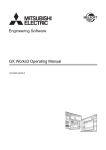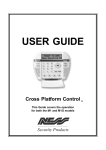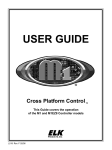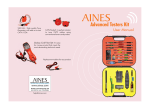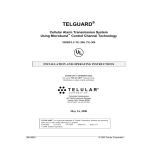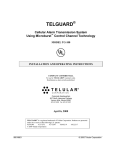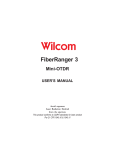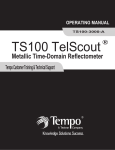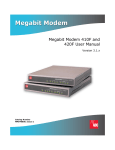Download Sidekick Plus User Guide
Transcript
Sidekick Plus ® USER’S GUIDE CUSTOMER TRAINING & TECHNICAL SUPPORT NOTICE: This document is an unpublished work protected by United States copyright laws and is proprietary to Tempo. Disclosure, copying, reproduction, merger, translation, modification, enhancement, or use by anyone other than authorized employees or licensees of Tempo and its affiliate companies without prior consent of Tempo is prohibited. Permission is granted to telephone companies to reproduce or otherwise use this material for internal use only. Copyright © 2006 Sidekick® Plus is a registered trademark of Greenlee Textron Inc. All rights reserved. 1390 Aspen Way, Vista, CA 92081 PHONE 760-598-8900, 800-642-2155 FAX 760-598-5634 M–F 7:00 a.m.–4:30 p.m. Pacific Time www.tempo.textron.com Printed in U.S.A. Part No. 1155-0528 REV. B (09/2006) USER'S GUIDE • Sidekick ® Plus Sidekick® Plus USER’S GUIDE TABLE OF CONTENTS Page INTRODUCTION ................................................1 IMPORTANT SAFETY INFORMATION ...........2 COMPONENTS ...................................................5 Base Unit.........................................................6 OPERATION ........................................................9 Function Keys .................................................9 Measuring Voltage ........................................13 Stress Balance Measurements.......................17 Leakage/Resistance.......................................19 Measuring Cable Length...............................23 Measuring Loop Current...............................26 Checking for Load Coils...............................28 Time Domain Reflectometer (TDR).............29 Resistance Fault Locator (RFL) ...................37 Measuring Circuit Loss.................................43 Measuring Circuit Noise and Power Influence (PI)..............................45 Automatic Test ..............................................47 MAIN MENU .....................................................48 Dial................................................................48 R/D Calc .......................................................48 Phone Book...................................................49 Config ...........................................................49 Tones .............................................................52 TDR Configuration .......................................52 Caller ID .......................................................53 About.............................................................53 UPGRADING THE SOFTWARE ON THE SIDEKICK® PLUS ............................54 MAINTENANCE ...............................................55 Cleaning ........................................................55 Battery...........................................................55 i USER'S GUIDE • Sidekick ® Plus WASTE ELECTRONIC ELECTRICAL EQUIPMENT ............................57 REPLACEMENT PARTS AND ACCESSORIES ........................................57 SPECIFICATIONS .............................................58 Sidekick® Plus .............................................58 Measurements ...............................................58 WARRANTY......................................................60 General Provisions........................................60 Work Hereunder............................................61 Specific Warranty Provisions........................61 ii USER'S GUIDE • Sidekick ® Plus Sidekick® Plus USER’S GUIDE INTRODUCTION The Sidekick® Plus facilitates the technician’s work in the field. By combining the functions of a volt-ohmmeter, longitudinal balance tester, and open meter with five transmission and noise tests, the Sidekick® Plus reduces repeat reports and improves quality of service. Added functions to the Sidekick® Plus include a time domain reflectometer (TDR) and a resistance fault locator (RFL). The Sidekick® Plus intuitive user interface and USB communication make it necessary equipment for field work. The Sidekick® Plus is a compact, batterypowered instrument that can be conveniently held in the technician's hand. For questions on operation, requests for field training, or for additional service, call Tempo Research in Vista, CA at 1-760-598-8900 or toll free 1-800-642-2155. Outside of North America, contact your local Tempo distributor. 1 USER'S GUIDE • Sidekick ® Plus IMPORTANT SAFETY INFORMATION Safety is essential in the use and maintenance of Tempo equipment. This user’s guide and markings on the equipment provide information for avoiding hazards and unsafe practices related to the use of this equipment. 2 USER'S GUIDE • Sidekick ® Plus IMPORTANT SAFETY INFORMATION 3 USER'S GUIDE • Sidekick ® Plus 4 USER'S GUIDE • Sidekick ® Plus COMPONENTS The Sidekick® Plus kit contains the following: • Base unit with primary test leads (red, green, black) • Main carrying case • Accessory carrying case • User’s Manual • Secondary test leads (blue and yellow) • Rechargeable NiMH battery pack • AA battery carrier (batteries not included) • AC adapter/charger (100-250 VAC universal input) • 12 VDC charger with cigarette lighter plug • Media CD-ROM with electronic manual and Sidekick® Plus Desktop Utility • Test strap for the resistive fault locator (RFL) operation • USB comm cable Replacements are available for all components except the base unit. 5 USER'S GUIDE • Sidekick ® Plus BASE UNIT The front of the base unit is divided into three major sections: an LCD screen with four function keys, a rotary selection dial, and a standard keypad. The front also contains two connectors and the secondary test leads (yellow and blue). The top of the unit contains two USB ports and a reset button. A small point such as an open paper clip can trigger the reset. The side contains the socket for the charger. The back of the unit contains a speaker and the battery compartment. The battery compartment door can be accessed with a screwdriver. Information on battery replacement is included in the “Maintenance” section. Function Keys The four keys beneath the LCD function as follows: • F1 with a question mark symbol accesses the HELP screen. • F2 with a sun symbol changes the contrast, backlight, and speaker volume. • F3 with an analog meter depicted accesses the analog meter. • F4 with a sheet of paper symbol accesses the MAIN MENU. To enable any specific function key, the Fn key on the keypad must be pressed in conjunction with the function key. Operation of these function keys is discussed in the next section, “Operation.” 6 USER'S GUIDE • Sidekick ® Plus Rotary Selector Knob The center of the base unit contains the rotary selector knob. The OFF position is at the nine o’clock position. Starting clockwise from the OFF position, the following positions are available for selection: • VOLTS • STRESS • LEAKAGE/RESISTANCE • LENGTH • LOOP CURRENT • LOAD COILS • TDR (time domain reflectometer) • RFL (resistance fault locator) • CKT (circuit) LOSS • NOISE/PI (power influence) • AUTO TEST Operation of each of these positions is discussed in the next section, “Operation.” 7 USER'S GUIDE • Sidekick ® Plus Keypad The keypad is the standard telephone keypad with the following additions: • The 1 key, which works in conjunction with the function keys, is labeled Fn in the upper left corner of the key. • Arrows for up, left, down, and right are displayed respectively on the 2, 4, 8, and 6 keys. • The # key is used as an ENTER key in modes where the keypad is being used. 8 USER'S GUIDE • Sidekick ® Plus OPERATION NOTE Fully charge the batteries for at least 8 hours prior to first use. IMPORTANT All measurement functions are disabled when the AC power adapter is connected to the Sidekick® Plus or when a connection is detected on the USB port. A visual display of battery power is always displayed in the upper left corner of the LCD screen. Each bar represents 25% power. Full power or 100% is shown as four bars. A low battery warning flashes on the display screen when battery is in critical state. The unit turns itself off if the low battery warning flashes for more than one minute Move the rotary knob to any position to activate the base unit. Once the base unit is activated, the function keys can be accessed. Press the Fn key on the keypad while simultaneously pressing the appropriate function key. The LCD screen then displays the appropriate information. The LCD display has a row at the bottom of the screen where new screens can be accessed with the function keys below. It is not necessary to press the keypad Fn key to access the menu at the bottom of the LCD screen. The first time a new Sidekick® Plus is powered up, the user will be prompted to choose the menu language to be used. This setting may be changed at any time via the CONFIG menu. FUNCTION KEYS F1 HELP Access the HELP screen by pressing and holding the Fn key. Then press the F1 HELP function key. This screen displays instructions directly related to the position of the rotary selector knob. If the knob is in the VOLTS position, the instructions explain how to obtain a voltage measurement. F3 Next accesses the next page in the instructions. F4 Exit returns the display to where it was when HELP was accessed. 9 USER'S GUIDE • Sidekick ® Plus F2 CONTRAST/SPEAKER VOLUME The F2 CONTRAST screen allows the technician to adjust the LCD display for the current light environment. Press and hold the Fn key. Then press the F2 CONTRAST key. Press F1 Bklt ON to disable the auto-off timer. Press F2 to enable the 5-second autooff timer. With the timer enabled, the backlight turns on whenever a key is pressed or the knob is rotated. The backlight then turns off after 5 seconds. To adjust the contrast, use the left (4) and right (5) arrow keys on the keypad. Speaker volume defaults to 50% when the (asterisk) on the keypad is pressed. * • Press 0 on keypad to mute speaker. • Press # on keypad for maximum 100% volume. • Use up (2) and down (8) arrow keys to set the volume between 0 and 100. NOTE These settings return to their default values when the unit is turned off or reset. 10 USER'S GUIDE • Sidekick ® Plus F3 ANALOG METER All measurements are displayed in digital form. However, because analog form is easier to see fast changes or peak values, the Sidekick® Plus provides the technician with an analog meter. Press and hold the Fn key. Then press the F3 ANALOG key. An analog meter is now displayed. Regardless of analog or digital mode, the function keys are the same except in the following cases: • 3-lead option not available • Manual scale option for Resistance mode The following Sidekick® Plus tests allow the analog meter function: • AC/DC voltage • Stress • Leakage/Resistance • Loop Current To return to a digital display mode, press and hold Fn and the F3 ANALOG key a second time. NOTE The word “REV” appears and flashes if the DC voltage or current has a reversed polarity or a negative value. The display will return to the digital mode when the unit is turned off or reset. 11 USER'S GUIDE • Sidekick ® Plus F4 MAIN MENU To access the MAIN MENU, press and hold the Fn key. Press the F4 MAIN MENU key. The menu may be accessed from all modes except TDR. Pressing the appropriate number key on the keypad accesses each section of the menu. Items on the MAIN MENU are needed during various tests and measurements. These items are discussed in detail in a later section or when the function is required. 12 USER'S GUIDE • Sidekick ® Plus MEASURING VOLTAGE AC The first test available on the rotary dial is the VOLTS test. This position allows the technician to test both AC and DC volts. The VOLTS menu allows the technician to jump between AC and DC. 1. Connect the black lead to tip, the red lead to ring, and the green lead to ground. 2. Move the rotary knob to the VOLTS position. The LCD screen displays the AC voltage on a single pair tip-to-ring. “T-R” is displayed in the upper left corner. • F1 T-G displays tip-to-ground; “T-G” now in the upper left corner. • F2 R-G displays ring-to-ground; “R-G” now in the upper left corner. To exit the voltage function, position the rotary knob to another position. WARNING If more than 25 volts of AC is detected on R-T, T-G, or R-G, check the company’s safety procedures for working with hazardous voltage levels. NOTE Normally there should never be any measurable amount of AC voltage on a twisted pair. If AC voltage is detected on a telephone pair, this problem must be isolated and corrected immediately because AC voltage may affect other tests. 13 USER'S GUIDE • Sidekick ® Plus 3-Lead To check the AC voltage on 3-lead, press the F3 3-Lead key. AC voltage is displayed from the tip-to-ring, tip-to-ground, and ring-to-ground in sequence, with the active measurement in bold. Press the F3 Single Pair key to return the screen to the single pair AC menu. AC meter specifications are as follows: • Range: 0 to 250 volts • Resolution: 0 to 9.99 V = 0.01 V 10 to 250 V = 0.1 V • Accuracy: ±3% • Frequency response: 60 Hz 14 USER'S GUIDE • Sidekick ® Plus DC On the main VOLTS menu, press the F4 DC key to read DC volts. The LCD screen now displays DC voltage on a single pair tip-toring. “T-R” is displayed in the upper left corner. • F1 T-G displays tip-to-ground; “T-G” now in the upper left corner. • F2 R-G displays ring-to-ground; “R-G” now in the upper left corner. To exit the voltage function, position the rotary knob to another position. NOTE If the tip-to-ring reading is a positive voltage, either the test leads or the central office (CO) battery is reversed on this pair. To exit the menu, position the rotary knob to another position. 15 USER'S GUIDE • Sidekick ® Plus 3-Lead To check the DC voltage on 3-lead, press the F3 3-Lead key. DC voltage is displayed from the tip-to-ring, tip-to-ground, and ring-toground in sequence, with the active measurement in bold. Press the F3 Single Pair key to return the screen to the single pair DC menu. DC meter specifications are as follows: • Range: 0 to 300 volts • Resolution: 0 to 9.99 V = 0.01 V 10 to 300 V = 0.1 V • Accuracy: ±3% 16 USER'S GUIDE • Sidekick ® Plus STRESS BALANCE MEASUREMENTS The STRESS selection identifies and isolates the following: • High joint or high resistance opens (series resistance faults) • Capacitive imbalances (conductor lengths are unequal) • Unbalanced load coils or build-out networks • Crosses • Grounds • Split pairs Stress Test Effectiveness The stress test identifies capacitive imbalances (i.e., unequal conductor lengths) and DC problems (i.e., crosses and grounds) anywhere along the length of a dry or idleworking pair. The STRESS measurement on the Sidekick® Plus is more sensitive to pair imbalance problems than noise metallic and ordinary longitudinal balance tests. Series faults, however, that cause static noise on a single wire read 30 dBrnC if there is less than 1,000 feet of wire beyond the fault. The closer the technician is to a fault, the higher the stress reading will be. When performing the test on complete end-toend circuits, a reading of more than 30 is unacceptable. Acceptable is 0 to 20. Marginal is 21 to 30. NOTE The STRESS measurement does not identify shorts because a shorted pair is balanced and produces good stressed noise readings. Use the LEAKAGE measurement to identify shorts. 17 USER'S GUIDE • Sidekick ® Plus STRESS Measurement To perform the STRESS measurement: 1. Connect the black lead to tip, the red lead to ring, and the green lead to ground. 2. Move the rotary knob to the STRESS position. To exit the STRESS menu, move the rotary knob to any other position. Specifications for this measurement are as follows: • Range: 0 to 82 dBrnC • Resolution: 0.1 dBrnC • Accuracy: ±5 dBrnC overall; ±2 dBrnC from 10 to 50 dBrnC • Longitudinal excitation: +90 dBrnC; ±6 dBrnC 18 USER'S GUIDE • Sidekick ® Plus LEAKAGE/RESISTANCE LEAKAGE The LEAKAGE measurement applies 135 VDC to the pair under test to detect intermittent resistance faults that normal VOM tests cannot detect. To conduct a leakage measurement, perform the following steps: 1. Connect the test leads: black to tip, red to ring, and green to ground. 2. Move the rotary knob to the LEAKAGE/RESISTANCE position. 3. Press F4 Leakage to access the leakage screen. The leakage measurement for a single pair appears in the LCD. The measurement updates continuously. The Leakage test also has the option to reverse the polarity of the 135 VDC by pressing F3 REV. 19 USER'S GUIDE • Sidekick ® Plus To change the measurement, use the following function keys: • F1 T-G to access tip-to-ground measurement. • F2 R-G to access ring-to-ground measurement. • F3 REV to reverse polarity. • F4 Resist is for the resistance measurement discussed in the next section. To exit the LEAKAGE menu, position the rotary knob to another position or press the F4 Resist key to access resistance measuring. Leakage specifications are as follows: • Range: 0 to 100 MΩ, autoranging • Resolution: 10 kΩ • Accuracy: ±3% RESISTANCE To perform this measurement, perform the following: 1. Connect the test leads: black to tip, red to ring, and green to ground. 2. Move the rotary knob to the LEAKAGE/RESISTANCE position. The Resistance display is the default display. 20 USER'S GUIDE • Sidekick ® Plus The initial LCD screen displays single pair resistance for tip-to-ring. The function keys have the following choices: • F1 T-G to access tip-to-ground measurement. • F2 R-G to access ring-to-ground measurement. • F3 3-Lead to display all three leads. • F4 Leakage is for the leakage measurement discussed in the previous section. To exit the Resistance menu, position the rotary knob to another position or press the F4 Leakage key to access the leakage measurement. 21 USER'S GUIDE • Sidekick ® Plus 3-Lead Press F3 3-Lead to access resistance measurements of all three leads in sequence on the LCD screen. The active measurement will be in bold. To check the resistance measurement of a single pair, press the F3 Single Pair key to return to the single pair LCD menu. Range: 0 to 100 MΩ, autoranging 0 to 99 Ω • Resolution: 0.1 Ω • Accuracy: ±3% or 1 Ω 1 kΩ to 100 MΩ • Resolution: 4 digits • Accuracy: ±3% 22 USER'S GUIDE • Sidekick ® Plus MEASURING CABLE LENGTH The LENGTH selection measures the distance to an open, mutual capacitance as well as the conductor to ground capacitance of the pair. NOTE The Sidekick® Plus also measures the length of the cords attached to the unit. Subtract that length from any reading to obtain the proper length. To measure cable length, perform the following steps: 1. Connect the test leads: black to tip, red to ring, and green to ground. 2. Move the rotary knob to the LENGTH position. A single pair measurement in feet (or meters) appears on the LCD screen. To change the single pair measured or make another choice, use the following function keys: • F1 T-G displays tip-to-ground; “T-G” now in the upper left corner. • F2 R-G displays ring-to-ground; “R-G” now in the upper left corner. • F3 3-Lead accesses the 3-lead screen. • F4 Length toggles between distance (ft) and capacitance (nF) measurements. To exit the LENGTH menu, move the rotary knob to any other position. 23 USER'S GUIDE • Sidekick ® Plus Changing Capacitance per Distance Use the up (2) and down (8) keys to adjust capacitance per unit length displayed in the upper right of the screen. Adjust the capacitance per distance value to match a known length of cable or a known capacitance per distance for a given cable. Note that there are two capacitance per distance values. One is for the T-G and R-G capacitance, while the other is for T-R. 3-Lead To obtain a 3-lead measurement, press F3 3-Lead while on the LENGTH menu. The length or capacitance measurement is displayed from the ring-to-tip, tip-to-ground, and ring-to-ground in sequence, with the active measurement in bold. Return to the single pair screen by pressing the F3 Single Pair key. Specifications for this measurement are the following: Range: 0 to 18 km (0 to 60,000 feet) 0 to 30 m (0 to 99 feet) • Resolution: 0.3 m (1 foot) • Accuracy: 5%/0.6 m (5%/2 feet) 30 to 6095 m (100 to 19,999 feet) • Resolution: 4 digits • Accuracy: 4% 6096+ m (20,000+ feet) • Resolution: 4 digits • Accuracy: 10% 24 USER'S GUIDE • Sidekick ® Plus Changing Distance Units The distance measurement may be toggled between feet and meters through the MAIN MENU screen. 1. Press and hold the Fn key. 2. Press F4. 3. Once the MAIN MENU is displayed, press 4 on the keypad to enter the CONFIG section. 4. Press F3 Next until the DEVICE SETTING screen appears. 5. If necessary, use the up (2) or down (8) arrow keys on the keypad to highlight the “Length Unit.” 6. Use the left (4) or right (6) arrow key to toggle between “ft” and “meter.” To exit back to the MAIN MENU, press F4. 25 USER'S GUIDE • Sidekick ® Plus MEASURING LOOP CURRENT Loop current is inversely proportional to resistance. If a pair’s loop resistance increases, its current decreases. Measuring the loop current, therefore, provides an important indicator if there are any resistance problems on an active pair. To measure loop current, perform the following steps: 1. Connect the test leads: black to tip, red to ring, and green to ground. 2. Move the rotary knob to the LOOP CURRENT position. NOTE The ring-to-ground current should be at least 1.5 times the tip-to-ring loop current. If it is not, there may be a ground fault at the central office. There should be no tip-to-ground current. The following is a guideline for pair performance: • Scale: 0 to 100 mA • Acceptable: 23 mA and higher* • Marginal: 20 to 23 mA • Unacceptable: below 20 mA *per Bellcore/Telcordia standards; specific company or local standards may be different. A single pair measurement appears on the LCD screen. 26 USER'S GUIDE • Sidekick ® Plus To change the single pair measured or make another choice, use the following function keys: • F1 T-G displays tip-to-ground; “T-G” now in the upper left corner. • F2 R-G displays ring-to-ground; “R-G” now in the upper left corner. • F3 3-Lead accesses the 3-lead screen. To exit the LOOP CURRENT menu, move the rotary knob to any other position. 3-Lead To access the 3-lead screen, press F3 3-Lead. The initial measurements of the tip-to-ring and ring-to-ground occur when the LCD screen first appears. The measurements are shown in sequence, with the active measurement in bold. Return to the single pair screen by pressing the F3 Single Pair key. Current meter specifications are as follows: • Range: 0 to 100 mA • Resolution: 0 to 9.99 mA = 0.01 mA 10 to 100 mA = 0.1 mA • Accuracy: ±2 mA 27 USER'S GUIDE • Sidekick ® Plus CHECKING FOR LOAD COILS To check for load coils, perform the following steps: 1. Connect the test leads: black to tip, red to ring, and green to ground. 2. Move the rotary knob to the LOAD COILS position. The graph represents the impedance of the line. It reveals the load coils as a dip and the corresponding peak. F1 ReTest allows the technician to double-check the test. NOTE The C.O. battery should be disconnected during detection of load coils. Some C.O. battery and office connections can mask one to all coils from being detected. If problems exist on a pair, three or fewer load coils may be detected. For example, if the trouble is on the end segment of a pair, the fourth load coil may not be detected. 28 USER'S GUIDE • Sidekick ® Plus TIME DOMAIN REFLECTOMETER (TDR) The TDR position of the rotary knob converts the Sidekick® Plus into a time domain reflectometer that sends out pulses of energy and then measures the time interval of the reflections. The way energy is reflected and the amount of the energy reflected indicate the condition of the cable. A TDR can detect normal occurrences such as taps, splitters, couplers, and loop extenders. It also can accurately pinpoint trouble such as shorts and opens. A TDR also provides a rough estimate of the total amount of cable that is wet and the approximate location of the wet section. The TDR displays a graph of the tested cable with distance (time to reflection) on the horizontal axis. The on-screen cursor helps by displaying in feet or meters to a point on the cable. The vertical axis on the TDR screen shows the type and severity of the fault. 1. Connect the test leads: red to ring and black to tip. 2. Move the rotary knob to the TDR position. A TDR must know the characteristics of the cable to accurately display the distance to faults. The Sidekick® Plus has the characteristics of some cable types preset. Cable type can be selected through the MAIN MENU screen, selection 6, or through the TDR main screen. On the TDR menu screen: 1. Press and hold Fn. 2. Press the F4 key. 29 USER'S GUIDE • Sidekick ® Plus Cable Type Use the keypad arrow keys (2 and 8) to scroll through the cable types. Once the correct one has been highlighted, press the F4 key to exit. If the cable type is not listed, the user may create a new cable type. Press F2 Define Cable.“Custom Cable” is then highlighted with the following new choices: • F2 DIA to change diameter. Use the keypad arrow keys (4 and 6) to change the setting. • F3 VP to change velocity of propagation. Use keypad to type in new figure. VP is entered in 0.xx format. Press F4 when the cable is selected or “Custom Cable” is defined. NOTE The unit returns to its default settings when turned off or reset. Measuring and Reading Traces The TDR main display contains the following controls: • Gain: Up (2) or down (8) arrows change the gain of the TDR receiver. • Marker: F1 displays a marker at the current location of the cursor. The distance from the marker to the cursor is displayed on the right side of the screen next to the delta signal. • Expand: F2 expands the section of cable inside the cursor box. • Less Cable: F3 shortens the amount of cable examined. 30 USER'S GUIDE • Sidekick ® Plus • More Cable: F4 increases the amount of cable examined. Distance/Open/Short 1. Press F2 Expand until the reflection is displayed. 2. Use the up (2) and down (8) arrows to adjust the waveform height. 3. Use the left (4) and right (6) arrows to move the cursor to the leading edge of the reflection. The illustration below shows a typical open display. The illustration below shows a typical short. 31 USER'S GUIDE • Sidekick ® Plus Load Coils NOTE Load coil waveforms look very similar to an open waveform (see previous illustration). Typically, the load coil is located at its appropriate spacing, depending on the loading scheme being used. The illustration below shows a typical load coil display. 32 USER'S GUIDE • Sidekick ® Plus Bridged Taps/Laterals NOTE If there is more than one bridged tap on the pair, the additional lateral might be sufficient to obscure the end of the cable. If necessary, remove the first bridged tap and retest the cable to locate the next tap. The illustrations below show single and multiple bridged taps. 33 USER'S GUIDE • Sidekick ® Plus Water 1. Press F2 Expand until the reflection is displayed. 2. Use the up (2) and down (8) arrows keys to adjust the waveform height. 3. Use the left (4) and right (6) arrows to move the cursor to the beginning of the wet section (“A” on the illustration below). This is the distance to the water. 4. Use the left (4) and right (6) arrows to move the cursor to the end of the wet section (“B” on the illustration below). “A” to “B” is the wet section. NOTE The distance from the front panel to the water (A) is correct. The wet section distance (A to B) is not correct because water changes the velocity of propagation (Vp). Subtract the dry section distance from the cable map to obtain the wet distance. Or measure from both ends of the cable to the wet section. 34 USER'S GUIDE • Sidekick ® Plus Comparing Two Pairs The Sidekick® Plus can display two TDR traces at the same time or perform mathematical comparisons of the traces. The accessory kit contains a second set of reference leads (yellow and blue). 1. Connect the primary test leads to the first pair—red to ring and black to tip. 2. Connect the yellow and blue reference leads to the second pair. 3. Move the rotary knob to the TDR position. 4. Hold Fn, then select F4 key. 5. Press F1 to select test type. 6. Use the up (2) and down (8) arrows to select the desired TDR option: • Test Pair: Red and black leads. • Test Pair / Reference Pair: Both test (red/black) and reference (yellow/blue) test leads are displayed. • Test Pair / Difference / Reference Pair: The test, reference, and difference (test-reference) pairs are displayed simultaneously. • Test Pair–Reference Pair: The difference of the test and reference pairs is displayed. • Test Pair (Intermittent): Continuously displays all TDR traces to capture intermittent faults. • Reference Pair: Yellow and blue leads. 7. Press F4 to save the type of test and exit. Changing the gain or cable length will affect all test waveforms. 35 USER'S GUIDE • Sidekick ® Plus The illustration below shows both test and reference waveforms. Saving a Trace The Sidekick® Plus can save TDR traces to its internal memory and download them at a later time to a PC with the Sidekick® Plus desktop utility. To save a TDR trace: 1. Press the # key while the trace is displayed on the screen. 2. Enter a name for the trace with the keypad. Press a key repeatedly to rotate through the letters and numbers of the key. 3. Press F4 Done when complete. 4. Use the Sidekick® Plus Desktop Utility to download the traces to a PC. 36 USER'S GUIDE • Sidekick ® Plus RESISTANCE FAULT LOCATOR (RFL) The RFL position of the rotary knob provides a resistance fault locator that reads out the distance to high and low resistive shorts, grounds, crosses, and battery crosses. Readings show the distance to the far end strap, the distance to the fault, and the distance from the strap to the fault. The faults can be either low or high resistance or solid or varying (wet). The readings are accurate even with voltage present (battery contacts). The locator is fully automatic and provides digital readouts with no nulls to set. Accuracy is within ±0.5%. Low and high resistance shorts, earths, contacts, and battery faults need either one or two good conductors to bridge the faulted wire between accesses. If only one conductor is used, it must be the same gauge and length as the faulted conductor. Two Good Conductors For the most accurate results, two good conductors must be used to short the yellow, blue, and red leads together at the far end. The two good conductors may be of any gauge or temperature. They can be either longer or shorter than the faulted conductor. Wire left on a reel or strung in a short-cut between accesses does not affect readings. These conductors must test good, reach the far end, and be strapped to the faulted conductor. One Good Conductor If two good conductors are not available, the RFL can work in 3-lead mode with the yellow lead unused. If 3-lead mode is used, the blue lead conductor must be in the same cable as the red. Use the strap included in the accessories case to short the two conductors together at the far end. The measurement for fault to strap is calculated in this mode and is denoted by a (C) following the value. 37 USER'S GUIDE • Sidekick ® Plus RFL Test To begin the RFL test: 1. Move the rotary knob to the RFL position. 2. Connect leads and strap: • Red lead: Conductor with fault • Black lead: Fault’s return path (may be another conductor or cable's ground) • Blue lead: Good conductor (must be in same cable if only one good conductor used) • Yellow lead: Second good conductor for 4-wire mode • Strap: Shorts red and blue (and yellow if 4-wire) at the far end 3. Press F1 START. 38 USER'S GUIDE • Sidekick ® Plus The next two displays illustrate a 3-wire connection and a 4-wire configuration if the yellow lead is connected to the cable. Sidekick® Plus connections are on the left; the strap is on the right. The resistance of the fault is highlighted. NOTE A "B fault" error is displayed if voltage is detected between the black and red lead. 39 USER'S GUIDE • Sidekick ® Plus Press F1 Next. The display now shows the resistance of the conductor connected to the blue lead. Press F3 Unit to convert resistance into distance. To accurately calculate the distance, the gauge and temperature of the blue lead must be set. Changing Gauge and Temperature Press F2 Setup. 1. Use the up (2) and down (8) arrow keys to adjust temperature displayed at the top in the center. 2. Once the correct temperature is displayed, press F2 Setup again. 3. Use the arrow keys to modify the wire gauge displayed at the top right. 4. Press F2 Setup to exit. Press F1 Next (only for 4-lead mode). The display now shows the distance to the strap through the faulted cable. The gauge and temperature of the conductor connected to the red lead must be set. Press F2 Setup to change gauge and temperature. Press F1 Next. The display now shows the resistance to the conductor connected to the yellow lead. The gauge and temperature must also be set for the yellow lead for distance measurement. Press F2 Setup to change gauge and temperature. 40 USER'S GUIDE • Sidekick ® Plus Press F1 Next. The display now includes distance or resistance from Sidekick® Plus to the fault. Press F1 Next. The display now includes distance or resistance from the strap to the fault. Verification Sidekick® Plus automatically verifies that the previous measurements agree with each other. It posts the result in the upper right corner. • Verify Good: Distance-to-fault plus the fault-to-strap equals the distance to strap. • Verify Bad: Calculation was more than ±0.7% off. • Verify Invalid: Verification is not possible in 3-wire mode. Special Connection of Leads/Strap On shorts, the black clip is connected to the other side of the short. 41 USER'S GUIDE • Sidekick ® Plus On a contact fault, the black clip is connected to the other side of the contact (see illustration below). On an earth, the black clip is connected to the cable shield or earth (see illustration below). Specifications are as follows: • Distance measurement accuracy: ±0.5% of full scale, ±1 digit • Maximum fault resistance: 2 MΩ • Fault Check/Ohms Range: 0 to 19.99 MΩ • Distance Range: 0 to 61 km (0 to 199,999 feet) • Fault Current: 73 uA and 730 uA depending on fault 42 USER'S GUIDE • Sidekick ® Plus MEASURING CIRCUIT LOSS The CKT LOSS selection measures the signal attenuation on the pair from the central office (C.O.) to the point of test. Values less than 0 dB display as a negative number. The test requires an 0 dB test signal transmitted from the C.O. The farther away from the test signal’s injection point, the more loss because of the increased distance the signal must travel. Because circuit loss is cumulative, the reading taken at the point of test indicates the total loss present on a pair. 1. Connect the test leads: black to tip, red to ring, and green to ground. 2. Move the rotary knob to the CKT LOSS position. 3. Activate the test signal by dialing from an external buttset or with the Sidekick® Plus internal dialing menu. 4. Press F4 to access the internal dialing menu. Refer to the “Main Menu” section for details on internal dialing. To exit the CKT LOSS menu, position the rotary knob to another position. The following chart is a guideline for pair performance: • Acceptable: 0 to –8.5 dB • Marginal: –8.6 to –10.0 dB • Unacceptable: Below –10 dB Specifications for the circuit loss measurements are as follows: • Range: +3 to –45 dB • Resolution: 0.1 dB • Accuracy: ±0.5 dB 43 USER'S GUIDE • Sidekick ® Plus NOTES 44 USER'S GUIDE • Sidekick ® Plus MEASURING CIRCUIT NOISE AND POWER INFLUENCE (PI) The circuit noise and power influence measurements are performed on the same display. Power Influence The power influence measurement specifically identifies electromagnetic interferences (EMI) from external sources (mainly power lines). When this test is activated, the Sidekick® Plus shorts ring and tip while simultaneously measuring the noise to ground. Circuit Noise Circuit noise on cable pairs is generated internally by pair imbalances or externally by C.O. equipment, subscriber equipment, or electromagnetic interference (EMI) equipment (radio transmitters, generators, transformers, etc.). Normally, a poor ground or sheath on the cable pair or the external equipment allows noise to “leak” onto the cable pair. Balance Balance is a longitudinal measurement calculated by subtracting the “circuit noise” measurement from the “power influence” measurement. Balance represents the overall quality of those measurements. When the “power influence” and “circuit noise” measurements are complete, Sidekick® Plus automatically calculates and displays the balance. Sidekick® Plus measures the amount of circuit noise present across tip and ring. 1. Connect the black lead to tip, the red lead to ring, and the green lead to ground. 2. Move the rotary knob to the NOISE/PI position; the reading immediately appears on the LCD screen. 3. Use the down (8) arrow key to highlight the “Noise” line. 45 USER'S GUIDE • Sidekick ® Plus The noise reading appears immediately followed by the balance, which the Sidekick® Plus calculated. The following charts are a guideline for pair performance: Power Influence • Scale: 40 to 100 dBrnC • Acceptable: 60 to 80 dBrnC* • Marginal: 81 to 90 dBrnC • Unacceptable: Above 90 dBrnC Circuit Noise • Scale: 0 to 75 dBrnC • Acceptable: 0 to 20 dBrnC* • Marginal: 21 to 30 dBrnC • Unacceptable: Above 30 dBrnC *per Bellcore/Telcordia standards; specific company or local standards may be different. 46 USER'S GUIDE • Sidekick ® Plus AUTOMATIC TEST The AUTO TEST selection checks most of the Sidekick® Plus tests and measurements by comparing them to programmed tolerances. It is a quick check to qualify a line against specific standards. The AUTO TEST runs through all the Sidekick® Plus tests except the TDR and RFL. To run the AUTO TEST: 1. Connect the black lead to tip, the red lead to ring, and the green lead to ground. 2. Move the rotary knob to the AUTO TEST position. The following selections are available on the AUTO TEST menu: • F1 Start begins the test. • F2 Config accesses the various configurations. Refer to the next section, “Main Menu,” for more information on the CONFIG section. • F3 Save saves the results of the current test. Use the keypad to enter an identification number. • F4 Recall locates a previous test. To exit the AUTO TEST menu, position the rotary knob to another position. 47 USER'S GUIDE • Sidekick ® Plus MAIN MENU The MAIN MENU may be accessed from any test screen except the TDR. To access the MAIN MENU, press and hold the Fn key. Press the F4 key. Pressing the appropriate number key on the phone keypad accesses each section of the menu. 1 Dial Pressing the 1 key allows the Sidekick® Plus to make phone calls by dialing numbers on the keypad. 2 R/D Calc Pressing the 2 key provides the technician with a resistance vs. distance calculator. 1. Up (2) and down (8) arrow keys highlight the various possibilities. Enter correct pair type, wire gauge and wire temperature with the left (4) and right (6) arrow keys. 2. Enter the known resistance or distance by scrolling down until the correct field is highlighted. 3. Press F1 Edit. • If a decimal is needed, enter the number with the keypad and then press F2. 4. When finished, press F4 Done. • F2 Calc R calculates resistance. • F3 Calc D calculates distance. 48 USER'S GUIDE • Sidekick ® Plus 3 Phone Book When the 3 key is pressed, the phone book is accessed. A list of names previously entered appears with the following choices: • F1 Dial dials the person/number highlighted. • F2 New adds a new person/number. • F3 Delete deletes the person/number highlighted. • F4 Exit returns to the MAIN MENU. 4 Config Pressing 4 while on the MAIN MENU screen accesses a sequence of five configurations screens. Each screen allows the technician to change the thresholds or settings. • F1 Edit to make changes. • F2 Previous to return to the previous screen. • F3 Next to advance to the next screen. • F4 Exit to return to the MAIN MENU. Thresholds for ACV and DCV 49 USER'S GUIDE • Sidekick ® Plus Thresholds for length, resistance, and noise Cable settings 50 USER'S GUIDE • Sidekick ® Plus Device settings Date and time settings Battery information 51 USER'S GUIDE • Sidekick ® Plus 5 Tones Pressing 5 while on the MAIN MENU screen accesses the Tones screen. Select tone type with the left (4) and right (6) arrow keys while the “Tone Type” field is highlighted. Choices include the following: • Metallic: Ring to tip • Loss reference tone: Ring to tip with output level control; only use on dry lines • Simplex: Both ring- and tip-to-ground; for all digital circuits Change the tone frequency, level (in loss reference), and modulation by highlighting the correct field and the using the left (4) and right (6) keys. 6 TDR Configuration Pressing 6 while on the MAIN MENU screen accesses the TDR configuration screen. (The same screen can also be accessed on the TDR menu screen by holding the Fn key down and pressing the F4 key.) Test Type F1 Test Type selects the test type. Use the keypad arrow keys (2 and 8) to scroll through the possible selections. Once the correct one is highlighted, press F4. 52 USER'S GUIDE • Sidekick ® Plus Cable Type Use the keypad arrow keys (2 and 8) to scroll through the cable types. Once the correct one has been highlighted, press F4 key to exit. If the cable type is not listed, the user may create a new cable type. Press F2 Define Cable.“Custom Cable” is then highlighted with the following new choices: • F2 DIA to change diameter. Use the keypad arrow keys (4 and 6) to change the setting. • F3 VP to change velocity of propagation. Use keypad to type in new figure. Press F4 when the cable is selected or “Custom Cable” is defined. 7 Caller ID Pressing 7 while on the MAIN MENU screen identifies the incoming call. Press F4 Exit to return to the MAIN MENU. 9 About Pressing 9 while on the MAIN MENU screen accesses information on the Sidekick® Plus unit. This includes software and firmware versions as well as the serial number of the unit. Press F4 Exit to return to the MAIN MENU. 53 USER'S GUIDE • Sidekick ® Plus UPGRADING THE SOFTWARE ON THE SIDEKICK® PLUS 1. Connect the Sidekick® Plus to be upgraded to a PC using the supplied USB cable. 2. From the Sidekick® Plus Desktop Utility application, click the button labeled “Update Sidekick® Plus Software”. A “Browse For Folder” dialog box will appear. 3. Select the folder that contains the two Sidekick® Plus upgrade files, “boot_img.bin” and “skPlus.exe” and then click “OK”. 4. The Sidekick® Plus Desktop Utility program will cause the hour glass cursor to appear while your Sidekick® Plus is being updated. Note that there will not be any indication of the upgrade in progress on the Sidekick® Plus unit itself. After approximately 30 seconds, a box with the following message will appear: “Your Sidekick® Plus has been updated. Turn off your Sidekick® Plus for 5 (five) seconds and turn it back on again to have this update take effect.” 5. Disconnect the USB cable from your Sidekick® Plus and follow the directions on the message box. Click “OK”. Your Sidekick® Plus has now been updated with the latest software version. 54 USER'S GUIDE • Sidekick ® Plus MAINTENANCE CLEANING If the Sidekick® Plus requires cleaning, mix a solution of mild detergent and warm water. 1. Dip a soft, lint-free rag into water. 2. Wring excess water from the rag until it is slightly damp. 3. Wipe surfaces clean. 4. Repeat with a damp rinse rag. WARNING Do NOT use alcohol or other chemical solvent cleansers. These may remove the protective covering, break down test lead insulation, or damage the plastic case and meter face. Do NOT immerse the unit in water or rinse it under a tap or hose. The carrying case can be cleaned in the same manner. A soft-bristled brush may be used to remove dirt embedded in the material. Be sure to remove the base unit from the softcase prior to cleaning. Immersion of the carrying case in water may cause some shrinkage. Dry the carrying case thoroughly before replacing the Sidekick® Plus. Please call Tempo at 1-800 642-2155 with any questions about cleaning. BATTERY Recharging Recharge the Sidekick® Plus battery pack after every day of use. Use the provided AC/DC power supply to provide 12 V to the jack on the left side of the Sidekick® Plus case. Recharging from a dead state should take approximately four hours. Auto Off To conserve battery power, the Sidekick® Plus automatically turns itself off after a set time (default is 10 minutes) if no key is pressed. This automatic action prevents accidentally leaving the unit on and draining the batteries. Battery Warning When the batteries are significantly depleted and could cause the unit to fail during a test, a low battery warning appears on the screen 55 USER'S GUIDE • Sidekick ® Plus each time a test is attempted. If the unit is kept on with low batteries, the low battery warning flashes for one minute and then the unit turns itself off. Once these warnings appear, Tempo Research cannot guarantee how long the accuracy remains within the published limits. See the “Specifications” section for those limits. Tempo Research recommends charging the batteries as soon as possible to ensure accurate measurements. Refer to the next section for instructions. NOTE If the technician turns the unit on and the LCD does not display, check the batteries first. If recharging the batteries is not an option, the Sidekick® Plus can operate from six AA alkaline cells. Use the AA battery holder from the accessories bag. This battery holder must be installed in place of the rechargeable battery pack. Follow the replacement instructions in the next section to swap battery packs. Battery Replacement To replace the batteries: 1. Turn unit off. 2. Remove the battery compartment door by loosening the screw toward the bottom of the door. 3. Lift out the battery holder. Do not stress or break the battery power leads. 4. Remove and reinsert the rechargeable NiMH battery pack or the battery carrier with six new AA batteries. Observe the polarity on the holder slots. 5. Replace the holder in the battery compartment. 6. Replace the door and tighten the screw. 56 USER'S GUIDE • Sidekick ® Plus WASTE ELECTRONIC ELECTRICAL EQUIPMENT For disassembly and disposal of electronic electrical equipment, please refer to the web site: www.tempo.textron.com REPLACEMENT PARTS AND ACCESSORIES Do not attempt to replace or repair any of the components inside the main body of the Sidekick® Plus. If your Sidekick® Plus requires service, please contact Tempo at 1-800-642-2155 for the location of the nearest authorized repair and calibration facility. The following list of user-replaceable parts and accessories for the Sidekick® Plus do not void the warranty: 1155-0521 AA cell battery pack 1155-0522 NiMH rechargeable battery pack 1155-0608 Replacement cord yellow/blue 119453701 AC/DC power supply 1155-0211 Battery door assembly For replacement parts or accessories, contact: Tempo Customer Service Department 1390 Aspen Way Vista, CA 92081 (760) 598-8900 or (800) 642-2155 or your local authorized Tempo distributor. 57 USER'S GUIDE • Sidekick ® Plus SPECIFICATIONS SIDEKICK® PLUS Dimensions: 279 x 121 x 76 mm (11 x 4.75 x 3 in); 305 x 140 x 114 mm (12 x 5.5 x 4.5 in) (in soft case) Weight: 1.4 kg (3 lb) (includes NiMH battery pack, soft case, and test leads) Batteries: Tempo rechargeable battery pack (NiMH 6 cell) or 6 AA alkaline batteries MEASUREMENTS Volts AC • Range: 0 to 250 volts • Resolution: 0 to 9.99 V = 0.01 V; 10 to 300 V = 0.1 V • Accuracy: ±3% • Frequency response: 60 Hz Volts DC • Range: 0 to 300 volts • Resolution: 0 to 9.99 V = 0.01 V; 10 to 300 V = 0.1 V • Accuracy: ±3% Stress Test • Range: 0 to 82 dBrnC • Resolution: 0.1 dBrnC • Accuracy: ±5 dBrnC Overall; ±2 dBrnC from 10 to 50 dBrnC • Longitudinal excitation: +90 dBrnC; ±6 dBrnC Leakage • Range: 0 to 100 MΩ, autoranging • Resolution: 10 kΩ • Accuracy: ±3% Resistance Range: 0 to 100 MΩ, autoranging 0 to 99 Ω • Resolution: 0.1 Ω • Accuracy: ±3% or 1 Ω 1 kΩ to 100 MΩ • Resolution: 4 digits • Accuracy: ±3% Distance to Open (Meter) Range: 0 to 18 km (0 to 60,000 feet) 0 to 30 m (0 to 99 feet) • Resolution: 0.3 m (1 foot) • Accuracy: 5%/0.6 m (5%/2 feet) 30 to 6095 m (100 to 19,999 feet) • Resolution: 4 digits • Accuracy: 4% 58 USER'S GUIDE • Sidekick ® Plus 6096+ m (20,000+ feet) • Resolution: 4 digits • Accuracy: 10% Loop Current • Range: 0 to 100 mA • Resolution: 0 to 9.99 mA = 0.01 mA; 10 to 100 mA = 0.1 mA • Accuracy: ±2 mA Load Coils Locates up to 4 load coils Circuit Noise • Range: 0 to 90 dBrnC • Resolution: 0.1 dBrnC • Accuracy: ±2 dBrnC Power Influence • Range: 40 to 100 dBrnC • Resolution: 0.1 dBrnC • Accuracy: ±2 dBrnC Circuit Loss • Range: +3 to –45 dB • Resolution: 0.1 dB • Accuracy: ±0.5 dB RFL • Distance measurement accuracy: ±0.5% of full scale, ±1 digit • Maximum fault resistance: 2 MΩ • Fault Check/Ohms Range: 0 to 19.99 MΩ • Distance Range: 0 to 61 km (0 to 199,999 feet) • Fault Current: 73 uA and 730 uA depending on fault Tone • Tracing Tone Generator (metallic and common mode): 500 to 3500 Hz • Reference Tone: 3 to –20 dBm; 200 Hz to 20 kHz TDR Range: 10 km (33 kilofeet) Environmental • Operating Temperature: –10 °C to 49 °C (14 °F to 120 °F) • Storage Temperature: –18 °C to 49 °C (0 °F to 120 °F) 59 USER'S GUIDE • Sidekick ® Plus WARRANTY GENERAL PROVISIONS Seller warrants to Buyer that products furnished hereunder will be merchantable, free from defects in design, material, and workmanship, fit and sufficient for the purposes intended by Buyer, free from all liens and encumbrances and will conform to and perform in accordance with the specifications set forth in the Agreement for a period of One Year, commencing with the date of acceptance by Buyer. Defective products will, at Buyer’s option, be either returned to Seller, or Seller’s Authorized Repair Agency, for repair or replacement, with risk of in-transit loss and damage borne and transportation charges paid by Seller, or repaired or replaced by Seller, or Seller’s Authorized Repair Agency, on site at Seller’s expense. Unless otherwise agreed upon by the parties, Seller, or Seller’s Authorized Repair Agency, will complete repairs and ship the repaired product within five (5) days of receipt of the defective product or, at Buyer’s option, ship replacement product within five (5) days after receipt of oral notification from the Buyer. Seller, or Seller’s Authorized Repair Agency, will bear the risk of in-transit loss and damage and will prepay and bear the cost of transportation charges for shipments to Buyer of repaired or replaced products. If requested by Buyer, Seller, or Seller’s Authorized Repair Agency, at Seller’s expense, will begin on-site repairs within three (3) days after receiving verbal notification from Buyer. If product returned to Seller, or Seller’s Authorized Repair Agency, or made available to Seller, or Seller’s Authorized Repair Agency, on site for repair, as provided for in this clause is determined to be beyond repair, Seller, or Seller’s Authorized Repair Agency, will promptly so notify Buyer and, unless otherwise agreed to be the party. Any replacement, repair, modification, installation, or other service performed by Seller, or Seller’s Authorized Repair Agency, pursuant hereto will be warranted as herein provided based upon the date performance of the services is completed and accepted by Buyer for the remainder of the unexpired period of the original warranty or for a new period of one (1) year, whichever is longer. All services, if any, provided under this Agreement will be provided in a fully professional manner. 60 USER'S GUIDE • Sidekick ® Plus WORK HEREUNDER It is understood that visits by representatives of Seller or its suppliers for inspection, adjustment or other similar purposes in connection with products purchased hereunder will for all purposes be deemed “work hereunder” and will be at no charge to Buyer unless otherwise agreed in writing with Buyer. SPECIFIC WARRANTY PROVISIONS Factory Warranty Tempo warrants all products against defects in material or workmanship for a period of one year from date of shipment to the original purchaser. All units returned to a Tempo authorized repair center, delivery charges prepaid, that are deemed defective under this warranty will be replaced or repaired at Tempo’s option. This warranty shall not apply to any defect, failure, or damage caused by improper use or inadequate maintenance. This warranty does not apply to worn or damaged accessories such as test leads, batteries, and soft cases. Calibration is not covered under factory warranty. Product sold through distribution carries a 15-month warranty due to turn-around time. Contracted Service Tempo offers contracted warranty for specific products. The Sales Department negotiates these contracts at the time of purchase. Such contracts are customer and/or marketing driven. Contracts are product/customer specific. Extended Warranty Extended warranty is available at the buyer’s option. Warranty on Repaired Products Tempo offers a 90-day warranty against defects in material or workmanship for repaired products. Extended repair warranty may be available for select customers and is negotiated by sales department. 61 USER'S GUIDE • Sidekick ® Plus Flat Rate Repair Contracts Flat rate repair contracts for pricing and product coverage are available for non-warranty repairs. The sales department negotiates these contracts. PCB (Module) Exchange It is the discretion of Tempo to exchange defective or damaged PCB modules with refurbished PCB modules. Non-Warranty Repairs Tempo will charge time and material for all product repairs that are non-warranty. Any Tempo manufactured unit that is received with a broken seal (opened by someone other than Tempo authorized personnel) will be considered non-warranty and repaired as such. 62