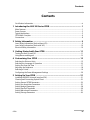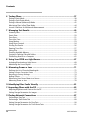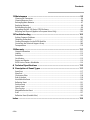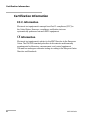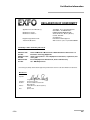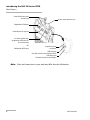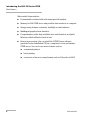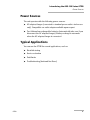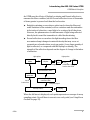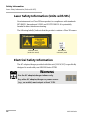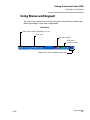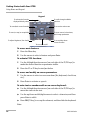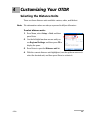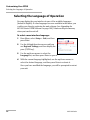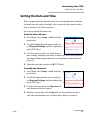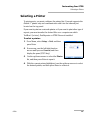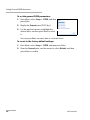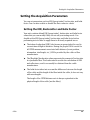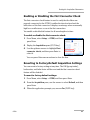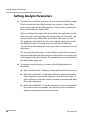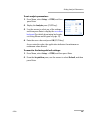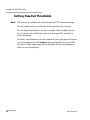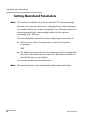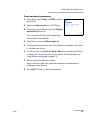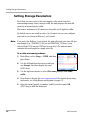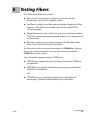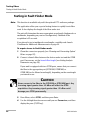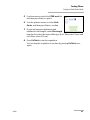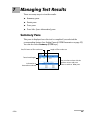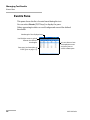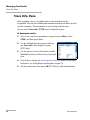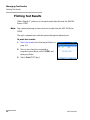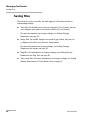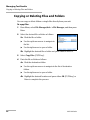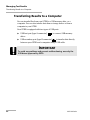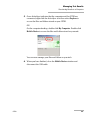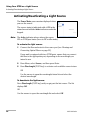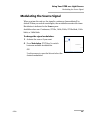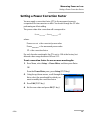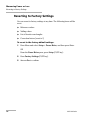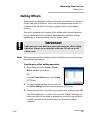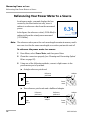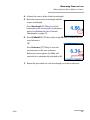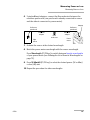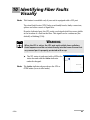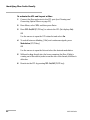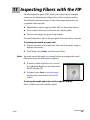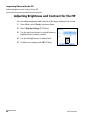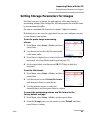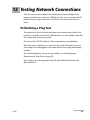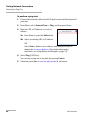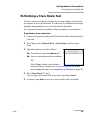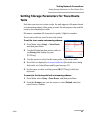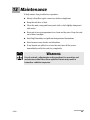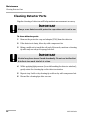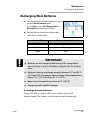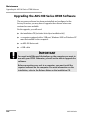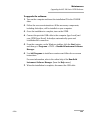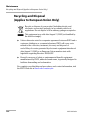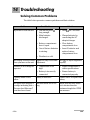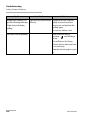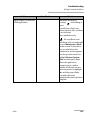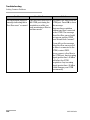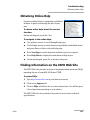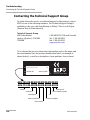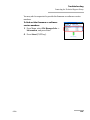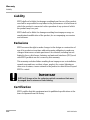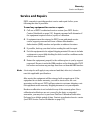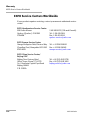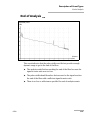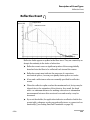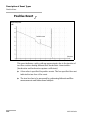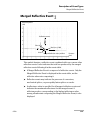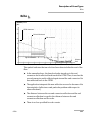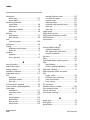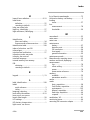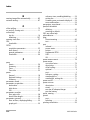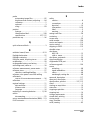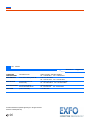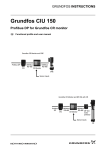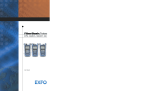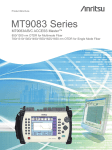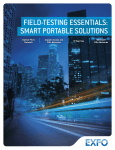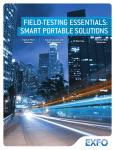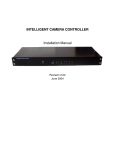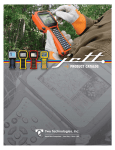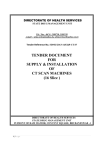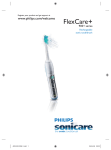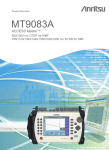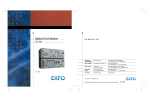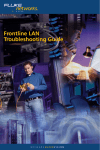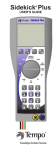Download 1 Introducing the AXS-100 Series OTDR
Transcript
OTDR AXS-100 Series NETWORK TESTING USER GUIDE Copyright © 2006–2007 EXFO Electro-Optical Engineering Inc. All rights reserved. No part of this publication may be reproduced, stored in a retrieval system or transmitted in any form, be it electronically, mechanically, or by any other means such as photocopying, recording or otherwise, without the prior written permission of EXFO Electro-Optical Engineering Inc. (EXFO). Information provided by EXFO is believed to be accurate and reliable. However, no responsibility is assumed by EXFO for its use nor for any infringements of patents or other rights of third parties that may result from its use. No license is granted by implication or otherwise under any patent rights of EXFO. EXFO’s Commerce And Government Entities (CAGE) code under the North Atlantic Treaty Organization (NATO) is 0L8C3. The information contained in this publication is subject to change without notice. Trademarks EXFO’s trademarks have been identified as such. However, the presence or absence of such identification does not affect the legal status of any trademark. Units of Measurement Units of measurement in this publication conform to SI standards and practices. Patents EXFO’s Universal Interface is protected by US patent 6,612,750. Version number: 2.0.2 ii AXS-100 Series Contents Contents Certification Information ....................................................................................................... vi 1 Introducing the AXS-100 Series OTDR ......................................................... 1 Main Features .........................................................................................................................1 Power Sources ........................................................................................................................5 Typical Applications ................................................................................................................5 OTDR Basic Principles ..............................................................................................................6 Conventions ............................................................................................................................8 2 Safety Information ....................................................................................... 9 Laser Safety Information (Units without VFL) ..........................................................................9 Laser Safety Information (Units with VFL) .............................................................................10 Electrical Safety Information .................................................................................................10 3 Getting Started with Your OTDR ............................................................... 11 Turning the Unit On and Off .................................................................................................11 Using Menus and Keypad .....................................................................................................13 4 Customizing Your OTDR ............................................................................. 15 Selecting the Distance Units .................................................................................................15 Selecting the Language of Operation ...................................................................................16 Setting the Date and Time ....................................................................................................17 Adjusting the Brightness .......................................................................................................18 Selecting a Printer .................................................................................................................19 Configuring the Power Management Settings ......................................................................20 5 Setting Up Your OTDR ................................................................................ 21 Installing the EXFO Universal Interface (EUI) .........................................................................21 Cleaning and Connecting Optical Fibers ...............................................................................22 Setting General OTDR Parameters .........................................................................................23 Setting the Acquisition Parameters .......................................................................................25 Setting Analysis Parameters ..................................................................................................28 Setting Pass/Fail Thresholds ..................................................................................................30 Setting Macrobend Parameters .............................................................................................32 Setting Storage Parameters ..................................................................................................34 OTDR iii Contents 6 Testing Fibers ..............................................................................................37 Testing in Auto Mode ...........................................................................................................38 Testing in Fault Finder Mode .................................................................................................40 Testing in Manual (Advanced) Mode .....................................................................................42 Monitoring Fiber in Real Time Mode .....................................................................................44 Launch Conditions for Multimode Measurements ...............................................................46 7 Managing Test Results ................................................................................49 Summary Pane ......................................................................................................................49 Events Pane ..........................................................................................................................50 Trace Pane .............................................................................................................................51 Trace Info. Pane ....................................................................................................................52 Using Markers .......................................................................................................................53 Using Zoom Controls ............................................................................................................54 Printing Test Results ..............................................................................................................56 Opening Trace Files ...............................................................................................................57 Saving Files ...........................................................................................................................58 Checking Available Memory ..................................................................................................59 Copying or Deleting Files and Folders ...................................................................................60 Transferring Results to a Computer .......................................................................................62 8 Using Your OTDR as a Light Source ............................................................67 Activating/Deactivating a Light Source .................................................................................68 Modulating the Source Signal ..............................................................................................69 9 Measuring Power or Loss ...........................................................................71 Defining the List of Favorite Wavelengths .............................................................................72 Setting a Power Correction Factor ........................................................................................73 Reverting to Factory Settings ................................................................................................74 Nulling Offsets ......................................................................................................................75 Referencing Your Power Meter to a Source ...........................................................................76 Measuring Power or Loss ......................................................................................................78 10 Identifying Fiber Faults Visually ................................................................81 11 Inspecting Fibers with the FIP ....................................................................83 Adjusting Brightness and Contrast for the FIP ......................................................................84 Setting Storage Parameters for Images .................................................................................85 12 Testing Network Connections ....................................................................87 Performing a Ping Test ..........................................................................................................87 Performing a Trace Route Test ...............................................................................................89 Setting Storage Parameters for Ping Tests .............................................................................90 Setting Storage Parameters for Trace Route Tests .................................................................91 iv AXS-100 Series Contents 13 Maintenance ............................................................................................... 93 Cleaning EUI Connectors ......................................................................................................94 Cleaning Detector Ports ........................................................................................................96 Recharging Main Batteries ....................................................................................................97 Replacing Batteries ...............................................................................................................98 Recalibrating the Unit ...........................................................................................................99 Upgrading the AXS-100 Series OTDR Software ...................................................................100 Recycling and Disposal (Applies to European Union Only) ..................................................102 14 Troubleshooting ....................................................................................... 103 Solving Common Problems .................................................................................................103 Obtaining Online Help ........................................................................................................107 Finding Information on the EXFO Web Site ........................................................................107 Contacting the Technical Support Group ............................................................................108 Transportation ....................................................................................................................110 15 Warranty ................................................................................................... 111 General Information ...........................................................................................................111 Liability ...............................................................................................................................112 Exclusions ...........................................................................................................................112 Certification ........................................................................................................................112 Service and Repairs .............................................................................................................113 EXFO Service Centers Worldwide ........................................................................................114 A Technical Specifications ........................................................................... 115 B Description of Event Types ...................................................................... 117 Span Start ..........................................................................................................................117 Span End ...........................................................................................................................117 Continuous Fiber ...............................................................................................................118 End of Analysis ..................................................................................................................119 Non-Reflective Event ..........................................................................................................120 Reflective Event .................................................................................................................121 Positive Event .....................................................................................................................122 Launch Level ......................................................................................................................123 Fiber Section ......................................................................................................................124 Merged Reflective Event ....................................................................................................125 Echo ..................................................................................................................................127 Reflective Event (Possible Echo) .........................................................................................128 Index .............................................................................................................. 129 OTDR v Certification Information Certification Information F.C.C. Information Electronic test equipment is exempt from Part 15 compliance (FCC) in the United States. However, compliance verification tests are systematically performed on most EXFO equipment. Information Electronic test equipment is subject to the EMC Directive in the European Union. The EN61326 standard prescribes both emission and immunity requirements for laboratory, measurement, and control equipment. This unit has undergone extensive testing according to the European Union Directive and Standards. vi AXS-100 Series Certification Information DECLARATION OF CONFORMITY Application of Council Directive(s): Manufacturer’s Name: Manufacturer’s Address: Equipment Type/Environment: Trade Name/Model No.: 73/23/EEC - The Low Voltage Directive 89/336/EEC - The EMC Directive EXFO ELECTRO-OPTICAL ENG. 400 Godin Avenue, Quebec (Quebec) Canada G1M 2K2 (418) 683-0211 Industrial Scientific Equipment AXS-100 Series (100 / 110) Handheld OTDR Standard(s) to which Conformity is Declared: EN 55022: 1998/ A2: 2003 EN 60825-1:1994 / A2: 2001 EN 61326:1997/ A3: 2003 Limits and Methods of Measurement of Radio Disturbance Characteristics of Information Technology Equipment. Safety of laser products – Part 1: Equipment classifications, requirements, and user’s guide Electrical Equipment for Measurement, Control and Laboratory Use - EMC Requirements I, the undersigned, hereby declare that the equipment specified above conforms to the above Directive and Standards. Manufacturer Signature: Full Name: Stephen Bull, E. Eng Position: Vice-President Research and Development Address: 400 Godin Avenue, Quebec (Quebec) Canada April 23, 2007 Date: OTDR vii 1 Introducing the AXS-100 Series OTDR The AXS-100 Series OTDR is a compact handheld OTDR optimized for access/FTTx network testing. The unit can be equipped with optional power meter, visual fault locator (VFL), and fiber inspection probe. Main Features ³ Test can be started by pressing a single key ³ Possible to test with acquisition duration as short as 5 seconds ³ One or two OTDR ports (singlemode, multimode or filtered wavelength) ³ Screen optimized for outdoor use ³ USB ports (host and client) ³ FTTx software package (optional): macrobend, fault finder, and pass/fail indicators ³ Network testing (ping and trace route) Shoulder strap eyelet RJ-45 connector Display AC adapter/charger connector Battery charge status LEDs (one per battery) Keypad Stand OTDR 1 Introducing the AXS-100 Series OTDR Main Features Visual fault locator port and soft cap Power meter detector port Singlemode OTDR port Infrared port (for printer) On some models only: Singlemode OTDR port for in-service testing OR Multimode OTDR port Inspection probe connector USB host port (for data transfer using memory drive) USB client port (for data transfer via ActiveSync) Note: Ports and connectors on your unit may differ from the illustration. 2 AXS-100 Series Introducing the AXS-100 Series OTDR Main Features Other test utilities: ³ Visual fault locator to inspect or identify fibers (optional) ³ Video fiber inspection probe (optional) ³ Power meter (optional) Safety label and serial number (under the stand) Quick reference labels Battery compartment (two rechargeable batteries) OTDR 3 Introducing the AXS-100 Series OTDR Main Features Other useful characteristics: 4 ³ Customizable test thresholds with visual pass/fail analysis ³ Memory for 500 OTDR traces and possible data transfer to a computer ³ Energy-saving features: automatic backlight or unit shutdown ³ Multilingual graphical user interface ³ Comprehensive online help available from each function and Quick Reference labels affixed to back of unit ³ Data post-processing: You can install the OTDR Viewer software (provided on the installation CD) on a computer to view and analyze OTDR traces. You can access more features such as ³ customized printout ³ batch printing ³ conversion of traces to many formats such as Telcordia or ASCII. AXS-100 Series Introducing the AXS-100 Series OTDR Power Sources Power Sources The unit operates with the following power sources: ³ AC adapter/charger (connected to standard power outlet—indoor use only). Compatible car outlet adapter available upon request ³ Two Lithium-Ion rechargeable batteries (automatically take over if you disconnect the AC adapter/charger). Battery recharge is automatic when the AC adapter/charger is connected. Typical Applications You can use the OTDR for several applications, such as: OTDR ³ Short-link testing ³ Service activation ³ Fault finder ³ Troubleshooting (dark and live fibers) 5 Introducing the AXS-100 Series OTDR OTDR Basic Principles OTDR Basic Principles An OTDR sends short pulses of light into a fiber. Light scattering occurs in the fiber due to discontinuities such as connectors, splices, bends, and faults. An OTDR then detects and analyzes the backscattered signals. The signal strength is measured for specific intervals of time and is used to characterize events. The OTDR calculates distances as follows: c t Distance = -- × --Distance n 2 where c = speed of light in a vacuum (2.998 x 108 m/s) t = time delay from the launch of the pulse to the reception of the pulse n = index of refraction of the fiber under test (as specified by the manufacturer) 6 AXS-100 Series Introducing the AXS-100 Series OTDR OTDR Basic Principles An OTDR uses the effects of Rayleigh scattering and Fresnel reflection to measure the fiber condition, but the Fresnel reflection is tens of thousands of times greater in power level than the backscatter. ³ Rayleigh scattering occurs when a pulse travels down the fiber and small variations in the material, such as variations and discontinuities in the index of refraction, cause light to be scattered in all directions. However, the phenomenon of small amounts of light being reflected directly back toward the transmitter is called backscattering. ³ Fresnel reflections occur when the light traveling down the fiber encounters abrupt changes in material density that may occur at connections or breaks where an air gap exists. A very large quantity of light is reflected, as compared with the Rayleigh scattering. The strength of the reflection depends on the degree of change in the index of refraction. Light pulses Laser diode Light pulses Optical coupler Fiber OTDR port Reflections coming back to the OTDR Returned signal Avalanche photodetector (APD) Pulse generator Set of instructions Analog-to-digital converter (A/D) Analyzed signal Microprocessor Display When the full trace is displayed, each point represents an average of many sampling points. You will have to zoom to see each point (see Using Zoom Controls on page 54). OTDR 7 Introducing the AXS-100 Series OTDR Conventions Conventions Before using the product described in this manual, you should understand the following conventions: WARNING Indicates a potentially hazardous situation which, if not avoided, could result in death or serious injury. Do not proceed unless you understand and meet the required conditions. CAUTION Indicates a potentially hazardous situation which, if not avoided, may result in minor or moderate injury. Do not proceed unless you understand and meet the required conditions. CAUTION Indicates a potentially hazardous situation which, if not avoided, may result in component damage. Do not proceed unless you understand and meet the required conditions. IMPORTANT Refers to information about this product you should not overlook. 8 AXS-100 Series 2 Safety Information WARNING Do not install or terminate fibers while a light source is active. Never look directly into a live fiber and ensure that your eyes are protected at all times. WARNING Use of controls, adjustments and procedures for operation and maintenance other than those specified herein may result in hazardous radiation exposure. Laser Safety Information (Units without VFL) Your instrument is a Class 1M laser product in compliance with standards IEC 60825-1 Amendment 2: 2001 and 21 CFR 1040.10. Invisible laser radiation may be encountered at the output port. The product is safe under reasonably foreseeable conditions of operation but it may be hazardous if you use optics within a diverging or collimated beam. Do not view directly with optical instruments. Affixed to back (under the stand) OTDR 9 Safety Information Laser Safety Information (Units with VFL) Laser Safety Information (Units with VFL) Your instrument is a Class 3R laser product in compliance with standards IEC 60825-1 Amendment 2: 2001 and 21 CFR 1040.10. It is potentially harmful in direct intrabeam viewing. The following label(s) indicate that the product contains a Class 3R source: Affixed to back (under the stand) Indicated on connector panel Electrical Safety Information The AC adapter/charger provided with this unit (14.4 W/9 V) is specifically designed to work with your AXS-100 Series OTDR. WARNING Use the AC adapter/charger indoors only. Any other AC adapter/charger or power source (e.g., car outlet) must output at least 12 W. 10 AXS-100 Series 3 Getting Started with Your OTDR Turning the Unit On and Off When you turn the unit on, you may use it immediately under normal conditions. When the unit is turned off, it keeps the following parameters in its internal memory: ³ Test parameters ³ User-defined thresholds ³ Regional, LCD, and energy-saving settings ³ Saved test results IMPORTANT If you remove batteries (and the AC adapter/charger is disconnected), the unit will turn off without saving the above elements. OTDR 11 Getting Started with Your OTDR Turning the Unit On and Off There are two ways to turn off the AXS-100 Series OTDR ³ Suspend: the next time you turn your unit on, you will quickly return to your work environment. ³ Shutdown: completely cuts power to the unit; the unit will perform a complete restart routine the next time you use it. You should perform a shutdown if you do not intend to use your unit for a week or more. To turn the unit on: Press . The unit initializes for a few seconds and displays the OTDR Parameters pane. To enter the suspend mode: Hold down the key for about two seconds. Release the key as soon as you hear a beep. To perform a shutdown: Hold down the key for about five seconds. You will hear a first beep; release the key after you hear a second beep. 12 AXS-100 Series Getting Started with Your OTDR Using Menus and Keypad Using Menus and Keypad You can access optical tools from the keypad or menu. Menu options may differ depending on your unit configuration. Status Bar Utility name (OTDR, File Manager, VFL, etc.) Trace name VFL status (on/off) OTDR status (active/not active) Battery status and AC adapter/charger status OTDR 13 Getting Started with Your OTDR Using Menus and Keypad Keypad To activate the function displayed directly above To scroll through available functions To cancel/exit current function To access the main menu To start (or stop) an acquisition To move around, select items, and change parameters To adjust brightness (four levels) To access help about current function To turn unit on/off To access main features: 1. Press the Menu key. 2. Use the arrows to select a feature and press Enter. To activate F1/F2 functions: 1. Use the left/right function arrows (on each side of the F1/F2 keys) to make the desired function or parameter visible. 2. Press the F1 or F2 key located just below. To access and modify on-screen parameters: 1. Use the arrows to select an on-screen item (list, keyboard, check box, etc.). 2. Press Enter to activate or open it. To enter text or numbers with an on-screen keyboard: ³ Use the left/right function arrows (on each side of the F1/F2 keys) to move the cursor in the text. ³ Use the up/down and left/right arrows to select a character, and then press Enter to add it. ³ Press OK (F1 key) to accept the element, and then hide the keyboard. Enter 14 AXS-100 Series 4 Customizing Your OTDR Selecting the Distance Units There are three distance units available: meters, miles, and kilofeet. Note: The attenuation values are always expressed in dB per kilometers. To select distance units: 1. Press Menu, select Setup > Unit, and then press Enter. 2. Use the left/right function arrows until you see Regional Settings, and then press F2 to display the pane. 3. Press Enter to open the Distance unit list. 4. With the current distance unit highlighted, use the up/down arrows to select the desired unit, and then press Enter to activate it. OTDR 15 Customizing Your OTDR Selecting the Language of Operation Selecting the Language of Operation You may display the user interface in one of the available languages (default is English). If other languages become available in the future, you could access them by replacing the unit software (see Upgrading the AXS-100 Series OTDR Software on page 100). Values are kept in memory when you turn the unit off. To select a new interface language: 1. Press Menu, select Setup > Unit, and then press Enter. 2. Use the left/right function arrows until you see Regional Settings, and then display the pane (F1/F2 key). 3. Use the up/down arrows to select the Language list, and then press Enter to open it. 4. With the current language highlighted, use the up/down arrows to select the desired language, and then press Enter to activate it. Once you have modified the language, you will be prompted to restart your unit. 16 AXS-100 Series Customizing Your OTDR Setting the Date and Time Setting the Date and Time When saving results, the unit also saves the corresponding date and time. You must enter the date according to the year-month-day format and the time according to the 24-hour format. You can also modify the time zone. To set the date and time: 1. Press Menu, select Setup > Unit, and then press Enter. 2. Use the left/right function arrows until you see Regional Settings, and then display the pane (F1/F2 key). 3. Use the arrows to select any of the date or time settings, and then press Enter to display the on-screen keyboard (for details about using keyboards, see Using Menus and Keypad on page 13). 4. Enter the new value and press OK (F1/F2 key). To modify the time zone: 1. Press Menu, select Setup > Unit, and then press Enter. 2. Use the left/right function arrows until you see Regional Settings, and then display the pane (F1/F2 key). 3. Use the arrows to select the Time zone list, and then press Enter to open it. 4. With the current time zone highlighted, use the up/down arrows to select the desired time zone, and then press Enter to activate it. OTDR 17 Customizing Your OTDR Adjusting the Brightness Adjusting the Brightness To fit your work environment, you may adjust the LCD brightness. Values are kept in memory when you turn the unit off. To adjust the display brightness: Press the key repeatedly to switch between brightness levels (0-3-6-9). OR 1. Press Menu, select Setup > Unit, and then press Enter. 2. If necessary, use the left/right function arrows until you see General, and then display the pane (F1/F2 key). By default, the Brightness slider is selected. 3. Use the left/right arrows to adjust the brightness level. 18 AXS-100 Series Customizing Your OTDR Selecting a Printer Selecting a Printer To print reports, you must configure the printer first. Your unit supports the Printek 2” printer only and communicates with it via the infrared port located on the top panel. If you want to print on a network printer or if you want to print other type of reports, you must transfer the desired files on a computer on which ToolBox 6 (or later), FastReporter or OTDR Viewer is installed. To select a printer: 1. Press Menu, select Setup > Unit, and then press Enter. 2. If necessary, use the left/right function arrows until you see General, and then display the pane (F1/F2 key). 3. Use the up/down arrows to select the Printer list, and then press Enter to open it. 4. With the current printer highlighted, use the up/down arrows to select the desired printer, and then press Enter to activate it. OTDR 19 Customizing Your OTDR Configuring the Power Management Settings Configuring the Power Management Settings When you do not use the unit for a while, the display may be dimmed to save power. You can set idle durations for AC adapter/charger and battery operation. The unit goes in suspend mode after the specified duration has expired (see Turning the Unit On and Off on page 11). Values are kept in memory when you turn the unit off. Note: When the backlight is dimmed, the unit operation is not interrupted. Press any key to return to normal operation. To configure the power management settings: 1. Press Menu, select Setup > Unit, and then press Enter. 2. Use the left/right function arrows until you see Power, and then display the pane (F1/F2 key). 3. Use the up/down arrows to go to the Turn off backlight or Turn off unit section. 4. Use the up/down arrows to select the battery or AC adapter/charger duration list, and then press Enter to open the list. 5. With the current duration highlighted, use the up/down arrows to select the desired duration (or Never), and then press Enter to confirm. 20 AXS-100 Series 5 Setting Up Your OTDR Installing the EXFO Universal Interface (EUI) The EUI fixed baseplate is available for connectors with angled (APC) or non-angled (UPC) polishing. A green border around the baseplate indicates that it is for APC-type connectors, as shown below: Green border indicates APC option Bare metal (or blue border) indicates UPC option To install an EUI connector adapter onto the EUI baseplate: 1. Hold the EUI connector adapter so the dust cap opens downwards. 3 2 4 2. Close the dust cap in order to hold the connector adapter more firmly. 3. Insert the connector adapter into the baseplate. 4. While pushing firmly, turn the connector adapter clockwise on the baseplate to lock it in place. OTDR 21 Setting Up Your OTDR Cleaning and Connecting Optical Fibers Cleaning and Connecting Optical Fibers IMPORTANT To ensure maximum power and to avoid erroneous readings: ³ Always clean fiber ends as explained below before inserting them into the port. EXFO is not responsible for damage or errors caused by bad fiber cleaning or handling. ³ Ensure that your patchcord has appropriate connectors. Joining mismatched connectors will damage the ferrules. To connect the fiber-optic cable to the port: 1. Clean the fiber ends as follows: 1a. Gently wipe the fiber end with a lint-free swab dipped in isopropyl alcohol. 1b. Use compressed air to dry completely. 1c. Visually inspect the fiber end to ensure its cleanliness. 2. Carefully align the connector and port to prevent the fiber end from touching the outside of the port or rubbing against other surfaces. If your connector features a key, ensure that it is fully fitted into the port’s corresponding notch. 3. Push the connector in so that the fiber-optic cable is firmly in place, thus ensuring adequate contact. If your connector features a screwsleeve, tighten the connector enough to firmly maintain the fiber in place. Do not overtighten, as this will damage the fiber and the port. Note: If your fiber-optic cable is not properly aligned and/or connected, you will notice heavy loss and reflection. 22 AXS-100 Series Setting General OTDR Parameters Setting General OTDR Parameters You can set preferences such as: ³ Grid: You can display or hide the grid appearing on the graph’s background. By default, the grid is displayed. ³ Zoom and markers: You can display or hide the zoom controls as well as the markers appearing on the graph. ³ Reference file: You can enable or disable the selection of a reference trace. A reference trace is used to compare fibers of a same cable, monitor fiber deterioration, or compare fibers before and after installation. This trace appears in red on the graph. ³ Summary pane (available only with the optional FTTx software package): By default, the Summary pane is automatically displayed as soon as an acquisition is complete. You can disable this automatic display (you can always access it via the Summary button from the OTDR pane.) ³ Event (fiber) sections: You can display or hide event (fiber) sections in the Events pane, depending on the types of values you want to view. If you display event sections, the Events pane will include section length and section attenuation. For example, by hiding the event (fiber) sections, you can obtain the running total of connector and splice losses instead of having a loss value for the entire link. Information on event sections is also available from the Trace pane, in the events table located just below the graph. OTDR 23 Setting General OTDR Parameters To set the general OTDR parameters: 1. Press Menu, select Setup > OTDR, and then press Enter. 2. Display the General pane (F1/F2 key). 3. Use the up/down arrows to highlight the desired item, and then press Enter to select it. You can press Enter one more time to clear the boxes. To revert to the factory-default settings: 1. Press Menu, select Setup > OTDR, and then press Enter. 2. From the General pane, use the arrows to select Default, and then press Enter to confirm. 24 AXS-100 Series Setting the Acquisition Parameters Setting the Acquisition Parameters You can set parameters such as IOR (group index), backscatter, and helix factor. You can also enable or disable the first connector check. Setting the IOR, Backscatter and Helix Factor Your unit contains default IOR (group index), backscatter and helix factor values that you can modify if they do not suit your testing needs. You should set the IOR (group index), backscatter, and helix factor before performing tests in order to apply them to all newly acquired traces. ³ The index of refraction (IOR) (also known as group index) is used to convert time-of-flight to distance. Having the proper IOR is crucial for all OTDR measurements associated with distance (event position, attenuation, total length, etc.). IOR is provided by the cable or fiber manufacturer. ³ The (Rayleigh) backscatter value represents the amount of backscatter in a particular fiber. The backscatter is used in the calculation of ORL and reflectance, and it can usually be obtained from the cable manufacturer. ³ The helix factor takes into account the difference between the length of the cable and the length of the fiber inside the cable; it does not vary with wavelengths. The length of the OTDR distance axis is always equivalent to the physical length of the cable (not the fiber). OTDR 25 Setting the Acquisition Parameters To set the IOR, backscatter, and helix factor parameters: 1. Press Menu, select Setup > OTDR, and then press Enter. 2. Display the Acquisition pane (F1/F2 key). 3. Use the up/down arrows to select the wavelength box, and then press Enter to open it. 4. Select the wavelength for which you want to modify parameters. Press Enter to confirm your choice. 5. Use the arrows to select any of the settings, and then press Enter to display the on-screen keyboard (for details about using keyboards, see Using Menus and Keypad on page 13). IMPORTANT Change the default backscatter only if you have values provided by the fiber manufacturer. If you set this parameter incorrectly, your reflectance measurements will be inaccurate. 6. Enter the new value and press OK (F1/F2 key). As you enter the value, the application indicates the minimum or maximum value allowed. 26 AXS-100 Series Setting the Acquisition Parameters Enabling or Disabling the First Connector Check The first connector check feature is used to verify that the fibers are properly connected to the OTDR. It verifies the injection level and the reflectance of the first connector. It displays a message when a unusually high loss or reflectance occur at the first connection. You enable or disable this feature for all wavelengths at a time. To enable or disable the first connector check: 1. Press Menu, select Setup > OTDR, and then press Enter. 2. Display the Acquisition pane (F1/F2 key). 3. Use the up/down arrows to highlight First connector check, and then press Enter to select it. You can press Enter one more time to clear the box. Reverting to Factory-Default Acquisition Settings You can revert to factory settings at any time. The IOR (group index), backscatter, and helix factor will be reset and the first connector check feature will be disabled. To revert to factory-default settings: 1. Press Menu, select Setup > OTDR, and then press Enter. 2. From the Acquisition pane, use the arrows to select Default, and then press Enter. 3. When the application prompts you, answer Yes (F1/F2 key). OTDR 27 Setting Analysis Parameters Setting Analysis Parameters ³ To define the actual fiber span start, you can set the launch fiber length. When you perform tests with your unit, you connect a launch fiber between your unit and the fiber under test. This is why, by default, the fiber span includes the launch fiber. When you define the length of the launch fiber, the application sets the fiber span start at the beginning of the fiber under test. Therefore, only events related to the defined fiber span will be taken into account. The application will include the loss caused by the span start event in the displayed values. The span start event will also be taken into account when determining the status (pass/fail) of connector loss and reflectance. The span start becomes event 1 and its distance reference becomes 0. Events excluded from the fiber span are shaded in the event table, and do not appear in the trace display. The cumulative loss is calculated for the defined fiber span only. ³ 28 To optimize event detection, you can set the following detection thresholds: ³ Splice loss threshold: To display or hide small non-reflective events. ³ Reflectance threshold: To hide false reflective events generated by noise, transform non-harmful reflective events into loss events, or detect reflective events that could be harmful to network and other fiber-optic equipment. ³ End-of-fiber threshold: To stop the analysis as soon as an important loss event occurs; for example, an event that could compromise signal transmission to the end of a network. AXS-100 Series Setting Analysis Parameters To set analysis parameters: 1. Press Menu, select Setup > OTDR, and then press Enter. 2. Display the Analysis pane (F1/F2 key). 3. Use the arrows to select any of the settings, and then press Enter to display the on-screen keyboard (for details about using keyboards, see Using Menus and Keypad on page 13). 4. Enter the new value and press OK (F1/F2 key). As you enter the value, the application indicates the minimum or maximum value allowed. To revert to the factory-default settings: 1. Press Menu, select Setup > OTDR, and then press Enter. 2. From the Acquisition pane, use the arrows to select Default, and then press Enter. OTDR 29 Setting Pass/Fail Thresholds Setting Pass/Fail Thresholds Note: This function is available only with the optional FTTx software package. You can enable and set pass/fail threshold parameters for your tests. You can define thresholds to specify acceptable values (in dB) for splice loss, connector loss, reflectance, span loss and span ORL, and this, for each wavelength. Each time a measurement exceeds a threshold, the result appears in white on a red background in the Summary pane preceded by the word “FAIL”, also in red. Values appearing in the event table will also be displayed in white on a red background. 30 AXS-100 Series Setting Pass/Fail Thresholds To set pass/fail thresholds: 1. Press Menu, select Setup > OTDR, and then press Enter. 2. Use the left/right function arrows until you see Pass/Fail Thresholds, and then display the pane (F1/F2 key). 3. Press Enter to open the wavelength list. 4. Use the up/down arrows to select the desired wavelength. Press Enter to confirm your choice. 5. Use the up/down arrows to highlight the desired threshold name. If necessary, press Enter to select the check box. If you clear the check box, the application will not use the threshold. 6. Use the arrows to highlight the threshold value, and then press Enter to display the on-screen keyboard (for details about keyboards, see Using Menus and Keypad on page 13). 7. Set the threshold. As you enter the value, the application indicates the minimum or maximum value allowed. 8. Press OK (F1/F2 key) to hide the keyboard. To revert to the factory-default settings: 1. Press Menu, select Setup > OTDR, and then press Enter. 2. From the Pass/Fail Thresholds pane, use the arrows to select Default, and then press Enter. 3. When the application prompts you, answer Yes (F1/F2 key). OTDR 31 Setting Macrobend Parameters Setting Macrobend Parameters Note: This function is available only with the optional FTTx software package. Your unit can locate macrobends by comparing the loss values measured at a certain location, for a certain wavelength (e.g., 1310 nm) with the loss values measured at the corresponding location, but for a greater wavelength (e.g., 1550 nm). The unit will identify a macrobend when comparing two loss values if: ³ Of the two loss values, the greater loss occurred at the greater wavelength. AND ³ The difference between the two loss values exceeds the defined delta loss value. The default delta loss value is 0.5 dB (which is suitable for most fibers) but you can modify it. You can also disable macrobend detection. Note: Macrobend detection is only possible with singlemode wavelengths. 32 AXS-100 Series Setting Macrobend Parameters To set macrobend parameters: 1. Press Menu, select Setup > OTDR, and then press Enter. 2. Display the Macrobend pane (F1/F2 key). 3. If necessary, press Enter to select the Display macrobend check box. If you clear the check box, the application will not detect macrobends. 4. Press Enter to open the Wavelengths list. 5. Use the up/down arrows to select the desired wavelengths. Press Enter to confirm your choice. 6. Use the arrows to highlight the Delta (dB) value, and then press Enter to display the on-screen keyboard (for details about keyboards, see Using Menus and Keypad on page 13). 7. Set the delta (loss difference) value. As you enter the value, the application indicates the minimum or maximum value allowed. 8. Press OK (F1/F2 key) to hide the keyboard. OTDR 33 Setting Storage Parameters Setting Storage Parameters Each time you save a trace, the unit suggests a file name based on autonaming settings. After saving a result, the unit prepares the next file name by incrementing the suffix. File names: maximum of 20 characters for prefix and 3 digits for suffix. By default, traces are saved in native (.trc) format, but you can configure your unit to save them in Bellcore (.sor) format. Note: If you select the Bellcore (.sor) format, the unit will create one trace file per wavelength (e.g., TRACE001_1310.sor and TRACE001_1550.sor, if you selected both 1310 nm and 1550 nm for your test). The native format contains all wavelengths in a single trace file. To set the autonaming scheme: 1. Press Menu, select Setup > OTDR, and then press Enter. 2. Use the left/right function arrows until you see Storage, and then display the pane (F1/F2 key). 3. Use the up/down arrows to select File name prefix or File name suffix. 4. Press Enter to display the on-screen keyboard (for details about using keyboards, see Using Menus and Keypad on page 13). 5. Enter the name (prefix) or number (suffix), and then press OK (F1/F2 key) to hide the keyboard. 34 AXS-100 Series Setting Storage Parameters To set the file format: 1. Press Menu, select Setup > OTDR, and then press Enter. 2. Use the left/right function arrows until you see Storage, and then display the pane (F1/F2 key). 3. Use the arrows to select Default file format, and then press Enter to open the list. 4. Use the up/down arrows to select the desired format, and then press Enter to confirm. To revert to the factory-default for file format and autonaming scheme: 1. Press Menu, select Setup > OTDR, and then press Enter. 2. Use the left/right function arrows until you see Storage, and then display the pane (F1/F2 key). 3. Use the up/down arrows to select Default, and then press Enter to confirm. OTDR 35 6 Testing Fibers The OTDR offers different test modes: ³ Auto: sets all test parameters, performs tests at the specified wavelengths, and provides complete results. ³ Fault finder: rapidly locates fiber ends and displays length of the fiber under test. This function is available only with the optional FTTx software package. ³ Manual (advanced): offers all the tools you need to perform complete OTDR tests and measurements manually and gives you control over all test parameters. ³ Real time: enables to view sudden changes in the fiber link. In this mode, trace is refreshed instead of averaged. You can start a test from any pane by pressing the FASTRACE key. The unit will use the current parameters. You can stop a test by pressing the FASTRACE key one more time. Your unit may be equipped with two OTDR ports: ³ OTDR SM port: singlemode port to perform conventional OTDR tests on dark fibers. ³ OTDR MM port (optional): multimode port to perform conventional OTDR tests on dark fibers. OR ³ OTDR OTDR SM Live port (optional): singlemode port with a filtered wavelength to perform troubleshooting tests on live fibers. 37 Testing Fibers Testing in Auto Mode Testing in Auto Mode The application will automatically evaluate the best settings according to the fiber link currently connected to the unit (in less than 5 seconds). Fiber characteristics are evaluated only once per session. Other fibers you connect to, within the same cable, will be tested with the same settings. When you start testing another link, you can reset these parameters if link’s length changes, for instance. If you intend to test at multimode wavelengths, carefully read Launch Conditions for Multimode Measurements on page 46. To acquire traces in Auto mode: 1. Clean the connectors properly (see Cleaning and Connecting Optical Fibers on page 22). 2. Connect a launch fiber between the device under test and the OTDR port. If necessary, set the launch fiber length (see Setting Analysis Parameters on page 28). If your unit is equipped with two OTDR ports, ensure that you connect the fiber to the appropriate port (OTDR SM, OTDR MM, or OTDR SM Live for filtered wavelength), depending on the wavelength you intend to use. CAUTION Never connect a live fiber to the OTDR SM or OTDR MM port. Any incoming signal greater than –40 dBm will affect the OTDR acquisition. Any incoming signal greater than –20 dBm could damage your OTDR permanently. 3. Press Menu, select OTDR, and then press Enter. 4. Use the left/right function arrows until you see Parameters, and then display the pane (F1/F2 key). 38 AXS-100 Series Testing Fibers Testing in Auto Mode 5. Use the arrows to select the OTDR mode list, and then press Enter to open the list. 6. Use the up/down arrows to select Auto, and then press Enter to confirm. 7. If your unit supports singlemode and multimode wavelengths, under Wavelength, from the list, select the desired fiber type (for C fiber, select 50 μm and for D fiber, select 62.5 μm). 8. Use the arrows to select the desired wavelengths. Press Enter to confirm each selection. 9. Use the arrows to select the Duration list, and then press Enter to open it. 10. Use the up/down arrows to select the desired duration for the acquisition, and then press Enter to confirm. 11. Press FASTRACE to start the acquisition. You can stop the acquisition at any time by pressing FASTRACE once again. OTDR 39 Testing Fibers Testing in Fault Finder Mode Testing in Fault Finder Mode Note: This function is available only with the optional FTTx software package. The application offers you a special testing feature to rapidly locate fiber ends. It also displays the length of the fiber under test. The unit will determine the more appropriate wavelength (singlemode or multimode, depending on your test configuration). Duration of the acquisition is 45 seconds. If you intend to test at multimode wavelengths, carefully read Launch Conditions for Multimode Measurements on page 46. To acquire traces in Fault finder mode: 1. Clean the connectors properly (see Cleaning and Connecting Optical Fibers on page 22). 2. Connect a launch fiber between the device under test and the OTDR port. If necessary, set the launch fiber length (see Setting Analysis Parameters on page 28). If your unit is equipped with two OTDR ports, ensure that you connect the fiber to the appropriate port (OTDR SM, OTDR MM, or OTDR SM Live for filtered wavelength), depending on the wavelength you intend to use. CAUTION Never connect a live fiber to the OTDR SM or OTDR MM port. Any incoming signal greater than –40 dBm will affect the OTDR acquisition. Any incoming signal greater than –20 dBm could damage your OTDR permanently. 3. Press Menu, select OTDR, and then press Enter. 4. Use the left/right function arrows until you see Parameters, and then display the pane (F1/F2 key). 40 AXS-100 Series Testing Fibers Testing in Fault Finder Mode 5. Use the arrows to select the OTDR mode list, and then press Enter to open it. 6. Use the up/down arrows to select Fault finder, and then press Enter to confirm. 7. If your unit supports singlemode and multimode wavelengths, under Wavelength, from the list, select the desired fiber type (for C fiber, select 50 μm and for D fiber, select 62.5 μm). 8. Press FASTRACE to start the acquisition. You can stop the acquisition at any time by pressing FASTRACE once again. OTDR 41 Testing Fibers Testing in Manual (Advanced) Mode Testing in Manual (Advanced) Mode You can set distance range, pulse, and duration of the acquisition in this mode. Note: Not all pulse widths are compatible with all wavelengths. If you intend to test at multimode wavelengths, carefully read Launch Conditions for Multimode Measurements on page 46. To acquire traces in Manual (Advanced) mode: 1. Clean the connectors properly (see Cleaning and Connecting Optical Fibers on page 22). 2. Connect a launch fiber between the device under test and the OTDR port. If necessary, set the launch fiber length (see Setting Analysis Parameters on page 28). If your unit is equipped with two OTDR ports, ensure that you connect the fiber to the appropriate port (OTDR SM, OTDR MM, or OTDR SM Live for filtered wavelength), depending on the wavelength you intend to use. CAUTION Never connect a live fiber to the OTDR SM or OTDR MM port. Any incoming signal greater than –40 dBm will affect the OTDR acquisition. Any incoming signal greater than –20 dBm could damage your OTDR permanently. 3. Press Menu, select OTDR, and then press Enter. 4. Use the left/right function arrows until you see Parameters, and then display the pane (F1/F2 key). 5. Use the arrows to select the OTDR mode list, and then press Enter to open it. 42 AXS-100 Series Testing Fibers Testing in Manual (Advanced) Mode 6. Use the up/down arrows to select Manual, and then press Enter to confirm. 7. If your unit supports singlemode and multimode wavelengths, under Wavelength, from the list, select the desired fiber type (for C fiber, select 50 μm and for D fiber, select 62.5 μm). 8. Use the arrows to select the desired wavelengths. Press Enter to confirm each selection. 9. Use the arrows to select the Range list, and then press Enter to open the list. 10. Use the up/down arrows to select the desired distance range, and then press Enter to confirm. 11. Use the arrows to select the Pulse list and press Enter to open the list. 12. Use the up/down arrows to select the desired pulse, and then press Enter. 13. Use the arrows to select the Duration list, and then press Enter to open the list. 14. Use the up/down arrows to select the desired duration for the acquisition, and then press Enter to confirm. 15. Press FASTRACE to start the acquisition. You can stop the acquisition at any time by pressing FASTRACE once again. OTDR 43 Testing Fibers Monitoring Fiber in Real Time Mode Monitoring Fiber in Real Time Mode You can monitor fiber at one wavelength at a time. You can switch from Real time mode to Manual mode at any time. If you intend to test at multimode wavelengths, carefully read Launch Conditions for Multimode Measurements on page 46. To monitor fiber in Real time mode: 1. Clean the connectors properly (see Cleaning and Connecting Optical Fibers on page 22). 2. Connect a launch fiber between the device under test and the OTDR port. If necessary, set the launch fiber length (see Setting Analysis Parameters on page 28). If your unit is equipped with two OTDR ports, ensure that you connect the fiber to the appropriate port (OTDR SM, OTDR MM, or OTDR SM Live for filtered wavelength), depending on the wavelength you intend to use. CAUTION Never connect a live fiber to the OTDR SM or OTDR MM port. Any incoming signal greater than –40 dBm will affect the OTDR acquisition. Any incoming signal greater than –20 dBm could damage your OTDR permanently. 3. Press Menu, select OTDR, and then press Enter. 4. Use the left/right function arrows until you see Parameters and display the pane (F1/F2 key). 5. Use the arrows to select the OTDR mode list and press Enter to open the list. 44 AXS-100 Series Testing Fibers Monitoring Fiber in Real Time Mode 6. Use the up/down arrows to select Real time, and then press Enter to confirm. 7. If your unit supports singlemode and multimode wavelengths, under Wavelength, from the list, select the desired fiber type (for C fiber, select 50 μm and for D fiber, select 62.5 μm). 8. Use the arrows to select the desired wavelength. Press Enter to select it. 9. Use the arrows to select the Range list, and then press Enter to open the list. 10. Use the up/down arrows to select the desired distance range, and then press Enter to confirm. 11. Use the arrows to select the Pulse list, and then press Enter to open the list. 12. Use the up/down arrows to select the desired pulse, and then press Enter to confirm. 13. Press FASTRACE to start the acquisition. To deactivate the Real time mode: If you only want to stop monitoring, press FASTRACE once again. OR If you are ready to launch a test, proceed as follows: 1. Press Esc to exit the Trace pane. 2. In the displayed panel, open the OTDR mode list, and then select Manual. OTDR 45 Testing Fibers Launch Conditions for Multimode Measurements Launch Conditions for Multimode Measurements In a multimode fiber network, the attenuation of a signal is highly dependent on the mode distribution (or launch condition) of the source that emits this signal. In the same way, the attenuation reading performed by any test instrument will also depend on the mode distribution of its light source. A single light source cannot be conditioned for both 50 μm (50 MMF) and 62.5 μm (62.5 MMF) fibers at the same time: ³ A source conditioned for 50 MMF testing will be under-filled for 62.5 MMF testing. ³ A source conditioned for 62.5 MMF will be overfilled for 50 MMF testing. TIA/EIA-455-34A (FOTP34, Method A2) is providing a target launch condition that is obtained when using an overfilled source followed by mandrel-wrap mode filter (five close-wound turns around a mandrel tool of a given diameter). Your unit has been conditioned for 62.5 MMF testing. However, you can also test with 50 MMF fibers. 46 AXS-100 Series Testing Fibers Launch Conditions for Multimode Measurements The table below gives information about tests with the 50 μm and 62.5 μm fibers. Fiber type 50 μm Recommended mode filter Perform a five-turn mandrel-wrap (wrapping the patchcord a minimum of five turns around the mandrel tool) on the patchcord connecting the OTDR to the fiber under test. As per FOTP-34: Remarks Nominal launch conditions are overfilled. Loss measurements can be slightly pessimistic (higher loss) when compared to loss measurements done with a 50 MMF source compliant to FOTP34, Method A2. ³ For fibers with 3 mm jacket: use a mandrel tool with a diameter of 25 mm. ³ For fibers without jacket: use a mandrel tool with a diameter of 22 mm. 62.5 μm No mode filter required. Loss measurements similar to those obtained with a power meter and a source that is conditioned according to FOTP34, Method A2. IMPORTANT If you test with 50 μm fibers, EXFO recommends that you use a mode filter (mandrel-wrap). Otherwise, you may obtain results with a 0.1 to 0.3 dB excess loss. OTDR 47 7 Managing Test Results There are many ways to view the results: ³ Summary pane ³ Events pane ³ Trace pane ³ Trace Info. (trace information) pane Summary Pane This pane is displayed once the test is complete if you selected the corresponding feature (see Setting General OTDR Parameters on page 23). You can also select Summary (F1/F2 keys). Pass/Fail status of fiber under test Length of fiber under test Tested wavelengths Information on detected macrobends OTDR You can select an item with the up/down arrows and press Enter to switch to Trace pane. 49 Managing Test Results Events Pane Events Pane This pane shows the list of events found during the test. You can select Events (F1/F2 keys) to display the pane. Values appearing in white on a red background exceed the defined thresholds. Wavelength of the displayed trace Use left/right arrows to switch between the different wavelengths Event type (see Description of Event Types on page 117) 50 You can select an item with up/down arrows and press Enter to switch to Trace pane. AXS-100 Series Managing Test Results Trace Pane Trace Pane You can select Trace (F1/F2 keys) to display the pane. Reflectance and loss values appear in white on a red background when they exceed the defined thresholds Wavelength of the displayed trace Distance between span start and markers A and B Relative power at markers A and B (use left/right arrows to move markers) Loss difference between markers A and B Distance between markers A and B Events (use up/down arrows to view them in turn) Reflectance value Loss value OTDR 51 Managing Test Results Trace Info. Pane Trace Info. Pane After acquiring a trace, you might want to view details about the acquisition. You can also include information about the tested fiber and job or add comments. This information is saved along with the trace. You can select Trace Info. (F1/F2 keys) to display the pane. To document results: 1. Once a trace has been acquired or reopened, press Menu, select OTDR, and then press Enter. 2. Use the left/right function arrows until you see Trace Info., then display the pane (F1/F2 key). 3. Use the arrows to select the item to modify. Modifiable items are followed by a keyboard icon. 4. Press Enter to display the on-screen keyboard (for details about using keyboards, see Using Menus and Keypad on page 13). 5. Set the name/value, then press OK (F1/F2 key) to hide the keyboard. 52 AXS-100 Series Managing Test Results Using Markers Using Markers You can use markers (A and B) to view the position and level of an event on a trace. Note: If you do not see the markers on your unit, they are probably hidden (see Setting General OTDR Parameters on page 23). To move a marker: 1. Press Menu, select OTDR, and then press Enter. 2. Use the left/right function arrows until you see Trace, and then display the pane (F1/F2 key). 3. Use Next Marker (F1/F2 key) to select the marker to move. 4. Use the left and right arrows to move the marker along the trace. If a marker is moved too close to another, both will move together to ensure a minimum distance between them. 5. When you have finished, use the left/right function arrows until you see Exit, and then close the pane (F1/F2 key). OTDR 53 Managing Test Results Using Zoom Controls Using Zoom Controls As soon as you select one of the zoom controls to change the scale of the graph, a magnifying glass icon appears. When the scale changes, the trace is always centered on the area surrounding the magnifying glass icon. You can let the unit automatically adjust the zoom on the currently selected event or zoom in on or out of the graph using manual zoom. You can also return to the original graph scale. Note: If you do not see the zoom controls on your unit, they are probably hidden (see Setting General OTDR Parameters on page 23). To automatically zoom in on the selected event: 1. Press Menu, select OTDR, and then press Enter. 2. Use the left/right function arrows until you see Trace, and then display the pane (F1/F2 key). 3. Press Enter to zoom in. Press Enter one more time to go to the second level of zoom. You can switch between the two levels of zoom by pressing Enter as needed. To view specific portions of the graph: 1. Press Menu, select OTDR, and then press Enter. 2. Use the left/right function arrows until you see Trace, and then display the pane (F1/F2 key). 3. Display the Manual Zoom pane (F1/F2 key). 4. Use the arrows to move the magnifying glass icon to the area where you want to adjust the zoom. 54 AXS-100 Series Managing Test Results Using Zoom Controls 5. Select the zoom parameters. ³ Press Zoom Mode (F1/F2 key) as many times as needed to select the desired type of zoom. Zoom along horizontal axis only ³ Zoom along vertical axis only Zoom along both axes Press Zoom +/- (F1/F2 key) to switch from zoom-in to zoom-out mode and vice versa. 6. Press Enter as many times as needed. 7. When you have finished, ³ Use the left/right function arrows until you see Exit, then close the pane (F1/F2 key). OR ³ Press to close the pane. To revert to the complete graph view: 1. From the Trace pane, use the left/right function arrows until you see Full Trace. 2. Press Full Trace (F1/F2 key) to revert to complete graph view. OTDR 55 Managing Test Results Printing Test Results Printing Test Results With a Printek 2” printer, you can print results directly from the AXS-100 Series OTDR. Note: You cannot print ping or trace route test results from the AXS-100 Series OTDR. The unit communicates with the printer through its infrared port. To print test results: 1. Select the printer (see Selecting a Printer on page 19). 2. Once a trace has been acquired or reopened, press Menu, select OTDR, and then press Enter. 3. Select Print (F1/F2 key). 56 AXS-100 Series Managing Test Results Opening Trace Files Opening Trace Files You can open a maximum of two files at a time: a main trace and a reference trace (if the corresponding feature is selected). Your unit can display traces saved in native (.trc) and Bellcore (.sor) formats. To open trace files: 1. Press Menu, select OTDR, and then press Enter. 2. Use the left/right function arrows until you see Open, then display the pane (F1/F2 key). 3. If you enabled the reference trace feature (see Setting General OTDR Parameters on page 23), use the up/down arrows to select the selection button corresponding to the desired trace. Press Enter to view the browser. 4. Use the up/down arrows to navigate in the list. Use the right arrow to open a folder. Highlight the desired file and press Open (F1/F2 key). 5. If you enabled the reference trace feature, repeat steps 3 and 4 with the other file. OTDR 57 Managing Test Results Saving Files Saving Files Each time you save a new file, the unit suggests a file name based on autonaming settings. ³ Trace files: By default, traces are saved in native (.trc) format, but you can configure your unit to save them in Bellcore (.sor) format. For more information on storage settings, see Setting Storage Parameters on page 34. ³ Image files: By default, images are saved in .jpg format, but you can configure your unit to save them in .bmp format. For more information on storage settings, see Setting Storage Parameters for Images on page 85. 58 ³ Ping files. For information on storage settings, see Setting Storage Parameters for Ping Tests on page 90. ³ Trace route files. For more information on storage settings, see Setting Storage Parameters for Trace Route Tests on page 91. AXS-100 Series Managing Test Results Checking Available Memory To save files: 1. Use the left/right function arrows until you see Save, and then display the pane (F1/F2 key). 2. If you want to modify the storage location, proceed as follows: 2a. Press the up arrow to access the file list. 2b. Use the up/down arrows to highlight the desired folder. 2c. Press Enter to transfer the new path to the box at the bottom of the screen. 3. If you want to modify the file name, press Enter to display the on-screen keyboard (for details about using keyboards, see Using Menus and Keypad on page 13). 4. Enter the new name and press OK (F1/F2 key). The unit will keep the last storage path defined. Each time you save a new file, the unit suggests a file name based on autonaming settings. Checking Available Memory You can save up to 500 OTDR traces in the unit’s memory. To view the available memory on your unit: 1. Press Menu, select File Manager/Info. > File Manager, and then press Enter. 2. Use the arrows to select either a storage medium or a folder to view both used space and free space. OTDR 59 Managing Test Results Copying or Deleting Files and Folders Copying or Deleting Files and Folders You can copy or delete folders or single files directly from your unit. To copy files: 1. Press Menu, select File Manager/Info. > File Manager, and then press Enter. 2. Select the desired file or folder as follows: 2a. Find the file or folder: ³ Use the up/down arrows to navigate in the list. ³ Use the right arrow to open a folder. 2b. Highlight the desired file or folder and press Enter to select it. 3. Select Copy Files (F1/F2 key). 4. Paste the file or folder as follows: 4a. Find the destination folder: ³ Use the up/down arrows to navigate in the list of destination folders. ³ Use the right arrow to open a folder. 4b. Highlight the desired location and press either OK (F1/F2 key) or Enter to complete the process. 60 AXS-100 Series Managing Test Results Copying or Deleting Files and Folders To delete files: 1. Press Menu, select File Manager/Info. >File Manager, and then press Enter. 2. Select the file or folder as follows: 2a. Find the file or folder: ³ Use the up/down arrows to navigate in the list. ³ Use the right arrow to open a folder. 2b. Highlight the desired file or folder and press Enter to select it. 3. Select Delete Files (F1/F2 key). 4. Answer Yes (F1/F2 key)to confirm the deletion. OTDR 61 Managing Test Results Transferring Results to a Computer Transferring Results to a Computer You can transfer files from your OTDR to a USB memory drive, or a computer. You can also transfer data from a storage device or from a computer to your OTDR. Your OTDR is equipped with two types of USB ports: ³ USB host port (type A connector) drives to connect USB memory ³ USB secondary port (type B connector) to transfer data directly between your OTDR and a computer using a USB cable. IMPORTANT To avoid any problems and prevent malfunctioning, use only the USB drives approved by EXFO. 62 AXS-100 Series Managing Test Results Transferring Results to a Computer To transfer files or folders between your unit and a USB memory drive: 1. Connect the USB memory drive to the USB host port. 2. Press Menu, select File Manager/Info. > File Manager, and then press Enter. The list of available drives and folders should include the memory drive (Removable Disk). You can now manage your files and folders as you wish. Note: You can connect a memory drive even while File Manager is open. IMPORTANT Transferred files are not automatically deleted from your unit. 3. When you have finished, simply remove the card or the memory drive. OTDR 63 Managing Test Results Transferring Results to a Computer To transfer files or folders between your unit and a computer: IMPORTANT You must install Microsoft ActiveSync on the computer you want to use with your OTDR. Otherwise, you will not be able to transfer data. Before connecting your unit to a computer, you must install the required software on the computer. For more information on the installation, refer to the Release Notes on the installation CD. 1. If it is not already done, install Microsoft ActiveSync 4.1 or later (available from the installation CD). Follow the instructions given on the screen. 2. Connect the provided USB cable to the computer (type A end) and your unit (type B end). Note: The computer and your unit do not need to be off when you connect the cable. 64 AXS-100 Series Managing Test Results Transferring Results to a Computer 3. Once ActiveSync indicates that the computer and the OTDR are connected, right-click the ActiveSync icon then select Explore to access the files and folders stored on your OTDR. OR On the computer desktop, double-click My Computer. Double-click Mobile Device to access the files and folders stored on your unit. You can now manage your files and folders as you wish. 4. When you have finished, close the Mobile Device window and disconnect the USB cable. OTDR 65 8 Using Your OTDR as a Light Source You can use your OTDR as a light source. The source signal uses the OTDR ports. This signal can be: ³ continuous (constant power over the temperature range, but about 3 dB lower than maximum) or ³ modulated (270 Hz, 1 kHz or 2 kHz, 270 Hz blink, 1 kHz blink or 2 kHz blink). Note: When you switch wavelengths, the modulation remains the same. WARNING When a source is active, its port emits invisible laser radiation. Avoid exposure and do not stare directly into the beam. Ensure that any unused port is properly protected with a cap. OTDR 67 Using Your OTDR as a Light Source Activating/Deactivating a Light Source Activating/Deactivating a Light Source The Power Meter pane remains displayed when you use the source. The source status is indicated with a LED in the status bar and with the Active indicator under the keypad. Note: The Active indicator always shows the source, VFL or OTDR port status (even in FIP or idle mode). To activate the light source: 1. Connect the fiber under test to the source port (see Cleaning and Connecting Optical Fibers on page 22). If your unit is equipped with two OTDR ports, ensure that you connect the fiber to the appropriate port, depending on the wavelength you intend to use. 2. Press Menu, select Source, and then press Enter. 3. Press Wavelength (F1/F2 key) to activate each available source in turn. OR Use the arrows to open the wavelength/status list and select the desired wavelength. To deactivate the light source: Press Wavelength (F1/F2 key) until you get past the last source. The list displays Off. OR Use the arrows to open the wavelength list and select Off. 68 AXS-100 Series Using Your OTDR as a Light Source Modulating the Source Signal Modulating the Source Signal When you turn the unit on, the signal is continuous (unmodulated) by default. When you switch wavelengths, the modulation remains the same. Modulation is indicated in the Source pane. Available values are: Continuous, 270 Hz, 1 kHz, 2 kHz, 270 Hz blink, 1 kHz blink, or 2 kHz blink. To change the signal modulation: 1. Activate the source if you want. 2. Press Modulation (F1/F2 key) to switch between available modulations. OR Use the arrows to open the list and select the desired modulation. OTDR 69 9 Measuring Power or Loss The AXS-100 Series OTDR can be equipped with an optional optical power meter to measure absolute power (in dBm or W) or insertion loss (in dB). The power meter port is independent of the OTDR port(s). Power meter port Measured power/loss Open list or press Wavelength to switch between favorite wavelengths. Open list or press W/dBm/dB to display power (W or dBm) or loss (dB). Press Setup to modify the list of favorite wavelengths. Press Reference to set new reference for loss measurement. OTDR 71 Measuring Power or Loss Defining the List of Favorite Wavelengths Defining the List of Favorite Wavelengths You can put the wavelengths you want to use on a list of favorite wavelengths. Only wavelengths selected from this list are available for measurements. By default, the list contains all the calibrated wavelengths: 850 nm, 1300 nm, 1310 nm, 1490 nm, 1550 nm, 1625 nm, 1650 nm. Note: The list must always contain at least one selected wavelength. To customize the list of favorite and selected wavelengths: 1. Press Menu, select Setup > Power Meter, and then press Enter. OR From the Power Meter pane, press Setup (F1/F2 key). 2. Using the up/down arrows, scroll through the list. 3. Press Enter to select/deselect the highlighted wavelength. OR Press Select (F1 key). A check mark appears beside selected wavelengths. 4. Repeat these steps for other wavelengths as necessary. 72 AXS-100 Series Measuring Power or Loss Setting a Power Correction Factor Setting a Power Correction Factor You may apply a correction factor (CF) to the measured power to compensate for inaccuracies or drifts. You should change the CF after performing an offset nulling. The power value after correction will correspond to: Power corrected = Power measured × CF where: Powercorrected = the corrected power value Powermeasured = the measured power value CF = the correction factor For each favorite wavelength, the CF is set to 1.00 at the factory, but allowed values range between 0.85 and 1.15. To set a correction factor for one or more wavelengths: 1. Press Menu, select Setup > Power Meter, and then press Enter. OR From the Power Meter pane, press Setup (F1/F2 key). 2. Using the up/down arrows, scroll through the list to select the wavelength for which you want to modify the correction factor. 3. Press Edit (F1/F2 key). 4. Set the new value and press OK (F1 key). OTDR 73 Measuring Power or Loss Reverting to Factory Settings Reverting to Factory Settings You can revert to factory settings at any time. The following items will be reset: ³ Reference values ³ Nulling values ³ List of favorite wavelengths ³ Correction factors (reset to 1) To revert to the factory-default settings: 1. Press Menu and select Setup > Power Meter, and then press Enter. OR From the Power Meter pane, press Setup (F1/F2 key). 2. Press Factory Settings (F1/F2 key). 3. Answer Yes to confirm. 74 AXS-100 Series Measuring Power or Loss Nulling Offsets Nulling Offsets Temperature and humidity variations affect the performance of electronic circuits and optical detectors, which can offset measurement results. To compensate for this offset, the unit is equipped with an offset nulling function. Your unit is designed not to require offset nulling under normal operation, but you should perform it whenever environmental conditions change significantly or when measuring very low power values. IMPORTANT Light must not reach detectors when performing an offset nulling operation. Always use a protective screw cap. Do not use a soft rubber cover. Note: When you start an offset nulling operation, all light sources on the unit are automatically deactivated. To perform an offset nulling operation: 1. Press Menu and select Setup > Power Meter, and then press Enter. OR From the Power Meter pane, press Setup (F1/F2 key). 2. Use the left/right function arrows until you see Offset Nulling, and then display the pane (F1/F2 key). 3. Screw the protective cap on the power meter port, and then press OK. The offset nulling process takes a few seconds. If light is still detected, make sure that you are using an appropriate protective cap and that it is tightly screwed on the power meter port. Restart the nulling operation. OTDR 75 Measuring Power or Loss Referencing Your Power Meter to a Source Referencing Your Power Meter to a Source In reference mode, your unit displays the loss created by the fiber under test only, since it subtracts a reference value from the measured power. In the figure, the reference value (-43.98 dBm) is subtracted from the actual power measured (-37.64 dBm). Note: The reference value you set for each wavelength remains in memory until a new one is set for the same wavelength, even when you turn the unit off. To reference the power meter to a source: 1. Press Menu, select Power Meter, and then press Enter. 2. Clean the connectors properly (see Cleaning and Connecting Optical Fibers on page 22). 3. Using one of the following methods, connect a light source to the power meter port of your unit. ³ A single reference patchcord Adapter Reference patchcord OUT Light source ³ Power meter Two reference patchcords and a bulkhead adapter OUT Light source 76 Adapter Reference patchcord Reference patchcord Bulkhead adapter Power meter AXS-100 Series Measuring Power or Loss Referencing Your Power Meter to a Source 4. Activate the source at the desired wavelength. 5. Match the power meter wavelength with the source wavelength. Press Wavelength (F1/F2 key) to switch between favorite wavelengths of your power meter (see Defining the List of Favorite Wavelengths on page 72). 6. Press W/dBm/dB (F1/F2 key) until you get dB units to retrieve the last saved reference. OR Press Reference (F1/F2 key) to save the current power as the new reference. Reference power appears (in dBm) and current loss is automatically switched to dB. 7. Repeat the procedure for each wavelength you want to reference. OTDR 77 Measuring Power or Loss Measuring Power or Loss Measuring Power or Loss To measure power or loss: 1. If necessary, perform an offset nulling operation (see Nulling Offsets on page 75). 2. Press Menu, select Power Meter, and then press Enter. 3. Clean the connectors properly (see Cleaning and Connecting Optical Fibers on page 22). 4. For loss measurements, reference your power meter to a light source (see Referencing Your Power Meter to a Source on page 76), and then deactivate the light source. 5. If you have used a single reference patchcord, disconnect it from the power meter port only, and then connect a second reference patchcord to the power meter. OR If you have used two reference patchcords, disconnect both of them at the bulkhead. 78 AXS-100 Series Measuring Power or Loss Measuring Power or Loss 6. Using bulkhead adapters, connect the fiber under test between the reference patchcords (one patchcord is already connected to source and the other is connected to power meter). Adapter Reference patchcord Reference patchcord Bulkhead adapter OUT Fiber under test Light source Bulkhead adapter Power meter 7. Activate the source at the desired wavelength. 8. Match the power meter wavelength with the source wavelength. Press Wavelength (F1/F2 key) to switch between favorite wavelengths of your power meter (see Defining the List of Favorite Wavelengths on page 72). 9. Press W/dBm/dB (F1/F2 key) to select the desired power (W or dBm) or loss (dB) unit. 10. Repeat the procedure for other wavelengths. OTDR 79 10 Identifying Fiber Faults Visually Note: This feature is available only if your unit is equipped with a VFL port. The visual fault locator (VFL) helps you identify bends, faulty connectors, splices and other causes of signal loss. From its dedicated port, the VFL emits a red signal which becomes visible at the location of a fault on the fiber. This signal can be continuous (the default) or blinking (1 Hz). WARNING When the VFL is active, the VFL port emits visible laser radiation. Avoid exposure and do not stare directly into the beam. Ensure that any unused port is properly protected with a cap. ³ The VFL status is indicated with a LED in the status bar and with the Active indicator under the keypad. Note: The Active indicator always shows the VFL or OTDR status (even in idle mode). OTDR 81 Identifying Fiber Faults Visually To activate the VFL and inspect a fiber: 1. Connect the fiber under test to the VFL port (see Cleaning and Connecting Optical Fibers on page 22). 2. Press Menu, select VFL, and then press Enter. 3. Press VFL On/Off (F1/F2 key) to activate the VFL (list displays On). OR Use the arrows to open the VFL status list and select On. 4. To switch between blinking (1 Hz) and continuous signals, press Modulation (F1/F2 key). OR Use the arrows to open the list and select the desired modulation. 5. Without looking directly into the beam, examine the fiber. If light is coming out of the rubber jacket or on the side of the ferrule, the fiber is defective. 6. Deactivate the VFL by pressing VFL On/Off (F1/F2 key). 82 AXS-100 Series 11 Inspecting Fibers with the FIP The fiber inspection probe (FIP) allows you to find dirty or damaged connectors by displaying an enlarged view of the connector surface. The following common features of video fiber inspection probes are compatible with your unit: ³ Magnification control: supports 200x, 400x, or other zoom factors. ³ Focus control: allows you to fine-tune the display quality. ³ You can save images (in .jpg or .bmp format). For more information, refer to the user guide that came with your probe. To access probe mode on your unit: 1. Connect the probe to the right side of the unit (8-pin port), using an adapter if necessary. 2. Press Menu, select Probe, and then press Enter. Note: You must connect the probe to your unit before accessing probe mode. Otherwise, the probe will not be recognized. 3. If desired, adjust brightness and contrast (see Adjusting Brightness and Contrast for the FIP on page 84). 4. If desired, press Save to save the image displayed on screen in the selected file format. To exit probe mode and return to the regular display: Press or Menu, and select another option. OTDR 83 Inspecting Fibers with the FIP Adjusting Brightness and Contrast for the FIP Adjusting Brightness and Contrast for the FIP You can adjust brightness and contrast of the image displayed on screen. 1. Press Menu, select Probe, and press Enter. 2. Select Display Settings (F1/F2 key). 3. Use the up/down arrows to switch between brightness and contrast controls. 4. Use the left/right arrows to adjust level. 5. Confirm new settings with OK (F1 key). 84 AXS-100 Series Inspecting Fibers with the FIP Setting Storage Parameters for Images Setting Storage Parameters for Images Each time you save an image, the unit suggests a file name based on autonaming settings. After saving a file, the unit prepares the next file name by incrementing the suffix. File names: maximum 20 characters for prefix, 3 digits for number. By default, traces are saved in .jpg format, but you can configure your unit to save them in .bmp format. To set the probe image autonaming scheme: 1. Press Menu, select Setup > Probe, and then press Enter. 2. Use the arrows to select the file name prefix, or file name suffix. 3. Press Enter to display the on-screen keyboard (for details about using keyboards, see Using Menus and Keypad on page 13). 4. Set the name/value, and then press OK (F1/F2 key) to hide the keyboard. To set the file format: 1. Press Menu, select Setup > Probe, and then press Enter. 2. Use the arrows to select Default file format, and then press Enter to open the list. 3. Use the up/down arrows to select the desired format, and then press Enter to confirm. To revert the autonaming scheme and file format to the factory-default settings: 1. Press Menu, select Setup > Probe, and then press Enter. 2. From the Storage pane, use the arrows to select Default, and then press Enter to confirm. OTDR 85 12 Testing Network Connections The two most common basic tests widely used in networking are the ping test and the trace route test. With these tests, you can ensure that IP packets travel as expected from a local host to a remote host and vice versa. Performing a Ping Test The ping test is a basic test that measures the average time it takes for a packet to reach the remote host. With this test, you can quickly verify that the remote host functions properly. You can set the URL (IP address). Other parameters are predefined. When the test is complete, you can save the results. Each time you save new results, the unit suggests a file name based on the ping autonaming settings. For more information on ping storage settings, see Setting Storage Parameters for Ping Tests on page 90. You can later open the generated text file (tab-delimited) directly into Microsoft Excel. OTDR 87 Testing Network Connections Performing a Ping Test To perform a ping test: 1. Connect the network cable to the RJ-45 port located on the left panel of your unit. 2. Press Menu, select Network Tests > Ping, and then press Enter. 3. Enter the URL or IP address to reach as follows: 3a. Press Enter to open the Address list. 3b. Select an existing URL or IP address. OR Select New to define a new address, and then press Enter to display the on-screen keyboard (for details about using keyboards, see Using Menus and Keypad on page 13). 4. Select Ping (F1/F2 key). You can stop a ping test at any time by pressing Cancel. 5. If desired, press Save to save the ping results in .txt format. 88 AXS-100 Series Testing Network Connections Performing a Trace Route Test Performing a Trace Route Test The trace route test is used to evaluate the average number of nodes that are required to reach the final host. It is often use to troubleshoot networks (identify routing problems or accesses blocked by firewalls). You can enter a remote host address. Other parameters are predefined. To perform a trace route test: 1. Connect the network cable to the RJ-45 port located on the left panel of your unit. 2. Press Menu, select Network Tests > Trace Route, and then press Enter. 3. Enter the address to reach as follows: 3a. Press Enter to open the Address list. 3b. Select an existing remote host address. OR Select New to define a new address and press Enter to display the on-screen keyboard (for details about using keyboards, see Using Menus and Keypad on page 13). 4. Select Trace Route (F1 key). You can stop a trace route test at any time by pressing Cancel. 5. If desired, press Save to save trace route results in the .txt format. OTDR 89 Testing Network Connections Setting Storage Parameters for Ping Tests Setting Storage Parameters for Ping Tests Each time you save ping results, the unit suggests a file name based on autonaming settings. After saving a result, the unit prepares the next file name by incrementing the suffix. File names: maximum 20 characters for prefix, 3 digits for number. Ping results are saved in text (.txt) format. To set the ping autonaming scheme: 1. Press Menu, select Setup > Ping, and then press Enter. 2. Use the left/right function arrows until you see Storage, and then display the pane (F1/F2 key). 3. Use the arrows to select the file name prefix or file name suffix. 4. Press Enter to display the on-screen keyboard (for details about using keyboards, see Using Menus and Keypad on page 13). 5. Set the name or value, and then press OK (F1/F2 key) to hide the keyboard. To revert to the factory-default autonaming scheme: 1. Press Menu, select Setup > Ping, and then press Enter. 2. From the Storage pane, use the arrows to select Default, and then press Enter to confirm. 90 AXS-100 Series Testing Network Connections Setting Storage Parameters for Trace Route Tests Setting Storage Parameters for Trace Route Tests Each time you save trace route results, the unit suggests a file name based on autonaming settings. After saving a result, the unit prepares the next file name by incrementing the suffix. File names: maximum 20 characters for prefix, 3 digits for number. Trace route results are saved in text (.txt) format. To set the trace route autonaming scheme: 1. Press Menu, select Setup > Trace Route, and then press Enter. 2. Use the left/right function arrows until you see Storage and display the pane (F1/F2 key). 3. Use the arrows to select the file name prefix, or file name suffix. 4. Press Enter to display the on-screen keyboard (for details about using keyboards, see Using Menus and Keypad on page 13). 5. Set the name or value, and then press OK (F1/F2 key) to hide the keyboard. To revert to the factory-default autonaming scheme: 1. Press Menu, select Setup >Trace Route, and then press Enter. 2. From the Storage pane, use the arrows to select Default, and then press Enter to confirm. OTDR 91 13 Maintenance To help ensure long, trouble-free operation: ³ Always clean fiber-optic connectors before using them. ³ Keep the unit free of dust. ³ Clean the unit casing and front panel with a cloth slightly dampened with water. ³ Store unit at room temperature in a clean and dry area. Keep the unit out of direct sunlight. ³ Avoid high humidity or significant temperature fluctuations. ³ Avoid unnecessary shocks and vibrations. ³ If any liquids are spilled on or into the unit, turn off the power immediately and let the unit dry completely. WARNING Use of controls, adjustments and procedures for operation and maintenance other than those specified herein may result in hazardous radiation exposure. OTDR 93 Maintenance Cleaning EUI Connectors Cleaning EUI Connectors Regular cleaning of EUI connectors will help maintain optimum performance. There is no need to disassemble the unit. IMPORTANT If any damage occurs to internal connectors, the module casing will have to be opened and a new calibration will be required. To clean EUI connectors: 1. Remove the EUI from the instrument to expose the connector baseplate and ferrule. Turn Pull Push 2. Moisten a 2.5 mm cleaning tip with one drop of isopropyl alcohol (alcohol may leave traces if used abundantly). 3. Slowly insert the cleaning tip into the EUI adapter until it comes out on the other side (a slow clockwise rotating movement may help). 4 3 5 94 AXS-100 Series Maintenance Cleaning EUI Connectors 4. Gently turn the cleaning tip one full turn, then continue to turn as you withdraw it. 5. Repeat steps 3 to 4 with a dry cleaning tip. Note: Make sure you don’t touch the soft end of the cleaning tip. 6. Clean the ferrule in the connector port as follows: 6a. Deposit one drop of isopropyl alcohol on a lint-free wiping cloth. IMPORTANT Isopropyl alcohol may leave residues if used abundantly or left to evaporate (about 10 seconds). Avoid contact between the tip of the bottle and the wiping cloth, and dry the surface quickly. 6b. Gently wipe the connector and ferrule. 6c. With a dry lint-free wiping cloth, gently wipe the same surfaces to ensure that the connector and ferrule are perfectly dry. 6d. Verify connector surface with a portable fiber-optic microscope (e.g., EXFO’s FOMS) or fiber inspection probe (e.g., EXFO’s FIP). WARNING Verifying the surface of the connector WHILE THE UNIT IS ACTIVE WILL result in permanent eye damage. 7. Put the EUI back onto the instrument (push and turn clockwise). 8. Throw out cleaning tips and wiping cloths after one use. OTDR 95 Maintenance Cleaning Detector Ports Cleaning Detector Ports Regular cleaning of detectors will help maintain measurement accuracy. IMPORTANT Always cover detectors with protective caps when unit is not in use. To clean detector ports: 1. Remove the protective cap and adapter (FOA) from the detector. 2. If the detector is dusty, blow dry with compressed air. 3. Being careful not to touch the soft end of the swab, moisten a cleaning tip with only one drop of isopropyl alcohol. IMPORTANT Alcohol may leave traces if used abundantly. Do not use bottles that distribute too much alcohol at a time. 4. While applying light pressure (to avoid breaking the detector window), gently rotate the cleaning tip on the detector window. 5. Repeat step 4 with a dry cleaning tip or blow dry with compressed air. 6. Discard the cleaning tips after one use. 96 AXS-100 Series Maintenance Recharging Main Batteries Recharging Main Batteries ³ The charge status of both batteries is shown on the Unit Information pane (press Menu, select File Manager/Info. > Information, and then press Enter). ³ The unit also indicates the charge status with LEDs on its left side: Status LED Battery Charge Status Green Fully charged Red Charging Yellow Error IMPORTANT ³ Batteries are not charged at the factory. Fully charge them (about 3 hours if unit is off) before using the unit for the first time. ³ Batteries function and charge properly between 0 °C and 45 °C (32 °F and 113 °F). Batteries will not charge if the temperature is below -10 °C (14 °F) or above 45 °C (113 °F). ³ Never store at temperatures above 60 °C (140 °F). ³ Charge only with specified charger. To recharge the main batteries: Connect the unit to a power outlet (or car outlet) using the AC adapter/charger. The charge cycle will start and end automatically. OTDR 97 Maintenance Replacing Batteries Replacing Batteries As soon as you remove the battery compartment door, the unit will turn itself off. WARNING Do not throw batteries into fire or water and do not short-circuit the batteries’ electrical contact. Do not disassemble. To replace main batteries: 1. Open the battery compartment door located at the back of the unit. 2. Lift the mobile part of the battery lock and turn it 90o clockwise. Battery lock The base of the battery lock will fit in the groove between the two batteries. 3. Replace both batteries, respecting the polarity. 4. Lift the mobile part of the battery lock and turn it 90o counterclockwise to secure the batteries in place. For optimum reliability, put the battery lock back in place, as shown in the figure above. 5. Close the battery compartment door; you cannot turn on the unit if the battery door is open. 98 AXS-100 Series Maintenance Recalibrating the Unit Recalibrating the Unit Manufacturing and service center calibrations are based on the ISO/IEC 17025 Standard, which states that calibration documents must not contain a recommended calibration interval, unless this has been previously agreed upon with the customer. Validity of specifications depends on operating conditions. For example, the calibration validity period can be longer or shorter depending on the intensity of use, environmental conditions and unit maintenance. You should determine the adequate calibration interval for your unit according to your accuracy requirements. Under normal use, EXFO recommends calibrating your unit every year. Note: The FlexCare warranty program includes Calibration/Verification packages (see Service and Repairs on page 113). OTDR 99 Maintenance Upgrading the AXS-100 Series OTDR Software Upgrading the AXS-100 Series OTDR Software The necessary software has been preinstalled and configured at the factory. However, you may have to upgrade the software when new versions become available. For the upgrade, you will need: ³ the installation CD (includes ActiveSync installation kit) ³ a computer equipped with a USB port; Windows 2000 or Windows XP must be installed on the computer. ³ an AXS-100 Series unit ³ a USB cable IMPORTANT You must install Microsoft ActiveSync on the computer you want to use with your OTDR. Otherwise, you will not be able to upgrade the software. Before connecting your unit to a computer, you must install the required software on the computer. For more information on the installation, refer to the Release Notes on the installation CD. 100 AXS-100 Series Maintenance Upgrading the AXS-100 Series OTDR Software To upgrade the software: 1. Turn on the computer and insert the installation CD in the CD-ROM drive. 2. Follow the on-screen instructions. All the necessary components, including ActiveSync, will be installed on your computer. 3. Once the installation is complete, turn on the OTDR. 4. Connect the provided USB cable to the computer (type A end) and your OTDR (type B end). ActiveSync automatically opens and establishes the connection. 5. From the computer, on the Windows taskbar, click the Start button, and then go to Programs > EXFO > Handheld Instrument Software Manager. 6. Use Add Programs to install new versions and follow the on-screen instructions. For more information, refer to the online help of the Handheld Instrument Software Manager (from the Help menu). 7. When the installation is complete, disconnect the USB cable. OTDR 101 Maintenance Recycling and Disposal (Applies to European Union Only) Recycling and Disposal (Applies to European Union Only) Recycle or dispose of your product (including electric and electronic accessories) properly, in accordance with local regulations. Do not dispose of it in ordinary garbage receptacles. This equipment was sold after August 13, 2005 (as identified by the black rectangle). ³ Unless otherwise noted in a separate agreement between EXFO and a customer, distributor or commercial partner, EXFO will cover costs related to the collection, treatment, recovery and disposal of end-of-lifecycle waste generated by electronic equipment introduced after August 13, 2005 to an European Union member state with legislation regarding Directive 2002/96/EC. ³ Except for reasons of safety or environmental benefit, equipment manufactured by EXFO, under its brand name, is generally designed to facilitate dismantling and reclamation. For complete recycling/disposal procedures and contact information, visit the EXFO Web site at www.exfo.com/recycle. 102 AXS-100 Series 14 Troubleshooting Solving Common Problems The table below presents common problems and their solution. Problem Possible Cause Impossible to turn on unit. ³ You did not press long enough. Solution ³ Press for 2 seconds. ³ Main batteries ³ Charge batteries by ³ Battery compartment ³ Close battery discharged. door is open. connecting the AC adapter/charger. compartment door. ³ One of the two batteries ³ Insert 2 batteries and is missing. replace battery compartment door. ³ Weather too cold. The display is almost blank Brightness may need some Press to adjust brightness when you turn on the unit. adjustment. properly. Batteries do not charge as expected. ³ Temperature is too ³ Ensure temperature is ³ Battery is incorrectly ³ Ensure battery is A battery status LED is yellow. Battery is defective. Contact EXFO or replace the battery. The application displays a message indicating that a “Non-resolved fiber end” event has been found. The fiber under test is too long. Ensure that the fiber under test is shorter than the maximum length the OTDR can measure. high. connected. OTDR within specifications. connected properly. 103 Troubleshooting Solving Common Problems Problem Possible Cause Solution Light reaches power meter Ensure protective caps are During offset nulling, you tightly screwed on power get the following message: detector. meter port and perform the “Light detected during nulling again. nulling.” Do not use rubber cover. The unit is not responding. Shut down the unit by pressing and holding it down. You will hear a first beep; release the key after you hear a second beep. Turn the unit on again to reset it. 104 AXS-100 Series Troubleshooting Solving Common Problems Problem You no longer can view the OTDR application. Possible Cause Solution Shut down the unit by pressing and holding it down. You will hear a first beep; release the key after you hear a second beep. Press simultaneously , Esc and Menu, and hold them a few seconds until you see Maintenance Mode on the screen. It may take a few seconds before the maintenance menu appears. Use the up/down arrows to highlight Restore System Disk, and then press Enter. When the application prompts you to confirm deletion of all data, use the up/down arrows to highlight Yes, and then press Enter. Your unit will restart automatically when update is complete. OTDR 105 Troubleshooting Solving Common Problems Problem Possible Cause The application displays a Light has been detected on message indicating that a the OTDR port during the “live fiber error” occurred. acquisition or while you were monitoring a fiber in real-time mode. Solution Disconnect the fiber from the OTDR port. Press OK to close the message. Start another acquisition without any fiber connected to the OTDR. The message about live fiber error should not appear and the OTDR trace should look “normal”. If you still see the message about live fiber error even if no fiber is connected to the OTDR, contact EXFO. Never connect a live fiber to the OTDR port. Any incoming signal greater than –40 dBm will affect the OTDR acquisition. Any incoming signal greater than –20 dBm could damage your OTDR permanently. 106 AXS-100 Series Troubleshooting Obtaining Online Help Obtaining Online Help Context-sensitive help is conveniently available at all times to guide you through the use of your unit. To obtain online help about the current function: On the unit keypad, press the ? key. To navigate in the online help: ³ Use up/down arrows to scroll through help page. ³ Use left/right arrows to switch between hyperlinks (underlined items) and press Enter to link to selected help page. ³ Press Next Page to switch between available topics in sequence. ³ Press Help Menu to display the main menu of help topics. ³ On the unit keypad, press Esc to return to the pane. Finding Information on the EXFO Web Site The EXFO Web site provides answers to frequently asked questions (FAQs) regarding the use of your AXS-100 Series OTDR. To access FAQs: 1. Type http://www.exfo.com in your Internet browser. 2. Click on the Support tab. 3. Click on FAQs and follow the on-screen instructions. You will be given a list of questions pertaining to your subject. The EXFO Web site also provides the product’s most recent technical specifications. OTDR 107 Troubleshooting Contacting the Technical Support Group Contacting the Technical Support Group To obtain after-sales service or technical support for this product, contact EXFO at one of the following numbers. The Technical Support Group is available to take your calls from Monday to Friday, 7:30 a.m. to 8:00 p.m. (Eastern Time in North America). Technical Support Group 400 Godin Avenue Quebec (Quebec) G1M 2K2 CANADA 1 866 683-0155 (USA and Canada) Tel.: 1 418 683-5498 Fax: 1 418 683-9224 [email protected] To accelerate the process, please have information such as the name and the serial number (see the product identification label—an example is shown below), as well as a description of your problem, close at hand. P/N **************** S/N 542392-3D A Ver. January 2020 Mfg. date QST442B Made in Canada 465 Godin Avenue Vanier (Quebec) G1M 3G7 CANADA AXS-100-XX-XX-XX-XX-XX-XX-XX-XX-XX AXS-110-XX-XX-XX-XX-XX-XX-XX-XX-XX Model Software kit Connector Fiber inspection probe Second port Second connector VFL Connector adapter Power meter 108 AXS-100 Series Troubleshooting Contacting the Technical Support Group You may also be requested to provide the firmware or software version numbers. To find out the firmware or software version numbers: 1. Press Menu, select File Manager/Info. > Information, and press Enter. 2. Press About (F1/F2 key). OTDR 109 Troubleshooting Transportation Transportation Maintain a temperature range within specifications when transporting the unit. Transportation damage can occur from improper handling. The following steps are recommended to minimize the possibility of damage: 110 ³ Pack the unit in its original packing material when shipping. ³ Avoid high humidity or large temperature fluctuations. ³ Keep the unit out of direct sunlight. ³ Avoid unnecessary shock and vibration. AXS-100 Series 15 Warranty General Information EXFO Electro-Optical Engineering Inc. (EXFO) warrants this equipment against defects in material and workmanship for a period of one year from the date of original shipment. EXFO also warrants that this equipment will meet applicable specifications under normal use. During the warranty period, EXFO will, at its discretion, repair, replace, or issue credit for any defective product, as well as verify and adjust the product free of charge should the equipment need to be repaired or if the original calibration is erroneous. If the equipment is sent back for verification of calibration during the warranty period and found to meet all published specifications, EXFO will charge standard calibration fees. IMPORTANT The warranty can become null and void if: ³ unit has been tampered with, repaired, or worked upon by unauthorized individuals or non-EXFO personnel. ³ warranty sticker has been removed. ³ case screws, other than those specified in this guide, have been removed. ³ case has been opened, other than as explained in this guide. ³ unit serial number has been altered, erased, or removed. ³ unit has been misused, neglected, or damaged by accident. THIS WARRANTY IS IN LIEU OF ALL OTHER WARRANTIES EXPRESSED, IMPLIED, OR STATUTORY, INCLUDING, BUT NOT LIMITED TO, THE IMPLIED WARRANTIES OF MERCHANTABILITY AND FITNESS FOR A PARTICULAR PURPOSE. IN NO EVENT SHALL EXFO BE LIABLE FOR SPECIAL, INCIDENTAL, OR CONSEQUENTIAL DAMAGES. OTDR 111 Warranty Liability Liability EXFO shall not be liable for damages resulting from the use of the product, nor shall be responsible for any failure in the performance of other items to which the product is connected or the operation of any system of which the product may be a part. EXFO shall not be liable for damages resulting from improper usage or unauthorized modification of the product, its accompanying accessories and software. Exclusions EXFO reserves the right to make changes in the design or construction of any of its products at any time without incurring obligation to make any changes whatsoever on units purchased. Accessories, including but not limited to fuses, pilot lamps, batteries and universal interfaces (EUI) used with EXFO products are not covered by this warranty. This warranty excludes failure resulting from: improper use or installation, normal wear and tear, accident, abuse, neglect, fire, water, lightning or other acts of nature, causes external to the product or other factors beyond EXFO’s control. IMPORTANT EXFO will charge a fee for replacing optical connectors that were damaged due to misuse or bad cleaning. Certification EXFO certifies that this equipment met its published specifications at the time of shipment from the factory. 112 AXS-100 Series Warranty Service and Repairs Service and Repairs EXFO commits to providing product service and repair for five years following the date of purchase. To send any equipment for service or repair: 1. Call one of EXFO’s authorized service centers (see EXFO Service Centers Worldwide on page 114). Support personnel will determine if the equipment requires service, repair, or calibration. 2. If equipment must be returned to EXFO or an authorized service center, support personnel will issue a Return Merchandise Authorization (RMA) number and provide an address for return. 3. If possible, back up your data before sending the unit for repair. 4. Pack the equipment in its original shipping material. Be sure to include a statement or report fully detailing the defect and the conditions under which it was observed. 5. Return the equipment, prepaid, to the address given to you by support personnel. Be sure to write the RMA number on the shipping slip. EXFO will refuse and return any package that does not bear an RMA number. Note: A test setup fee will apply to any returned unit that, after test, is found to meet the applicable specifications. After repair, the equipment will be returned with a repair report. If the equipment is not under warranty, you will be invoiced for the cost appearing on this report. EXFO will pay return-to-customer shipping costs for equipment under warranty. Shipping insurance is at your expense. Routine recalibration is not included in any of the warranty plans. Since calibrations/verifications are not covered by the basic or extended warranties, you may elect to purchase FlexCare Calibration/Verification Packages for a definite period of time. Contact an authorized service center (see EXFO Service Centers Worldwide on page 114). OTDR 113 Warranty EXFO Service Centers Worldwide EXFO Service Centers Worldwide If your product requires servicing, contact your nearest authorized service center. EXFO Headquarters Service Center 400 Godin Avenue Quebec (Quebec) G1M 2K2 CANADA EXFO Europe Service Center Omega Enterprise Park, Electron Way Chandlers Ford, Hampshire S053 4SE ENGLAND EXFO China Service Center/ Beijing OSIC Beijing New Century Hotel Office Tower, Room 1754-1755 No. 6 Southern Capital Gym Road Beijing 100044 P. R. CHINA 114 1 866 683-0155 (USA and Canada) Tel.: 1 418 683-5498 Fax: 1 418 683-9224 [email protected] Tel.: +44 2380 246810 Fax: +44 2380 246801 [email protected] Tel.: +86 (10) 6849 2738 Fax: +86 (10) 6849 2662 [email protected] AXS-100 Series A Technical Specifications IMPORTANT The following technical specifications can change without notice. The information presented in this section is provided as a reference only. To obtain this product’s most recent technical specifications, visit the EXFO Web site at www.exfo.com. OTDR 115 Technical Specifications SPECIFICATIONS a AXS-100 AXS-110 Wavelength (nm) 1310/1550/1625 850/1300/1310/1550 Dynamic range b (dB) 29/28/28 (1310/1550/1625) 24/25/32/30 (850/1300/1310/1550) Pulse width (ns) 10, 30, 100, 275, 1000, 2500, 10 000 Multimode: 5, 10, 30, 100, 275, 1000 Singlemode: 5, 10, 30, 100, 275, 1000, 2500, 10 000 Event dead zone c (m) 2.5 0.8 Attenuation dead zone c (m) 11/12/12 Launch conditions 3.5/4.5/4/4.5 d Class CPR 1 or 2 Linearity (dB/dB) ± 0.05 ± 0.03 Loss threshold (dB) 0.05 0.01 Loss resolution (dB) 0.01 0.01 Sampling resolution (m) 0.16 to 5 Multimode: 0.08 to 2.5 Singlemode: 0.08 to 5.0 Up to 30 000 Up to 64 000 Sampling points e Distance uncertainty (m) ± (1 + 0.005 % x distance + sampling resolution) ± (0.75 + 0.0025 % x distance + sampling resolution) Distance range (km) 0.65 to 160 Multimode: 0.1 to 40 Singlemode: 0.65 to 260 Typical real-time refresh (Hz) 2 4 Memory capacity 500 traces 500 traces Measurement time f Stable source output power (dBm) Visual fault locator (optional) OPTIONAL POWER METER User-defined User-defined –9 Multimode: –1.5 Singlemode: -6.5 Laser, 650 nm ± 10 nm Laser, 650 nm ± 10 nm CW Typical Pout in 62.5/125 μm: 3 dBm (2 mW) CW Typical Pout in 62.5/125 μm: 3 dBm (2 mW) g Calibrated wavelengths (nm) 850, 1270, 1290, 1310, 1330, 1350, 1370, 1390, 1410, 1430, 1450, 1470, 1490, 1510, 1530, 1550, 1570, 1590, 1610, 1625 Power range (dBm) 26 to –64 (GeX 2 mm) Uncertainty ±5 % ± 0.4 nW (up to 5 dBm) Display resolution (dB) 0.01 (–54 dBm to Pmax) 0.1 (–54 dBm to –64 dBm) 1 (–64 dBm to min) Automatic offset nulling range h Maximum power to —38 dBm Tone detection (Hz) 270/1000/2000 GENERAL SPECIFICATIONS Size (H x W x D) 250 mm x 125 mm x 75 mm (9 7/8 in x 4 15/16 in x 3 in) Weight 1 kg (2.2 lb) Temperature operating –18 °C to 50 °C (14 °F to 122 °F) storage –40 °C to 70 °C (–40 °F to 158 °F) Relative humidity 0 % to 95 % non-condensing Power Li-ion batteries 8 hours of continuous operation as per Bellcore TR-NWT-001138 Warranty (years) 1 Notes a All specifications valid at 23 °C ± 2 °C (73.4 °F ± 3.6 °F) with an FC/PC connector, unless otherwise specified. b. Typical dynamic range with longest pulse and three-minute averaging at SNR = 1. Multimode dynamic range is specified for 62.5 μm fiber; a 3 dB reduction is seen when testing 50 μm fiber. c. Typical dead zone for multimode reflectance below – 35 dB and singlemode reflectance below –45 dB, using shortest pulse. 116 d. For multimode port, controlled launch conditions allow 50 μm and 62.5 μm multimode fiber testing. e. Does not include uncertainty due to fiber index. f. Typical output power is given at 1300 nm for multimode output and 1550 nm for singlemode output. g. At 23 ºC ± 1 ºC, 1550 nm and with FC connector. With OTDR in idle mode, battery operated. h. For ± 0.05 dB, from 18 ºC to 28 ºC. AXS-100 Series B Description of Event Types This section describes all types of events that may appear in the events table generated by the application. Here is a guide to the descriptions: ³ Each type of event has its own symbol. ³ Each type of event is represented by a graph of a fiber trace, which illustrates the power reflected back toward the source as a function of distance. ³ An arrow points to the location of the event type in the trace. ³ Most graphs show one complete trace; that is, an entire acquisition range. ³ Some graphs show only a portion of the entire range to view events of interest more closely. Span Start The Span Start of a trace is the event that marks the beginning of the fiber span. By default, the Span Start is placed on the first event of a tested fiber (typically the first connector of the OTDR itself). Span End The Span End of a trace is the event that marks the end of the fiber span. By default, the Span End is placed on the last event of a tested fiber, and is called the end-of-fiber event. You can also make another event the end of the span you want to focus your analysis on. This will set the end of the events table at a specific event along the trace. OTDR 117 Description of Event Types Continuous Fiber Continuous Fiber Reflected power (dB) Continuous fiber Distance (km) This event indicates that the selected acquisition range was shorter than the fiber length. 118 ³ The fiber end was not detected because the analysis process ended before reaching the end of the fiber. ³ The acquisition distance range should therefore be increased to a value greater than the fiber length. ³ There is no loss or reflectance specified for continuous fiber events. AXS-100 Series Description of Event Types End of Analysis End of Analysis Reflected power (dB) Distance (km) This event indicates that the pulse width used did not provide enough dynamic range to get to the end of the fiber. OTDR ³ The analysis ended before reaching the end of the fiber because the signal-to-noise ratio was too low. ³ The pulse width should therefore be increased so the signal reaches the end of the fiber with a sufficient signal-to-noise ratio. ³ There is no loss or reflectance specified for end-of-analysis events. 119 Description of Event Types Non-Reflective Event Non-Reflective Event Reflected power (dB) Non-reflective event Linear downward slope due to Rayleigh backscatter Distance (km) This event is characterized by a sudden decrease in the Rayleigh backscatter signal level. It appears as a discontinuity in the downward slope of the trace signal. 120 ³ This event is often caused by splices, macrobends, or microbends in the fiber. ³ A loss value is specified for non-reflective events. There is no reflectance specified for this type of event. ³ If you set thresholds, the application indicates a non-reflective fault in the events table, whenever a value exceeds the loss threshold (see Setting Pass/Fail Thresholds on page 30). AXS-100 Series Description of Event Types Reflective Event Reflective Event Reflected power (dB) Clipped level Reflective events Distance (km) Reflective faults appear as spikes in the fiber trace. They are caused by an abrupt discontinuity in the index of refraction. OTDR ³ Reflective events cause a significant portion of the energy initially launched into the fiber to be reflected back toward the source. ³ Reflective events may indicate the presence of connectors, mechanical splices, or even poor-quality fusion splices or cracks. ³ A loss and a reflectance value are normally specified for reflective events. ³ When the reflective spike reaches the maximum level, its top may be clipped due to the saturation of the detector. As a result, the dead zone—or minimum distance for making a detection or attenuation measurement between this event and a second nearby—may be increased. ³ If you set thresholds, the application indicates a reflective fault in the events table, whenever a value exceeds reflectance or connector loss threshold(s) (see Setting Pass/Fail Thresholds on page 30). 121 Description of Event Types Positive Event Positive Event Reflected power (dB) Positive event Distance (km) This event indicates a splice with an apparent gain, due to the junction of two fiber sections having different fiber backscatter characteristics (backscatter and backscatter capture coefficients). 122 ³ A loss value is specified for positive events. The loss specified does not indicate the true loss of the event. ³ The true loss has to be measured by performing bidirectional fiber measurements and bidirectional analysis. AXS-100 Series Description of Event Types Launch Level Launch Level Reflected power (dB) Launch level event position Second event Launch level Linear area Distance (km) This event indicates the level of the signal launched into the fiber. ³ The figure above shows how the launch level is measured. A straight line is plotted using least-square approximation to fit all trace points in the linear area between the first and second detected events. The straight line is projected toward the Y (dB) axis until it crosses the axis. The crossing point indicates the launch level. ³ OTDR <<<< in the events table indicates that the launch level is too low. 123 Description of Event Types Fiber Section Fiber Section Reflected power (dB) Fiber section Fiber section Distance (km) This symbol denotes a fiber section with no event. 124 ³ The sum of all fiber sections contained in an entire fiber trace equals the total fiber length. Detected events are distinct—even if they cover more than one point on the trace. ³ A loss value is specified for fiber section events. No reflectance is specified for this type of event. ³ Each fiber section has its own length, attenuation and loss value. AXS-100 Series Description of Event Types Merged Reflective Event Merged Reflective Event Reflected power (dB) Reflective events Point A Point B Total loss (Δ dB) Merged Reflective event position Distance (km) This symbol denotes a reflective event combined with one or more other reflective events. It also indicates the total loss produced by the merged reflective events following it in the events table. OTDR ³ A Merged Reflective Event is composed of reflective events. Only the Merged Reflective Event is displayed in the events table, not the reflective subevents composing it. ³ Reflective events may indicate the presence of connectors, mechanical splices, or poor-quality fusion splices or cracks. ³ A reflectance value is specified for all merged reflective events and indicates the maximum reflectance for the merged event. A reflectance value, corresponding to the highest reflectance value among all subevents composing the Merged Reflective Event, is also displayed. 125 Description of Event Types Merged Reflective Event ³ 126 The total loss (Δ dB) produced by the events is measured by plotting two straight lines. ³ The first line is plotted by fitting, through least-square approximation, trace points in the linear area preceding the first event. ³ The second line is plotted by fitting, through least-square approximation, trace points in the linear area following the second event. If there were more than two merged events, this line would be plotted in the linear area following the last merged event. This line is then projected toward the first merged event. ³ The total loss (Δ dB) equals the power difference between the point where the first event begins (point A) and the point on the projected straight line located just below the first event (point B). ³ No loss value can be specified for the subevents. AXS-100 Series Description of Event Types Echo Echo Reflected power (dB) OTDR connector Second connector End connector Echo Lightwave travel Distance (km) This symbol indicates that an echo has been detected after the end of the fiber. OTDR ³ In the example above, the launched pulse travels up to the end connector and is reflected back toward the OTDR. Then, it reaches the second connector and is reflected again toward the end connector. It is then reflected back to the OTDR. ³ The application interprets this new reflection as an echo because of its characteristics (reflectance and particular position with respect to other reflections). ³ The distance between the second connector reflection and the end connector reflection is equal to the distance between the end connector reflection and the echo. ³ There is no loss specified for echo events. 127 Description of Event Types Reflective Event (Possible Echo) Reflective Event (Possible Echo) Reflected power (dB) OTDR connector Second connector Third connector Reflective event (possible echo) Distance (km) This symbol indicates a reflective event that can be a real reflection or an echo produced by another stronger reflection located closer to the source. ³ In the example above, the launched pulse hits the third connector, is reflected back to the OTDR and reflected again into the fiber. It then reaches the third connector a second time and is reflected once more to the OTDR. The application would therefore detect a reflective event located at twice the distance of the third connector. Since this event is almost null (no loss), and since its distance is a multiple of the third connector distance, The application would interpret it as a possible echo. ³ 128 A reflectance value is specified for reflective events (possible echo). AXS-100 Series Index Index A AC adapter/charger ................................. 5, 10 acquisition Auto mode ............................................ 38 Fault finder mode .................................. 40 Manual mode ........................................ 42 Real time mode...................................... 44 starting .................................................. 14 viewing details....................................... 52 after-sales service ...................................... 108 analysis parameters ..................................... 28 applications, typical ...................................... 5 Auto mode, acquiring traces ....................... 38 automatic shut down .................................. 20 autonaming ping test file .......................................... 90 probe image files ................................... 85 trace files ............................................... 34 trace route files...................................... 91 available memory ........................................ 59 AXS-100 shutting down .............................. 12 B backlight. see brightness backscatter.................................................. 25 obtaining ............................................... 25 reverting to default................................ 27 backscattering............................................... 7 basic OTDR theory ......................................... 6 battery charge status ............................... 1, 13, 97 compartment........................................... 3 description............................................... 5 maintenance recommendations ............ 97 recharging ............................................. 97 replacing or removing ..................... 11, 98 brightness, setting ................................ 14, 18 OTDR C cable identification ...................................... 34 calibration certificate............................................... 99 interval................................................... 99 cancel function ............................................ 14 car outlet charging batteries with.......................... 97 power requirements............................... 10 caution of personal hazard ................................... 8 of product hazard .................................... 8 certification information................................vi changing batteries....................................... 98 charge status, battery.................................... 1 cleaning detector ports ........................................ 96 EUI connectors ....................................... 94 fiber ends............................................... 22 front panel............................................. 93 cold shut down ........................................... 12 comments, adding ...................................... 52 configuring application ......................... 15–31 connector, probe ........................................... 2 connectors, cleaning.................................... 94 contrast, setting .......................................... 18 conventions, safety........................................ 8 copying files ................................................ 60 correction factor.......................................... 73 customer service........................................ 113 D data printing ............................................... 56 date and time setting .................................. 17 DC connector................................................. 1 deleting files ................................................ 60 129 Index description event types .......................................... 117 power meter.......................................... 71 detection thresholds end of fiber............................................ 28 reflectance............................................. 28 reverting to default ............................... 29 splice loss .............................................. 28 detector performance .......................................... 75 port cleaning ......................................... 96 disk restoring system .................................. 105 disk space.................................................... 59 display........................................................... 1 brightness and contrast......................... 18 status bar .............................................. 13 distance equation .................................................. 6 units, selecting ...................................... 15 E electrical safety ........................................... 10 end-of-fiber event ..................................... 117 energy, saving ............................................. 20 equation of distance ..................................... 6 equipment returns .................................... 113 EUI baseplate ............................................... 21 connector adapter ................................. 21 dust cap................................................. 21 EUI connectors, cleaning ............................. 94 event sections, displaying/hiding................. 23 event types description........................................... 117 continuous fiber .................................. 118 echo .................................................... 127 end of analysis..................................... 119 end-of-fiber ......................................... 117 fiber section......................................... 124 launch level.......................................... 123 130 merged reflective event ....................... 125 non-reflective event ............................. 120 positive event....................................... 122 reflective event..................................... 121 reflective event (possible echo) ............ 128 span end .............................................. 117 span start............................................. 117 Events pane ................................................. 50 EXFO service centers .................................. 114 EXFO universal interface. see EUI EXFO Web site ........................................... 107 exit function ................................................ 14 F factory-default settings analysis parameters................................ 29 IOR, backscatter, helix factor ................. 27 pass/fail thresholds ................................ 31 fail value...................................................... 30 FAQs .......................................................... 107 Fault finder mode, acquiring traces ............. 40 fiber identification.......................................... 34 sections, displaying/hiding ..................... 23 fiber ends, cleaning ..................................... 22 fiber inspection probe. see probe files image, probe ......................................... 85 reference trace, selecting ....................... 23 trace route results .................................. 91 trace, saving........................................... 34 FIP. see probe firmware version number .......................... 109 first connector check ............................. 25, 27 Fresnel reflections.......................................... 7 front panel, cleaning ................................... 93 G graph grid ................................................... 23 grid, graph .................................................. 23 group index ................................................. 25 AXS-100 Series Index H hazard, laser radiation..............................9–10 helix factor definition ............................................... 25 reverting to default................................ 27 help. see online help high loss, identifying ................................... 27 high reflectance, identifying........................ 27 I identification fibers and cables.................................... 34 firmware and software versions........... 109 identification label .................................... 108 index of refraction. see IOR infrared port.................................................. 2 injection level verification............................ 27 inspection probe. see probe intensity. see contrast interface language ...................................... 16 internal memory. see memory IOR obtaining ............................................... 25 reverting to default................................ 27 K keypad .................................................... 1, 13 L label, identification ................................... 108 labels quick reference ........................................ 3 safety....................................................... 3 language, selecting ..................................... 16 laser safety information ...........................9–10 laser source. see source launch fiber length...................................... 28 LCD settings ................................................ 11 LED, battery charge status............................. 1 light source. see source OTDR list of favorite wavelengths ......................... 72 Lithium-Ion battery. see battery .................... 5 loading traces ..................................................... 57 loss measurement......................................... 78 thresholds .............................................. 30 M macrobend .................................................. 32 main menu .................................................. 14 main trace ................................................... 57 maintenance battery ................................................... 97 detector ports ........................................ 96 EUI connectors ....................................... 94 front panel............................................. 93 general information ............................... 93 maintenance mode.................................... 105 Manual mode, acquiring traces ................... 42 markers and zoom, displaying..................... 23 measurement loss ........................................................ 78 offset nulling ......................................... 75 power .................................................... 78 power meter reference........................... 76 memory available................................................. 59 parameters saved in ............................... 11 menus ......................................................... 13 mode Auto, acquisition.................................... 38 Fault Finder, acquisition ......................... 40 maintenance ........................................ 105 Manual, acquisition ............................... 42 Real time, acquisition............................. 44 suspend ................................................. 20 modulation, VFL .......................................... 81 monitoring traces ........................................ 44 mounting EUI connector adapter ................ 21 131 Index N naming image files automatically................ 85 network testing........................................... 87 O offset nulling............................................... 75 on and off, turning unit .............................. 11 online help key for ................................................... 14 obtaining............................................. 107 opening trace files....................................... 57 ORL thresholds.............................................. 30 OTDR acquisition parameters .......................... 25 basic theory ............................................. 6 general parameters................................ 23 thresholds.............................................. 30 P pane Events .................................................... 50 Summary ............................................... 49 Trace...................................................... 51 Trace Info. ............................................. 52 panes General .................................................. 18 Regional Settings................................... 15 Summary ............................................... 23 parameters saved ........................................ 11 parameters, acquisition............................... 25 backscatter ............................................ 25 helix factor............................................. 25 IOR ........................................................ 25 parameters, analysis fiber span start ...................................... 28 launch fiber length ................................ 28 parameters, general .................................... 23 fiber sections, displaying/hiding ............ 23 graph grid ............................................. 23 132 reference trace, enabling/disabling ........ 23 setting the ............................................. 24 Summary pane, automatic display of..... 23 zoom and markers ................................. 23 parameters, macrobend .............................. 33 pass/fail thresholds defining ................................................. 30 reverting to default................................ 31 PDF. see online help photodetector ............................................... 6 ping file autonaming ..................................... 90 test ........................................................ 87 port infrared .................................................... 2 power meter ............................................ 2 printer...................................................... 2 singlemode OTDR .................................... 2 USB .......................................................... 2 VFL........................................................... 2 power measurement ................................... 78 power meter correction factor .................................... 73 description............................................. 71 offset nulling ......................................... 75 optional ................................................... 3 port.......................................................... 2 reference, setting ................................... 76 wavelength list....................................... 72 wavelength, setting the ......................... 71 power on/off ............................................... 11 power sources description............................................... 5 status ..................................................... 13 see also AC adapter/charger see also battery prefix, naming ............................................. 85 printer port.......................................................... 2 selecting ................................................ 19 printing stored data .................................... 56 AXS-100 Series Index probe autonaming image files ......................... 85 brightness and contrast, adjusting ........ 84 connector ................................................ 2 optional ................................................... 3 using...................................................... 83 product features ................................................... 1 identification label............................... 108 specifications ............................... 107, 115 protective cap ............................................. 96 Q quick reference labels.................................... 3 R radiation hazard, laser..............................9–10 Rayleigh backscatter.................................... 25 Rayleigh scattering ........................................ 7 Real time mode, acquiring traces ................ 44 recalibration ................................................ 99 rechargeable battery. see battery.................. 5 red background, value on ........................... 30 reference measurement, power meter ........ 76 reference trace ............................................ 57 selection, enabling/disabling ................. 23 reference, zero power. see offset nulling reflectance source of inaccurate measurements ...... 26 reflections ..................................................... 7 regional settings.......................................... 11 date and time ........................................ 17 distance units ........................................ 15 language ............................................... 16 replacing or removing batteries ............ 11, 98 results documenting ......................................... 52 return merchandise authorization (RMA) .. 113 RJ-45 connector ............................................ 1 OTDR S safety caution..................................................... 8 conventions ............................................. 8 electrical ................................................ 10 information........................................ 9–10 label......................................................... 3 warning ................................................... 8 saving trace files .......................................... 58 scattering ...................................................... 7 screen saver ................................................. 20 serial number ............................................ 109 service and repairs ..................................... 113 service centers ........................................... 114 shipping to EXFO....................................... 113 shoulder strap ............................................... 1 shut down AXS-100................................................. 12 cold vs. warm......................................... 12 shut down, automatic ................................. 20 signal modulation........................................ 69 singlemode OTDR port .................................. 2 software upgrade ...................................... 100 source activating ............................................... 68 signal modulation .................................. 69 status ..................................................... 68 wavelength, setting the ......................... 68 span end, description ................................ 117 span start, description ............................... 117 specifications, product ...................... 107, 115 stand ............................................................. 1 starting an acquisition ................................. 14 status bar .................................................... 13 stopping acquisition .................................... 14 stopping test ............................................... 14 storage requirements .................................. 93 stored data, printing ................................... 56 storing traces............................................... 58 strap, shoulder .............................................. 1 suffix, naming ............................................. 85 133 Index Summary pane ...................................... 23, 49 suspend mode............................................. 20 symbols, safety.............................................. 8 system disk, restore................................... 105 T technical specifications ..................... 107, 115 technical support ...................................... 108 temperature for storage.............................. 93 test parameters ........................................... 11 test tools light source............................................ 67 power meter.......................................... 71 visual fault locator ................................. 81 test, starting................................................ 14 theory, OTDR................................................. 6 thresholds detection, for......................................... 28 pass/fail settings .................................... 30 time and date setting.................................. 17 tools. see test tools trace acquisition in Auto mode ...................... 38 acquisition in Fault finder mode ............ 40 acquisition in Manual mode .................. 42 acquisition in Real time mode................ 44 saving files............................................. 34 trace files managing .............................................. 60 opening ................................................. 57 saving .................................................... 58 Trace Info. pane .......................................... 52 Trace pane................................................... 51 trace route result file, saving.................................... 91 test ........................................................ 89 transportation requirements ............... 93, 110 turning unit on and off ............................... 11 typical applications ....................................... 5 134 U unit recalibration ......................................... 99 upgrading the software............................. 100 USB port ................................................ 2, 100 user guide. see online help V VFL operation and display ............................ 82 optional ................................................... 3 performing a test ................................... 82 port.......................................................... 2 signal modulation .................................. 81 signal, blinking or continuous................ 82 status ..................................................... 81 visual fault locator. see VFL W warm shut down ......................................... 12 warranty certification.......................................... 112 exclusions ............................................ 112 general................................................. 111 liability ................................................. 112 null and void........................................ 111 wavelengths list of favorite......................................... 72 power meter .......................................... 71 source .................................................... 68 window Events .................................................... 50 Summary ............................................... 49 Trace ...................................................... 51 Trace Info............................................... 52 Z zero-power reference. see offset nulling zoom and markers, displaying..................... 23 AXS-100 Series P/N: 1049982 www.exfo.com · [email protected] CORPORATE HEADQUARTERS 400 Godin Avenue Quebec (Quebec) G1M 2K2 CANADA Tel.: 1 418 683-0211 · Fax: 1 418 683-2170 EXFO AMERICA 3701 Plano Parkway, Suite 160 Plano TX, 75075 USA Tel.: 1 972 907-1505 · Fax: 1 972 836-0164 EXFO EUROPE Omega Enterprise Park, Electron Way Chandlers Ford, Hampshire S053 4SE ENGLAND Tel.: +44 2380 246810 · Fax: +44 2380 246801 EXFO ASIA-PACIFIC 151 Chin Swee Road #03-29, Manhattan House SINGAPORE 169876 Tel.: +65 6333 8241 · Fax: +65 6333 8242 TOLL-FREE 1 800 663-3936 (USA and Canada) © 2007 EXFO Electro-Optical Engineering Inc. All rights reserved. Printed in Canada (2007-05)