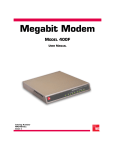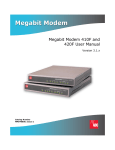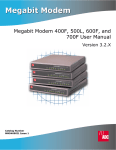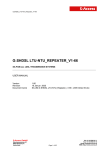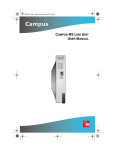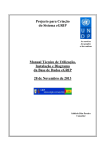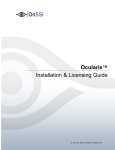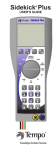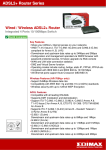Download ADC 500L Network Card User Manual
Transcript
R Y MEGABIT MODEM Megabit Modem Model 500L PR EL IM IN A User Manual EL IM IN A R Y PRELIMINARY PairGain Technologies cannot assume responsibility for any consequences resulting from the use of this product or documentation. The information contained herein is subject to change. PairGain reserves the right to change features and specifications without notice. PR July 1999 (Preliminary) © Copyright 1999 PairGain Technologies, Inc. PairGain and Megabit Modem are registered trademarks, and AccessGain, PriorityVoice, InstaConnect, EasySession, and DSLview are trademarks of PairGain Technologies, Inc. AVIDIA is a registered trademark of PairGain Wallingford Design Center, Inc. Information contained in this document shall not be modified, used, copied, reproduced or disclosed in whole or in part without the written consent of PairGain Technologies, Inc. Other product names mentioned in this practice are used for identification purposes only and may be trademarks or registered trademarks of their respective companies. ii Megabit Modem 500L Installation Manual PRELIMINARY About This User Manual ABOUT THIS USER MANUAL Use this manual to install and configure the PairGain® Megabit Modem 500L™. The manual provides instruction on: information you will need to configure the modem • unpacking and inspecting the modem for installation • installing the modem • setting up parameters for your applications that will be used to configure the modem • configuring system parameters EL IM IN A R Y • • configuring sessions between the modem and a service provider • monitoring and troubleshooting the modem Chapter 9 provides a reference for technology implemented in the Megabit Modem 500L. The chapter covers information about ATM over ADSL transmission, PPP over ATM operating mode, and SNMP management. IP addresses used in this manual are for example only. You will acquire your own addresses from the service provider and your information services coordinator to configure the Megabit Modem 500L. However, you must use the IP address specified in “Accessing Megabit Modem 500L Web Pages” on page 20 to access the Megabit Modem 500L from a Web browser. DOCUMENT CONVENTIONS Two types of messages, identified by icons, appear in the text. PR Notes contain information about special circumstances. Cautions indicate the possibility of equipment damage or the possibility of personal injury. Megabit Modem 500L Installation Manual iii Suggestions and Corrections to this Manual PRELIMINARY SUGGESTIONS AND CORRECTIONS TO THIS MANUAL R Y Your comments help us prepare better user documentation. If you have comments about this manual, send an email containing the comment(s), page reference, and any other pertinent information to: [email protected] In the email subject area, provide the product name and the name and date of the document about which you are commenting. EL IM IN A If you have questions about the product or warranty, see Appendix B on page 69 for information about whom to contact. PRODUCT CERTIFICATIONS FCC This equipment has been tested and found to comply with the limits for a Class A digital device, pursuant to Part 15 of the FCC Rules. These limits are designed to provide reasonable protection against harmful interference when the equipment is operated in a commercial environment. This equipment generates, uses, and can radiate radio frequency energy and, if not installed and used in accordance with this instruction manual, may cause harmful interference to radio communication. However, there is no guarantee that interference will not occur in a particular installation. If this equipment does cause harmful interference to radio or television reception, which can be determined by turning the equipment off and on, the user is encouraged to try to correct the interference by one or more of the following measures: Reorient or relocate the receiving antenna. • Increase the separation between the equipment and receiver. PR • • Connect the equipment into an outlet on a circuit different from that to which the receiver is connected. • Consult the dealer or an experienced radio/TV technician for help. UL This product meets all safety requirements per UL-1950 standard. iv Megabit Modem 500L Installation Manual PRELIMINARY Table of Contents TABLE OF CONTENTS Chapter 1: About The Product _______________________________________________ 1 R Y Features................................................................................................................................2 Applications.........................................................................................................................3 Connection to a Remote Office.............................................................................3 Internet Access for Users at Home........................................................................4 Chapter 2: What You Need To Start __________________________________________ 5 EL IM IN A Verify Package Contents .....................................................................................................5 Requirements For Your System ..........................................................................................6 Requirements For The Installation Site ...............................................................................6 Location for Modem Installation .......................................................................... 6 Phone Service........................................................................................................9 What You Need from Your Service Provider ..................................................................... 9 Choose a Power Cable.........................................................................................................9 Chapter 3: Installing the Modem ____________________________________________ 11 Attaching the Feet..............................................................................................................12 Setting the MDI/MDI-X Switch ........................................................................................13 Installing Cabling ..............................................................................................................14 Setting Up ADSL Service .................................................................................................15 Checking LED Indications ................................................................................................15 Connecting Phone Service.................................................................................................16 PR Chapter 4: Setting Up For Configuration _____________________________________ 17 Setting Up the PC to Request an IP Address.....................................................................18 Configuring a Web Browser.............................................................................................. 19 Accessing Megabit Modem 500L Web Pages................................................................... 20 Megabit Modem 500L Installation Manual v Table of Contents PRELIMINARY Saving the Configuration ...................................................................................................21 Saving the Configuration to NVRAM.................................................................22 Resetting the Modem to Factory Defaults...........................................................23 R Y Resetting the Modem...........................................................................................25 Chapter 5: Configuring System Settings ______________________________________27 Defining TFTP Parameters ................................................................................................28 Defining SNMP Parameters...............................................................................................29 Setting the Time and Date .................................................................................................31 EL IM IN A Chapter 6: Configuring Sessions _____________________________________________33 Selecting a Configuration Model.......................................................................................34 Configuring PPP over ATM Sessions ...............................................................................35 Configuring the WAN .........................................................................................36 Configuring the LAN ..........................................................................................39 Saving the Configuration.....................................................................................42 Activating and De-Activating Sessions .............................................................................43 Activating Sessions .............................................................................................43 De-Activating Sessions .......................................................................................44 Chapter 7: Viewing Statistics________________________________________________45 Viewing ADSL Status .......................................................................................................45 Viewing Network Statistics ...............................................................................................48 LAN Statistics .....................................................................................................48 PR WAN Statistics ....................................................................................................50 Chapter 8: Maintenance and Troubleshooting _________________________________51 Maintenance.......................................................................................................................51 Updating Software...............................................................................................51 Troubleshooting .................................................................................................................53 vi Megabit Modem 500L Installation Manual PRELIMINARY Table of Contents Chapter 9: Technical Reference _____________________________________________ 55 Transmission on the Wide Area Network ......................................................................... 55 ADSL ..................................................................................................................55 R Y ATM....................................................................................................................56 PPP .................................................................................................................................... 56 PAP/CHAP Authentication Security................................................................... 57 NAT..................................................................................................................... 57 Management Protocols ......................................................................................................58 EL IM IN A SNMP ..................................................................................................................58 Megabit Modem 500L SNMP Agent.................................................................. 58 MIB and Trap Support ........................................................................................59 DNS Resolution................................................................................................................. 59 TFTP Server ...................................................................................................................... 59 Appendix A: Specifications and Data _________________________________________ 61 WAN Interface Specifications...........................................................................................61 Encapsulation ....................................................................................................................62 LAN Interface....................................................................................................................62 Physical Specifications ......................................................................................................62 Power Supply..................................................................................................................... 63 Environmental ...................................................................................................................63 Compliance........................................................................................................................63 PR RFCs ..................................................................................................................................64 MIBs ..................................................................................................................................64 Rate vs. Reach ...................................................................................................................65 Hardware ........................................................................................................................... 66 Installation Kit..................................................................................................... 66 Connector Pinouts ............................................................................................... 67 Megabit Modem 500L Installation Manual vii Table of Contents PRELIMINARY Appendix B: Technical Assistance and Warranty _______________________________69 Technical Support ..............................................................................................................69 World-Wide Web...............................................................................................................69 R Y Limited Warranty...............................................................................................................70 Advance Replacement .......................................................................................................71 Billing ................................................................................................................................71 Returning a Product ...........................................................................................................71 Appendix C: Configuration Worksheets _______________________________________73 EL IM IN A Configuration Information .................................................................................................73 Appendix D: Glossary ______________________________________________________75 PR Appendix E: Index _________________________________________________________81 viii Megabit Modem 500L Installation Manual EL IM IN A You have purchased the PairGain Megabit Modem 500L that connects your Ethernet LAN to service providers for instant and high-speed access to the Internet or to other types of Wide Area Network (WAN) applications. The modem provides this service over a single-pair telephone line with downstream ADSL transmission up to 1.5 Mbps. The upstream ADSL transmission is up to 512 kbps. You can also receive telephone service over the same single-pair line as your data. 1 R Y ABOUT THE PRODUCT The Megabit Modem 500L uses ATM over DMT ADSL technology to provide this high-speed transmission between the modem and the service provider. Asynchronous Transfer Mode (ATM) provides transmission of fixed-size cells over preestablished connections. The Asymmetric Digital Subscriber Line (ADSL) provides rate-adaptive transmission which means the service provider can deliver the best possible transmission rate to you based on distance and line conditions. The Megabit Modem 500L is easy to install and configure. To install the modem, you: • connect a telephone cable from the modem to a wall phone jack for ADSL service • connect a cable from the modem to a PC or an Ethernet hub for LAN service • connect a power cable to a local power source PR To configure the modem, launch a Web browser on your PC and load the Megabit Modem Configuration and Management Tool Web pages that guide you through configuration. Use the Web page called EasySession™ to configure up to 3 Internet or other WAN sessions with service providers (you can activate only one session at a time). You can also configure other system parameters and monitor ADSL, LAN, and other networking functions using the Web pages. DSLview™ LEDs on the modem front panel provide continual status at-a-glance for network and modem connections. Megabit Modem 500L Installation Manual 1 Features PRELIMINARY FEATURES The Megabit Modem 500L provides: rate-adaptable ADSL transmission downstream at up to 1.5 Mbps and upstream at up to 512 kbps • Internet or other types of WAN applications and phone service over your existing phone line • Point-to-Point Protocol (PPP) encapsulation method • Password and Challenge-Handshake Authentication Protocols (PAP/CHAP) for authentication of PPP sessions • Network Address Translation (NAT) protocol to map the user to the PPP session • Dynamic Host Configuration Protocol (DHCP) server to provide network configuration information including IP addresses to LAN devices • TFTP to download software • AccessGain™ software to provide access through an HTTP server to configure, manage, and monitor the modem through a Web-based interface • SNMP agent for management through any industry standard SNMP platform • autodetecting 10/100BASE-T Ethernet port for connection to the LAN • DSLview™ LEDs to provide continual status at-a-glance of power, LAN, and ADSL connections • ATM technology with three virtual channels to allow one active Internet or other WAN application session at a time • PriorityVoice™ to allow full deployment of the modem without splitters or microfilters • InstaConnect™ to sense phone activity and optimizes performance PR EL IM IN A R Y • On a Megabit Modem 500L, you can configure three PPP over ATM sessions. However, you can enable only one of the sessions at a time. You assign the user to the session that is active. Chapter 9 on page 55 provides more information about the technologies implemented in the Megabit Modem 500L. 2 Megabit Modem 500L Installation Manual PRELIMINARY Chapter 1: About The Product APPLICATIONS Connection to a Remote Office R Y The Megabit Modem 500L provides a practical solution for many networking applications. The following illustrations show some of the many possible solutions when using the Megabit Modem 500L. PR EL IM IN A You can work at home or at a remote office and have a connection to a corporate office network. Megabit Modem 500L Installation Manual 3 Applications PRELIMINARY Internet Access for Users at Home PR EL IM IN A R Y You can connect an at home user to the Internet. 4 Megabit Modem 500L Installation Manual 2 R Y WHAT YOU NEED TO START This chapter identifies the preparations and prerequisites for installing the Megabit Modem 500L. To install the modem, verify that: the contents of the package are as described on this page • your system meets requirements for connecting to and configuring the modem (see “Requirements For Your System” on page 6) • your facility meets installation site requirements (see “Requirements For The Installation Site” on page 6) • the configuration parameters are available from your service provider (see “What You Need from Your Service Provider” on page 9) EL IM IN A • VERIFY PACKAGE CONTENTS As you unpack the Megabit Modem 500L, visually inspect the container for signs of damage. If the equipment was damaged in transit, report the damage to the transportation company and to the sales representative. Check the contents of the package for the Megabit Modem 500L and the following: one black cable PR • • one grey phone cord • four rubber, self-adhesive feet • two screws • power supply and optional power cord (see “Choose a Power Cable” on page 9 for options) If you need to store the modem for a prolonged period, store it in the original antistatic bag and packaging. Observe environmental specifications as stated on page 63. Megabit Modem 500L Installation Manual 5 Requirements For Your System PRELIMINARY REQUIREMENTS FOR YOUR SYSTEM You need the following hardware and software to complete the installation and configuration of the Megabit Modem 500L: PC with an Ethernet Network Interface Card (NIC) • TCP/IP network protocol stack (see your documentation for your operating system) • Web browser installed such as Netscape® or Internet Explorer® version 4.0 or higher • Ethernet hub (optional) EL IM IN A R Y • REQUIREMENTS FOR THE INSTALLATION SITE To install the Megabit Modem 500L, you must: • select a location to install the modems as described in the section “Location for Modem Installation” on this page • if you get phone service, identify requirements to connect phones as described in the section “Phone Service” on page 9 Location for Modem Installation You can install the modem either: • placed on a flat surface (shown on page 7) • mounted on a wall (shown on page 8) Your facility must have the following minimum site requirements to install each modem: power outlet • RJ-11 wall jack that has DMT ADSL service available PR • 6 Megabit Modem 500L Installation Manual PRELIMINARY Chapter 2: What You Need To Start Flat-Surface Mount R Y Do not stack the modems when installing on a flat surface. The modems do not dissipate heat properly when stacked. EL IM IN A Place the modems on a flat surface, such as on a table or in a rack. PW R LIN K LA N TX M RX EG AB IT SY M NC TX O D AD EM SL RX 5 0 MA R 0 L OH PW R LIN K LA N TX M RX EG AB SY IT M NC TX O D AD SL EM RX 5 0 MA R 0 L OH Minimum 1-inch clearance PW R LIN K LA N TX M RX EG AB SY IT M NC TX O D AD EM SL RX 5 0 MA R 0 L OH PR Minimum 1-inch clearance Megabit Modem 500L Installation Manual 7 Requirements For The Installation Site PRELIMINARY Wall Mount R Y Ensure the minimum dimensions (shown in the illustration) for spacing between modems are met to allow for heat dissipation, viewing of front panel LEDs, and cabling. Mount the modems on a wall using the hardware included in the installation kit. M EG IT AB M O D EM AD SL 5 0 0 L OH M AR RX TX SY NC RX EL IM IN A N LA TX LI NK R PW M N LA TX LI EG A T BI SY M O D EM AD SL 5 0 0 L OH M AR RX TX NC RX NK R PW 3" to 4" 4.85" M N LA TX PR Min. 3" 8 LI EG A B IT M O D EM AD SL 5 0 0 L OH M AR RX TX SY NC RX NK R 12" PW 4.85" Megabit Modem 500L Installation Manual PRELIMINARY Chapter 2: What You Need To Start Phone Service R Y If you get phone service, all you need is an RJ-11 phone jack to connect your phone. This lite-rate modem provides splitterless capability, which allows reception of phone service without special splitters or filters; simply connect your phone. WHAT YOU NEED FROM YOUR SERVICE PROVIDER EL IM IN A Use the worksheets, provided in Appendix C on page 73, to record your configuration information. When you begin to configure the modem in Chapter 4 on page 17, the procedures refer you to the proper table for the configuration information that you recorded.This section lists the information you need to configure system settings and sessions for the modem. Contact your service provider for this information. 1 If using CHAP, the CHAP authentication name for each session. 2 Session address for Ports 1 through 3 (WAN configuration): • ATM VPI and ATM VCI (specified for each session) • when using fixed IP addresses, IP address specified for each session by the service provider • Login Name and Login Password (specified for each session) For more information about the configuration choices listed above, see Chapter 9 on page 55. CHOOSE A POWER CABLE PR The Megabit Modem 500L is available with a variety of power supplies and power cords. When you order your modem, choose one of the following as the last number in the product part number (150-2120-7x) for your order to indicate which power option you need: • 2 indicates a power supply for International use and does not include a power cord. • 3 indicates a power supply for North American use and includes a North American power cord. • 4 indicates a Universal power supply and includes a European power cord. • 5 indicates a Universal power supply and includes a UK/Ireland power cord. Megabit Modem 500L Installation Manual 9 PRELIMINARY PR EL IM IN A R Y Choose a Power Cable 10 Megabit Modem 500L Installation Manual The Megabit Modem 500L is easy to install by: attaching adhesive-backed feet EL IM IN A • 3 R Y INSTALLING THE MODEM • setting the MDI/MDI-X switch • connecting a cable from the modem to a PC or an Ethernet hub for LAN service • connecting a phone cord from the modem to a wall phone jack for DMT ADSL Internet or other WAN application service • connecting a power cable to a local power outlet Perform the installation on the following pages (see “Location for Modem Installation” on page 6 to determine where to place modems). Use the installation kit parts listed below in the installation procedures. Function Rubber adhesive-backed feet (four) Attaches to the base of the modem. Black cable Connects the modem 10/100BASE-T connector to the LAN through a hub or to a PC NIC. Grey cord Connects the modem ADSL connector to the RJ-11 wall jack with DMT ADSL service. PR Part Power cable Connects the modem Power connector to the local power source. Power supply optionally has a power cord. (See “Choose a Power Cable” on page 9 for selection options.) Megabit Modem 500L Installation Manual 11 Attaching the Feet PRELIMINARY ATTACHING THE FEET R Y Attach each of the four adhesive-backed rubber feet to a footprint recess on the bottom of the modem. Rubber feet EL IM IN A Recess OH M R XL TX SY RX TX L IN LA N M EG AB IT M S O D AR EM 5 0 0 L R PR PW K AD NC 12 Megabit Modem 500L Installation Manual PRELIMINARY Chapter 3: Installing the Modem SETTING THE MDI/MDI-X SWITCH Set the switch for the 10/100BASE-T port to either: R Y Using the MDI/MDI-X switch, the Megabit Modem 500L can communicate with a device on the LAN that is either MDI or MDI-X without having to change the cable (a straight-through cable is supplied with the installation kit). MDI-X when you are connecting to a device with an MDI port such as a PC with an Ethernet NIC • MDI when you are connecting to a device with an MDI-X port such as a hub, repeater, bridge, or router EL IM IN A • For connection to devices such as a PC MDI-X For connection to devices such as a Hub MDI MDI-X 10BASE-T DSL POWER PR MDI Megabit Modem 500L Installation Manual 13 Installing Cabling PRELIMINARY INSTALLING CABLING R Y Install the black cable for the 10/100BASE-T LAN connection, grey phone cord for the ADSL port WAN connection, and the power cable to the power connector. . Megabit Modem 500L PC, hub or other network device EL IM IN A 10/100 BASE-T port MD I MD ADSL port I- X 10 BA SE -T Power connector DS L PO WE R PR Wall jack with DMT ADSL service To power outlet If you need pinouts for the ADSL and 10/100BASE-T connectors, see “Connector Pinouts” on page 67. 14 Megabit Modem 500L Installation Manual PRELIMINARY Chapter 3: Installing the Modem SETTING UP ADSL SERVICE CHECKING LED INDICATIONS R Y The service provider sets up the ADSL parameters for your service. The modem must have the ADSL SYNC LED lit before you can connect sessions with your service provider. Verify SYNC in the following section, “Checking LED Indications.” EL IM IN A The following table describes LED indications for all operational modes. LEDs on the modem front panel (page 16) provide continual status at-a-glance for network and modem connections. LED State Description PWR On green Modem has power. Off Modem does not have power. LAN LINK TX RX On green A PC, hub, or other network device is connected to the modem 10/100BASE-T interface. Off No device is connected to the modem 10/100BASE-T interface. Flashing green Modem is transmitting data to devices on the LAN. Off Modem is not transmitting data to the LAN. Flashing green Modem is receiving data from devices on the LAN. Off Modem is not receiving data from the LAN. ADSL PR SYNC TX RX MAR OH On green ADSL transceiver is synchronized and in normal operation mode. Flashing green ADSL transceiver is in a start-up sequence. Off ADSL transceiver is not synchronized or is in a mode other than normal operation or start-up. Flashing green Modem is transmitting data to the service provider. Off Modem is not transmitting data to the service provider. Flashing green Modem is receiving data from the service provider. Off Modem is not receiving data from the service provider. On green ADSL margin is at or above the value set by the service provider. Off ADSL margin is below the value set by the service provider. On yellow Telephone receiver is off hook. Off Telephone receiver is on hook. Megabit Modem 500L Installation Manual 15 Connecting Phone Service PRELIMINARY M E G A B I T MODEM 500L ADSL LAN LINK TX RX SYNC Status LEDs CONNECTING PHONE SERVICE TX RX MAR OH R Y PWR PR EL IM IN A If you get phone service, all you need is an RJ-11 phone jack to connect your phone. This lite-rate modem provides splitterless capability, which allows reception of phone service without special splitters or filters; simply connect your phone. 16 Megabit Modem 500L Installation Manual 4 R Y SETTING UP FOR CONFIGURATION EL IM IN A You set up a PC and a Web browser to configure the Megabit Modem 500L. This chapter provides the set up procedures, then shows you how to access and navigate the Megabit Modem 500L Web pages. The configuration process flow is shown below. START Setting Up the PC to Request an IP Address Chapter 4 on page 17 Chapter 4 on page 19 Configuring a Web Browser Chapter 4 on page 20 Accessing Megabit Modem 500L Chapter 5 on page 27 Configuring System Settings • • • Defining TFTP Parameters Defining SNMP Parameters Setting the Time and Date Chapter 6 on page 33 PR Configuring PPP over ATM Sessions • • • • • Megabit Modem 500L Installation Manual Configuring the WAN Configuring the LAN Defining Static NAT Entries Saving the Configuration Activating and Deactivating Sessions 17 Setting Up the PC to Request an IP Address PRELIMINARY SETTING UP THE PC TO REQUEST AN IP ADDRESS R Y You configure the Megabit Modem 500L using a PC connected to the 10/100BASE-T port. The PC must be set to obtain an IP address automatically from the modem. The modem, as a Dynamic Host Configuration Protocol (DHCP) server, provides an IP address to this PC dynamically. The following is an example of how to set up the PC using Microsoft® Windows® 95. If you use an application other than Windows 95, refer to the appropriate operating system user documentation. .Open the Control Panel window and double-click on the Network icon shown at right. 2 In the Network dialog (shown below), double-click TCP/IP under the Configuration tab (or highlight TCP/IP then click Properties). 3 On the IP Address tab, select Obtain an IP address automatically, then click OK. 4 Restart the PC. PR EL IM IN A 1 18 Megabit Modem 500L Installation Manual PRELIMINARY Chapter 4: Setting Up For Configuration CONFIGURING A WEB BROWSER R Y You access the Megabit Modem 500L Web pages through a Web browser (see page 6 for Web browser versions supported). The Web browser must have the Proxies disabled. Change the Proxie for your Web browser. 1 Open a Web browser. (Netscape Communicator is shown in the example below.) 2 Select Edit, Preferences, Proxie. 3 Select Direct connection to the Internet, then click OK. PR EL IM IN A . Megabit Modem 500L Installation Manual 19 Accessing Megabit Modem 500L Web Pages PRELIMINARY ACCESSING MEGABIT MODEM 500L WEB PAGES http://192.168.0.1./index.htm EL IM IN A Location field R Y Type http://192.168.0.1/index.htm in the Location field of the Web browser (as shown below), then press ENTER . (192.168.0.1 is the default IP address for the Ethernet port and is a private address specified for use by RFC 1918. If you change the Ethernet IP address through the management port, you will enter the new IP address in the Location field.) The Megabit Modem 500L Web page displays with two primary frames: • Frame A contains the navigation menus. Use the menus to select the configuration or management page you want to view in Frame B. • Frame B displays the configuration or management page associated with the menu item you selected from the navigation menu in Frame A. PR http://192.168.0.1 Frame A 20 Frame B Megabit Modem 500L Installation Manual PRELIMINARY Chapter 4: Setting Up For Configuration SAVING THE CONFIGURATION • when defining PPP over ATM LAN settings (see page 39): – LAN IP address – LAN network mask when DHCP enabled (see page 39): EL IM IN A • R Y As you make changes to the modem configuration, click the Submit button on the Web page to accept changes and write the changes to RAM. Some configuration changes are not permanent, however, until you write them to Non-Volatile RAM (NVRAM) and reset the modem. You must reset the modem to effect these changes: – DHCP start IP address – primary DNS IP address – secondary DNS IP address See the following sections to: save configuration changes to NVRAM (page 22) • reset the modem to activate the configuration (page 25) • reset the modem to restore the factory default values (page 23) PR • Megabit Modem 500L Installation Manual 21 Saving the Configuration PRELIMINARY Saving the Configuration to NVRAM After clicking Submit to write configuration parameters to RAM, update your configuration by writing the parameters to non-volatile RAM (NVRAM). Click System on the Main Menu to access the System Menu. 2 Click Update Configuration on the System Menu. 3 Click Proceed to save to NVRAM. 4 Reset the modem to effect configuration using the procedure on page 25. PR EL IM IN A R Y 1 22 Megabit Modem 500L Installation Manual PRELIMINARY Chapter 4: Setting Up For Configuration Resetting the Modem to Factory Defaults R Y You can return Megabit Modem 500L parameters to the factory default values. This provides a known starting point if you are troubleshooting the system or simply want to reconfigure parameters. The factory default values are listed on page 24. 1 Click System on the Main Menu to access the System Menu. 2 Click Factory Default on the System Menu. EL IM IN A When you click Proceed to return to factory default values, the modem automatically resets. 3 Click Proceed to return to factory default values. PR Click Home to return to the Main Menu Megabit Modem 500L Installation Manual 23 Saving the Configuration Parameter PRELIMINARY Default Value Parameter Default Value System Setup PPP over ATM TFTP parameters SNMP parameters Enable trap sending Not enabled R Y System Mode 0.0.0.0 Trap Server IP Address 0.0.0.0 TFTP Server Net Mask 255.255.255.0 Trap Server Net Mask 255.255.255.0 TFTP Server Path blank field Trap Community String public Set time and date blank field Get Community String public Admin IP Address 0.0.0.0 Set Community String EL IM IN A TFTP Server IP Address private PPP Over ATM PPP Over ATM WAN Configuration PPP Over ATM LAN Configuration Service Name blank field IP Address 192.168.0.1 ATM VPI 0 IP Net Mask 255.255.255.0 ATM VCI 0 DHCP Enabled Login Name blank field Start IP Address 192.168.0.2 Login Password blank field Primary DNS 0.0.0.0 Chap Host blank field Secondary DNS 0.0.0.0 Address Translation Enabled Gateway 192.168.0.1 Address Assignment Dynamic IP Address 0.0.0.0 User Assignments (for PPP WAN) blank field User’s IP Address 0.0.0.0 IP Addresses 0.0.0.0 Ports 0 Protocol UDP PR Service Name Static NAT Entries (private, proxy, and remote) 24 Megabit Modem 500L Installation Manual PRELIMINARY Chapter 4: Setting Up For Configuration Resetting the Modem R Y Note that resetting the modem causes all active connections to drop. After you make changes to the modem configuration and write the changes to NVRAM or return modem configuration to factory defaults, you must reset the modem. See page 21 for a list of changes that you must reset to effect. Click System on the Main Menu to access the System Menu. 2 Click Reset Unit on the System Menu. 3 Click Proceed to reset the modem. PR EL IM IN A 1 Megabit Modem 500L Installation Manual 25 PRELIMINARY PR EL IM IN A R Y Saving the Configuration 26 Megabit Modem 500L Installation Manual 5 R Y CONFIGURING SYSTEM SETTINGS Before configuring sessions with a service provider, set up system parameters for the Megabit Modem 500L. The following sections show the Web pages you use to configure the: TFTP server IP address and network mask for performing functions such as software upgrades on page 28, when required • SNMP parameters on page 29 • system time and date on page 31 EL IM IN A • PR Unless specified otherwise, configuration parameters shown in this section are for example only. Megabit Modem 500L Installation Manual 27 Defining TFTP Parameters PRELIMINARY DEFINING TFTP PARAMETERS 1 Click System from the Main Menu. 2 Click TFTP Parameters on the System Menu. 3 Do the following: R Y A TFTP server is a device on the LAN from which you can download software updates to your modem. See page 59 for more information on a TFTP server. Also, see page 51 for procedures on how to update the software on your modem. EL IM IN A Enter the TFTP server IP address for the device that will be the TFTP server. Enter the TFTP server net mask (subnet mask) for the TFTP server. Enter the Path on the TFTP server where the download files reside. You can enter a path with a maximum of 20 characters. Click Submit to accept the changes. PR 4 Click Home to return to the Main Menu 28 Megabit Modem 500L Installation Manual PRELIMINARY Chapter 5: Configuring System Settings DEFINING SNMP PARAMETERS 1 Click System from the Main Menu. 2 Click SNMP Parameters on the System Menu. 3 Do the following: R Y The modem has an SNMP agent that allows it to be managed remotely by a Network Management System (NMS). See page 58 for more information about managing the modem through SNMP. EL IM IN A Select Enable Trap Sending if you want the modem to send traps to a server on your LAN. Enter the Trap Server IP Address for the server to which the traps will be sent. Enter the Trap Server Net Mask (subnet mask) for the server to which the traps will be sent. PR Click Home to return to the Main Menu Megabit Modem 500L Installation Manual 29 Defining SNMP Parameters PRELIMINARY R Y You can change the community string to a name you choose. The fields have default names as shown in the screen on page 29 and are case sensitive. If you change the name, however, the community string name must match on both the manager and agent to allow access to the SNMP function. Public is the default Trap Community String which is an authentication string for the trap receiver. You can change the name, using up to 19 characters. Public is the default Get Community String which is an authentication string that enables an NMS to get status from the modem agent. You can change the name, using up to 19 characters. EL IM IN A Private is the default Set Community String which is an authentication string for an NMS to set or change parameters on the modem agent. You can change the name, using up to 19 characters. Click Submit to accept the changes. PR 4 30 Megabit Modem 500L Installation Manual PRELIMINARY Chapter 5: Configuring System Settings SETTING THE TIME AND DATE 1 Click System from the Main Menu. 2 Click Set Date & Time on the System Menu. 3 Do the following: R Y Set the time and date for the modem. Enter the date in the format dd/mm/yy (for example, 03/10/1999 is June 10, 1999). EL IM IN A Enter the time in the 24-hour format hh:mm:ss (for example, 15:29:55 is 29 minutes and 6 seconds past 3 p.m.). 4 PR . Click Submit to accept the changes. Click Home to return to the Main Menu Megabit Modem 500L Installation Manual 31 PRELIMINARY PR EL IM IN A R Y Setting the Time and Date 32 Megabit Modem 500L Installation Manual 6 R Y CONFIGURING SESSIONS You configure sessions between the modem and a service provider using the PairGain EasySession pages. The Megabit Modem 500L supports one PPP over ATM session at a time. EL IM IN A There are many options from which to select when configuring sessions. See “Selecting a Configuration Model” on page 34 to determine the easiest and most efficient way for you to set up your session. After you determine the configuration model, set up the connection between the modem and the service provider (WAN) and the connection between your network users and the modem (LAN). Go to page 35 to configure the WAN and to page 39 to configure the LAN. PR Then, activate sessions in the section “Activating and De-Activating Sessions” on page 43. Megabit Modem 500L Installation Manual 33 Selecting a Configuration Model PRELIMINARY SELECTING A CONFIGURATION MODEL There are many configuration options for the Megabit Modem 500L from which you can select. Select the following options are recommended for enhanced performance: DHCP not selected to allow the user to manually enter an IP address to the PC • NAT to map the public IP addresses (proxy IP addresses) acquired from the service provider to the PC IP address EL IM IN A The following matrix shows the recommended configuration: R Y • DHCP NAT How WAN IP Address Acquired On On Fixed The following is a recommended procedure for configuring the Megabit Modem 500L: 1 Complete the WAN configuration (page 36). It is optional to map a LAN user to each PPP over ATM session at this time. You can perform this at a later time (see Step 4) after the modem dynamically serves IP addresses to LAN users or you have manually assigned IP addresses to LAN users. 2 On the EasySession page: a b When dynamically acquiring an IP address from the service provider, the session receives the IP address at this time. Set up the LAN side configuration (page 39). PR 3 Select the session you want active then click Enable. The modem sets up the session with the service provider. The Up radio button next to the session(s) will indicate that the session was successfully set up. 4 34 Map the IP address for the PC to a session (page 38). Megabit Modem 500L Installation Manual PRELIMINARY Chapter 6: Configuring Sessions CONFIGURING PPP OVER ATM SESSIONS R Y Point-to-Point Protocol (PPP) runs over ATM virtual circuits (VCs). From the EasySession pages, configure parameters for communicating between the modem and the service provider over the WAN (page 36). Then, configure parameters for communicating between the LAN and the modem (page 39). After setting up all appropriate WAN and LAN parameters for PPP over ATM sessions, select the sessions that you want to activate (see page 43). Click EasySession on the Main Menu to access the EasySession page. 2 Click Edit next to any Port 1-3 to display the PPP Over ATM WAN Configuration page for that port. PR EL IM IN A 1 Megabit Modem 500L Installation Manual 35 Configuring PPP over ATM Sessions PRELIMINARY Configuring the WAN Configure the WAN parameters for PPP over ATM sessions between the Megabit Modem 500L and the service provider. Do the following to configure the WAN: R Y 1 Select a name for the service that is descriptive. The service name is an identifier you use for the session and is not used for anything else. Each service name must be unique. When you enter a service name, it displays as the Port name for that session on the EasySession page. EL IM IN A Enter a descriptive name for the Service Name. The name you enter here also displays in the Port field on the EasySession page (the fields are linked). Use a maximum of 19 characters for the service name, with no spaces allowed in the name. Enter the ATM VPI and ATM VCI values provided by the service provider. The addresses are the virtual path identifier and virtual channel identifier for the session connection (ATM) between the modem and the service provider. (See page 74 for the VPI and VCI values you recorded from the service provider. Also, see “Mapping an ATM Session” on page 56 for information on VPI and VCI values.) PR . Enter your Login Name and Login Password supplied by the service provider. (See “Login Name / Login Password Worksheet” on page 74.) 36 Megabit Modem 500L Installation Manual PRELIMINARY Chapter 6: Configuring Sessions Enter the Chap Host name provided by the service provider. The name is used for R Y CHAP authentication of this session. The name must be identical for the user session and for the service provider. See page 73 for the CHAP name you recorded from the service provider. Select the Enable checkbox when you want to use NAT protocol (Address Translation) EL IM IN A to translate the session IP address to private IP addresses. It is recommended that you always enable NAT. You can choose, however, not to use NAT for address translation. If you do not use NAT, you can assign only one LAN user (one PC) to the session. The IP address for the LAN user PC must be the same IP Address Assignment given to the session by the service provider (shown in field on page 36). See page 18 to configure the PC to accept the entry of a manual IP address (select Specify an IP address then manually enter the session IP address). Select Dynamic as the Address Assignment if the service provider will automatically assign an IP address for this session during set up. When the address is dynamically assigned, the address field will display the assigned value after the session comes up. Select Fixed as the Address Assignment if the service provider gave you an IP address for the session. If the address is fixed, type in the fixed IP addresses you recorded on page 74 into the field “If fixed, enter assigned IP address.” This IP address is also referred to as the proxy address for the session. Click User Assignment to open a dialog in which you can map LAN users to each session. Go to the section “Defining User Assignment Parameters” on page 38 to configure the user assignments. 2 Click Submit to accept the WAN PPP session configuration. 3 To configure other sessions: PR a b Click EasySession on the Main Menu. then click Edit by the Port 1-3 that you want to configure. (Or, if you want to modify an existing session, click Previous or Next to locate the session you want to modify). Repeat Step 1 to configure the session. Deleting a PPP over ATM WAN Session Configuration 1 From the PPP over ATM WAN Configuration page, click Previous or Next to access the session configuration you want to delete. 2 Click Delete to remove a configuration that is displayed on the current Web page. Megabit Modem 500L Installation Manual 37 Configuring PPP over ATM Sessions PRELIMINARY Defining User Assignment Parameters Enter the IP address for the PC that is assigned to this session. 1 Do the following to define Users’ Assignments: R Y You can map your PC to only one of the three sessions at a time. If you want to use a different session, select User Assignment on the PPP over ATM WAN Configuration page and move the user assignment to another session. Enter the Service Name you entered for the session shown in field on page 36. EL IM IN A Enter the User’s IP Address for the LAN-side user that you assign to this session. (If the PC is mapped to one of the other two sessions, you must remove it from that session to map it to this session.) Displays the Service Name and User’s IP Address for the configured session. Click Add to accept a user assignment you entered in Step 1. PR 2 Delete a user assignment as follows: 38 1 Highlight the user assignment listed in (see figure above) then click Delete. (When you highlight the user assignment, it automatically displays in the Service Name and User’s IP Address fields.) 2 After adding or deleting all user assignments, click Done to return to the EasySession page. Megabit Modem 500L Installation Manual PRELIMINARY Chapter 6: Configuring Sessions Configuring the LAN Click EasySession on the Main Menu to access the EasySession page. 2 At the top of the EasySession page, click Edit next to LAN Configuration to display the PPP Over ATM LAN Configuration page. 3 Do the following to configure the LAN: R Y 1 Enter the IP Address and IP Net Mask (subnet mask) for the modem Ethernet 10/100BASE-T LAN port. The IP address will not take effect, however, until the modem is reset. Select DHCP Enable if you want to enable the modem to act as a DHCP server to EL IM IN A automatically assign IP addresses to devices on the LAN. If you enable DHCP, ensure that all devices on the LAN have the TCP/IP stack set to Obtain an IP address automatically (see page 18). PR Megabit Modem 500L Installation Manual 39 Configuring PPP over ATM Sessions PRELIMINARY The modem automatically assigns the Start IP Address for the first device on the LAN as one address higher than the Ethernet port on the modem, when DHCP is enabled. You cannot edit this field. R Y Enter the IP address for a device that will be the Primary DNS. The primary Domain Name System (DNS) device translates human-readable machine names into IP addresses. (See page 59 for more information on DNS resolution.) Enter the IP address for a device that will be the Secondary DNS. The DNS device translates human-readable machine names into IP addresses. (See page 59 for more information on DNS resolution.) The modem automatically enters the Gateway IP address which is the same EL IM IN A IP address as the LAN (Ethernet) 10/100BASE-T port of the modem. You cannot edit this field. Click Static NAT Table to open a dialog in which you can map inbound Internet traffic to specific sessions. Go to the section on “Defining Static NAT Entries” on page 41 to configure these parameters. Configuring Static NAT entries is optional. Click Submit after completing the LAN configuration page. 5 After changing a LAN IP address and subnet mask (or changing the IP address and subnet mask), effect the configuration by completing the procedures for “Saving the Configuration” on page 21. PR 4 40 Megabit Modem 500L Installation Manual PRELIMINARY Chapter 6: Configuring Sessions Defining Static NAT Entries Static NAT entries are required only for applications that use TCP/UDP connections initiated from the remote end (WAN). Through the Static NAT Table, you can map inbound traffic from a remote user to a user on your LAN. You can enter a maximum of 32 static NAT entries. Do the following to map static NAT entries: R Y 1 Enter the Private IP Address for a user on the LAN that is mapped to the Proxy IP Address you will enter in field of the Static NAT Entry shown below. Port is the logical port for the protocol (UDP or TCP) you select for this NAT entry. Your system administrator will provide the protocol port number. EL IM IN A Enter the Proxy IP Address which is the IP address assigned to a particular session by the service provider (see the field on page 36 for where to find the proxy IP address). Port is the logical port for the protocol (UDP or TCP) you select for this NAT entry. Your system administrator will provide the protocol port number. PR Megabit Modem 500L Installation Manual 41 Saving the Configuration PRELIMINARY Enter the Remote IP Address for a user at a remote site that you are mapping to a user on the LAN (LAN user was entered in field of the Static NAT Entry shown above). Port is the logical port for the protocol (UDP or TCP) you select for this NAT entry. R Y Your system administrator will provide the protocol port number. If you do not have the information for the remote user and port, enter 0.0.0.0 for the Remote IP Address and/or 0 for the Port Address. Select a Protocol (UDP or TCP) for the transport used between the LAN and the remote user for this static NAT entry. (See “NAT” on page 57 for more information about the transport protocols.) This field lists the IP Address, Port, and Protocol for the Private, Proxy and Remote EL IM IN A fields defined. You can have up to 32 static entries. 2 Click Add to accept the Static NAT Entry. 3 Repeat Step 1 and Step 2 to add up to 32 static NAT entries. 4 To delete a Static NAT Entry, highlight the entry in field then click Delete. 5 Click Done to return to the PPP over ATM LAN Configuration page. SAVING THE CONFIGURATION PR Although you have submitted new settings, the parameters are not permanent until you write them to NVRAM. See “Saving the Configuration” on page 21 to save the WAN and LAN configurations to NVRAM. 42 Megabit Modem 500L Installation Manual PRELIMINARY Chapter 6: Configuring Sessions ACTIVATING AND DEACTIVATING SESSIONS Activating Sessions R Y After you configure sessions, you will activate sessions as you want to use them. Additionally, you may want to deactivate some sessions while leaving other sessions active. The following procedure shows you how to activate and deactivate sessions. Also, if you power down the modem with sessions enabled, those same sessions will be enabled when you power up the modem. EL IM IN A The EasySession page provides status for each session. Up means the connection is active. Down means the connection is not active. Set-Up means the modem is negotiating the link with the service provider. 1 On the EasySession main page, select the checkbox next to each session that you want to activate. PR Click to select sessions 2 Click Enable at the bottom of the EasySession page to activate the selected sessions. Megabit Modem 500L Installation Manual 43 Activating and Deactivating Sessions PRELIMINARY Deactivating Sessions On the Web browser, click the Reload icon (shown to the right) to refresh the screen. On the EasySession main page, select the box next to each session that you want to disable. R Y 1 Click to select sessions Click Disable at the bottom of the EasySession page to disable the selected sessions. PR 2 EL IM IN A Up, Down, and Set-Up are read-only fields that provide status for the session. 44 Megabit Modem 500L Installation Manual 7 R Y VIEWING STATISTICS EL IM IN A You can view status for the ADSL link (“Viewing ADSL Status” shown below) and for WAN and LAN statistics (“Viewing Network Statistics” on page 48). VIEWING ADSL STATUS PR The Megabit Modem 500L displays the status of the ADSL link. From the Main Menu, select ADSL to display the ADSL Menu and ADSL Statistics page (see page 46). Reset on the ADSL Menu will bring down the ADSL loop between the modem and the service provider. Megabit Modem 500L Installation Manual 45 Viewing ADSL Status PRELIMINARY Description of the ADSL Statistics fields are on page 46. Click Home to return to Main Menu R Y . EL IM IN A PR 46 Megabit Modem 500L Installation Manual PRELIMINARY Chapter 7: Viewing Statistics View the following ADSL link information: System time and date and total hours link is up. R Y Clicking Reset on the ADSL Menu will bring down the ADSL loop between the modem and the service provider. ADSL link is synchronized between the modem and the service provider or the link has no connection. EL IM IN A Any alarm conditions such as Loss of Sync (LOS), Loss of Frame (LOF), Loss of Margin (LOM), or Loss of Cell Delineation (LCD). The SNR margin at which the modem is currently operating (dependent on parameters selected by the service provider). Minimum SNR margin allowed before the MAR LED on the modem front panel illuminates. Total number of seconds that the ADSL link had errors in a 24-hour span. Total amount of time that the lines were not available for transmission since power on occurred or the modem statistics were last cleared (total unavailable seconds). Line attenuation in decibels from -10 to +80 db. The upstream and downstream data transmission rates. PR Click Clear to reset all statistics. Megabit Modem 500L Installation Manual 47 Viewing Network Statistics PRELIMINARY VIEWING NETWORK STATISTICS LAN Statistics R Y The Megabit Modem 500L displays the status for the LAN and WAN links. From the Main Menu, select Statistics to display the Statistics Menu. The Megabit Modem 500L displays status for the LAN. Click LAN Statistics from the Statistics Menu. PR Click Home to return to Main Menu EL IM IN A 48 Megabit Modem 500L Installation Manual PRELIMINARY Chapter 7: Viewing Statistics View the following LAN information: System time and date and total hours link is up. Total number of IP packets processed. R Y IP and Ethernet addresses for the modem LAN port. Number of errored packets detected at this port and the number of packets forwarded. Number of packets reassembled at this port and the number of transmissions where a route was not found in router table. Total number packets received and transmitted. EL IM IN A Total number of packets dropped and the number of collisions of devices on segment. PR Clicking Clear resets all statistics. Megabit Modem 500L Installation Manual 49 Viewing Network Statistics PRELIMINARY WAN Statistics Click Home to return to Main Menu EL IM IN A R Y The Megabit Modem 500L displays status for the WAN. Click WAN Statistics from the Statistics Menu. The values in the statistics fields are a total for all VCs configured. View the following WAN information: System time and date and total hours link is up. Statistics for the ATM layer including how many Protocol Data Units (PDUs) were transmitted and received on the session and how many PDUs were corrupted (Bad PDUs). PR Clicking Clear resets all statistics. 50 Megabit Modem 500L Installation Manual EL IM IN A MAINTENANCE 8 R Y MAINTENANCE AND TROUBLESHOOTING You can update software in the modem by specifying a device on the LAN where you will place new software for the update (see “Defining TFTP Parameters” on page 28). Then, use the procedure “Updating Software” on page 51 to download the new software from the TFTP device to the Megabit Modem 500L. Updating Software You can download software upgrades to your system. Use the Web page shown on page 52 to initiate the upgrade. To download software, you must have a host on your network that has been configured as a TFTP server. You set the IP address for the TFTP server and a directory path to the software when you configure system parameters in Chapter 5 on page 27. To update the Megabit Modem 500L software, ensure these files are available to download from a TFTP server. You can download any of these files separately: .bin (binary) image files for software updates • .ini (initialization) files for modem configuration • .htm (html) files for Web page updates PR • Megabit Modem 500L Installation Manual 51 Maintenance PRELIMINARY Before initiating a software upgrade, ensure that all files are in the directory you specified on the TFTP server when you configured system parameters. Click System on the Main Menu to access the System Menu. 2 Click Upgrade Software on the System Menu then click Proceed. The modem software upgrade for binary files (.bin) automatically begins. EL IM IN A R Y 1 Click Home to return to the Main Menu Click Download WEB pages on the System Menu then click Proceed. The modem software upgrade for html files (.htm) automatically begins. 4 Click Download Configuration on the System Menu then click Proceed. The modem software upgrade for initialization files (.ini) automatically begins. PR 3 52 Megabit Modem 500L Installation Manual PRELIMINARY Chapter 8: Maintenance and Troubleshooting TROUBLESHOOTING PC or hub not communicating with the modem Try this: • Check the LINK LED. If it is off, check the cabling to the 10/100BASE-T port and to the hub or the NIC card in the PC to ensure it is secure. R Y If this occurs: • Check the position of the MDI/MDI-X switch. Set the switch to MDI when connecting to a PC. Set the switch to MDI-X when connecting to a hub or router. • Check that you are using a Web browser (Netscape or Internet Explorer) version 4.0 or newer. EL IM IN A • Check that you have a TCP/IP protocol stack installed on your PC. • If this is the initial installation, check that you set the IP address on your PC to obtain an IP address automatically. See “Setting Up the PC to Request an IP Address” on page 18. • Check the NIC card installation for correct IRQ, drivers, and adapter setup. See appropriate documentation for the NIC card. SYNC ADSL LED If none of the above corrects your problem, contact your service provider. Contact the service provider when the LED remains off indicating that the modem is not detecting a transceiver at the far end. Flashing green indicates that the modem is attempting to bring up the link. Solid green indicates that the loop is up. The modem synchronizes at a minimum transmission rate of 64 kbps. The modem rate adapts in increments of 32 kbps. Contact the service provider when the LED is off indicating that the margin is below that specified by the service provider. LAN TX and RX LEDs are not on Check that the LINK LED is on. If it is on, you are simply not transmitting or receiving data on the LAN 10/100BASE-T port. If, however, the LINK LED is not on, check the section “PC or hub not communicating with the modem” in this table. ADSL TX and RX LEDs are not on Check that the SYNC LED is on. If it is on, you are not transmitting or receiving data on the WAN ADSL port. If, however, the SYNC LED is not on, contact your service provider. PR MARGIN ADSL LED lights green Megabit Modem 500L Installation Manual 53 PRELIMINARY PR EL IM IN A R Y Troubleshooting 54 Megabit Modem 500L Installation Manual 9 R Y TECHNICAL REFERENCE EL IM IN A This chapter provides technical information about how your modem transmits data between users on your LAN and a service provider over the WAN. TRANSMISSION ON THE WIDE AREA NETWORK The technology is ATM over DMT ADSL that provides the high-speed transmission between the modem and the service provider. This transmission occurs over a single-pair telephone line. The following sections describe these technologies. ADSL Asymmetric Digital Subscriber Line (ADSL) is the technology used to transmit data between the modem and service provider at the physical layer. It provides data at asymmetric rates so that downstream traffic from a service provider to you is faster than upstream traffic from you to the service provider. The downstream transmission rate is up to 7.552 Mbps, while the upstream rate is up to 928 kbps. Analog POTS can coexist with ADSL on the same line. PR Discrete Multitone (DMT) is the line coding used for ADSL. Basically, it divides the bandwidth into subchannels. Some of the subchannels are reserved for analog POTS. The other subchannels are allocated to upstream and downstream traffic. Within the upstream and downstream subchannels, some subchannels are used for management and performance functions. DMT ADSL provides rate-adaptive transmission that allows the service provider to deliver you the best transmission rate determined by distance and line conditions. Megabit Modem 500L Installation Manual 55 PPP PRELIMINARY ATM R Y Asynchronous Transfer Mode (ATM) is a technology that can simultaneously transmit voice, data, and video over ADSL. ATM uses fixed-size cells that transmit over a preestablished connection called a Permanent Virtual Circuit (PVC). Quality of Services can also be specified. EL IM IN A ATM cells are 53 bytes that comprise a 5-byte header and 48-byte payload. The header includes the Virtual Path Identifier (VPI) and Virtual Channel Identifier (VCI) that you entered when you configured each session in Chapter 4. The VPI and VCI provide the virtual connection between the modem and the service provider. The VPI identifies the Virtual Path (VP) that transports ATM cells in a Virtual Channel (VC). The Megabit Modem 500L has three VCs in the VP, which provide the three sessions for the Internet or for other WAN applications. You can, however, activate only one session at a time. Mapping an ATM Session Your service provider will give you a VCI and VPI address for each session. The VCI address, for each session (each session is a VC), can be a number up to a maximum of 255 (32 to 255), with the first 32 numbers (0 through 31) reserved. The VCI value for each VC must be unique for each of the three sessions. The VPI value must always be 0. PPP PPP runs over ATM virtual circuits. PPP exists between the hardware layer and the network-layer interface protocols. It is a widely used protocol for establishing connections on the Internet. PPP provides the set up and release of connections for each session. PAP/CHAP provide the authentication for the PPP sessions. PR You can configure three sessions , but only one session can be established between the service provider and the modem at a time. The user is mapped to the session that is active. 56 Megabit Modem 500L Installation Manual PRELIMINARY Chapter 9: Technical Reference PAP/CHAP Authentication Security R Y Password Authentication Protocol (PAP) and Challenge-Handshake Authentication Protocol (CHAP) are two ways to authenticate PPP sessions. PAP and CHAP are both offered since some systems support only PAP. With PAP, the modem sends authentication requests to the service provider and authentication occurs only once during the life of the link. In CHAP, the service provider returns an authentication challenge to the modem during authentication. CHAP can be renegotiated during the life of the link. Also, both the modem and the service provider must support clear text versions of the password. The CHAP host field must be the same on both ends of the session. EL IM IN A NAT RFC 1631 Network Address Translation (NAT) provides the means to map private IP addresses to the public IP addresses (proxy addresses) that are set up for the PPP sessions. Essentially, you hide your private addresses behind the public IP address assigned to a session. You can map one LAN user IP address to one of the three sessions you set up. If you want to activate a different session, move the LAN user to the new session. Static NAT entries are required only for applications that involve TCP/UDP connections initiated from the remote end (WAN). An example is the RealPlayer™ application. The RealPlayer (client) initiates a TCP connection to the RealServer™, which then initiates a UDP connection back to RealPlayer. RealPlayer can then tell the server to use a specific UDP port for the UDP connection. The user should set up a static NAT entry for the UDP connection for RealPlayer to work properly through NAT. PR UDP is connectionless where TCP is connection-oriented protocol. Both UDP and TCP use protocol port numbers to distinguish services and sessions. Megabit Modem 500L Installation Manual 57 Management Protocols PRELIMINARY MANAGEMENT PROTOCOLS R Y SNMP is used to configure system parameters, to monitor statistics, and to perform advanced management tasks. SNMP EL IM IN A This management protocol specifies how to send information between a network management system (NMS) and managed devices on a network. Managed devices run a program called an agent. The agent interprets SNMP requests and responds to them. The NMS communicates with the agents in the managed devices to: • set configuration • get configuration • get status A Management Information Base (MIB) defines the configuration and status parameters. The Internet Engineering Task Force (IETF) specifies standard MIBs for certain types of devices, ensuring any NMS can manage them. Additionally, vendors can issue proprietary MIBs for their devices to fit specific needs. Megabit Modem 500L SNMP Agent The Megabit Modem 500L provides an SNMP agent that supports several MIBs for management of the system. The SNMP agent can process datagrams received from the Ethernet interface. The agent and the protocol stack complies with the following Request for Comments (RFCs): RFC 1155 Structure of Management Information (SMI) • RFC 1157 Simple Network Management Protocol (SNMP) PR • 58 • RFC 826 Address Resolution Protocol (ARP) • RFC 792 Internet Control Message Protocol (ICMP) • RFC 791 Internet Protocol (IP) • RFC 768 User Datagram Protocol (UDP) Megabit Modem 500L Installation Manual PRELIMINARY Chapter 9: Technical Reference MIB and Trap Support Megabit Modem 500L supports the following MIBs: R Y Each managed device has configuration, status, and statistical information that defines its functionality and operational capabilities. These elements make up the MIB for the device being managed. The MIB defines the kind of information an NMS can retrieve from a managed device, and the settings an NMS can control in a managed device. RFC 1213: "Management Information Base for Network Management of TCP/IP-Based Internet: MIB-II" Supported groups: system, interfaces, IP, ICMP, UDP, and SNMP groups. • RFC 1215: "A Convention for Defining Traps for Use with the SNMP" Supported groups: ColdStart, linkUp, linkDown, and authenticationFailure traps. Link status traps are sent for events related to Ethernet. EL IM IN A • • ADSL MIB • ATM MIB • PairGain Agent MIB • PairGain Tiger MIB DNS RESOLUTION PR If you want Domain Name System (DNS) resolution, you need to specify the IP address for a device to be the DNS resolver. You can also specify another IP address to designate a second device for a secondary DNS resolver. The DNS device maps human-readable addresses to IP addresses. A human-readable address is one such as maggie.copro.company.com that contains a host name and domain. The DNS resolver maps that name to the IP address that is a numeric (four octet) value such as 192.168.30.25 (see page 39 for the example on how to configure a DNS address). TFTP SERVER Trivial File Transfer Protocol (TFTP) is a standard for file transfer. It provides the service with minimal capability and minimal overhead. TFTP uses UDP for connectionless delivery. Megabit Modem 500L Installation Manual 59 PRELIMINARY PR EL IM IN A R Y TFTP Server 60 Megabit Modem 500L Installation Manual EL IM IN A WAN INTERFACE SPECIFICATIONS A R Y SPECIFICATIONS AND DATA ADSL (Asymmetric Digital Subscriber Line) Maximum transmission rate: Downstream Upstream 1.5 Mbps 512 kbps Minimum transmission rate to sync 64 kbps Rate-adaptive data rate resolution 32 kbps increments Signal Format DMT (Discrete Multitone) line code Connector RJ-11 ATM (Asynchronous Transfer Mode) AAL5 (ITU I.363.5) - Supports encapsulation and de-encapsulation of AAL5 Protocol Data Units (PDUs) for convergence. Segmentation and Reassembly (SAR) layer segments and reassembles AAL5 PDUs into ATM cells that are 48-byte SAR-PDUs. ATM Layer Attaches or strips the 5-byte header to the 48-byte SAR-PDU. Performance is a maximum line rate of 17,812 cells per second downstream and 2,189 cells per second upstream. PR ATM Adaptation Layer Cell Format Format complies with ITU I.361 ATM cell format. Cell delineation complies with ITU I.432 Cell Delineation and HEC. Cells are fixed length (53 bytes), including 5 bytes of header and 48 bytes of payload. Included in the header are the VPI and VCI number. Virtual Circuit type Permanent Virtual Circuit (PVC) per ATM forum UNI version 3.1. Maximum Virtual Circuits Three virtual circuits, with one that is actively connected to a service provider; encapsulated as PPP. Megabit Modem 500L Installation Manual 61 PPP over ATM PRELIMINARY PPP OVER ATM R Y You can configure each of the three sessions with the following parameters: Provides a phase of the PPP negotiation by setting up the physical link (RFC 1661). Network Control Protocol (NCP) Occurs after LCP, negotiating parameters for each network interface and uses Internet Protocol Control Protocol (IPCP) which is defined in RFC 1332. Authentication (PAP/CHAP) Provides authentication of PPP sessions for security through Password and Challenge-Handshake Authentication Protocols (RFC 1994). Network Address Translation Network Address Port Translation (NAPT) maps a LAN side private IP address to the public IP address assigned to one of the three virtual channels (RFC 1631). EL IM IN A Link Control Protocol (LCP) LAN INTERFACE Connector RJ-45 Ethernet with auto-detecting10/100BASE-T (IEEE 802.3I for 10BASE-T and IEEE 802.3u for 100BASE-T) PHYSICAL SPECIFICATIONS Height Width Depth 6.9 inches (17.5 cm) 9.2 inches (23.4 cm) 2.2 pounds (1.0 kg) PR Weight 1.2 inches (3.1 cm) POWER SUPPLY 62 Voltage 100 to 240 Vac Frequency 50 to 60 Hz Current 0.3 Amps Megabit Modem 500L Installation Manual PRELIMINARY Appendix A: Specifications and Data ENVIRONMENTAL 32 to 122 °F (0 to 50°C) Relative Humidity up to 95% non-condensing Altitude between -200 and 13,000 feet (-61 to 3.962 meters) R Y Operational Temperature EL IM IN A COMPLIANCE Emissions and Immunity Compliance • CENELEC/ETSI (IEC 555 and 801) • CE (EN 55022 and EN 50082-1) • UL and cUL (UL-1950) • CE (EN 60950) PR Operations and Safety Compliances • FCC Part 15, Subpart B, Class B Megabit Modem 500L Installation Manual 63 RFCs PRELIMINARY RFC 2364 PPP Encapsulation over ATM RFC 1661 for PPP LCP RFC 1994 for PAP/CHAP Authentication RFC 1631 IP Network Address Translator (for NAPT) RFC 1350 for TFTP client MIBS EL IM IN A • • • • • R Y RFCS PR • TR-006 ADSL Forum ADSL Line MIB • T1.413 section 8.2 64 Megabit Modem 500L Installation Manual PRELIMINARY Appendix A: Specifications and Data RATE VS. REACH R Y Payload Rate vs Reach on 24 AWG (0.4 mm) with 4dB Margin in Low Noise Environment 10.000 EL IM IN A Rate in Mbps 1.000 0.100 0.0 1.0 2.0 3.0 4.0 5.0 6.0 7.0 8.0 9.0 10.0 11.0 12.0 13.0 14.0 15.0 16.0 17.0 18.0 19.0 20.0 21.0 22.0 23.0 24.0 25.0 26.0 27.0 0.010 Reach in Kilofeet Downstream Upstream Payload Rate vs Reach on 26 AWG (0.5 mm) with 4dB Margin in Low Noise Environment 10.000 Rate in Mbps 0.100 0.010 0.0 1.0 2.0 3.0 4.0 5.0 6.0 7.0 8.0 9.0 10.0 11.0 12.0 13.0 14.0 15.0 16.0 17.0 18.0 19.0 20.0 21.0 22.0 23.0 24.0 25.0 26.0 27.0 PR 1.000 Reach in Kilofeet Megabit Modem 500L Installation Manual Downstream Upstream 65 Hardware PRELIMINARY HARDWARE R Y The following provides additional information about Megabit Modem 500L such as the installation kit and modem connectors pinouts. Installation Kit Part Rubber feet Grey cable Black cable Power cable Description Function Four black rubber feet Attaches to the base of the modem. Silver-satin phone cord with 4-pin modular plugs (straight-through) Connects the modem ADSL connector to the wall phone jack for access to the Internet. CAT 5, cable with 8-pin modular plugs (straight-through) Connects the modem 10/100BASE-T connector to the LAN through a hub or to a PC NIC. Power supply with optional power cord (this item is ordered dependent on the type of power supply and cord required for your location) Connects the modem POWER connector to the local power source. Two 6x1/2-inch sheet metal screws Installs into a wall for wall-mounting modems. PR Screws EL IM IN A The following items are included in the installation kit and are used to install the Megabit Modem 500L as shown in Chapter 3 on page 11. 66 Megabit Modem 500L Installation Manual PRELIMINARY Appendix A: Specifications and Data Connector Pinouts You can make your own cables for the ADSL RJ-11 connector and the 10/100BASE-T Ethernet connector on the rear of the modem. The following sections provide the pinout information. R Y ADSL Port The following table shows the signal on each pin for the ADSL port. The connector for this interface is an RJ-11. See page 14 for the location of this port. Signal EL IM IN A Pin 1 Not used 2 No connection 3 Ring 4 Tip 5 No connection 6 Not used 10/100BASE-T Port PR The following table shows the signal on each pin when the switch is in either the MDI or the MDI-X position for the 10/100BASE-T port. The connector for this interface is an RJ-45. See page 14 for the location of this port. MDI MDI-X Signal Description 1 3 TX+ Transmit Data (+) 2 6 TX- Transmit Data (-) 3 1 RD+ Receive Data (+) 4 4 Not used Not used 5 5 Not used Not used 6 2 RD- Receive Data (-) 7 7 Not used Not used 8 8 Not used Not used Megabit Modem 500L Installation Manual 67 PRELIMINARY PR EL IM IN A R Y Hardware 68 Megabit Modem 500L Installation Manual B R Y TECHNICAL ASSISTANCE AND WARRANTY EL IM IN A This chapter describes how to contact PairGain for technical support and warranty service. TECHNICAL SUPPORT PairGain Technical Assistance is available 24 hours a day, 7 days a week by contacting PairGain’s Customer Service Engineering group at one of the following numbers: • Telephone: (800) 638-0031 (714) 832-9922 • Fax: (714) 832-9924 • Email: [email protected] A Customer Service Engineer answers technical assistance calls Monday through Friday between 7:30 AM and 5:30 PM, Pacific Time, excluding holidays. At all other times, an on-duty Customer Service Engineer returns technical assistance calls within 30 minutes. WORLD-WIDE WEB PR PairGain product, company, and application information can be found at http://www.pairgain.com using any Web browser. Megabit Modem 500L Installation Manual 69 Limited Warranty PRELIMINARY LIMITED WARRANTY R Y PairGain Technologies, Inc. ("PairGain") warrants that, for a period of 12 months from the date of shipment, the hardware portion of its products will be free of material defects and faulty workmanship, under normal use. PairGain's obligation, under this warranty, is limited to replacing or repairing, at PairGain's option, any such hardware product which is returned during the 12-month warranty period per PairGain's instructions and which product is confirmed by PairGain not to comply with the foregoing warranty. EL IM IN A PairGain warrants that, for a period of 90 days from the date of purchase, the software furnished with its products will operate substantially in accordance with the PairGain published specifications and documentation for such software. PairGain’s entire liability for software that does not comply with the foregoing warranty and is reported to PairGain during the 90-day warranty period is, at PairGain’s option, either (a) return of the price paid or (b) repair or replace of the software. PairGain also warrants that, for a period of 30 days from the date of purchase, the media on which software is stored will be free from material defects under normal use. PairGain will replace defective media at no charge if it is returned to PairGain during the 30-day warranty period along with proof of the date of shipment. The transportation charges for shipment of returned products to PairGain will be prepaid by the Buyer. PairGain will pay transportation charges for shipment of replacement products to Buyer, unless no trouble is found (NTF), in which case the Buyer will pay transportation charges. PairGain may use reconditioned parts for such repair or replacement. This warranty does not apply to any product which has been repaired, worked upon, or altered by persons not authorized by PairGain or in PairGain's sole judgment has subjected to misuse, accident, fire or other casualty, or operation beyond its design range. The warranty for repaired products shall remain in effect until the end of the original warranty period. PR PAIRGAIN DISCLAIMS ALL OTHER WARRANTIES, EITHER EXPRESS OR IMPLIED, INCLUDING BUT NOT LIMITED TO IMPLIED WARRANTIES OF MERCHANTABILITY AND FITNESS FOR A PARTICULAR PURPOSE, WITH RESPECT TO ITS PRODUCTS AND ANY ACCOMPANYING WRITTEN MATERIALS. FURTHER, PAIRGAIN DOES NOT WARRANT THAT SOFTWARE WILL BE FREE FROM BUGS OR THAT ITS USE WILL BE UNINTERRUPTED OR REGARDING THE USE, OR THE RESULTS OF THE USE, OF THE SOFTWARE IN TERMS OF CORRECTNESS, ACCURACY, RELIABILITY OR OTHERWISE. 70 Megabit Modem 500L Installation Manual PRELIMINARY Appendix B: Technical Assistance and Warranty ADVANCE REPLACEMENT R Y Any product determined by PairGain not to comply with the applicable warranty within 30 calendar days from the date of shipment to the Buyer, or as otherwise authorized, are eligible for advance replacement free of charge. A replacement product will be shipped to the Buyer within 24 hours of PairGain's receipt of notification from the Buyer. EL IM IN A If products returned to PairGain for advance replacement are not received by PairGain within 30 calendar days of shipment of the replacement product or if no trouble is found (NTF) as determined by PairGain, the Buyer will be responsible for payment of the cost of the replacement product. BILLING PairGain’s repair of products returned for repair, replacement, or credit, whether in warranty or out of warranty, which is found to be damaged due to customer negligence or which has had parts removed will be billed on a time and material basis. In the event that the returned equipment is not covered by warranty, PairGain will contact the customer with estimated repair or replacement charges and obtain customer disposition of the product if a purchase order has not been provided. PR Equipment returned for repair or replacement is subject to a $70 per unit no trouble found (NTF) charge in the event that diagnostic evaluation reveals no evidence of functional failure or physical defects. Megabit Modem 500L Installation Manual 71 Returning a Product PRELIMINARY RETURNING A PRODUCT To return equipment to PairGain: Locate the number of the purchase order under which the equipment was purchased. You will need to provide this number to PairGain Customer Service to obtain a return authorization. 2 Call or write PairGain Customer Service to ask for a Return Material Authorization (RMA) number and any additional instructions. Use the telephone or fax number listed below: Telephone: (714) 730-2800 • Fax: (714) 730-2961 EL IM IN A 3 • R Y 1 Include the following information, in writing, along with the equipment you're returning: • • • • • Your company name, address, and the name of a person PairGain can contact regarding this equipment. The same purchase order number you gave to Customer Service when you requested an RMA number. A description of the equipment, as well as the number of units you're returning to us. Be sure to include the model and part number of each unit. The shipping address to which PairGain should return the repaired equipment. The reason for your return: a The equipment is defective. If the equipment is defective, please tell us what you observed just before the equipment malfunctioned. Be as detailed in your description as possible. If there's another reason for returning the equipment, please let us know so we can determine how best to help you. PR b 4 Pack the equipment in a shipping carton. 5 Write PairGain’s address and the Return Material Authorization Number you received from Customer Service clearly on the outside of the carton: PairGain Technologies, Inc. 14352 Franklin Ave. Tustin, CA 92780-7013 Attention: CRF RMA (Number) 72 Megabit Modem 500L Installation Manual C R Y CONFIGURATION WORKSHEETS EL IM IN A This chapter provides worksheets where you can record your system settings and system sessions configuration information prior to executing the procedures in Chapter 4 through Chapter 7. The information that you need to configure the modem is listed below. Contact your service provider for this information. Use the worksheets in this appendix to record your configuration information. When you begin configuration of the modem in Chapter 4, the procedures refer you to the proper table so you can use the information you have recorded. CONFIGURATION INFORMATION 1 If using CHAP, the CHAP authentication name for each session. 2 Session address for Ports 1 through 3 (WAN configuration): • ATM VPI and ATM VCI (specified for each session) • when using fixed IP addresses, IP address specified for each session by the service provider • Login Name and Login Password (specified for each session) PR CHAP Host Name Worksheet From Service Provider If using CHAP for authentication, enter CHAP host name for each session Configuration Information 1 Megabit Modem 500L Installation Manual 2 3 73 Configuration Information PRELIMINARY WAN Configuration Worksheet From Service Provider Configuration Information VCI 1 __________________________ 1 __________________________ 2 __________________________ 2 __________________________ 3 __________________________ 3 __________________________ R Y VPI EL IM IN A ATM Configuration (VPI/VCI for each session) Login Name / Login Password Worksheet From Service Provider Login Name and Login Password (for each session) Login Information Login Name Login Password 1 ____________________________ 1 ____________________________ 2 ____________________________ 2 ____________________________ 3 ____________________________ 3 ____________________________ Fixed IP Addresses Worksheet PR From Service Provider Fixed IP Addresses (for each session) Not applicable if service provider dynamically assigns IP addresses. 74 Fixed IP Addresses . . . ___________ . . . ___________ . . . ___________ 1___________ ___________ ___________ 2___________ ___________ ___________ 3___________ ___________ ___________ Megabit Modem 500L Installation Manual The Institute of Electrical and Electronic Engineers (IEEE) 802.3 specification for Ethernet over thin coaxial cable. EL IM IN A 10/100BASE-T D R Y GLOSSARY ATM Adaptation Layer 5, TBS ADSL Asymmetric Digital Subscriber Line is a technology in which data is transferred from the service provider to the subscriber at up to 7.552 Mbps, and transferred from subscriber to service provider at up to 928 Kbps. ADSL is the implementation of the physical layer for transmission of data. ATM Asynchronous Transfer Mode is a high bandwidth, low delay, connection-oriented, packet-like switching and multiplexing technique that uses 53-byte fixed-size cells to transmit voice, video and data over a network. ATM layers define how cells are formatted and provides the transport of the fixed length cells between the modem and the service provider (or endpoints of the virtual connection). attenuation The dissipation of the power of a transmitted signal as it travels over copper wire, measured in decibels (dB). authentication Security feature offered through PAP and CHAP with PPP sessions. BER Bit Error Rate is a measure of transmission quality. The ratio of error bits to the total number of bits transmitted. bps bit-per-second is the number of bits transferred during each second of data transmission. PR AAL5 CBR Constant Bit Rate is a Service Class for the modem. It provides constant bit rate data with a timing relationship between the source and the destination. Also, a traffic class that carries a guaranteed constant bandwidth. Best suited for applications that require fixed bandwidth, such as uncompressed voice, video and circuit emulation. CBR is a Quality of Service class defined by the ATM Forum for ATM networks. cell A fixed-length packet. Also, the unit of data transmission used in ATM. Each ATM cell contains a fixed-size frame (53 bytes) consisting of a five-byte header and a 48-byte payload. Megabit Modem 500L Installation Manual 75 PRELIMINARY See PAP/CHAP. community string A text string required for an SNMP trap to be received by a trap receiver(s). Also, a text string that identifies an SNMP community and is associated with specific access rights (read-only or read/write). CRC Cyclic Redundancy Check is a method used to verify the accuracy of data transmission. DMT Discrete Multi-Tone is a modulation coding for an ADSL line. DMT is the modulation technology used for the Megabit Modem 500L ADSL. downstream traffic Communications from a service provider to a user. EL IM IN A encapsulation The inclusion of data in a protocol header prior to transmission, which enables successful data transmission between different protocol networks. ES Errored Seconds is the seconds during which errors occur that prevent the payload from being corrected. Ethernet A protocol used for LAN traffic, which has a transfer rate of 10 or 100 Mbps. flash memory Non-volatile memory that can be erased and reprogrammed. gateway A device (generally a router) that provides translation services to allow communication between two dissimilar networks. IP Internet Protocol is a TCP/IP protocol that controls packet transmission. IP address A 32-bit address used in IP routing. The address consists of four octets separated by decimals. The octets comprise a network section, a subnet section (optional) and a host section. LAN Local Area Network is a physically connected group of devices between which data transmission occurs at high speeds over relatively short distances. PR LLC 76 R Y CHAP Logical Link Control is an encapsulation protocol for data that you transmit from the modem over the WAN in 1483 Bridging/Routing mode. LOF Loss Of Frame is an error indicating that the receiving equipment has lost a frame. LOS Loss Of Signal is an error indicating that the receiving equipment has lost the signal. MAC Media Access Control is a physical address associated with a device such as a NIC. For modem configuration, the MAC is used to map inbound traffic (from a remote IP address) to an internal (LAN) IP address. Used with 1483 Bridging/Routing Mode. Megabit Modem 500L Installation Manual PRELIMINARY Appendix D: Glossary The noise margin in decibels that the modem must achieve with a BER of 10 -7 or better to successfully complete initialization. MIB Management Information Base is a set of variables that define the configuration and status parameters for network management. Network management stations can retrieve information from and write information to an MIB. The Internet Engineering Task Force (IETF) specifies standard MIBS for certain types of devices, ensuring any NMS can manage the devices. Vendors can specify proprietary MIBs for their devices to fit specific needs. NAT Network Address Translation provides the means to map private IP addresses to the public IP addresses (proxy addresses) that are set up for the PPP sessions. Used with PPP Mode. NAPT is Network Address and Port Translation. NVRAM Non-Volatile Random Access Memory is a medium for storing system configuration information, so the information is not lost when the system is reset. octet A TCP/IP term indicating eight bits. PAP/CHAP Password Authentication Protocol and Challenge Handshake Authentication Protocol are two ways to authenticate PPP sessions. With PAP, the modem sends authentication requests to the service provider and authentication occurs only once during the life of the link. In CHAP, the service provider returns an authentication challenge to the modem during authentication. CHAP can be renegotiated during the life of the link. Also, both the modem and the service provider must support clear text versions of the password. The CHAP host field must be the same on both ends of the session. PDU Protocol Data Unit is data as it appears at the interface between a particular sublayer and the sublayer immediately below. POTS Plain Old Telephone Service. PPP Point-to-Point Protocol exists between the hardware layer and the network-layer interface protocols. It is a widely used protocol for establishing connections on the Internet. PPP provides the set up and release of connections for each session. PAP/CHAP provide the authentication for the PPP sessions. PR EL IM IN A R Y margin proxy IP address The proxy IP address is the WAN IP address for one of the 32 sessions. The proxy IP address is used to enter static NAT entries. See IP address. PVC Permanent Virtual Circuit is a logical connection comprised of a predefined static route across a packet-switched network that is always in place and always available. QoS Quality of Service is the configured traffic parameters that are assigned to a virtual circuit, which specifies how quickly and how accurately data is transferred from the sender to the receiver. Megabit Modem 500L Installation Manual 77 PRELIMINARY Request For Comment is a series of notes that contain surveys, measurements, ideas, techniques, and observations, as well as proposed and accepted TCP/IP protocol standards. RFCs are available on the Internet. RIP Routing Information Protocol allows routers to update the routing tables automatically (for example with information such as how many hops between destinations). The version of RIP you select for the session must match the version supported by the service provider. Versions RIP1 and RIP-1 compatible are used for broadcast. Version RIP 2 is used for multicast. SEF Severely Errored Frames is the incoming signal has at least four consecutive errored framing patterns. SES Severely Errored Seconds is the seconds during which more than 2,500 bipolar errors are detected on the line. EL IM IN A R Y RFC session The time during which two computers maintain a communication connection. An example is a connection configured between the Megabit Modem 500L and the service provider. SNMP Simple Network Management Protocol is a protocol that specifies how to send information between a NMS and managed devices on a network. The managed devices run a program called an agent. The agent interprets SNMP request and responds to them. SNMP is used to set device configurations, read device configurations or read the device status. Spanning Tree A bridging protocol that detects and prevents loops from occurring in a system containing multiple bridges. subnet mask A type of IP address that allows a site to use a single IP address for multiple physical networks. TCP Transmission Control Protocol is a transport protocol used to map inbound traffic (from a remote IP address) to an internal (LAN) IP address. Establishes connection with remote user before data transmission. PR TCP/IP 78 Transmission Control Protocol/Internet Protocol is a protocol used for communications between computers over networks and the internet. TFTP Trivial File Transfer Protocol is a protocol used to download card images or other files from an external TFTP server to the NVRAM of any installed cards, or to upload files from an installed card to an external TFTP server. trap receivers PCs configured to receive SNMP traps (messages). traps Autonomous, interrupt-driven, SNMP messages sent from a managed node to a network management station to indicate that an event has occurred. UAS UnAvailable Seconds is the number of seconds during which the line is unavailable. Megabit Modem 500L Installation Manual PRELIMINARY Appendix D: Glossary Unspecified Bit Rate is an ATM traffic type used for LAN traffic. When network congestion occurs, the data is stored in a buffer until it can be sent. UDP User Datagram Protocol is a transport protocol used to map inbound traffic (from a remote IP address) to an internal (LAN) IP address. Uses a protocol port number for the destination at the remote location. upstream traffic Communications from a user to a service provider. VCI Virtual Channel Identifier is a 16-bit field addressing identifier in the header of an ATM cell used to route cell traffic. It identifies a particular VC link for a given VP. VCMUX Virtual Channel Multiplexer-based encapsulation used for networks with large numbers of virtual channels making it practical to carry a single protocol per virtual channel. EL IM IN A R Y UBR Virtual Circuits are logical connections in the ATM network over which ATM cells are transmitted. VPI Virtual Path Identifier is an 8-bit field addressing identifier in the header of an ATM cell that is used to route cell traffic. It identifies a particular VP link. VPs Virtual Paths are groups of VCs carried between two points. The VP provides a means of bundling traffic traveling in the same direction. VPs are defined by a unique VPI value. WAN Wide Area Network is a network consisting of nodes located across a large geographical area. Also, the connection between a service provider and Megabit 700F Modem. PR VCs Megabit Modem 500L Installation Manual 79 PR EL IM IN A R Y PRELIMINARY 80 Megabit Modem 500L Installation Manual Numerics E R Y INDEX asymmetric digital subscriber line See ADSL EL IM IN A 10/100BASE-T connector pinouts 67 asynchronous transfer mode See ATM description 75 ATM 700F web pages accessing 20 adaptation layer 61 configuring 19 cell format 61 A description 56, 75 accessing 700F web pages 20 max VCs 61 activating sessions specifications 61 active sessions at power up 43 attaching modem feet 12 PPP over ATM 43 authentication security 57 adaptation layer 61 addresses B back panel 13, 14 VCI 56 VPI 56 PR ADSL connector pinouts 67 description 55, 75 DMT 55 loop Reset 45 service 15 C cables connecting 14 installation 14 requirements 11 cell formats 61 compliance 63 specifications 61 viewing status 45, 47 Megabit Modem 500L Installation Manual 81 PRELIMINARY defining configuration dynamic IP addresses 37 modem 17 fixed IP addresses 37 saving 21, 42 SNMP parameters 29 service provider 9 static NAT table parameters 40 web browser 1, 17 TFTP parameters 28 R Y introduction 1 configuration worksheets 73 time and date 31 configuring user assignment parameters 38 user assignments 37, 38 EL IM IN A 700 web pages 19 LAN 39 PC 18 deleting PPPoATM WAN session 37 PPP over ATM sessions 35 sessions 33 10BASE-T 75 system settings 27 ADSL 55, 75 WAN 36 ATM 56, 75 web browser 19 DMT 55, 76 connecting downstream 76 cables 14 MAC 76 modem feet 12 modem 1 phone service 16 NAPT 57 connector pinouts 67 NAT 77 D PR de-activating sessions PPP over ATM 44 82 descriptions PAP/CHAP 57 power cable 9 subnet mask 78 TFTP 78 upstream 79 DMT ADSL 55 DMT description 55, 76 DNS resolution 59 Megabit Modem 500L Installation Manual PRELIMINARY EIndex installing the modem 11 downstream description 76 attaching feet 12 transmission rate 1, 55 cabling 14 R Y flat-surface mounting 7 dynamic host configuration protocol setting MDI/MDI-X switch 13 See DHCP wall mounting 8 E encapsulation methods, PPP 2, 56 F configuring EL IM IN A factory defaults values 23 L LAN PPP over ATM 39 features interface specifications 62 applications 3 downstream transmission rate 2 viewing statistics 48 LED indications 15 modem 2 limited warranty 70 overview 2 login configuration worksheet 74 protocols 2 M technology 2 transmission speeds 2 MAC, description 76 upstream transmission rate 2 main menu ADSL 45 flat-surface mounting 7 I installation cable types 11 PR introduction 1 kit 66 phone service 9 easysession 35, 37 information 20 statistics 48 MDI/MDI-X switch 13 MIB and trap support 59 MIBs 64 requirements 5 Megabit Modem 500L Installation Manual 83 PRELIMINARY N modem adaption rate 53 NAT description 40, 57, 77 attaching feet 12 table parameters 40 configuration process 17 description 1 features 2 network address port translation See NAPT network statistics 48 flat-surface mounting 7 obtaining IP Address automatically 18 overview 1 resetting 25 resetting to factory defaults default values 23 setting MDI/MDI-X switch 13 storage 5 technology 1 transmission speeds 1 unpacking 5 user assignments 38 wall mounting 8 modem feet connecting 12 PR mounting clearances 7, 8 flat-surface 7 wall 8 84 P panel, back 13, 14 EL IM IN A installation 11 R Y applications 3 PAP/CHAP authentication security 57 description 57 parameters NAT table 40 SNMP 29 TFTP 28 user assignment 38 PC, configuring 18 phone service connecting 16 installing 9 requirements 9 pinouts 67 point-to-point protocol See PPP and PPP over ATM power cable 9 PPP 2, 56 Megabit Modem 500L Installation Manual PRELIMINARY EIndex S PPP over ATM activating sessions 43 saving a configuration 21, 42 configuring service ADSL 15 WAN 36 R Y LAN 39 service provider de-activating sessions 44 configuration 9 sessions 56, 57 requirements 9 configuring 35 sessions activating EL IM IN A PPPoATM PPP over ATM sessions 43 deleting session 37 product configuring 33 overview 1 de-activating PPP over ATM 44 protocols 2 NAPT 37, 57 simple network management protocol See SNMP PPP 35 site requirements 6 SNMP 58 R rate vs.reach 65 request for comments 58 requirements cables 11 installation 5 PR phone service 9 power cable 9 service provider 9 site 6 system 6 reset unit 25 resetting modem 25 RFCs 58, 64 SNMP agent 58 parameters defining 29 protocol 58 software upgrading 51 specifications 61 ADSL 61 ATM 61 environmental 63 LAN interface 62 physical 62 power 63 WAN interface 61 static, NAT table parameters 40 Megabit Modem 500L Installation Manual 85 PRELIMINARY Static NAT entry TFTP add 42 description 78 delete 42 parameters, defining 28 server 59 statistics menu time and date 31 LAN statistics 48 transmission rate downstream 1, 55 WAN statistics 50 upstream 1, 55 storage 5 trivial file transfer protocol EL IM IN A subnet mask description 78 support, MIB and trap 59 system R Y statistics 45 See TFTP troubleshooting 53 configuring settings 27 requirements 6 troubleshooting 53 system menu U unpacking modem 5 update configuration 22 upgrading software 51 factory default 23 upstream reset unit 25 description 79 set date & time 31 transmission rate 1, 55 SNMP parameters 29 user assignments 37, 38 TFTP parameters 28 V update configuration 22 upgrade software 51 VCI addresses 56 PR T technical support 69 technical specifications 61 86 configuration worksheet 74 viewing ADSL status 45, 47 LAN statistics 48 network statistics 48 WAN statistics 50 Megabit Modem 500L Installation Manual PRELIMINARY EIndex VPI addresses 56 W wall mounting 8 WAN configuring PPP over ATM 36 interface specifications 61 EL IM IN A viewing statistics 50 R Y configuration worksheet 74 warranty 69 web browser configuration 19 worksheets 73 login 74 VCI 74 VPI 74 PR www.pairgain.com 69 Megabit Modem 500L Installation Manual 87 PR EL IM IN A R Y PRELIMINARY 88 Megabit Modem 500L Installation Manual PR EL IM IN A R Y Tel: (714) 832-9922 Fax: (714) 832-9924 EL IM IN A For Technical Assistance: (800) 638-0031 R Y Corporate Office 14402 Franklin Avenue Tustin, CA 92780 PR ISO 9001 DNV Certification, Inc. Certificated Firm 425-020-150-01P