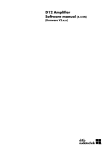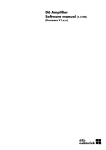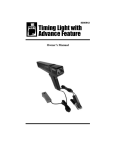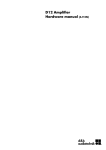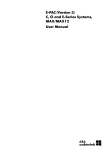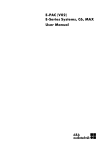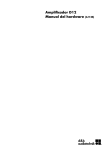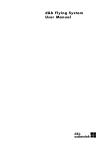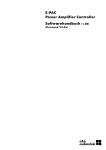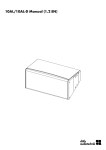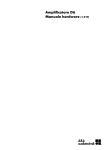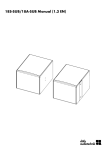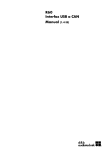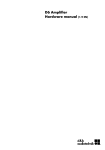Download E-PAC Software manual 1.0
Transcript
E-PAC Power Amplifier Controller Software manual (Firmware V4.0x) (1.0E) References in the manual WARNING! This refers to a potentially dangerous situation which may lead to personal injury. CAUTION! This refers to a potentially dangerous situation which may lead to damage to the equipment. IMPORTANT! This refers to a situation which may cause the equipment to malfunction. Symbols on the equipment Please refer to the information in the operating manual. WARNING! Dangerous voltage! General Information E-PAC Power Amplifier Controller Software manual (Firmware V4.0x) Version 1.0E, 09/2003, D2015.E.01 © by d&b audiotechnik AG 2003; all rights reserved. The information contained in this manual has been carefully checked for accuracy, at the time of going to press, however no guarantee is given with respect to the correctness. d&b audiotechnik AG accepts no responsibility for any errors or inaccuracies that may appear in this manual or the products and software described in it. Technical specifications, dimensions, weights and properties do not represent guaranteed qualities. As manufacterers we reserve the right to make alterations and modifications within the framework of legal provisions, as well as changes aimed at improving quality. d&b audiotechnik AG Eugen-Adolff-Strasse 134, D-71522 Backnang, Germany Telephone +49-7191-9669-0, Fax +49-7191-95 00 00 E-mail: [email protected], Internet: www.dbaudio.com Contents Safety precautions .....................................................4 1. Introduction ...........................................................5 1.1. Block diagram of the E-PAC DSP software ..................................5 2. The E-PAC operating software ...............................6 2.1. E-PAC menu tree..............................................................................6 2.2. E-PAC user interface .......................................................................7 2.2.1. Conventions for the cursor and menu control ..................7 2.3. Boot_Screen......................................................................................9 2.4. E-PAC Main_Menu ..........................................................................9 2.5. E-PAC Settings menu .....................................................................10 Setup.....................................................................................10 Audio Setup .........................................................................10 Speaker ....................................................................10 Filter_1, Filter_2........................................................10 Equalizer....................................................................11 Delay..........................................................................12 LoImp .........................................................................12 Levels .........................................................................13 Input Monitoring.......................................................13 Load Monitoring.......................................................14 Frequency Generator ..............................................19 Remote .................................................................................19 Lock.......................................................................................20 Options ...............................................................................21 Device Name ............................................................21 Display Options ........................................................22 Information................................................................22 Log .......................................................................22 Power Supply ............................................................23 Buzzer ........................................................................23 2.6. List of possible error messages ....................................................24 2.6.1. Further messages.................................................................25 2.7. System Reset ...................................................................................25 3. Remote control & monitoring ............................. 26 3.1.1. Remote-Mode "RIB/TI212" ................................................26 3.1.2. Remote-Mode "RIB" ............................................................26 3.1.3. Remote-Mode "RIB/RS232" ...............................................26 3.1.4. REMOTE addressing ...........................................................26 REMOTE addressing ROPE 2.0...............................27 REMOTE addressing ROPE 3 ..................................28 3.1.5. REMOTE Compatibility .......................................................29 3.1.6. Remote-Mode "dbCAN" ....................................................29 4. dbUpdate (Update Manager) .............................. 30 4.1. dbUpdate ........................................................................................30 4.1.1. Update procedure ..............................................................30 5. Setting Sheet ....................................................... 31 E-PAC Software manual (Firmware V4.0x) (1.0E) Contents-1 Safety precautions Before you use our products, read the manual carefully and observe all the safety precautions. They will protect you and help to avoid equipment failures. Keep this manual in a safe place so that it is available for future reference. If you supply d&b products, please draw the attention of your customers to these safety guidelines. Enclose the relevant manuals with the systems. If you require additional manuals for this purpose, you can order them from d&b (see section 1 Introduction). E-PAC Software manual (Firmware V4.0x) (1.0E) Safety precautions-1 1. Introduction This manual describes the structure, access (user interface) and functions of the software of the d&b E-PAC power amplifier controller. A detailed description of the E-PAC hardware and technical specifications is given in the E-PAC Hardware manual, which is also provided with the device. A number of publications with supplementary information on our products are available from the Documentation section of our website at www.dbaudio.com. You can either download these directly or use the online order form to request a printed version. If the document you want is not detailed on the form please enter the title in the box after entering your address information. 1.1. Block diagram of the E-PAC DSP software DSP ADC Delay Sine-wave generator Loudspeaker System equalization Equalizer function (PEQ/Notch) Limiters: Peak Displacment Thermal DAC Pink-noise generator Block diagram E-PAC DSP software E-PAC Software manual (Firmware V4.0x) (1.0E) Page 5 of 32 2. The E-PAC operating software 2.1. E-PAC menu tree E-PAC power amplifier controller, Menu tree The settings for the Filter_1/_2 are dependent on the loudspeaker configuration. E-PAC Software manual (Firmware V4.0x) (1.0E) Page 6 of 32 2.2. E-PAC user interface ISP GR OVL LEVEL PUSH MENU MUTE POWER The LCD [4] acts as a user interface for all of the menus within the D12/E-PAC. The cursor is controlled via the digital rotary encoder, LEVEL/PUSH MENU [3]. In the main menu the encoder acts as a level control. Pushing or turning the encoder gives access to different menu levels or enables configurations or values to be entered. [4] [3] E-PAC user interface via digital rotary encoder LEVEL/PUSH MENU [3] in conjunction with the LCD [4] 2.2.1. Conventions for the cursor and menu control Position-Cursor Turning the encoder moves the cursor through the menu mode. Turning to the right moves the cursor down in the menu tree or to the right. Turning to the left moves the cursor up in the menu tree or to the left. Pushing the encoder activates the Edit-Cursor, except for switching functions (e.g. "on/off"). In these instances pushing the encoder leads directly to a change in value or condition (toggle). Edit-Cursor The current set value is displayed beside the cursor and is changed by turning the encoder. Turning to the right leads to a higher value and to the left a lower value. A change is effective immediately except in the functions "Speaker Selection", "Lock", "Remote", "Device Name", "Backlight" and the "Calibrate" function within the "Load Monitoring menu" where confirmation is required. Exit the edit mode by pushing the encoder and return to the Position-Cursor. Information-Cursor The Information-Cursor is an indicator to the fields within the menu tree where the data displayed cannot be changed. Menu-Change An arrow indicates another menu level. Selecting it with the Position-Cursor and pushing the encoder enters the corresponding sub-menu. Back Exits the selected menu by moving back one level. Scroll-Bar Where a menu tree is longer than can be diplayed, a Scroll-Bar is shown on the right hand side of the display for orientation. E-PAC Software manual (Firmware V4.0x) (1.0E) Page 7 of 32 Other Cursors or Signs Highlight A highlighted field is an indication that the data displayed can be changed in edit mode (see also Edit-Cursor above). Pointer In the sub-menus "Lock/Code" and "Device-Name" the highlighted field in edit mode is clearly indicated by an arrow. EQ-Status In the sub-menu "Equalizer/Set" the operating status of the respective EQ band is indicated as following — The respective EQ Band is switched "off" (flat) P The respective EQ Band is switched to "PEQ" function N The respective EQ Band is switched to "Notch" function E-PAC Software manual (Firmware V4.0x) (1.0E) Page 8 of 32 2.3. Boot_Screen E-PAC Boot_Screen The boot procedure takes approximately 4 seconds during which the device name, the manufacturers name, d&b audiotechnik AG, and the firmware version is displayed. The transition to the main menu is carried out automatically. 2.4. E-PAC Main_Menu The main menu displays all of the important settings and status informations in one view. E-PAC Main_Menu Speaker Device Name Level Filter_1 Filter_2 Remote Input Monitoring Load Monitoring* Delay on EQ Master on LoImp Lock * with or without Pilot Signal In the first line the loudspeaker configuration, Input and Load Monitoring (if selected) with or without Pilot Signal are displayed. In the second line the device name is displayed. If no device name is entered the current firmware version of the unit is displayed. In the third line the level and delay value are displayed. The actual processing delay time is always shown, hence even if the delay is turned "OFF", the basic delay time of 1 ms is displayed. The lower line shows the "ON/OFF" status of the following settings: Filter_1, Filter_2, Remote, Lock, LoImp, EQ. The input sensitivity can be directly adjusted in the main menu with the encoder (LEVEL/PUSH MENU) calibrated in 0.5 dB steps and has a range of 63.5 dB (–57.5 dB to +6 dB). This is normally set to 0 dB. In all other cases the encoder is used for operation within the menu tree. If a fault occurs (the red OVL/ Err-LED flashes), an error massage alternating with the device name, is displayed. In Standby-Mode, the display alternates between the device name and Standby. E-PAC Software manual (Firmware V4.0x) (1.0E) Page 9 of 32 2.5. E-PAC Settings menu In the "Settings menu" functions can be set and further sub-menus accessed. In the first line the dbCAN-ID (Id [n]. [n]) is displayed on the right hand side. A detailed description of the CAN-ID is given in the sub-menu "Remote" and the Remote section in this manual. From the main menu the "Settings menu" is entered by pressing the encoder. Back Exits the sub-menu "Settings". E-PAC Settings menu Setup Selecting "Setup" and pressing the encoder enters the sub-menu "Audio Setup". In the sub-menu "Audio Setup" the following submenus and functions can be accessed. E-PAC Settings, Setup menu Audio Setup E-PAC Audio Setup menu Back Exits the sub-menu "Audio Setup". In the sub-menu "Audio Setup" the following sub-menus and functions can be accessed. Speaker E-PAC Speaker Selection Speaker Selection Enables selection of individual loudspeaker configurations for the d&b C-Series (except C3), E-Series, Q-Series and Ci-Series loudspeakers. A linear mode is available to drive MAX/MAX12 cabinets passively. On the right hand side the setup version of the respective loudspeaker is displayed. OK If the loudspeaker configuration is edited then the confirmation request "OK" will flash. Selecting "OK" and pressing the encoder will confirm the configuration and exit the sub-menu "Speaker Selection". Cancel (⇒ Back ) Exits the sub-menu "Speaker Selection". The previous configuration will remain active. Filter_1, Filter_2 E-PAC Filter_1, Filter_2 The name of the filter is clearly displayed on the left of the LCD while the "ON" or "OFF" status is in the centre and a graphic representation of the filters frequency response on the right. The name and filter frequency response are dependent on the loudspeaker configuration selected. The display [---] indicates, that a filter is not available for the loudspeaker type selected. A detailed description of the filters available for each loudspeaker is given in the respective loudspeaker data sheets . on/off Master filter switch. In addition the transmission function is shown schematically on the right. E-PAC Software manual (Firmware V4.0x) (1.0E) Page 10 of 32 Filter_1 Filter_2 Configuration of crossover frequencies TOP/SUB. e.g. CUT, 100 Hz, 140 Hz. Depending on selected loudspeaker set up: Compensation towards listening distance. e.g. HFA, HFC. Compensation of coupling effects ⇒ CPL CPL "on" = –3 dB fixed (Lo Shelf) Equalizer A 4 band equalizer with an optional Peak-Filter or Notch-Function is incorporated into the signal path before the limiting circuit. The EQ function has a Master on/off while each of the four bands can be switched independently. E-PAC Equalizer IMPORTANT! If several EQ bands are set with a high boost in the same frequency range, it can cause overflows within the DSP. These errors are recognized internally and the E-PAC will enter mute mode. The error message "DSP Error 16" is displayed. By changing the centre frequency of single filters or by switching off the EQFunction the error can be cleared. on/off Master switch for the EQ function. Set The "Set" sub-menu gives access to the four EQ-Functions EQ_1, EQ_2, EQ_3 and EQ_4. E-PAC Equalizer, Set menu Exits the sub-menu "Set". on/off Master switch for the EQ function. EQ [number] Pushing the encoder allows access to the individual EQ filters directly, without the necessity to revert to the "Set menu". off/PEQ/Notch Pushing the encoder enables selection of either the "off", "PEQ" (Peak filter) or "Notch" function. The status of the respective EQ band is indicated as follows: — The respective EQ Band is switched "off" (flat) P The respective EQ Band is switched to "PEQ" function N The respective EQ Band is switched "Notch" function The graphical representation on the display at the bottom shows the complete transfer function of all (active) filters. E-PAC Software manual (Firmware V4.0x) (1.0E) Page 11 of 32 PEQ function Exits the respective EQ filter. E-PAC Equalizer, PEQ function Parametric Equalizer (PEQ) The following parameters can be edited in "PEQ" mode: F Filter centre frequency adjustable from 20 Hz to 20 kHz in 3% steps. Q The Q of the filter is adjustable from 0.5 ... 25 in 10% steps. In addition, the bandwidth (BW) as a result of the Q is displayed as a value (2.0 ... 0.04 octaves) in a non-editable field. G Gain, adjustable from –18dB to +6dB in 0.2dB steps. Notch function Exits the respective EQ filter. The following parameters can be edited in the "Notch" mode: E-PAC Equalizer, Notch function F Filter centre frequency adjustable from 20 Hz to 20 kHz in 3% steps. Q The Q of the filter is adjustable from 0.5 ... 25 in 10% steps. In addition, the bandwidth (BW) as a result of the Q is displayed as a value (2.0 ... 0.04 octaves) in a non-editable field. G The parameter "Gain" (G) cannot be edited in "Notch" mode. The centre frequency is fully attenuated (⇒ – ∞ dB). Delay D12/E-PAC Delay function on/off Master delay switch. [Delay-Value] Delay time adjustable from 1 to 220 ms in steps of 0.1 ms, or a corresponding value depending on the parameter selected. [Parameter] Enables selection of the delay display value in either milliseconds [ms]; metres [m]; or feet [ft]. LoImp E-PAC LoImp function on/off Master LoImp switch. In low impedance mode the E-PAC is configured to drive low impedance loads. Gain and the maximum output voltage is reduced by half (–6 dB) enabling the E-PAC to drive loads at a nominal 4-8 ohms at lower power. For example in LoImp four 16 ohms loudspeakers can be operated. The noise floor of the amplifier is also reduced by approximately 5 dB. E-PAC Software manual (Firmware V4.0x) (1.0E) Page 12 of 32 Levels Gain [A] : Input [B] Headr. : Power E-PAC Levels monitor (bar graphs) The following are displayed both as bar graphs and as numeric values. Exit the "Levels-Menu" by pushing the encoder. Gain Input gain, the numeric value is displayed in dB. Adjustable over the range –57.5 dB to +6 dB in 0.5 dB steps. Input Input signal level, the numeric value is displayed in dBu. The small vertical line [A] represents the threshold of input level above which the OVL LED (red) registers an overmodulation of the input. The colon [B] provides a peak hold function. Headr. (Headroom) Shows the relationship between modulation and gain reduction (GR). The small vertical line [A] indicates the gain reduction threshold, which is 0 dB headroom/0 dB gain reduction, the colon [B] provides a peak hold function. The GR LED (yellow) indicates a gain reduction of more than 3 dB. Power The actual output power, displayed as a numeric value in watts, the colon [B] provides a peak hold function. Impedance Z The impedance of the loudspeaker(s) presented to the output of the D12/E-PAC, displayed only as a numeric value in ohms. The value shown is dependant on the level and frequency range of the input signal. It is a reliable indication of the output power level from 1 mW, and covers the range 0 ohms (short circuit) to 255 ohms (open output, I = 0, Z ⇒ ∞). Input Monitoring According to the German Standard EN60849 "Elektroakustische Notfallwarnsysteme" (equivalent to international standard IEC 60849 "Sound Systems for Emergency Purposes") the complete signal chain needs to be monitored. Therfore the "Input Monitoring" allow the detection of a incoming pilot signal in addition to the "d&b Load Monitoring system". A notch filter function within the "Input Monitoring menu" allows the incoming pilot signal to be fade out of the program signal. Input Monitoring menu Back Exits the sub-menu "Input Monitoring". Mode on/off Switching the "Input Monitoring" On or Off. Input Monitoring WARNING! Input Monitoring, Detection Time Generate Error on/off An error message will be given out depending on the "on/off" status of the "Generate Error" function. In accordance with the EN 60849 (IEC 60849) standard the "Generate Error" must be set to "on". Detection Time The maximum time the system needs to recognize malfunctions. In accordance with the EN 60849 (IEC 60849) standard the Detection Time can be set to a maximum of 99 seconds, or lower. E-PAC Software manual (Firmware V4.0x) (1.0E) Page 13 of 32 Notch Filter A notch function is available to cut the pilot signal out of the program signal. Frequency Centre frequency of the notch filter adjustable from 1 Hz to 20 kHz in 1 Hz steps. Input Monitoring, Notch Filter and Detect monitor Ferq. Fine Fine tuning ± 1 Hz, 1/100 Hz steps Quality The Q of the filter is adjustable from 4 ... 42 in 1-steps. The centre frequency is fully attenuated (⇒ – ∞ dB). Detect? no (yes) The level of the external pilot signal is displayed in dBu on the right hand side and a detection message ("yes" or "no") will given out after "Detect?" depending on the adjusted threshold level under "Threshold". (see "Threshold" below) Threshold –122 dBu to +21 dBu in 1 dB steps Detecting (switching) threshold from measurement of the external Pilot Signal. (see "Detect?") Load Monitoring Features d&b Load Monitoring is designed to identify a possible loudspeaker malfunction. This supervision is carried out during regular operation, ensuring that the state of the loudspeaker system is known at all times. d&b Load Monitoring is especially designed to fulfil the requirements stated in the German Standard EN60849 "Elektroakustische Notfallwarnsysteme" (equivalent to international standard IEC 60849 "Sound Systems for Emergency Purposes"). Function d&b Load Monitoring checks the loudspeaker impedance separately for both the HF and LF channels during regular operation. Given sufficient signal levels LM uses the music or speech Program, however, during pauses, or when the Program Signal level is too low for a good measurement, Pilot Signals can be used (when selected from the menu). The frequencies of the Pilot Signals are 10 Hz and 20 kHz, which are inaudible. These are faded in and out for a duration of approximately 2 seconds (they are not permanently on), and alternate between the high and low frequency without causing any click or interference. During the Calibration process, which must be carried out immediately after the installation of the loudspeaker system, the impedance window limits are determined. Subsequently, the measured impedance during operation is compared against these limits. If a sufficient number of measurements are registered outside the impedance window limits, an impedance error is reported. During the reproduction of the Pilot Signals the impedance is measured within a very narrow band (only at 10 Hz and 20 kHz) and errors can be identified with a higher accuracy than in the broadband Program Signal operation. E-PAC Software manual (Firmware V4.0x) (1.0E) Page 14 of 32 How often the Pilot Signals are switched on (period duration), how many mis-measurements are accepted and finally the total time until an impedance error is reported, depends on the Detection Time, which can be adjusted in the menu. IMPORTANT! Notes: The Load Monitoring is designed for the supervision of up to two d&b loudspeakers connected in parallel (see also "Notes on nonautomated settings"). The Load Monitoring does not function when: − the device is muted. − the Pilot Signals function is turned off. − the signal levels are too low. Load Monitoring menu Back Exits the sub-menu "Load Monitoring". Mode on/off Switching the Load Monitoring On or Off. Pilot Signals on/off Switching the Pilot Signals On or Off (see also sub-menu "Frequency Generator"). Load Monitoring IMPORTANT! Load Monitoring, Detection Time WARNING! Note: To get reliable measurements, Pilot Signals should always be used. These are activated only when required, i.e. when the device detects that measurements using the regular program (music/speech) are not providing meaningful results. Detection Time The maximum time the system needs to recognize loudspeaker malfunctions. In accordance with the EN 60849 (IEC 60849) standard the Detection Time must be set to 100 seconds, or lower. Under unfavourable circumstances it may take substantially longer before an error is recognized (see also "Notes on non-automated settings"). Driver menu For this example the LF Driver menu is described, the same menu is also available for the HF Driver. Load Monitoring, Driver menu Back Exits the respective "Driver menu". All settings (except "Last-Err Z") are determined during the initial adjustment. In order that the reliability of the fault detection is not affected, these automatically determined values should only be changed after a thorough investigation has taken place, these can then be manually adjusted. Definition of values: Z-Min Program Lower window limit of the impedance, when measured with Program (music/speech). E-PAC Software manual (Firmware V4.0x) (1.0E) Page 15 of 32 Z-Max Program Upper window limit of the impedance, when measured with Program (music/speech). Z-Min Pilot Lower window limit of the impedance, when measured with Pilot Signal. Z-Max Pilot Upper window limit of the impedance, when measured with Pilot Signal. Test-Freq. Test frequency for the respective driver (10 Hz LF / 20 kHz HF) U-Threshold Switching threshold from measurement with Pilot Signals to measurement with Program. Last-Err Z Last determined impedance value that has led to a reported impedance error. IMPORTANT! This value will remain unchanged even after acknowledgment of the error message. If following the error acknowledgment a renewed error is reported, then the previous stored value will be overwritten. The Calibrate menu WARNING! Safety precautions: − Nobody should ever stand directly in front of the loudspeakers! − Calibration should never be carried out during a live event. − Even the E-PAC is muted the calibration procedure will start and therefore the E-PAC will be switched to unmute. − After the calibration procedure the "Mode" function within the Load Monitoring menu is set to "off". Therefore the Load Monitoring is switched off and the "Mode" function needs to be set "on" again. The Calibration menu for Load Monitoring. Before Calibration starts, a warning dialog is displayed. Calibration uses inaudible Pilot Signals and audible pink noise. Load Monitoring, Calibarte menu Calibration can also be run remotely. Cancel (⇒ Back ) Exits the sub-menu "Calibrate". Calibrate By choosing "Calibrate" the adjustment process is initiated. E-PAC Software manual (Firmware V4.0x) (1.0E) Page 16 of 32 Calibrate procedure During Calibration the following message is displayed as shown in the graphic opposite: Cancel By pushing the Encoder (LEVEL/PUSH MENU) the Calibration process can be terminated prior to completion. Calibarte procedure Finished The Calibration process lasts approximately 30 seconds and when completed is indicated as in the graphic opposite. Ok By pushing the Encoder (LEVEL/PUSH MENU) the cursor will return to the opening screen of the "Calibration" menu. Selecting "Cancel" at this point completes the Calibration and exits the submenu "Calibrate Load Monitoring". Calibarte procedure What happens during the Calibration? − Load Monitoring is switched off. − The impedance limits are determined for measurements made with Pilot Signals and Program during operation. − The minimum signal levels for the Pilot Signals are determined; these are necessary to ensure exact measurement results. − The display values for the last impedance error ("Last-Err Z") are set to 0.0 Ohms. Possible error messages during the Calibration Cancelled by User! The user has interrupted the Calibration either by pushing the Encoder or remotely. Current too low The level was increased to the maximum value, but the minimum current wasn"t reached. In most cases this error message will be displayed when a loudspeaker is not connected or there is a faulty cable. Current too high The maximum current was exceeded at minimum level. In most cases this error message will be displayed when a short circuit in the cable or connector has occurred. Power is off The D12/E-PAC is in Standby mode and an adjustment is not possible. Remote via RIB IMPORTANT! Load Monitoring adjustment via RIB For safety reasons the Calibration is locked. To enable Calibration the following procedure should be followed: − Switch on Load Monitoring (set "Enable Bit") − Switch off Load Monitoring (reset "Enable Bit") − Calibrate (set "Calib-Bit") Notes: WARNING! It is strongly recommended to protect the Calbration function in ROPE by means of the Confirm dialog! E-PAC Software manual (Firmware V4.0x) (1.0E) Page 17 of 32 IMPORTANT! − If the Calibration was successful, reset the "Calib-Bit" in the D12/E-PAC. − If the Calibration was not successful, reset the "Calib-Bit" in the D12/E-PAC again and set one or more ImpErr-Bits for 2 seconds. − If the user resets the "Calib-Bit" during Calibration then the process is cancelled. Reset of impedance errors To reset error indications either: − Power Off/On at the device or remotely. − Switching the Load Monitoring Off/On at the device or remotely. − Setting the "ImpErr-Bits" remotely. Notes on non-automated settings d&b Load Monitoring checks the impedance of the attached load periodically and reports any transgression of the upper or lower limits. WARNING! The three situations described below are exceptions where the automatic Calibration settings will not suffice for the operating conditions, and where a manual adjustment to the impedance parameters is required. Manual adjustment should only be undertaken after consultation with d&b Application Support to ensure that the reliability of fault detection is not compromised in any way. If a malfunction creates only a minor impedance change that lies within the limit values of the loudspeaker, the malfunction is not displayed, this can happen when operating with Pilot Signals set to "Off". If only a single component of the loudspeaker is malfunctioning (e.g. a loudspeaker chassis or a component of the crossover network), a median impedance measurement could result when using a music Program Signal, which can lie within the normal operating values. Using the extended limits for operation without Pilot Signal ("Z-Min Program" and "Z-Max Program") can amplify this effect. If two loudspeakers are connected in parallel, the complete failure of one driver only influences the impedance proportionately; the resulting impedance would be roughly double. Identification of such a defect depends on the setting of the Calibrated or adjusted limiting values. If the loudspeaker impedance changes to the extent that it exceeds a limiting value, a malfunction will be displayed even though there isn’t one. This could be caused by a very high voice coil temperature (continuous operation at high output), or driving the loudspeaker with narrowband signals when operating without the Pilot Signals. E-PAC Software manual (Firmware V4.0x) (1.0E) Page 18 of 32 Frequency Generator E-PAC Frequency Generator IMPORTANT! The frequency generator is a sweepable sine wave or pink noise generator. The generator serves as a simple test of the functionality of loudspeakers or for finding room resonances. The generator is in the signal path after the delay and before the loudspeaker equalization. The test tone will sum with any input signal present. NOTE: The frequency generator is used to provide the Pilot Signals for the "Load Monitoring" function. When using "Load Monitoring" with Pilot Signals the frequency generator function is not available. Back Exits the sub-menu "Frequency Generator". Mode off: Sin: Pink: generator function is switched off. selects the sine-wave generator. selects the pink noise generator. Level Level of the frequency generator in dBu, covering a 63.5 dB range from –57.5 dB to +6 dB in 0.5 dB steps. The level value corresponds to the output level of typical signal generators needed to produce an equal output level from the E-PAC. Frequency Frequency adjustable over the range 10 Hz to 20 kHz in 1 Hz steps. Remote Back Exits the sub-menu "Remote". E-PAC Remote menu Mode Enables selection of the following modes for remote control: off: RIB/TI212: RIB: RIB/RS232: dbCAN: Sub net (0 to 7) Device Id (1 to 63) Legend dbCAN Id no remote control. remote control in accordance with TI212. remote control via d&b RIB/ROPE. remote control via RS232. remote control via dbCAN (CAN-Bus). dbCAN Id: Setting the dbCAN identifiers [n]. [n]. The first digit represents the CAN sub-net. Eight sub-nets can be defined (value: 0 to 7). The second digit represents the device Id (value 1 to 63). For each sub-net 63 devices can be defined. Save Selecting "Save" and pressing the encoder the dbCAN Id will be stored (indicated with "ok" after the arrow). In case of a "System reset" of the E-PAC the dbCAN Id will be kept. Note: Contrary to the other convention the remote mode is only activated (by pushing the encoder) after leaving the edit mode. E-PAC Software manual (Firmware V4.0x) (1.0E) Page 19 of 32 Lock Back Exits the sub-menu "Lock" without entering Lock mode. E-PAC Lock menu Lock now Pushing the encoder switches the device into Lock mode and exits the sub-menu "Lock". Mode There are two options to protect the device against unintentional operation. Press 2s - Prevents accidental operation by locking the front panel controls. Password - Password protection that prevents operation by unauthorized persons. Show Selecting "Show" and pressing the encoder allow two different screens to be shown after activating the "Lock now" function. E-PAC Lock menu, Show Main Screen: switches to the "Main menu" (screen). Levels Screen: switches to the "Levels menu" (screen). E-PAC Password menu Password edit mode Password Enables the input of a new, or editing of an existing password (maximum 7 characters): − Entering the sub-menu "Lock", will position the cursor at the menu-point "Password". − Pushing the encoder enters edit mode. The pointer ( ), indicates the entry position for new or edited characters. Pushing the encoder enters edit mode. The pointer ( ), indicates the entry position for new or edited characters. The selection of characters (Capital letters) is displayed in the bottom line. − By turning the encoder, each alphabet character can be highlighted. Turning left moves the cursor to the beginning of the alphabet (⇒ A), turning right to the end of the alphabet (⇒ Z). − By pushing the encoder, the highlighted letter is entered in the upper line and the pointer advances one place. − Repeat steps 1 to 4 until the complete password is entered. − Exit edit mode by moving the cursor to the return sign ( ) and pushing the encoder. If an existing password is changed to a length shorter than the previous entry, the remaining letters are deleted automatically. Single characters can be kept by pushing the encoder as each character is highlighted, the pointer advancing one place after each entry. The editing position can be scrolled through the password characters by pushing and turning the encoder simultaneously. OK Selecting "OK" and pressing the encoder will confirm the new setting and exit the sub-menu "Password". Cancel (⇒ Back ) Exits the sub-menu leaving the previous password installed. E-PAC Software manual (Firmware V4.0x) (1.0E) Page 20 of 32 Unlocking the device An attempt to change the status of the device in "Lock" mode will be met by the message "Unlock: Press knob 2s" being briefly displayed. Unlock the device as follows: Press 2s - push and hold the encoder for a minimum of 2 seconds until "Lock" disappears from the lower line of the LCD. Password - push and hold the encoder for a minimum of 2 seconds until "Please Enter Password" is displayed. The password is entered as described under "Password" above. An incorrectly entered password will revert the device to the main menu in "Lock" mode. A "Password protected" device with a forgotton password can be released through a System-Reset (See Section System Reset). Options The "Options" menu allows further settings and status retrieval in addition to the operational configurations and parameters of the device. E-PAC Options menu Back Exits the sub-menu "Options". Device Name Enables the assignment or editing of a device name (maximum 15 characters): E-PAC Device Name menu Device Name edit mode − Entering the sub-menu "Device Name", will position the cursor at the beginning of the existing entry. As a factory preset "E-PAC" followed by the firmware version is entered. − Pushing the encoder enters edit mode. The pointer, ( ), indicates the entry position for new or edited characters. Pushing the encoder enters edit mode. The pointer ( ), indicates the entry position for new or edited characters. A variety of characters (e.g. capital and lower case letters, numbers 0-9 and special characters) is displayed in the bottom line. − By turning the encoder, each character can be highlighted. Turning left moves the cursor to the beginning of the selection (⇒ A), turning right to the end of the selection (⇒ @). − By pushing the encoder, the highlighted letter is entered in the upper line and the pointer advances one place. − Repeat steps 1 to 4 until the complete device name is entered. − Exit edit mode by moving the cursor to the return sign ( ) and pushing the encoder. If an existing device name is changed to a length shorter than the previous entry, the remaining letters are deleted automatically. Single characters can be kept by pushing the encoder as each character is highlighted, the pointer advancing one place after each entry. The editing position can be scrolled through the password characters by pushing and turning the encoder simultaneously. E-PAC Software manual (Firmware V4.0x) (1.0E) Page 21 of 32 OK Selecting "OK" and pressing the encoder will confirm the new setting and exit the sub-menu "Device name". Cancel (⇒ Back ) Exits the sub-menu leaving the previous device name installed. Display Options Back Exits the sub-menu "Display Options". D12/E-PAC Display Options Contrast Enables adjustment of the display contrast. Backlight Enables the following settings: off: display illumination permanently off. on: display illumination permanently on. timeout 10s: display is illuminated when the encoder or the MUTE switch(es) is pressed and switches off 10 seconds after the last operation. (Note: in Standby mode the display illumination reverts to "timeout 10s") Information Back Exits the sub-menu "Information". Temp. (Temperature) The temperature of the E-PAC heatsink. E-PAC Information menu Hardware Hardware variant Firmware The version of software installed in the E-PAC. DSP-Ver The version of active software installed in the E-PAC DSP. Ser-No. (S/N) Serial number of the device. Log D12/E-PAC Log book monitor A log book containing information relating to the use and enviromental conditions experienced throughout the operating life of the E-PAC. The bar graphs are proportional to the time the E-PAC has been connected to mains power supply and switched on. For example a half filled "Standby bar graph" would indicate that the E-PAC has been in "Standby mode" for half its operating life. The following information will be recorded: On time Hours counter. Indicating the amount of time the E-PAC has been connected to a mains power supply and switched on. Starts How often the device was switched on. Standby Proportion of the "On Time" the E-PAC has been in Standby mode. E-PAC Software manual (Firmware V4.0x) (1.0E) Page 22 of 32 ISP Proportion of the "On Time" an input signal was present at the D12/E-PAC. GainRed Proportion of the "On Time" the E-PAC has been operated with gain reduction. Overload Proportion of the "On Time" the E-PAC has been operated with too high input level or output current. Amp Prot A numerical value indicating the number of times the E-PAC has entered the error condition "Amp Protect", possibly due to a current overload caused by a low impedance or short circuit connected to the output. Amp Err A numerical value indicating the number of times the E-PAC has entered the error condition "Amp Error" due to an internal fault. Temp off A numerical value indicating the number of times the E-PAC has switched off with the error condition "Overtemperature" due to overheating. ImpErrLF A numerical value indicating the number of impedance faults in the LF section of the connected loudspeaker (Load Monitoring). ImpErrHF A numerical value indicating the number of impedance faults in the HF section of the connected loudspeaker (Load Monitoring). InpMonErr A numerical value indicating the number of errors given by the Input Monitoring function, depending on the setting of the “Generate Error” function. Temp. (Temperature Log) Proportionate temperature ranges These display the proportion of "On Time" the E-PAC has been operated within the temperature ranges listed. Power Supply E-PAC Power Supply monitor Back Exits the sub-menu "Power Supply". The firmware version of the switched mode power supply‘s micro controller is listed on the right hand side of the top line. Mains The value of the mains voltage power supply to which the device is connected in volts. The typical accuracy is 2 %, however the value is dependent on the quality of the mains voltage. Power Power consumption in watts. The typical accuracy is 5 %. Buzzer E-PAC Buzzer function Acoustical signal for error messages in conjunction with the "OVL" display [7] ("Error-LED"). on/off Master switch for turning the buzzer on or off. E-PAC Software manual (Firmware V4.0x) (1.0E) Page 23 of 32 2.6. List of possible error messages System Error [nnn]: an internal fault has occured. Switch (reboot) the E-PAC off and on again. The number [nnn] can provide your d&b service partner with information on the exact cause of the fault. Program Error [nnn]: a fault has occured in the control processor. Switch (reboot) the E-PAC off and on again. Overvoltage ([xxx] V): Mains overvoltage. The E-PAC will switch into standby mode. The number [nnn] can provide your d&b service partner with information on the exact cause of the fault. Undervoltage ([xxx] V): Mains undervoltage. The E-PAC will switch into standby mode. Power Supply Error [nnn]: a fault has occured in the switched mode power supply. The number [nnn] can provide your d&b service partner with information on the exact cause of the fault. Invalid DSP Program: the operating software for the DSP is not present or is faulty. The E-PAC will switch to mute. Switch (reboot) the E-PAC off and on again. If the fault continues consult your d&b service partner. Invalid Speaker Data: the DSP data of the loudspeaker configuration selected is not present or faulty. The E-PAC will switch to mute. DSP Error [nnn]: a fault has occured in the digital signal processor(s) (DSP), the E-PAC will switch to mute. Switch (reboot) the E-PAC off and on again. The number [nnn] can provide your d&b service partner with information on the exact cause of the fault. Amp. Error: an internal fault has occurred in the amplifier(s), the E-PAC will switch to mute and the loudspeaker output switched off. The E-PAC does not contain any user servicable components, the device must be returned to a d&b service partner. Amp. Protect: output current too high, possibly caused by a short circuit or fault in a loudspeaker cable or another low impedance condition . The E-PAC will be muted and the loudspeaker output switched off. Once the cause of the fault has been identified and removed, the E-PAC has to be switched to standby mode to clear the error status. Temp. Warning ([xx] C): the temperature of the E-PAC is very high, the load should be reduced ot the air vent should be checked or improved. Overtemperature ([xx] C): the temperature of the E-PAC is too high and will be muted, the loudspeaker output switched off. After cooling down to a permitted operating temperature the E-PAC will switch on automatically. Remote Error [nnn]: a fault has occurred in the remote control connection. This error message can appear if no network is connected, or if no other devices are available on the network. E-PAC Software manual (Firmware V4.0x) (1.0E) Page 24 of 32 Ω /xxΩ Ω ]): both LF and HF paths of the SpkrFault ([xxΩ connected loudspeaker have failed. The display shows the value (ohms) which led to the fault. SpkrFault LF ([xxΩ Ω ]): the LF path of the connected loudspeaker has failed. The display shows the value (ohms) which led to the fault. SpkrFault HF ([xxΩ Ω ]): the HF path of the connected loudspeaker has failed. The display shows the value (ohms) which led to the fault. 2.6.1. Further messages The following messages are for information on the status of the E-PAC and not error messages: Standby: Indicates the E-PAC is in standby mode. Unlock: Press knob 2s: indicates that the E-PAC has been locked to protect against accidental or unauthorised operation. Push and hold the encoder for a minimum of two seconds to unlock. "Password": indicates the E-PAC has been password protected. 2.7. System Reset IMPORTANT! Notes: Following a system reset operation any configurations previously stored in the E-PAC will be lost except the "dbCAN Id" if the "Save" function in the "Remote menu" was confirmed as indicated in the "Reset screen" which will be displayed after a system reset operation. Isolate the E-PAC from the mains power supply by switching off the power switch on the rear panel. Push and hold down the MUTE/POWER switch, switch on the power supply to the E-PAC again and release the MUTE/POWER switch. The following "Reset screen" will be displayed: E-PAC Reset screen IMPORTANT! To run the unit after the system reset switch the unit "off" and "on" again. E-PAC Software manual (Firmware V4.0x) (1.0E) Page 25 of 32 3. Remote control & monitoring Pin assignment for remote control (RJ45) The E-PAC is fitted with a two-wire serial remote control interface, (2 x RJ 45) carrying both the RIB and CAN-Bus signals. All pins of both connectors are wired in parallel allowing either to be used as the input or output. Where remote control networking conforms to a "Bus or Ring topology" one connector is used for the incoming signal and the second connector allows for direct connection to another device or for terminating in case of a CAN-Bus network. The interface connections for the RIB (pin 7/8) are opto-coupled, while the connections for the CAN-Bus (pin 4/5) are hard wired to common ground (protective earth). 3.1.1. Remote-Mode "RIB/TI212" "RIB/TI212" is the simplest method of remote control. The mains switch on the rear panel of the E-PAC provides isolation from the input AC supply, in this mode the E-PAC can be switched between ON and STANDBY remotely. By applying an 18 to 28 V DC voltage to the terminals of the remote connector the E-PAC can be switched from "STANDBYMode" to "ON". With the addition of a simple circuit containing an LED, E-PAC error conditions can be remotely displayed. Details of basic circuits for remote power control and fault display are published in d&b Technical Information TI 212, available on request. IMPORTANT! A d&b Z6100 RIB (Remote Interface Bridge) can provide switching and status indication for power and error conditions for up to 12 units in remote locations. The power switches on the RIB select between the power ON mode and STANDBY. In the event of a voltage blackout at the RIB all connected E-PACs are switched to STANDBY. 3.1.2. Remote-Mode "RIB" This Remote-Mode "RIB" allows the remote control and remote monitoring of all functions utilizing a Z6100 RIB (Remote Interface Bridge) and a PC running d&b ROPE software, or a MIDI control device. IMPORTANT! In this mode the E-PAC continues to operate if there is a voltage blackout at the RIB. A detailed description of remote control with the d&b RIB is given in the RIB user manual (d&b code D2903.E). 3.1.3. Remote-Mode "RIB/RS232" Remote control directly via PC in conjunction with the D-SUB-9 (SERVICE) connector of the device. 3.1.4. REMOTE addressing A detailed description of remote control via the d&b Remote Interface Bridge, RIB, can be found in the RIB user manual (d&b code D2903.E). E-PAC Software manual (Firmware V4.0x) (1.0E) Page 26 of 32 REMOTE addressing ROPE 2.0 For REMOTE addressing for the D12 and E-PAC in ROPE 2.0 applications please refer to the tables below. The following tables describes the RIB Object Addresses for the P1200A mainframe for both the "Common Objects" and "Channel A and B Objects". For the E-PAC the "Common Objects" and "Channel A Objects" are relevant. IMPORTANT! Address Read/ Write Object 0 0 R W Status Base Device Status Base Device 1 2 3 4 R/W R/W R/W R/W Switch Settings 2 Potentiometer A Switch Settings A Potentiometer B Bit 6 Binary: 26 Val: 64 Bit 5 Binary: 25 Val: 32 Gen-Error Bit 4 Binary: 24 Val: 16 SW-Rem Bit 3 Binary: 23 Val: 8 LockCmd LockCmd Bit 2 Binary: 22 Val: 4 LockMode EQ A+B on Setup_B_4 Setup_B_3 Setup_A_4 Setup_A_3 Attenuation in steps of 0.5dB, 7-bit coded (0=+6dB, 127=–57.5dB) MUTE Setup_Bit2 Setup_Bit1 Setup_Bit0 Attenuation in steps of 0.5dB, 7-bit coded (0=+6dB, 127=–57.5dB) Bit 1 Binary: 21 Val: 2 PWR Ok Bit 0 Binary: 20 Val: 1 PWR On PWR On Delay On B Delay On A Filter 2 Filter 1 Filter 2 Filter 1 5 R/W Switch Settings B 6 RD/WR Delay time coarse A 7 RD/WR Delay time fine A 8 R Errors Base Device 9 RD/WR Delay time coarse B 10 R Output Signal + EN60849 10 W Output Signal 11 RD/WR Delay time fine B 12 R/W LED's Controller A 13 R Headroom/GainRed A 0..63:Headroom, 64..127:GainRed, 7-bit coded (0=32dB Hdrm, 64=0dB, 127=31.5dB GR) 14 15 R/W R LED's Controller B Headroom/GainRed B ISP GR OVL ImpErr B Hf ImpErr B Lf 0..63:Headroom, 64..127:GainRed, 7-bit coded (0=32dB Hdrm, 64=0dB, 127=31.5dB GR) MUTE Setup_Bit2 Setup_Bit1 Setup_Bit0 Delay in steps of 10 ms, 7-bit coded (max. 22 = 220 ms) Delay in steps of 0.1 ms, 7-bit coded (max. 127 =12.7 ms) Tmp Error Tmp Warn AMP Prot. B AMP Prot. A AMP Error B AMP Error A Delay in steps of 10 ms, 7-bit coded (max. 22 = 220 ms) EN-B-Bit1 EN-B-Bit0 EN-A-Bit1 EN-A-Bit0 Present B Present A ImpErr A Lf ImpErr A Calib A+B**) Delay in steps of 0.1 ms, 7-bit coded (max. 127 =12.7 ms) ISP GR OVL ImpErr A Hf ImpErr B Object adresses E-PAC Software manual (Firmware V4.0x) (1.0E) Page 27 of 32 REMOTE addressing ROPE 3 +6 Function (e.g. 'Level') -14 Control e.g. 'Fader' RIB-Object Driver (.RDF) Driver parameter (Calculations) Remote adressing via ROPE 3 driver files (.RDF) The communication between the d&b Remote Interface Bridge (RIB) and ROPE 3 is carried out by using ROPE Driver File (.RDF) which is specific to the controller. Each driver file includes all supported loudspeakers. Driver files are available for each mainframe (A1/P1200A) and for the E-PAC (with Display) in its different versions (Firmware version). The driver file contains all the functions provided by the mainframe or E-PAC to control or monitor the loudspeaker type for which it is written. The ROPE 3 control surface can show devices in two ways (Level 1/ Level 2, see pictures opposite) allowing the operation of functions and monitoring of the operating status. Example ROPE 3 Driver EPACMAX in Level 1 view Example ROPE 3 Driver EPACMAX in Level 2 view IMPORTANT! Initialisation via ROPE 3 Starting the "RUN Mode" in ROPE 3 the connected device will be initialized as follows: − Setting to the selected configuration/set up. (relevant objects only) − Switching into "Lock Mode" ("LckCmd-Bit"). E-PAC Software manual (Firmware V4.0x) (1.0E) Page 28 of 32 IMPORTANT! 3.1.5. REMOTE Compatibility Exchange of d&b amplifiers in RIB/ROPE applications When exchanging d&b"s amplifiers or software versions the following has to be considered: The exchanged device needs to be configured correctly: In the P1200A mainframe the loudspeaker specific controller modules have to be fitted. In the E-PAC versions 1 and 2 the configuration is defined by setting the DIP switches on the back of the E-PAC. In the E-PAC starting with version 3 the configuration is indicated by the software version or the related setting menu. Object addresse: The number of object addresses which are used by RIB/ROPE depends on the type of controller and loudspeaker. To keep the REMOTE compatibility the following rules apply: IMPORTANT! − RIB/ROPE applictions are able to drive E-PACs of an older version, for example ROPE 3 with an E-PAC 3.13 driver can communicate with an E-PAC version 1 depending of the existing loudspeaker specific set ups. (In this example E3, E12 and Linear only) Operating functions of ROPE 3 which are not included in the device (e.g. Delay, Load Monitoring) have no effect. − As a result, different ROPE 3 driver files are available for channel A and B. The Object Addresses of channel A corresspond to the Object Addresses of an E-PAC. A RIB/ROPE application for an E-PAC will therefore always address channel A of the P1200A. − RIB/ROPE applictions are able to drive E-PACs of a new (higher) version. In this situation it has to be considered that devices of a higher verison contain functions which were not previously available. If unused RIB addresses contain data which is not equal to 0 (e.g. by manual programming of the RIB with ROPE 2 or another control), undesired operating conditions can occur. To clear any previously stored setups and reset disconnect the unit from the mains power supply. Resetting is performed by depressing and holding the RESET button while reconnecting the mains power supply. 3.1.6. Remote-Mode "dbCAN" All functions of the E-PAC can be remotely interogated via the dbCAN (CAN-Bus). A detailed description of remote control via dbCAN (CAN-Bus) is given in the technical information TI312 (d&b code D5312.E.) E-PAC Software manual (Firmware V4.0x) (1.0E) Page 29 of 32 4. dbUpdate (Update Manager) IMPORTANT! Notes: We recommend that the settings of the E-PAC are noted before executing an "update". A "Setting Sheet" is provided for this purpose on the last page of this manual. After executing an "Update" the setting of the device should be checked and corrected if necessary. The default device name is factory preset with the software version which is originally supplied. If the device name field has not been changed since the original supply this should be manualy edited after update to correctly show the new version number. (refer to sub-menu "Device Name") 4.1. dbUpdate "dbUpdate" is a control software for loading new firmware and/or loudspeaker set ups for E-PAC power amplifier controllers (version 3 with Display). The software is not supplied with the E-PAC. It can be downloaded from the d&b website in the "Download area" under: www.dbaudio.com 4.1.1. Update procedure A connection (serial - 1:1) between a free COM port of the computer and the SERVICE interface of the E-PAC is required. 1:1-Connection COM-Port SERVICE E-PAC ISP GR OVL LEVEL MUTE PUSH MENU POWER dbUpdate dialog screen 1:1 RS232 connection between E-PAC and PC The "Update" procedure takes approx. 10 min. Connections (Serial connection) should always be made when the device is switched off. After starting the file "dbUpdate.exe" the "Update" procedure is detailed in several steps via dialog screens. During the "Update": − the display of the E-PAC is switched off and − the ISP-LED (green) lights up. After final "Update": − the E-PAC is automatically switched on. E-PAC Software manual (Firmware V4.0x) (1.0E) Page 30 of 32 5. Setting sheet E-PAC (Version 3 with Display), Setting Sheet (Firmware V4.0x) NOTES: The order of the list replicates to the Menu structure of the E-PAC. Only user definable parameters are listed, with the exception of those in the general section, the additional (*) fields and the settings in the Load Monitoring section. General Editor: Serial-No.: Z2510... Main_Menu Speaker:* Setup Audio Setup Location: Firmware: V4.0x Date: Amp-ID:* Level: (See 'Setup Menu') (-57.5 dB ... +6 dB – see also 'Levels Menu') Speaker Speaker Selection: (All C, Ci, E and Q-Series loudspeakers, MAX/MAX12) Filter_1: (e.g. CUT / 140 Hz / 100 Hz) Filter_2: (e.g. HFA / HFC /CPL) Equalizer Equalizer: (Master on / off) Set: EQ_1 EQ_2 EQ_3 EQ_4 Function: (PEQ / Notch) on / off: F: (20 Hz to 20 kHz in 3% steps) Q: (0.5 ... 25 in 10% steps) G: (-18 dB to +6 dB in 0.2 dB steps) Delay on / off: Note: If the Delay is turned 'off' the basic delay time of 1 ms is displayed.) Value: (1.0 ... 220 ms / 0.3 ... 75.6 m / 1.1 ... 248.2 ft) Unit: (ms / m / ft) LoImp (< 8 Ω / >=8 Ω) on / off: Input Monitoring Mode: Generate Error: (on/off) (on/off) Detection Time: (20 to 99 sec. in 1 sec. steps) Notch Filter: (on/off) Frequency: (1 Hz to 20 kHz in 1 Hz steps) Freq. Fine: +/-1Hz in 1/100 Hz steps Detect ?: (yes/no) Threshold: (-122 dBu to +21 dBu) Mode: (on / off) Pilot Signals: (on / off) Detection Time: Driver menu: Z-Min Progr. Z-Max Progr. Z-Min Pilot Z-Max Pilot Test-Freq. (20 sec. to 1000 sec. in 20 sec. steps) Quality: (4 to 42 in 1-steps) Load Monitoring LF HF Ω Ω Ω Ω Hz procedure.To ensure reliability of fault detection is not compromised these, settings should only be made manually after consulting with d&b application support U-Threshold V ([email protected]). Last-Err Z Ω 10 20 k WARNING! All settings (except 'Last-Err Z') are determined automatically during the calibration Freq. Generator Mode: (Sin / Pink) Frequency: (10 Hz to 20 kHz in 1 Hz steps) Remote Mode: RIB-Nr.:* Lock Level: (-57.7 dB ... +6 dB in 0.5 dB steps) (off / RIB-TI212 / RIB / RIB-RS232/dbCAN) RIB-Ch.:* Mode: dbCAN Id: (Press 2s/Password) Password: Options Show: (Main Screen/Levels Screen) (max. 15 Characters) Device Name: Display Buzzer (Maximum 15 characters) Contrast: (0 ... 15) Backlight: (off / on / timeout 10s) (on / off) d&b audiotechnik AG, Eugen-Adolff-Str. 134, D-71522 Backnang, Germany, Phone +49-7191-9669-0, Fax +49-7191-95 0032 00 E-PAC Software manual (Firmware V4.0x) (1.0E) Page 31 of d&b audiotechnik AG, Eugen-Adolff-Str. 134, D-71522 Backnang, Germany, Phone +49-7191-9669-0, Fax +49-7191-95 0032 00 E-PAC Software manual (Firmware V4.0x) (1.0E) Page 32 of