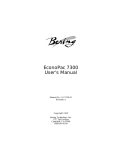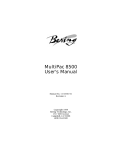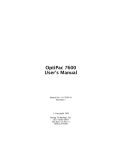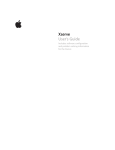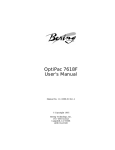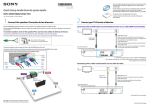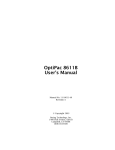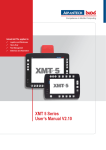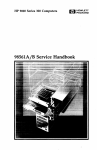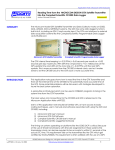Download EconoPac 8000 User`s Manual
Transcript
EconoPac 8000 User's Manual Manual No. 11-18900-01 Revision D Copyright 1999 Bering Technology, Inc. 1608 West Campbell Ave. #328 Campbell, CA 95008 (408)364-6500 OVERVIEW Important FCC Information Note: Copyright 1999-2005 by Bering Technology, Inc. All rights reserved. Printed in the United States of America. No part of this document may be reproduced in any way without the express written permission of Bering Technology, Inc. The information contained in this document is subject to change without notice. Every reasonable precaution has been taken in the preparation of this manual to insure its accuracy. However, Bering Technology, Inc. assumes no liability resulting from any errors or omissions in this manual, or from the use of the information contained herein, nor does it make a commitment to update the information contained herein. Bering EconoPac is a trademark of Bering Technology, Inc. HP, 9000 Series 300, 9000 Series 700, HP 9000 Series 800, HP Basic, HP-UX, and HP Pascal are trademarks of Hewlett Packard Corp. Important FCC Information This peripheral device generates and uses radio frequency energy, and if it is not installed and used properly, that is, in accordance with this manual, it may cause interference to radio and television reception. It has been type tested and found to comply with the limits for a Class-A computing device in accordance with the specifications in subpart J of part 15 of FCC Rules, which are designed to provide reasonable protection against such interference in a commercial installation. However, there is no guarantee that interference will not occur in a particular installation. Operation of this equipment in a residential area may cause interference and is up to you, at your own expense, to take whatever measures may be required to correct the interference. You can test to see whether this equipment does cause interference with radio or television reception by turning the EconoPac off and on while the receivers are on to see whether interference stops when the drive is off. If the drive is causing interference, try to correct the problem by one or more of the following measures: • • • • • Be sure you're using shielded interconnect cables. Reorient the receiving antenna. Relocate the drive with respect to the receiver. Move the receiver away from the EconoPac, or vice versa. Plug the computer into a different outlet so that the computer and receiver are on different circuits. If necessary, consult your dealer or an experienced radio/television technician for additional suggestions. You may also find a booklet prepared by the Federal Communications Commission helpful. It is entitled How to Identify and Resolve Radio-TV Interference Problems. Request Stock No. 004-000-00345-4, from the U.S. Government Printing Office, Washington, D.C., 20402. EconoPac 8000 User's Manual iii OVERVIEW Printing History Printing History New revision levels of the manual indicate a new rewrite of the manual. This may include new installation instructions for a particular operating system, or a new ROM version of the EconoPac subsystem. If the new revision is because of a difference in the operating procedures for the system, the ROM version associated with the manual Rev letter will be listed in the ROM Ver column. You can determine the ROM version of your EconoPac by using the front panel LCD controls. See chapter 4 for details. If the Revision level of the manual does not change from one printing to the next, this indicates that the newer printing is a maintenance upgrade, i.e. typographic errors, page references, etc. If you have upgraded your EconoPac to a later version than the last one listed in the following table, you should contact Bering Customer Service to determine the proper revision of the EconoPac 8000 User's Manual required for your EconoPac subsystem. Date Rev ROM Ver iv = = = Date this manual was printed Revision level of this manual Applicable system ROM level Date Rev ROM Ver May 1999 A B.A First printing April 2001 B C.2 Added 8700 Series November 2003 C F.1 Added Serial Number display in LCD August 2004 D F.3 Added Floppy Unit address setting EconoPac 8000 User's Manual Changes to manual OVERVIEW Warranty Statement Warranty Statement Bering products sold in the U.S.A. and Canada carry a standard one year warranty against defects in materials and workmanship.* During the warranty period, Bering will, at its option, repair or replace equipment which proves to be defective. All repairs will be performed at the factory. Any other arrangement, such as on-site service, will be at your expense. Before any product is returned for repair, a Return Materials Authorization number (RMA#) must first be obtained from a Customer Service representative. Customer Service Bering Technology, Inc. 1400 Dell Avenue, Suite B Campbell, CA 95008 (408) 364-6500 FAX (408) 364-6501 The selection and use of media, supplies, and consumables is the customer's responsibility. Bering reserves the right to exclude from the warranty any damage caused by misuse of the product, unauthorized modification, shipping damage, non-Bering-approved media, interface, software, or cleaning supplies. NO OTHER WARRANTY IS EXPRESSED OR IMPLIED, INCLUDING, BUT NOT LIMITED TO, THE IMPLIED WARRANTIES OR MERCHANTABILITY AND FITNESS FOR A PARTICULAR PURPOSE. BERING SHALL NOT BE LIABLE FOR CONSEQUENTIAL DAMAGES, DIRECTLY OR INDIRECTLY RELATED TO THE USE OR PERFORMANCE OF BERING PRODUCTS. *For products sold outside the U.S.A. and Canada, contact your local Bering distributor, representative, or dealer for warranty terms. Repairs and upgrades carry a limited time warranty. Contact a Bering sales representative or Customer Service Representative for details on the warranty period for replaced parts and upgrades. EconoPac 8000 User's Manual v OVERVIEW Configuration Settings Configuration Settings Use this table to record the configuration settings of your Bering EconoPac disk drive subsystem. Model: _______________ S/N: _______________ Time Zone _______________ HP-IB Address _____ Floppy Unit Number (8700 series) _____ Default Sector Size o 256 o 1024 o 512 Emulation (HPxxxx) o Enabled o Disabled Fixed disk volume protect o Yes o No CS 80 format o Enabled o Disabled Auto Spin down/up o Enabled o Disabled Spin down/idle time __________ Spin up time __________ vi EconoPac 8000 User's Manual OVERVIEW Table of Contents Table of Contents 1 INTRODUCTION . . . . . . . . . . . . . . . . . . . . . . . . . . . . . . . . . . . . . . . . . 1 Unpacking . . . . . . . . . . . . . . . . . . . . . . . . . . . . . . . . . . . . . . . . . . . 1 Conventions in this Manual . . . . . . . . . . . . . . . . . . . . . . . . . . . . 2 2 INSTALLING THE ECONOPAC DRIVE . . . . . . . . . . . . . . . . . . . . . . . . 3 Quick-Start Procedure . . . . . . . . . . . . . . . . . . . . . . . . . . . . . . . . . 3 Connecting the EconoPac 8000 Drives. . . . . . . . . . . . . . . . . . . . 4 3 OPERATING THE DISK DRIVE . . . . . . . . . . . . . . . . . . . . . . . . . . . . . . 5 Power Up . . . . . . . . . . . . . . . . . . . . . . . . . . . . . . . . . . . . . . . . . . . . 5 Loading a Diskette . . . . . . . . . . . . . . . . . . . . . . . . . . . . . . . . . . . . 6 Ejecting a Diskette . . . . . . . . . . . . . . . . . . . . . . . . . . . . . . . . . . . . 6 Write-Protecting a Diskette . . . . . . . . . . . . . . . . . . . . . . . . . . . . . 6 4 ECONOPAC SYSTEM FUNCTIONS . . . . . . . . . . . . . . . . . . . . . . . . . . . 7 System Overviews . . . . . . . . . . . . . . . . . . . . . . . . . . . . . . . . . . . . 8 EconoPac 8700 Menu Tree . . . . . . . . . . . . . . . . . . . . . . . . . . 8 EconoPac 8900 Menu Tree . . . . . . . . . . . . . . . . . . . . . . . . . . 9 Main Menu. . . . . . . . . . . . . . . . . . . . . . . . . . . . . . . . . . . . . . . . . . 10 Spin Down Disk . . . . . . . . . . . . . . . . . . . . . . . . . . . . . . . . . . 10 Spin Up Disk . . . . . . . . . . . . . . . . . . . . . . . . . . . . . . . . . . . . 10 Configurations . . . . . . . . . . . . . . . . . . . . . . . . . . . . . . . . . . . 10 Utilities . . . . . . . . . . . . . . . . . . . . . . . . . . . . . . . . . . . . . . . . . 10 Display Time and Messages . . . . . . . . . . . . . . . . . . . . . . . . 10 Configurations Submenu. . . . . . . . . . . . . . . . . . . . . . . . . . . . . . 11 Change HP-IB Address . . . . . . . . . . . . . . . . . . . . . . . . . . . . 11 Change Floppy Unit . . . . . . . . . . . . . . . . . . . . . . . . . . . . . . . 11 Change Default Sec[tor] Size . . . . . . . . . . . . . . . . . . . . . . . 11 Change Emulation . . . . . . . . . . . . . . . . . . . . . . . . . . . . . . . . 12 Change Fix[ed] Disk Volume Protect . . . . . . . . . . . . . . . . . 12 Change CS80 Format . . . . . . . . . . . . . . . . . . . . . . . . . . . . . . 13 Set Time . . . . . . . . . . . . . . . . . . . . . . . . . . . . . . . . . . . . . . . . 13 Set Date . . . . . . . . . . . . . . . . . . . . . . . . . . . . . . . . . . . . . . . . 14 Set Auto Spin Down/Up Time . . . . . . . . . . . . . . . . . . . . . . 14 Utilities Submenu . . . . . . . . . . . . . . . . . . . . . . . . . . . . . . . . . . . . 16 Fixed Disk Utilities Submenu . . . . . . . . . . . . . . . . . . . . . . . 17 Floppy Disk Utilities Submenu . . . . . . . . . . . . . . . . . . . . . . 20 Tests Submenu . . . . . . . . . . . . . . . . . . . . . . . . . . . . . . . . . . 23 5 CONFIGURING YOUR HP-IB HP SYSTEM . . . . . . . . . . . . . . . . . . . . . 25 Unit Number . . . . . . . . . . . . . . . . . . . . . . . . . . . . . . . . . . . . . . . . 25 Formatting a Floppy Disk . . . . . . . . . . . . . . . . . . . . . . . . . . . . . 26 Series 200/300 - BASIC 5.0/6.0. . . . . . . . . . . . . . . . . . . . . . . . . 27 Series 200/300 - PASCAL 3.2 . . . . . . . . . . . . . . . . . . . . . . . . . . 31 HP 1000 A . . . . . . . . . . . . . . . . . . . . . . . . . . . . . . . . . . . . . . . . . . 35 HP 1000 M/E/F . . . . . . . . . . . . . . . . . . . . . . . . . . . . . . . . . . . . . . 37 Series 800 HP-UX 8.0/9.0/10.0 . . . . . . . . . . . . . . . . . . . . . . . . . 38 EconoPac 8000 User's Manual vii OVERVIEW Table of Contents 6 CARING FOR THE DISK DRIVE . . . . . . . . . . . . . . . . . . . . . . . . . . . . .41 General Safeguards . . . . . . . . . . . . . . . . . . . . . . . . . . . . . . . . . . .41 Diskette Care . . . . . . . . . . . . . . . . . . . . . . . . . . . . . . . . . . . . . . . .42 7 TROUBLESHOOTING & SERVICE. . . . . . . . . . . . . . . . . . . . . . . . . . . .43 Before You Do Anything Else. . . . . . . . . . . . . . . . . . . . . . . . . . .43 Maintenance . . . . . . . . . . . . . . . . . . . . . . . . . . . . . . . . . . . . . . . .43 Fuse Replacement . . . . . . . . . . . . . . . . . . . . . . . . . . . . . . . .44 Technical Support. . . . . . . . . . . . . . . . . . . . . . . . . . . . . . . . . . . .44 A SPECIFICATIONS . . . . . . . . . . . . . . . . . . . . . . . . . . . . . . . . . . . . . . . .45 200 MB Fixed Disk . . . . . . . . . . . . . . . . . . . . . . . . . . . . . . . . . . .45 500 MB Fixed Disk . . . . . . . . . . . . . . . . . . . . . . . . . . . . . . . . . . .46 2.0 GB Fixed Disk . . . . . . . . . . . . . . . . . . . . . . . . . . . . . . . . . . . .47 4.0 GB Fixed Disk . . . . . . . . . . . . . . . . . . . . . . . . . . . . . . . . . . . .48 Floppy Disk . . . . . . . . . . . . . . . . . . . . . . . . . . . . . . . . . . . . . . . . .49 General. . . . . . . . . . . . . . . . . . . . . . . . . . . . . . . . . . . . . . . . . . . . .50 Power Requirements . . . . . . . . . . . . . . . . . . . . . . . . . . . . . .50 Dimensions . . . . . . . . . . . . . . . . . . . . . . . . . . . . . . . . . . . . . .50 Accessories . . . . . . . . . . . . . . . . . . . . . . . . . . . . . . . . . . . . . .50 B RACK MOUNT . . . . . . . . . . . . . . . . . . . . . . . . . . . . . . . . . . . . . . . . . .51 Installation. . . . . . . . . . . . . . . . . . . . . . . . . . . . . . . . . . . . . . . . . .51 INDEX . . . . . . . . . . . . . . . . . . . . . . . . . . . . . . . . . . . . . . . . . . . . . . . . .53 viii EconoPac 8000 User's Manual 1 1 INTRODUCTION Congratulations on purchasing what we think is the finest disk subsystem on the market. Bering drives are built for years of reliable service. We're sure you'll agree as you continue to work with your drive. Bering EconoPac 8000 series drives are compatible with HP computer systems with an HP-IB interface. In this manual we refer to the Bering EconoPac subsystem as EconoPac and all HP systems as computer unless otherwise indicated. The Bering EconoPac 8000 Series is a subsystem consisting of a fixed disk drive with fixed disk capacities ranging from 200 MegaBytes to 4.0 GigaBytes to meet the mass storage requirements of any operating system. The 8700 Series consists of the above fixed disks in combination with a 2.0 MB floppy diskette drive. Bering Technology offers the following EconoPac models with an HP-IB interface. • • • • • • • • Model 8702 — a 200MB fixed disk drive with a 2.0MB floppy drive Model 8705— a 500 MB fixed disk drive with a 2.0 MB floppy drive Model 8720— a 2.0 GB fixed disk drive with a 2.0 MB floppy drive Model 8740— a 4.0 GB fixed disk drive with a 2.0 MB floppy drive Model 8902 — a 200 MB fixed disk drive Model 8905 — a 500 MB fixed disk drive Model 8920 — a 2.0 GB fixed disk drive Model 8940 — a 4.0 GB fixed disk drive The EconoPac subsystems provide fast, reliable storage that's always available. The installation procedure is almost identical for all models. No software or hardware modifications are required. All EconoPac drives support the latest HP CS80 disk command set. Unpacking Carefully unpack your EconoPac near the location where you want to set it up, noting the packing method as you go. Save the packing materials — they'll come in handy if you ever want to transport the unit. Besides this manual, the carton contains: • • • • The EconoPac drive subsystem A power cable A warranty card Floppy diskette (8700 series only) If any item is missing, please call your dealer or call Bering Customer Service at (408)364-6500. EconoPac 8000 User's Manual 1 INTRODUCTION Conventions in this Manual 1 Conventions in this Manual We'll use the following conventions to make the information more precise: • Keys on the keyboard are indicated by capital letters enclosed in square brackets, e.g., [ENTER], regardless of whether the characters on your keys are actually capitalized. On the other hand, buttons on the EconoPac are indicated by underlined capital letters alone followed by the word button, e.g. POWER button. • A monospaced type font, like this, is used to convey text you should see on your screen, e.g., “you'll see: Welcome! on your monitor.” • The same font in contrast (either bold or regular) to the surrounding text, like this, is used to present the exact characters or keys you are to type or press, e.g., “type UTIL and press [ENTER] to continue.” However, these keystrokes will not be typographically differentiated if they are conditional or theoretical. That is, you have the option of making one of several entries or we are speaking of hypothetical situations, e.g., “If you type Y and press [ENTER] the disk will be reformatted, but if you type N and press [ENTER] you will exit the program.” • Commands, program, utility, and file names are capitalized to distinguish them from the rest of the text. However, when in a command line, they will be represented in lower case letters unless upper case (capital) letters are actually required, e.g. in text: “... use the TYPE command to read text files.” to be typed: type a:readme • Italics in any type face, like this, have a limited number of possible meanings: Words as words, letters as letters, or numerals as numerals, e.g., “the word enter can be confused with the key on your keyboard, therefore we will use type in its place.” Titles of books, booklets, or disks, e.g., EconoPac 8000 User's Manual. Symbolic of variable words, characters, or numerals. That is, something must be in the variable's place, but the exact contents vary with different situations and cannot be specified without knowing a particular situation. Variable is not synonymous with optional. Frequently the letter(s) n (for numerals), or x (for words or characters) are used to hold the place of the variable, e.g., “the program will answer that there are n widgets.” Note however, that a capital N is used for clarity when you are to type the letter n usually to signify No even though you don't actually have to capitalize the letter when you type it. 2 EconoPac 8000 User's Manual 2 2 INSTALLING THE ECONOPAC DRIVE This chapter describes the installation procedure for the EconoPac and is divided into three sections. The “Quick-Start Procedure” section enables experienced users to begin operation right away. The “Connecting the EconoPac 8000 Drives” section helps new users connect the disk drive to HP-IB based systems before going on to the next chapter for additional operating instructions. Quick-Start Procedure This section describes the quick-start procedure to set up the EconoPac 8000. Most of the parameters are already set at the factory. There may be some adjustments necessary before the EconoPac can operate in your particular environment. Refer to Chapter 5 for detailed instructions. The default parameter settings are as follows: Date/Time: HP-IB address: Emulation: Default sector size: CS80 format: 1. Pacific time 0 disabled 1024 enabled Turn off your computer and connect the EconoPac. If necessary, refer to the next section in this chapter. 2. Turn on the EconoPac and wait for the self-test to end. When the test ends without incident, the time and date should be displayed on the front panel LCD and the clock should be running. s CAUTION: 3. Check the time and date. Adjust the clock if required. 4. Check the HP-IB address in the configuration function. Make sure all devices on the HP-IB have a unique address. 5. Turn on your computer. 6. Initialize the disk and begin using the EconoPac. Make sure that other equipment or appliances which might generate electrical noise or a power surge are on separate circuits. EconoPac 8000 User's Manual 3 INSTALLING THE ECONOPAC DRIVE Connecting the EconoPac 8000 Drives 2 Connecting the EconoPac 8000 Drives For specific installation and configuration instructions for your computer, refer to the Chapter 5, “Configuring Your HP-IB HP System.” These instructions are for connecting an EconoPac 8000 model to an HP-IB based computer with the EconoPac HP-IB connector. s CAUTION: Turn off your computer and unplug the power cord from the wall outlet. Disconnect any other cables attached to the back panel of your computer that may be in your way. AC receptacle with fuse holder and spare fuse Power cable HP-IB cable Connect to computer Figure 2-1: Connecting EconoPac 8000 to an HP-IB computer 1. Turn off your computer. 2. Connect one end of the HP-IB cable to the HP-IB connector on the back of the computer and the other end to the HP-IB connector on the back panel of the EconoPac. Tighten the thumb screws by hand. 3. Connect the power cable to the back of the EconoPac. Make sure there is at least two inches of space around the back and one inch around the sides of the drive. 4. Plug the EconoPac and the computer into a grounded electrical outlets. s CAUTION: 4 Make sure that other equipment or appliances which might generate electrical noise or a power surge are on separate circuits. 5. Turn on the EconoPac. 6. Set the HP-IB address of the EconoPac to a unique address on the HP-IB chain. 7. Turn on the computer, and any other peripherals. EconoPac 8000 User's Manual 3 3 OPERATING THE DISK DRIVE This chapter describes the operating procedures for the EconoPac series drives. Power Up Figure 3-1 illustrates all controls and indicators required for operating the EconoPac 8900 series. LCD display Power switch Error LED/Fixed disk access Control buttons Figure 3-1: EconoPac 8900 Front Panel Figure 3.2 shows the controls for the EconoPac 8700. LCD display Error LED/Fixed disk access Access LED Floppy disk slot Eject button Power switch Control buttons Figure 3-2: EconoPac 8700 Front Panel 1. Press the POWER button on the front panel of the EconoPac. The EconoPac will begin its power up self-test procedures. The EconoPac has a red access LED in the lower right corner of the front panel. This LED will flash during start up to indicate a self-test operation for the EconoPac 8000 User's Manual 5 OPERATING THE DISK DRIVE Loading a Diskette 3 fixed drive and then go out. It will also flash whenever the fixed disk drive is accessed. This operation should take less than a minute. Loading a Diskette Insert and remove floppy diskettes just as you would on a PC. 1. Ejecting a Diskette Insert the diskette into the drive slot with the label side up and the write-protect switch toward you and push the diskette straight in, keeping it parallel with the top and bottom of the drive, until it seats with a click. It is important to remove the diskette before you turn off the EconoPac. If you leave the diskette in the drive, the shutter remains open and the recording media itself is vulnerable to dust and contamination. 1. To eject a diskette, depress the eject button until the diskette pops out. Remember to label and date the diskette for future reference. Write-Protecting a Diskette You may want to write-protect the floppy diskette after removing it from the floppy drive. Write-protection prevents accidentally erasing data on the diskette. The write-protection switch is located on the front left edge of the diskette. Read/write position Read only position (write-protected) Write-protect switch Figure 3-3: Write-protecting a diskette 1. To write-protect the floppy diskette, slide the tab away from the metal shutter until the tab snaps into place. A fingernail or the tip of a pen may prove useful in moving the tab. When you can see through the rectangle this opens in the diskette, data cannot be written to the cartridge and existing data cannot be erased by any ordinary means. 6 EconoPac 8000 User's Manual 4 ECONOPAC SYSTEM FUNCTIONS 4 This chapter describes the EconoPac configuration and operating procedures. The EconoPac features a push-button operation for performing configuration and operating procedures. This procedure is based on a hierarchical structure of system functions displayed on the disk drive's LCD. All procedures can be performed using the two front panel push-button controls: SELECT and ENTER. These instructions should be used in conjunction with your specific HP computer's configuration procedure given in Chapter 5, “Configuring Your HP System.” Figure 4-1: Front panel LCD and push-button controls All system operations are performed by first selecting a function and then entering it for execution. The SELECT button enables you to scroll through all the available system functions and select desired choices. The ENTER button enables you to execute the chosen function. • To select a system function, press the SELECT button until the desired function appears on the LCD. • To execute the chosen function or display its options, press the ENTER button. • If you want to abort the current operation, press the SELECT and ENTER buttons simultaneously. The abort function is allowed only during certain operations. • To scroll or step backward in a menu, press and hold the SELECT button first and then the ENTER button. EconoPac 8000 User's Manual 7 4 ECONOPAC SYSTEM FUNCTIONS System Overviews System Overviews This section contains a menu structure of the commands which can be accessed from the front panel LCD display and controls. EconoPac 8700 Menu Tree The LCD display command structure for the 8700 models: Time / Date Spin down disk Spin up disk Configurations Change HPIB address Change floppy unit Change default sector size Change emulation Change fixed disk volume protect Change CS80 format Set time Set date Set auto spin up/down disk Return to main Utilities Bering model ROM version / date Serial number Fixed disk utilities Show disk information Spin down/up disk Verify disk Format disk Previous menu Floppy disk utilities Show floppy information Verify floppy Format floppy Previous menu Tests Show statistics Test LCD display Verify media Previous Menu Return to main Display time and messages 8 EconoPac 8000 User's Manual ECONOPAC SYSTEM FUNCTIONS System Overviews EconoPac 8900 Menu Tree The command structure for the EconoPac 8900 models: Time / Date Spin down / up disk Configurations Change HPIB address Change default sector size Change emulation Change fixed disk volume protect Change CS80 format Set time Set date Set auto spin up / down disk Return to main Utilities Bering model ROM version / date Serial number Fixed disk utilities Show disk information Spin down / up disk Verify disk Format disk Erase disk Previous menu Tests Show statistics Test LCD display Verify media Previous menu Return to main Display time and messages EconoPac 8000 User's Manual 9 ECONOPAC SYSTEM FUNCTIONS Main Menu 4 Main Menu The default display on the front panel LCD is the time/date. When the SELECT button is pressed, the first choice of the Main menu will be displayed. You can scroll the Main menu by repeatedly pressing the SELECT button. To execute the selected function or to enter the submenu, press the ENTER button. The following options are available from the Main menu: Spin down disk Spin up disk Configurations Utilities Display time and messages Spin Down Disk This function will spin the fixed disk drive down. Using this function will help prevent wear on a drive which is constantly powered on. There is an Auto spin-down function available in the Configurations menu. 1. Press the ENTER button to execute the displayed function. The drive will then spin down. Spin Up Disk This function will spin the fixed disk drive up. If the drive is already spinning, this function will have no effect. 1. Press the ENTER button to execute the displayed function. The drive will then spin up. s CAUTION: If the computer system attempts to access the EconoPac while it is spun down, the drive will automatically spin up, but the computer system may time-out before the drive is ready, causing a system error. Configurations This function sets the HP-IB address, floppy unit number, emulation mode, default sector size, CS80 format, command mode, sets automatic spin down and up, and sets the date and time. (See the “Configurations Submenu” section for detailed information.) Utilities This function shows disk information; verifies, and formats the fixed disk, erases data; and performs test functions. Refer to the “Utilities Submenu” section for detailed information. Display Time and Messages This function exits the Main menu and displays the current date, time, and system messages. 10 EconoPac 8000 User's Manual ECONOPAC SYSTEM FUNCTIONS Configurations Submenu Configurations Submenu This function sets the HP-IB address, changes the emulation, changes the drive button function, and sets the date and time. 1. Press the ENTER button when the Configurations function is displayed on the Main menu. The Configurations submenu will offer these functions: Change HP-IB address Change floppy unit Change default sector size Change emulation Change fixed disk volume protect Change CS80 format Set time Set date Set auto spin down/up disk 2. Press the SELECT button to scroll through the functions. 3. To return to the Main menu, press the ENTER button when you see Return to main. Change HP-IB Address This function sets the HP-IB address of the EconoPac. The values range from 0 to 7. When selecting the HP-IB address, make sure each device on the same HP-IB has an unique address. 1. Press the ENTER button to execute this function. The following message will appear: HP-IB address = 0 2. Press the SELECT button to scroll through all the choices, then press the ENTER button to select the correct address. The EconoPac will reset to the new value. Change Floppy Unit This function sets the unit address of the 8700 EconoPac floppy drive. The values range from 0 to 1. Most applications work with the floppy unit number set to the default (0). 1. Press the ENTER button to execute this function. The following message will appear: Floppy unit = 0 2. Press the SELECT button to scroll through all the choices (0 and 1), then press the ENTER button to select the correct address. The EconoPac will reset to the new value. Change Default Sec[tor] Size This function sets the default physical sector size when the fixed disk if formatted by the host computer. EconoPac 8000 User's Manual 11 ECONOPAC SYSTEM FUNCTIONS Configurations Submenu 4 1. With the Change default sec size function displayed, press the ENTER button to choose this function. You'll see this message: Set bytes/sector to same/256/512/1024 2. Press the SELECT button to scroll through the selections: same 256 512 1024 = = = = no change 256 bytes/sector 512 bytes/sector 1024 bytes/sector A sector size of 256 bytes/sector is required for some systems. HP 900, and HP-UX users may use 1024 bytes/sector. See appendix A, or Show Disk Information in the Utilities Submenu for capacities. 3. Change Emulation Press the ENTER button to choose the desired value. This function enables or disables HP disk emulation for the Bering fixed disk. When enabled, the Bering EconoPac fixed disk will emulate a HP fixed disk. The default setting is disabled. 1. With the Change emulation function displayed, press the ENTER button to choose this function. The following message will appear: disable/enable HPxxxxx emulation 2. Press the SELECT button to toggle between disable, and enable 3. Press the ENTER button to choose the desired setting. The disable function is recommended s CAUTION: Change Fix[ed] Disk Volume Protect Setting this option to Enable will cause the operating system of your computer to see the Bering fixed disk as an HP disk which is close, but not identical, in size to the Bering disk. The emulation will be a smaller capacity drive. For example, the Bering 500MB fixed disk set to HP emulation mode will appear as an HP 300MB fixed disk. This function is used to toggle write-protection on or off for each individual volume on the fixed disk. 1. With the Change fix[ed] disk volume protect function displayed, press the ENTER button to choose this function. You'll see the following message: Write protect volume n? No 2. 12 Choose Yes or No and press the ENTER button to protect or unprotect each volume on the fixed disk as you step through them one-by-one. EconoPac 8000 User's Manual ECONOPAC SYSTEM FUNCTIONS Configurations Submenu When you've stepped through each volume on the fixed disk you'll return to the Configurations submenu. Change CS80 Format Use this function to disable the CS80 FORMAT command when you want to speed up the initialization process or to prevent accidental execution of the FORMAT utility. s CAUTION: When the FORMAT command is disabled, the INITIALIZE utility or command may overwrite the existing directory with a new one causing the loss of all of your files. 1. With the Change CS80 format function displayed, press the ENTER button to initiate this function. The following message will appear. Disable/Enable CS80 format command 2. Press the SELECT button to toggle between Disable and Enable. 3. Press the ENTER button to select the desired function. We recommend the Enable option. Set Time This function allows you to change the time. 1. With the Set time function displayed, press the ENTER button. You'll see: Set time 3:15:27 PM The actual time displayed will vary. The hour field will be blinking. 2. Press the SELECT button to increment the hour. Holding the SELECT button will cause the hour to increment (through twelve hours) continuously. If you continue to hold down the SELECT button, incrementing will speed up. To decrement the hour, press and hold the SELECT button, and then press the ENTER button. Again, decrementing will be continuous and speeds up if you hold the buttons down. 3. When the correct hour is displayed, press the ENTER button. The minute field will start to blink. 4. SELECT and ENTER the correct minute setting just as you did the 5. SELECT and ENTER the correct setting for seconds. 6. SELECT and ENTER the correct AM/PM setting. hour. After you have made this setting, you'll be returned to the Set time option. EconoPac 8000 User's Manual 13 ECONOPAC SYSTEM FUNCTIONS Configurations Submenu 4 Set Date This function allows you to change the date. 1. With the Set date function displayed, press the ENTER button. You'll see: Set date Fri Apr 20, 2001 The actual date displayed will vary. The day field will be blinking. 2. Press the SELECT button to increment the day. Holding the SELECT button will cause the day to increment (through twelve hours) continuously. If you continue to hold down the SELECT button, incrementing will speed up. To decrement the day, press and hold the SELECT button, and then press the ENTER button. Again, decrementing will be continuous and speeds up if you hold the buttons down. When the correct day is displayed, press the ENTER button. The month field will start to blink. 3. SELECT and ENTER the correct month setting just as you did the day. 4. SELECT and ENTER the correct date setting. 5. SELECT and ENTER the correct year setting. After setting the date , you'll be returned to the Set date option. Set Auto Spin Down/Up Time This function sets a time for the disk drive to spin down and then spin up automatically at preset times. Using this function will help increase the life of the fixed disk drive. Any disk access activity on the HP-IB bus to the EconoPac from the computer system will cause the drive to spin back up before the preset spin up time. The Auto spin down period should be at a time when no system disk activity will be performed. The default setting is to spin down the drives after 30 minutes of idle time. The auto spin up portion is disabled by default, meaning the drive will not spin up until you manually spin them up from the front panel controls or the EconoPac is accessed by the computer. s CAUTION: The spin up time may take several seconds which may cause your computer system to time-out while attempting to access the EconoPac while it is not spinning. 1. With the Set auto spin down/up time function displayed, press the ENTER button to choose this function. The following message will appear: Disable / Enable auto spin down 2. 14 Press the SELECT button to toggle between disable and enable. EconoPac 8000 User's Manual ECONOPAC SYSTEM FUNCTIONS Configurations Submenu 3. Press the ENTER button to choose the desired setting. If you selected Enable auto spin down, you will see the following message: Spin down base on idle / exact time 4. Press SELECT to toggle between idle and exact then press ENTER. Idle means after an amount of time with no activity on the drive; exact means at an exact time of day. If you selected idle time, you will see the following display: Spin down after idling 30 min 5. Press SELECT to change the number from 30 to 120 min. You can make the number go down by holding SELECT and then pressing ENTER. Press ENTER when the desired interval is displayed. If you selected exact time you will see the following display: Spin down at 10:00 AM The actual time displayed may be different. The hour field will be blinking. 6. SELECT and ENTER the spin down hour. 7. SELECT and ENTER the spin down minute time. 8. SELECT and ENTER the spin down AM/PM setting. You will now see the following message: Spin up at 10:00 AM 9. Follow the same procedure as the spin down time to set the spin up time. After doing so, you'll be returned to the Disable/Enable auto spin down function. When you return to the main menu time display, you will see the following: 10:23:40 AM AUTO Fri Apr 20, 2001 The “AUTO” displayed in the LCD indicates that auto spin up or auto spin down is enabled, or both are enabled. The auto spin down and spin up will occur at the same time every day until you disable the both the auto spin down and auto spin up functions. EconoPac 8000 User's Manual 15 ECONOPAC SYSTEM FUNCTIONS Utilities Submenu 4 Utilities Submenu This function shows cartridge information; locks and unlocks, verifies, and formats the cartridge, one side at a time; copies and erases cartridge data; and performs test functions via these options: • Model Number — Displays the model number of the EconoPac. • ROM Version — Displays the firmware version number and release date. • Serial Number — Displays the serial number of the OptiPac. • Fixed Disk Utilities — Shows disk information; verifies, and formats the disk. Refer to the “Fixed Disk Utilities Submenu” section for detailed information. • Floppy Disk Utilities — Shows diskette information; verifies, and formats the diskette. Refer to the “Floppy Disk Utilities Submenu” section for detailed information. This menu appears only on the 8700 series. • Tests — Shows statistics, tests the LCD, and verifies media. (See the Test Submenu section for detailed information.) To access and exit these utilities… 1. Press the ENTER button when the Utilities function is displayed on the Main menu. The Utilities submenu then appears and displays the following functions: Model number ROM version Serial number Fixed disk utilities Floppy disk utilities (8700 only) Tests Return to main 16 2. Press the SELECT button to scroll through the information or functions. 3. When you see Return to main, press the ENTER button to return to the Main menu. EconoPac 8000 User's Manual ECONOPAC SYSTEM FUNCTIONS Utilities Submenu Fixed Disk Utilities Submenu This function shows disk information; verifies, and formats the fixed disk, and erases drive data. 1. Press the ENTER button when the Fixed disk utilities function is displayed on the Utilities submenu. The Fixed disk utilities submenu then appears displaying the following functions: Show DISK information Spin down/up disk Verify disk Format disk Erase disk Previous menu 2. Press the SELECT button to scroll through the information or functions. 3. You can return to the Utilities menu by pressing the ENTER button when you see Previous menu . This function displays the following about the fixed disk: Show Disk Information Number of volumes on disk (if more than 1) Volume capacity in KB Volume size in cylinders Volume cylinder size in tracks Volume track size in sectors Volume size in sectors Logical sector size Physical sector size Interleave Date disk last formatted* Date disk last written* Date disk last accessed* * only if disk is formatted. 1. Press the ENTER button to scroll through each field. This function will spin the drive down or up. Using this function will help prevent wear on a drive which is constantly powered on. There is an Auto spin-down function available in the Configurations menu. Spin Down/Up Disk 1. Press the ENTER button to execute this function. If the drive is already spun down, you will see the following message: Spin up disk 2. Press the ENTER button to spin the drive up. The drive will spin up at the first sign of activity on the HP-IB bus, or when the LCD front panel controls access the drive. EconoPac 8000 User's Manual 17 ECONOPAC SYSTEM FUNCTIONS Utilities Submenu 4 s CAUTION: If the computer system attempts to access the EconoPac while it is spun down, the drive will automatically spin up, but the computer system may time-out before the drive is ready, causing a system error. This function scans every sector on the fixed disk for defects. If a bad sector is found, this function will terminate with the LCD showing the error. Verify Disk 1. Press the ENTER button to start. As the verification progresses, the record address is updated. The following message will appear: Verify DISK record n 2. To abort the function at any time, press and hold both the SELECT and ENTER buttons simultaneously until the following message appears: Abort received. wait ... 3. Release the buttons. The function will abort at the appropriate time and you'll see: User abort 4. Press the ENTER button to exit. When you've exited the function, the following message will appear: n complete verifies done 5. Press the ENTER button to return to the Fixed disk utilities submenu. This function is used to format the fixed disk if the FORMAT utility is not available in your host system or if you want to partition the disk into multiple volumes. After the disk is formatted into multiple partitions, you must use the HP-IB address, unit number (0) and the volume number (0 to 7) to access each of the partitions. Format Disk s CAUTION: The Format Disk function will erase all data on the fixed disk. 1. Press the ENTER button when the Format disk function is displayed on the Fixed disk utilities submenu. The Format disk submenu then appears displaying the following message: Erase entire media? NO 2. 18 Press the SELECT button to toggle between YES and NO. EconoPac 8000 User's Manual ECONOPAC SYSTEM FUNCTIONS Utilities Submenu 3. Select YES and press the ENTER button to continue. The following message will appear: Set bytes/sector to same 4. Press the SELECT button to scroll through the options (same, 256, 512, 1024), choose one, and press the ENTER button for the desired value. We recommend that you choose 1024 bytes per sector. Refer to Chapter 5 to determine the supported sector size for your system. When you've made your choice, you'll see: Set interleave to 1 5. Use the SELECT button to select button to scroll through the options (1-10), choose on and press the ENTER button to start the format process. The following message will appear: Set volumes to n 6. Use the SELECT button to scroll through the choices for number of volumes (1-8) and press the ENTER button to choose the desired value. You'll see a display showing the number of volumes (vols) and the sector size (bps - bytes per sector): 1 vols 256 bps continue? No If you choose No the FORMAT option will quit and you'll be returned to the Removable disk utilities menu. 7. Use the SELECT button to select Yes and press the ENTER button to start the format process. The following message will appear: Formatting DISK Formatting will take up to 1 hour. When the process is complete, the following message will appear: DISK formatted 8. Erase Disk Press the ENTER button to return to the Fixed disk utilities submenu. This function will erase the entire drive by performing a DOD wipe delete. This wiping of data is done by first filling the sectors with the EconoPac 8000 User's Manual 19 ECONOPAC SYSTEM FUNCTIONS Utilities Submenu 4 hexadecimal characters FF and 00 three times, then to write the hexadecimal character F6 once. This method prevents any traces of data from being read, even with sophisticated techniques. s CAUTION: The erased drive will be unreadable and must be formatted again to be usable. 1. Press the ENTER button when the Erase disk function is displayed on the Fixed disk utilities submenu. The Erase disk submenu will appear and ask: Erase entire media? NO 2. Use the SELECT button to select YES and press the ENTER button to continue. The Erase function will make seven erase passes through the disk. This function may be aborted by pressing the SELECT and ENTER buttons at the same time until Abort received is displayed. Upon successful completion, the following message will appear: DISK erased 3. Floppy Disk Utilities Submenu Press the ENTER button to return to the Fixed disk utilities submenu. This group of functions shows floppy disk information; verifies and formats the diskette. This menu is found only on the 8700 Series models. 1. Press the ENTER button when the Fixed disk utilities function is displayed on the Utilities submenu. The Floppy disk utilities submenu then appears displaying the following functions: Show floppy information Verify floppy Format floppy Previous menu Show Floppy Information 20 2. Press the SELECT button to scroll through the information or functions. 3. You can return to the Utilities menu by pressing the ENTER button when you see Previous menu. This function displays the following information about the floppy disk: Floppy capacity in bytes High/Low density Single/Double sided Sector size Interleave EconoPac 8000 User's Manual ECONOPAC SYSTEM FUNCTIONS Utilities Submenu IBM format (if formatted in DOS format) Write-protected (if protection is on) 1. Press the ENTER button to scroll through each field. This function scans every sector on the floppy diskette for defects. If a bad sector is found, this function will terminate with the LCD showing the error. Verify Floppy 1. With the Verify floppy function displayed, press the ENTER button to start. You'll see: Verifying FLOPPY As the verification progresses, the track address is updated. The following message will appear: Verifying Cyl n Head n 2. To abort the function at any time, press and hold both the SELECT and ENTER buttons simultaneously until the following message appears: ABORT received. Wait … 3. Release the buttons. The function will take a while to stop and the following message will appear: FLOPPY verified 4. Press the ENTER button to exit. 5. Press the ENTER button to return to the Floppy disk utilities submenu. This function is used to format the floppy disk if the FORMAT utility is not available on your host system. Format Floppy s CAUTION: The Format Floppy function will erase all data on the floppy diskette. 1. Press the ENTER button when the Format floppy function is displayed on the Floppy disk utilities submenu. The following message appears: Erase entire media? No 2. Press the SELECT button to choose Yes and press the ENTER button to continue. The following message will appear: EconoPac 8000 User's Manual 21 ECONOPAC SYSTEM FUNCTIONS Utilities Submenu 4 Set bytes/sector to same 3. Use the SELECT button to scroll through the options (same, 256, 512, 1024, IBM), choose one, and press the ENTER button. We recommend that you choose 256 bytes per sector. When you've made your choice, you'll see: Set interleave to 1 4. Use the SELECT button to scroll through the options (1-10), choose one, and press the ENTER button and you'll see: 256 bps Interleave 1 5. Press the ENTER button again and you'll see: OK to format? No If you choose No the FORMAT option will abort and you'll be returned to the Floppy disk utilities menu. 6. Use the SELECT button to select Yes and press the ENTER button to start the format process. The following message will appear: Formatting FLOPPY and then Formatting Cyl n Head n When the process is complete, you'll see: FLOPPY formatted 7. 22 Press the ENTER button to return to the Floppy disk utilities submenu. EconoPac 8000 User's Manual ECONOPAC SYSTEM FUNCTIONS Utilities Submenu Tests Submenu This function shows statistics, tests the LCD, and certifies media. 1. Press the ENTER button when the Tests function is displayed on the Utilities submenu. 2. The Tests submenu will appear displaying the following functions: Show statistics Test LCD display Verify media 3. Press the SELECT button to scroll through the information or functions. 4. To return to the Utilities menu, press the ENTER button when you see Previous menu. This function displays a list of statistical information. Show Statistics 1. Press the ENTER button and you'll see Disk statistics: 2. Press the ENTER button to show each of the following counters: Blocks read Blocks written Read errors Write errors Seek errors Other errors 3. Press the ENTER button after viewing Other errors and you'll see: Clear statistic counters? NO 4. Press the SELECT button to choose YES and then press the ENTER button to exit. Since the statistic counters are stored on the disk, this information will not be available if the disk is formatted to be HP-compatible and becomes unreadable, or is not formatted. Normally there are no errors. Any soft errors due to dust particles or electrical noise should be recoverable using error correction code. This function is used to make sure the LCD is working properly. Test LCD Display 1. Press the ENTER button to start the test. All of the dots on the LCD will be turned on. If there are any missing dots (except the last character with an *), call the Bering Service Department for replacement. 2. Press the ENTER button again to exit. EconoPac 8000 User's Manual 23 ECONOPAC SYSTEM FUNCTIONS Utilities Submenu 4 This function is similar to the Certify media function in the Fixed disk utilities menu, except Verify media does not write test patterns. Usually the process must be aborted by the user. Verify Media 1. Press the ENTER button when the Repeat verify function is displayed on the Tests submenu. The Repeat verify submenu will appear with this message: Verify media until abort? NO 2. Press the SELECT button to toggle between YES and NO. For multiple verify passes, select YES and press the ENTER button. Otherwise, select NO for a single verify pass and press the ENTER button to start. The record address is updated on the display as the verification progresses. The following message will appear: Verify DISK record n If a bad sector is found, this function will terminate with the LCD showing the error. 3. To abort the function at any time, press both the SELECT and ENTER buttons simultaneously and hold them until you see: Abort received. wait ... You will have to abort manually if you selected multiple verification passes above. 4. Release the buttons. The function will abort at the appropriate time and you will see User abort. 5. Press the ENTER button to exit. Upon successful completion, you will be notified: n complete verifies done 6. 24 Press the ENTER button to return to the Tests submenu EconoPac 8000 User's Manual 5 5 CONFIGURING YOUR HP-IB HP SYSTEM This chapter describes how to configure different types of HP computer systems for the EconoPac drive. Refer to the section which applies to your computer. The EconoPac may be compatible with other HP operating systems. Please refer to the operating system user manuals for details, or call Bering Technical Support. Each section describes how to boot the operating system from a floppy diskette, prepare the fixed disk, install the operating system and application software on the disk, and how to boot from the EconoPac drive. It is assumed that a built-in or external flexible disk drive is connected to the computer. Other combinations of disk drives and peripherals may require modifications of the procedures and settings. Unit Number Unit numbers are used for HP-IB subsystems with multiple drives. The following table lists those unit numbers for the EconoPac drive. Model 8xnn Drive Unit # Fixed disk 0 Floppy disk (8700) 1 Table 5-1: Drive Unit numbers EconoPac 8000 User's Manual 25 5 Formatting a Floppy Disk s CAUTION: CONFIGURING YOUR HP-IB HP SYSTEM Formatting a Floppy Disk You must choose a formatting option and interleave factor when you format (initialize) a floppy disk. See the following tables for explanations of the various choices. The default setting is 0. Single-sided disks must not be formatted as double-sided. Format options 2 and 16 (512-byte) don't work with BASIC or Pascal. Media Frmt Optn Bytes/ Sector Sctrs/ Tracks/ Srfcs/ Track Surface Disk Total Sectors Capacity (bytes) 0.5 MB 4 256 16 66 1 1,056 270,336 1 MB 0 1* 2 3 4 16 256 256 512 1,024 256 512 16 16 9 5 16 9 77 77 77 77 66 88 2 2 2 2 1 2 2,464 2,464 1,386 770 1,056 1,440 630,784 630,784 709,632 788,480 270,336 737,280 2 MB 0 1** 2 3 4** 16 256 256 512 1,024 256 512 32 32 18 10 32 18 77 77 77 77 77 80 2 2 2 2 2 2 4,928 4,928 2,772 1,540 4,928 2,880 1,261,568 1,261,568 1,419,264 1,576,960 1,261,568 1,474,560 *Same as Option 0 (default) when using 1 MB media **Same as Option 0 (default) when using 2MB media. Table 5-2: Floppy disk formatting options Frmt Optn 0.5 MB Media 0 Don't use Normal usage Normal usage 1 Don't use Normal usage Normal usage 2 Don't use 512-byte sectors 512-byte sectors 3 Don’t use 1024 -byte sectors 1024-byte sectors Compatible with HP single sided disk drives Defaults to Format Option 0 IBM compatible IBM compatible 4 16 Compatible with HP single sided disk drives Don't use 1 MB Media 2 MB Media Table 5-3: Formatting options and media usage 26 EconoPac 8000 User's Manual CONFIGURING YOUR HP-IB HP SYSTEM Series 200/300 - BASIC 5.0/6.0 Series 200/300 BASIC 5.0/6.0 The following is a list of hardware and software required or recommended for use with the Bering EconoPac subsystem. SYSTEM REQUIREMENTS • The following binary programs are required: CS80 HP-IB • Disk Interface HP98625A and Dual Channel DMA HP98620B are recommended for a 1 MB/sec data transfer rate. • If the Disk Interface is installed, the FHP-IB binary program is required. If you want to run BASIC 5.0 with HP-UX you will need to go through the following procedures before you load BASIC 5.0. CONFIGURATION 1. Type su and press [RETURN] to log in as a superuser. 2. Type cd/ and press [RETURN] to change to the root directory. 3. Type chmod 777 / and press [RETURN] to write-enable the root directory. 4. Type shutdown -h and press [RETURN] to shutdown the system. 5. Wait for the prompt halted, then power down the system. Use the EconoPac controls to set the configuration options according to the following settings. Refer to Chapter 4 for detailed instructions. HP-IB address: Default sector size: MASS STORAGE UNIT SPECIFIER 0-7 1024 The computer uses the Mass Storage Unit Specifier (MSUS) to identify your disk drives. For example, the MSUS of an EconoPac might appear as follows: ":CS80,700,0,0" Note: The MSUS is composed of four parts, separated by commas: Device type: :CS80 Device selector: 700 Unit number:0 (default 0) Volume number:0 (default 0) The device type is optional with the BASIC 5.0 operating system. You may type your MSUS as ":,700,1,4" leaving out the device type. The device selector is the address of your EconoPac. The first digit is the select code of your HP-IB interface. For the internal HP-IB it is usually 7. The last two digits are the HP-IB address of the EconoPac set by the front panel control buttons. The range of addresses is from 00 to 07. EconoPac 8000 User's Manual 27 CONFIGURING YOUR HP-IB HP SYSTEM Series 200/300 - BASIC 5.0/6.0 5 For the Disk Interface card, which is normally select code 14, the MSUS will be :CS80,1400,0. For the EconoPac fixed disk, the unit number is always 0. Before you can install your new EconoPac drive, you will need to load your BASIC 5.0 operating system into memory from the system disks. After loading BASIC, the operating system can be installed on your EconoPac. BOOTING YOUR SYSTEM If you will be sharing your disk with other operating systems such as HP-UX or PASCAL, you should usually install the other operating system before installing BASIC 5.0. Refer to “Installing, Using, and Maintaining the BASIC 5.0 System” in your HP manual. LOADING BASIC 5.0 The following procedure is to load BASIC 5.0 into memory. For further information refer to the section in your BASIC 5.0 manual. Note: You also need to follow this procedure if your system is ROM-based. 1. Verify that the HP-IB address of your EconoPac is set as desired and that the address is different from other disk drives (i.e., HP9121 micro-floppy drive). 2. Turn off the computer. 3. Turn on the disk drives and wait for the self-test to complete. 4. Insert the BASIC system disk (disk 1) into a floppy drive. 5. Turn on the computer and hold down the [SPACE BAR]. All the bootable operating systems will be listed in the upper right hand corner of the screen, e.g. :HP7000,700,0,0 1B - SYSTEM_B40 2B - SYSTEM_B50 6. Choose a system to load by typing the letters to the left of the system. For instance, type 2B to load BASIC 5.0. 7. Follow the instructions on the screen. You will be instructed to load disk 2, BASIC Language Extension and Drivers. 8. BASIC is ready when the following message appears at the bottom of your monitor: The BASIC system is now loaded for your use. 28 EconoPac 8000 User's Manual CONFIGURING YOUR HP-IB HP SYSTEM Series 200/300 - BASIC 5.0/6.0 DISK INITIALIZATION Follow this procedure to format the EconoPac disk. 1. Insert the HFS Utilities disk into the default floppy drive. 2. Type LOAD "DISC_UTIL" and press [RETURN] to load the Utility. This may take a minute or so to complete. 3. Now run the program by pressing [RETURN]. 4. Next press the [CONTINUE] soft key to start. The screen will display a menu from which you can select a function by using the soft keys. 5. Use the [NEXT] and [PREVIOUS] soft keys to select the “Format a disk” function from your display and press the [SELECT] soft key. The display should now list a choice of drives from which to select the one to format. For example: => 6. econopac Flexible :,700,0 9122 Flexible :,701,0 Use the [NEXT] and [PREVIOUS] soft keys to select the EconoPac disk you want formatted and press the [SELECT] soft key. The screen will display the directory format choices: LIF directory format HFS directory format 7. Choose the directory format and press [SELECT]. If you are not sure which format you prefer, refer to your HP BASIC 5.0 manual. In general, use the HFS format for hard disks. If the disk is already formatted, the following prompt will appear: Do you wish to proceed? 8. Type yes to continue. The format procedure will take from 20 minutes to 1 hour. When the format procedure is complete, Done will appear at the bottom of the screen. BOOTING FROM THE DISK Note: After the fixed disk is formatted, you'll need to install the system and binaries to boot directly from the EconoPac. The next procedure is necessary for booting directly from your EconoPac. If you are already using HP-UX you need to be sure the root is writeenabled. Refer to the HP-UX manual for information about running BASIC 5.0 and HP-UX together. EconoPac 8000 User's Manual 29 CONFIGURING YOUR HP-IB HP SYSTEM Series 200/300 - BASIC 5.0/6.0 5 1. If the HFS utility is no longer in memory, insert the HFS Utilities disk into the floppy drive, type LOAD DISC_UTIL, press [RETURN], and then press [RUN]. If it is already loaded into main memory, press the [Main Menu] soft key. 2. Insert disk 2, BASIC Language Extensions and Drivers, into the disk drive. 3. Select Store the system and binaries from product discs from the Main menu. 4. Select the EconoPac as the destination device and select the source drive from which you want to copy the system and binary files. The source will be the floppy drive which contains the BASIC Language Extensions and Drivers disk. 5. Press [CONTINUE] to start storing. 6. Now you should be able to boot from the econopac by turning off your computer and turning it back on again, or by executing one of the following commands: SYSBOOT [RETURN] or SYSBOOT SYSB50:,700 [RETURN] Be sure to press the [SPACE BAR] if you have multiple systems. You should see that the SYSB50 is in the file directory. For example: lost + found WORKSTATIONS SYSB50 30 EconoPac 8000 User's Manual CONFIGURING YOUR HP-IB HP SYSTEM Series 200/300 - PASCAL 3.2 Series 200/300 PASCAL 3.2 PASCAL 3.2 supports two different file formats: LIF and HFS. If HFS is desired, follow the procedures in this section. If LIF is desired, follow the procedures in the PASCAL manual. SYSTEM REQUIREMENTS The following is a list of hardware and software required or recommended to interface with the Bering EconoPac subsystem. • The CS80 driver is required. Make sure it is included in the INITLIB module. • The HFS_DAM driver is needed to support HFS format. Make sure it is loaded into INITLIB. • Disk Interface HP98625A and Dual Channel DMA HP98620B are recommended for a 1 MB/sec data transfer rate. • If the Disk Interface is installed, the DISC_INTF driver is required in the INITLIB module. Use the EconoPac controls to set the configuration options according to the following settings. Refer to Chapter 4 for detailed instructions. CONFIGURATION HP-IB address: Default sector size: BOOTING YOUR SYSTEM 0-7 1024 1. Verify that the HP-IB address of your EconoPac is set as desired and that the address is different from other disk drives. 2. Turn off your computer. 3. Turn on your disk drive and wait for the self-test to complete. 4. Insert the Pascal BOOT: disk in the floppy disk drive. 5. Turn on your computer. Your computer will automatically load the operating system and prompt, PLEASE PUT SYSVOL IN UNIT #3 AND PRESS THE X KEY. 6. Remove the BOOT: disk, insert the SYSVOL: disk in the floppy drive, and type X to continue. 7. When the screen displays NEW SYSTEM DATE? type the date and press [ENTER]. 8. When the screen displays NEW SYSTEM CLOCK TIME? type the time and press [ENTER]. Now your screen will display the command line to indicate that it is ready for a command. Command: Compiler Editor Filer Initialize Librarian Run eXecute Version? EconoPac 8000 User's Manual 31 CONFIGURING YOUR HP-IB HP SYSTEM Series 200/300 - PASCAL 3.2 5 To include the DISC_INTF and the HFS_DAM into INITLIB, the Librarian must be used. INITLIB CONFIGURATION 1. Insert the ACCESS: disk into the floppy drive and type L to load the Librarian. 2. Make sure the BOOT: disk is online, type I to select the input file, and then type BOOT:INITLIB . Make sure the period (.) is typed. 3. Type O to select the output file, then type BOOT:NEWLIB. Now you should see the first module in the INITLIB listed: M input Module: KERNEL 4. Type T to copy the module listed and the next module will be shown, e.g., SYSDEUS . 5. Repeat step 4 to copy modules until HP-IB appears on the screen. 6. Type I to change the input file to ACCESS:DISC_INTF , then type T to transfer the DISC_INTF module. 7. Type I to return to the original INITLIB. 8. When you see BOOT:INITLIB , press the [SPACE BAR] to skip the modules that are already transferred until you see HP-IB at the input module line. 9. Continue typing T to transfer modules until you see LIF_DAM. 10. Remove the ACCESS: disk from the floppy drive and load the HFS: disk, type I to change the input file to HFS:HFS_DAM and then type T to transfer the HFS_DAM module to NEWLIB. 11. Type I and get the original INITLIB again (BOOT:INITLIB). 12. Press the [SPACE BAR] to skip the modules until LIF_DAM is shown, then continue typing T to copy the rest of the modules. 13. Type K to keep the new NEWLIB, then type Q to exit. 14. Now type F to enter the FILER and change the file names. 15. Type C to change a file name. 16. When Change what file? appears, type BOOT:INITLIB. 17. When Change to what? appears, type OLDLIB. 18. Then repeat the Change command to change BOOT:NEWLIB. to INITLIB. Type the period (.) too. 32 EconoPac 8000 User's Manual CONFIGURING YOUR HP-IB HP SYSTEM Series 200/300 - PASCAL 3.2 19. Reboot the system to use the new INITLIB. LOGICAL UNITS During the boot process, the TABLE utility in the operating system finds all of the available disk drives and assigns one or more logical unit numbers to each unit. Since the EconoPac disk is larger than 10MB, it will partition the disk into multiple volumes of 1MB each and assign a unit number to each volume starting with #11. Only one unit will be configured after the disk is initialized with the HFS directory format. DISK INITIALIZATION Use the following steps to initialize the EconoPac disk. 1. Insert the HFS: disk into the floppy disk drive and type X for execute. 2. When the screen displays Execute What File? type HFS:MKHFS and press [ENTER]. The screen will display Volume ID? 3. To initialize the drive, type #11. The screen will display: WARNING: the initialization will also destroy: #12 <no dir> #13 <no dir> ... This indicates the number of logical units assigned to the disk drive. 4. Remove the HFS: disk from the floppy drive. 5. When the screen displays Change or examine default parameter? (Y/N) , type N . 6. When the screen displays Are you SURE you want to overwrite the disk (Y/N) type Y . 7. If the screen displays Interleave factor? (default to 1), type 1 and press [ENTER]. 8. Reboot PASCAL so that the new HFS volume is configured into the system correctly and use the FILER Vols command to list the volumes. It should list hfs11: . After the EconoPac disk is initialized, you can copy all system files onto it. BOOTING FROM THE DISK Use the following steps to copy all of the files on any floppy disk. 1. Insert the ACCESS: disk into the floppy disk drive. 2. When the command line, Command: Compiler Editor Filer ... appears, type F for FILER. EconoPac 8000 User's Manual 33 CONFIGURING YOUR HP-IB HP SYSTEM Series 200/300 - PASCAL 3.2 5 3. When the FILER line, Filer:Change Get ... , appears remove the ACCESS: disk and insert the BOOT: disk in the floppy disk drive. 4. Make a new directory on the econopac disk by typing M. 5. When Make file or directory (F/D)? appears on the screen, type D. 6. When Make what directory ? appears, type hfs11:WORKSTATIONS and type Y in response to the warning. 7. Repeat steps 4 through 6 to make another directory, but type hfs11:WORKSTATIONS/SYSTEM in response to the request for a directory name. 8. 9. When the directories have been created, type F for FILECOPY. When the screen asks Filecopy what file? type #3:= and press [ENTER]. This tells the FILECOPY utility to copy all files from the floppy disk. 10. When the screen queries Filecopy to what? type hfs11:WORKSTATIONS/SYSTEM/$ and press [ENTER]. This tells the FILECOPY utility to copy all of the files to the volume 11 SYSTEM directory using the same file names. When the copying is complete, the FILER line, Filer: Change Get ... again appears on the screen. 11. Use the FILECOPY command again to copy the system file from #3:SYSTEM_P to hfs11:SYSTEM_P . 12. Load the HFS: disk into the floppy drive and type Q to exit the FILER, and then type X to execute the OSINSTALL utility. 13. When the OSINSTALL: Check Install... command line appears, type I to install. 14. When Volume: file to install... appears, type the name of the system file: hfs11:SYSTEM_P . 15. Type Q to quit. The command line again appears on the screen. Now you should be able to boot from the EconoPac by pressing [RESET], or turning your computer off and back on. 34 EconoPac 8000 User's Manual CONFIGURING YOUR HP-IB HP SYSTEM HP 1000 A HP 1000 A CONFIGURATION SYSTEM REQUIREMENTS SYSTEM RELOCATION PHASE Use the EconoPac controls to set the configuration options according to the following settings. Refer to Chapter 4 for detailed instructions. HP-IB address: Default sector size: 0-7 256 Device Driver: Interface Card: Interface Driver: DD.33 HP-IB Interface Card ID.37 The following modules of code must be relocated during this phase: %DD.33 (Disk device driver) %ID.37 (HP-IB interface driver) TABLE GENERATION PHASE The Interface Table (IFT) for drive ID.37 must be constructed in this phase. Use the following command: IFT,%ID.37,SC:sc where:sc=the octal select code of the interface card A Device Table (DVT) must be constructed for each logical unit (LU) on the disk in this phase. Use the following command: DVT,dir/%DD*33,M7935:0,LU:lu,TO:1000, DP:1: address :unit, DP:3: sb2 :sb1 :sb0, DP:6: tracks :bpt:0 where: dir lu address unit = = = = sb2,sb1,sb0 = tracks = bpt = directory containing RTE-A relocatables logical unit HP-IB address of the EconoPac 0 for fixed disk or (unit 0) 400b for floppy drive (unit 1) 3-word starting block address of that lu number of RTE tracks in that lu number of blocks in each RTE track (48) The total number of available blocks for the drive can be calculated as follows: blocks = Logical cylinders * Logical cylinder size * Track size * Sector size 256 where Logical cylinders, Logical cylinder size, Track size, and Sector size can be found from the Show Disk Information on the front panel LCD display. Make sure the Track size entry corresponds to the Sector size of your drive. EconoPac 8000 User's Manual 35 5 CONFIGURING YOUR HP-IB HP SYSTEM HP 1000 A Now you can calculate the total number of available RTE tracks: Total RTE tracks = Blocks / bpt where bpt can be the same as the Track size, the RTE default of 48, or any desire value. Now you can divide the disk with Total RTE tracks into multiple Lu's. Each Lu may have a different number of tracks. For the first Lu, the values for sb2, sb1, and sb0 are 0. For the subsequent LU's, these values can be calculated as follows: Tracks used = tracks in Lu0 + tracks in Lu1 ... Offset = Tracks used * bpt sb2 = Offset / 65536 sb1 = (Offset - sb2 * 65536) / 65536 sb0 = (Offset - sb2 * 65536 * 65536 - sb1 * 65536) List Entries All devices with multiple LUs using the same controller must have their Lu numbers placed into a node list. Use the following command: NODE, lu lu lu lu of of of of subdivision subdivision subdivision subdivision 0, 1, 2, 3, -... MEMORY ALLOCATION PHASE DISK LIST ALLOCATION The maximum number of disks to be mounted on the system at one time must be described at this time. Add the total number of DVTs constructed for each disk to the number passed to the generator. FORMATTING THE ECONOPAC Before the EconoPac disk is put on line, it is a good idea to go through the format procedure. This will allow any defective tracks to be spared. Use the FORMC utility supplied by HP and enter a command similar to the following. RU,FORMC,,FO,disk lu, 1 where: FO disk lu = = 1 = the format option the logical unit of the drive interleave factor Follow the instructions in the software installation manual to load the program. Detailed instructions for FORMC can be found in the HewlettPackard RTE-A Utilities Manual. 36 EconoPac 8000 User's Manual CONFIGURING YOUR HP-IB HP SYSTEM HP 1000 M/E/F HP 1000 M/E/F CONFIGURATION SYSTEM REQUIREMENTS Use the EconoPac controls to set the configuration options according to the following settings. Refer to Chapter 4 for detailed instructions. HP-IB address: Default sector size: 0-7 256 Device Driver: Interface Card: DVM33 12821A HP-IB Interface Card Disks managed by DVM33 (CS80 disks) and disks managed by DVA32 (ICD disks) cannot be on the same 12821A HP-IB card. If an additional 12821A is used, the DVN33 and $TN33 should be used for the CS80 disks or the DVP32 and $TC32 should be used for the ICD disks. SUBCHANNEL CONFIGURATION EconoPac disk subsystems are compatible with HP Command Set 80 disk drives. Therefore, in general the system generation instructions for the CS80 disk can be applied to EconoPac disk drives. Use the following assignments. available blocks = available tracks * bpt EconoPac 8000 User's Manual 37 CONFIGURING YOUR HP-IB HP SYSTEM Series 800 HP-UX 8.0/9.0/10.0 5 Series 800 HP-UX 8.0/9.0/10.0 SYSTEM REQUIREMENTS The Bering EconoPac is supported by HP-UX version 8.0, 9.0 and 10.0. The 2.1GB models, 7021SC and 7321SC are only supported on HP-UX 9.04 and later. The following is a list of hardware and software required for use with the Bering EconoPac drive. • • HP-IB interface configured for high-speed mode Device driver disc1 Use the EconoPac controls to set the configuration options according to the following settings. Refer to Chapter 4 for detailed instructions. CONFIGURATION HP-IB address: Default sector size: Note: 0-7 1024 If you are installing the HP-UX system on the Bering fixed disk, you must set the emulation to enabled. Refer to “Change Emulation” in Chapter 4. ADDING THE ECONOPAC TO YOUR HP-UX SYSTEM The following procedure describes how to add the EconoPac to your existing HP-UX system. This assumes that the EconoPac is an add-on storage. KERNEL CONFIGURATION Use SAM, the System Administration Manager tool, available in release 8.0 to configure the appropriate driver into the kernel. The drive must be connected and powered on. 1. Type SAM to run the program. 2. Select Kernel Configuration from the main menu. 3. In the Kernel Configuration menu, select View/Modify I/O Configuration. 4. In the View/Modify I/O Configuration menu select Disk Drivers... You will see a menu similar to the following: Disk Drivers Select the disk drivers to add or remove from the configuration and press "Perform Task". Driver In Configuration? (y or n) HP-FL Fiberlink (disc2) . . . . . . . . n HP-IB disk driver (disc1) . . . . . . . y SCSI (disc3) . . . . . . . . . . . . . n SCSI CD-ROM autochanger (autox0). . . . n 5. 38 If the HP-IB driver (disc1) indicates n, change it to y. Otherwise, exit from this menu. EconoPac 8000 User's Manual CONFIGURING YOUR HP-IB HP SYSTEM Series 800 HP-UX 8.0/9.0/10.0 6. As you exit from SAM, you will be instructed to regenerate the kernel to preserve the changes you have made (only if you actually made changes). You should at this point regenerate the kernel. You should now check the device files for your system. Do this by using the ioscan -f command to get more detailed information about your hardware. This command will display binding information, the LU number associated with each of your devices, the hardware status and driver status for each device. CREATING DEVICE SPECIAL FILES 1. Type ioscan -f at the system prompt. You will see a display similar to the following: Class LU H/W Path Driver ============================================= Tape_drive 1 4.0.3 cio_ca0.hpib0.tape1 disk 4 4.0.1 cio_ca0.hpib0.disc1 In addition the H/W and S/W status will be listed. Note: The LU listed in the table is the reference for each device. The disk line shows a drive attached to the HP-IB interface with a HP-IB address set to one (the last digit in the H/W path: 4.0.1). 2. Set the HP-IB address of the EconoPac to a number which is not on the list of disk drives, ( i.e., 3). 3. Connect the EconoPac to the system if it is not already connected and power it on. 4. Run ioscan -f again. The list of devices should now show the EconoPac with the HP-IB address you assigned to it. 5. Create the device special files for the EconoPac by typing the two following commands: cd /dev insf 6. Run ioscan-f again to determine the LU number assigned to the EconoPac. The LU number is the number you should use to access the EconoPac. INITIALIZING THE ECONOPAC Use the MEDIAINIT command to format the media. Use the following command to format the disk: mediainit /dev/diag/dsk/cnnd0 nn = LU number EconoPac 8000 User's Manual 39 5 CREATING A NEW FILE SYSTEM CONFIGURING YOUR HP-IB HP SYSTEM Series 800 HP-UX 8.0/9.0/10.0 Use the following command to create a new file system for the fixed disk in the EconoPac. /etc/mkfs -l device_file size nsect ntrack 8192 1024 16 10 60 2048 Where: device_file size nsect ntrack = = = = character device file (/dev/rdsk/cnnd0s2) volume size in sectors volume track size in sectors volume cylinder size in tracks These values can be found in Appendix A, “Specifications,” of this manual. s CAUTION: 40 If you use the values listed in the Specifications appendix, you should confirm the values by doing the Show Disk Information option, and comparing the logical values. If they are different, use the values obtained from the front panel LCD. Make sure the logical sector size is 1024. EconoPac 8000 User's Manual 6 CARING FOR THE DISK DRIVE 6 This chapter describes how to care for your EconoPac disk drive. As long as you protect your EconoPac from hazards, it will provide you with years of service. General Safeguards You can preclude many problems by taking preventive measures. • • • • • • • • • Avoid overheating by placing the EconoPac where adequate airflow can circulate around it. Be particularly careful to avoid blocking the cooling vent at the rear of the unit. Make sure it is plugged into a grounded electrical outlet. The EconoPac should be on the same circuit as your computer. Make sure that other equipment or appliances which might generate electrical noise or a power surge are on separate circuits. Do not expose you EconoPac to extreme heat or cold. Prolonged exposure to excessive heat, direct sunlight, or freezing conditions will harm the drive. Keep it away from moisture, dirt, and contaminants such as spilled liquids, steam, or excessive dust. Do not smoke near the EconoPac. Avoid exposure to magnetic fields such as those emitted by magnets, speakers, or telephone equipment. Avoid bumping the EconoPac while it is running. Always set the EconoPac upright on a flat surface. Use the spin-down and auto spin-down functions if the drive will not be accessed for long periods of time. This will save wear and tear on the drive spindle and promote a much longer life for the drive. You don't need to worry about leaving the EconoPac on for a long time - it doesn't use much power. It's normal for the drive to feel warm (but not hot) after it's been running for a while. If the EconoPac does get hot, make sure the fan is running properly, the vent at the rear is not blocked, and that the unit is placed where plenty of air can circulate around it. EconoPac 8000 User's Manual 41 CARING FOR THE DISK DRIVE Diskette Care 6 Diskette Care Diskettes are highly reliable and have a long service life if you care for them properly. • • • • • • • 42 Store them properly. Remove the diskette from the drive when you are not using it and store it in a cool, dry, safe location. Do not leave the diskette in the drive after it is powered down. This leaves the diskette shutter open and makes the recording media vulnerable to dust and humidity. Keep your diskettes clean and dry and out of harm's way. Protect diskettes from dirt, spills, and smoke. Never attempt to open the shutter of the diskette since oil and dirt from your hands may be transferred to the media or to the inside of the drive. Use diskettes at correct temperatures - between 40°F (5°C) and 113°F (40°C). If a diskette is exposed to temperatures outside the operating limits, it should be stabilized to room temperature for a minimum of two hours before use. Do not expose the diskette to moisture, or prolonged direct sunlight. Do not move the drive while a diskette is loaded. Label the diskette clearly and ensure that the label is securely attached before loading the diskette. Do not mark on labels with a graphite pencil. The graphite dust may contaminate the media surface. EconoPac 8000 User's Manual 7 7 TROUBLESHOOTING & SERVICE This chapter describes basic trouble-shooting procedures. It is divided into three sections: “Before You Do Anything Else,” “Maintenance,” and “Technical Support.” Before You Do Anything Else Often, problems with disk drives can be resolved by using the following check list. • Is the power cord securely connected to the EconoPac and to a wall outlet? • Is the power switched on and the AC fuse in the back of the drive intact? To check the fuse, use a screwdriver to open the fuse compartment on the back of the EconoPac. If the fuse is blown, replace it with the spare fuse in the compartment, or purchase a replacement of the same size and type (“slow blow,” 1.6A, 250V). Maintenance • • • • Are any of the pins on the cable connectors loose, broken, or shorted? • Does each device connected to the HP-IB chain have a unique address? Has the drive been properly formatted? Are all cables installed correctly? Was the drive up to speed and on-line before you started your computer? There are no user serviceable parts in the EconoPac. The outside case of the EconoPac may be cleaned periodically with a damp cloth and a mild detergent. The floppy disk drive should be cleaned periodically with a standard 3.5 inch diskette cleaning kit, available from most computer supply companies. s CAUTION: Never remove the cover of the EconoPac. This voids the warranty. EconoPac 8000 User's Manual 43 TROUBLESHOOTING & SERVICE Technical Support 7 Fuse Replacement If the drive fails to power on the AC fuse may be blown. The fuse is located in the AC input jack. Spare fuse Fuse Figure 7-1: Replacing the AC fuse Technical Support All repairs will be performed at the factory. Any other arrangement, such as on-site service, will be at your expense, and must have prior arrangement. Before any product is returned to Bering for repair, a Return Materials Authorization (RMA) must be obtained from a Customer Service representative. Bering Technology, Inc. Technical Support 1608 West Campbel Ave. #328 Campbell, CA 95008 (408) 364-6500 FAX (408) 364-6501 [email protected] Prior to calling for Technical Support, please have the following information available: 44 • • The model number and serial number of the EconoPac. • An exact description of the problem, including any error messages received from the operating system or application. • The steps you have taken to correct the problem. The type of computer you're using, the operating system, the software version, and any other programs or utilities being affected. EconoPac 8000 User's Manual A A SPECIFICATIONS 200 MB Fixed Disk Used in 8902, 8702 Formatted capacity 200.6 200.6 205.1 MB Logical sector size 256 512 1,024 bytes Logical track size 90 45 23 sectors Logical size 28 28 28 tracks (heads) Logical cylinders 311 311 311 cylinders Logical drive size 783,720 391,860 200,284 PERFORMANCE Rotation speed Average latency Minimum seek time Average seek time Maximum seek time HP-IB Burst transfer rate HP-IB Average transfer rate MTBF ENVIRONMENTAL (operational) Temperature Temperature gradient Relative humidity Vibration Shock Altitude (non-operating) Temperature Relative Humidity Vibration Shock Altitude sectors 5400 5.6 2 12.5 22 1 940 300,000 rpm ms ms ms ms MB/sec KB/sec Power On Hours 5° to 55° 41° to 131° 15 ° 59 ° 20 to 80 1 10 0 ~ 3,000 0 ~ 10,000 C F C/hour F/hour % non-condensing G, 5 to 250Hz G, 10 ms max meters feet -40° to 70° -40° to 158° 5 to 90 2 75 0 ~ 12,000 0 ~ 40,000 C F % G, 5 to 250 Hz G, 10 ms max meters feet EconoPac 8000 User's Manual 45 A 500 MB Fixed Disk SPECIFICATIONS 500 MB Fixed Disk Used in 8905, 8705 Formatted capacity 459.0 509.6 509.6 MB Logical sector size 256 512 1,024 bytes Logical track size 87 48 24 sectors Logical size 64 64 64 tracks (heads) Logical cylinders 322 324 324 cylinders Logical drive size 1,792,896 995,328 497,664 PERFORMANCE Rotation speed Average latency Minimum seek time Average seek time Maximum seek time HP-IB Burst transfer rate HP-IB Average transfer rate MTBF ENVIRONMENTAL (operational) Temperature Temperature gradient Relative humidity Vibration Shock Altitude (non-operating) Temperature Relative Humidity Vibration Shock Altitude 46 EconoPac 8000 User's Manual sectors 5400 5.6 2 12.5 22 1 940 300,000 rpm ms ms ms ms MB/sec KB/sec Power On Hours 5° to 55° 41° to 131° 15 ° 59 ° 20 to 80 1 10 0 ~ 3,000 0 ~ 10,000 C F C/hour F/hour % non-condensing G, 5 to 250Hz G, 10 ms max meters feet -40° to 70° -40° to 158° 5 to 90 2 75 0 ~ 12,000 0 ~ 40,000 C F % G, 5 to 250 Hz G, 10 ms max meters feet SPECIFICATIONS 2.0 GB Fixed Disk 2.0 GB Fixed Disk Used in 8920, 8720 Formatted capacity 2,107.6 2,107.6 2,107.6 MB Logical sector size 256 512 1,024 bytes Logical track size 192 96 48 sectors Logical size 32 32 32 tracks (heads) Logical cylinders 1,340 1,340 1,340 Logical drive size 8,232,960 4,116,480 2,058,240 PERFORMANCE Rotation speed Average latency Minimum seek time Average seek time Maximum seek time HP-IB Burst transfer rate HP-IB Average transfer rate MTBF ENVIRONMENTAL (operational) Temperature Temperature gradient Relative humidity Vibration Shock Altitude (non-operating) Temperature Relative Humidity Vibration Shock Altitude cylinders sectors 5400 5.6 2 12.5 22 1 940 300,000 rpm ms ms ms ms MB/sec KB/sec Power On Hours 5° to 55° 41° to 131° 15 ° 59 ° 20 to 80 1 10 0 ~ 3,000 0 ~ 10,000 C F C/hour F/hour % non-condensing G, 5 to 250Hz G, 10 ms max meters feet -40° to 70° -40° to 158° 5 to 90 2 75 0 ~ 12,000 0 ~ 40,000 C F % G, 5 to 250 Hz G, 10 ms max meters feet EconoPac 8000 User's Manual 47 A 4.0 GB Fixed Disk SPECIFICATIONS 4.0 GB Fixed Disk Used in 8940, 8740 Formatted capacity 4,007.7 4,007.7 4,007.7 MB Logical sector size 256 512 1,024 bytes Logical track size 192 96 48 sectors Logical size 32 32 32 tracks (heads) Logical cylinders 2,548 2,548 2,548 Logical drive size 15,654,912 7,827,456 3,913,728 PERFORMANCE Rotation speed Average latency Minimum seek time Average seek time Maximum seek time HP-IB Burst transfer rate HP-IB Average transfer rate MTBF ENVIRONMENTAL (operational) Temperature Temperature gradient Relative humidity Vibration Shock Altitude (non-operating) Temperature Relative Humidity Vibration Shock Altitude 48 EconoPac 8000 User's Manual cylinders sectors 5400 5.6 2 12.5 22 1 940 300,000 rpm ms ms ms ms MB/sec KB/sec Power On Hours 5° to 55° 41° to 131° 15 ° 59 ° 20 to 80 1 10 0 ~ 3,000 0 ~ 10,000 C F C/hour F/hour % non-condensing G, 5 to 250Hz G, 10 ms max meters feet -40° to 70° -40° to 158° 5 to 90 2 75 0 ~ 12,000 0 ~ 40,000 C F % G, 5 to 250 Hz G, 10 ms max meters feet SPECIFICATIONS Floppy Disk Floppy Disk PERFORMANCE ENVIRONMENTAL (operational) Formatted capacity Physical heads Rotation speed Average latency Minimum seek time Average seek time Burst transfer rate Average transfer rate Motor start time Temperature Relative humidity Vibration Shock ENVIRONMENTAL (non-operational) Temperature Relative humidity Vibration Shock 1.42 2 300 100 18 94 1 32 500 MB rpm ms ms ms MB/sec KB/sec ms 5° to 40° 50° to 104° 8 to 80 0.5 5 C F % non-condensing G, 10 to 500 Hz sine G, 11 ms half sine pulse -40 ° to 60 ° 40 ° to 140 ° 5 to 90 2 70 C F % G, 10 to 500 Hz sine G, 11 ms half sine pulse EconoPac 8000 User's Manual 49 A SPECIFICATIONS General General Power Requirements Line voltage Line frequency Current Fuse Dimensions Interface Dimension Shipping weight Accessories 50 100-240 47-63 0.5 “Slow blow,” 1.6A, 250V volts Hz Amp HP-IB, CS80 12.8" x 14" x 3" 32.5 x 35.5 x 8.25cm 25 lbs. 11.3 Kg HP-IB Cable 1.0m (3.3 ft.) HP-IB Cable 2.0m (6.7 ft.) ACCS-7110 ACCS-7115 Rack Mount Kit - 19" ACCS-7206 EconoPac 8000 User's Manual B B RACK MOUNT Installation If you purchased the rack mount kit, ACCS-7206 from Bering, these instructions will show the installation procedures. It fits in a standard 19” rack cabinet. The front is a 3.5 in. panel with the holes on 3 in. centers. The holes on the sides of the rack are 3.625 centers for installation of a standard C300S-22 slide rail. The following instructions are for installing the drive into a rack without slide rails. 1. Remove the front feet from the Bering drive by removing two screws in each foot. 2. Mount the Bering drive to the rack mount shelf with four (4) 8-32x¼ screws inserted from the bottom through the shelf into the bottom of the drive. Remove front feet from drive This step may be performed by turning the drive upside down and placing the shelf on the drive while aligning the screw holes. EconoPac 8000 User's Manual 51 RACK MOUNT Installation B s CAUTION The following steps require two people to install the unit in a cabinet. The shelf requires 3.5 inches of vertical clearance. 3. Insert the shelf with the Bering drive into the cabinet and hold it in place. 4. Insert the four (4) 10-32x5/16 screws from the front through the holes in the cabinet. Screw the 10-32 nuts on the screws from the rear of the panel and tighten. 10-32x5/16, 4 places 52 EconoPac 8000 User's Manual INDEX A Fuse replacement 44 Accessories 50 AUTO display 15 Auto spin down/up time 14 H B BASIC 5.0/6.0 27 C Change CS80 format 13 Change default sector size 11 Change emulation 12 Change fixed disk volume protect 12 Change floppy unit 11 Change HP-IB address 11 Configurations submenu 11 CS80 format 13 D Date, setting 14 Disk Erase 19 Format 18 Show information 17 Spin down/up 17 Verify 18 Display time and messages 10 DOD wipe delete 19 E Emulation, changing 12 Erase disk 19 F FCC iii Fixed disk utilities submenu 17 Floppy Format 21, 26 Show information 20 Specifications 49 Verify 21 Floppy disk utilities submenu 20 Floppy unit 11 Format disk 18 Format floppy 21 HP 38 HP 1000 A 35 HP-IB Address, setting 11 HP-UX 8.0/9.0 38 I Installation 4 L LCD AUTO display 15 Change CS80 format 13 Change default sector size 11 Change emulation 12 Change fixed disk volume protect 12 Change Floppy unit 11 Change HP-IB address 11 Configurations submenu 11 Display time and messages 10 Erase disk 19 Fixed disk utilities submenu 17 Floppy disk utilities submenu 20 Format disk 18 Format floppy 21 Main Menu 10 Model number 16 ROM version 16 Set auto spin down/up time 14 Set date 14 Set time 13 Show disk information 17 Show floppy information 20 Show statistics 23 Spin down disk 10 Spin down/up disk 17 Spin up disk 10 Test LCD display 23 Tests submenu 23 Utilities submenus 16 Verify disk 18 Verify floppy 21 Verify media 23 EconoPac 8000 User's Manual 53 INDEX LCD, testing 23 M Main Menu 10 Model number 16 Models, listing of 1 setting 11 Unpacking 1 Utilities submenus 16 V Operation 5 Verify disk 18 Verify floppy 21 Verify media 23 Volume protect 12 P W PASCAL 3.2 31 Warranty statement v Write-protection 6 O R Rack mount installation 51 Rack mount kit 50 ROM version 16 RTE-A 35 S Sector size, setting 11 Serial number 16 Set auto spin down/up time 14 Set date 14 Set time 13 Show disk information 17 Show floppy information 20 Show statistics 23 Specifications Fixed disk, 2.0GB 47 Fixed disk, 200MB 45 Fixed disk, 4.0GB 48 Fixed disk, 500MB 46 Floppy disk 49 General 50 Spin down disk 10 Spin down/up disk 17 Spin up disk 10 T Table of Contents vii Technical Support 44 Test LCD display 23 Tests submenu 23 Time Displaying 10 Setting 13 U Unit number 25 54 EconoPac 8000 User's Manual