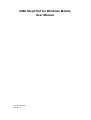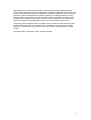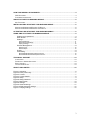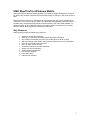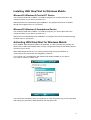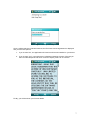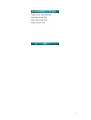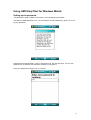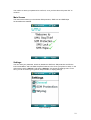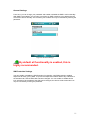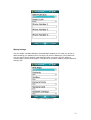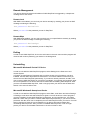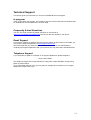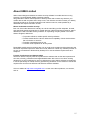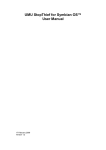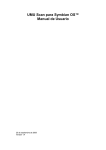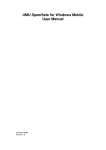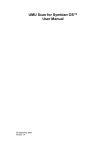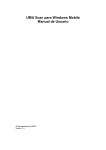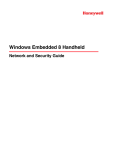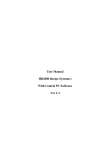Download UMU StopThief for Windows Mobile User Manual
Transcript
UMU StopThief for Windows Mobile User Manual 17 February 2009 Version 1.2 “UMU StopThief” is a registered trademark of UMU Limited and UMU StopThief product names and symbols/logos are either trademarks or registered trademarks of UMU Limited. All product names referenced herein are trademarks or registered trademarks of their respective companies. UMU Limited disclaims proprietary interest in the marks and names of others. Although UMU Limited makes every effort to ensure that this information is accurate, UMU Limited will not be liable for any errors or omission of facts contained herein. UMU Limited reserves the right to modify specifications cited in this document without prior notice. Companies, names, and data used in examples herein are fictitious unless otherwise noted. No part of this document may be reproduced or transmitted in any form or by any means, electronic or mechanical, for any purpose, without the express written permission of UMU Limited. Copyright ©2008 – 2009 UMU Limited. All rights reserved. 2 HOW THIS MANUAL IS ORGANISED.................................................................................. 4 PDF DOCUMENT ................................................................................................................. 4 FOR MORE INFORMATION ..................................................................................................... 4 UMU STOPTHIEF FOR WINDOWS MOBILE........................................................................ 5 KEY FEATURES ................................................................................................................... 5 INSTALLING UMU STOPTHIEF FOR WINDOWS MOBILE.................................................. 6 MICROSOFT® W INDOWS® POCKET PC DEVICE ..................................................................... 6 MICROSOFT® W INDOWS® SMARTPHONE DEVICE ................................................................... 6 ACTIVATING UMU STOPTHIEF FOR WINDOWS MOBILE ................................................. 6 USING UMU STOPTHIEF FOR WINDOWS MOBILE............................................................ 9 Setting up the password................................................................................................ 9 Main Screen ............................................................................................................... 10 Settings ...................................................................................................................... 10 General Settings ................................................................................................................. 11 SIM Protection Settings ....................................................................................................... 11 Wiping Settings ................................................................................................................... 12 Remote Management.................................................................................................. 13 Remote Lock....................................................................................................................... 13 Remote Wipe ...................................................................................................................... 13 Exiting......................................................................................................................... 13 Uninstalling ................................................................................................................. 13 Microsoft® Windows® Pocket PC Device............................................................................. 13 Microsoft® Windows® Smartphone Device .......................................................................... 13 TECHNICAL SUPPORT ..................................................................................................... 14 IN PROGRAM ..................................................................................................................... 14 FREQUENTLY ASKED QUESTIONS ........................................................................................ 14 EMAIL SUPPORT ................................................................................................................ 14 TELEPHONE SUPPORT ....................................................................................................... 14 ABOUT UMU LIMITED ....................................................................................................... 15 Figure 1 Activation................................................................................................................. 6 Figure 2 Enter product key .................................................................................................... 7 Figure 3 License.................................................................................................................... 7 Figure 4 License details......................................................................................................... 8 Figure 5 Setup....................................................................................................................... 9 Figure 6 Setup password....................................................................................................... 9 Figure 7 Main screen........................................................................................................... 10 Figure 8 Settings ................................................................................................................. 10 Figure 9 General settings .................................................................................................... 11 Figure 10 SIM protection settings ........................................................................................ 12 Figure 11 Wiping settings .................................................................................................... 12 3 How This Manual is Organised This User Manual is divided into the following chapters: Introduction: Provides general information about UMU StopThief. Installing UMU StopThief: This section gives instructions on installing UMU StopThief onto your device. Activating UMU StopThief: Describes how to activate the product using a provided product key. Using UMU StopThief: Describes how to use UMU StopThief. Technical Support: Describes how to get help with using UMU StopThief. About UMU Limited: Describes the company background and products. PDF Document This manual is provided in PDF (Portable Document Format). The PDF document can be used for online viewing and printing using Adobe® Acrobat® Reader. When printing the manual, please print the entire manual, including the copyright and disclaimer statements. For More Information Visit UMU Limited at http://www.umuglobal.com/ for documentation, training, downloads, and service and support contacts. In our constant attempts to improve our documentation, we would welcome your feedback. If you have any questions, comments, or suggestions about this or any other UMU document, please contact us at [email protected]. 4 UMU StopThief for Windows Mobile UMU StopThief for Windows Mobile provides your Windows Mobile Smartphone or Pocket PC device with a simple, effective tool for remotely locking or wiping it in the event of loss or theft. UMU StopThief is a simple to use application which blocks the use of your Smartphone or Pocket PC in the event it is lost or stolen. The application automatically notifies the owner if the SIM card is changed and will provide an exact location if the unit is GPS enabled. For additional peace of mind, UMU StopThief also enables users to remotely lock the mobile device or delete all the information contained on the phone. Key Features UMU StopThief offers the following key features: Simple to activate and configure Alerts up to 3 user defined numbers when SIM card is changed Geo-location functionality to locate your mobile phone (Cell ID or GPS) SIM card change locks system and prevents unauthorised use of the handset User can lock mobile phone remotely User can wipe device remotely Trusted by thousands of users worldwide Simple over-the-air activation Small installed package size Low memory footprint Low battery drain Intuitive user interface 5 Installing UMU StopThief for Windows Mobile Microsoft® Windows® Pocket PC Device You will be provided with a CAB file. To install the program you need to place this in the Temporary folder on your device and then run it. UMU StopThief runs automatically upon installation. The program will now be accessible through the Programs menu on your device. Microsoft® Windows® Smartphone Device You will be provided with a CAB file. To install the program; you need to place this in the Temporary folder on your device and then run it. UMU Scan runs automatically upon installation. The program will now be accessible through the Start menu on your device. Activating UMU StopThief for Windows Mobile Once installed, UMU StopThief needs to be activated. In order to activate the program you need to have a SIM card installed and a correctly configured access point that allows internet access from your device. When UMU StopThief first runs, you will be presented with a pop up notification of “Connecting to the internet may be chargeable. Continue?” If you choose “No”, the application will close but will remain installed on your device. If you wish to continue, choose “Yes”. Figure 1 Activation You will now be prompted to enter your product key; enter the product key you were provided with during your purchase of UMU StopThief and then press “Ok”. 6 Figure 2 Enter product key Once a valid product key has been entered, the End User License Agreement is displayed and you have two options: 1. If you choose “No”, the application will close but will remain installed on your device. 2. If you choose “Yes”, a second screen is displayed showing the type of license you have for UMU StopThief and when it is due to expire; press “ok” to continue. Figure 3 License Finally, you will be shown your license details. 7 Figure 4 License details 8 Using UMU StopThief for Windows Mobile Setting up the password The password is used for SMS Lock, Device Lock and Wiping functionalities. The first time UMU StopThief is run, you are asked to set the password up; press “ok” to set up your password. Figure 5 Setup Passwords should be between 3 and 16 characters long, are case sensitive, can only use alphanumeric characters and should be enterable on any device. Enter your password and press “Ok” to continue. Figure 6 Setup password 9 You need to re-enter your password to confirm it, once you have done this press “Ok” to continue. Main Screen The main screen shows you the whether SIM protection, SMS Lock and SMS Wipe functionalities are enabled. Figure 7 Main screen Settings You can reset your password, enable or disable the SMS lock, SIM protection and Device lock functionalities, and how UMU StopThief behaves in the event your phone is stolen. In the main screen, select “Options” and select “Settings”, this opens the settings menu. From here, you can choose to go to general, SIM protection, or wiping settings. Figure 8 Settings 10 General Settings From here, you can change your password and enable or disable the SMS Lock functionality. With SMS Lock enabled, you can send your phone an SMS containing your password and it will lock the device remotely. Once locked, your handset can only be unlocked by entering the password. Figure 9 General settings By default all functionality is enabled, this is highly recommended. SIM Protection Settings You can enable or disable the SIM Protection functionality; with SIM protection enabled, StopThief will notify you by SMS, to up to three telephone numbers without any indication to the handset user, that the SIM card has been changed. You can enable or disable device lock; with device lock enabled if the SIM card is changed, the device will be locked and can only be unlocked by entering the password. 11 Figure 10 SIM protection settings Wiping Settings You can enable or disable SMS wipe; with SMS wipe enabled you can send your phone an SMS containing your password and it can wipe your phone of data as per your preferences. You can specify what is wiped by UMU StopThief when your phone is lost or stolen by choosing wipe or leave for each option. The options are contacts, mailbox, personal data and memory card. Figure 11 Wiping settings 12 Remote Management The remote wipe and remote lock facilities of UMU StopThief are triggered by a simple text message sent to the device. Remote Lock With SMS Lock enabled, you can lock your device remotely by sending your phone an SMS message containing the following: !AT password devicelock Where password is the password you set for StopThief. Remote Wipe With SMS Wipe enabled, you can wipe your device to your specifications remotely by sending your phone an SMS message containing the following: !AT password devicewipe Where password is the password you set for StopThief. Exiting In order to exit UMU StopThief, click on the exit button in the main menu and the program will close but will continue protecting your device in the background. Uninstalling Microsoft® Windows® Pocket PC Device In order to uninstall the UMU StopThief program, select Settings in the Start menu and choose System. In System, choose Remove Programs and you will be shown a list of programs you have installed. Choose UMU StopThief and click Remove. You will be asked to confirm that you want to remove UMU StopThief permanently, if you want to remain protected, click No; click Yes to remove UMU StopThief from your device completely. You will then be required to enter the correct password. Your device will need to restart after uninstalling UMU StopThief. After you have uninstalled UMU StopThief, it will no longer protect your device and the data held therein in the event of theft or loss. Microsoft® Windows® Smartphone Device In order to uninstall the UMU StopThief program, select Start, scroll down and select Settings. In Settings, scroll down and select Remove Programs. You will be shown a list of programs you have installed. Choose UMU StopThief, press Menu, and choose Remove. You will be asked to confirm that you want to remove UMU StopThief permanently, if you want to remain protected, click No; Click Yes to completely remove UMU StopThief from your device. You will then be required to enter the correct password. Your device will need to restart after uninstalling UMU StopThief. After you have uninstalled UMU StopThief, it will no longer protect your device and the data held therein in the event of theft or loss. 13 Technical Support This section gives you instructions on how to find additional technical support. In program There is help within the program. On Pocket PC devices click the Start menu and select Help. On Smartphone devices select Menu and then Help. Frequently Asked Questions You can view a list of frequently asked questions on the internet at http://www.umuglobal.com/support.php; this site can also be viewed on your device. Email Support If you have a question or problem and cannot find a solution in this manual or the FAQs, you can email the support department at [email protected]. We recommend that you check the User Manual and the FAQs on the website before contacting the support department with your question as it may have been answered before. Telephone Support If you would like to speak to a member of our support department, please telephone: +44 (0) 1695 735801 Our telephone support line is open Monday to Friday 9am to 5pm GMT/BST except during public or bank holidays. If you call outside of these hours, you may leave a message and a member of our support department will get back to you. 14 About UMU Limited UMU Limited designs and builds innovative security software for mobile devices running Symbian™ and Windows® Mobile operating systems. We guarantee to deliver fast responses to security alerts and to tackle any threat to your mobile devices with a system that is easy to use, cost effective and will not drain your battery. We pride ourselves on innovative solutions and customer service, made possible by a dedicated and experienced team of staff. We are dedicated to mobile security. Born out of the belief that the AV industry as a whole was failing to offer adequate, focused, and specifically designed protection for mobile devices, UMU Limited was founded in 2004 to address the need for mobile security software. An expanding company based in the North West of England, UMU aims: To produce effective, mobile specific security software To allow mobile device users to utilise the full capability of their device without fear of infection or intrusion To deliver outstanding ease of use To deliver swift responses to security alerts Dependable mobile security solutions are only as good as the research and development that have been expended upon them. With this in mind, UMU is a mobile only software provider so we are not constrained or distracted by desktop PC or server software requirements and footprints. Friendly, Professional and Approachable We are an ethical company who have produced the solutions that we feel are important and we have a friendly, professional and approachable team. We have not 'cut down' existing desktop PC or server software for use on mobile devices. All of UMU's software is developed in-house specifically for mobile devices, guaranteeing dedication to the customer's needs and requirements and the most efficient and effective software available. Visit our website at http://www.umuglobal.com/ to learn more about products, our services, and us. 15