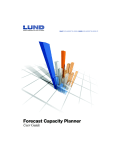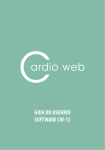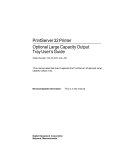Download Meta-View Performance Manager
Transcript
WHAT YOU NEED TO KNOW. WHEN YOU NEED TO KNOW IT. User's Guide Meta-View Performance Manager Meta-View Agent and Host for HP-UX Legal Notices Lund Performance Solutions makes no warranty of any kind with regard to this manual, including, but not limited to, the implied warranties of merchantability and fitness for a particular purpose. Lund Performance Solutions shall not be held liable for errors contained herein or direct, indirect, special, incidental, or consequential damages in connection with the furnishing, performance, or use of this material. Restricted Rights Legend All rights are reserved. No part of this document may be photocopied, reproduced, or translated to another language without the prior written consent of Lund Performance Solutions. The information contained in this document is subject to change without notice. LUND PERFORMANCE SOLUTIONS 240 2nd Avenue SW Albany, OR 97321 USA Use of this manual and flexible disk(s), tape cartridge(s), or CD-ROM(s) supplied for this pack is restricted to this product only. Additional copies of the programs may be made for security and back-up purposes only. Resale of the programs in their present form or with alterations is expressly prohibited. Copyright Notices Copyright © 2002-2005 Lund Performance Solutions, all rights reserved. Reproduction, adaptation, or translation of this document without prior written permission is prohibited, except as allowed under the copyright laws. Printed in the United States of America. Trademark Notices De-Frag/X Disk Manager, Developer’s Toolbox and System Manager’s Toolbox, Forecast Capacity Planner, Intact Dynamic Rollback (Intact D/R), Performance Gallery, Performance Gallery Gold, Meta-View Performance Manager for MPE/iX, Meta-View Performance Manager for HP-UX, Meta-View Performance Manager for Solaris, Meta-View Performance Manager for Windows, Q-Xcelerator Resource Manager, and Shadow Data Replicator (Shadow D/R), are trademarks owned by Lund Performance Solutions in the USA and other countries. Other brands and their products are trademarks or registered trademarks of their respective holders and should be noted as such. Meta-View Performance Manager for HP-UX version D.05d Whitney Olsen, Laura Bryngelson, Rodica Lupea 7/13/05 TABLE OF CONTENTS List of Figures . . . . . . . . . . . . . . . . . . . . . . . . . . . . . . . . . . . . . . . . . . . xv Chapter 1 Meta-View Agent and Host for HP-UX . . . . . . . . . . . . . . . . . . . . . . . . . 1 Introduction . . . . . . . . . . . . . . . . . . . . . . . . . . . . . . . . . . . . . . . . . . . . . . . . . . . . . . . . . . . . . . . . . . 1 Package Contents . . . . . . . . . . . . . . . . . . . . . . . . . . . . . . . . . . . . . . . . . . . . . . . . . . . . . . . . . . . . 3 Installing Meta-View Agent and Host for UNIX . . . . . . . . . . . . . . . . . . . . . . . . . . . . . . . 3 Installing Meta-View Clients . . . . . . . . . . . . . . . . . . . . . . . . . . . . . . . . . . . . . . . . . . . . . 3 Product Support . . . . . . . . . . . . . . . . . . . . . . . . . . . . . . . . . . . . . . . . . . . . . . . . . . . . . . . . . . . . . . 4 Product Documentation . . . . . . . . . . . . . . . . . . . . . . . . . . . . . . . . . . . . . . . . . . . . . . . . . . . . . . . . 6 User’s Guide. . . . . . . . . . . . . . . . . . . . . . . . . . . . . . . . . . . . . . . . . . . . . . . . . . . . . . . . . 6 Online Help System . . . . . . . . . . . . . . . . . . . . . . . . . . . . . . . . . . . . . . . . . . . . . . . . . . . 6 Chapter 2 Installation and Setup Instructions . . . . . . . . . . . . . . . . . . . . . . . . . . . 7 Installation and Setup for HP-UX . . . . . . . . . . . . . . . . . . . . . . . . . . . . . . . . . . . . . . . . . . . . . . . . . 7 Startup . . . . . . . . . . . . . . . . . . . . . . . . . . . . . . . . . . . . . . . . . . . . . . . . . . . . . . . . . . . . . . . . . . . . 10 Automatic Startup and Shutdown . . . . . . . . . . . . . . . . . . . . . . . . . . . . . . . . . . . . . . . . . . . . . . . . 10 Chapter 3 Technical Overview . . . . . . . . . . . . . . . . . . . . . . . . . . . . . . . . . . . . . . . 13 Meta-View Performance Manager Architecture . . . . . . . . . . . . . . . . . . . . . . . . . . . . . . . . . . . . . 13 OSF/1 Directory Hierarchy . . . . . . . . . . . . . . . . . . . . . . . . . . . . . . . . . . . . . . . . . . . . . . . . . . . . . 14 Directories . . . . . . . . . . . . . . . . . . . . . . . . . . . . . . . . . . . . . . . . . . . . . . . . . . . . . . . . . 15 Subdirectories. . . . . . . . . . . . . . . . . . . . . . . . . . . . . . . . . . . . . . . . . . . . . . . . . . . . . . . 15 Files . . . . . . . . . . . . . . . . . . . . . . . . . . . . . . . . . . . . . . . . . . . . . . . . . . . . . . . . . . . . . . 17 Security . . . . . . . . . . . . . . . . . . . . . . . . . . . . . . . . . . . . . . . . . . . . . . . . . . . . . . . . . . . . . . . . . . . . 19 Chapter 4 Environment Variables and Workload Groups . . . . . . . . . . . . . . . . . 21 Environment Variables . . . . . . . . . . . . . . . . . . . . . . . . . . . . . . . . . . . . . . . . . . . . . . . . . . . . . . . . 21 Setting the Environment Variables . . . . . . . . . . . . . . . . . . . . . . . . . . . . . . . . . . . . . . . 21 Setting the Localization Environment Variables . . . . . . . . . . . . . . . . . . . . . . . . . . . . . 23 Workload Groups . . . . . . . . . . . . . . . . . . . . . . . . . . . . . . . . . . . . . . . . . . . . . . . . . . . . . . . . . . . . 23 Identifying and Characterizing Workload Groups . . . . . . . . . . . . . . . . . . . . . . . . . . . . 24 Creating a Workload Group Definition File . . . . . . . . . . . . . . . . . . . . . . . . . . . . . . . . . 24 v META-VIEW PERFORMANCE MANAGER FOR UNIX User’s Guide Chapter 5 MVHOST . . . . . . . . . . . . . . . . . . . . . . . . . . . . . . . . . . . . . . . . . . . . . . . . 27 The Real-time Performance Data Utility . . . . . . . . . . . . . . . . . . . . . . . . . . . . . . . . . . . . . . . . . . . 27 Data Screens . . . . . . . . . . . . . . . . . . . . . . . . . . . . . . . . . . . . . . . . . . . . . . . . . . . . . . . . . . . . . . . 27 Screen Conventions . . . . . . . . . . . . . . . . . . . . . . . . . . . . . . . . . . . . . . . . . . . . . . . . . . . . . . . . . . 28 Chapter 6 MVHOST Main Commands . . . . . . . . . . . . . . . . . . . . . . . . . . . . . . . . . 29 The Main Commands Screen . . . . . . . . . . . . . . . . . . . . . . . . . . . . . . . . . . . . . . . . . . . . . . . . . . . 29 Main Commands. . . . . . . . . . . . . . . . . . . . . . . . . . . . . . . . . . . . . . . . . . . . . . . . . . . . . . . . . . . . . 30 Navigation Keys . . . . . . . . . . . . . . . . . . . . . . . . . . . . . . . . . . . . . . . . . . . . . . . . . . . . . 30 Detail Screen Quick Keys . . . . . . . . . . . . . . . . . . . . . . . . . . . . . . . . . . . . . . . . . . . . . . 30 Action Keys. . . . . . . . . . . . . . . . . . . . . . . . . . . . . . . . . . . . . . . . . . . . . . . . . . . . . . . . . 31 Configuration Keys . . . . . . . . . . . . . . . . . . . . . . . . . . . . . . . . . . . . . . . . . . . . . . . . . . . 33 Other Keys . . . . . . . . . . . . . . . . . . . . . . . . . . . . . . . . . . . . . . . . . . . . . . . . . . . . . . . . . 33 Screen-Specific Commands . . . . . . . . . . . . . . . . . . . . . . . . . . . . . . . . . . . . . . . . . . . . . . . . . . . . 33 Screen-Specific Navigation Commands . . . . . . . . . . . . . . . . . . . . . . . . . . . . . . . . . . . 34 Screen-Specific Configuration Commands. . . . . . . . . . . . . . . . . . . . . . . . . . . . . . . . . 35 Screen-Specific Help Commands. . . . . . . . . . . . . . . . . . . . . . . . . . . . . . . . . . . . . . . . 35 Screen-Specific Action Commands . . . . . . . . . . . . . . . . . . . . . . . . . . . . . . . . . . . . . . 35 Chapter 7 MVHOST Screen Selection Menu . . . . . . . . . . . . . . . . . . . . . . . . . . . . 37 Screen Selection Menu Screen . . . . . . . . . . . . . . . . . . . . . . . . . . . . . . . . . . . . . . . . . . . . . . . . . 37 Screen Selection Commands . . . . . . . . . . . . . . . . . . . . . . . . . . . . . . . . . . . . . . . . . . . 38 Chapter 8 MVHOST Main Option Menu . . . . . . . . . . . . . . . . . . . . . . . . . . . . . . . . 43 MVHOST Main Option Menu Screen . . . . . . . . . . . . . . . . . . . . . . . . . . . . . . . . . . . . . . . . . . . . . 43 Main Option Commands . . . . . . . . . . . . . . . . . . . . . . . . . . . . . . . . . . . . . . . . . . . . . . . 44 Detail Display Options. . . . . . . . . . . . . . . . . . . . . . . . . . . . . . . . . . . . . . . . . . . . . . . . . . . . . . . . . 48 Detail display options Submenu Screen . . . . . . . . . . . . . . . . . . . . . . . . . . . . . . . . . . . 48 Detail display option Commands . . . . . . . . . . . . . . . . . . . . . . . . . . . . . . . . . . . . . . . . 49 Global Display Options . . . . . . . . . . . . . . . . . . . . . . . . . . . . . . . . . . . . . . . . . . . . . . . . . . . . . . . . 49 Global display options Submenu Screen . . . . . . . . . . . . . . . . . . . . . . . . . . . . . . . . . . 49 Global display option Commands . . . . . . . . . . . . . . . . . . . . . . . . . . . . . . . . . . . . . . . . 50 Process Display Options. . . . . . . . . . . . . . . . . . . . . . . . . . . . . . . . . . . . . . . . . . . . . . . . . . . . . . . 56 Process display options Submenu Screen . . . . . . . . . . . . . . . . . . . . . . . . . . . . . . . . . 56 Process display option Commands . . . . . . . . . . . . . . . . . . . . . . . . . . . . . . . . . . . . . . 56 Pulse Points display options . . . . . . . . . . . . . . . . . . . . . . . . . . . . . . . . . . . . . . . . . . . . . . . . . . . . 62 Pulse Points display options Submenu Screen . . . . . . . . . . . . . . . . . . . . . . . . . . . . . 62 vi .... TABLE OF CONTENTS Pulse Points display option Commands . . . . . . . . . . . . . . . . . . . . . . . . . . . . . . . . . . . 63 User Display Options . . . . . . . . . . . . . . . . . . . . . . . . . . . . . . . . . . . . . . . . . . . . . . . . . . . . . . . . . 65 User display options Submenu Screen . . . . . . . . . . . . . . . . . . . . . . . . . . . . . . . . . . . 65 User display option Commands . . . . . . . . . . . . . . . . . . . . . . . . . . . . . . . . . . . . . . . . . 66 Terminal Display Options . . . . . . . . . . . . . . . . . . . . . . . . . . . . . . . . . . . . . . . . . . . . . . . . . . . . . . 69 Terminal display options Submenu Screen . . . . . . . . . . . . . . . . . . . . . . . . . . . . . . . . 69 Terminal display option Commands . . . . . . . . . . . . . . . . . . . . . . . . . . . . . . . . . . . . . . 70 Oracle Data Collection Options . . . . . . . . . . . . . . . . . . . . . . . . . . . . . . . . . . . . . . . . . . . . . . . . . 72 Oracle data collection options Submenu Screen . . . . . . . . . . . . . . . . . . . . . . . . . . . . 72 Oracle data collection option Commands . . . . . . . . . . . . . . . . . . . . . . . . . . . . . . . . . . 73 Chapter 9 MVHost-specific Configuration Files . . . . . . . . . . . . . . . . . . . . . . . . . 75 MVHOST advice File . . . . . . . . . . . . . . . . . . . . . . . . . . . . . . . . . . . . . . . . . . . . . . . . . . . . . . . . . 75 MVHOST advice File Configuration . . . . . . . . . . . . . . . . . . . . . . . . . . . . . . . . . . . . . . 75 SNMP Traps . . . . . . . . . . . . . . . . . . . . . . . . . . . . . . . . . . . . . . . . . . . . . . . . . . . . . . . . 79 MVHOST holidays File . . . . . . . . . . . . . . . . . . . . . . . . . . . . . . . . . . . . . . . . . . . . . . . . . . . . . . . . 80 Configuration Rules . . . . . . . . . . . . . . . . . . . . . . . . . . . . . . . . . . . . . . . . . . . . . . . . . . 81 MVHOST ppoints File . . . . . . . . . . . . . . . . . . . . . . . . . . . . . . . . . . . . . . . . . . . . . . . . . . . . . . . . . 82 MVHOST ppoints File Configuration . . . . . . . . . . . . . . . . . . . . . . . . . . . . . . . . . . . . . 83 MVHOST kip File . . . . . . . . . . . . . . . . . . . . . . . . . . . . . . . . . . . . . . . . . . . . . . . . . . . . . . . . . . . . 86 Configuration Rules . . . . . . . . . . . . . . . . . . . . . . . . . . . . . . . . . . . . . . . . . . . . . . . . . . 86 Chapter 10 MVHOST Global Summary . . . . . . . . . . . . . . . . . . . . . . . . . . . . . . . . . 89 The Global Summary Screen . . . . . . . . . . . . . . . . . . . . . . . . . . . . . . . . . . . . . . . . . . . . . . . . . . . 89 Graphical Format . . . . . . . . . . . . . . . . . . . . . . . . . . . . . . . . . . . . . . . . . . . . . . . . . . . . 90 Tabular Format . . . . . . . . . . . . . . . . . . . . . . . . . . . . . . . . . . . . . . . . . . . . . . . . . . . . . . 91 Global Summary Screen Display Items . . . . . . . . . . . . . . . . . . . . . . . . . . . . . . . . . . . . . . . . . . . 92 MVHOST Banner . . . . . . . . . . . . . . . . . . . . . . . . . . . . . . . . . . . . . . . . . . . . . . . . . . . . 92 Key Indicators of Performance (KIP) Line . . . . . . . . . . . . . . . . . . . . . . . . . . . . . . . . . 93 GLOBAL . . . . . . . . . . . . . . . . . . . . . . . . . . . . . . . . . . . . . . . . . . . . . . . . . . . . . . . . . . . 94 PROCESS SUMMARY. . . . . . . . . . . . . . . . . . . . . . . . . . . . . . . . . . . . . . . . . . . . . . . . 96 WORKLOAD SUMMARY . . . . . . . . . . . . . . . . . . . . . . . . . . . . . . . . . . . . . . . . . . . . . 100 CPU UTILIZATION . . . . . . . . . . . . . . . . . . . . . . . . . . . . . . . . . . . . . . . . . . . . . . . . . . 101 CPU MISC . . . . . . . . . . . . . . . . . . . . . . . . . . . . . . . . . . . . . . . . . . . . . . . . . . . . . . . . 104 MEM/VM . . . . . . . . . . . . . . . . . . . . . . . . . . . . . . . . . . . . . . . . . . . . . . . . . . . . . . . . . . 105 MISC. . . . . . . . . . . . . . . . . . . . . . . . . . . . . . . . . . . . . . . . . . . . . . . . . . . . . . . . . . . . . 105 DISK . . . . . . . . . . . . . . . . . . . . . . . . . . . . . . . . . . . . . . . . . . . . . . . . . . . . . . . . . . . . . 106 vii META-VIEW PERFORMANCE MANAGER FOR UNIX User’s Guide SYSTEM PERFORMANCE ADVICE . . . . . . . . . . . . . . . . . . . . . . . . . . . . . . . . . . . . 108 Chapter 11 MVHOST CPU Summary . . . . . . . . . . . . . . . . . . . . . . . . . . . . . . . . . . 113 The CPU Summary Screen . . . . . . . . . . . . . . . . . . . . . . . . . . . . . . . . . . . . . . . . . . . . . . . . . . . 113 CPU Summary Display Items . . . . . . . . . . . . . . . . . . . . . . . . . . . . . . . . . . . . . . . . . . . . . . . . . . 114 Graphical Format . . . . . . . . . . . . . . . . . . . . . . . . . . . . . . . . . . . . . . . . . . . . . . . . . . . 114 Tabular Format . . . . . . . . . . . . . . . . . . . . . . . . . . . . . . . . . . . . . . . . . . . . . . . . . . . . . 115 Chapter 12 MVHOST Memory Summary . . . . . . . . . . . . . . . . . . . . . . . . . . . . . . . 119 The Memory Summary Screen . . . . . . . . . . . . . . . . . . . . . . . . . . . . . . . . . . . . . . . . . . . . . . . . . 119 Memory Summary Screen Display Items . . . . . . . . . . . . . . . . . . . . . . . . . . . . . . . . . . . . . . . . . 120 Chapter 13 MVHOST Disk I/O Summary . . . . . . . . . . . . . . . . . . . . . . . . . . . . . . . 125 The Disk I/O Summary Screen . . . . . . . . . . . . . . . . . . . . . . . . . . . . . . . . . . . . . . . . . . . . . . . . . 125 Disk I/O Summary Screen Display Items . . . . . . . . . . . . . . . . . . . . . . . . . . . . . . . . . . . . . . . . . 126 Graphical Format . . . . . . . . . . . . . . . . . . . . . . . . . . . . . . . . . . . . . . . . . . . . . . . . . . . 126 Tabular Format . . . . . . . . . . . . . . . . . . . . . . . . . . . . . . . . . . . . . . . . . . . . . . . . . . . . . 127 Chapter 14 MVHOST Disk Controller I/O Summary . . . . . . . . . . . . . . . . . . . . . . 129 The Disk Controller I/O Summary Screen. . . . . . . . . . . . . . . . . . . . . . . . . . . . . . . . . . . . . . . . . 129 Disk Controller I/O Summary Screen Display Items . . . . . . . . . . . . . . . . . . . . . . . . . . . . . . . . . 130 Chapter 15 MVHOST Volume Summary. . . . . . . . . . . . . . . . . . . . . . . . . . . . . . . . 131 The Volume Summary Screen . . . . . . . . . . . . . . . . . . . . . . . . . . . . . . . . . . . . . . . . . . . . . . . . . 131 Volume Summary Screen Display Items . . . . . . . . . . . . . . . . . . . . . . . . . . . . . . . . . . . . . . . . . 132 Chapter 16 MVHOST File System I/O Summary . . . . . . . . . . . . . . . . . . . . . . . . . 133 The File System I/O Summary Screen . . . . . . . . . . . . . . . . . . . . . . . . . . . . . . . . . . . . . . . . . . . 133 File System I/O Summary Screen Display Items . . . . . . . . . . . . . . . . . . . . . . . . . . . . . . . . . . . 134 Chapter 17 MVHOST File System Space Summary . . . . . . . . . . . . . . . . . . . . . . 135 The File System Space Summary Screen . . . . . . . . . . . . . . . . . . . . . . . . . . . . . . . . . . . . . . . . 135 File System Space Summary Screen Display Items. . . . . . . . . . . . . . . . . . . . . . . . . . . . . . . . . 136 Chapter 18 MVHOST Network Summary . . . . . . . . . . . . . . . . . . . . . . . . . . . . . . . 137 The Network Summary Screen. . . . . . . . . . . . . . . . . . . . . . . . . . . . . . . . . . . . . . . . . . . . . . . . . 137 Network Summary Screen Display Items . . . . . . . . . . . . . . . . . . . . . . . . . . . . . . . . . . . . . . . . . 138 viii Chapter 19 .... TABLE OF CONTENTS MVHOST NFS Summary . . . . . . . . . . . . . . . . . . . . . . . . . . . . . . . . . . 139 The NFS Summary Screen. . . . . . . . . . . . . . . . . . . . . . . . . . . . . . . . . . . . . . . . . . . . . . . . . . . . 139 Additional Command Keys for the NFS Summary Screen . . . . . . . . . . . . . . . . . . . . 140 NFS Summary Screen Display Items . . . . . . . . . . . . . . . . . . . . . . . . . . . . . . . . . . . . . . . . . . . . 140 Chapter 20 MVHOST Swap Summary . . . . . . . . . . . . . . . . . . . . . . . . . . . . . . . . . 145 The Swap Summary Screen. . . . . . . . . . . . . . . . . . . . . . . . . . . . . . . . . . . . . . . . . . . . . . . . . . . 145 Swap Summary Screen Display Items . . . . . . . . . . . . . . . . . . . . . . . . . . . . . . . . . . . . . . . . . . . 146 Chapter 21 MVHOST User Summary . . . . . . . . . . . . . . . . . . . . . . . . . . . . . . . . . . 149 The User Summary Screen . . . . . . . . . . . . . . . . . . . . . . . . . . . . . . . . . . . . . . . . . . . . . . . . . . . 149 User Summary Screen Display Items . . . . . . . . . . . . . . . . . . . . . . . . . . . . . . . . . . . . . . . . . . . . 150 Chapter 22 MVHOST Terminal Summary . . . . . . . . . . . . . . . . . . . . . . . . . . . . . . 151 The Terminal Summary Screen . . . . . . . . . . . . . . . . . . . . . . . . . . . . . . . . . . . . . . . . . . . . . . . . 151 Terminal Summary Screen Display Items . . . . . . . . . . . . . . . . . . . . . . . . . . . . . . . . . . . . . . . . 152 Chapter 23 MVHOST System Table Summary . . . . . . . . . . . . . . . . . . . . . . . . . . 153 The System Table Summary Screen . . . . . . . . . . . . . . . . . . . . . . . . . . . . . . . . . . . . . . . . . . . . 153 System Table Summary Screen Display Items . . . . . . . . . . . . . . . . . . . . . . . . . . . . . . . . . . . . 154 Graphical Format . . . . . . . . . . . . . . . . . . . . . . . . . . . . . . . . . . . . . . . . . . . . . . . . . . . 154 Tabular Format . . . . . . . . . . . . . . . . . . . . . . . . . . . . . . . . . . . . . . . . . . . . . . . . . . . . . 156 Chapter 24 MVHOST System Configuration Summary . . . . . . . . . . . . . . . . . . . 161 The System Configuration Screen . . . . . . . . . . . . . . . . . . . . . . . . . . . . . . . . . . . . . . . . . . . . . . 161 System Configuration Screen Display Items . . . . . . . . . . . . . . . . . . . . . . . . . . . . . . . . . . . . . . 162 Chapter 25 MVHOST Device Configuration Summary . . . . . . . . . . . . . . . . . . . . 167 The Device Configuration Screen . . . . . . . . . . . . . . . . . . . . . . . . . . . . . . . . . . . . . . . . . . . . . . . 167 Device Configuration Screen Display Items . . . . . . . . . . . . . . . . . . . . . . . . . . . . . . . . . . . . . . . 168 Chapter 26 MVHOST Pulse Points Summary . . . . . . . . . . . . . . . . . . . . . . . . . . . 169 The Pulse Points Screen . . . . . . . . . . . . . . . . . . . . . . . . . . . . . . . . . . . . . . . . . . . . . . . . . . . . . 169 Pulse Points Screen Display Items . . . . . . . . . . . . . . . . . . . . . . . . . . . . . . . . . . . . . . . . . . . . . . 170 Pulse Points Screen Column Headings . . . . . . . . . . . . . . . . . . . . . . . . . . . . . . . . . . . . . . . . . . 170 ix META-VIEW PERFORMANCE MANAGER FOR UNIX User’s Guide Chapter 27 MVHOST Workload Definitions . . . . . . . . . . . . . . . . . . . . . . . . . . . . . 171 The Workload Definitions Screen . . . . . . . . . . . . . . . . . . . . . . . . . . . . . . . . . . . . . . . . . . . . . . . 171 Workload Definitions Screen Display Items . . . . . . . . . . . . . . . . . . . . . . . . . . . . . . . . . . . . . . . 172 Chapter 28 MVHOST Process Detail . . . . . . . . . . . . . . . . . . . . . . . . . . . . . . . . . . 173 The Process Detail Screen . . . . . . . . . . . . . . . . . . . . . . . . . . . . . . . . . . . . . . . . . . . . . . . . . . . . 173 Process Detail Screen Display Items . . . . . . . . . . . . . . . . . . . . . . . . . . . . . . . . . . . . . . . . . . . . 174 Chapter 29 MVHOST Process File Usage . . . . . . . . . . . . . . . . . . . . . . . . . . . . . . 179 The Process File Usage Screen . . . . . . . . . . . . . . . . . . . . . . . . . . . . . . . . . . . . . . . . . . . . . . . . 179 Process File Usage Screen Display Items . . . . . . . . . . . . . . . . . . . . . . . . . . . . . . . . . . . . . . . . 180 Chapter 30 MVHOST Process Memory Regions . . . . . . . . . . . . . . . . . . . . . . . . . 183 The Process Memory Regions Screen . . . . . . . . . . . . . . . . . . . . . . . . . . . . . . . . . . . . . . . . . . . 183 Process Memory Regions Screen Display Items . . . . . . . . . . . . . . . . . . . . . . . . . . . . . . . . . . . 184 Chapter 31 MVHOST Workload Detail . . . . . . . . . . . . . . . . . . . . . . . . . . . . . . . . . 187 The Workload Detail Screen . . . . . . . . . . . . . . . . . . . . . . . . . . . . . . . . . . . . . . . . . . . . . . . . . . . 187 Workload Detail Display Items . . . . . . . . . . . . . . . . . . . . . . . . . . . . . . . . . . . . . . . . . . . . . . . . . 188 Chapter 32 MVHOST Disk Detail. . . . . . . . . . . . . . . . . . . . . . . . . . . . . . . . . . . . . . 191 The Disk Detail Screen . . . . . . . . . . . . . . . . . . . . . . . . . . . . . . . . . . . . . . . . . . . . . . . . . . . . . . . 191 Disk Detail Display Items . . . . . . . . . . . . . . . . . . . . . . . . . . . . . . . . . . . . . . . . . . . . . . . . . . . . . 192 Chapter 33 MVHOST Volume Detail . . . . . . . . . . . . . . . . . . . . . . . . . . . . . . . . . . . 193 The Volume Detail Screen . . . . . . . . . . . . . . . . . . . . . . . . . . . . . . . . . . . . . . . . . . . . . . . . . . . . 193 Volume Detail Display Items . . . . . . . . . . . . . . . . . . . . . . . . . . . . . . . . . . . . . . . . . . . . . . . . . . . 194 Chapter 34 MVHOST Oracle Main. . . . . . . . . . . . . . . . . . . . . . . . . . . . . . . . . . . . . 197 The Oracle Main Screen . . . . . . . . . . . . . . . . . . . . . . . . . . . . . . . . . . . . . . . . . . . . . . . . . . . . . . 197 Adding an Oracle Instance . . . . . . . . . . . . . . . . . . . . . . . . . . . . . . . . . . . . . . . . . . . . 198 Deleting an Oracle Instance . . . . . . . . . . . . . . . . . . . . . . . . . . . . . . . . . . . . . . . . . . . 198 Oracle Main Display Items . . . . . . . . . . . . . . . . . . . . . . . . . . . . . . . . . . . . . . . . . . . . . . . . . . . . 198 Chapter 35 MVHOST Oracle Detail Latches . . . . . . . . . . . . . . . . . . . . . . . . . . . . 201 The Oracle Detail Latches Screen . . . . . . . . . . . . . . . . . . . . . . . . . . . . . . . . . . . . . . . . . . . . . . 201 Oracle Detail Latches Display Items . . . . . . . . . . . . . . . . . . . . . . . . . . . . . . . . . . . . . . . . . . . . . 202 x Chapter 36 .... TABLE OF CONTENTS MVHOST Oracle Detail Database Activity . . . . . . . . . . . . . . . . . . . . 205 The Oracle Detail Database Activity Screen. . . . . . . . . . . . . . . . . . . . . . . . . . . . . . . . . . . . . . . 205 Oracle Detail Database Activity Display Items . . . . . . . . . . . . . . . . . . . . . . . . . . . . . . . . . . . . . 206 Chapter 37 MVHOST Oracle Detail Memory and Network . . . . . . . . . . . . . . . . . 209 The Oracle Detail Memory and Network Screen . . . . . . . . . . . . . . . . . . . . . . . . . . . . . . . . . . . 209 Oracle Detail Memory and Network Display Items . . . . . . . . . . . . . . . . . . . . . . . . . . . . . . . . . . 210 Chapter 38 MVHOST Oracle Detail Rollback Segments. . . . . . . . . . . . . . . . . . . 213 The Oracle Detail Rollback Segments Screen . . . . . . . . . . . . . . . . . . . . . . . . . . . . . . . . . . . . . 213 Oracle Detail Rollback Segments Display Items . . . . . . . . . . . . . . . . . . . . . . . . . . . . . . . . . . . 214 Chapter 39 MVHOST Oracle Detail Cache . . . . . . . . . . . . . . . . . . . . . . . . . . . . . . 215 The Oracle Detail Cache Screen . . . . . . . . . . . . . . . . . . . . . . . . . . . . . . . . . . . . . . . . . . . . . . . 215 Oracle Detail Cache Display Items . . . . . . . . . . . . . . . . . . . . . . . . . . . . . . . . . . . . . . . . . . . . . . 216 Chapter 40 MVHOST Oracle Detail Events . . . . . . . . . . . . . . . . . . . . . . . . . . . . . 221 The Oracle Detail Events Screen . . . . . . . . . . . . . . . . . . . . . . . . . . . . . . . . . . . . . . . . . . . . . . . 221 Oracle Detail Events Display Items . . . . . . . . . . . . . . . . . . . . . . . . . . . . . . . . . . . . . . . . . . . . . 222 Chapter 41 MVHOST Oracle Detail DBWR. . . . . . . . . . . . . . . . . . . . . . . . . . . . . . 225 The Oracle Detail DBWR Screen . . . . . . . . . . . . . . . . . . . . . . . . . . . . . . . . . . . . . . . . . . . . . . . 225 Oracle Detail DBWR Display Items . . . . . . . . . . . . . . . . . . . . . . . . . . . . . . . . . . . . . . . . . . . . . 226 Chapter 42 MVHOST Oracle Detail Datafiles . . . . . . . . . . . . . . . . . . . . . . . . . . . . 229 The Oracle Detail Datafiles Screen . . . . . . . . . . . . . . . . . . . . . . . . . . . . . . . . . . . . . . . . . . . . . 229 Oracle Detail Datafiles Display Items . . . . . . . . . . . . . . . . . . . . . . . . . . . . . . . . . . . . . . . . . . . . 230 Chapter 43 MVLOGD . . . . . . . . . . . . . . . . . . . . . . . . . . . . . . . . . . . . . . . . . . . . . . . 231 The Historical Performance Data Logging Utility . . . . . . . . . . . . . . . . . . . . . . . . . . . . . . . . . . . 231 SL Files. . . . . . . . . . . . . . . . . . . . . . . . . . . . . . . . . . . . . . . . . . . . . . . . . . . . . . . . . . . 231 Starting the Logging Process . . . . . . . . . . . . . . . . . . . . . . . . . . . . . . . . . . . . . . . . . . . . . . . . . . 231 Configuring MVLOGD Run Time . . . . . . . . . . . . . . . . . . . . . . . . . . . . . . . . . . . . . . . . . . . . . . . 232 -c Command Line Switch . . . . . . . . . . . . . . . . . . . . . . . . . . . . . . . . . . . . . . . . . . . . . 232 cron. . . . . . . . . . . . . . . . . . . . . . . . . . . . . . . . . . . . . . . . . . . . . . . . . . . . . . . . . . . . . . 232 Viewing Default Configuration Parameters . . . . . . . . . . . . . . . . . . . . . . . . . . . . . . . . . . . . . . . . 232 Setting Advanced Configuration Parameters . . . . . . . . . . . . . . . . . . . . . . . . . . . . . . . . . . . . . . 233 xi META-VIEW PERFORMANCE MANAGER FOR UNIX User’s Guide Configuration Variables . . . . . . . . . . . . . . . . . . . . . . . . . . . . . . . . . . . . . . . . . . . . . . 233 Chapter 44 MVLOGX . . . . . . . . . . . . . . . . . . . . . . . . . . . . . . . . . . . . . . . . . . . . . . . 235 The Historical Performance Data Extraction Utility . . . . . . . . . . . . . . . . . . . . . . . . . . . . . . . . . . 235 Getting Started . . . . . . . . . . . . . . . . . . . . . . . . . . . . . . . . . . . . . . . . . . . . . . . . . . . . . . . . . . . . . 235 Command Line Switches . . . . . . . . . . . . . . . . . . . . . . . . . . . . . . . . . . . . . . . . . . . . . 236 Browsing MVLOGX Reports . . . . . . . . . . . . . . . . . . . . . . . . . . . . . . . . . . . . . . . . . . . . . . . . . . . 237 Preparing Logged Data for Export . . . . . . . . . . . . . . . . . . . . . . . . . . . . . . . . . . . . . . . . . . . . . . 237 Exporting Data to Performance Gallery Gold . . . . . . . . . . . . . . . . . . . . . . . . . . . . . . 238 Exporting Data to Third-party Applications . . . . . . . . . . . . . . . . . . . . . . . . . . . . . . . . 238 Creating Custom Reports . . . . . . . . . . . . . . . . . . . . . . . . . . . . . . . . . . . . . . . . . . . . . . . . . . . . . 239 MVLOGX Report Configuration Rules . . . . . . . . . . . . . . . . . . . . . . . . . . . . . . . . . . . 240 MVLOGX Report File Example. . . . . . . . . . . . . . . . . . . . . . . . . . . . . . . . . . . . . . . . . 243 Chapter 45 MVLOGX Menus and Options . . . . . . . . . . . . . . . . . . . . . . . . . . . . . . 247 The MVLOGX Main Commands Screen. . . . . . . . . . . . . . . . . . . . . . . . . . . . . . . . . . . . . . . . . . 247 Main Commands. . . . . . . . . . . . . . . . . . . . . . . . . . . . . . . . . . . . . . . . . . . . . . . . . . . . 248 Additional Commands. . . . . . . . . . . . . . . . . . . . . . . . . . . . . . . . . . . . . . . . . . . . . . . . 249 The MVLOGX Report Format Selection Menu . . . . . . . . . . . . . . . . . . . . . . . . . . . . . . . . . . . . . 250 The MVLOGX Main Option Menu . . . . . . . . . . . . . . . . . . . . . . . . . . . . . . . . . . . . . . . . . . . . . . . 251 Main Options. . . . . . . . . . . . . . . . . . . . . . . . . . . . . . . . . . . . . . . . . . . . . . . . . . . . . . . 252 Chapter 46 MVLOGX Reports . . . . . . . . . . . . . . . . . . . . . . . . . . . . . . . . . . . . . . . . 267 MVLOGX CPU Summary Chart . . . . . . . . . . . . . . . . . . . . . . . . . . . . . . . . . . . . . . . . . . . . . . . . 267 MVLOGX Global Summary. . . . . . . . . . . . . . . . . . . . . . . . . . . . . . . . . . . . . . . . . . . . . . . . . . . . 268 MVLOGX Memory Summary Chart . . . . . . . . . . . . . . . . . . . . . . . . . . . . . . . . . . . . . . . . . . . . . 269 MVLOGX Memory Summary . . . . . . . . . . . . . . . . . . . . . . . . . . . . . . . . . . . . . . . . . . . . . . . . . . 270 MVLOGX Disk Summary . . . . . . . . . . . . . . . . . . . . . . . . . . . . . . . . . . . . . . . . . . . . . . . . . . . . . 271 MVLOGX Disk Summary Chart . . . . . . . . . . . . . . . . . . . . . . . . . . . . . . . . . . . . . . . . . . . . . . . . 272 MVLOGX Network Summary . . . . . . . . . . . . . . . . . . . . . . . . . . . . . . . . . . . . . . . . . . . . . . . . . . 273 MVLOGX Net If (Network Interface) Summary . . . . . . . . . . . . . . . . . . . . . . . . . . . . . . . . . . . . . 274 MVLOGX NFS Client Summary . . . . . . . . . . . . . . . . . . . . . . . . . . . . . . . . . . . . . . . . . . . . . . . . 275 MVLOGX Workload Summary . . . . . . . . . . . . . . . . . . . . . . . . . . . . . . . . . . . . . . . . . . . . . . . . . 276 MVLOGX Workload Detail . . . . . . . . . . . . . . . . . . . . . . . . . . . . . . . . . . . . . . . . . . . . . . . . . . . . 277 MVLOGX Disk Detail . . . . . . . . . . . . . . . . . . . . . . . . . . . . . . . . . . . . . . . . . . . . . . . . . . . . . . . . 278 MVLOGX Transaction Time Chart . . . . . . . . . . . . . . . . . . . . . . . . . . . . . . . . . . . . . . . . . . . . . . 279 xii .... TABLE OF CONTENTS MVLOGX FS Space Summary . . . . . . . . . . . . . . . . . . . . . . . . . . . . . . . . . . . . . . . . . . . . . . . . . 280 MVLOGX DNLC Summary . . . . . . . . . . . . . . . . . . . . . . . . . . . . . . . . . . . . . . . . . . . . . . . . . . . . 281 MVLOGX System Configuration . . . . . . . . . . . . . . . . . . . . . . . . . . . . . . . . . . . . . . . . . . . . . . . . 282 MVLOGX ORACLE Detail Cache . . . . . . . . . . . . . . . . . . . . . . . . . . . . . . . . . . . . . . . . . . . . . . . 283 MVLOGX ORACLE Database Activity . . . . . . . . . . . . . . . . . . . . . . . . . . . . . . . . . . . . . . . . . . . 284 MVLOGX ORACLE DBWR Activity . . . . . . . . . . . . . . . . . . . . . . . . . . . . . . . . . . . . . . . . . . . . . 285 MVLOGX ORACLE Detail Events . . . . . . . . . . . . . . . . . . . . . . . . . . . . . . . . . . . . . . . . . . . . . . 286 MVLOGX ORACLE LRU Latches . . . . . . . . . . . . . . . . . . . . . . . . . . . . . . . . . . . . . . . . . . . . . . . 287 MVLOGX ORACLE Memory and Network . . . . . . . . . . . . . . . . . . . . . . . . . . . . . . . . . . . . . . . . 288 MVLOGX ORACLE Detail Datafiles . . . . . . . . . . . . . . . . . . . . . . . . . . . . . . . . . . . . . . . . . . . . . 289 MVLOGX ORACLE Detail Rollback Segments . . . . . . . . . . . . . . . . . . . . . . . . . . . . . . . . . . . . 290 Appendix A Meta-View for HP-UX Pulse Points . . . . . . . . . . . . . . . . . . . . . . . . . . 291 Appendix B Meta-View HP-UX Data Items . . . . . . . . . . . . . . . . . . . . . . . . . . . . . . 295 Appendix C File Changes in Meta-View . . . . . . . . . . . . . . . . . . . . . . . . . . . . . . . . 323 Glossary of Terms . . . . . . . . . . . . . . . . . . . . . . . . . . . . . . . . . . . . . . . 325 Index of Data Items . . . . . . . . . . . . . . . . . . . . . . . . . . . . . . . . . . . . . . 331 Index . . . . . . . . . . . . . . . . . . . . . . . . . . . . . . . . . . . . . . . . . . . . . . . . . . 339 xiii LIST OF FIGURES Chapter 1 Meta-View Agent and Host for HP-UX . . . . . . . . . . . . . . . . . . . . . . . . . 1 Chapter 2 Installation and Setup Instructions . . . . . . . . . . . . . . . . . . . . . . . . . . . 7 Chapter 3 Technical Overview . . . . . . . . . . . . . . . . . . . . . . . . . . . . . . . . . . . . . . . 13 Meta-View Performance Manager for HP-UX relationships between key processes and files . 13 Chapter 4 Environment Variables and Workload Groups . . . . . . . . . . . . . . . . . 21 Chapter 5 MVHOST . . . . . . . . . . . . . . . . . . . . . . . . . . . . . . . . . . . . . . . . . . . . . . . . 27 MVHOST Global Summary screen . . . . . . . . . . . . . . . . . . . . . . . . . . . . . . . . . . . . . . . . . . . . . . . 27 Chapter 6 MVHOST Main Commands . . . . . . . . . . . . . . . . . . . . . . . . . . . . . . . . . 29 MVHOST Main Commands screen . . . . . . . . . . . . . . . . . . . . . . . . . . . . . . . . . . . . . . . . . . . . . . 29 MVHOST Additional Commands screen (example) . . . . . . . . . . . . . . . . . . . . . . . . . . . . . . . . . . 34 Chapter 7 MVHOST Screen Selection Menu . . . . . . . . . . . . . . . . . . . . . . . . . . . . 37 MVHOST Screen Selection Menu . . . . . . . . . . . . . . . . . . . . . . . . . . . . . . . . . . . . . . . . . . . . . . . 37 Chapter 8 MVHOST Main Option Menu . . . . . . . . . . . . . . . . . . . . . . . . . . . . . . . . 43 MVHOST Main Option Menu . . . . . . . . . . . . . . . . . . . . . . . . . . . . . . . . . . . . . . . . . . . . . . . . . . . 43 MVHOST banner: current interval (I: 01:00) . . . . . . . . . . . . . . . . . . . . . . . . . . . . . . . . . . . . . . . . 44 MVHOST banner: current interval after update (I: 00:39). . . . . . . . . . . . . . . . . . . . . . . . . . . . . . 45 MVHOST Disk I/O Summary screen (tabular display) with cumulative stats . . . . . . . . . . . . . . . 46 MVHOST Key Indicators of Performance (KIP) line . . . . . . . . . . . . . . . . . . . . . . . . . . . . . . . . . . 46 MVHOST Company Name example (Lund Performance Solutions) . . . . . . . . . . . . . . . . . . . . . 47 MVHOST Detail display options submenu screen . . . . . . . . . . . . . . . . . . . . . . . . . . . . . . . . . . . 48 MVHOST Global display options submenu screen. . . . . . . . . . . . . . . . . . . . . . . . . . . . . . . . . . . 50 MVHOST Global Summary screen: SYSTEM PERFORMANCE ADVICE messages . . . . . . . . 51 MVHOST Global Summary screen: CPU statistics . . . . . . . . . . . . . . . . . . . . . . . . . . . . . . . . . . 52 MVHOST Global Summary screen: MEM/VM statistics . . . . . . . . . . . . . . . . . . . . . . . . . . . . . . . 52 MVHOST Global Summary screen: MISC statistics . . . . . . . . . . . . . . . . . . . . . . . . . . . . . . . . . . 53 MVHOST Global Summary screen: DISK statistics . . . . . . . . . . . . . . . . . . . . . . . . . . . . . . . . . . 53 xv META-VIEW PERFORMANCE MANAGER FOR UNIX User’s Guide MVHOST Global Summary screen: PROCESS SUMMARY . . . . . . . . . . . . . . . . . . . . . . . . . . . 54 MVHOST Global Summary screen: WORKLOAD SUMMARY. . . . . . . . . . . . . . . . . . . . . . . . . . 54 MVHOST Process display options submenu screen . . . . . . . . . . . . . . . . . . . . . . . . . . . . . . . . . 56 MVHOST Global Summary screen: headings & extended process lines . . . . . . . . . . . . . . . . . . 57 MVHOST PROCESS SUMMARY column headings (alternative) . . . . . . . . . . . . . . . . . . . . . . . 58 MVHOST Pulse Points display options submenu screen . . . . . . . . . . . . . . . . . . . . . . . . . . . . . . 63 MVHOST Pulse Points screen . . . . . . . . . . . . . . . . . . . . . . . . . . . . . . . . . . . . . . . . . . . . . . . . . . 64 MVHOST User display options submenu screen . . . . . . . . . . . . . . . . . . . . . . . . . . . . . . . . . . . . 66 MVHOST Terminal display options submenu screen . . . . . . . . . . . . . . . . . . . . . . . . . . . . . . . . . 70 MVHOST Oracle data collection options submenu screen. . . . . . . . . . . . . . . . . . . . . . . . . . . . . 73 Chapter 9 MVHost-specific Configuration Files . . . . . . . . . . . . . . . . . . . . . . . . . 75 MVHOST advice configuration file (example) . . . . . . . . . . . . . . . . . . . . . . . . . . . . . . . . . . . . . . . 75 MVHOST holidays configuration file (example) . . . . . . . . . . . . . . . . . . . . . . . . . . . . . . . . . . . . . 81 MVHOST ppoints configuration file (example) . . . . . . . . . . . . . . . . . . . . . . . . . . . . . . . . . . . . . . 82 MVHOST Pulse Points screen (example). . . . . . . . . . . . . . . . . . . . . . . . . . . . . . . . . . . . . . . . . . 83 kip configuration file (example) . . . . . . . . . . . . . . . . . . . . . . . . . . . . . . . . . . . . . . . . . . . . . . . . . . 86 Chapter 10 MVHOST Global Summary . . . . . . . . . . . . . . . . . . . . . . . . . . . . . . . . . 89 MVHOST Global Summary screen (graphical format) . . . . . . . . . . . . . . . . . . . . . . . . . . . . . . . . 90 MVHOST Global Summary screen (tabular format) . . . . . . . . . . . . . . . . . . . . . . . . . . . . . . . . . . 91 MVHOST Global Summary screen: MVHOST banner . . . . . . . . . . . . . . . . . . . . . . . . . . . . . . . . 92 MVHOST Global Summary screen: Key Indicators of Performance (KIP) line. . . . . . . . . . . . . . 93 MVHOST Global Summary screen: GLOBAL (left column) . . . . . . . . . . . . . . . . . . . . . . . . . . . . 94 MVHOST Global Summary screen: GLOBAL (right column) . . . . . . . . . . . . . . . . . . . . . . . . . . . 96 MVHOST Global Summary screen: PROCESS SUMMARY . . . . . . . . . . . . . . . . . . . . . . . . . . . 97 MVHOST Global Summary screen: extended process column headings and lines . . . . . . . . . . 99 MVHOST Global Summary screen: WORKLOAD SUMMARY. . . . . . . . . . . . . . . . . . . . . . . . . 100 MVHOST Global Summary screen: CPU UTILIZATION . . . . . . . . . . . . . . . . . . . . . . . . . . . . . 101 MVHOST Global Summary screen: CPU MISC . . . . . . . . . . . . . . . . . . . . . . . . . . . . . . . . . . . . 104 Global Summary screen: MEM/VM. . . . . . . . . . . . . . . . . . . . . . . . . . . . . . . . . . . . . . . . . . . . . . 105 MVHOST Global Summary screen: MISC . . . . . . . . . . . . . . . . . . . . . . . . . . . . . . . . . . . . . . . . 106 MVHOST Global Summary screen: DISK. . . . . . . . . . . . . . . . . . . . . . . . . . . . . . . . . . . . . . . . . 107 MVHOST Global Summary screen: SYSTEM PERFORMANCE ADVICE. . . . . . . . . . . . . . . . 108 xvi Chapter 11 .... LIST OF FIGURES MVHOST CPU Summary . . . . . . . . . . . . . . . . . . . . . . . . . . . . . . . . . . 113 MVHOST CPU Summary screen (graphical format) . . . . . . . . . . . . . . . . . . . . . . . . . . . . . . . . 114 MVHOST CPU Summary screen (tabular format) . . . . . . . . . . . . . . . . . . . . . . . . . . . . . . . . . . 116 Chapter 12 MVHOST Memory Summary . . . . . . . . . . . . . . . . . . . . . . . . . . . . . . . 119 MVHOST Memory Summary screen . . . . . . . . . . . . . . . . . . . . . . . . . . . . . . . . . . . . . . . . . . . . 119 Chapter 13 MVHOST Disk I/O Summary . . . . . . . . . . . . . . . . . . . . . . . . . . . . . . . 125 MVHOST Disk I/O Summary screen (graphical format) . . . . . . . . . . . . . . . . . . . . . . . . . . . . . . 126 MVHOST Disk I/O Summary screen (tabular format) . . . . . . . . . . . . . . . . . . . . . . . . . . . . . . . . 127 Chapter 14 MVHOST Disk Controller I/O Summary . . . . . . . . . . . . . . . . . . . . . . 129 MVHOST Disk Controller I/O Summary screen . . . . . . . . . . . . . . . . . . . . . . . . . . . . . . . . . . . . 129 Chapter 15 MVHOST Volume Summary . . . . . . . . . . . . . . . . . . . . . . . . . . . . . . . 131 MVHOST Volume Summary screen . . . . . . . . . . . . . . . . . . . . . . . . . . . . . . . . . . . . . . . . . . . . . 131 Chapter 16 MVHOST File System I/O Summary . . . . . . . . . . . . . . . . . . . . . . . . . 133 MVHOST File System I/O Summary screen. . . . . . . . . . . . . . . . . . . . . . . . . . . . . . . . . . . . . . . 133 Chapter 17 MVHOST File System Space Summary . . . . . . . . . . . . . . . . . . . . . . 135 MVHOST File System Space Summary screen . . . . . . . . . . . . . . . . . . . . . . . . . . . . . . . . . . . . 135 Chapter 18 MVHOST Network Summary . . . . . . . . . . . . . . . . . . . . . . . . . . . . . . . 137 MVHOST Network Summary screen . . . . . . . . . . . . . . . . . . . . . . . . . . . . . . . . . . . . . . . . . . . . 137 Chapter 19 MVHOST NFS Summary . . . . . . . . . . . . . . . . . . . . . . . . . . . . . . . . . . 139 MVHOST NFS CLIENT Summary screen . . . . . . . . . . . . . . . . . . . . . . . . . . . . . . . . . . . . . . . . 139 Chapter 20 MVHOST Swap Summary . . . . . . . . . . . . . . . . . . . . . . . . . . . . . . . . . 145 MVHOST Swap Summary screen . . . . . . . . . . . . . . . . . . . . . . . . . . . . . . . . . . . . . . . . . . . . . . 145 Chapter 21 MVHOST User Summary . . . . . . . . . . . . . . . . . . . . . . . . . . . . . . . . . . 149 MVHOST User Summary screen . . . . . . . . . . . . . . . . . . . . . . . . . . . . . . . . . . . . . . . . . . . . . . . 149 Chapter 22 MVHOST Terminal Summary . . . . . . . . . . . . . . . . . . . . . . . . . . . . . . 151 MVHOST Terminal Summary screen . . . . . . . . . . . . . . . . . . . . . . . . . . . . . . . . . . . . . . . . . . . . 151 xvii META-VIEW PERFORMANCE MANAGER FOR UNIX User’s Guide Chapter 23 MVHOST System Table Summary . . . . . . . . . . . . . . . . . . . . . . . . . . 153 MVHOST System Table Summary screen (graphical format) . . . . . . . . . . . . . . . . . . . . . . . . . 154 MVHOST System Table Summary screen (tabular format) . . . . . . . . . . . . . . . . . . . . . . . . . . . 156 Chapter 24 MVHOST System Configuration Summary . . . . . . . . . . . . . . . . . . . 161 MVHOST System Configuration screen . . . . . . . . . . . . . . . . . . . . . . . . . . . . . . . . . . . . . . . . . . 161 Chapter 25 MVHOST Device Configuration Summary . . . . . . . . . . . . . . . . . . . . 167 MVHOST Device Configuration screen . . . . . . . . . . . . . . . . . . . . . . . . . . . . . . . . . . . . . . . . . . 167 Chapter 26 MVHOST Pulse Points Summary . . . . . . . . . . . . . . . . . . . . . . . . . . . 169 MVHOST Pulse Points screen . . . . . . . . . . . . . . . . . . . . . . . . . . . . . . . . . . . . . . . . . . . . . . . . . 169 Chapter 27 MVHOST Workload Definitions . . . . . . . . . . . . . . . . . . . . . . . . . . . . . 171 MVHOST Workload Definitions screen. . . . . . . . . . . . . . . . . . . . . . . . . . . . . . . . . . . . . . . . . . . 171 Chapter 28 MVHOST Process Detail . . . . . . . . . . . . . . . . . . . . . . . . . . . . . . . . . . 173 MVHOST Process Detail screen. . . . . . . . . . . . . . . . . . . . . . . . . . . . . . . . . . . . . . . . . . . . . . . . 173 Chapter 29 MVHOST Process File Usage . . . . . . . . . . . . . . . . . . . . . . . . . . . . . . 179 MVHOST Process File Usage screen. . . . . . . . . . . . . . . . . . . . . . . . . . . . . . . . . . . . . . . . . . . . 179 Chapter 30 MVHOST Process Memory Regions . . . . . . . . . . . . . . . . . . . . . . . . . 183 MVHOST Process Memory Regions screen. . . . . . . . . . . . . . . . . . . . . . . . . . . . . . . . . . . . . . . 183 Chapter 31 MVHOST Workload Detail . . . . . . . . . . . . . . . . . . . . . . . . . . . . . . . . . 187 MVHOST Workload Detail screen . . . . . . . . . . . . . . . . . . . . . . . . . . . . . . . . . . . . . . . . . . . . . . 187 Chapter 32 MVHOST Disk Detail. . . . . . . . . . . . . . . . . . . . . . . . . . . . . . . . . . . . . . 191 MVHOST Disk Detail screen. . . . . . . . . . . . . . . . . . . . . . . . . . . . . . . . . . . . . . . . . . . . . . . . . . . 191 Chapter 33 MVHOST Volume Detail . . . . . . . . . . . . . . . . . . . . . . . . . . . . . . . . . . . 193 MVHOST Volume Detail screen . . . . . . . . . . . . . . . . . . . . . . . . . . . . . . . . . . . . . . . . . . . . . . . . 193 Chapter 34 MVHOST Oracle Main. . . . . . . . . . . . . . . . . . . . . . . . . . . . . . . . . . . . . 197 MVHOST Oracle Main screen . . . . . . . . . . . . . . . . . . . . . . . . . . . . . . . . . . . . . . . . . . . . . . . . . 197 xviii Chapter 35 .... LIST OF FIGURES MVHOST Oracle Detail Latches . . . . . . . . . . . . . . . . . . . . . . . . . . . . 201 MVHOST Oracle Detail Latches screen . . . . . . . . . . . . . . . . . . . . . . . . . . . . . . . . . . . . . . . . . . 201 Chapter 36 MVHOST Oracle Detail Database Activity . . . . . . . . . . . . . . . . . . . . 205 MVHOST Oracle Detail Database Activity screen . . . . . . . . . . . . . . . . . . . . . . . . . . . . . . . . . . 206 Chapter 37 MVHOST Oracle Detail Memory and Network . . . . . . . . . . . . . . . . . 209 MVHOST Oracle Detail Memory and Network screen . . . . . . . . . . . . . . . . . . . . . . . . . . . . . . . 210 Chapter 38 MVHOST Oracle Detail Rollback Segments. . . . . . . . . . . . . . . . . . . 213 MVHOST Oracle Detail Rollback Segments screen . . . . . . . . . . . . . . . . . . . . . . . . . . . . . . . . . 214 Chapter 39 MVHOST Oracle Detail Cache . . . . . . . . . . . . . . . . . . . . . . . . . . . . . . 215 MVHOST Oracle Detail Cache screen . . . . . . . . . . . . . . . . . . . . . . . . . . . . . . . . . . . . . . . . . . . 215 Chapter 40 MVHOST Oracle Detail Events . . . . . . . . . . . . . . . . . . . . . . . . . . . . . 221 MVHOST Oracle Detail Events screen . . . . . . . . . . . . . . . . . . . . . . . . . . . . . . . . . . . . . . . . . . . 221 Chapter 41 MVHOST Oracle Detail DBWR. . . . . . . . . . . . . . . . . . . . . . . . . . . . . . 225 MVHOST Oracle Detail DBWR screen . . . . . . . . . . . . . . . . . . . . . . . . . . . . . . . . . . . . . . . . . . . 225 Chapter 42 MVHOST Oracle Detail Datafiles . . . . . . . . . . . . . . . . . . . . . . . . . . . . 229 MVHOST Oracle Detail Datafiles screen . . . . . . . . . . . . . . . . . . . . . . . . . . . . . . . . . . . . . . . . . 229 Chapter 43 Chapter 44 MVLOGD . . . . . . . . . . . . . . . . . . . . . . . . . . . . . . . . . . . . . . . . . . . . . . . 231 MVLOGX . . . . . . . . . . . . . . . . . . . . . . . . . . . . . . . . . . . . . . . . . . . . . . . 235 MVLOGX initial screen . . . . . . . . . . . . . . . . . . . . . . . . . . . . . . . . . . . . . . . . . . . . . . . . . . . . . . . 236 Chapter 45 MVLOGX Menus and Options . . . . . . . . . . . . . . . . . . . . . . . . . . . . . . 247 MVLOGX MAIN COMMANDS screen . . . . . . . . . . . . . . . . . . . . . . . . . . . . . . . . . . . . . . . . . . . 247 MVHOST Additional Commands screen (example) . . . . . . . . . . . . . . . . . . . . . . . . . . . . . . . . . 250 MVLOGX Report Format Selection Menu screen. . . . . . . . . . . . . . . . . . . . . . . . . . . . . . . . . . . 251 MVLOGX MAIN OPTION MENU . . . . . . . . . . . . . . . . . . . . . . . . . . . . . . . . . . . . . . . . . . . . . . . 252 MVLOGX Data break configuration submenu . . . . . . . . . . . . . . . . . . . . . . . . . . . . . . . . . . . . . 254 MVLOGX Log information exclusions submenu . . . . . . . . . . . . . . . . . . . . . . . . . . . . . . . . . . . . 255 MVLOGX Export file configuration submenu . . . . . . . . . . . . . . . . . . . . . . . . . . . . . . . . . . . . . . 257 xix META-VIEW PERFORMANCE MANAGER FOR UNIX User’s Guide MVLOGX Forecast data reduction configuration submenu . . . . . . . . . . . . . . . . . . . . . . . . . . . 259 MVLOGX Performance Gallery configuration submenu . . . . . . . . . . . . . . . . . . . . . . . . . . . . . . 261 MVLOGX Export Data configuration submenu . . . . . . . . . . . . . . . . . . . . . . . . . . . . . . . . . . . . . 262 MVLOGX Export Thresholds configuration submenu . . . . . . . . . . . . . . . . . . . . . . . . . . . . . . . . 264 Chapter 46 MVLOGX Reports . . . . . . . . . . . . . . . . . . . . . . . . . . . . . . . . . . . . . . . . 267 MVLOGX CPU Summary Chart report . . . . . . . . . . . . . . . . . . . . . . . . . . . . . . . . . . . . . . . . . . . 267 MVLOGX Global Summary report . . . . . . . . . . . . . . . . . . . . . . . . . . . . . . . . . . . . . . . . . . . . . . 268 MVLOGX Memory Summary Chart report . . . . . . . . . . . . . . . . . . . . . . . . . . . . . . . . . . . . . . . . 269 MVLOGX Memory Summary report . . . . . . . . . . . . . . . . . . . . . . . . . . . . . . . . . . . . . . . . . . . . . 270 MVLOGX Disk Summary report . . . . . . . . . . . . . . . . . . . . . . . . . . . . . . . . . . . . . . . . . . . . . . . . 271 MVLOGX Disk Summary Chart report . . . . . . . . . . . . . . . . . . . . . . . . . . . . . . . . . . . . . . . . . . . 272 MVLOGX Network Summary report . . . . . . . . . . . . . . . . . . . . . . . . . . . . . . . . . . . . . . . . . . . . . 273 MVLOGX Net If Summary report . . . . . . . . . . . . . . . . . . . . . . . . . . . . . . . . . . . . . . . . . . . . . . . 274 MVLOGX NFS Client Summary report . . . . . . . . . . . . . . . . . . . . . . . . . . . . . . . . . . . . . . . . . . . 275 MVLOGX Workload Summary report . . . . . . . . . . . . . . . . . . . . . . . . . . . . . . . . . . . . . . . . . . . . 276 MVLOGX Workload Detail report . . . . . . . . . . . . . . . . . . . . . . . . . . . . . . . . . . . . . . . . . . . . . . . 277 MVLOGX Disk Detail report . . . . . . . . . . . . . . . . . . . . . . . . . . . . . . . . . . . . . . . . . . . . . . . . . . . 278 MVLOGX Transaction Time Chart report . . . . . . . . . . . . . . . . . . . . . . . . . . . . . . . . . . . . . . . . . 279 MVLOGX FS Space Summary report . . . . . . . . . . . . . . . . . . . . . . . . . . . . . . . . . . . . . . . . . . . . 280 MVLOGX DNLC Summary report . . . . . . . . . . . . . . . . . . . . . . . . . . . . . . . . . . . . . . . . . . . . . . . 281 MVLOGX System Configuration report. . . . . . . . . . . . . . . . . . . . . . . . . . . . . . . . . . . . . . . . . . . 282 MVLOGX ORACLE Detail Cache report. . . . . . . . . . . . . . . . . . . . . . . . . . . . . . . . . . . . . . . . . . 283 MVLOGX ORACLE Database Activity report . . . . . . . . . . . . . . . . . . . . . . . . . . . . . . . . . . . . . . 284 MVLOGX ORACLE DBWR Activity report . . . . . . . . . . . . . . . . . . . . . . . . . . . . . . . . . . . . . . . . 285 MVLOGX ORACLE Detail Events report . . . . . . . . . . . . . . . . . . . . . . . . . . . . . . . . . . . . . . . . . 286 MVLOGX ORACLE LRU Latches report. . . . . . . . . . . . . . . . . . . . . . . . . . . . . . . . . . . . . . . . . . 287 MVLOGX ORACLE Memory and Network report . . . . . . . . . . . . . . . . . . . . . . . . . . . . . . . . . . . 288 MVLOGX ORACLE Detail Datafiles report . . . . . . . . . . . . . . . . . . . . . . . . . . . . . . . . . . . . . . . . 289 MVLOGX ORACLE Detail Rollback Segments report . . . . . . . . . . . . . . . . . . . . . . . . . . . . . . . 290 Appendix A Meta-View for HP-UX Pulse Points . . . . . . . . . . . . . . . . . . . . . . . . . . 291 Appendix B Meta-View HP-UX Data Items . . . . . . . . . . . . . . . . . . . . . . . . . . . . . . 295 Appendix C File Changes in Meta-View . . . . . . . . . . . . . . . . . . . . . . . . . . . . . . . . 323 xx 1 META-VIEW AGENT AND HOST FOR HP-UX Introduction Meta-View is the successor to Lund’s SOS product on all platforms on which SOS is supported: MPE/iX, HP-UX and Solaris. Meta-View also supports two new host platforms: Linux and Windows. Meta-View retains the powerful collectors and host-based capabilities of SOS, and adds two powerful Java clients. Meta-View Web runs on Windows and UNIX systems, and MetaView Alert runs on Windows systems. Lund’s popular graphic reporting tool, Performance Gallery Gold, is available as an add-on to the Meta-View suite. Meta-View for HP-UX comprises the following components: 1 Meta-View Agent for HP-UX Meta-View Agent is the software that resides on a host to collect data, store it into SL files, and serve it on demand to Meta-View clients. In SOS it is the SOSLOGD daemon that collects data and stores it into SL files. In Meta-View Agent for HP-UX, that function is performed by the MVLOGD daemon, and there is a new mvdatad daemon to read the data and serve it to clients. 2 Meta-View Host for HP-UX Meta-View Host is the interactive, terminal-based program that runs on a host and displays data for that host in real time. It is typically used for performance troubleshooting. In SOS, the program is named sos and located in /opt/lps/bin by default. In Meta-View for HPUX it is mvhost, located in /opt/lund/bin by default. 3 Meta-View Web Meta-View Web is the graphical client program that runs on a Java virtual machine. This is currently available for Windows PC and UNIX clients. 4 Meta-View Alert This is an alerting program that runs on a Java virtual machine on a Windows system. 1 1 META-VIEW PERFORMANCE MANAGER FOR HP-UX User’s Guide Meta-View Agent and Host for HP-UX The components of Meta-View that reside on the server are Meta-View Agent and Host for HPUX. Together these components are the former SOS Performance Advisor product with the following significant enhancements and changes: 1 The mvdatad daemon has been added to serve up data over the network for the new clients. 2 File names have been changed to remove the "SOS" name. For instance, the online SOS program is now called mvhost. 3 Programs have also been modified to look for files by their new names. 4 The comments and commands in the configuration files have been modified appropriately to accommodate these changes. 5 As of version D.04c the default installation locations have changed from */lps/* to */lund/* and the environment variables used to indicate custom installation locations have changed from LPS_???_PATH to LUND_???_PATH. The following three directories are created as the previous default locations for Meta-View (and SOS) installation: /opt/lps/ /etc/opt/lps/ /var/opt/lps/ These are changing to: /opt/lund/ /etc/opt/lund/ /var/opt/lund/ For each directory: • If you installed Meta-View in a default directory in the past, accept the default when prompted during this install. The old directory will be renamed to the new default and then the upgrade will be installed. You will need to change your system startup script and any other scripts that refer to the Meta-View software accordingly. • If you installed Meta-View into a custom directory in the past, re-use the same custom location. The LPS_???_PATH variables are now LUND_???_PATH. You will need to change the corresponding environment variable(s) accordingly. You will be prompted for the locations during the installation and instructed regarding exporting of the correct environment variables. Examples of file name changes are: sos has become mvhost; soslogx has become mvlogx. An appendix at the end of these notes contains a table showing all of the name changes. We hope that the inconvenience you may experience from these changes will be far outweighed by the exceptional value you will realize from the added features in Meta-View. We have tried to 2 Package Contents .... META-VIEW AGENT AND HOST FOR HP-UX minimize the inconvenience by carefully documenting the changes and by providing scripts to automate the transition as much as possible. Package Contents The package you received from Lund contains all that you need to install the Agent, Host, Web, and Alert components of Meta-View Performance Manager for UNIX. The following items are included in this package: 1 2 Printed documentation: • Cover Letter • Release Notes for Meta-View Agent and Host for HP-UX • Release Notes for Meta-View Agent and Host for Linux • Release Notes for Meta-View Agent and Host for Solaris • Release Notes for Meta-View Web • Supplemental Notes for Meta-View Performance Manager for UNIX • Installation and Setup Instructions for Meta-View Agent and Host for UNIX • Installation and Setup Instructions for Meta-View Web • Installation and Setup Instructions for Meta-View Alert as contained in the User’s Guide The Meta-View Performance Manager Product CD containing the Meta-View Web and Meta-View Alert component and all Meta-View Performance Manager documentation, including a user’s guide for each supported platform. Installing Meta-View Agent and Host for UNIX The Meta-View Performance Manager for UNIX Installation and Setup Instructions provide detailed information to guide you in installing Meta-View Agent and Host for UNIX onto your HP 9000, Linux, or Sun system. To install your product(s) you will need the product CD and the installation instructions. If you are updating to Meta-View from SOS Performance Advisor, please read the Supplemental Notes. For more information about installation and setup instructions for HP-UX, see “Installation and Setup for HP-UX” on page 7. Installing Meta-View Clients The Installation and Setup Instructions for the Meta-View clients provide detailed information to guide you in installing Meta-View. You can install the clients on as many workstations as you require. No license code is required to run the Meta-View clients. 3 Product Support Lund Performance Solutions Main Offices When you purchase support from Lund Performance Solutions, you benefit from the knowledge and experience of our technical support team. We are glad to help you interpret data and resolve performance issues. Our contracted product support entitles you to receive timely updates, bug fixes, documentation and direct technical support. Postal Address Lund Performance Solutions 240 2nd Avenue SW Albany OR 97321 USA Internet URL Visit the Lund Performance Solutions website at http://www.lund.com/. Telephone Number For customer and technical support, call (541) 812-7600, Monday through Friday during the hours of 7:00 A.M., to 4:00 P.M., Pacific time, excluding holidays. Fax Number Transmit fax messages to (541) 812-7611. E-mail Addresses Send e-mail messages to: • Sales Team [email protected] • Technical Support Team [email protected] • Documentation Team [email protected] • Consulting Team [email protected] Lund Performance Solutions Sales Team Lund Performance Solutions’ professional sales team is available to answer your sales and customer support questions Monday through Friday during the hours 7:00 A.M., to 4:00 P.M., Pacific time, excluding major holidays. Please contact your sales representative for information about the latest Lund Performance Solutions products, the Lund Software Subscription Plan, upgrade options and prices, and more. Product Support .... META-VIEW AGENT AND HOST FOR HP-UX Lund Performance Solutions Technical Support Team At Lund Performance Solutions, we are working hard to provide you with intuitive software products. Additionally, we try to provide superior online and printed documentation. However, should you find yourself with a technical question that you cannot answer with the tools provided, please contact our technical support team. NOTE You must be a registered user to access Lund Performance Solutions’ support services. Lund Performance Solutions’ support services are subject to Lund Performance Solutions’ prices, terms, and conditions in place at the time the services are used. E-mail Tech Support Ask questions and receive detailed answers from the technical support team by sending an email message to [email protected]. Please include the product serial number with your question. You will receive a reply by e-mail. Telephone Tech Support You can reach the technical support team by phone at (541) 812-7600, Monday through Friday during the hours 7:00 A.M., to 4:00 P.M., Pacific time, excluding major holidays. When you call, please be at your computer, have the product documentation in hand, and be prepared to provide the following information: • Product name and version number. • Type of computer hardware you are using. • Software version number of your operating system(s). • Exact wording of any messages that appear on your screen. • What you were doing when the problem occurred. • How you tried to solve the problem. Lund Performance Solutions Documentation Team Lund Performance Solutions makes every effort to produce the highest quality documentation for our products, and we welcome your feedback. If you have comments or suggestions about our online Help or printed guides, send an e-mail message to [email protected] or contact your account manager. Lund Consulting Services IT Consultants Lund Consulting Services, a division of Lund Performance Solutions, offers strategic IT solutions and expert support to a wide range of businesses. Our team of experienced IT professionals provides onsite consulting, training, and project management services to help businesses optimize their computer resources and achieve long-lasting success. 5 For information about Lund Consulting Services, please review our website, send an e-mail message to [email protected], or contact your account manager. Product Documentation User’s Guide This document accompanies the Meta-View Performance Manager for HP-UX software as a guide for the new user and as a quick reference for experienced users. This guide assumes that you have a working knowledge of the HP-UX operating environment. Online Help System In the online Help system, you will find explanations of the many features of Meta-View Performance Manager, as well as tips to guide you through the program’s basic functionality. 2 INSTALLATION AND SETUP INSTRUCTIONS Installation and Setup for HP-UX The following instructions will guide you through the installation and setup of Meta-View Agent and Host on your HP-UX system. Extracting the Setup Program from the Product CD (HP-UX) To extract the Meta-View Agent and Host for HP-UX setup program: 1 Login as the root user. If you do not have the ability to login as the root user, please ask your system administrator for assistance. 2 Insert the Meta-View Performance Manager Product CD into the CD-ROM drive. 3 Mount the product CD under the /cdrom directory. This can be done using the following steps: a Check to see if the /cdrom directory exists: ls -d /cdrom b If the /cdrom directory does not exist, create it: mkdir /cdrom c Mount the CD using the device file for the CD-ROM drive: mount -F cdfs <device file name> /cdrom The device file name is /dev/dsk/c0tXd0, where X is a number such as 2 or 6. You can use the following command to discover the correct device file for the CD-ROM on your system: /sbin/ioscan -knfC disk Find the entry described as a CD-ROM drive; the device file will be listed on the line below it. For more information about the mount command, please refer to your system documentation. 7 2 META-VIEW PERFORMANCE MANAGER FOR HP-UX User’s Guide 4 Change the current working directory to /tmp: cd /tmp 5 Make a new directory under /tmp named "lund": mkdir lund 6 Change the current working directory to /tmp/lund: cd lund 7 Determine the install file name ls/cdrom/Meta-View_Agent/HP-UX/*.tar 8 Use the tar command to extract the lpssetup program from the product CD (insert the correct tar file name from the previous step) tar xf /cdrom/Meta-View_Agent/HP-UX/mvAgent-HPUX-?.???.tar ./ lpssetup 9 Congratulations! Now the setup and installation script is ready to start. Running the Setup and Installation Script (HP-UX) The installation script is contained in the lpssetup file. The script is interactive and will ask questions to set up the group file and provide the locations to install the application files, configuration files, and dynamic files. The following instructions are a continuation of the previous section, "Extracting the Setup Program from the Product CD (HP-UX)." The current user login should be the root user, the current working directory should be /tmp/lund, the lpssetup file should be present in the directory, and the Meta-View Performance Manager Product CD should still be mounted in the CD-ROM drive. To set up Meta-View Agent and Host for HP-UX using the lpssetup installation script: 1 Stop all Lund Performance Solutions programs that are running on the system. If any of these programs are left running during the setup process, the installation may be incomplete. 2 Run the lpssetup script (insert the correct file name from step 7 above) ./lpssetup /cdrom/Meta-View_Agent/HP-UX/mvAgent-HPUX-?.???.tar NOTE If the product CD was not mounted using the recommended switches from the previous section, the setup script may not be able to find the tar file using the above command. 3 8 If this is the first Lund product to be installed on the system, the script will ask for the fully qualified path of the group file. The default location is /etc/group. .... INSTALLATION AND SETUP INSTRUCTIONS Installation and Setup for HP-UX After that, the script will create a new group called "lund" and ask what number to set the group ID to. The default will be the highest existing group ID plus one. If Meta-View will be installed on multiple hosts, you may want to override the default and use the same group ID across all installations. If the host system is part of a network information service (NIS), you should exit the lpssetup script, create the "lund" group in NIS, then restart the installation process from step 2, above. 4 The script will now prompt for the fully qualified path to install the host-independent application files. These include the program binaries and contributed files. If the default (/opt/lund) is not used, the LUND_OPT_PATH environment variable must be set to run the application. 5 The next prompt will be for the fully qualified path to install the host-specific configuration files. If the default (/etc/opt/lund) is not used, the LUND_ETC_PATH environment variable must be set so that the application can find the configuration files. 6 The final file location prompt will be to set the fully qualified path to install the host-specific dynamic files. These include temporary files as well as log files. If the default (/var/opt/lund) is not used, the LUND_VAR_PATH environment variable must be set to allow the application to run correctly and log data. 7 If Meta-View is being installed on a system with HP-UX 10.20, a prompt will appear asking to install a Curses library patch. The installation of this patch is highly recommended, as it fixes display issues in the Curses library under HP-UX 10.20. 8 The Meta-View installer will prompt during install time whether you would like the rc init file installed on your system. Type a 'y' or 'Y' followed by Return to choose this option. To install the script manually, simply follow the steps as outlined for the appropriate operating environment, below. 9 The command prompt will be returned and now the installation files may be removed. Use the rm command with the -r parameter (rm -r) to remove the temporary lund folder and its contents. Add the -f parameter (rm -rf) to disable the confirmation prompts for removing individual files. For example: a Change out of the directory that will be deleted: cd b Remove the directory: rm -rf /tmp/lund 10 When the script has finished, you can unmount the Meta-View Performance Manager Product CD by using the following command: umount /cdrom 11 Congratulations! Meta-View Agent and Host for HP-UX are now installed and ready to run! Please continue with the Startup section, on page 9. 9 2 META-VIEW PERFORMANCE MANAGER FOR HP-UX User’s Guide NOTE In cases where Meta-View Performance Manager or SOS Performance Advisor was installed previously on the system and that version is compatible with the current version, the previous contents of /etc/opt/lps will be moved to /etc/opt/lps/ old. Startup To run the Meta-View Performance Manager for HP-UX program, add LUND_OPT_PATH/bin (/ opt/lund/bin by default) to your PATH. For ksh, sh, and similar shells, use: $ PATH=$PATH:/opt/lund/bin $ export PATH for csh and similar shells use: % setenv path $path:/opt/lund/bin You can now run the "mvlogd" collector daemon, the "mvdatad" data daemon, the interactive "mvhost" program, and the "mvlogx" historical performance data extraction utility from the command line. For example: $ mvlogd -c $ mvdatad $ mvhost $ mvlogx NOTE Before viewing system performance data with the MetaView Web or Alert clients, both the mvlogd and mvdatad daemons must be started on the host system. NOTE We recommend running the "mvlogd" daemon with the c (continuous) flag which causes the daemon to restart itself every night just after 12:00 A.M. creating a new log file. Automatic Startup and Shutdown Lund Performance Solutions Meta-View agent software for Unix now features automatic starting and stopping via a "rc" initialization script. This script can be installed with the rest of the Meta- 10 .... INSTALLATION AND SETUP INSTRUCTIONS Automatic Startup and Shutdown View software during the initial installation or at any later time by copying the script from the $LPS_OPT_PATH/contrib/bin (normally /opt/lund/contrib/bin) directory. If the install option is selected, the rc init script, $LPS_OPT_PATH/contrib/bin/lund.rc.hpux, (normally /opt/lund/contrib/bin/lund.rc.hpux) will be copied to the /sbin/init.d directory as /etc/init.d/ lund.rc and the corresponding configuration script, lund.rc.config, will be copied to /etc/ rc.config.d. Permissions will be set to 555 (read/execute for all) on the lund.rc file and 444 (read-only all) on the lund.rc.config file. Please note that the software is ENABLED for startup by default. Edit the /etc/rc.config.d/ lund.rc.config file to disable automatic startup of the Meta-View daemons. Ownership will be assigned to the "bin" owner and group for both files. The installer will then make symlinks from the /sbin/init.d/lund.rc file to /sbin/rc3.d/S999lund.rc and /sbin/rc1.d/K001lund.rc so that the Meta-View software will be the last to start on the system and the first to be shut down. Consult your system manual for changing the startup and shutdown order of your system software. 11 3 TECHNICAL OVERVIEW Meta-View Performance Manager Architecture Meta-View Performance Manager is comprised of several programs and files. The relationships between the most significant programs and files are illustrated in Figure 3.1 and described on page 14. Figure 3.1 files Meta-View Performance Manager for HP-UX relationships between key processes and 13 3 META-VIEW PERFORMANCE MANAGER FOR HP-UX User’s Guide Meta-View Performance Manager utilizes the following executable programs: MVHOST, MVLOGD, MVMID, and MVLOGX. MVHOST displays system performance data online in real time "snapshots" on a character-mode terminal. MVLOGD is a daemon process. Its function is to periodically write performance data to log files for later historical analysis. Since it’s a daemon process, it also stores informational, warning, and error messages in the metaview.log file. The MVMID process is responsible for retrieving much of the performance data from the kernel and providing it to other processes. The user does not have to execute MVMID, it will be executed automatically by any process that requires it. MVMID is a daemon process, so it executes in the background and does not interact with the user. Any informational, warning, and error messages from MVMID will be stored in the metaview.log file. The MVMID process uses a shared memory segment to deliver the performance data to other processes, which include MVHOST and MVLOGD. In addition to the data provided by MVMID, these processes retrieve some data from the kernel directly. The MVLOGX process reads the log files created by MVLOGD. MVLOGX displays this information to the user, and also allows the user to convert that information to other file formats: • *.txt, ASCII text, to export data to spreadsheet applications such as MS Excel. • *.col, to export data to Forecast Capacity Planner, a performance and capacity planning tool by Lund Performance Solutions. • *.pfg, to export data to Performance Gallery (B.0x and higher), a trend analysis and graphical reporting applications by Lund Performance Solutions. IMPORTANT MVMID, MVHOST, and MVLOGD should not run longer than 24 continuous hours. MVHOST (with MVMID) is an interactive program and it should be shut down daily. MVLOGD can be configured to run repeatedly using the -c command line switch (see “-c Command Line Switch” on page 232) or cron. For information about Forecast Capacity Planner or Performance Gallery, please refer to the product documentation or contact your Lund account manager (see “Lund Performance Solutions Sales Team” on page 4). OSF/1 Directory Hierarchy Meta-View Performance Manager version D.05 and later uses the OSF/1 directory hierarchy. IMPORTANT A directory other than the default directory can be assigned during the installation process. Please be aware that every user of this software package will need the same directory in their path. 14 .... TECHNICAL OVERVIEW OSF/1 Directory Hierarchy Directories IMPORTANT The LUND directory statements that include the default directory and the corresponding environment variable must be set if the default location is not used. For example: LUND_OPT_PATH=/opt/lund Where: • LUND_OPT_PATH is the environment variable • /opt/lund is the default directory location In the past, all Lund Performance Solutions files (lps files) associated with the Meta-View Performance Manager application could be found in one directory (LPSPATH=/opt/lps). In accordance with the OSF/1 standard, Lund Performance Solutions files are now located in three different directories, which are described in the next table. Table 3.1 Meta-View Performance Manager directory locations Directory Description LUND_ETC_PATH=/etc/opt/lund Contains host-specific configuration files that can be modified by the user. LUND_OPT_PATH=/opt/lund Contains host-specific, third-party files that do not generally change. LUND_VAR_PATH=/var/opt/lund Contains host-specific files that are dynamic in nature, including temporary files and files that grow in size. Subdirectories The subdirectories of each directory are listed and described in the next table (it is assumed the default directory is used). 15 3 META-VIEW PERFORMANCE MANAGER FOR HP-UX User’s Guide Table 3.2 Meta-View Performance Manager subdirectory listings Directory /etc/opt/lund/ /opt/lund/ /var/opt/lund/ 16 Subdirectory Description cfg Contains configuration files used by the Lund Performance Solutions products. Initially, these will be the same files found under /opt/lund/newcfg, except they are actually used by the product and can be modified by the user. rpt Contains MVLOGX report files. bin Contains the lund binary files. contrib Contains contributed files (helpful files that are not necessary to run Lund Performance Solutions products). lib Contains the lund library files. newcfg Contains the configuration files as distributed by Lund Performance Solutions (before user customization). These files are meant to be used as a reference point. They are not actually used by the product. See /etc/opt/lund for more information. log Contains log files. tmp Contains temporary files. .... TECHNICAL OVERVIEW OSF/1 Directory Hierarchy Files The following file listings are grouped by directory location. Table 3.3 Meta-View Performance Manager file listings Location /etc/opt/lund/cfg/ /etc/opt/lund/rpt/ /opt/lund/bin/ File Description advice Contains configurations for the SYSTEM PERFORMANCE ADVICE messages in the Global Summary screen. holidays Contains the configurations for holidays (predetermined days to be excluded from data collections). ppoints Contains configurations for pulse points. kip Contains configurations for the KIP (key indicators of performance) line. workdefs Contains workload definitions. reprtdef Contains compiled MVLOGX reports. *.rpt Contains MVLOGX reports. kiclean An executable program that turns off kernel measurements and cleans up the interprocess communication (IPC) structures created by MVMID. lpscheck A program that checks the license status. lpsextnd An executable program used to extend the demonstration license expiration date. lpskill An executable program that kills any MetaView daemon. mvmid A daemon that periodically reads process information from pstat and saves it. 17 3 META-VIEW PERFORMANCE MANAGER FOR HP-UX User’s Guide Location /opt/lund/bin/ /opt/lund/lib/ 18 File Description lpstrap A script to send SNMP traps from the advice module to an event browser. mvhost The character-based real-time performance tool. mvlogd A daemon that creates historical performance files. mvlogx A character-based tool to view the historical files and extract them for other formats (such as Performance Gallery Gold data files (*.pfg)). mvrcrom The MVLOGX report compiler. fcastitems A list of data items that can be extracted for use in Forecast Capacity Planner. itemlist A list of all data items logged in historical files and usable by kip, advice, and ppoints. ksymbols A list of kernel symbols that need address mappings. license A new version of license file. logxhelp The MVLOGX online help file. lpscfg A license file. pfgitems A list of Performance Gallery B.0x extraction items. pfgitems2 A list of Performance Gallery Gold (C.0x and higher) extraction items. mvhelp The MVHOST online help file. pwsitems A list of data items returned to mvdatad clients. .... TECHNICAL OVERVIEW Security Location /opt/lund/newcfg/ /var/opt/lund/log/ /var/opt/lund/tmp/ File Description cfg The advice, ppoints, kip, and holidays configuration files as distributed by Lund Performance Solutions (before user customization). See /etc/opt/lund/cfg for descriptions. rpt The reprtdef and *.rpt files as distributed by Lund Performance Solutions (before user customization). See /etc/opt/lund/rpt for descriptions. SLLOGCAT The log file catalog. SL* Contains historical log files. *unix.ino Contains kernel inode to help determine if rebuild of ksymbols.db is necessary. ksymbols.db Contains mapping of kernel symbols and addresses. metaview.log Contains messages from Meta-View daemons. mvmid.pid Contains the MVMID process ID. mvlogd.pid Contains MVLOGX process ID. Security UNIX software products from Lund Performance Solutions utilize a system group for security purposes. The "lund" group is created during the software installation process. Members of the lund group can execute the following task: • Modify existing Meta-View Performance Manager reports. The lund group is also used to enforce security for log files, the log catalog and the lund directories. 19 4 ENVIRONMENT VARIABLES AND WORKLOAD GROUPS Environment Variables Each of the environment variables are outlined in Table 4.1. Instructions to set the environment variables are provided in the next section, "Setting the Environment Variables." Table 4.1 Meta-View Performance Manager environment variables Variable Name Default Value Accepted Value PATH $PATH:/opt/lund/bin $PATH:/<custom directory name>/bin TERM N/A N/A LUND_OPT_PATH /opt/lund An existing, fullyqualified directory LUND_ETC_PATH /etc/opt/lund LUND_VAR_PATH /var/opt/lund LUND_TIME_SEP : (colon) LUND_DATE_SEP / (forward slash) LUND_DECIMAL_INDICATOR . (period) LUND_DATE_FMT MDY (month day year) Any single alphanumeric character MDY, DMY, or YMD Setting the Environment Variables Prior to running the Meta-View Performance Manager programs, set the appropriate environment variables: 21 4 META-VIEW PERFORMANCE MANAGER FOR HP-UX User’s Guide • PATH • TERM • LUND_OPT_PATH Set only if the host-independent application files were placed in a custom directory during installation. • LUND_ETC_PATH Set only if the host-specific configuration files were placed in a custom directory. • LUND_VAR_PATH Set only if the host-specific dynamic files were placed in a custom directory. • Localization environment variables (optional). Setting the PATH Environment Variable Prior to running Meta-View Performance Manager, it is necessary to set the PATH environment variable: • If the Meta-View Performance Manager application files were placed in the default directory (/opt/lund) during installation, add the following line to your .profile: PATH=$PATH:/opt/lund/bin • If the Meta-View Performance Manager application files were placed in a custom directory, add the following line to your .profile: PATH=$PATH:/<custom directory name>/bin If you are not sure how to set the PATH environment variable for the shell used when running Meta-View Performance Manager, please ask your system administrator for assistance. Setting the TERM Environment Variable Prior to running Meta-View Performance Manager, it might be necessary to set the TERM environment variable equal to the appropriate device name of your terminal. For example: TERM=vt100 For more information about the TERM environment variable, please refer to your system documentation. Setting LUND_OPT_PATH, LUND_ETC_PATH, and LUND_VAR_PATH In the past, all Lund Performance Solutions files (lps files) associated with the Meta-View Performance Manager application could be found in one directory (/opt/lps). In accordance with the OSF/1 standard, Lund Performance Solutions files are now located in three different directories, which are listed in Table 4.2. 22 .... ENVIRONMENT VARIABLES AND WORKLOAD GROUPS Workload Groups If the Meta-View Performance Manager application files were placed in a custom directory during installation, it will be necessary to set the corresponding environment variable equal to the custom directory destination prior to running the application. Table 4.2 Meta-View Performance Manager custom directory PATH environment variables Variable Name LUND_OPT_PATH Accepted Value An existing, fully-qualified directory Default Value /opt/lund LUND_ETC_PATH /etc/opt/lund LUND_VAR_PATH /var/opt/lund Setting the Localization Environment Variables Four specific environment variables are available in Meta-View Performance Manager to customize certain date, time, and numerical characteristics of the application for use in different countries or languages. These environment variables, including their acceptable ranges and default values, are outlined in the next table. Table 4.3 Meta-View Performance Manager localization environment variables Variable Name LUND_TIME_SEP Accepted Value Any single alphanumeric character Default Value : (colon) LUND_DATE_SEP / (forward slash) LUND_DECIMAL_INDICATOR . (period) LUND_DATE_FMT MDY, DMY, or YMD MDY (month day year) Workload Groups A workload group is a set of similar, identifiable transactions on the host system performed by individual users and programs. Workload groups can be organized by: • Applications • User login • Departmental processes A workload group may be as simple as one user running one program, or as complex as entire departments running many programs. 23 4 META-VIEW PERFORMANCE MANAGER FOR HP-UX User’s Guide Identifying and Characterizing Workload Groups Make sure workload groups are homogeneous. A homogeneous workload group consists of processes of a similar type, function, and priority. Averaging is meaningless for workload groups made up of dissimilar transactions. For example, if an average accounts receivable transaction takes 200 milliseconds of the CPU’s time, while general ledger transactions average 500 milliseconds, taking an average of the two does not provide a meaningful average for either transaction. Identifying Workload Groups Input from management and system users is essential in identifying and defining workload groups. Interview managers and users to determine how the system is used and to identify distinct functions, such as order entry, telemarketing, or accounting. Break down the various departmental functions into essential components, based on your desired result. Identify groupings that will provide you with the needed information. These arranged components make up your workload groups. Characterizing Workload Groups Once you have identified your workload groups, use the following guidelines to further refine your definitions: 1 Limit the components of any workload group to users or transactions with service demands of comparable magnitude and similar balance across the system. Do not mix heavy-CPU/low-I/O transactions with light-CPU/heavy-I/O transactions. 2 Do not mix interactive processes and batch processes in the same workload group. System resources, priorities, and think times are different for interactive and batch processes. 3 Use separate workload groups for specific divisions, branches, or departments as needed. 4 Identify workload groups by user logon, if possible. Creating a Workload Group Definition File Once you have identified and refined you workload groups, enter the data in a workload group definition file. Workload Group Definition File User-defined workload groups are created in /etc/opt/lund/cfg/workdefs. 24 .... ENVIRONMENT VARIABLES AND WORKLOAD GROUPS Workload Groups Workload Groups Four workload groups are defined by default (see Table 4.4). These four workload groups should always exist. Table 4.4 Meta-View Performance Manager default workload groups Workload Group INTERACT Description The INTERACT workload group contains any processes attached to a terminal (interactive processes). The INTERACT workload group should be configured by the user. DAEMON The DAEMON workload group contains any daemon processes. By default, this workload group is configured to include any process not attached to a terminal and owned by the root user. The DAEMON workload group should be configured by the user to reflect the system. BATCH The BATCH workload group contains any batch job processes. By default, this is configured to include any process outside of the DAEMON workload group that is not attached to a terminal. The BATCH workload group should be configured by the user to reflect the system. DEFAULT The DEFAULT workload group contains any process that does not match any other workload group definition. Note that initially, this will be an empty workload group (no processes will match), because at least one of the other defaults will include any possible process. However, since those workload groups are configurable, this workload group must exist. The DEFAULT workload group cannot be modified. It guarantees a process will fall into at least one workload group by matching any process that does not fall into any other workload group definition. Workload Group Definition Requirements The workdefs file requires the following information for each workload group: 1 The name of the workload group, up to ten characters. 2 The type of process or processes included in the workload group, such as INTERACT, DAEMON or BATCH. 3 The user or program specification, including one or more of the following: • USER (your user ID or logon ID) 25 4 META-VIEW PERFORMANCE MANAGER FOR HP-UX User’s Guide • PROG (the name of the executable program file) • TTY (the device name of your terminal) • GROUP (the user group identification) Workload Group Definition File Configuration Guidelines Use the following guidelines to create or edit workload group definition files: 1 Separate workload groups by one or more blank lines. 2 Include comments on any line, if desired, preceded by an exclamation character (!). 3 A workload group type specification is needed to indicate the types of processes to include or exclude from the workload group definition. This makes it possible to create two workload groups for processes that run in both interactive and batch modes. (Refer to Table 4.4.) 4 Program and user specifications are specified by: • PROG=program name • USER=user name/group name System group names are valid specifications. Check the /etc/group file for a list of existing group names. For more information about group names, refer to your system documentation or the manpage for regexp (Regular Expressions). 26 5 Device file specifications, such as TTY=tty0p2, are also valid. You can capture activity on a terminal-by-terminal basis, or for multiple terminals. 6 There is no limit to the number of user, program, and tty specifications allowed for each workload group. 7 Name and type specification lines are required. All other lines are optional. 8 To be included in a workload group, a process must satisfy the program, user, and tty specifications, if all three are present. • If one or more program specification lines are included, a program needs to satisfy only one of these to be included in the group. • If no program specifications are entered, all process programs are included in the group, unless the process is somehow disqualified by the user or tty specifications. 9 A process can belong to only one workload group. If it fits the criteria for two or more groups, it is assigned to the first workload group in the file for which it qualifies. 10 Four workload groups appear by default: INTERACT, DAEMON, BATCH, and DEFAULT. Processes that do not fit into user-defined workload groups will be included in one of these pre-defined workload groups. 5 MVHOST The Real-time Performance Data Utility MVHOST is the character-based tool that will monitor and report system performance on-line and in real time. To start MVHOST, type mvhost from the command prompt. Figure 5.1 shows the Global Summary screen, the initial data screen displayed in Meta-View. Figure 5.1 MVHOST Global Summary screen Data Screens The MVHOST application generates a variety of useful data screens. Each screen is outlined in “MVHOST Screen Selection Menu” on page 37, then described in detail in Chapters 10 through 42. 27 5 META-VIEW PERFORMANCE MANAGER FOR HP-UX User’s Guide Screen Conventions The conventions used in MVHOST data screens are listed and described in the next table. Table 5.1 Meta-View screen conventions Convention 28 Description / A forward slash character (/) indicates a rate. For example, "Packet In /s" denotes "Packets In per second". *** Three consecutive asterisk characters (***) indicates a data value that cannot be conver ted by Meta-View, because the value is less than or greater than the eligible range. [nnn.n ] When applicable and possible, cumulative averages are displayed in brackets ([ ]) next to the current interval values. For further information about cumulative averages, see “Displaying Cumulative Statistics” on page 46. B A "B" indicates the corresponding value is measured in bytes. K A "KB" indicates the corresponding value is measured in KiloBytes. M An "M" indicates the corresponding value is measured in MegaBytes. G A "G" indicates the corresponding value is measured in gigabytes. ms "ms" indicates the corresponding value is measured in milliseconds. s An "s" indicates the corresponding value is measured in seconds. min "min" indicates the corresponding value is measured in minutes. 6 MVHOST MAIN COMMANDS The Main Commands Screen The Main Commands screen in MVHOST contains a list of single-key shortcut commands that can be entered from any MVHOST display screen. To access the Main Commands screen from any MVHOST display screen, type ? at the command prompt. Figure 6.1 MVHOST Main Commands screen To return to the MVHOST program from the Main Commands screen, press the Esc key. To invoke a specific command displayed on the Main Commands screen, type the corresponding command key(s) from any MVHOST display screen. 29 6 META-VIEW PERFORMANCE MANAGER FOR HP-UX User’s Guide NOTE All command keys are case-sensitive. Main Commands Each of the MVHOST commands is listed and explained in the following tables. Navigation Keys Table 6.1 Key MVHOST navigation command keys Command Description g Go to screen Type g from any MVHOST display screen to go to another screen of your choice. At the secondary command prompt, enter the screen option code or press the ? key for a list of valid options. For instance, type c to display the CPU Summary screen. s Screen menu Type s from any MVHOST display screen to view the Screen Selection Menu. Detail Screen Quick Keys Table 6.2 30 MVHOST Detail screen command keys Key Command Description P Process detail Type P (upper case) from any MVHOST display screen to view the Process Detail screen for a specific process. At the secondary command prompt, specify the process’s identification number (shown in the PID column of the PROCESS SUMMARY section in the Global Summary screen) or press the Enter key to accept the default (shown in brackets). .... MVHOST MAIN COMMANDS Main Commands Key Command Description F Process file usage Type F (upper case) from any MVHOST display screen to view the Process File Usage screen for a specific process. At the secondary command prompt, specify the process’s identification number (shown in the PID column of the PROCESS SUMMARY section in the Global Summary screen) or press the Enter key to accept the default (shown in brackets). M Process memory usage Type M (upper case) from any MVHOST display screen to view the Process Memory Regions screen for a specific process. Select the specific process at the secondary prompt. W Workload detail Type W (upper case) from any MVHOST display screen to view the Workload Detail screen. Select the workload from the choices displayed in the dialog box (for example, INTERACT, BATCH, SYS, or DEFAULT). V Volume group detail Type V (upper case) from any MVHOST display screen to view the Volume Detail screen for a specific volume. Select the volume from the choices displayed in the dialog box. D Disk detail Type D (upper case) from any MVHOST display screen to view the Disk I/O Detail screen for a specified disk device. Select the physical disk ID from the choices displayed in the dialog box. Z Hog process zoom Type Z (upper case) from any MVHOST display screen to view the "hog" process (the process that consumes the most CPU during the current interval) in the Process Detail screen. Action Keys Table 6.3 MVHOST action command keys Key Command Description u Update interval data Type u from any MVHOST display screen to start a new screen refresh and sample interval and update all performance indicator values. For an example, see “Updating Interval Data” on page 45. 31 6 META-VIEW PERFORMANCE MANAGER FOR HP-UX User’s Guide Key Command Description r Reset totals to zero Type r from any MVHOST display screen to (1) reset all cumulative values (shown in brackets), (2) reset the elapsed time to zero, and (3) update the interval data. For an example, see “Resetting Cumulative Statistics” on page 46. p Print screen Type p from any MVHOST display screen to send the current screen display to a specified printer or a default printer, or to print the screen display to a specified file. f Toggle update intervals on/off Type f from any MVHOST display screen to postpone (freeze) data updates for all MVHOST screens until the f key is pressed again (to unfreeze). R Add a new Oracle instance Type R (upper case) from any screen to add a new Oracle instance. MVHOST will prompt for instance name (a connect string). Enter a net service name (listed in tsnames.ora) or a full connect string in the form host:port:SID (oracle's listener port is usually 1521). If no instance name is entered, the default database instance on the local machine will be used. Next, MVHOST will prompt for a user name. This user should have select rights on v$ performance views, ts$, and file$. The user must also have rights to create, select, delete, and insert tables (for MVHOST temporary data). Finally, MVHOST will ask for the user's password. If more than one instance is configured, MVHOST will prompt you to select an instance each time you go to an oracle detail screen. T 32 Delete an Oracle instance Type T (upper case) to delete an Oracle instance. .... MVHOST MAIN COMMANDS Screen-Specific Commands Configuration Keys Table 6.4 Key o MVHOST configuration command keys Command Main option menu Description Type o from any MVHOST display screen to display the MVHOST Main Option Menu. Other Keys Table 6.5 Key(s) MVHOST (other) command keys Command Description H Main on-line help Type H (upper case) from any MVHOST display screen to display the main online help facility for MVHOST. Follow the instructions provided on the Welcome to the MVHOST Help Facility screen to navigate throughout the help system. h Contextsensitive online help Type h (lower case) from any MVHOST display screen to display the context-sensitive online help for the current screen or menu. ? Command help Type ? (a question mark) from any MVHOST display screen to display a list of main command keys in the Main Commands screen. ! UNIX shell Suspends execution of MVHOST and executes a UNIX shell. To return to the MVHOST application, type exit. Refresh screen Press the Ctrl+l shortcut keys from any MVHOST display screen to refresh the screen. Exit program Type e from any MVHOST display screen to exit the MVHOST program. Ctrl+l e Screen-Specific Commands A second screen of commands, the Additional Commands screen, can be viewed by pressing any key from the Main Commands screen when additional commands are available for the active MVHOST display screen. 33 6 META-VIEW PERFORMANCE MANAGER FOR HP-UX User’s Guide Figure 6.2 MVHOST Additional Commands screen (example) To return to the Main Commands screen from the Additional Commands screen, press any key. To return to the MVHOST program, press the Esc key. To invoke a specific command displayed on the Additional Commands screen, type the corresponding command key(s) from any MVHOST display screen. Screen-Specific Navigation Commands Table 6.6 34 MVHOST screen-specific navigation command keys Key(s) Command Description - Move up in scrollable area Type the hyphen character (-) from any MVHOST display screen to scroll back to the previous line in the screen display, if additional lines are available. The Up Arrow key can be used on terminals that support navigation keyboard keys. + Move down in scrollable area Type the plus character (+) from any MVHOST display screen to scroll to the next line in the screen display, if additional lines are available. The Down Arrow key can be used on terminals that support navigation keyboard keys. .... MVHOST MAIN COMMANDS Screen-Specific Commands Screen-Specific Configuration Commands Table 6.7 MVHOST screen-specific configuration command keys Key Command O Options for this screen Description Type O (upper case) from any of the following screens to display the MVHOST Main Option Menu screen. Screen-Specific Help Commands Table 6.8 Key % MVHOST screen-specific configuration command keys Command Function key mapping Description If function keys are available, type the percent character (%) from any MVHOST display screen to display function key mapping. Screen-Specific Action Commands Table 6.9 MVHOST screen-specific action command keys Key Command Description t Toggle graphic/tabular display Type t from most MVHOST display screens to display screen information in either a graphical or tabular format (if the alternative format is available). y Toggle extended process display Type y from the Global or the Workload Detail screen to turn the Extended Process line display on or off. n Select new... • Type n from the Process Detail screen to select a new process. • Type n from the Workload Detail screen to select a new workgroup. • Type n from the Disk Detail screen to select a new disk. • Type n from the Volume Detail screen to select a new volume. 35 7 MVHOST SCREEN SELECTION MENU Screen Selection Menu Screen To access the Screen Selection Menu screen from any MVHOST display screen, type s at the MVHOST Enter command: prompt. Figure 7.1 MVHOST Screen Selection Menu To return to the MVHOST program from the Screen Selection Menu screen, press the Enter key. 37 7 META-VIEW PERFORMANCE MANAGER FOR HP-UX User’s Guide Screen Selection Commands To view one of the screens listed in the Screen Selection Menu, type the screen’s corresponding command key at the Enter screen ID: command prompt. Each screen is described briefly in Table 7.1. More detailed explanations are presented later. NOTE All command keys are case-sensitive. Table 7.1 Key 38 MVHOST Screen Selection Menu command keys Screen Title Description g Global Summary Displays a basic, overall picture of your system’s performance. See “MVHOST Global Summary” on page 89. c CPU Summary Repor ts the general state of one or more CPUs. See “MVHOST CPU Summary” on page 113. m Memory Summary Provides a more detailed look at memory performance data. See “MVHOST Memory Summary” on page 119. d Disk I/O Summary Displays a summary of performance data for all disks on the system. See “MVHOST Disk I/O Summary” on page 125. r Disk Controller I/O Summary Provides a summary of the different kinds of disk read and write actions performed per second for each disk controller. The read and write actions are categorized as physical, user, system, virtual memory, or raw. See “MVHOST Disk Controller I/O Summary” on page 129. v Volume Summary Displays information for each logical volume and volume group. See “MVHOST Volume Summary” on page 131. f Files System I/O Summary Displays the logical and physical read and write rates for each file system. See “MVHOST File System I/O Summary” on page 133. .... MVHOST SCREEN SELECTION MENU Screen Selection Menu Screen Key Screen Title Description s File System Space Summary Shows the block and fragment size, space usage, and inode usage for each file system. See “MVHOST File System Space Summary” on page 135. l Network Summary Displays network performance information, including protocol data and network interface information. See “MVHOST Network Summary” on page 137. n NFS Summary Provides information about the Network File System (NFS). See “MVHOST NFS Summary” on page 139. w Swap Summary Provides information on system swap space utilization. See “MVHOST Swap Summary” on page 145. u User Summary Reveals how each user is utilizing system resources. See “MVHOST User Summary” on page 149. t Terminal Summary Displays information about the activity of the individual terminals. See “MVHOST Terminal Summary” on page 151. b System Table Summary Repor ts the configuration and utilization of several system tables and caches. See “MVHOST System Table Summary” on page 153. y System Configuration Shows significant system configuration parameters. See “MVHOST System Configuration Summary” on page 161. h Device Configuration Provides a listing of hardware and pseudo devices that are configured on your system. See “MVHOST Device Configuration Summary” on page 167. p Pulse Points Lists the key indicators of performance that appear on the Global Summary screen and categorizes each level of performance as acceptable, questionable, or unacceptable. See “MVHOST Pulse Points Summary” on page 169. 39 7 META-VIEW PERFORMANCE MANAGER FOR HP-UX User’s Guide Key 40 Screen Title Description k Workload Definitions Displays the application workload definitions (workdefs) file. See “MVHOST Workload Definitions” on page 171. P Process Detail Displays the performance of one process in detail. See “MVHOST Process Detail” on page 173. F Process File Usage Lists all of the files currently accessed by a process. See “MVHOST Process File Usage” on page 179. M Process Memory Regions Displays information about the process’ memory and virtual memory address space usage. See “MVHOST Process Memory Regions” on page 183. W Workload Detail Provides detailed information about a specific workload. See “MVHOST Workload Detail” on page 187. D Disk Detail Provides detailed performance data about a specified disk. See “MVHOST Disk Detail” on page 191. V Volume Detail Provides detailed performance numbers for a specified volume group or logical volume. See “MVHOST Volume Detail” on page 193. O Oracle Main Lists all Oracle instances, and shows some important metrics for each, as well as some aggregate statistics (summed over all instances). See “MVHOST Oracle Main” on page 197. L Oracle Detail Latches Provides latches statistics. See “MVHOST Oracle Detail Latches” on page 201. A Oracle Detail Database Activity Shows statistics related to database activity, locking, sorts, table scans, and changes. See “MVHOST Oracle Detail Database Activity” on page 205. N Oracle Detail Mem and Net Contains statistics about memory allocation and network transfers. See “MVHOST Oracle Detail Memory and Network” on page 209. .... MVHOST SCREEN SELECTION MENU Screen Selection Menu Screen Key Screen Title Description K Oracle Detail Rollback Provides statistics about rollback segments. See “MVHOST Oracle Detail Rollback Segments” on page 213. C Oracle Detail Cache Displays the most important statistics related to Oracle cache management. See “MVHOST Oracle Detail Cache” on page 215. E Oracle Detail Events Shows statistics related to database events. See “MVHOST Oracle Detail Events” on page 221. B Oracle Detail DBWR Shows statistics about DBWR, the process that writes the modified buffers into a database. See “MVHOST Oracle Detail DBWR” on page 225. S Oracle Detail Datafiles Displays the first 10 data files in order of their activity (the most active first). See “MVHOST Oracle Detail Datafiles” on page 229. 41 8 MVHOST MAIN OPTION MENU MVHOST Main Option Menu Screen The MVHOST Main Option Menu screen contains a set (and several subsets) of options that enable the user to configure the MVHOST program. To access the MVHOST Main Option Menu screen, enter o from any MVHOST display screen. Figure 8.1 MVHOST Main Option Menu 43 8 META-VIEW PERFORMANCE MANAGER FOR HP-UX User’s Guide Main Option Commands To modify a main option, either temporarily or permanently: 1 Type the option command key from the MVHOST Main Option Menu screen and press the Enter key. 2 Enter a new parameter at the secondary command prompt. Press the Enter key. 3 Press Enter again to exit the MVHOST Main Options Menu screen. 4 At the Should these options be saved permanently? prompt: • Press the Enter key to return to the MVHOST program without saving the modifications permanently. • Type Y (Yes) to save the changes permanently and then press the Enter key. Information about each of the main options is provided to assist you. NOTE All command keys are case-sensitive. Screen refresh interval in seconds The MVHOST banner shows the length of the current interval (I: mm:ss) in minutes (mm) and seconds (ss). In the following example, the banner indicates the measurements reported in the screen are updated every minute (60 seconds). Figure 8.2 MVHOST banner: current interval (I: 01:00) Setting the Length of the Interval The MVHOST program refreshes (updates) the performance measurement data every 60 seconds. This default can be changed to an interval ranging from 10 to 3600 seconds. IMPORTANT MVHOST runs at a very high priority. Setting a short refresh interval or updating the screen too frequently may burden the system and result in skewed performance measurements. The default setting of 60 seconds is recommended for most systems. 44 .... MVHOST MAIN OPTION MENU MVHOST Main Option Menu Screen To adjust the length of the interval: 1 From the MVHOST Main Options Menu screen, select the Screen refresh interval in seconds option. Press the Enter key. 2 At the next prompt, enter a positive integer from 10 to 3600 (seconds). Press the Enter key. Updating Interval Data To update interval data at any time, from any MVHOST display, type u at the prompt. The current interval indicator in the MVHOST banner (I: mm:ss) marks the time that passed from the beginning of the interval to the second the data update occurred. The example in shows that the interval data was updated after the first 39 seconds (I: 00:39) of the interval. The interval data will be updated again according to the refresh interval rate set in the MVHOST Main Options Menu. Figure 8.3 MVHOST banner: current interval after update (I: 00:39) Display cumulative stats Cumulative statistics are accumulated from the instant the MVHOST program is started or reset until the program is either stopped or reset. By default, cumulative statistics are suppressed— only the statistics for the most recent interval are displayed. When cumulative statistics are enabled from the MVHOST Main Option Menu, they will be placed in brackets ([ ]) next to their corresponding current statistics in all tabular screens. For an example, see the Disk I/O Summary screen in Figure 8.4 on the next page. 45 META-VIEW PERFORMANCE MANAGER FOR HP-UX User’s Guide 8 Figure 8.4 MVHOST Disk I/O Summary screen (tabular display) with cumulative stats In instances where a cumulative statistic is greater than zero, but its closest rounding value (to the tenth) is less than 0, a less than character ([<]) will be displayed instead of an integer. Displaying Cumulative Statistics To display cumulative statistics in all tabular displays: 1 From the MVHOST Main Options Menu screen, select the Display cumulative stats option. Press the Enter key. 2 At the next prompt, enter Y (Yes). Press the Enter key. Resetting Cumulative Statistics To reset the cumulative statistics in all tabular displays to zero (0), enter r at the MVHOST Enter command: prompt from any MVHOST screen. This reset function also updates the current interval (see “Updating Interval Data” on page 45). Display Key Indicators of Performance The KIP line can be displayed just below the MVHOST banner in all MVHOST screens. KIP Line —— Figure 8.5 46 MVHOST Key Indicators of Performance (KIP) line .... MVHOST MAIN OPTION MENU MVHOST Main Option Menu Screen The configuration of the KIP line is discussed in “Key Indicators of Performance (KIP) Line” on page 93. Displaying Key Indicators of Performance By default, the key indicators of performance are suppressed. To show the key indicators of performance (KIP) line in all screen displays: 1 From the MVHOST Main Options Menu screen, select the Display Key Indicators of Performance option. Press the Enter key. 2 At the next prompt, enter Y (Yes). Press the Enter key. Display option The Display option determines how the GLOBAL statistics portion of the Global Summary screen is formatted. Two choices are available: graphical or tabular. You can press the t key from any data display screen to toggle between graphical and tabular displays, when both formats are available for that particular screen. Or, you can change the Display option. Changing Display Formats To toggle the GLOBAL statistics display formats between graphic/tabular: 1 From the MVHOST Main Options Menu screen, select Display option. Press the Enter key. 2 Enter the option number (1 or 2): • To view a graphical display, type 1 (1-Graphic). Press the Enter key. • To view a tabular display, type 2 (2-Tabular). Press the Enter key. Company name By default, the company name is not included in the MVHOST screens, reports or output. It can be added. Adding a Company Name to the MVHOST Banner 1 From the MVHOST Main Options Menu screen, select the Company name option. Press the Enter key. 2 At the next prompt, type a company name or system name (up to 43 alpha-numeric characters) to display just below the MVHOST banner. Figure 8.6 MVHOST Company Name example (Lund Performance Solutions) 47 8 META-VIEW PERFORMANCE MANAGER FOR HP-UX User’s Guide Detail display options (SUBMENU) To access the Detail display options submenu screen: 1 From the MVHOST Main Options Menu screen, enter the command key for Detail display options. Press the Enter key. 2 Select one of the following submenu options: • 1) Global display options (SUBMENU) • 2) Process display options (SUBMENU) • 3) Pulse Points display options (SUBMENU) • 4) User display options (SUBMENU) • 5) Terminal display options (SUBMENU) Detail Display Options Detail display options Submenu Screen To access the Detail display options submenu screen from any MVHOST display screen: 1 Type o from the MVHOST Enter command: prompt to view the MVHOST Main Option Menu screen. 2 From the MVHOST Main Option Menu screen, select Detail display options and press Enter. Figure 8.7 48 MVHOST Detail display options submenu screen .... MVHOST MAIN OPTION MENU Global Display Options Detail display option Commands To open one of the Detail display submenus, use the following procedure. 1 From the Detail display options submenu screen, enter the command key number of the submenu to open. • Global display options (SUBMENU) See “Global display options Submenu Screen” on page 49. • Process display options (SUBMENU) See “Process display options Submenu Screen” on page 56. • Pulse Points display options (SUBMENU) See “Pulse Points display options” on page 62. • User display options (SUBMENU) See “User Display Options” on page 65. • Terminal display options (SUBMENU) See “Terminal Display Options” on page 69. 2 Press the Enter key. Global Display Options Global display options Submenu Screen To access the Global display options submenu screen from any MVHOST display screen: 1 Type o from the MVHOST Enter command: prompt to view the MVHOST Main Option Menu screen. 2 From the MVHOST Main Option Menu screen, select Detail display options and press the Enter key. 3 From the Detail display options submenu screen, select Global display options and press the Enter key. The Global display options submenu screen will display (Figure 8.8). 49 8 META-VIEW PERFORMANCE MANAGER FOR HP-UX User’s Guide Figure 8.8 MVHOST Global display options submenu screen Global display option Commands To modify a global display option, either temporarily or permanently: 1 Type the option command key from the Global display options submenu screen and press the Enter key. 2 Enter a new parameter at the secondary command prompt. Press the Enter key. 3 Press Enter to exit the Global display options submenu screen. 4 Press Enter to exit the Detail display options submenu screen. 5 Press Enter to exit the MVHOST Main Options Menu screen. 6 At the Should these options be saved permanently? prompt: • Press the Enter key to return to the MVHOST program without saving the modifications permanently. • Type Y (Yes) to save the changes permanently and then press the Enter key. Information about each of the global display options is provided to assist you. Display advice messages SYSTEM PERFORMANCE ADVICE messages displayed in the Global Summary screen deliver a basic interpretation of significant system performance events. 50 .... MVHOST MAIN OPTION MENU Global Display Options Figure 8.9 MVHOST Global Summary screen: SYSTEM PERFORMANCE ADVICE messages Advice messages are discussed further in “SYSTEM PERFORMANCE ADVICE” on page 108. Suppressing All Advice Messages To suppress all advice messages in the Global Summary screen: 1 From the Global display options submenu screen, select the Display advice messages option. Press the Enter key. 2 At the next prompt, enter N (No). Press the Enter key. Display informational advice messages By default, MVHOST provides both informational and excessive use advice messages in the SYSTEM PERFORMANCE ADVICE section of the Global Summary screen. • An "I" in the message ID code (for example, CI01) denotes an informational advice message. Informational messages usually state current performance levels for the current interval. • An "E" in the message ID code (for example, ME01) denotes an excessive use advice message. This type of advice message alerts the user to a situation where system resources are overtaxed. Suppressing Informational Advice Messages To suppress informational advice messages from the Global Summary screen: 1 From the Global display options submenu screen, select the Display informational advice messages option. This option is available only when advice messages are displayed in the Global Summary screen. Press the Enter key. 2 At the next prompt, enter N (No). Press the Enter key. Display CPU information on global screen By default, the GLOBAL section of the Global Summary screen includes CPU statistics. These statistics can be suppressed in the tabular display. 51 8 META-VIEW PERFORMANCE MANAGER FOR HP-UX User’s Guide Figure 8.10 MVHOST Global Summary screen: CPU statistics Global CPU statistics are discussed in “CPU UTILIZATION” on page 101 and “CPU MISC” on page 104. Suppressing CPU Statistics To suppress CPU statistics from the Global Summary screen: 1 From the Global display options submenu screen, select the Display CPU information on global screen option, which is available only when the Global Summary screen is displayed in tabular format. Press the Enter key. 2 At the next prompt, enter N (No). Press the Enter key. Display memory information on global screen By default, the GLOBAL section of the Global Summary screen includes memory and virtual memory statistics. These statistics can be suppressed. Figure 8.11 MVHOST Global Summary screen: MEM/VM statistics Global memory statistics are discussed in “MEM/VM” on page 105. Suppressing Memory Statistics To suppress memory statistics from the Global Summary screen: 52 1 From the Global display options submenu screen, select the Display memory information on global screen option, which is available only when the Global Summary screen is displayed in tabular format. Press the Enter key. 2 At the next prompt, enter N (No). Press the Enter key. Global Display Options .... MVHOST MAIN OPTION MENU Display miscellaneous information on global screen Miscellaneous global information is provided in the GLOBAL section of the Global Summary screen. These statistics can be suppressed. Figure 8.12 MVHOST Global Summary screen: MISC statistics Global miscellaneous statistics are discussed further in “MISC” on page 105. Suppressing Miscellaneous Global Statistics To suppress miscellaneous global statistics from the Global Summary screen: 1 From the Global display options submenu screen, select the Display miscellaneous information on global screen option, which is available only when the Global Summary screen is displayed in tabular format. Press the Enter key. 2 At the next prompt, enter N (No). Press the Enter key. Display disk information on global screen Disk information is provided in the GLOBAL section of the Global Summary screen. This information can be suppressed. Figure 8.13 MVHOST Global Summary screen: DISK statistics Global disk statistics are discussed further in “DISK” on page 106. Suppressing Disk Statistics To suppress disk statistics from the Global Summary screen: 1 From the Global display options submenu screen, select the Display disk information on global screen option, which is available only when the Global Summary screen is displayed in tabular format. Press the Enter key. 2 At the next prompt, enter N (No). Press the Enter key. 53 8 META-VIEW PERFORMANCE MANAGER FOR HP-UX User’s Guide Maximum number of disks to display To set the maximum number of disks to display in the DISK portion of the Global Summary screen: 1 From the Global display options submenu screen, select the Maximum number of disks to display option, which is available only when the Global Summary screen is displayed in tabular format. Press the Enter key. 2 At the next prompt, enter the maximum number of disks to display (0=ALL, or a number from 1 to 196612). Press the Enter key. Display process information Process information is provided in the PROCESS SUMMARY section of the Global Summary screen.This information can be suppressed. Figure 8.14 MVHOST Global Summary screen: PROCESS SUMMARY Global process statistics are discussed further in “PROCESS SUMMARY” on page 96. Suppressing PROCESS SUMMARY To suppress the PROCESS SUMMARY section of the Global Summary screen: 1 From the Global display options submenu screen, select the Display process information option. Press the Enter key. 2 At the next prompt, enter N (No). Press the Enter key. Display workload information By default, information about application workloads is not included in the Global Summary screen graphical display. This information can be displayed. Figure 8.15 54 MVHOST Global Summary screen: WORKLOAD SUMMARY .... MVHOST MAIN OPTION MENU Global Display Options Workload statistics are discussed further in “WORKLOAD SUMMARY” on page 100. Displaying Workload Summary Information To display workload information: 1 From the Global display options submenu screen, select the Display workload information option. Press the Enter key. 2 At the next prompt, enter Y (Yes). Press the Enter key. Display only active workloads This Display only active workloads option is available only when workload information is displayed in the Global Summary screen. By default, all workloads defined in the workdefs (workload definitions) file are included in the WORKLOAD SUMMARY section of the Global Summary screen, even if they used 0.0% of the total CPU time in the current sample interval. The display can be configured to show only active workloads (workloads that used more than 0.0% of the total CPU time). Displaying Only Active Workloads To display active workloads and suppress inactive workloads in the Global Summary screen: 1 From the Global display options submenu screen, select the Display only active workloads option. Press the Enter key. 2 At the next prompt, enter Y (Yes). Press the Enter key. CPU percentage required for workload display This option is available only when workload information is displayed in the Global Summary screen and eligibility is restricted to active workloads. When this option is disabled (default setting), all workloads that consumed 0.1% or more of the total CPU time in the current sample interval will be included in the WORKLOAD SUMMARY section of the Global Summary screen. A higher minimum CPU percentage can be specified. Resetting the Minimum CPU Requirement To set a new minimum CPU percentage requirement: 1 From the Global display options submenu screen, select the CPU percentage required for workload display option. Press the Enter key. 2 At the next prompt, enter a value from 0.1 to 100 percent. Press the Enter key. 55 8 META-VIEW PERFORMANCE MANAGER FOR HP-UX User’s Guide Process Display Options Process display options Submenu Screen To access the Process display options submenu screen from any MVHOST screen: 1 Type o from the MVHOST Enter command: prompt to view the MVHOST Main Option Menu screen. 2 Ensure the Display process information option is enabled. 3 From the MVHOST Main Option Menu screen, select Detail display options and press the Enter key. 4 From the Detail display options submenu screen, select Process display options and press the Enter key. The Process Display Options submenu screen will display. Figure 8.16 MVHOST Process display options submenu screen Process display option Commands To modify a process display option, either temporarily or permanently: 56 1 Type the option command key from the Process display options submenu screen and press the Enter key. 2 Enter a new parameter at the secondary command prompt. Press the Enter key. 3 Press Enter to exit the Process display options submenu screen. Process Display Options 4 Press Enter to exit the Detail display options submenu screen. 5 Press Enter to exit the MVHOST Main Options Menu screen. 6 At the Should these options be saved permanently? prompt: .... MVHOST MAIN OPTION MENU • Press the Enter key to return to the MVHOST program without saving the modifications permanently. • Type Y (Yes) to save the changes permanently and then press the Enter key. Information about each of the process display options is provided to assist you. Display extended process line Additional process information can be displayed in the PROCESS SUMMARY section of the Global Summary screen. The PROCESS SUMMARY can be extended to provide an additional line of information for each process. ___ Process Line ___ Extended Process Line Figure 8.17 MVHOST Global Summary screen: headings & extended process lines The statistics in the extended process lines correspond with the column headings in the extended process headings line. Each column heading is described in Table 8.1. Table 8.1 Extended process column headings Heading Description USR% The percentage of the process’ execution time spent in user mode. SYS% The percentage of the process’ execution time spent in system/kernel mode. INT% The percentage of the process’ execution time spent for interrupts. Workload Name The name of the workload which the process belongs to. 57 8 META-VIEW PERFORMANCE MANAGER FOR HP-UX User’s Guide Heading Description RCTX The number of Resource Context Switches, representing the number of times the operating system takes over after the process’ timeslice has ended. NLWP The number of threads for which the current process is the parent. CPU (ms) The total CPU time in milliseconds used by the process during the current interval. Extending the PROCESS SUMMARY To extend the PROCESS SUMMARY portion of the Global Summary screen: 1 From the Process display options submenu screen, select the Display extended process line option. Press the Enter key. 2 At the next prompt, enter Y (Yes). Press the Enter key. Display total and I/O percentage instead of read/write counts The default column headings for the PROCESS SUMMARY section of the Global Summary screen are shown in Figure 8.17. I/O information can be displayed, by switching to an alternative set of column headings (see Figure 8.18). Figure 8.18 MVHOST PROCESS SUMMARY column headings (alternative) Switching the PROCESS SUMMARY Column Headings To replace total reads (#Rd) with total I/O’s (#IO) and total writes (#Wr) with I/O percentage (IO%): 1 From the Process display options submenu screen, select the Display total and I/O percentage instead of read/write counts option. Press the Enter key. 2 At the next prompt, enter Y (Yes). Press the Enter key. Display only active processes An active process is defined as a process that used more than 0.0 percent of total CPU time during the current sample interval. By default, only active processes are included in the PROCESS SUMMARY section of the Global Summary screen. Inactive processes can be included. 58 .... MVHOST MAIN OPTION MENU Process Display Options RECOMMENDATION The default setting, Y (display only active processes), is recommended. Displaying Both Active and Inactive Processes To display all processes currently on the system, both active and inactive: 1 From the Process display options submenu screen, select the Display only active processes option. Press the Enter key. 2 At the next prompt, enter N (No). Press the Enter key. CPU percentage required for process display The CPU percentage required for process display option is possible when only active processes are included in the PROCESS SUMMARY portion of the Global Summary screen. This option enables you to set a minimum threshold value (a minimum percentage of CPU time) that a process must meet or exceed to be included in the PROCESS SUMMARY section of the Global Summary screen. The default parameter of 0.0 percent will allow all active processes in the current sample interval to be displayed, including processes in the run queue (even though they did not use any CPU time). Entering a greater threshold value, for example 10 percent, will exclude all active processes that used less than 10 percent of the total CPU time. RECOMMENDATION If you are doing general system monitoring, a CPU threshold value of less than 5.0 percent is recommended. If you are trying to pinpoint the top CPU "hog" processes, a value of 5.0 to 15.0 percent is recommended. Setting the CPU Percentage Required for a Process to Display To set the minimum CPU percentage: 1 From the Process display options submenu screen, select the CPU percentage required for process display option. Press the Enter key. 2 At the next prompt, enter a value between 0.0 and 100. Press the Enter key. Display interactive processes Interactive processes (processes attached to a terminal) are listed in the PROCESS SUMMARY section of the Global Summary screen. These processes can be suppressed. 59 8 META-VIEW PERFORMANCE MANAGER FOR HP-UX User’s Guide Suppressing Interactive Processes To exclude interactive processes from the screen display: 1 From the Process display options submenu screen, select the Display interactive processes option. Press the Enter key. 2 At the next prompt, type N (No). Press the Enter key. Display non-interactive processes Batch and daemon processes (non-interactive processes) are listed in the PROCESS SUMMARY section of the Global Summary screen. These processes can be suppressed. Suppressing non-interactive Processes To exclude non-interactive processes from the screen display: 1 From the Process display options submenu screen, select the Display non-interactive processes option. Press the Enter key. 2 At the next prompt, type N (No). Press the Enter key. Display processes which have died The PROCESS SUMMARY section displays all processes which have died. These processes are labeled "Dead" under the column heading, "Wait." These processes can be suppressed. Suppressing Dead Processes To exclude dead processes from the screen display: 1 From the Process display options submenu screen, select the Display processes which have died option. Press the Enter key. 2 At the next prompt, type N (No). Press the Enter key. Process login filter The default login filter (.*) allows all users and all processes to be displayed on the MVHOST screens. Specifying a Process Login Filter To limit displayed processes to those of just one login: 60 1 From the Process display options submenu screen, select the Process login filter option. Press the Enter key. 2 At the next prompt, enter the logon using any acceptable regular expression. For example, to match the login, "root," you would type root at the next prompt. Press the Enter key. .... MVHOST MAIN OPTION MENU Process Display Options For information about regular expressions, refer to the Unix manpage, "regexp," by typing man regexp at the shell prompt. Process sort option The process sort option enables the user to select the order in which the qualifying processes will be displayed. By default, the processes are sorted by the amount of CPU time they utilized in the current sample interval. Selecting a Process Sort Option 1 From the Process display options submenu screen, select Process sort option. Press the Enter key. 2 At the next prompt, type the key command that corresponds to the desired sort option (described in Table 8.2). Press the Enter key. Table 8.2 MVHOST process sort options Option Sort Option Description Column 1-PID# Sort by process identification number. PID 2-Logon terminal Sort by terminal logon. Tty 3-Workload group Sort by the application workload group to which the process belongs. (Displays in the WORKLOAD SUMMARY section of the Global Summary screen.) N/A 4-CPU time Sort by the percentage of CPU time utilized by the process in the current sample interval. CPU% 5-Disk I/O Sort by the total number of disk I/O’s incurred by the process. #IO 6-Priority Sort by process priority. Pri 7-State Sort by the activity or sleep state a process is in during the current sample interval. State Display processes sorted in ascending order By default, the processes displayed will be sorted in ascending order. Displaying Processes in Descending Order To sort and display processes in descending order: 61 8 META-VIEW PERFORMANCE MANAGER FOR HP-UX User’s Guide 1 From the Process display options submenu screen, select the Display processes sorted in ascending order option. Press the Enter key. 2 At the next prompt, type N (No). Press the Enter key. Maximum number of processes to display To specify a maximum number of processes to be displayed: 1 From the Process display options submenu screen, select the Maximum number of processes to display option. Press the Enter key. 2 At the next prompt, enter a whole numeric value between 0 and 999. For example, to show the ten processes that consume the most CPU time, set the following three parameters: 1 Set the Process sort option to 4-CPU time to sort the processes by CPU time utilized. 2 Set the Display processes sorted in ascending order option to N, to display the processes in descending order. 3 Set the Maximum number of processes to 10, to display the ten processes using the most CPU time. (The default value, 0, will allow all eligible processes to be displayed.) Pulse Points display options Pulse Points display options Submenu Screen To access the Pulse Points display options submenu screen from any MVHOST display screen: 62 1 Type o from the MVHOST Enter command: prompt to view the MVHOST Main Option Menu screen. 2 Ensure the Display process information option is enabled. 3 From the MVHOST Main Option Menu screen. select Detail display options and press Enter. 4 From the Detail display options submenu screen, select Pulse Points display options and press Enter. The Pulse Points display options submenu screen will display (Figure 8.19). .... MVHOST MAIN OPTION MENU Pulse Points display options Figure 8.19 MVHOST Pulse Points display options submenu screen Pulse Points display option Commands To modify a pulse points display option, either temporarily or permanently: 1 Type the option command key from the Pulse Points display options submenu screen and press the Enter key. 2 Enter a new parameter at the secondary command prompt. Press the Enter key. 3 Press Enter to exit the Pulse Points display options submenu screen. 4 Press Enter to exit the Detail display options submenu screen. 5 Press Enter to exit the MVHOST Main Options Menu screen. 6 At the Should these options be saved permanently? prompt: • Press the Enter key to return to the MVHOST program without saving the modifications permanently. • Type Y (Yes) to save the changes permanently and then press the Enter key. Information about each of the pulse points display options is provided to assist you. 63 META-VIEW PERFORMANCE MANAGER FOR HP-UX User’s Guide 8 Display CPU stats CPU statistics are displayed in the Pulse Points screen. CPU Statistics ___ Memory Stats ___ Disk I/O Stats ___ Network Stats ___ Figure 8.20 MVHOST Pulse Points screen Suppressing CPU Statistics To suppress CPU statistics from the Pulse Points screen: 1 From the Pulse Points display options submenu screen, select the Display CPU stats option. Press the Enter key. 2 At the next prompt, type N (No). Press the Enter key. Display memory stats Memory statistics are displayed in the Pulse Points screen (refer to Figure 8.20). Suppressing Memory Statistics To suppress memory statistics from the Pulse Points screen: 64 1 From the Pulse Points display options submenu screen, select the Display memory stats option. Press the Enter key. 2 At the next prompt, type N (No). Press the Enter key. .... MVHOST MAIN OPTION MENU User Display Options Display disk I/O stats Disk I/O statistics are displayed in the Pulse Points screen. To see an example of this screen, refer to Figure 8.20 on page 64. Suppressing Disk I/O Statistics To suppress disk I/O statistics from the Pulse Points screen: 1 From the Pulse Points display options submenu screen, select the Display disk I/O stats option. Press the Enter key. 2 At the next prompt, type N (No). Press the Enter key. Display network stats Network statistics are displayed in the Pulse Points screen. Suppressing Network Statistics To suppress network statistics from the Pulse Points screen: 1 From the Pulse Points display options submenu screen, select the Display network stats option. Press the Enter key. 2 At the next prompt, type N (No). Press the Enter key. Display miscellaneous stats Miscellaneous statistics, when available, are displayed in the Pulse Points screen. (Miscellaneous statistics are not displayed in the example in Figure 8.20 on page 64.) Suppressing Miscellaneous Statistics To suppress miscellaneous statistics from the Pulse Points screen: 1 From the Pulse Points display options submenu screen, select the Display miscellaneous stats option. Press the Enter key. 2 At the next prompt, type N (No). Press the Enter key. User Display Options User display options Submenu Screen To access the User display options submenu screen from any MVHOST display screen: 65 8 META-VIEW PERFORMANCE MANAGER FOR HP-UX User’s Guide 1 Type o from the MVHOST Enter command: prompt to view the MVHOST Main Option Menu screen. 2 Ensure the Display process information option is enabled. 3 From the MVHOST Main Option Menu screen, select Detail display options and press the Enter key. 4 From the Detail display options submenu screen, select User display options and press the Enter key. The User display options submenu will appear (Figure 8.21). Figure 8.21 MVHOST User display options submenu screen User display option Commands The purpose of the user display options is to fine tune the information in the User Summary screen (discussed in “MVHOST User Summary” on page 149). To modify a user display option, either temporarily or permanently: 66 1 Type the option command key from the User display options submenu screen and press the Enter key. 2 Enter a new parameter at the secondary command prompt. Press the Enter key. 3 Press Enter to exit the User display options submenu screen. 4 Press Enter to exit the Detail display options submenu screen. 5 Press Enter to exit the MVHOST Main Options Menu screen. .... MVHOST MAIN OPTION MENU User Display Options 6 At the Should these options be saved permanently? prompt: • Press the Enter key to return to the MVHOST program without saving the modifications permanently. • Type Y (Yes) to save the changes permanently and then press the Enter key. Information about each of the user display options is provided to assist you. CPU percentage required for user display The CPU percentage required for user display option is used to filter out less-active users from the User Summary display. The option is specified as a percentage (0.0-100). The default setting is .0 (zero) percent, which means that processes that use 0 percent or more of CPU time will be displayed and no users will be filtered out. RECOMMENDATION If you are performing general system monitoring, a CPU threshold value of less than 5.0 percent is recommended. If you are trying to pinpoint the top CPU "hog" processes, a value of 5.0 to 15.0 percent is recommended. Setting the CPU Percentage Required for a User Name to Display To set the minimum CPU percentage: 1 From the User display options submenu screen, select the CPU percentage required for user display option. Press the Enter key. 2 At the next prompt, enter a value between 0.0 and 100. Press the Enter key. User logon filter The User logon filter is used to sort out specific users from the User Summary display. The default setting, .* (meaning match any number of any character), will allow all user names to be listed in the User Summary screen. Specifying a User Login Filter To limit displayed users to those of a single login: 1 From the User display options submenu screen, select the User login filter option. Press the Enter key. 2 At the next prompt, type that user name logon filter (using Unix regular expression syntax) at the User logon filter prompt. For example, to limit the eligible user process to root users, type root. Press the Enter key. For information about regular expressions, refer to the Unix manpage, "regexp," by typing man regexp at the shell prompt. 67 8 META-VIEW PERFORMANCE MANAGER FOR HP-UX User’s Guide User sort option The User sort option applies a specific sort option to the users displayed in the User Summary screen. The default, 3-CPU time, sorts the report lines on the screen by the percentage of CPU time utilized by each process in the most-recent interval. Selecting a User Sort Option 1 From the User display options submenu screen, select User sort option. Press the Enter key. 2 At the next prompt, type the key command that corresponds to the desired sort option (described in Table 8.3). Press the Enter key. Table 8.3 MVHOST user sort options Sort Option Description 1-User Name Sort users alphabetically by the login name of the user. 2-UID Sort users by the user ID number from /etc/passwd. 3-CPU time Sort users by the amount of CPU time utilized during the last interval. 4-Phys I/O Sort users by the number of physical I/O’s accumulated in the last interval. 5-Term I/O Sort users by the number of terminal I/O’s accumulated in the last interval. 6-Processes Sort users by process name. 7-Real Memory Sort users according to real memory usage. 8-Virtual Memory Sort users according to virtual memory usage. Display users sorted in ascending order This parameter determines whether the sort order for the sort option applied in Option 3 is ascending or descending. By default, the users will be sorted and displayed in descending order. Displaying Users in Ascending Order To sort and display processes in ascending order: 68 1 From the Process display options submenu screen, select the Display users sorted in ascending order option. Press the Enter key. 2 At the next prompt, type Y (Yes). Press the Enter key. .... MVHOST MAIN OPTION MENU Terminal Display Options Maximum number of users to display This setting determines the maximum number of users to be listed in the User Summary screen. The default setting, 0 (zero), allows all users to be displayed. To specify a maximum number of processes to be displayed in the User Summary screen: 1 From the User display options submenu screen, select the Maximum number of users to display option. Press the Enter key. 2 At the next prompt, enter a whole numeric value between 0 and 999. Terminal Display Options Terminal display options Submenu Screen To access the Terminal display options submenu screen from any MVHOST display screen: 1 Type o from the MVHOST Main Option Menu screen. 2 Ensure the Display process information option is enabled. 3 From the MVHOST Main Option Menu screen. select Detail display options and press the Enter key. 4 From the Detail display options submenu screen, select Terminal display options and press the Enter key. The Terminal Display Options submenu screen will display (Figure 8.22). 69 8 META-VIEW PERFORMANCE MANAGER FOR HP-UX User’s Guide Figure 8.22 MVHOST Terminal display options submenu screen Terminal display option Commands The purpose of the terminal display options is to fine-tune the information in the Terminal Summary screen (discussed in “MVHOST Terminal Summary” on page 151). To modify a terminal display option, either temporarily or permanently: 1 Type the option command key from the Terminal display options submenu screen and press the Enter key. 2 Enter a new parameter at the secondary command prompt. Press the Enter key. 3 Press Enter to exit the Terminal display options submenu screen. 4 Press Enter to exit the Detail display options submenu screen. 5 Press Enter to exit the MVHOST Main Options Menu screen. 6 At the Should these options be saved permanently? prompt: • Press the Enter key to return to the MVHOST program without saving the modifications permanently. • Type Y (Yes) to save the changes permanently and then press the Enter key. Information about each of the terminal display options is provided to assist you. 70 .... MVHOST MAIN OPTION MENU Terminal Display Options Filter getty processes from terminal display A getty process is a process that waits for a login, which corresponds to an inactive terminal. The default setting, Y, filters out the getty processes and displays only the active terminals in the Terminal Summary screen. Including Getty Processes To include getty processes as well as active terminals in the Terminal Summary screen: 1 From the Terminal display options submenu screen, select the Filter getty processes from the terminal display option. Press the Enter key. 2 At the next prompt, type N (No). Press the Enter key. Terminal sort option This setting applies a specific sort option to the terminals displayed in the Terminal Summary screen. The default setting, 1-Terminal, sorts the report lines on the screen by terminal device name. Selecting a Terminal Sort Option 1 From the Terminal display options submenu screen, select Terminal sort option. Press the Enter key. 2 At the next prompt, type the key command that corresponds to the desired sort option (described in Table 8.4). Press the Enter key. Table 8.4 MVHOST terminal sort options Sort Option Description 1-Terminal Sort terminals by the terminal device name. 2-User Name Sort terminals by the login user name. 3-Login Time Sort terminals according to the time of login. 4-Idle Time Sort terminals according to the current idle time. 5-Processes Sort terminals according to the number of processes attached to the terminal. 6-TTY Ins Sort terminals according to the number of characters input on the terminal. 7-TTY Outs Sort terminals according to the number of characters output on the terminal. 71 8 META-VIEW PERFORMANCE MANAGER FOR HP-UX User’s Guide Display terminals sorted in ascending order This setting determines whether the sort order for the sort option applied in the previous option is ascending or descending. By default, the terminals will be sorted and displayed in descending order. Displaying Terminals in Ascending Order To sort and display terminals in ascending order: 1 From the Terminal display options submenu screen, select the Display terminals sorted in ascending order option. Press the Enter key. 2 At the next prompt, type Y (Yes). Press the Enter key. Maximum number of terminals to display This setting determines the maximum number of terminals to be listed in the Terminal Summary screen. The default setting, 0 (zero), allows all users to be displayed. To specify a maximum number of processes to be displayed in the Terminal Summary screen: 1 From the Terminal display options submenu screen, select the Maximum number of terminals to display option. Press the Enter key. 2 At the next prompt, enter a whole numeric value between 0 and 999. Oracle Data Collection Options Oracle data collection options Submenu Screen To access the Oracle data collection options submenu screen from any MVHOST display screen: 72 1 Type o from the MVHOST Main Option Menu screen. 2 Ensure the Display process information option is enabled. 3 From the MVHOST Main Option Menu screen, select Detail display options and press the Enter key. 4 From the Detail display options submenu screen, select Oracle data collection options and press the Enter key. The Oracle data collection options submenu screen will display (Figure 8.23). .... MVHOST MAIN OPTION MENU Oracle Data Collection Options Figure 8.23 MVHOST Oracle data collection options submenu screen Oracle data collection option Commands The purpose of the Oracle data collection options is to enable or disable Oracle data collection and either connect or disconnect from the Oracle database after each collection. To modify an Oracle data collection option, either temporarily or permanently: 1 Type the option command key from the Oracle data collection options submenu screen and press the Enter key. 2 Enter a new parameter at the secondary command prompt. Press the Enter key. 3 Press Enter to exit the Oracle data collection options submenu screen. 4 Press Enter to exit the Detail display options submenu screen. 5 Press Enter to exit the MVHOST Main Options Menu screen. 6 At the Should these options be saved permanently? prompt: • Press the Enter key to return to the MVHOST program without saving the modifications permanently. • Type Y (Yes) to save the changes permanently and then press the Enter key. 73 9 MVHOST-SPECIFIC CONFIGURATION FILES MVHOST advice File In the SYSTEM PERFORMANCE ADVICE portion of the Global Summary screen, advice messages are displayed based upon system activity that occurred during the current interval. The advice messages and display criteria are maintained in the MVHOST advice file (a portion of which is shown below) located in the /etc/opt/lund/cfg directory. User Notification Command Comments ################################################################################ —— echo >/dev/console —— #lpstrap #uncomment the above line to start sending snmp trap messages with #notify information. You must configure lpstrap for you environment also. #See lpstrap for more info. Default —— <CI01>The CPU was used a total of %s of its capacity during this interval Advice ALWAYS Specification Block CPU-BUSY% Figure 9.1 MVHOST advice configuration file (example) MVHOST advice File Configuration The MVHOST program can display a single-line message for each item-name variable (a data item selected from the /opt/lund/lib/itemlist file) placed in the advice file. For a list of the data items in the itemlist file, see Appendix B. During each current interval, MVHOST compares the value of each variable being monitored to the threshold criteria placed in the advice file. If the monitored value meets its threshold criteria, the message associated with that variable is displayed in the SYSTEM PERFORMANCE ADVICE portion of the Global Summary screen. 75 9 META-VIEW PERFORMANCE MANAGER FOR HP-UX User’s Guide NOTE Please note that the lower and upper bounds of the thresholds for the moderate, HEAVY, and EXCESSIVE categories of each default advice message in the advice file are suggested values. It may be appropriate to adjust these values to reflect your system’s performance criteria. Advice Message Specification Blocks Advice message specification blocks are constructed in accordance with specific configuration rules and syntax. The rules for configuring advice message specification blocks within the advice file are listed in “Configuration Rules” on page 77. The syntax of the specification blocks is outlined below using the default ME01 advice message as an example. Example <ME01>Page out rate reveals %s %s memory load VM-PAGE-OUT-RATE (10-50) VM-PAGE-OUT-RATE | 20 an | 15 a | 10 a | VM-PAGE-OUT-RATE | 20 EXCESSIVE | 15 HEAVY | 10 moderate | Syntax <message-id><message-text> item-name (min-max) item-name [|<value1><string1>|<value2><string2>|<value3><string3>|] item-name [|<value1><string1>|<value2><string2>|<value3><string3>|] Where: • <message-id> is a unique, four-character message identification code. • <message-text> is the actual advice message text. • item-name is the itemlist value to be used to determine the text string. • (min-max) is the minimum and maximum item threshold values required for the message to display. • The last two lines in the example are each single-line text qualifiers that correspond to the text place-holder(s) (%s) in the message-text. • The first place-holder in the message-text corresponds to the first text qualifier in the specification block. In the example, the first place-holder in the message-text line: <ME01>Page out rate reveals %s %s memory load is determined by the value thresholds in the corresponding text-qualifier: 76 .... MVHOST-SPECIFIC CONFIGURATION FILES MVHOST advice File VM-PAGE-OUT-RATE | 20 an | 15 a | 10 a | • The second conversion specifiers in the <message-text> corresponds to the second text qualifier line in the block, and so on. In the example, the first place-holder in the message-text line: <ME01>Page out rate reveals %s %s memory load is determined by the value thresholds in the corresponding text-qualifier: VM-PAGE-OUT-RATE | 20 EXCESSIVE | 15 HEAVY | 10 moderate | The item-name <value> determines which <string> text is inserted into the printed advice message. Configuration Rules 1 Comment lines must be preceded by a number sign character (#). 2 The first line of the MVHOST advice file is followed by any number of user-notification commands, terminated by one or more blank lines. User-notification commands can be used to redirect copies of advice messages to another output device. No validation is done to confirm the syntax of these lines. The actual message text should not be included in the command. Instead, the advice message will be appended to the end of it. Example echo>/dev/console7 3 The rest of the file contains any number of message advice specification blocks separated by one or more blank lines. Each advice specification block must contain a message-id code followed by the actual advice message-text on the first line. Subsequent lines contain threshold criteria. 4 The message-id code is made up of the following components: • • • A type code, which denotes the specific system activity monitored. • B for buffer cache activity • C for CPU activity • D for disk activity • G for global activity • M for memory activity • L for network activity • P for process activity A user-defined priority code assigned to the <variable> • I indicates the advice message is informational. • E indicates the performance level is exceptional or excessive. A unique two-digit identification number (00-99) 77 9 META-VIEW PERFORMANCE MANAGER FOR HP-UX User’s Guide 5 The <message-id> code is followed by the message text (<message-text>). Example <CE01> The CPU Queue length indicates %s %s CPU bottleneck The message identification code precedes the message text in the specification file, but follows the message text in the actual advice message display. 6 Conversion specifications in the <message-text> specification must be introduced by the percent sign character (%). After the % character, a conversion character (either s or %) will indicate the type of conversion to by applied. • %s (percent sign followed immediately by a lower-case s) indicates the argument is a string and characters from the string will be printed until the end of the string. • %% (percent sign followed immediately by a percent sign) will print a % character; no argument is converted. For each variable text or value to be included in the message text, a single-line text qualifier must follow the basic advice specification. 7 If the advice message should always be displayed, the second line of the advice specification block can be replaced with the word ALWAYS to specify the message should always be generated. The <item-name> from the .itemlist file would then be the only entry on the third line of the block. Example <PI01>This interval’s ’hog’ process is %s with %s%% of the CPU ALWAYS %CPUPCT-PID %CPUPCT 8 The item-name specification used to determine the text string is usually, but not necessarily, the same as the advice threshold item. An item-name can be selected from block types 0, 6, 7, 8, 10, 12, 14, or 15 in the itemlist file. Or, it can be one of six special item-names preceded by a percent sign (%item-name). The following three items can only be used as variable text item-names. They will be replaced with a string of the form #nnn (nnn=PIN) to identify the appropriate process: • %CPU-HOG, which identifies the CPU hog process • %DISC-HOG, which identifies the disk hog process • %TERM-HOG, which identifies the terminal read hog process The next three special items can be used anywhere as a regular item-name can be used: 9 78 • %HOG-CPU, the CPU percentage used by %CPU_HOG • %HOG-DISK, the disk I/O’s performed by %DISC_HOG • %HOG-TERM, the terminal reads performed by %TERM_HOG An item-name preceded by an exclamation character (!item-name), specifies that all occurrences of this advice message will be sent through user-notification commands. MVHOST advice File .... MVHOST-SPECIFIC CONFIGURATION FILES SNMP Traps Meta-View Performance Manager provides the ability to send SNMP (Simple Network Management Protocol) traps to an SNMP event browser, such as OpenView Network Node Manager Alarm Browser. The executable program used to accomplish this, snmptrap, comes with the event browser—it is not shipped with the Meta-View Performance Manager product. Installing the lpstrap File Before enabling SNMP traps, you must first install the lpstrap file on your host system. 1 Save the following file as /opt/lund/bin/lpstrap on your host system: #!/bin/ksh -f MGR_HOST=<host-systemname> SNMPTRAP_PATH=/opt/OV/bin $SNMPTRAP_PATH/snmptrap "" .1.3.6.1.4.1.11.2.17.1 $MGR_HOST 6 58916872\""\ .1.3.6.1.4.1.11.2.17.2.1.0 Integer 14 \ .1.3.6.1.4.1.11.2.17.2.5.0 octetstringascii "Major" \ .1.3.6.1.4.1.11.2.17.2.4.0 octetstringascii \ "Meta-View Performance Manager: $@" 2 Change the file permissions as executable: chmod 755 lpstrap Enabling the SNMP Traps To enable SNMP traps, perform the following steps. 1 Modify MGR_HOST in /opt/lund/bin/lpstrap to reflect the host that will receive the traps (the system running the browser). 2 Modify SNMPTRAP_PATH in /opt/lund/bin/lpstrap to reflect the path for snmptrap on the host executing Meta-View Performance Manager. By default, lpstrap uses /opt/OV/bin/. 3 Modify the /etc/opt/lund/cfg/advice file to enable lpstrap by removing the number sign character (#) in the line: #lpstrap. 4 Modify the /etc/opt/lund/cfg/advice file to specify which messages you wish to be sent as SNMP traps by preceding the threshold specification with a greater than sign (>). For example, the advice message specification block: <CE01>CPU Queue length indicates %s %s CPU bottleneck CPU-QUEUE-LEN (5-9999) 79 9 META-VIEW PERFORMANCE MANAGER FOR HP-UX User’s Guide CPU-QUEUE-LEN | 10 an | 5 a | 2 a CPU-QUEUE-LEN | 10 EXCESSIVE | 5 HEAVY | 2 moderate will become: <CE01>CPU Queue length indicates %s %s CPU bottleneck >CPU-QUEUE-LEN (5-9999) CPU-QUEUE-LEN | 10 an | 5 a | 2 a CPU-QUEUE-LEN | 10 EXCESSIVE | 5 HEAVY | 2 moderate NOTE Although you can enable traps for all advice messages, this feature was designed to notify personnel of exceptional performance levels. For instance, enabling an SNMP trap for an advice message that is ALWAYS generated could be excessive and is not recommended. 5 Start the Meta-View Performance Manager executable program (MVHOST or MVLOGD) to which you want to send the traps, and enable advice messages within that program. • For instructions to enable advice messages in MVHOST, refer to “Display advice messages” on page 50. • For instructions to enable advice messages in MVLOGD, see “Setting Advanced Configuration Parameters” on page 233. NOTE If advice messages are enabled in more than one executable program or more than one occurrence of the same program, each program will create SNMP traps. To avoid duplication, enable the advice messages in MVLOGD only. MVHOST holidays File The /etc/opt/lund/cfg/holidays file contains a list of dates to be ignored by MVLOGX. By default, the file contains exclusion dates for the following holidays in the years1996 through 2010: 80 • New Years Day (January 1) • Presidents Day (3rd Monday in February) • Memorial Day (last Monday in May) • Independence Day (July 4) • Labor Day (1st Monday in September) • Veterans’ Day (November 11) • Thanksgiving Day (4th Thursday in November) • Christmas Day (December 25) .... MVHOST-SPECIFIC CONFIGURATION FILES MVHOST holidays File The portion of the /etc/opt/lund/cfg/holidays file that excludes holidays for the year 2000 is provided as an example: ! 2000 Holidays ! 01/01/00 New Year’s 02/21/00 President’s Day 05/29/00 Memorial Day 07/04/00 Independence Day 09/04/00 Labor Day 11/11/00 Veteran’s Day 11/23/00 Thanksgiving 12/25/00 Christmas Figure 9.2 MVHOST holidays configuration file (example) The purpose of the holidays file is to eliminate atypical computer performance data from the statistical analysis done by MVLOGX. To add, delete, or modify the contents of this file, use the configuration rules listed below. Configuration Rules When you know in advance that computer resources used on particular date will not be typical and do not want that day’s performance to skew performance statistics, you can exclude that date from MVLOGX’s computations by doing the following: 1 Add the date to the /etc/opt/lund/cfg/holidays file. a Use the format MM/DD/YY. b Precede any comment lines with an exclamation character (!). 2 Enable Exclusions in MVLOGX. 3 Enable Holiday Exclusions in MVLOGX. 81 9 META-VIEW PERFORMANCE MANAGER FOR HP-UX User’s Guide MVHOST ppoints File The /etc/opt/lund/cfg/ppoints file contains the configuration information for the Pulse Points screen. For information about pulse points, see “MVHOST Pulse Points Summary” on page 169. ############################################################################### CPU Pulse Points Indicator Lines —— $PP_CPU 60,85 "" "Run-Q Average" 5,10 "" Memory Pulse Points Indicator Lines —— $PP_MEMORY VM-PAGE-OUT-RATE "Page Out Rate" 15,20 "/sec" BC-RHIT% "Read Hit %" 90,80 "" Disk Pulse Points Indicator Lines —— $PP_DISC DISC-AVG-WAIT-TIME "Average Wait Time" 30,40 "System Wide" $PP_DISC DISC-QUEUE-LEN "Average Q-Length" 1, 3 "System Wide" $PP_DISC DISC-UTIL% "Disk Utilization %" 40,60 "System Wide" $PP_DISC DISC-IO-RATE "Disk I/O Rate (/sec)" 40,60 "System Wide" NETIF-COLLISION% "Collision %" 15,30 "System Wide" $PP_CPU $PP_MEMORY Network —— $PP_NET Pulse Points Indicator Line Figure 9.3 82 CPU-BUSY% "CPU Busy %" CPU-QUEUE-LEN MVHOST ppoints configuration file (example) .... MVHOST-SPECIFIC CONFIGURATION FILES MVHOST ppoints File MVHOST ppoints File Configuration An example of the Pulse Points screen is shown in Figure 9.4. Figure 9.4 MVHOST Pulse Points screen (example) By default, the pulse point thresholds and messages are configured for you. You can edit the /etc/ opt/lund/cfg/ppoints file in order to: • Add, delete, or reorder the pulse point indicators (variables) that appear in each section • Modify the Green (normal), Yellow (problematic), and Red (unacceptable) threshold values • Modify the comments associated with each pulse point indicator. Pulse Point Indicator Lines Example $PP_MEMORY VM-PAGE-OUT-RATE "Page Out Rate" 15,20 "/sec" Syntax <section><value-spec><label><yellow-threshold, red-threshold><comment> Configuration Rules Use the following configuration rules when editing the ppoints file. 83 9 META-VIEW PERFORMANCE MANAGER FOR HP-UX User’s Guide 1 Any pulse points variable that you want to display in the Pulse Points screen must be defined in the /etc/opt/lund/cfg/ppoints file. 2 The first four specification fields in the pulse points indicator line must be completed. The <comments> field may be omitted. 3 Commas, spaces, or tabs must separate the specification fields in the pulse points indicator line to allow for "white space" in the display. 4 Each indicator line must begin with the name of the section in which the variable will appear in the Pulse Points screen. The section name in the <section> field must be preceded by "$PP_". The valid section names are: 5 • $PP_CPU (CPU section) • $PP_MEMORY (Memory section) • $PP_DISC (Disc I/O section) • $PP_NET (Network section) The <value-spec> field is composed of a variable and an (optional) operator in the format: <variable>[<operator><variable>]...[<operator><variable>] Where: • • <variable> is either the MVHOST variable name being monitored and displayed in the Pulse Points screen, or the MVHOST variable being used after the operator. A variable name must meet the following qualifications: • It must be included in the /opt/lund/lib/itemlist file. • It must have block numbers 1, 2, 3, 6, 7, 8, or 9. • It must have item types less than 1000. <operator> is either the addition (+) or subtraction (-) function applied to the corresponding variable within the indicator line. White space (achieved by inserting a comma, a space, or a tab) must exist on both sides of the operator within the indicator line. Example To subtract CPU-USER-BUSY% from CPU-BUSY%, the indicator line would be: $PP_CPU 6 CPU-BUSY% - CPU-USER-BUSY% 60,85 "" The <label> field is the text that describes the <variable> on the Pulse Points screen. For example, in the indicator line: $PP_MEMORY VM-PAGE-OUT-RATE "Page Out Rate" 15,20 "/sec" "Page Out Rate" is the <label> that describes the <variable>, VM-PAGE-OUT-RATE. 84 .... MVHOST-SPECIFIC CONFIGURATION FILES MVHOST ppoints File 7 The <yellow-threshold, red-threshold> field follows the <label> field in a pulse points indicator line. The values entered for the yellow- and red-thresholds should be in the scale or unit appropriate for the <variable>. • Green To display in the Green (normal) column in the Pulse Points screen, the value of the <variable> must be less than the value for the yellow-threshold when the scale is from low to high (the yellow-threshold value is less than the red threshold value). See Example 1 page 85. When the scale is from high to low (the yellow-threshold value is greater than the redthreshold value), the value of the <variable> must be greater than the value for the yellow threshold. See Example 2 on page 85. • Yellow To display in the Yellow (problematic) column in the Pulse Points screen, the value of the <variable> must be equal to or greater than the yellow threshold value and less than the red threshold value when the scale is low to high. See Example 1. When the scale is from high to low, the <variable> must be equal to or less than the yellow threshold value and greater than the red threshold value. See Example 2. • Red To display in the Red (unacceptable) column in the Pulse Points screen, the value of the <variable> must be equal to or greater than the red threshold value when the scale is set from low to high. See Example 1. When the scale is from high to low, the <variable> must be equal to or less than the red threshold value. See Example 2. Example 1 $PP_CPU CPU-BUSY% "CPU Busy %" 60,85 "" The pulse points for this example indicator line would be interpreted as: • CPU-BUSY% data values less than 60 will appear in the Green column in the Pulse Points screen. • CPU-BUSY% data values equal to or greater than 60 and less than 85 will appear in the Yellow column in the Pulse Points screen. • CPU-BUSY% data values greater than 85 will appear in the Red column in the Pulse Points screen. Example 2 $PP_MEMORY BC-RHIT% "Read Hit %" 90,80 "" The pulse points for this second example would be interpreted as: • BC-RHIT% data values greater than 90 will appear in the Green column in the Pulse Points screen. 85 9 META-VIEW PERFORMANCE MANAGER FOR HP-UX User’s Guide 8 • BC-RHIT% data values equal to or less than 90 and greater than 80 will appear in the Yellow column in the Pulse Points screen. • BC-RHIT% data values less than 80 will appear in the Red column in the Pulse Points screen. The <comment> field (optional) can be used to assist in the interpretation of the pulse points indicator. Any comments must be enclosed in quotation characters (" "). For example, in the indicator line: $PP_MEMORY VM-PAGE-OUT-RATE "Page Out Rate" 15,20 "/sec" The comment, "/sec", tells the user the Page Out Rate is calculated in seconds. MVHOST kip File The /etc/opt/lund/cfg/kip file contains the configuration information for the KIP (Key Indicators of Performance) line displayed in all MVHOST screens. For information see “Key Indicators of Performance (KIP) Line” on page 93. # Var_name row,column,width CPU-BUSY% ROW,13,WIDTH BC-RHIT% ROW,30,WIDTH Figure 9.5 kip configuration file (example) Configuration Rules The kip configuration file requires one text line for each data item displayed in the KIP line. Example CPU-BUSY% ROW,13,WIDTH Syntax <variable> row,column,width Where <variable> is the MVHOST variable name being monitored and displayed in the KIP line. All kip variable items: 86 • Must be found in /opt/lund/lib/itemlist. • Must have block numbers: 6,7,8,10,12, or 14. • Must have item types less than 1000. .... MVHOST-SPECIFIC CONFIGURATION FILES MVHOST kip File Attribute Commands The following attribute commands can be applied when editing the kip file. The default setting is $LEFT, $INVERSE, $UNDERLINE. Table 9.1 MVHOST kip attribution commands Command Description $TEXT A required line and $END is a required line. Blank lines are not ignored between $TEXT and $END. $BLINK Makes the KIP line flash. $INVERSE Displays the KIP line in reverse video. $UNDERLINE Underlines the KIP line. $HALF Displays the line in half bright mode. $NORMAL Displays the line in normal text mode (overrides all previous attribute commands). $LEFT Left-justifies text lines. $RIGHT Right-justifies text lines. $CENTER Centers text lines. 87 10 MVHOST GLOBAL SUMMARY The Global Summary Screen The MVHOST Global Summary screen provides a summary of activity system-wide: • Product version and collection interval information • Key indicators of performance data • Global statistics • CPU utilization statistics • CPU miscellaneous statistics • Memory and virtual memory statistics • Miscellaneous statistics • Disk statistics • Process statistics • Workload statistics • System performance advice The Global Summary screen is the first screen to display when you start MVHOST and the usual starting point for any review of system activity and performance. The screen can be displayed in either graphical or tabular format. To access the Global Summary screen from any MVHOST display screen: 1 Type s from the MVHOST Enter command: prompt to view the Screen Selection Menu screen. 2 From the Screen Selection Menu screen, enter g (Global Summary). The Global Summary screen will display. 3 Type t from the Global Summary screen to toggle between the graphical and tabular formats. 89 10 META-VIEW PERFORMANCE MANAGER FOR HP-UX User’s Guide Graphical Format Figure 10.1 shows an example of the Global Summary screen in graphical format. Figure 10.1 MVHOST Global Summary screen (graphical format) The graphical Global Summary screen can show the following information: • The MVHOST banner • The Key Indicators of Performance (KIP) line (optional) • GLOBAL statistics • PROCESS SUMMARY (optional) • WORKLOAD SUMMARY (optional) • SYSTEM PERFORMANCE ADVICE messages (optional) Each of these components is described in “Global Summary Screen Display Items” on page 92. 90 .... MVHOST GLOBAL SUMMARY The Global Summary Screen Tabular Format To toggle between the graphical and tabular format options, press the t key from the Global Summary screen. Figure 10.2 shows an example of the Global Summary screen in tabular format. Figure 10.2 MVHOST Global Summary screen (tabular format) The tabular Global Summary screen can show the following information: • The MVHOST banner • CPU UTILIZATION statistics (including cumulative statistics) • CPU MISC statistics • MEM/VM statistics (optional) • MISC global statistics (optional) • DISK statistics (optional) • PROCESS SUMMARY (optional) • SYSTEM PERFORMANCE ADVICE messages (optional) Each of these components is described in detail in “Global Summary Screen Display Items” on page 92. 91 10 META-VIEW PERFORMANCE MANAGER FOR HP-UX User’s Guide Global Summary Screen Display Items MVHOST Banner The MVHOST banner is always displayed at the top of all MVHOST data display screens. Figure 10.3 MVHOST Global Summary screen: MVHOST banner The banner contains information about the MVHOST program, the host system, the elapsed interval, and the current interval. Product Version Number (Meta-View V.nnx) The first item displayed in the MVHOST banner (reading left to right) is the product version number (Meta-View V.nnx). The version number denotes the following about the product: • Meta-View is the name of the product. • V denotes the major version level. • nn denotes the minor version level. • x denotes the fix level. The Meta-View version number displayed in the example (refer to Figure 10.3) is D.05a. When contacting technical support, please provide the product version number of the software installed on your system. System Name The second item displayed in the MVHOST banner is the name of the system given during the installation of the operating system. The name of the system used in the example shown in Figure 10.3 is bigbird. Current Date and Time (DDD, DD MMM YYYY, HH:MM) The third item in the MVHOST banner is the current date and time: 92 • DDD denotes the day of the week. • DD denotes the day of the month. • MMM denotes the month. • YYYY denotes the year. • HH:MM denotes the hour and minutes. .... MVHOST GLOBAL SUMMARY Global Summary Screen Display Items Elapsed Time (E: HH:MM:SS) The fourth item displayed in the MVHOST banner is the elapsed time (E:HH:MM:SS), which is the time counted in hours, minutes, and seconds that has passed since you started the current session of MVHOST. This elapsed time measurement is especially valuable when viewing cumulative statistics. For further information, refer to “Display cumulative stats” on page 45. To reset the elapsed time to zero, type r from any MVHOST display screen. Current Interval (I: MM:SS) The last item displayed in the MVHOST banner is the current interval (I: MM:SS). The current interval is the amount of time in minutes and seconds accumulated since MVHOST last updated the screen. The measurements reported on any MVHOST display screen are valid for the current interval. By default, the interval refresh rate is 60 seconds. You can adjust this rate from the Main Options Menu screen. For further information, refer to “Screen refresh interval in seconds” on page 44. Assuming the interval refresh rate is 60 seconds, the current interval displayed in the MVHOST banner should be I: 01:00. However, if at some point during the measurement interval the program has to wait for user input, the interval update will be delayed. For example, when the f key is pressed from a MVHOST display screen to "freeze" the current interval, the next update is delayed until the user enters the command to "unfreeze" the interval. If the current interval displayed is less than the interval refresh rate, the user pressed the u key from a MVHOST display screen to update the performance data mid-interval. Current Interval Metrics vs. Cumulative Averages The statistical values expressed in the format "nnn.n" represent measurements for the current interval (I: MM:SS). The values in brackets, [nnn.n], represent cumulative averages for the elapsed interval (E: HH:MM:SS). Key Indicators of Performance (KIP) Line The Key Indicators of Performance (KIP) line can be displayed just below the MVHOST banner. This option is invoked when the Display Key Indicators of Performance option is enabled from the MVHOST Main Option Menu screen. Figure 10.4 MVHOST Global Summary screen: Key Indicators of Performance (KIP) line The purpose of the KIP line is to display statistics associated with the primary indicators of system performance. The data displayed in the KIP line is configurable. By default, it shows Total Busy and Read Hit data for the current interval. 93 META-VIEW PERFORMANCE MANAGER FOR HP-UX User’s Guide 10 Total Busy The Total Busy value displayed in the KIP line is the percentage of time the CPU spent executing the following activities instead of being in a pause or idle state: • Processing user and system process code • Processing interrupts • Processing context switches • Managing main memory • Managing traps Read Hit The Read Hit value displayed in the KIP line is the read hit percentage for the current interval. NOTE By editing the kip text file located in the /etc/opt/lund/cfg directory, you can redefine the variables to display in the KIP line. For information about editing the kip file, see “MVHOST kip File” on page 86. GLOBAL The GLOBAL statistics portion of the Global Summary screen contains a simple bar graph that summarizes activity levels system-wide. GLOBAL (Left Column) CPU% The CPU% bar graph (the left portion of the GLOBAL statistics) shows the percentage of CPU time expended during the current measurement interval on various activities. Figure 10.5 MVHOST Global Summary screen: GLOBAL (left column) Each letter-width space on the CPU% bar graph represents approximately 2 percent of the CPUs time for the current interval. The code letters correspond to the CPU activities described in Table 10.1. Where a block of spaces on the bar graph is bordered by two instances of one code letter 94 .... MVHOST GLOBAL SUMMARY Global Summary Screen Display Items (e.g., S...S), that corresponding activity (e.g., executing system calls and code) would account for the CPU% range bordered by the two letters. For example, the CPU% bar shown in Figure 10.5 indicates the following: • 4 percent of CPU time was spent executing user code. • 2 percent of CPU time was spent executing system calls and code (in kernel mode). The code letters used in the CPU% bar graph are described in Table 10.1. Table 10.1 Code CPU% states or activities Statistic Description N Nice The percentage of time executing processes w/a nice value in user mode. S System The percentage of CPU time spent executing system calls and code (in kernel mode). This does not include time spent performing context switches or idle time. U User Mode The percentage of CPU time spent executing user program code with a nice value of 20 and without any special priority . W Wait The amount of idle time the CPU spent waiting for a I/O operation to complete. RHit% The RHit% bar represents the buffer cache read hit percentage. WHit% The WHit% bar represents the write hit percentage. IO/s The IO/s bar represents the disk I/O rate. This is the number of physical reads and writes per second for each type of physical I/O. Similarly to the CPU% bar (see “CPU%” on page 94), a code letter (I - IO rate (IO/s)) in the bar graph tell you how many of physical I/Os were accumulated in the current interval. GLOBAL (Right Column) The scale for the next four global statistics ranges from 2 to 20. A value greater than 20 is represented by a trailing greater than character (>). 95 META-VIEW PERFORMANCE MANAGER FOR HP-UX User’s Guide 10 Figure 10.6 MVHOST Global Summary screen: GLOBAL (right column) Each data item in the right column of the GLOBAL statistics is described in Table 10.2. Table 10.2 MVHOST Global data items Data Items Description RunQ Len The average number of processes in the CPU run queue during the current interval. Pg Out/s The number of page outs per second. I/O QLen The average number of disk I/O requests pending for all disks during the current interval. PROCESS SUMMARY After reviewing the general state of global resources, the next logical step in analyzing a system’s performance is to observe individual processes. It is important to find out which users are running which programs and what kinds of resources those programs are consuming. The primary purpose of the PROCESS SUMMARY portion of the Global Summary screen is to help you to identify key resources consumed by various processes on the system. To examine the CPU usage and disk I/O usage information for a process, open the Process Detail screen. For further information, see “MVHOST Process Detail” on page 173. PROCESS SUMMARY Display Options The PROCESS SUMMARY section is included in the Global Summary screen by default when the MVHOST program is started. However, this information can be suppressed. For instructions, refer to “Display process information” on page 54. You can configure the PROCESS SUMMARY display in the following ways: 96 • Display or suppress the extended process line. • Display either the total and I/O percentages or the read and write counts. • Display all processes or only the active processes. • Display or suppress attached processes. .... MVHOST GLOBAL SUMMARY Global Summary Screen Display Items • Display or suppress detached processes. • Display or suppress system processes. • Display or suppress processes that have died. • Apply a process logon filter. • Apply a process sort option. • Display sorted processes in either ascending or descending order. • Set a maximum number of processes to display. For information about these options, please refer to “Process Display Options” on page 56. PROCESS SUMMARY Data Items Figure 10.7 MVHOST Global Summary screen: PROCESS SUMMARY The contents of each PROCESS SUMMARY column (shown in Figure 10.7) are described in the next table. Table 10.3 MVHOST Process Summary data items Data Item Description PID The process identification number that uniquely identifies each process running on the system. Name The process name. User Name The name of the user that owns (or creates) each process running on the system. TTY "TTY" is defined in MVHOST as the special device file of the terminal to which the process is attached. The TTY column will show three dashes (---) for processes that are not attached to a terminal (processes such as daemons and batch jobs). CPU% The CPU% column shows the percentage of system-wide CPU time that was used by each process. This is normalized for multiple-processors. In other words, all CPU% values added together should never exceed 100 (percent). 97 10 META-VIEW PERFORMANCE MANAGER FOR HP-UX User’s Guide Data Item Nice Description The Nice column displays the nice value associated with each process.This value, ranging from 0 to 39 (the default is 20), is a determining factor when a process’s priority is recalculated. • A process with a larger nice value will receive a higher priority (resulting in a lower-priority status). • A process with a smaller nice value will receive a lower priority (resulting in a higher-priority status). A process that slows system response time can be "niced" to lower its priority and allow other processes to be executed more quickly. Pri The Pri column shows the most recent priority that each process was given. As explained earlier, high priority numbers indicate low-priority status, and vice versa. The priority numbers between 0 and 127 indicate high-priority status and are reserved for certain system daemons or real-time processes. The majority of processes are given numbers between 128 and 255, which indicate timesharepriority status. A typical timeshare process will fluctuate within this priority range, based on the process’s CPU demands and the system’s load. Processes executing at nice priorities typically have larger numbers (lower priorities). The system scheduler dynamically sets the priority by considering several factors, such as CPU utilization. Because the scheduler tries to allocate CPU time fairly among the processes, it will lower the scheduling priority of process that require a lot of CPU time. This means that as a process’s CPU usage grows, its priority number in the Pri column will increase. RSS/Size The RSS/Size column presents two data items for each process running on the system. The RSS value represents the resident set size—the amount of RAM used by the process. The Size value represents the size in KiloBytes of the core image of the process. This includes text, data, and stack space. In other words, the amount of swap or virtual memory the process has reserved. Performance Tip Large values in the RSS/Size column indicates the corresponding process uses a lot of memory. Processes in this category may need to be checked for memory usage problems. #Rd 98 The #Rd column lists the number of physical reads performed by each process during the current interval. .... MVHOST GLOBAL SUMMARY Global Summary Screen Display Items Data Item #Wr Description The #Wr column shows the number of physical writes performed by each process during the current interval. Performance Tip The #Wr values are important because they can point to processes that are performing excessive disk I/Os. To confirm, check the SYSTEM PERFORMANCE ADVICE portion of the Global Summary screen for a message that reports the high I/O process for the current interval. When high #Rd and #Wr values are evident, determine whether the I/Os are necessary or unnecessary. VCTX The number of Voluntary Context Switches for the process, representing the number of times the process voluntarily does not assume the entire timeslice reserved (e.g. it has to wait for a resource). State The state the process was in at the end of the current interval. Extended Process Statistics Lines The PROCESS SUMMARY portion of the Global Summary screen can be extended to provide an additional line of information for each process. Process Line ___ ___ Extended Process Line Figure 10.8 MVHOST Global Summary screen: extended process column headings and lines The extended process lines together with the extended process headings line can be enabled from the Process Display Options submenu of the MVHOST Main Options Menu or by typing the y key from the Global Summary screen (toggles the extended process lines on and off). The statistics in the extended process lines correspond with the column headings in the extended process headings line. Each column heading is described in Table 10.4. 99 META-VIEW PERFORMANCE MANAGER FOR HP-UX User’s Guide 10 Table 10.4 Extended process column headings Heading Description USR% The percentage of the process’ execution time spent in user mode. SYS% The percentage of the process’ execution time spent in system/kernel mode. INT% The percentage of the process’ execution time spent for interrupts. Workload Name The name of the workload which the process belongs to. RCTX The number of Resource Context Switches, representing the number of times the operating system takes over after the process’ timeslice has ended. NLWP The number of threads for which the current process is the parent. CPU (ms) The total CPU time in milliseconds used by the process during the current interval. Additional information about a process can be viewed in the Process Detail screen, which is discussed in “MVHOST Process Detail” on page 173. WORKLOAD SUMMARY The MVHOST program is able to track process statistics by application workloads. Workloads was discussed in “Workload Groups” on page 25. Workload statistics can be displayed in the WORKLOAD SUMMARY portion of the Global Summary screen. WORKLOAD SUMMARY Display Options To display the WORKLOAD SUMMARY statistics in the Global Summary screen, first enable the Display workload information option from the MVHOST Main Options Menu screen. Figure 10.9 MVHOST Global Summary screen: WORKLOAD SUMMARY By default, all workloads running on the system are included in this process summary. To show only the active workloads, enter Y (Yes) for the Display only active workloads option in the 100 .... MVHOST GLOBAL SUMMARY Global Summary Screen Display Items MVHOST Main Options Menu screen, then set the minimum CPU time required for workload display to a value between 0.1 and 99.9 percent. WORKLOAD SUMMARY Data Items The data items presented in the WORKLOAD SUMMARY portion of the Global Summary screen are described in the following table. Table 10.5 MVHOST Workload Summary data items Data Item Description Num A unique sequential identifier assigned to each workload. Name The name assigned to each workload as it appears in the workload definition file. CPU% The percentage of system-wide CPU time that was used by the workload’s processes. This is normalized for multiple-processors. In other words, all CPU% values added together should never exceed 100%. (Elapsed interval data is enclosed in brackets ([ ]). User CPU% The percentage of the workload’s CPU time spent in user mode. Sys CPU% The percentage of the workload’s CPU time spent in system mode. Disk I/O% The percentage of system-wide I/Os performed by the workload’s processes. Trans/min The number of transactions per minute for the workload. CPU UTILIZATION Information presented in the CPU UTILIZATION portion of the tabular Global Summary screen will help you to evaluate your system’s CPU performance by showing you how global activities are expending CPU time. Figure 10.10 MVHOST Global Summary screen: CPU UTILIZATION The statistical values expressed in the format "nnn.n" represent measurements for the current interval. The values in brackets, [nnn.n], represent cumulative averages for the elapsed interval. 101 META-VIEW PERFORMANCE MANAGER FOR HP-UX User’s Guide 10 CPU UTILIZATION Data Items The data items presented in the CPU Utilization portion of the Global Summary screen are described in the next table. Table 10.6 MVHOST CPU Utilization data items Data Item TOTAL BUSY Description The percentage of time the CPU was busy (not idle) during the current (nn.n) and elapsed intervals ([nn]). The TOTAL BUSY value is the sum of the values reported for User, Nice, and Sys, values reported in the same area of the Global Summary screen. Performance Tip When the TOTAL BUSY value is consistently greater than 75 or 80 percent and the majority of this resource is consumed by highpriority interactive user processing, it is possible that the CPU is a bottleneck on your system. It is important to observe this data over time and not base your diagnosis on a brief spike in CPU activity. If the TOTAL BUSY value is excessive due to batch job activity, there is usually ample CPU capacity for interactive users. To confirm your diagnosis, investigate the average length of the CPU queue (see “RunQ Avg” on page 104). User The percentage of time the CPU spent executing user code with a nice value of 20 and without any special priority status. Performance Tip It is usually advantageous to allow the majority of CPU time to be spent processing user code (including real- and nice-level code). To get a feel for the relative impact of productive or nonproductive work, monitor the Capture Ratio value (see “MEM/VM” on page 105). Nice 102 The percentage of time executing processes with a nice value in user mode. .... MVHOST GLOBAL SUMMARY Global Summary Screen Display Items Data Item Sys Description The Sys value in the CPU UTILIZATION por tion of the Global Summary screen represents the percentage of time the CPU spent in system (kernel) mode. Performance Tip All processes spend some time executing system code. A large Sys value may indicate a problem with programs making unnecessary or inefficient system calls. You may want to identify all system processes and sort them by CPU usage to see which process(es) is (are) causing the problem. Idle The Idle value represents the percentage of time the CPU was not in use. Performance Tip A consistently high Idle value means your CPU is "on vacation" most of the time. Although it is not desirable to swamp the processor, it should "earn its keep" by performing at or near capacity. If the Idle value is consistently low and the lack of idle time is primarily due to session activity, the system may be overloaded. Either reduce such processing or obtain more CPU horsepower via an upgrade. It is best to observe entire days of idle time values. You may see plenty of idle time at noon, but no idle time between 3:00 and 4:00 P.M. Shifting workloads (batch scheduling, users work hours, etc.) will help bring this type of peak-period utilization down. Wait The percentage of time spent waiting for I/O operations (VM paging/swaping operations, block I/O or raw I/O). 103 META-VIEW PERFORMANCE MANAGER FOR HP-UX User’s Guide 10 CPU MISC The CPU MISC portion of the tabular Global Summary screen provides statistics to further analyze the condition of your system. Figure 10.11 MVHOST Global Summary screen: CPU MISC CPU MISC Data Items The data items presented in the CPU MISC portion of the Global Summary screen are described in Table 10.7. Table 10.7 MVHOST CPU Miscellaneous data items Data Item Capture Ratio Description The Capture Ratio value is calculated as: Capture Ratio = (User + Real + Nice) / Sys Performance Tip A Capture Ratio value equal to one or greater indicates the system is spending more than half it’s time on useful system work. A value of less than one means the system is spending more than half it’s time on overhead. RunQ Avg The average number of processes present in the CPU run queue during the current interval. The value reported in brackets is the cumulative run queue average for the elapsed interval. The RunQ Avg values reported in the Global Summary screen are similar to the system load average values retrieved by typing the uptime command at the Unix command prompt. 5/15 Min RunQ Avg 104 The 5/15 Min RunQ Avg values show the load average in the last five minutes and the last 15 minutes, respectively. .... MVHOST GLOBAL SUMMARY Global Summary Screen Display Items MEM/VM The MEM/VM statistics reported in the Global Summary screen provide a general overview of memory and virtual memory activities. To view specific memory statistics, refer to the Memory Summary screen. For further information, see “MVHOST Memory Summary” on page 119. . Figure 10.12 Global Summary screen: MEM/VM MEM/VM Display Options To display or suppress the MEM/VM statistics in the Global Summary screen, enable/disable the Display memory information on global screen option from the MVHOST Main Options Menu screen. MEM/VM Data Items The data items presented in the MEM/VM portion of the Global Summary screen are described in Table 10.8. Table 10.8 MVHOST Memory/Virtual Memory data items Data Item Description Read Hit % The percentage of disk reads satisfied in the buffer cache. Write Hit % The percentage of disk writes satisfied in the buffer cache. Page Outs The number of page outs per second. Page Ins The number of page ins per second. Mem Used % The percentage of RAM currently used. VM Used % The percentage of swap space currently used. MISC The MISC portion of the tabular Global Summary screen displays several miscellaneous data items such as the number of sessions, the number of processes, the number of I/Os in a state, and number of transactions. These statistics provide a good overview of the system’s general workload. 105 META-VIEW PERFORMANCE MANAGER FOR HP-UX User’s Guide 10 Figure 10.13 MVHOST Global Summary screen: MISC MISC Display Options To display or suppress the MISC statistics in the Global Summary screen, enable/disable the Display miscellaneous information on global screen option from the MVHOST Main Options Menu screen. MISC Data Items The data items presented in the MISC portion of the Global Summary screen are described in the next table. Table 10.9 MVHOST Miscellaneous data items Data Item Description #Sessions The current number of sessions logged on the system. #Active The #Active value (displayed below the #Sessions value) represents the current number of active sessions (sessions that used at least 0.0 percent of CPU time). #Procs The current number of processes present on the system. #Active The #Active value (displayed below the #Procs value) represents the current number of active processes (processes that used at least 0.0 percent CPU). #Wait I/O The current number of processes that waited on disk I/O. #Deact The current number of deactivated processes. Transactions The number of transactions per second that occurred during the current interval. A transaction is defined as a voluntary context switch for a process (the process gave up on CPU waiting for a resource). DISK The DISK portion of the tabular Global Summary screen presents a few statistics for each configured disk drive on the system (see Figure 10.14). This information can help answer: 106 .... MVHOST GLOBAL SUMMARY Global Summary Screen Display Items • How balanced are the I/Os between disks? • Is one disk accessed more than others? • Is the number of disk I/Os exceeding acceptable limits? Figure 10.14 MVHOST Global Summary screen: DISK DISK Display Options To display or suppress the DISK statistics in the Global Summary screen, enable/disable the Display disk information on global screen option from the MVHOST Main Options Menu screen. DISK Data Items The data items presented in the DISK portion of the Global Summary screen are described in this section. Table 10.10 MVHOST Disk data items Data Item Description Disk The disk drive in the system’s configuration. IO/s The number of physical disk reads and writes per second that occurred in the current interval. IO% The percentage of disk I/Os performed by the disk compared to all other disks on the system. 107 10 META-VIEW PERFORMANCE MANAGER FOR HP-UX User’s Guide Data Item QLen Description The QLen value represents the average length of the disk’s queue. Performance Tip An average queue length of 1.0 or greater is not a good sign. While a typical system may experience "rush hour" situations, it is the consistently long queues that are suspect. If the QLen value for a particular drive is consistently high, explore the following possible causes: • Excessive disk arm movement due to heavily hit files. You might achieve better I/O balance by placing complementary files on separate drives. • Database inefficiencies. Implement better database maintenance. • Hardware issues. Upgrade slow disk drives. SYSTEM PERFORMANCE ADVICE The final portion of the Global Summary screen contains the SYSTEM PERFORMANCE ADVICE messages. These advice messages are designed to provide current performance information in plain-English "one-liners" in order to help system administrators zero-in on potential performance problems. Figure 10.15 MVHOST Global Summary screen: SYSTEM PERFORMANCE ADVICE At the end of each advice message, there is a four-character message identification code (for example, <CI01> or <ME01>). The identification code of any standard advice message can be referenced in “System Performance Advice Message Interpretations” on page 109 to obtain a more detailed explanation of the described event. Two types of advice messages can be generated: informational and excessive. • 108 An informational message (denoted by an uppercase I in the message identification code) summarizes a particular aspect of the system’s performance during the current interval. .... MVHOST GLOBAL SUMMARY Global Summary Screen Display Items • An excessive message (denoted by an uppercase E) alerts the user to an excessive condition—a situation or problem that could require immediate action. To get more information about a situation described in an advice message, refer to the GLOBAL or PROCESS SUMMARY portions of the Global Summary screen. SYSTEM PERFORMANCE ADVICE Display Options To enable SYSTEM PERFORMANCE ADVICE messages, enter Y for the Display advice messages option in the MVHOST Main Options Menu screen. By default, the SYSTEM PERFORMANCE ADVICE messages include both informational messages and excessive use messages. To suppress the informational messages, enter N for the Display informational advice messages option in the MVHOST Main Options Menu screen. SYSTEM PERFORMANCE ADVICE Message Configuration The SYSTEM PERFORMANCE ADVICE messages are located in the MVHOST advice configuration file. This file can be edited by the user to add custom advice messages. For example, adding a message to alert personnel when the average system utilization exceeds 90 percent can be accomplished by following the instructions presented in “MVHOST advice File” on page 75. System Performance Advice Message Interpretations RECOMMENDATION The standard SYSTEM PERFORMANCE ADVICE messages that are contained in the MVHOST advice file (described below) are generic. These messages should be customized for the system using the instructions found in “MVHOST advice File” on page 75. <BE01> Buffer cache read hit percent low, increase %s Advice message BE01 is generated to alert the user when the buffer cache read-hit percentage is equal to or less than 90 percent. • If the number of virtual memory page outs for the current interval is equal to or greater than 5, the message will advise the user to increase memory. • If the virtual memory page outs number is greater than 0 and less than 5, the message will advise the user to increase the buffer cache size. <BE02> Buffer cache read write hit percent low, increase %s Advice message BE02 is generated to alert the user when the buffer cache write-hit percentage is equal to or less than 65 percent. 109 10 META-VIEW PERFORMANCE MANAGER FOR HP-UX User’s Guide • When the number of virtual memory page outs counted in the current interval is equal to or greater than 5, the message will advise the user to increase memory. • When the virtual memory page outs number is greater than 0 and less than 5, the message will advise the user to increase the buffer cache size. <CE01> CPU Queue length indicates %s %s CPU bottleneck Advice message CE01 is generated to alert the user when the CPU queue length for the current interval is equal to or greater than 5 processes. • A CPU queue length equal to or greater than 5 and less than 10 during the current interval is HEAVY. • A CPU queue length equal to or greater than 10 is EXCESSIVE. <CI01> The CPU was used a total of %s of its capacity during this interval Advice message CI01 is always generated to inform the user of the CPU busy percentage for the current interval. <DE01> Average disk service time indicates possible disk bottleneck Advice message DE01 is generated to alert the user when the average disk service time for the current interval is equal to or greater than 30 milliseconds, which can indicate a disk bottleneck. <LE01> Collision percent indicates %s %s network bottleneck Advice message LE01 is generated to alert the user when the collision percentage for the current interval is equal to or greater than 5 percent, which indicates a possible network bottleneck. • A collision percentage in the range of 5-14 percent is moderate. • A collision percentage in the range of 15-29 percent is HEAVY. • A collision percentage equal to or greater than 30 percent is EXCESSIVE. <ME01> Page out rate reveals %s %s memory load Advice message ME01 is generated to alert the user when the virtual memory page out rate for the current interval is in the range of 10-50 page outs per second. • A virtual memory page out rate in the range of 10-14 is moderate. • A virtual memory page out rate in the range of 15-19 is HEAVY. • A virtual memory page out rate equal to or greater than 20 is EXCESSIVE. <PI01> This interval’s ’hog’ process is %s with %s%% of the CPU Advice message PI01 is always generated to inform the user of the current interval’s largest CPU consumer. The message provides the process PID number and the process’s CPU busy percentage. 110 .... MVHOST GLOBAL SUMMARY Global Summary Screen Display Items <PI02> This interval’s highest disk I/O user was %s with %s I/Os Advice message PI02 is generated to inform the user of the current interval’s largest disk I/O user. The message provides the disk PID number and the disk I/O percentage. 111 11 MVHOST CPU SUMMARY The CPU Summary Screen The CPU Summary screen reports the general state of one or more CPUs in graphical and tabular formats. To access the CPU Summary screen from any MVHOST display screen: 1 Type s from the MVHOST Enter command: prompt to view the Screen Selection Menu screen. 2 From the Screen Selection Menu screen, enter c (CPU Summary). The CPU Summary screen will display. 3 Type t to toggle between the graphical and tabular displays. Examples of the CPU Summary screen are provided in “Graphical Format” on page 114 (next page) and “Tabular Format” on page 115. 113 11 META-VIEW PERFORMANCE MANAGER FOR HP-UX User’s Guide CPU Summary Display Items Graphical Format The graphical CPU Summary screen contains a horizontal bar graph of the CPU utilization statistics for each CPU on the system. Figure 11.1 shows an example of the screen. Figure 11.1 MVHOST CPU Summary screen (graphical format) CPU SUMMARY Each CPU SUMMARY data item is described in the next table. Table 11.1 MVHOST CPU SUMMARY (graphical format) data items Data Item CPU 114 Description The CPU column contains the sequential identification numbers assigned to the individual CPUs by MVHOST. If the system uses four processors, the graphical CPU summary would include four lines in the bar graph, and these lines would be numbered 1 through 4 in the CPU column. .... MVHOST CPU SUMMARY CPU Summary Display Items Data Item Utilization% Description The Utilization% values provided in the CPU SUMMARY bar graph represent the percentage of CPU time expended during the current measurement interval on various activities. The CPU Utilization% data in the CPU Summary screen is repor ted exactly like the CPU% data in the Global Summary screen. For a description of each possible CPU activity, refer to “CPU%” on page 97. Busy% The Busy% value shown on the right portion of the CPU SUMMARY represents the total percentage of time the CPU was busy (not idle) during the current (nnn.n) and elapsed ([nnn]) intervals (if applicable). Total The Total value represents the average utilization percentage of all CPUs during the current interval. Tabular Format The tabular CPU Summary screen contains CPU utilization information organized into four categories: • Total CPU utilization statistics (CPU SUMMARY). • CPU Run queue statistics (RUNQ STATISTICS). • Miscellaneous CPU statistics (MISC STATISTICS). • CPU utilization statistics for each CPU on the system (PER CPU UTILIZATION). Figure 11.2 shows an example of the CPU Summary screen in tabular format. 115 11 META-VIEW PERFORMANCE MANAGER FOR HP-UX User’s Guide Figure 11.2 MVHOST CPU Summary screen (tabular format) CPU SUMMARY The CPU SUMMARY portion of the tabular CPU Summary screen displays the average percentage of CPU time expended on various activities during the current interval. Cumulative averages for the elapsed interval can also be displayed. For instructions, refer to “Display cumulative stats” on page 45. For a description of each data item, please refer to “CPU Terms” on page 325 in the Glossary of Terms. Table 11.2 MVHOST CPU Utilization data items Data Item 116 Description User The percentage of time the CPU spent executing user code with a nice value of 20 and without any special priority status. Nice The percentage of time executing processes with a nice value in user mode. Sys The percentage of time the CPU spent in system (kernel) mode. Idle The percentage of time the CPU was not in use. Data Item .... MVHOST CPU SUMMARY CPU Summary Display Items Description TOTAL BUSY The percentage of time the CPU was busy (not idle) during the current (nn.n) and elapsed intervals ([nn]). The TOTAL BUSY value is the sum of the values reported for User, Nice and Sys values. Wait The percentage of time spent waiting for I/O operations (VM paging/swaping operations, block I/O or raw I/O). RUNQ STATISTICS The RUNQ STATISTICS portion of the tabular CPU Summary screen contains the CPU run queue statistics for the current interval (and the elapsed interval if cumulative statistics are shown). Each data item is described in the following table. Table 11.3 MVHOST RUNQ STATISTICS data items Data Item Description Internal Avg The average number of processes in the run queue. 1/5/15 Min Avg The average number of processes in the run queue during the current 1-, 5-, and 15-minute periods, respectively. MISC STATISTICS The MISC STATISTICS portion of the tabular CPU Summary screen provides some miscellaneous CPU statistics for the current and /or elapsed interval(s). Each data item is described in the next table. Table 11.4 MVHOST MISC STATISTICS data items Data Item Description Forks The number of forks per second. C Sws The number of context switches per second. Intrs The number of interrupts per second. Traps The number of traps per second. Sys C The number of system calls per second. 117 11 META-VIEW PERFORMANCE MANAGER FOR HP-UX User’s Guide PER CPU UTILIZATION The PER CPU UTILIZATION portion of the tabular CPU Summary screen displays the same data listed in the CPU SUMMARY portion of the screen for each CPU on the system. Please refer to “CPU SUMMARY” on page 116 for a description of each data item. 118 12 MVHOST MEMORY SUMMARY The Memory Summary Screen The Memory Summary screen provides a detailed look at memory and virtual memory performance. Figure 12.1 MVHOST Memory Summary screen To access the Memory Summary screen from any MVHOST display screen: 1 Type s from the MVHOST Enter command: prompt to view the Screen Selection Menu screen. 2 From the Screen Selection Menu screen, enter m (Memory Summary). Figure 12.1 shows an example of the screen. 119 META-VIEW PERFORMANCE MANAGER FOR HP-UX User’s Guide 12 Memory Summary Screen Display Items MEM/VM ALLOCATION The MEM/VM ALLOCATION portion of the Memory Summary screen shows how RAM and virtual memory are allocated on the system. The data items are described in the following table. Table 12.1 MVHOST MEM/VM ALLOCATION data items Data Item Mem VM Description Size Megabytes of RAM on the system. User Megabytes of RAM used by user processes. Sys Megabytes of RAM used by the operating system. Buffer Megabytes of RAM used by the buffer cache. Free Megabytes of unused RAM. Size Megabytes of virtual memory (swap space) configured on the system. User Megabytes of virtual memory used by user processes. Sys Not applicable. Buffer Not applicable. Free Megabytes of unused virtual memory. PROC MEM STATUS The PROC MEM STATUS portion of the Memory Summary screen shows where processes are currently located from a memory viewpoint. Each data item is described in the next table. Table 12.2 MVHOST PROC MEM STATUS data items Data Item Loaded 120 Description Run Number of processes in memory that are able to run. Sleep Number of processes in memory that are sleeping. Total Total number of processes in memory. .... MVHOST MEMORY SUMMARY Memory Summary Screen Display Items PAGING The PAGING portion of the Memory Summary screen displays detailed statistics on paging activity for the interval. Each data item is described in the following table. Table 12.3 MVHOST PAGING data items Data item Description Pg Flts In (/s) The number of page faults per second (see “page fault” on page 328). Pages In (/s) The number of page ins per second (see “page in” on page 328). Out (/s) The number of page outs per second (see “page out” on page 328). In (byte/s) The rate of page ins in bytes per second. Out (byte/s) The rate of page outs in bytes per second. #In The number of page ins. #Out The number of page outs. In (/s) The number of vir tual memory reads per second. Out (/s) The number of vir tual memory writes per second. In (byte/s) The rate of virtual memory reads in bytes per second. Out (byte/s) The rate of virtual memory writes in bytes per second. #In The number of vir tual memory reads. #Out The number of vir tual memory writes. In (/s) The number of forks per second. Out (/s) Not applicable. In (byte/s) The pages paged in as a result of a fork, in bytes per second. Out (byte/s) Not applicable. #In The number of forks. #Out Not applicable. VM I/O Forks 121 META-VIEW PERFORMANCE MANAGER FOR HP-UX User’s Guide 12 PAGE SCANNER The PAGE SCANNER portion of the Memory Summary screen displays data the page scanning process for the interval. Each data item is described in Table 12.4. Table 12.4 MVHOST PAGE SCANNER data items Data Item Description Page Recs The Page Recs value represents the number of pages reclaimed per second. Page Scans The Page Scans value represents the number of pages scanned by the page scanner per second. SYSV BUFFER CACHE The SYSV BUFFER CACHE portion of the Memory Summary screen displays the values of key buffer cache variables. Each data item is described in the following table. Table 12.5 MVHOST SYSV BUFFER CACHE data items Data Item Description Read Cache Hit % The percentage of read requests satisfied in buffer cache. Write Cache Hit % The percentage of writes not written, because of write delays, to total writes attempted. Write delays are used to decrease the number of disk writes necessary and to organize outstanding writes in a more efficient order. headers The number of buffer cache headers. If a dynamic buffer cache is configured, this number will change over time. size The current size of buffer cache. If a dynamic buffer cache is configured, this number will change over time. DBC min size Minimum size of the Dynamic Buffer Cache. If DBC is not configured, "N/A" will be displayed. DBC max size Maximum size of the Dynamic Buffer Cache. If DBC is not configured, "N/A" will be displayed. MEMORY MANAGEMENT CONFIG The MEMORY MANAGEMENT CONFIG portion of the Memory Summary screen displays the values of key memory management variables. Each data item is described in the following table. 122 .... MVHOST MEMORY SUMMARY Memory Summary Screen Display Items Table 12.6 MVHOST MEMORY MANAGEMENT CONFIG data items Data Item Description lotsfree The upper bound for paging. Once paging has started, it will continue until free memory (refer to “MEM/VM ALLOCATION” on page 120) is larger than lotsfree. desfree The lower bound for paging. When free memory drops below desfree, paging begins. minfree The threshold at which the system considers itself to be out of memory. At this point, the system will start swapping processes. umem Unlockable memory. page size Size of pages, in bytes. 123 13 MVHOST DISK I/O SUMMARY The Disk I/O Summary Screen The Disk I/O Summary screen provides a summary of performance data for all disks on the system. This screen is available in graphical and tabular formats. To access the Disk I/O Summary screen from any MVHOST display screen: 1 Type s from the MVHOST Enter command: prompt to view the Screen Selection Menu screen. 2 From the Screen Selection Menu screen, enter d (Disk I/O Summary). The Disk I/O Summary screen will display. 3 Type t to toggle between the graphical and tabular displays. Examples of the Disk I/O Summary screen are provided in “Graphical Format” on page 126 (next page) and “Disk I/O Summary Screen Display Items” on page 126. 125 META-VIEW PERFORMANCE MANAGER FOR HP-UX User’s Guide 13 Disk I/O Summary Screen Display Items Graphical Format Figure 13.1 shows an example of the Disk I/O Summary screen in graphical format. Figure 13.1 MVHOST Disk I/O Summary screen (graphical format) DISK I/O SUMMARY (graphical format) The DISK I/O SUMMARY data items are described in the following table. Table 13.1 MVHOST DISK I/O SUMMARY data items Data Item 126 Description Device The identification number of the device file that corresponds to the disk. Percent Utilization The percentage of time the device was in use during the interval. I/Os per second The number of physical disk I/Os on the disk per second. Similarly to the IO/s bar graph in the Global Summary screen, specific code letters in the bar graph tell you how many of each type of physical I/Os were accumulated in the current interval. .... MVHOST DISK I/O SUMMARY Disk I/O Summary Screen Display Items Data Item TOTALS Description The TOTALS line shows the total utilization and disk I/ Os per second for all disks. Tabular Format Figure 13.2 shows an example of the Disk I/O Summary screen in tabular format. Figure 13.2 MVHOST Disk I/O Summary screen (tabular format) 127 META-VIEW PERFORMANCE MANAGER FOR HP-UX User’s Guide 13 DISK I/O SUMMARY (tabular format) The data items in the DISK I/O SUMMARY portion of the Disk I/O Summary screen are described in the following table. Table 13.2 MVHOST DISK I/O SUMMARY data items Data Item 128 Description Dev The device identification number for each disk on the system. I/O% The percentage of all disk I/Os on the system performed by each disk during the interval. Qlen The average number of disk requests waiting to be serviced by each disk. Util% The percentage of time each disk was in use during the interval. Wait Time (ms) The average number of milliseconds an I/O request had to wait in the disk queue before being serviced for each disk. Service Time (ms) The average number of milliseconds an I/O request takes to be serviced once it is removed from the disk queue and processed. IO rate (/sec) The number of physical I/O operations from the disk per second. TOTALS The totals for each column in the tabular DISK I/O SUMMARY. 14 MVHOST DISK CONTROLLER I/O SUMMARY The Disk Controller I/O Summary Screen The Disk Controller I/O Summary screen displays a tabular summary of I/O activity for each disk controller on the system. Figure 14.1 MVHOST Disk Controller I/O Summary screen To access the Disk Controller I/O Summary screen from any MVHOST display screen: 1 Type s from the MVHOST Enter command: prompt to view the Screen Selection Menu screen. 2 From the Screen Selection Menu screen, enter r (Disk Controller I/O Summary). The Disk Controller I/O Summary screen will display (refer to Figure 14.1). 129 META-VIEW PERFORMANCE MANAGER FOR HP-UX User’s Guide 14 Disk Controller I/O Summary Screen Display Items DISK CONTROLLER I/O SUMMARY The data items in the Disk I/O Summary screen are described in the following table. Table 14.1 MVHOST DISK CONTROLLER I/O SUMMARY data items Data Item 130 Description Dev The device identification number for the disk controller. I/O% The percentage of all disk I/Os on the system performed by each disk controller. Physical IO/s The number of physical I/O operations per second performed by the disk controller. TOTALS The TOTALS line sums up the activities of all disk controllers for the interval. 15 MVHOST VOLUME SUMMARY The Volume Summary Screen The Volume Summary screen displays information for each logical volume and volume group. Figure 15.1 MVHOST Volume Summary screen To access the Volume Summary screen from any MVHOST display screen: 1 Type s from the MVHOST Enter command: prompt to view the Screen Selection Menu screen. 2 From the Screen Selection Menu screen, enter v (Volume Summary). The Volume Summary screen will display (refer to Figure 15.1). 131 META-VIEW PERFORMANCE MANAGER FOR HP-UX User’s Guide 15 Volume Summary Screen Display Items VOLUME GROUP SUMMARY The data items in the Volume Summary screen are described in the next table. Table 15.1 MVHOST VOLUME GROUP SUMMARY data items Data Item 132 Description Vol Group/Log Vol The volume group directory or logical volume special device file corresponding to the volume. Phy Rd (/s) The number of physical reads per second (see “physical I/O” on page 329). Phy Wr (/s) The number of physical writes per second. 16 MVHOST FILE SYSTEM I/O SUMMARY The File System I/O Summary Screen The File System I/O Summary screen displays a tabular summary of I/O activity for each file system Figure 16.1 MVHOST File System I/O Summary screen To access the File System I/O Summary screen from any MVHOST display screen: 1 Type s from the MVHOST Enter command: prompt to view the Screen Selection Menu screen. 2 From the Screen Selection Menu screen, enter f (File System I/O Summary). The File System I/O Summary screen will display. Figure 16.1 shows an example of the screen. 133 META-VIEW PERFORMANCE MANAGER FOR HP-UX User’s Guide 16 File System I/O Summary Screen Display Items FILE SYSTEM I/O SUMMARY The data item presented in the File System I/O Summary screen is described in the following table. Table 16.1 MVHOST FILE SYSTEM I/O SUMMARY data item Data Item Physical IO/s 134 Description The file system’s number of physical IO operations per second. 17 MVHOST FILE SYSTEM SPACE SUMMARY The File System Space Summary Screen The File System Space Summary screen displays file system space information for each file system. Figure 17.1 MVHOST File System Space Summary screen To access the File System Space Summary screen from any MVHOST display screen: 1 Type s from the MVHOST Enter command: prompt to view the Screen Selection Menu screen. 2 From the Screen Selection Menu screen, enter s (File System Space Summary). The File System Space Summary screen will display. Figure 17.1 shows an example of the screen. 135 META-VIEW PERFORMANCE MANAGER FOR HP-UX User’s Guide 17 File System Space Summary Screen Display Items FILE SYSTEM SPACE SUMMARY The data items in the File System Space Summary screen are described in the following table. Table 17.1 MVHOST FILE SYSTEM SPACE SUMMARY data items Data Item 136 Description File System The mount point. Block Size The file system block size in bytes. Frag Size The file system fragment size in bytes. Size The overall size of each file system in Megabytes (M). Free The number of file space Megabytes (M) available to non-super users. Free (su) The number of file space Megabytes (M) available to super users. Used% The percentage of the file system currently being used, based on the Free (su) value. Total Inodes The total number of inodes on the file system. Free Inodes The number of free inodes on the file system. 18 MVHOST NETWORK SUMMARY The Network Summary Screen The Network Summary screen displays network performance information. Figure 18.1 MVHOST Network Summary screen To access the Network Summary screen from any MVHOST display screen: 1 Type s from the MVHOST Enter command: prompt to view the Screen Selection Menu screen. 2 From the Screen Selection Menu screen, enter l (Network Summary). The Network Summary screen will display. Figure 18.1 shows an example of the screen. 137 META-VIEW PERFORMANCE MANAGER FOR HP-UX User’s Guide 18 Network Summary Screen Display Items NETWORK SUMMARY The NETWORK SUMMARY portion of the screen displays the network traffic information from the perspective of each protocol. Each data item is described in the next table. Table 18.1 MVHOST NETWORK SUMMARY data items Data Item Description Protocol The network protocols used for communication between systems. Packets In/s The number of packets received per second (the value in brackets is cumulative). Packets Out/s The number of packets sent per second. Errors In% The percentage of packets read during the interval that resulted in error. Errors Out% The percentage of packets written during the interval that resulted in error. NETWORK INTERFACES The NETWORK INTERFACES portion of the Network Summary screen displays performance information on a per-network-interface basis. Each data item is described in Table 18.2. Table 18.2 MVHOST NETWORK INTERFACES data items Data Item 138 Description Interf The name of the network interface. Packets In/s The number of packets received per second for the specific interface (the value in brackets is cumulative). Packets Out/s The number of packets sent per second for the specific interface. Collision% The number of output packets sent that resulted in a collision (see “collision” on page 329). Error In% The percentage of packets read during the interval that resulted in error. Error Out% The percentage of packets written during the interval that resulted in error. TOTALS Data values from a system-wide perspective. 19 MVHOST NFS SUMMARY The NFS Summary Screen The NFS Summary screen displays information about the network file system (NFS). A system can be a server (a system that provides its local disks to other systems), a client (a system that uses non-local disks), or both. An example of the NFS CLIENT SUMMARY display is shown in Figure 19.1. Figure 19.1 MVHOST NFS CLIENT Summary screen 139 META-VIEW PERFORMANCE MANAGER FOR HP-UX User’s Guide 19 To access the NFS Summary screen from any MVHOST display screen: 1 Type s from the MVHOST Enter command: prompt to view the Screen Selection Menu screen. 2 From the Screen Selection Menu screen, enter n (NFS Summary). The NFS Summary screen will display. Additional Command Keys for the NFS Summary Screen In addition to the command keys listed in the Main Commands screen, the following commands keys can be used to modify the display of the NFS Summary screen: • The x command key can be used to toggle between NFS call rates and NFS call percentages. The section headings indicate which data is shown. • The c command key can be used to toggle between NFS client data and NFS server data. The screen title indicates which data is displayed. NFS Summary Screen Display Items NFS CLIENT SUMMARY The NFS CLIENT SUMMARY portion of the NFS Summary screen provides bad NFS call information associated with NFS client. Bad NFS Calls The Bad NFS Calls data item represents: • The number of bad NFS calls accumulated during the current interval, when the screen is set to display NFS call rates (see “Additional Command Keys for the NFS Summary Screen” on page 140). • The percentage of NFS calls that are bad NFS calls, when the screen is displaying NFS calls percentages. NFS V2 RATE or PERCENT The NFS V2 RATE/PERCENT portion of the NFS CLIENT SUMMARY provides rate and percentage information for the NFS V2 calls. To toggle between rates and percentage displays, type the x command key. Each data item is defined in the next table. Table 19.1 MVHOST (Client) NFS V2 RATE and PERCENT data items Data Item NULL 140 RATE Definition The number of null calls per second. PERCENT Definition The percentage of all NFS V2 calls that are null calls. .... MVHOST NFS SUMMARY NFS Summary Screen Display Items Data Item RATE Definition PERCENT Definition GTATTR The number of getattr calls per second. The percentage of all NFS V2 calls that are getattr calls. STATTR The number of setattr calls per second. The percentage of all NFS V2 calls that are setattr calls. ROOT The number of root calls per second. The percentage of all NFS V2 calls that are root calls. LOOKUP The number of lookup calls per second. The percentage of all NFS V2 calls that are lookup calls. RDLINK The number of readlink calls per second. The percentage of all NFS V2 calls that are readlink calls. READ The number of read calls per second. The percentage of all NFS V2 calls that are read calls. WCACHE The number of writecache calls per second. The percentage of all NFS V2 calls that are writecache calls. WRITE The number of write calls per second. The percentage of all NFS V2 calls that are write calls. CREATE The number of create calls per second. The percentage of all NFS V2 calls that are create calls. REMOVE The number of remove calls per second. The percentage of all NFS V2 calls that are remove calls. RENAME The number of rename calls per second. The percentage of all NFS V2 calls that are rename calls. LINK The number of link calls per second. The percentage of all NFS V2 calls that are link calls. SLINK The number of symlink calls per second. The percentage of all NFS V2 calls that are symlink calls. MKDIR The number of mkdir calls per second. The percentage of all NFS V2 calls that are mkdir calls. RMDIR The number of rmdir calls per second. The percentage of all NFS V2 calls that are rmdir calls. RDDIR The number of readdir calls per second. The percentage of all NFS V2 calls that are readdir calls. 141 META-VIEW PERFORMANCE MANAGER FOR HP-UX User’s Guide 19 Data Item STATFS RATE Definition The number of statfs calls per second. PERCENT Definition The percentage of all NFS V2 calls that are statfs calls. NFS V3 RATE or PERCENT The NFS V2 RATE/PERCENT portion of the NFS CLIENT SUMMARY provides rate and percentage information for the NFS V3 calls. Each data item is defined in the next table. Table 19.2 MVHOST (Client) NFS V2 RATE and PERCENT data items Data Item 142 RATE Definition PERCENT Definition NULL The number of null calls per second. The percentage of all NFS V3 calls that are null calls. GTATTR The number of getattr calls per second. The percentage of all NFS V3 calls that are getattr calls. STATTR The number of setattr calls per second. The percentage of all NFS V3 calls that are setattr calls. LOOKUP The number of lookup calls per second. The percentage of all NFS V3 calls that are lookup calls. ACCESS The number of access calls per second. The percentage of all NFS V3 calls that are access calls. RDLINK The number of readlink calls per second. The percentage of all NFS V3 calls that are readlink calls. READ The number of read calls per second. The percentage of all NFS V3 calls that are read calls. WRITE The number of write calls per second. The percentage of all NFS V3 calls that are write calls. CREATE The number of create calls per second. The percentage of all NFS V3 calls that are create calls. MKDIR The number of mkdir calls per second. The percentage of all NFS V3 calls that are mkdir calls. SLINK The number of symlink calls per second. The percentage of all NFS V3 calls that are symlink calls. MKNOD The number of mknod calls per second. The percentage of all NFS V3 calls that are mknod calls. .... MVHOST NFS SUMMARY NFS Summary Screen Display Items Data Item RATE Definition PERCENT Definition REMOVE The number of remove calls per second. The percentage of all NFS V3 calls that are remove calls. RMDIR The number of rmdir calls per second. The percentage of all NFS V3 calls that are rmdir calls. RENAME The number of rename calls per second. The percentage of all NFS V3 calls that are rename calls. LINK The number of link calls per second. The percentage of all NFS V3 calls that are link calls. RDDIR The number of readdir calls per second. The percentage of all NFS V3 calls that are readdir calls. RDDIRP The number of readdirplus calls per second. The percentage of all NFS V3 calls that are readdirplus calls. FSSTAT The number of fsstat calls per second. The percentage of all NFS V3 calls that are fsstat calls. FSINFO The number of fsinfo calls per second. The percentage of all NFS V3 calls that are fsinfo calls. PCONF The number of pathconf calls per second. The percentage of all NFS V3 calls that are pathconf calls. COMMIT The number of commit calls per second. The percentage of all NFS V3 calls that are commit calls. RPC The RPC portion of the NFS CLIENT SUMMARY provides remote procedure call (RPC) information. Each RPC data item is described in the following table. Table 19.3 MVHOST (Client) RPC data items Data Item Description Calls The number of client RPC calls made per second. Bad Calls The number per second of client RPC calls that returned with an error. This number includes time-outs and interruptions. Retrans The number per second of client RPC calls that were retransmitted. A call is retransmitted when no response is received from the server within the time-out period. 143 19 META-VIEW PERFORMANCE MANAGER FOR HP-UX User’s Guide Data Item Description Timeouts The number of RPC calls that timed-out per second. This number includes all retransmissions and timeouts that are counted as bad calls (with no retransmission). Badxids The number of duplicate requests per second. A badxid is defined in MVHOST as a duplicate transmission. Every outgoing NFS request is assigned a unique sequential identifier. Requests are retransmitted if the server does not respond within a set time-out period. When the server eventually does respond, it is possible for the client to respond to the same request multiple times. Each duplicate transmission is counted as a badxid. Badxids are an indication that the server is not responding quickly enough. 144 20 MVHOST SWAP SUMMARY The Swap Summary Screen The Swap Summary screen displays information on system swap space utilization. Swap space is used for paging and deactivating. (As of HP-UX 10.0, swapping has been replaced with process deactivating, however, the space used for paging/deactivating is still called "swap space" for historical reasons.) Figure 20.1 MVHOST Swap Summary screen To access the Swap Summary screen from any MVHOST display screen: 1 Type s from the MVHOST Enter command: prompt to view the Screen Selection Menu screen. 2 From the Screen Selection Menu screen, enter w (Swap Summary). The Swap Summary screen will display. Figure 20.1 shows an example of the screen. 145 META-VIEW PERFORMANCE MANAGER FOR HP-UX User’s Guide 20 Swap Summary Screen Display Items SWAP SUMMARY The SWAP SUMMARY portion of the Swap Summary screen provides information from a system-wide perspective. Table 20.1 MVHOST SWAP SUMMARY data items Data Item Description Total The total swap space configured for the system (MegaBytes). Used The total amount of swap space used by all processes (MegaBytes). Reserved The total amount of swap space reserved by all processes (MegaBytes). When a process is created, it reserves enough space for itself to be completely paged-out in the swap space. Available The amount of swap space remaining that is not reserved (MegaBytes). PER SWAP UTILIZATION The PER SWAP UTILIZATION portion of the Swap Summary screen provides information for each swap device and file system. Table 20.2 MVHOST PER SWAP UTILIZATION data items Data Item Dev/Mount Type 146 Description The device file or mount point for swap device or file system swap, respectively. If it is a memory swap, "PSEUDO" will be displayed. The type of swap: • DEV = device swap • MEM = memory swap • FS = file system swap Pri The priority of the swap device/file system. Size (MB) The amount of swap space configured for the device/file system. Used (MB) The amount of swap space used in the device/file system. .... MVHOST SWAP SUMMARY Swap Summary Screen Display Items Data Item Description Alloc (MB) The amount of file system swap space allocated. This value is not applicable to device or memory swap. Free (MB) The amount of swap space currently not used. This value differs from the Available data. The Free value is the amount not actually used. The Available value is the amount not reserved. 147 21 MVHOST MVHOST USER SUMMARY The User Summary Screen The User Summary screen displays information about resource usage by user. Figure 21.1 MVHOST User Summary screen To access the User Summary screen from any MVHOST display screen: 1 Type s from the MVHOST Enter command: prompt to view the Screen Selection Menu screen. 2 From the Screen Selection Menu screen, enter u (User Summary). The User Summary screen will display. An example of the screen is shown in Figure 21.1. 149 META-VIEW PERFORMANCE MANAGER FOR HP-UX User’s Guide 21 User Summary Screen Display Items The data displayed in the User Summary screen is provided for each user on the system. USER SUMMARY Each data item presented in the USER SUMMARY is described in the following table. Table 21.1 MVHOST USER SUMMARY data items Data Item 150 Description User Name The name of the user. UID The Unix user identification number associated with the user. CPU% The total percentage of the CPU resources consumed by the user. Phys I/O The total number of physical I/Os blocks by the user. Term I/O The total number of terminal I/Os characters by the user. Procs The number of processes owned by the user. Sess The number of sessions opened by the user. RSS (KB) The amount of RAM consumed by the user (this data may underestimate memory usage, because shared pages are not counted). VSS (KB) The amount of vir tual memory consumed by the user. 22 MVHOST MVHOST TERMINAL SUMMARY The Terminal Summary Screen The Terminal Summary screen displays information about resource usage for each terminal on the system. Figure 22.1 MVHOST Terminal Summary screen To access the Terminal Summary screen from any MVHOST display screen: 1 Type s from the MVHOST Enter command: prompt to view the Screen Selection Menu screen. 2 From the Screen Selection Menu screen, enter t (Terminal Summary). The Terminal Summary screen will display. An example of the screen is shown in Figure 22.1. 151 META-VIEW PERFORMANCE MANAGER FOR HP-UX User’s Guide 22 Terminal Summary Screen Display Items The data displayed in the Terminal Summary screen is provided for each active terminal on the system. TERMINAL SUMMARY Each data item presented in the TERMINAL SUMMARY is described in the following table. Table 22.1 MVHOST TERMINAL SUMMARY data items Data Item Description Terminal The controlling terminal device file associated with the terminal. User Name The name of the user that is logged in at the terminal. Login Time The amount of time (hh:mm) passed since the oldest process on the terminal was started. The Login Time value for a process that was already running when MVHOST was star ted will equal the elapsed time (E: hh:mm) displayed in the MVHOST banner (the time elapsed since MVHOST was started). 152 Idle Time The amount of time passed since the terminal has had a character read or write. Processes The number of processes attached to the terminal. ioch/s The number of characters read/write from/to the terminal per second. 23 MVHOST MVHOST SYSTEM TABLE SUMMARY The System Table Summary Screen The System Table Summary screen reports configuration and utilization information of system tables and caches. The screen is available in graphical and tabular formats. To access the System Table Summary screen from any MVHOST display screen: 1 Type s from the MVHOST Enter command: prompt to view the Screen Selection Menu screen. 2 From the Screen Selection Menu screen, enter b (System Table Summary). The System Table Summary screen will display. 3 Type t to toggle between the graphical and tabular formats. Examples of the Disk I/O Summary screen are provided in “Graphical Format” on page 154 and “Tabular Format” on page 156. 153 META-VIEW PERFORMANCE MANAGER FOR HP-UX User’s Guide 23 System Table Summary Screen Display Items Graphical Format An example of the System Table Summary in graphical format is shown in Figure 23.1. Figure 23.1 MVHOST System Table Summary screen (graphical format) SYSTEM TABLE/CACHE SUMMARY Table 23.1 MVHOST SYSTEM TABLE/CACHE SUMMARY data items. Data Item 154 Description File Table Used% The percentage of entries in the file table used. File Table Entries The number of entries configured for the file table. File Lock Table Used% The percentage of entries in the flock table used. File Lock Table Entries The number of entries configured for the flock table. Pseudo TTY Table Used% The percentage of entries in the pty table used. Pseudo TTY Table Entries The number of entries configured for the pty table. Process Table Used% The percentage of entries in the process table used. .... MVHOST SYSTEM TABLE SUMMARY System Table Summary Screen Display Items Data Item Description Process Table Entries The number of entries configured for the process table. Inode Cache Used% The percentage of entries in the inode cache used. Inode Cache Entries The number of entries configured for the inode cache. Message Table Used% The percentage of entries in the message queue table used. Message Table Entries The number of entries configured for the message queue table. Message Buf Cache Used% The percentage of entries in the message buffer cache used. Message Buf Cache Entries The size of the message buffer cache. Semaphore Table Used% The percentage of SysV semaphore identifiers used. Semaphore Table Entries The number of SysV semaphore identifiers configured. Shared Mem Table Used% The percentage of shared memory identifiers used. Shared Mem Table Entries The number of shared memory identifiers configured. Shared Mem Used% The percentage of shared memory pool used. Shared Mem Entries The size of shared memory pool, which may exceed the size of virtual memory. DNLC Cache Hit% The percentage of file name lookups that are satisfied in the DNLC (dynamic name lookup cache). DNLC Cache Entries The number of names configured in for the table. SysV Buf Header Used% The percentage of buffer headers used. SysV Buf Header Entries The number of buffer headers configured. SysV Buf Cache Used% The percentage of buffer cache used. SysV Buf Cache Entries The number of buffer cache entries configured. SysV Buf Cache Hit% The percentage of page faults satisfied in the buffer cache. 155 META-VIEW PERFORMANCE MANAGER FOR HP-UX User’s Guide 23 Tabular Format An example of the System Table Summary in tabular format is shown in Figure 23.2. Figure 23.2 MVHOST System Table Summary screen (tabular format) MISC TABLE/CACHE SUMMARY This section provides information about miscellaneous caches and tables. Table 23.2 MVHOST MISC TABLE/CACHE SUMMARY data items Data Item File Table 156 Description Entries The configured number of entries for the file table. Used The number of file table entries used. Used % The percentage of file table entries used. High The highest number of file table entries used since MVHOST was started. .... MVHOST SYSTEM TABLE SUMMARY System Table Summary Screen Display Items Data Item File Lock Table Pseudo TTY Table Process Table Inode Cache Description Entries The configured number of entries for the flock table. Used The number of file locks used. Used % The percentage of file locks used. High The highest number of file locks used since MVHOST was started. Entries The configured number of entries for the pty table. Used The number of pty entries used. Used % The percentage of pty entries used. High The highest number of pty entries used since MVHOST was started. Entries The configured number of entries for the process table. Used The number of process table entries used. Used % The percentage of process table entries used. High The highest number of process table entries used since MVHOST was started. Entries The configured number of entries for the inode cache. Used The number of inode entries used. Used % The percentage of inode entries used. High The highest number of inode entries used since MVHOST was started. 157 META-VIEW PERFORMANCE MANAGER FOR HP-UX User’s Guide 23 IPC TABLE/CACHE SUMMARY Table 23.3 MVHOST IPC TABLE/CACHE SUMMARY data items Data Item Message Table Message Buffer Cache Semaphore Table 158 Statistics Description Size Not applicable. Entries The number of message queue entries configured. Used The number of message queues used. Used % The percentage of message queues used. High The highest number of message queues used. Size The configured size (bytes) of the message buffer cache. Entries Not applicable. Used The amount of message buffer cache used. Used % The percentage of message buffer cache used. High The highest amount of message buffer cache used. Size Not applicable. Entries The number of SysV semaphore identifiers configured. Used The number of SysV semaphore identifiers used. Used % The percentage of SysV semaphore identifiers used. High The highest number of SysV semaphore identifiers used. .... MVHOST SYSTEM TABLE SUMMARY System Table Summary Screen Display Items Data Item Shared Memory Table Shared Memory Statistics Description Size Not applicable. Entries The number of shared memory identifiers configured. Used The number of shared memory identifiers used. Used % The percentage of shared memory identifiers used. High The highest number of shared memory identifiers used. Size The configured size of shared memory pool, which can exceed the size of virtual memory. Entries Not applicable. Used The amount of shared memory pool used. Used % The percentage of shared memory pool used. High The highest amount of shared memory pool used. DNLC CACHE SUMMARY The DNLC CACHE SUMMARY portion of the System Table Summary screen displays information about the DNLC (dynamic name lookup cache). Table 23.4 MVHOST DNLC CACHE SUMMARY data items Data Item Description Entries The configured number of entries for DNLC. Hit % The percentage of file name lookups found in DNLC, avoiding expensive lookup. Lookups/s The number of file name lookups per second. SYSV BUFFER CACHE SUMMARY The SYSV BUFFER CACHE SUMMARY portion of the System Table Summary screen displays information about the SysV buffer cache. 159 23 META-VIEW PERFORMANCE MANAGER FOR HP-UX User’s Guide Table 23.5 MVHOST SYSV BUFFER CACHE SUMMARY data items Data Item HEADER TABLE DATA CACHE 160 Entries Description The number of buffer headers configured. If a DBC is configured, this number will change over time. For a definition of buffer headers, see “buffer cache headers” on page 327. Used The number of buffer headers used. Used % The percentage of buffer headers used. Min Size The minimum size allowed for the dynamic buffer cache. If a fixed size buffer cache is configured, "N/A" will be displayed. Max Size The maximum size allowed for the dynamic buffer cache. If a fixed size buffer cache is configured, "N/A" will be displayed. Size The current size of the buffer cache. Used The kilobytes of buffer cache used. Used % The percentage of the buffer cache used. High The largest amount of buffer cache used. Hit % The percentage of reads/writes satisfied by the buffer cache. 24 MVHOST SYSTEM CONFIGURATION SUMMARY The System Configuration Screen The System Configuration screen displays various configurable kernel parameters. Figure 24.1 shows an example of the screen. Figure 24.1 MVHOST System Configuration screen To access the System Configuration screen from any MVHOST display screen: 1 Type s from the MVHOST Enter command: prompt to view the Screen Selection Menu screen. 2 From the Screen Selection Menu screen, enter y (System Configuration). The System Configuration screen will display. 161 META-VIEW PERFORMANCE MANAGER FOR HP-UX User’s Guide 24 System Configuration Screen Display Items SYSTEM CONFIGURATION The SYSTEM CONFIGURATION portion of the System Configuration screen displays system configuration parameters. Table 24.1 MVHOST SYSTEM CONFIGURAITON data items Data Item Description system name The specific name of the system assigned during the system installation. serial num The serial number of the system. os version The version of the operating system. cpu type The type of CPU hardware and model. boot time The time of the last system reboot. run level The Unix state of operation. For information about run levels, please refer to the "inittab" Unix man page. MEMORY MANAGEMENT CONFIG The MEMORY MANAGEMENT CONFIG portion of the System Configuration screen displays memory management parameters. Table 24.2 MVHOST MEMORY MANAGEMENT data items Data Item 162 Description lotsfree The upper bound for paging (see “lotsfree” on page 327). desfree The lower bound for paging (see “desfree” on page 327). minfree The threshold value at which the system considers itself to be out of memory (see “minfree” on page 327). umem The amount of unlockable memory configured (see “unlockable memory” on page 328). page size The page size data item represents the size of the pages (bytes). .... MVHOST SYSTEM CONFIGURATION SUMMARY System Configuration Screen Display Items FS CONFIGURATION The FS CONFIGURATION portion of the System Configuration screen displays information about the file system configuration. Table 24.3 MVHOST FS CONFIGURATION data items Data Item fs_async Description Defines whether inodes are written asynchronously when critical fields are modified (i.e., file size). The default is 0 - inodes are written synchronously. Writing inodes asynchronously can improve performance, but can cause data integrity in the case of a system crash. It's advised to leave synchronous writes on. nfile The configured number of entries in the file table. ninod The configured number of entries in the inode cache. SWAP CONFIGURATION The SWAP CONFIGURATION portion of the System Configuration screen displays information about the swap configuration. Table 24.4 MVHOST SWAP CONFIGURATION data items Data Item Description nswapdev The maximum number of swap devices allowed. nswapfs The maximum number of swap file systems allowed. SYSV BUFFER CACHE CONFIGURATION The SYSV BUFFER CACHE CONFIGURATION portion of the System Configuration screen displays information about the SYSV buffer cache parameters. Table 24.5 MVHOST SYSV BUFFER CACHE CONFIGURATION data items Data Item Description nbuf The configured number of buffer cache headers on the system. If the DBC is configured, this number will change over time. bufpages The number of pages configured in the buffer cache. If the DBC is configured, this number will change over time. 163 META-VIEW PERFORMANCE MANAGER FOR HP-UX User’s Guide 24 Data Item Description dbc min The minimum size in pages of the DBC. If a fixed size buffer cache is used, "N/A" will be displayed. dbc max The maximum size in pages of the DBC. If a fixed size buffer cache is used, "N/A" will be displayed. PROCESS CONFIGURATION The PROCESS CONFIGURATION portion of the System Configuration screen displays information about the process configuration parameters. Table 24.6 MVHOST PROCESS CONFIGURATION data items Data Item timeslice Description The timeslice scheduling interval in units of clock ticks (10 milliseconds). • If the value is 0, the system default is used (100 ticks). • If the value is -1, round-robin scheduling is disabled. See “timeslice” on page 330. 164 maxfiles The soft limit on the maximum number of files a process may have open. A process may override the soft limit. maxtsiz The maximum size of the text segment of a process in pages. maxuprc The maximum number of processes allowed for a single user. maxfiles_lim The hard limit on the maximum number of files a process may have open. Only a process owned by root can only override the hard limit. maxdsiz The maximum size of the data segment of a process in pages. nproc The configured number of entries in the process table. This defines how many processes may run on the system at one given time. maxssiz The maximum size of the stack segment of a process in pages. .... MVHOST SYSTEM CONFIGURATION SUMMARY System Configuration Screen Display Items IPC CONFIGURATION The IPC CONFIGURATION portion of the System Configuration screen displays information about the SYSV IPC (interprocess communication) configuration parameters. Table 24.7 MVHOST IPC CONFIGURATION data items Data Item MESSAGES Description msgmax The maximum size (bytes) of a single message. msgmnb The maximum number of bytes on the message queue at one time. msgssz The size (bytes) of each message segment. The message buffer cache size is calculated: Message Buffer Cache Size (bytes) = msgseg * msgssz SEMAPHORES msgmap The configured number of message map entries. msgmni The configured number of message queue identifiers. msgseg The number of segments allocated in the message buffer cache. msgtql The configured number of message headers. A message header is used for each message queued in the system. semmap The configured number of SYSV semaphore map entries. semmni The configured number of SYSV semaphore identifiers. A semaphore identifier may refer to multiple semaphores. semmns The configured number of SYSV semaphores available. semvmx The maximum value that a SYSV semaphore is allowed to reach. semaem The maximum value by which a SYSV semaphore can be undone. semmnu The configured number of "undo's" on system. semume The maximum number of "undo's" entries per process. 165 24 META-VIEW PERFORMANCE MANAGER FOR HP-UX User’s Guide Data Item SHARED MEM 166 Description shmmax The maximum shared memory segment size (bytes). shmmni The configured number of shared memory identifiers. shmseg The maximum number of shared memory segments that can be attached to a process. 25 MVHOST DEVICE CONFIGURATION SUMMARY The Device Configuration Screen The Device Configuration screen displays a listing of hardware and pseudo devices that are configured on the system. Figure 25.1 shows an example of the screen. Figure 25.1 MVHOST Device Configuration screen To access the Device Configuration screen from any MVHOST display screen: 1 Type s from the MVHOST Enter command: prompt to view the Screen Selection Menu screen. 2 From the Screen Selection Menu screen, enter h (Device Configuration). The Device Configuration screen will display. 167 25 META-VIEW PERFORMANCE MANAGER FOR HP-UX User’s Guide Device Configuration Screen Display Items The data items reported in the Device Configuration Summary are described in Table 25.1. Table 25.1 MVHOST DEVICE CONFIGURATION data items Data Item Description Driver The kernel driver name. Class The device category defined in /usr/conf/master.d. I The Instance number associated with the device. The instance is a unique number assigned to a device within a class. Pseudo devices do not have instances. HW Path The address of the hardware components leading to the device address, listed sequentially from the bus address to the device address. HW Type The identification for the device's hardware component: SW State 168 • UNKNOWN - Unrecognizable hardware • PROCESSOR - processor • MEMORY - memory • BUS_NEXUS - bus conver ter or bus adapter • INTERFACE - interface card • DEVICE - device • NO HARDWARE - Not a hardware component The state of the software driver controlling the hardware component: • CLAIMED - Software bound successfully • UNCLAIMED - No associated software found • DIFF_HW - Hardware found does not match software • NO_HW - Hardware is not responding • ERROR - Hardware is in an error state • SCAN - Node locked, try again later • OK - No errors reported 26 MVHOST PULSE POINTS SUMMARY The Pulse Points Screen The Pulse Points screen displays the current performance levels of key performance indicators. The performance level of each indicator is categorized as acceptable (Green), questionable (Yellow), or unacceptable (Red), based on criteria set in the ppoints configuration file. Figure 26.1 MVHOST Pulse Points screen To access the Pulse Points screen from any MVHOST display screen: 1 Type s from the MVHOST Enter command: prompt to view the Screen Selection Menu screen. 2 From the Screen Selection Menu screen, enter p (Pulse Points). The Pulse Points screen will display. An example of the screen is shown in Figure 26.1. 169 26 META-VIEW PERFORMANCE MANAGER FOR HP-UX User’s Guide Pulse Points Screen Display Items Data items displayed in the Pulse Points screen are described elsewhere in this manual and in the online help, therefore, the pulse point indicators are not documented in this chapter. If the meaning of a pulse point indicator is unclear, please refer to the documentation for the indicator’s corresponding MVHOST screen. For example, for information about the CPU Busy % indicator, refer to “MVHOST CPU Summary” on page 113. The pulse points indicators are configurable. For configuration guidelines, refer to “MVHOST ppoints File” on page 82. Pulse Points Screen Column Headings Each of the column headings for the Pulse Points screen is described in the next table. Table 26.1 MVHOST Pulse Points screen column headings Heading 170 Description Indicator The Indicator column in the Pulse Points screen displays the name associated with each pulse point data item. Green All pulse point indicator values that are within the range configured as "acceptable" are displayed in the Green column. Yellow All pulse point indicator values that are within the range configured as "questionable" are displayed in the Yellow column. Red All pulse point indicator values that are within the range configured as "unacceptable" are displayed in the Red column. Comments Any comments provided for a pulse point indicator will be displayed in the Comments column. 27 MVHOST WORKLOAD DEFINITIONS The Workload Definitions Screen The Workload Definitions screen displays the application workload definitions. These definitions can also be found in the /etc/opt/lund/cfg/workdefs file. Figure 27.1 MVHOST Workload Definitions screen To access the Workload Definitions screen from any MVHOST display screen: 1 Type s from the MVHOST Enter command: prompt to view the Screen Selection Menu screen. 2 From the Screen Selection Menu screen, enter k (Workload Definitions). The Workload Definitions screen will display. An example of the screen is shown in Figure 27.1. 171 META-VIEW PERFORMANCE MANAGER FOR HP-UX User’s Guide 27 Workload Definitions Screen Display Items WORKLOAD DEFINITIONS The data items presented in the Workload Definitions screen are described in the following table. Table 27.1 MVHOST WORKLOAD DEFINITIONS data items Data Item 172 Description Number The unique, sequential identification number assigned to the workload. Name The name of the workload group. Type The type of workload (for information about workload types, refer to “Workload Groups” on page 25). Specifications The other specifications that define the workload (for information about workload types, refer to “Creating a Workload Group Definition File” on page 24). 28 MVHOST PROCESS DETAIL The Process Detail Screen The Process Detail screen displays detailed information about a specific process. Figure 28.1 MVHOST Process Detail screen To access this screen from any MVHOST display screen: 1 Type s from the MVHOST Enter command: prompt to view the Screen Selection Menu screen. 2 From the Screen Selection Menu screen, enter P (Process Detail). 3 At the secondary prompt: • Press the Enter key to display the process detail information for the given process. 173 META-VIEW PERFORMANCE MANAGER FOR HP-UX User’s Guide 28 • Or, enter the PID of another process. Process Detail Screen Display Items PID The PID portion of the Process Detail screen displays process identification. Each data item is described in the following table. Table 28.1 MVHOST PID data items Data Item Description Pid The identification number for the specified process. PPID The identification number for the parent process. ID The ID portion of the Process Detail screen displays additional identification information. Each data item is described in the following table. Table 28.2 MVHOST ID data items Data Item Description Cmd The command that was invoked to create the process (does not include arguments). User The real user name of the user that owns the process. Group The name of the group that owns the process. SCHEDULING The SCHEDULING portion of the Process Detail screen displays scheduling information. Each data item is described in the following table. Table 28.3 MVHOST SCHEDULING data items Data Item 174 Description Nice The nice value. A value of R indicates the process has a real time priority—the nice value is not used. For information about the nice utility, see the Unix man page, "nice." Pri The priority of the process, depending on the scheduling policy. .... MVHOST PROCESS DETAIL Process Detail Screen Display Items Data Item Sched Description The Sched data item represents the scheduling policy of the process: • HPUX - Timeshare • RTPRIO - Real-Time • FIFO - Posix First In/First Out • RR - Posix Round-Robin • RR2 - Posix Round-Robin with a per-priority timeslice For information about the scheduling, see the "priocntl" Unix man page. TERMINAL The TERMINAL portion of the Process Detail screen displays terminal information related to the process. Each data item is described in the next table. Table 28.4 MVHOST TERMINAL data items Data Item tty Description The device file associated with the terminal device. If the process is not attached to a terminal, three dashes (---) is displayed. State The terminal state: ioch /s • DET - detached from a terminal. • ATT - attached to a terminal. The number of character I/Os to or from the terminal, per second. MEMORY The MEMORY portion of the Process Detail screen displays process and workload memory information. Each data item is described in the following table. Table 28.5 MVHOST MEMORY data items Data Item Description RSS The resident set size, which is equal to the amount of RAM the process is using. This value does not include shared memory. VSS The amount of virtual memory the process has reserved, which is equal to the size of the process’ core image including text, data, and stack. 175 META-VIEW PERFORMANCE MANAGER FOR HP-UX User’s Guide 28 Data Item State Description The process state with respect to memory (not applicable to workloads): • Dead - the process is dead. • LOAD - the process is loaded in memory. • DEACT - the process is deactivated. Min /s The number of minor page faults experienced by the process, per second (see “minor page fault” on page 327). Maj /s The number of major page faults experienced by the process, per second (see “major page fault” on page 327). CPU The CPU portion of the Process Detail screen displays process and workload CPU information. Using the c command key toggles between two sets of data: a detailed breakdown of CPU usage and a list of response and transaction data. Each data item is described in the following table. Table 28.6 MVHOST CPU data items Data Item Description CPU % The percentage of the current interval that the process was executing. This value is normalized for multiple processors—the sum of the CPU% values should not exceed 100. User % The percentage of the process’ execution time spent in user mode. This includes real, nice, and negative nice time. Sys % The percentage of the process’ execution time spent in system/ kernel mode. This includes memory and trap time. Intr % The percentage of the process’ execution time spent managing interrupts. DISK The DISK portion of the Process Detail screen displays various process and workload disk statistics. Each data item is described in Table 28.7. 176 .... MVHOST PROCESS DETAIL Process Detail Screen Display Items Table 28.7 MVHOST DISK data items Data Item Phy Description Reads Total number of physical disk reads of the current process, on the system (see “physical I/O” on page 329). Writes Total number of physical writes of the current process, on the system. Rd/s Physical reads of the current process, per second. Wr/s Physical writes of the current process, per second. 177 29 MVHOST PROCESS FILE USAGE The Process File Usage Screen The Process File Usage screen displays information about each file opened by a specific process. Figure 29.1 MVHOST Process File Usage screen To access this screen from any MVHOST display screen: 1 Type s from the MVHOST Enter command: prompt to view the Screen Selection Menu screen. 2 From the Screen Selection Menu screen, enter F (Process File Usage). 3 At the secondary prompt: • Press the Enter key to display the process file usage information for the given process. 179 META-VIEW PERFORMANCE MANAGER FOR HP-UX User’s Guide 29 • Or, enter the PID of another process. Process File Usage Screen Display Items PROCESS FILE USAGE The PROCESS FILE USAGE portion of the Process File Usage screen displays process identification information. Each data item is described in the next table. Table 29.1 MVHOST PROCESS FILE USAGE data items Data Item Description PID The product identification number of the process. Name The name of the process—the command used to create the process. User Name The name of the user that owns the process. Tty The device file associated with the terminal to which the process is attached. If no terminal is associated with the process, three dashes (---) will display. OPEN FILES The OPEN FILES portion of the Process File Usage screen displays information about each open file. Each data item is described in Table 29.2. Table 29.2 MVHOST OPEN FILES data items Data Item Filename Type 180 Description The name of the open file. The MVHOST application searches the DNLC for the name of the file. If the name is not in the DNLC, "N/ A" will display on the screen. The Type data item denotes the type of file: • Block - a block device file • Char - a character device file • Dir - a directory • FIFO - a FIFO (first in, first out) file • Link - a symbolic link • Regular - a regular file • Socket - a socket Data Item Access Description The type of access the process has to the open file: • R - read only • W - write only • RW - read and write Offset The offset (bytes) into the file. Size The size of the file (bytes). Comp % .... MVHOST PROCESS FILE USAGE Process File Usage Screen Display Items The percentage of offset into the file: Comp % = (Offset/Size) x 100 #Refs The current number of references to the open file. 181 30 MVHOST MVHOST PROCESS MEMORY REGIONS The Process Memory Regions Screen The Process Memory Regions screen displays information about the memory regions accessed by a specific process. Figure 30.1 MVHOST Process Memory Regions screen To access the Process Memory Regions screen from any MVHOST display screen: 1 Type s from the MVHOST Enter command: prompt to view the Screen Selection Menu screen. 2 From the Screen Selection Menu screen, enter M (Process Memory Regions). 3 At the secondary prompt: 183 META-VIEW PERFORMANCE MANAGER FOR HP-UX User’s Guide 30 • Press the Enter key to display the process memory regions information for the given process. • Or, enter the PID of another process. The Process Memory Regions screen will display. An example of the screen is shown in Figure 30.1. Process Memory Regions Screen Display Items PROCESS MEMORY REGIONS The PROCESS MEMORY REGIONS portion of the Process Memory Regions screen contains identification information about the selected process. Each data item is described in the following table. Table 30.1 MVHOST PROCESS MEMORY REGIONS data items Data Item Description PID The product identification number of the process. Name The name of the process—the command used to create the process. User Name The name of the user that owns the process. Tty The device file associated with the terminal to which the process is attached. If no terminal is associated with the process, three dashes (---) will display. REGION TYPES The REGION TYPES portion of the Process Memory Regions screen displays summary information for each type of memory region. Each data item is described in the following table. Table 30.2 MVHOST REGION TYPES data items Data Item 184 Description Data The total MB of RAM/virtual memory used by data regions for the process. Text The total KB of RAM/virtual memory used by text regions for the process. Stack The total KB of RAM/virtual memory used by stack regions for the process. .... MVHOST PROCESS MEMORY REGIONS Process Memory Regions Screen Display Items Data Item Shm Description The total KB of RAM/virtual memory used by shared memory regions for the process (does not account for the other number of process sharing this region). The sum of this number for all processes could exceed the amount of RAM on a system, because it does not account for sharing. MMap The total amount of RAM/vir tual memory used by memory mapped regions for the process. IO The total amount of RAM/virtual memory used by I/O regions for the process. Other The total amount of RAM/virtual memory used by any other regions for the process. Total The total KB of RAM/virtual memory used by all regions for the process. MEMORY REGIONS The MEMORY REGIONS portion of the Process Memory Regions screen contains information pertaining to each memory region used by the specified process. Each data item is described in the following table. Table 30.3 MVHOST MEMORY REGIONS data items Data Item Front Store File Description The file path that corresponds to the memory region. This is the program name for data and text regions and the library name for shared libraries. • If a file name is not associated with the region, the type of region will be displayed. • If the file name is not obtainable, the device and inode will be displayed. This information can be used with the ncheck command to look up the file name. 185 30 META-VIEW PERFORMANCE MANAGER FOR HP-UX User’s Guide Data Item Type 186 Description The type of memory region: • NULLDR - null dereference region • TEXT - text region • DATA - data region • STACK - stack region • SHM - shared memory region • MMAP - memory mapped region • UAREA - user area (uarea) region RSS The size of region in RAM (KB). VSS The size of region in vir tual memory (KB). Virtual Address The virtual address of memory region in hex format. This number represents the address of the space and space offset of the region. 31 MVHOST WORKLOAD DETAIL The Workload Detail Screen The Workload Detail screen displays detailed information about a specific workload. For information about workloads, refer to “Workload Groups” on page 25. Figure 31.1 MVHOST Workload Detail screen To access the Workload Detail screen from any MVHOST display screen: 1 Type s from the MVHOST Enter command: prompt to view the Screen Selection Menu screen. 2 From the Screen Selection Menu screen, enter W (Workload Detail). 3 At the secondary prompt: • Press the Enter key to display the workload detail information for the given workload. 187 META-VIEW PERFORMANCE MANAGER FOR HP-UX User’s Guide 31 • Or, select another workload from the list. The Workload Detail screen will display. An example of the screen is shown in Figure 31.1. 4 Use the y command key to toggle between the normal and extended process displays. Workload Detail Display Items WORKLOAD DETAIL The WORKLOAD DETAIL portion of the Workload Detail screen displays workload identification information. The data items are described in the next table. Table 31.1 MVHOST WORKLOAD DETAIL data items Data Item Description Workload The name of the workload group. Proc Count The average number of processes that exists within the workload. MEMORY The MEMORY portion of the Workload Detail screen displays process and workload memory information. The data items are described in the following table. Table 31.2 MVHOST MEMORY data items Data Item 188 Description RSS The resident set size, which is equal to the amount of RAM the process is using, excluding shared memory. VSS The amount of virtual memory the process has reserved, which is equal to the size of the process’ core image including text, data, and stack. Min /s The number of minor page faults experienced by the process, per second (see “minor page fault” on page 327). Maj /s The number of major page faults experienced by the process, per second (see “major page fault” on page 327). Deact /s The number of deactivations per second (see “deactivation” on page 327). .... MVHOST WORKLOAD DETAIL Workload Detail Display Items CPU USAGE The CPU USAGE portion of the Workload Detail screen displays process and workload CPU information. The data items are described in Table 31.3. Table 31.3 MVHOST CPU USAGE data items Data Item Description CPU % The percentage of the current interval that the process was executing. This value is normalized for multiple processors—the sum of the CPU% values should not exceed 100. User % The percentage of the process’ execution time spent in user mode. This includes real and nice time. Sys % The percentage of the process’ execution time spent in system/ kernel mode. This includes memory and trap time. Intr % The percentage of the process’ execution time spent managing interrupts. DISK I/O USAGE The DISK I/O USAGE portion of the Workload Detail screen displays various process and workload disk statistics. Each data item is described in Table 31.4. Table 31.4 MVHOST DISK I/O USAGE data items Data Item Phy Description Reads The number of physical disk reads performed by a process. Writes The number of physical writes performed by a process. Rd/s Physical reads per second performed by a process. Wr/s Physical writes per second performed by a process. PROCESS SUMMARY The Process Summary section provides a general look at processes on your system. The processes displayed can be configured. For information, refer to “PROCESS SUMMARY Data Items” on page 97. 189 32 MVHOST DISK DETAIL The Disk Detail Screen The Disk Detail screen displays detailed information about a specific disk. Figure 32.1 MVHOST Disk Detail screen To access the Disk Detail screen from any MVHOST display screen: 1 Type s from the MVHOST Enter command: prompt to view the Screen Selection Menu screen. 2 From the Screen Selection Menu screen, enter D (Disk Detail). 3 At the secondary prompt: • Press the Enter key to display the Disk detail information for the given disk. 191 META-VIEW PERFORMANCE MANAGER FOR HP-UX User’s Guide 32 • Or, select another disk from the list. The Disk Detail screen will display. An example of the screen is shown in Figure 32.1. Disk Detail Display Items DISK DETAIL The DISK DETAIL portion of the Disk Detail screen displays workload identification information. The data items are described in the next table. Table 32.1 MVHOST DISK I/O DETAIL data items Data Item 192 Description Dev The device identification number for each disk on the system. I/O% The percentage of all disk I/Os on the system performed by each disk during the interval. Qlen The average number of disk requests waiting to be serviced by each disk. Util% The percentage of time each disk was in use during the interval. Wait Time (ms) The average number of milliseconds an I/O request had to wait in the disk queue before being serviced for each disk. Service Time (ms) The average number of milliseconds an I/O request takes to be serviced once it is removed from the disk queue and processed. 33 MVHOST VOLUME DETAIL The Volume Detail Screen The Volume Detail screen provides detailed performance numbers for the volume group or logical volume specified. Figure 33.1 MVHOST Volume Detail screen To access the Volume Detail screen from any MVHOST display screen: 1 Type s from the MVHOST Enter command: prompt to view the Screen Selection Menu screen. 2 From the Screen Selection Menu screen, enter V (Volume Detail). 3 At the secondary prompt: • Press the Enter key to display the Volume detail information for the given volume. 193 META-VIEW PERFORMANCE MANAGER FOR HP-UX User’s Guide 33 • Or, select another volume from the list. The Volume Detail screen will display. An example of the screen is shown in Figure 33.1. 4 Use the y command key to toggle between the normal and extended process displays. Volume Detail Display Items VOLUME DETAIL The VOLUME DETAIL portion of the Volume Detail screen displays information about the mirror write consistency (MWC) cache. The data items are described in the next table. Table 33.1 MVHOST VOLUME DETAIL data items Data Item Description Volume Dev File The device file associated with the specified volume. MWC Size MWC cache size (not applicable to logical volumes), MWC QLen The average cache queue length over the interval (not applicable to logical volumes), MWC Hits The number of cache hits (not applicable to logical volumes), MWC Misses The number of cache misses (not applicable to logical volumes), Size (MB) The size of the specified volume. Phy.ext The number of physical extents. Read Rate (/s) Physical reads per second (see “physical I/O” on page 329). Write Rate (/s) Physical writes per second performed by a process. Avg Read Size (kb) The average size of a physical read. Avg Write Size (kb) The average size of a physical write. MAPPING INFORMATION The MAPPING INFORMATION portion of the Volume Detail screen provides mapping information between volume groups, logical volumes, and physical volumes (disks). For volume groups each physical disk, logical volume, and corresponding file system will be listed. 194 .... MVHOST VOLUME DETAIL Volume Detail Display Items For logical volumes, the volume group, physical volume (if the lv is contained within one disk), and the corresponding file system will be listed. 195 34 MVHOST ORACLE MAIN The Oracle Main Screen The Oracle Main screen provides lists all Oracle instances you have added and some important metrics for each instance, as well as some aggregate statistics (summed over all instances). To access the Oracle Main screen from any MVHOST display screen: 1 Type s from the MVHOST Enter command: prompt to view the Screen Selection Menu. 2 From the Screen Selection Menu, enter O (upper case). An example of the screen is shown in Figure 34.1. Figure 34.1 MVHOST Oracle Main screen 197 34 META-VIEW PERFORMANCE MANAGER FOR HP-UX User’s Guide Adding an Oracle Instance To add an Oracle instance to the data collection: 1 Type R from any MVHOST screen. 2 MVHOST will prompt for the instance connect string. Enter a net service name or a full connect string in the form host:port:SID (Oracle’s listener port is usually 1521). If no instance name is entered, the default database instance on the local machine will be used. 3 Next, MVHOST will prompt for the user name. This user should have select rights on v$ performance views, ts$, and file$. The user must also have rights to create, select, delete, and insert tables (for MVHOST temporary data). 4 Finally, MVHOST will ask for the user’s password. If more than one instance is configured, MVHOST will prompt you to select an instance each time you go to an Oracle detail screen. Deleting an Oracle Instance Instances may be deleted with the "T" command. Oracle Main Display Items The Oracle Main screen data items are described in the next two tables. Table 34.1 MVHOST Oracle Main data items: aggregate statistics Data Item 198 Description Sessions The number of active sessions. Connections The number of connections to Oracle. Opened cursors The number of cursors opened. Locks The number of locks currently held. Commits The number of commits. Rollbacks The number of rollbacks. Oracle Main Display Items Table 34.2 .... MVHOST ORACLE MAIN MVHOST Oracle Main display items: instance lines Data Item Description Instance The instance connect string. LibHit The library hit ratio percentage. DtaHit The data dictionary hit percentage. BfRHit The row buffer hit percentage. Sess The number of active sessions. Conn The number of connections to this instance. 199 35 MVHOST ORACLE DETAIL LATCHES The Oracle Detail Latches Screen The contention for various buffers in SGA is solved using latches. The MVHOST Oracle Detail Latches screen presents latches statistics. To access the Oracle Detail Latches screen from any MVHOST display screen: 1 Type s from the MVHOST Enter command: prompt to view the Screen Selection Menu. 2 From the Screen Selection Menu, enter L (upper case). An example of the screen is shown in Figure 35.1. Figure 35.1 MVHOST Oracle Detail Latches screen 201 META-VIEW PERFORMANCE MANAGER FOR HP-UX User’s Guide 35 Oracle Detail Latches Display Items The data values in each section of the Oracle Detail Latches screen are described in the next table. Unique data items are described in the following sections of this chapter. Table 35.1 MVHOST Oracle Detail Latches data items Data Item Description Gets The number of successful gets. Misses The number of successful misses. Im Gets The number of successful immediate gets. A get is considered to be immediate if the requesting process specifies that it does not wish to wait for a latch on its data to be released. Im Misses The number of misses for immediate get requests. LRU Latches The LRU section has two sub-sections of data. Table 35.2 MVHOST Oracle Detail Latches data: LRU Latches Data Item Description Cache Buffer Chains This latch is required when user processes try to scan the buffer cache from SGA. Adjusting DB_BLOCK_BUFFERS can reduce the contention for this latch. Cache Buffer LRU Chain This latch is required when the user processes try to scan the LRU chain that contains the dir ty buffers from the buffer cache. Increasing DB_BLOCK_BUFFERS and DB_BLOCK_WRITE_BATCH can reduce the contention for this latch. Redo Log Buffer Latches An Oracle process has to obtain redo copy latch before the redo allocation latch. After it obtains both, it makes the allocation, and after that, it frees the redo allocation latch. Only after it makes the copy, it will free the redo copy latch. So the redo copy latch is kept more than the redo allocation latch. You can reduce the conflict for this latch by reducing the copy time. To do that, you could reduce the LOG_SMALL_ENTRY_MAX_SIZE parameter. Usually the latch contention occurs on multiprocessor machines. The LOG_SIMULTANEOUS_COPIES parameter, which determines the 202 Oracle Detail Latches Display Items .... MVHOST ORACLE DETAIL LATCHES number of redo copy latch mechanisms, with the default value equal to the number of processors, should be increased if contention occurs. 203 36 MVHOST ORACLE DETAIL DATABASE ACTIVITY The Oracle Detail Database Activity Screen The Oracle Detail Database screen provides important statistics related to Oracle database activities. To open the Oracle Detail Database screen from any MVHOST display screen: 1 Type s from the MVHOST Enter command: prompt to view the Screen Selection Menu. 2 From the Screen Selection Menu, enter A (upper case). An example of the screen is shown in Figure 36.1. 205 META-VIEW PERFORMANCE MANAGER FOR HP-UX User’s Guide 36 Figure 36.1 MVHOST Oracle Detail Database Activity screen Oracle Detail Database Activity Display Items Transaction Management The Transaction Management portion of the Oracle Detail Database screen shows the amount of database activity. Table 36.1 MVHOST Oracle Detail Database Activity data items: Transaction Management Data Item Description Opened cursors The number of opened cursors. User commits The number of user commits. User rollbacks The number of user rollbacks. Locking The Locking section of the screen shows statistics related to locking activity. Locking is managed in Oracle using an enqueue mechanism. 206 .... MVHOST ORACLE DETAIL DATABASE ACTIVITY Oracle Detail Database Activity Display Items Table 36.2 MVHOST Oracle Detail Database Activity data items: Locking Data Item Description Current Locks The number of locks currently held. Enq Requests The number of enqueue requests. Enq Releases The number of enqueue releases. Enq Waits The number of waits for enqueue time-outs. Enqueue Time-outs The number of enqueue time-outs. Performance Tip The number of locks performed and still held can be calculated as: (enq requests - enq releases enq time-outs). Sorts The Sorts section of the Oracle Detail Database screen shows statistics related to sorts. Table 36.3 MVHOST Oracle Detail Database Activity data items: Sorts Data Item Description Memory The number of sorts done in memory. Disk The number of sorts performed on disk. Rows The number of rows sorted. Performance Tip Most sorting should happen in memory, not on disk. Sorting on disk is a very slow operation and should be avoided. Table Scans The Table Scans section shows statistics related to sequential table access; accesses made directly, not through an index. Table 36.4 MVHOST Oracle Detail Database Activity data items: Table Scans Data Item Shor t tables Description The number of short tables scanned. 207 META-VIEW PERFORMANCE MANAGER FOR HP-UX User’s Guide 36 Data Item Long tables Description The number of long tables scanned. Performance Tip Long table scans should be avoided unless they return most of the scanned rows. Rollback The Rollback section provides statistics about database changes. Table 36.5 MVHOST Oracle Detail Database Activity data items: Rollback Data Item 208 Description Gets The number of gets. Waits The number of waits. Writes The number of writes. W 37 MVHOST ORACLE DETAIL MEMORY AND NETWORK The Oracle Detail Memory and Network Screen The Oracle Detail Memory and Network screen provides statistics about memory allocation and network transfers. To access the Oracle Detail Memory and Network screen from any MVHOST display screen: 1 Type s from the MVHOST Enter command: prompt to view the Screen Selection Menu. 2 From the Screen Selection Menu, enter N (upper case). An example of the screen is shown in Figure 37.1. 209 META-VIEW PERFORMANCE MANAGER FOR HP-UX User’s Guide 37 Figure 37.1 MVHOST Oracle Detail Memory and Network screen Oracle Detail Memory and Network Display Items SGA The SGA section of the screen presents statistics related to the SGA. Table 37.1 MVHOST Oracle Detail Memory and Network data items: SGA Data Item Free Memory Description The amount of memory available. If a large amount of free memory is available for long periods of time, consider increasing the sizes of other memory areas. 210 DB Block Buffers The size of the buffer cache. Log Buffers The size of the redo log buffer area. Dictionary Cache The size of the data dictionary cache. SQL Area The shared SQL area size. Lib Cache The size of the library cache. .... MVHOST ORACLE DETAIL MEMORY AND NETWORK Oracle Detail Memory and Network Display Items Session The Session section of the screen contains memory statistics that show the amount of memory allocated to all users both inside and outside the global area. Table 37.2 MVHOST Oracle Detail Memory and Network data items: Session Data Item Description UGA Memory The size of the User Global Area. UGA Memory Max The maximum size of the UGA. PGA Memory The size of the Program Global Area. PGA Memory Max The maximum size of the PGA. Network The Network section of the screen presents statistics for the network (SQL* Net). Table 37.3 MVHOST Oracle Detail Memory and Network data items: Network Data Item Bytes Received from Client Description These two statistics show the traffic between SQL*NET clients and the server, in bytes. Bytes Sent to Client Round-trips (client) The number of times a message was sent and an acknowledgement was received. Bytes Received from dblink These two statistics show the SQL* Net traffic for database links, in bytes. Bytes Sent to dblink Round-trips (dblink) The number of times a message was sent and an acknowledgement was received for database links. 211 38 MVHOST ORACLE DETAIL ROLLBACK SEGMENTS The Oracle Detail Rollback Segments Screen Rollback segments are the segments in which Oracle puts the rollback data when data is modified during a transaction. It provides consistent data for the other readers and in case of a rollback it is used to bring the data to its previous state. To view statistics related to Oracle rollback segments: 1 Type s from the MVHOST Enter command: prompt to view the Screen Selection Menu. 2 From the Screen Selection Menu, enter K (upper case) from any MVHOST display screen. An example of this screen is shown in Figure 38.1. 213 38 META-VIEW PERFORMANCE MANAGER FOR HP-UX User’s Guide Figure 38.1 MVHOST Oracle Detail Rollback Segments screen Oracle Detail Rollback Segments Display Items The Oracle Detail Rollback Segments data items are described in the next table. Table 38.1 MVHOST Oracle Detail Rollback Segments data items Data Item 214 Description Waits The number of waits for data from a rollback segment. Gets The number of readings from a rollback segment. Writes The number of writes in the rollback segment. Hit Ratio [(1 - waits / gets) * 100} 39 MVHOST ORACLE DETAIL CACHE The Oracle Detail Cache Screen The Oracle Detail Cache screen displays the most important statistics related to Oracle cache management. All of these statistics refer to the Shared Global Area (SGA). Since memory access is much faster than disk access, tuning this area is very important. For best performance results, Oracle should read as much as possible from memory and limit its disk access. To access the Oracle Detail Cache screen from any MVHOST display screen: 1 Type s from the MVHOST Enter command: prompt to view the Screen Selection Menu. 2 From the Screen Selection Menu, enter C (upper case). An example of the screen is shown in Figure 39.1. Figure 39.1 MVHOST Oracle Detail Cache screen 215 META-VIEW PERFORMANCE MANAGER FOR HP-UX User’s Guide 39 Oracle Detail Cache Display Items Row Cache The Row Cache screen section refers to the portion of SGA where Oracle keeps row buffers. Table 39.1 MVHOST Oracle Row Cache data items Data Item Description [1 - physical reads / (consistent gets + db block gets)] * 100 Hit Ratio The sum of db block gets and consistent gets represents the number of logical reads performed by the database. DB Block Gets The number of blocks accessed via single block gets (not through the consistent get mechanism). This statistic is incremented when a block is read for update and when segment header blocks are accessed. Consistent Gets The number of accesses made to the block buffer to retrieve data in a consistent way. The SCN (System Change Number) is used to make sure the data being read has not changed since the query was started. Physical Reads The number of blocks read from the disk requests. Reading from temporary data segments does not increment this value. Even if the read is a multi-block read, this statistic is incremented only by 1. Library Cache The Library Cache portion of the Oracle Detail Cache screen refers to SQL cache and parsing. Table 39.2 MVHOST Oracle Library Cache data items Data Item 216 Description Hit Ratio (1 - reloads/pins) * 100 User Calls The number of logons, statement parsing, and statement executions. Recursive Calls The number of SQL statements generated by the Oracle kernel rather than by user applications. Exec Count The number of execute requests and cursors opened. .... MVHOST ORACLE DETAIL CACHE Oracle Detail Cache Display Items Data Item Description Parse Cnt (tot) The number of parse requests. This number is incremented for each parse request, even if the query is already parsed in the cache. Parse Cnt (hard) The number of parse requests that result in a load of the cursor into the cursor cache and the building of the plan tree. Pins The number of times a PIN was requested for objects from the library cache. Reloads The number of PINs of objects which are not the first PIN performed since the object handles were created, and which requires loading the objects from disk. Redo Buffer The Redo Buffer portion of the Oracle Detail Cache screen displays information about the "dirty" buffers. The changes have to be written into the redo logs. Table 39.3 MVHOST Oracle Redo Buffer data items Data Item Description Redo Syn Wrts This statistic reflects the number of user commits, the number of checkpoints, and the number of log switches. Its value is incremented every time a write in the log files occurs. Redo Logspc Req The "Redo Logspc Req" statistic reflects the number of times a user process waits for space in the redo log buffer area of the SGA. Usually, a space request will be associated with a log switch. This wait is often caused by the archiver being lazy and the log writer not being able to write from the log buffer to the redo log because the redo log has not been copied by the ARCH process. If the value of this statistic is non-zero, setting a bigger value for the LOG_BUFFER parameter in the init.ora file should increase the size of the redo log buffer area of the SGA. Increasing the size of the online redo log files can also help decrease the number of waits associated with redo log entries as fewer log switches happen. This statistic should ideally be zero. It is a key performance indicator. 217 META-VIEW PERFORMANCE MANAGER FOR HP-UX User’s Guide 39 Waits The Waits data items are described in the next table. Oracle waits should be minimized as possible. Table 39.4 MVHOST Oracle Waits data items Data Item Free List Description The number of waits for free lists. If this number is too high, you could reduce free lists wait by increasing the FREELIST parameter for tables. NOTE The next four values could indicate rollback conflicts. Sys Undo Block The number of waits for blocks for the SYSTEM rollback segment other than headers. Sys Undo Header The number of waits for the buffers that contain the header blocks for the SYSTEM rollback segment. Undo Block The number of waits for blocks (except headers) for rollback segments other than SYSTEM. Undo Header The number of waits for the buffers that contain the header blocks for rollback segments other than SYSTEM. Performance Tip To reduce rollback conflicts, new rollback segments could be added. Undo header wait occurs if there are not enough rollback segments to support the number of concurrent transactions. Undo header wait occurs when multiple users update records in the same block at the same time. Data Dict Cache The Data Dict Cache screen section displays information about the portion of memory in which Oracle keeps information about database structure in memory. The data items are described in the next table. Table 39.5 MVHOST Oracle Data Dict Cache data items Data Item 218 Description Hit Ratio (1 - gets/getmisses) * 100 Gets The number of get requests from the data dictionary. .... MVHOST ORACLE DETAIL CACHE Oracle Detail Cache Display Items Data Item Get Misses Description The number of misses for get requests from the data dictionary—get requests for which the data was not found in the cache and had to be read from disk. 219 40 MVHOST ORACLE DETAIL EVENTS The Oracle Detail Events Screen The Oracle Detail Events screen provides statistics related to Oracle database events. To access the Oracle Detail Events screen from any MVHOST display screen: 1 Type s from the MVHOST Enter command: prompt to view the Screen Selection Menu. 2 From the Screen Selection Menu, enter E (upper case). An example of the screen is shown in Figure 40.1. Figure 40.1 MVHOST Oracle Detail Events screen 221 META-VIEW PERFORMANCE MANAGER FOR HP-UX User’s Guide 40 Oracle Detail Events Display Items The data values in brackets ([ ]) are cumulative values for the period since MVHOST was started. (The length of this "elapsed" time is displayed in the MVHOST banner line as "E: HH:MM:SS.") The data value outside of the brackets is the count for the current interval (displayed in the banner line as "I: MM:SS"). DB File The DB File section of the Oracle Detail Events screen displays counts of various db file events. Table 40.1 MVHOST Oracle Detail Events data items: DB File Data Item Description Sequential Read The number of times the session waited while a sequential read from the database was performed. Sequential reads are also used to rebuild the control file, dump datafile headers, and get the database file headers. Scattered Read The number of times the session waited while a read from multiple data blocks was performed. Parallel Read The number of times during recovery that database blocks that need to be changed as part of recovery are read in parallel from the database. Single Write The number of times the session waited for the writing of the file headers. Parallel Write The number of times the DBWR process performed a parallel write to files and blocks. Log File The Log File section shows counts of log file events. Table 40.2 MVHOST Oracle Detail Events data items: Log File Data Item 222 Description Sequential Read The number of times the session waited for the read from a log file to return. This event is used to read redo records from the log file. Sync The number of times a user session committed, and flushed the session’s redo information to the redo log file. .... MVHOST ORACLE DETAIL EVENTS Oracle Detail Events Display Items Data Item Description Single Write The number of times the session waited for the write to a logfile to complete. Parallel Write The number of times redo records were written to the redo log files from the log buffer. File The File section shows file event counts. Table 40.3 MVHOST Oracle Detail Events data items: File Data Item Description Identify The number of times the identify event was used to identify a file so that it could be opened later. Open The number of times the open event was used to open a file. Control File The Control File section displays control file event statistics. Table 40.4 MVHOST Oracle Detail Events data items: Control File Data Item Sequential Read Parallel Write Description The number of times a read from the control file occurred. For example, to: • Make a backup of the control files. • Share information between instances from the control file. • Read other blocks from the control files. • Read the header block. The number of times a parallel write occurred when the session was writing physical blocks to all control files. This event can take place when: • The session starts a control file transaction to make sure that the control files are up-to-date in case the session crashes before committing the control file transaction. • The session commits a transaction to a control file, changing a generic entry in the control file, and the new value is written to all control files. 223 META-VIEW PERFORMANCE MANAGER FOR HP-UX User’s Guide 40 Data Item Refresh Command Description The number of times Oracle issued a command to refresh the control file for a database. Net Events The Net Events section displays counts related to net events. Table 40.5 MVHOST Oracle Detail Events data items: Net Events Data Item 224 Description SQL* Net break/reset to client The number of times the server sent a break or reset message to the client—the session running on the server waited for a reply from the client. SQL* Net message from client The number of times the server process (foreground process) waited for a message from the client process to arrive. SQL* Net message to client The number of times the server (foreground process) sent a message to the client. 41 MVHOST ORACLE DETAIL DBWR The Oracle Detail DBWR Screen The Oracle Detail DBWR screen provides statistics about the DBWR process; the process that writes the modified buffers into a database. To access the Oracle Detail DBWR screen from any MVHOST display screen: 1 Type s from the MVHOST Enter command: prompt to view the Screen Selection Menu. 2 From the Screen Selection Menu, enter B (upper case). An example of the screen is shown in Figure 41.1. Figure 41.1 MVHOST Oracle Detail DBWR screen 225 META-VIEW PERFORMANCE MANAGER FOR HP-UX User’s Guide 41 Oracle Detail DBWR Display Items DBWR The DBWR section displays information about the mirror write consistency (MWC) DBWR. Table 41.1 MVHOST Oracle Detail DBWR data items: DBWR Data Item Description Chkpnt Buf Wrtn The number of buffers that were written for checkpoints. Trans Table Wrts The number of transaction table writes. Undo Block Writes The number of transaction table blocks written by DBWR. This value is an indication of how many "hot" buffers were written, leading to write complete waits. Rev bng-wrtn Buf The number of times that DBWR tried to save a buffer for writing and found that it was already in the write batch. This statistic is a measure of the amount of "unnecessary" work that DBWR had to do in trying to fill the batch. This can occur because many sources contribute to a write batch. If the same buffer from different sources is considered for adding to the write batch, then all but the first attempt will be unnecessary since the buffer is already marked as being written. Make Free Reqs The number of requests to make more buffers free in the LRU section of the buffer cache. Free Bufs Found The number of free buffers found that DBWR found to be free when requested to make free buffers. The average number of free buffers is: (DBWR free buffers found / DBWR make free requests) LRU Scans The number of scans through LRU chain for more buffers to write. Sum Scans Depth Can be divided by LRU scans to determine the average length of the scans through the buffer cache. It is not the number of buffers scanned. If the write batch is filled and a write takes place to disk, the scan depth halts. 226 .... MVHOST ORACLE DETAIL DBWR Oracle Detail DBWR Display Items Data Item Bufs Scanned Description The number of buffers in the LRU section of the buffer cache scanned by DBWR when it searches for dir ty buffers to write to disk. It does not halt as summed scans depth. The average number of buffers being scanned is calculated: (DBWR buffers scanned / DBWR LRU scans) Chkpnts The number of times DBWR was signaled to perform a checkpoint by LGWR. Forced Writes The number of blocks forced written. Background Checkpoints The Background Checkpoints section data items are described in the next table. Table 41.2 MVHOST Oracle Detail DBWR data items: Background Checkpoints Data Item Description Started The number of background checkpoints started. Completed The number of background checkpoints completed. Performance Tip The background checkpoints started and completed values should differ by 1. If the difference is greater than 1, DBWR is falling behind, and the size of the log files should be increased, or the buffer cache is too small. Inspected The Inspected section data items are described in Table 41.3. Table 41.3 MVHOST Oracle Detail DBWR data items: Inspected Data Item Dir ty Buffers Description The number of dirty buffers found in the cache. If the value is large or continues to increase, DBWR is not keeping up with the workload. Free Buffers The number of free buffers found in the cache. 227 META-VIEW PERFORMANCE MANAGER FOR HP-UX User’s Guide 41 Misc The Misc section data items are described in the next table. Table 41.4 MVHOST Oracle Detail DBWR data items: Misc Data Item Description Phys Writes The number of writes to disk, to both data files and log files made by DBWR and LGWR. This statistic is incremented by 1 regardless if it was a single-block write or a multiple-block write. Summed Dirty Qlen The sum of the dirty LRU queue length after every write request. Divide by write requests to get the average queue length after write completion. Requests The Requests section data item is described in the following table. Table 41.5 MVHOST Oracle Detail DBWR data item: Requests Data Item Free buffers 228 Description The number of free buffer requests. A free buffer request happens when data is inserted into a database, every time a new block is required. When data is updated, free buffers are requested to contain rollback information. 42 MVHOST ORACLE DETAIL DATAFILES The Oracle Detail Datafiles Screen The Oracle Detail Datafiles screen displays the first 10 datafiles in order of their activity, listing the most active first. To speed up the database, the datafiles should be distributed, if possible, based on their activity on multiple disks—even with different controllers. To access the Oracle Detail Datafiles screen from any MVHOST display screen: 1 Type s from the MVHOST Enter command: prompt to view the Screen Selection Menu. 2 From the Screen Selection Menu, enter S (upper case). An example of the screen is shown in Figure 42.1. Figure 42.1 MVHOST Oracle Detail Datafiles screen 229 42 META-VIEW PERFORMANCE MANAGER FOR HP-UX User’s Guide Oracle Detail Datafiles Display Items The Oracle Detail Datafiles data items are described in the next table. Table 42.1 MVHOST Oracle Detail Datafiles data items Data Item 230 Description Reads The number of reads. Writes The number of writes. Blk reads The number of block reads. Blk writes The number of block writes. Size The size of the datafile, in MegaBytes. 43 MVLOGD The Historical Performance Data Logging Utility The Meta-View Performance Manager application suite includes a data logging utility called MVLOGD. MVLOGD enables the user to collect historical system performance data for analysis of performance problems and trends. The data is collected and stored in SL (system log) files for later use by MVHOST or MVLOGX. Data can be logged three ways: • A single, one-time-only, session. The length of the data collection period is determined by the user. • Repeatedly, by retreaming the collector. The logging job must be stopped manually with the lpskill command. • Scheduled, using the cron facility. For example, Monday through Friday, 06:30 AM to 6:30 PM. SL Files MVLOGD creates one logical file record for every batch interval. The default interval is 10 minutes (600 seconds). The log file is saved in the Meta-View Performance Manager log directory and named using the format SLyyjjjs. • SL represents the Meta-View log file. • yy represents the current year. • jjj represents the Julian day of the year. • s represents the sequence of the log (up to 26 characters, from a through z). Starting the Logging Process To begin the collection process, enter mvlogd at the shell prompt of your home directory. It is assumed that your path statements are set up properly. 231 43 META-VIEW PERFORMANCE MANAGER FOR HP-UX User’s Guide Configuring MVLOGD Run Time By default, MVLOGD will run, collecting host data, until midnight (23:59). The run time can be configured to run repeatedly or at specific intervals by using either the -c command line switch or the cron facility. -c Command Line Switch Enter mvlogd -c at the shell prompt of your home directory to modify the MVLOGD run time configuration. The effects of the command line switches vary depending on whether you are using the default or advanced configuration parameters. cron The -c switch should not be used in conjunction with cron. cron should be used if the user wants mvlogd to run only during specific hours. For example, to run mvlogd from 8AM to 6PM, configure it to run 10 hours, then configure a cron job to start it every day at 8AM. The functions of each command line switch is summarized in the next table. Table 43.1 Switch MVLOGD command line switch functions Default Configuration -c Log continuously (24 hours) by restarting at 00:00 hours. -h Display all available command line switches -o Display the default configuration. Advanced Configuration Log until the RunTime value has expired, and then automatically restream. Display the configuration parameters in the .mvlogdrc file. Viewing Default Configuration Parameters To view the default configuration parameters for your system, type mvlogd -o from your home directory. The default parameters are described in Table 43.2. 232 .... MVLOGD Setting Advanced Configuration Parameters Table 43.2 MVLOGD default configuration parameters Parameter Description Enter duration of job in minutes (0) The collector will run until midnight. When used with the -c command switch, the collector will automatically restream itself immediately. Interval time in seconds (600) The program will take a sample and write a log record every 10 minutes. Company name ( ) The company name is blank, by default. Display advice messages (Y) MVLOGD will display advice messages. Setting Advanced Configuration Parameters To create a custom configuration parameter file: 1 Create a custom file (.mvlogdrc) with your editing program, listing the parameters as described: • RunTime The amount of time (minutes) Meta-View Performance Manager will monitor your system’s processes. • CycleTime The amount of time (seconds) between samples. • CompanyName Your company name (added to the title of each log report). (This can be the name of your system or another subheading, if desired.) 2 Place the .mvlogdrc file in your home directory (the same directory as mvlogd) to enable batch logging parameters. 3 To change the configuration, edit the parameters in the .mvlogdrc file. For example: • To collect data in one-hour batches, change the batch run time to 60 minutes by typing RunTime=60. • To shorten the interval time to five minutes (300 seconds), type CycleTime=300. • To add the name of your company (or another subheading) to the title of each log report, type CompanyName=<your company’s name>. Configuration Variables The configurations outlined in Table 43.3 can be found in the .mvlogdrc file. 233 43 META-VIEW PERFORMANCE MANAGER FOR HP-UX User’s Guide Table 43.3 Variable MVLOGD default configuration variables Type Min Max Default RunTime integer 0 1440 0 CycleTime integer 10 3600 600 CompanyName string N/A N/A <blank> DisplayAdvice Y/N N/A N/A Y Display advice messages ProcLog Y/N N/A N/A Y Log processes integer 0 100 0 CPU percentage required for process display ProcOnlyActive Y/N N/A N/A Y Log only active processes LogInteractProc Y/N N/A N/A Y Display attached processes LogNonInteractProc Y/N N/A N/A Y Log non-interactive processes, including daemons and batch processes). LogDeadProc Y/N N/A N/A Y Log processes that died ProcLogonFilter reg exp N/A N/A .* Process logon filter ProcSortOpt integer 1 8 4 Process sort options: ProcCPUThreshold Description Duration of job in minutes Interval time in seconds Company name 1 - sort by PID# 2 - sort by Logon Terminal 3 - sort by Workload group 4 - sort by CPU time 5 - sort by Disc I/O 6 - sort by Term reads 7 - sort by Priority 8 - sort by State ProcSortAscend ProcLogLimit 234 Y/N N/A N/A N Log processes sor ted in ascending order integer 1 127 10 Maximum number of processes to be logged per interval 44 MVLOGX The Historical Performance Data Extraction Utility MVLOGX is the historical data counterpart to MVHOST. It provides the means for reviewing performance data stored in the log files that mvlogd has collected. The user interface is similar in many ways to MVHOST. The main difference is that the MVLOGX screens do not display current samples of online performance data. Instead, they display historical data collected by MVLOGD. The primary functions of MVLOGX are: • To browse through the data recorded in your log files using a variety of screen reports. This is usually done to identify periods of system activity that may require further analysis. • To prepare logged performance data from the log files for Performance Gallery Gold, a 32bit, full-color graphical analysis and reporting application from Lund Performance Solutions. Getting Started To run MVLOGX: 1 From your home directory, enter mvlogx (lowercase) at the prompt. The initial MVLOGX screen will display (see Figure 44.1) NOTE To view the screen without soft function keys, add the -k command key switch. 235 44 META-VIEW PERFORMANCE MANAGER FOR HP-UX User’s Guide Figure 44.1 MVLOGX initial screen 2 When MVLOGX is run for the first time on a system, it creates a catalog of the SL files located in the working directory. The catalog is saved as a file (.sllogcat) in the same location as the SL files. At subsequent startups, MVLOGX will check to see if the catalog exists. It will create a new catalog if the previous catalog cannot be found. 3 Enter the following information as prompted: a The start date of the initial sample using the format mm/dd/yy. If you do not provide a date, the program will retrieve the earliest sample date recorded by default. Press Enter. b The start time using the format hh:mm. If you do not provide a start date, the program will retrieve the start time of the earliest sample data recorded, by default. The first MVLOGX data report, the CPU Summary screen, will display. Information about each MVLOGX report is provided in “MVLOGX Reports” on page 267. The MVLOGX commands and menus are described in “MVLOGX Menus and Options” on page 247. Command Line Switches Use command line switches to modify the MVLOGX configuration. Enter mvlogx -h at the shell prompt of your home directory to view all available command line switches. The function of each command line switch is summarized in Table 44.1. 236 .... MVLOGX Browsing MVLOGX Reports Table 44.1 MVLOGX command line switch functions. Switch Function -h Displays available command line switches. -j Forces MVLOGX into job mode. NOTE When input is redirected from a pipe or a file (not from a terminal), MVLOGX is forced into job mode regardless of whether or not the -j command line switch is used. -k Disables function keys (when function keys are available). -o Displays configuration options on startup (batch mode). -u<filename> Specifies alternate user configuration filename. -x Enables process export file report. -y<filename> Specifies alternate system configuration filename. -z Disables the "Are you sure you want to exit?" dialog. Browsing MVLOGX Reports 1 2 3 The first MVLOGX report displayed is the CPU Summary report. Begin by scrolling through this report using the commands keys. • The commands shown in the MVLOGX Main Commands screen are discussed in “MVLOGX Menus and Options” on page 247. • Look for points within the data that show high CPU utilization percentages and/or high response time rates. Compare the CPU data with information displayed in other MVLOGX reports, which can be selected from the MVLOGX Report Format Selection Menu. • The Report Format Selection Menu is explained in “MVLOGX Menus and Options” on page 247. • Each MVLOGX report is described in “MVLOGX Reports” on page 267. The appearance of the reports displayed can be modified. Use the display options described in “MVLOGX Menus and Options” on page 247. Preparing Logged Data for Export The data logged by MVLOGD can be prepared in MVLOGX for export to either Performance Gallery Gold or another third-party application. 237 META-VIEW PERFORMANCE MANAGER FOR HP-UX User’s Guide 44 Exporting Data to Performance Gallery Gold Setting the Performance Gallery Configuration If needed, you can change the configuration of the export file with the options provided in MVLOGX. 1 From any MVLOGX report display, type o to access the MVLOGX MAIN OPTION MENU. 2 Select the Performance Gallery configuration (SUBMENU) option. 3 Select the Export Data configuration (SUBMENU) option. 4 Check the configuration of the export data. Make modifications as needed. (For more information about this configuration menu, see “Export Data configuration Submenu” on page 262.) Press the Enter key to exit the submenu. 5 From the Performance Gallery configuration submenu, select the Export Thresholds configuration (SUBMENU) option. 6 Set the export thresholds. (The options in the Export Thresholds configuration submenu are described in “Export Thresholds configuration Submenu” on page 264.) Press the Enter key to exit the submenu. 7 Press the Enter key to exit the Performance Gallery configuration submenu. 8 Press the Enter key again to exit the MVLOGX MAIN OPTION MENU. Creating the PGG Export File From any MVLOGX report display, type P to start the process. Respond to the following prompts: • Enter Performance Gallery export file • Enter start date for Performance Gallery (mm/dd/yy) • Enter start time for Performance Gallery (hh:mm) • Enter end date for Performance Gallery (mm/dd/yy) • Enter end time for Performance Gallery (hh:mm) MVLOGX will read the log files that meet the date and time criteria entered, then write the eligible data to the specified export file. If a directory path is not given for the export file, the file will be written to the current working directory. Exporting Data to Third-party Applications Setting the Export File Configuration If needed, you can change the configuration of the export file with the options provided in MVLOGX. 238 .... MVLOGX Creating Custom Reports 1 From any MVLOGX report display, type o to access the MVLOGX MAIN OPTION MENU. 2 Select the Export file configuration (SUBMENU) option. 3 Check the configuration of the export data. Make modifications as needed. (For more information about this configuration menu, see “Export Data configuration Submenu” on page 262.) Press the Enter key to exit the submenu. 4 Press the Enter key again to exit the MVLOGX MAIN OPTION MENU. Creating the Export File From any MVLOGX display, type R to start the process. Reply to the following prompts: • Enter data export file • Enter start ascii dump date (mm/dd/yy) • Enter start ascii dump time (hh:mm) • Enter end ascii dump date (mm/dd/yy) • Enter end ascii dump time (hh:mm) • Single record extract (Y/N) MVLOGX will read the log files that meet the date and time criteria entered, then write the eligible data to the specified export file. If a directory path is not given for the export file, the file will be written to the current working directory. Creating Custom Reports The log reports generated by MVLOGX are user-configurable. To create a custom MVLOGX report, create an ASCII report configuration file that defines the report, then use the mvrcom report compiler to compile the ASCII files into a master report definition file called reprtdef. NOTE The mvrcom report compiler must be run in the lund file structure in order to update the report definition file, reprtdef, used by MVLOGX. The mvrcom report compiler uses the commands listed in the following table. Table 44.2 mvrcom report compiler commands Command Description ADD <file name> Adds the specified configuration file to the master repor t definition file, reprtdef. DEL <report name> Deletes the specified configuration file from reprtdef. 239 META-VIEW PERFORMANCE MANAGER FOR HP-UX User’s Guide 44 Command Description DUMP <report name> Dumps existing repor t internal information. EXIT Exits the report compiler, mvrcom. HELP Displays the online help information. LIST Displays a brief list of all reports in the reprtdef file. REBUILD Rebuilds the repor t configuration file. UPDATE <file name> Updates the existing configuration file to reprtdef. MVLOGX Report Configuration Rules Delimiters In all file specification lines, blanks and commas can be used interchangeably for delimiters. Blank lines can be inserted anywhere except in the text specifications associated with $HEAD and $TEXT lines. Order of Items Items must be specified in the following order: 1 TITLE, KEY, LENGTH, and LINES 2 HEAD specifications, if any 3 TEXT specifications, if any 4 ITEM and BAR specifications Syntax of Specification Lines The various specification lines are formatted using the following syntax. $TITLE "<report name>" Required. This line specifies the name of the report. 240 .... MVLOGX Creating Custom Reports $KEY "<line 1>," "<line 2>," <keycode> Required. This line specifies the function key used to select this report format (when function keys are available). • <line 1> is the first function key label line. • <line 2> is the second function key label line. • <keycode> is the two-digit code that specifies which function key should be used. The first digit specifies the keyset. The second digit identifies a function key with that keyset (1-5). This field is optional. If not entered, the default is the first available function key. $LENGTH <length> Optional. This line specifies the maximum report line length. The <length> value cannot exceed 132. The default is 80. $LINES <lines> Optional. This line specifies the number of lines required for each log report. The default value for <lines> is the number of lines specified for $TEXT. If there is no $TEXT specification, the default is 1 (one). $HEAD <start> ...text lines... $END Optional. This line specifies the report heading text lines. <start> specifies the column in which the specified text starts. The default is 1 (one). This is used to facilitate entry of long hardcopy report lines with 80-character screen editors. The number of heading lines is defined by the first $HEAD specification encountered— subsequent $HEAD specifications may not exceed this number of lines. $TEXT <start> ...text lines... $END Optional. These lines specify the fixed text label lines to appear in the log report. <start> specifies the column in which specified text starts. The restrictions for $HEAD also apply to $TEXT. 241 44 META-VIEW PERFORMANCE MANAGER FOR HP-UX User’s Guide $DEFINE <identifier> <expression> Optional. This line associates as an identifier with a string or numeric expression value. The identifiers can be used as item qualifiers in the next section. • <identifier> is any string sequence up to 32 characters, starting with an alphabetical character. • <expression> is one of the following: • A decimal, hexadecimal, or octal constant. • A sequence of up to 4 numerical constants, separated by periods. • A string of consecutive, non-blank characters, starting with a non-numeric character. • A quoted string, using either double or single quotation marks. <item-name>[:<qualifier>]<row> <col> <length> <label> This line specifies on item display. • <item-name> is the name of the item. Global block items cannot have an item qualifier. All other items must have one. • <qualifier> is a value that identifies which block in a multiple-block-type item is requested. This can be: • The word "Total" (the case must match). • A decimal, hexadecimal, or octal constant representing the instance ID. • An identifier defined in a previous $DEFINE statement. • An instance index (II1, II2, ... IIxx), when it is needed the report for the instance with a specified number. • <row> is the row in which the item should be displayed. • <col> is the column in which the item should be displayed. • <length> is the width of the field displayed. • <label> is the unique text string (optional). It is not used by the log reporting program, but will be used by the report editor. $BAR <row>,<col>,<length>,<label>,<item-name>,"<code>" $END <scale> This set of lines specifies a horizontal bar chart display, in which: 242 • <row> is the row in which the bar should be displayed. • <col> is the column in which the bar should be displayed. .... MVLOGX Creating Custom Reports • <length> is the length of the bar chart displayed. • <label> is a unique text string (optional). This is not used by the log reporting program, but will be used by the report editor. • <item_name> is the name of the item to display. Disk and workload group items must be qualified. If multiple items are specified, they must all contain the same number of decimal places. This is generally not a problem, because only similar items will be combined in one bar graph, and similar items will all have the same number of decimal places. • <code> is a single character to be used to represent this item in the bar graph. This can be blank. • <scale> is the scaling factor. In other words, the total cumulative item value which completely fills the bar chart. It can contain as many decimal places as the specified items. MVLOGX Report File Example There are several MVLOGX reports stored in /etc/opt/lund/rpt/reprtdef. An example is provided here, for your convenience. $TITLE "Global Summary" $KEY " GLOBAL ","SUMMARY ",12 $TEXT +---------------- CPU Utilization % ----------------+-------- CPU Misc --------+ | TOTAL BUSY: nnn.n | Capture nnn.n | | User nnn.n Sys nnn.n | RunQ Avg nnn.n | | Nice nnn.n Idle nnn.n | 5 Min RunQ Avg nnn.n | |--------------------------------------- MEM/VM -------------------------------| | Read Hit % nnn.n Page Outs nn.n/s Mem Used % nn.n | | Write Hit % nnn.n Page Ins nn.n/s VM Used % nn.n | |---------------------------------------- MISC --------------------------------| | #Sessions:nnnnn #Procs: nnnnn #Wait IO: nnnnn | #Active: #Active:nnnnn #Deact: nnnnn Transactions: nnnn.n/s | nnnn | |---------------------------------------- DISK --------------------------------| |Disk IO/s IO% QLen | |xxxxxxxxxx xx.x xxx xx.x |xxxxxxxxxx xx.x xxx xx.x |xxxxxxxxxx xx.x xxx xx.x IO/s IO% QLen |Disk IO/s IO% QLen |Disk | +------------------------------------------------------------------------------+ 243 44 META-VIEW PERFORMANCE MANAGER FOR HP-UX User’s Guide $END $DEFINE D1 c0t6d0 $DEFINE D2 c0t5d0 $DEFINE D2 c0t0d0 244 CPU-BUSY% 2, 29, 5 CPU-USER% 3, 11, 5 CPU-NICE% 4, 11, 5 CPU-SYS% 3, 38, 5 CPU-IDLE% 4, 38, 5 CPU-CAPTURE 2, 72, 5 CPU-QUEUE-LEN 3, 72, 5 CPU-QUEUE-5M 4, 72, 5 CPU-QUEUE-BUSY% 5, 72, 5 BC-RHIT% 7, 17, 5 BC-WHIT% 8, 17, 5 VM-PAGE-OUT-RATE 7, 45, 4 VM-PAGE-IN-RATE 8, 45, 4 VM-USED-MEM% 7, 74, 4 VM-USED-VM% 8, 74, 4 MISC-SESSIONS 10, 13, 5 MISC-ACT-SESSIONS 11, 13, 5 MISC-PROCESSES 10, 28, 5 MISC-ACT-PROCESSES 11, 28, 5 MISC-PROC-BLOCK-IO 10, 46, 5 MISC-PROC-DEACT 11, 47, 4 MISC-TRANS-RATE 10, 72, 6 DISC-DEVFILE:D1 14, DISC-IO-RATE:D1 14, 13, 4 DISC-IO%:D1 14, 18, 3 DISC-QUEUE-LEN:D1 14, 22, 4 DISC-DEVFILE:D2 14, 29,10 DISC-IO-RATE:D2 14, 40, 4 DISC-IO%:D2 14, 45, 3 DISC-QUEUE-LEN:D2 14, 49, 4 DISC-DEVFILE:D3 14, 56,10 DISC-IO-RATE:D3 14, 67, 4 DISC-IO%:D3 14, 72, 3 DISC-QUEUE-LEN:D3 14, 76, 4 .... MVLOGX Creating Custom Reports 2,10 245 45 MVLOGX MENUS AND OPTIONS The MVLOGX Main Commands Screen The MAIN COMMANDS screen in MVLOGX contains a list of single-key shortcut commands that can be invoked from any MVLOGX display screen. To display the MAIN COMMANDS menu, type ? from any MVLOGX screen. Figure 45.1 MVLOGX MAIN COMMANDS screen Each command is described in the next section of this chapter. 247 META-VIEW PERFORMANCE MANAGER FOR HP-UX User’s Guide 45 Main Commands The Curses library enables Meta-View Performance Manager to run with non-HP terminals. Host systems using non-HP terminals will not have function keys available to them, therefore, the MVLOGX key commands have been modified to be more intuitive. However, because the function keys could be removed from the application altogether in the future, use of the command keys is recommended. Navigation Commands Table 45.1 MVLOGX navigation command keys Key(s) Command + Scroll ahead - Scroll back < Skip backward > Skip forward s Display the report selection menu t Select the time prompt Logfile Commands Table 45.2 MVLOGX logfile command keys Key(s) 248 Command i Display the file index l Display the logfile list p Print the repor t r Reload the report definitions u Update the report .... MVLOGX MENUS AND OPTIONS The MVLOGX Main Commands Screen Configuration Commands Table 45.3 MVLOGX configuration command keys Key(s) Command d Toggle the process display o Display the Options menu y Toggle the extended process display Data Export Commands Table 45.4 MVLOGX data export command keys Key(s) Command c Compile the repor t R Export Performance Gallery Gold data Other Commands Table 45.5 MVLOGX other command keys Key(s) ? Ctrl+l Command Display the Main Commands screen Refresh the screen e Exit the program m Cycle through the function keys Additional Commands A second screen of commands, the Additional Commands screen, can be viewed by pressing any key from the Main Commands screen when additional commands are available for the active MVLOGX display screen. 249 META-VIEW PERFORMANCE MANAGER FOR HP-UX User’s Guide 45 Figure 45.2 MVHOST Additional Commands screen (example) To return to the Main Commands screen from the Additional Commands screen, press any key. To return to the MVLOGX program, press the Esc key. To invoke a specific command displayed on the Additional Commands screen, type the corresponding command key(s) from any MVLOGX display screen. Screen-Specific Help Commands Table 45.6 Key % MVHOST screen-specific configuration command keys Command Function key mapping Description If function keys are available, type the percent character (%) from any MVLOGX display screen to display function key mapping. The MVLOGX Report Format Selection Menu The Report Format Selection Menu contains a list of system performance data reports that can be compiled by MVLOGX. To display the Report Format Selection Menu, type a lowercase s from any MVLOGX screen. 250 The MVLOGX Main Option Menu Figure 45.3 .... MVLOGX MENUS AND OPTIONS MVLOGX Report Format Selection Menu screen To view one of the reports listed in the Report Format Selection Menu, type the report’s corresponding command key at the command prompt. The reports are described in detail in “MVLOGX Reports” on page 267. NOTE All command keys are case-sensitive. The MVLOGX Main Option Menu The MVLOGX MAIN OPTION MENU screen contains a set (and several subsets) of options that enable the user to configure the MVLOGX program. To access the MVLOGX MAIN OPTION MENU, type o from any MVLOGX screen. 251 45 META-VIEW PERFORMANCE MANAGER FOR HP-UX User’s Guide Figure 45.4 MVLOGX MAIN OPTION MENU Main Options To enable an option: 1 Type the option command key from the MVLOGX MAIN OPTION MENU and press the Enter key. 2 Enter a new parameter at the secondary command prompt. Press Enter. 3 Press Enter again to exit the MVLOGX MAIN OPTION MENU. 4 At the Should these options be saved permanently? prompt: • Press the Enter key to return to the MVLOGX program without saving the options permanently. • Type Y (Yes) to save the changes permanently and then press the Enter key. Information about each option is described to assist you. NOTE All command keys are case-sensitive. 252 .... MVLOGX MENUS AND OPTIONS The MVLOGX Main Option Menu Current log file location The current location of the SL log file is shown in parentheses. To load a different log file: 1 From the MVLOGX MAIN OPTION MENU, type the command key for the Current file location option. Press the Enter key. 2 At the secondary prompt, type the location of the new SL file. Press the Enter key. Company name By default, the company name is not included in the MVLOGX reports. To add the name of your company or another brief headline for your MVLOGX reports: 1 From the MVLOGX MAIN OPTION MENU, type the command key for the Company name option. Press the Enter key. 2 At the secondary prompt, type a company name, system name, or another headline (up to 43 alpha-numeric characters). Press the Enter key. The headline is inserted into the banner line of the MVLOGX report. Use function keys to select reports The function keys, when available, are displayed in the bottom portion of the MVLOGX screens. By default, they are not used to select MVLOGX reports. To enable/disable the function keys to select reports: 1 From the MVLOGX MAIN OPTION MENU, type the command key for the Use function keys to select reports option. Press the Enter key. 2 At the secondary prompt, type Y (Yes) to enable the option, or N (No) to disable the option. Press Enter. Maximum lines per report page By default, MVLOGX reports contain up to 60 lines of information per page. To increase or decrease the maximum threshold: 1 From the MVLOGX MAIN OPTION MENU, type the command key for the Maximum lines per report page option. Press the Enter key. 2 At the secondary prompt, type a new maximum threshold. Press Enter. Display process information To include/exclude PROCESS STATISTICS in the Global Summary report: 1 From the MVLOGX MAIN OPTION MENU, type the command key for the Display process information option. Press the Enter key. 2 At the secondary prompt, type Y (Yes) to enable the option, or N (No) to disable the option. Press Enter. 253 45 META-VIEW PERFORMANCE MANAGER FOR HP-UX User’s Guide Display extended process line To include/exclude PROCESS STATISTICS in the Global Summary report: 1 From the MVLOGX MAIN OPTION MENU, type the command key for the Display process information option. Press the Enter key. 2 At the secondary prompt, type Y (Yes) to enable the option, or N (No) to disable the option. Press Enter. Data break configuration (SUBMENU) The Data break configuration submenu lists options that average the data into larger units of time, so the system performance is shown for a day, a week, or a month. To view the Data break configuration submenu, type the command key for the data break configuration option. Press the Enter key. Figure 45.5 MVLOGX Data break configuration submenu The Data break configuration options are listed and described in the next table. Table 45.7 254 MVLOGX Data break configuration options Option Default Description Force data break at end of logfile N By default, the boundary between datafiles is transparent, or "invisible", to the user. To force a break between datafiles on the report screen, enter Y (Yes). .... MVLOGX MENUS AND OPTIONS The MVLOGX Main Option Menu Option Default Force data break at end of day Y Description By default, there is a break after the last data record for each day. To remove this break, enter N (No). Log information exclusions (SUBMENU) The Log information exclusions submenu contains options that can be set to exclude specific day and time ranges from the data display. The excluded data will not actually be removed from the SL file, but it will not appear in the MVLOGX reports. The Log information exclusions options enable the user to exclude performance data collected during days or periods of low and or unusual activity that could skew analysis of the system’s general performance. NOTE Do not exclude log information when preparing data for export to the Performance Gallery Gold application. Ensure the default settings are enabled. To view the Log information exclusions submenu, type the command key for the Log information exclusions option from the MVLOGX MAIN OPTION MENU (see Figure 45.6). Figure 45.6 MVLOGX Log information exclusions submenu The Log information exclusions options are listed and described in the next table. 255 45 META-VIEW PERFORMANCE MANAGER FOR HP-UX User’s Guide Table 45.8 MVLOGX Log information exclusion options Option Default Description Exclusions enabled N By default, exclusions are disabled. To set and enable one or more exclusions, type Y (Yes) and press Enter—the subsequent options will be activated. Exclude holidays N To exclude holidays (as defined in the holidays.dat file), type Y (Yes) and press Enter. For information about the holiday.dat file, see “MVHOST holidays File” on page 80. 0=None To exclude a range of days, type the corresponding number of the first day in the range of days. For example: Exclude day range 0=None (exclude no days) 1=Sunday 2=Monday 3=Tuesday 4=Wednesday 5=Thursday 6=Friday 7=Saturday to 0=None Type the corresponding number of the last day in the excluded day range. Exclude time range 00:00 To exclude a specific range of time, type the start of this range in hours and minutes (hh:mm). to 00:00 Type the end of the excluded time range (hh:mm). Additional time ranges can be excluded. The progression of options allows up to four different time ranges to be excluded from each day or day range. For example, to report data for normal business hours only (Monday through Friday, 8:00 AM to 5:00 PM, no holidays), you would exclude data from weekends, holidays, the early morning hours, and the night-time hours. 256 .... MVLOGX MENUS AND OPTIONS The MVLOGX Main Option Menu Export file configuration menu (SUBMENU) The options in the Export file configuration submenu will format the file that receives the logged data to be exported to a third-party application for analysis. The purpose of these options is to make the file format compatible with the import functions of popular spreadsheet, database, and graphics applications. NOTE Do not employ these options when preparing data for export to the Performance Gallery Gold application. Ensure the default settings are enabled. To view the Export file configuration submenu, type the command key for the Export file configuration menu option from the MVLOGX MAIN OPTION MENU. Figure 45.7 MVLOGX Export file configuration submenu The Export file configuration options are listed and described in the next table. Table 45.9 MVLOGX Export file configuration options Option Default Description Generate item label heading line Y The item label heading line is provided by default. To eliminate the heading line, choose N (No). 257 45 META-VIEW PERFORMANCE MANAGER FOR HP-UX User’s Guide Option Default Description Enclose item labels in quotes Y The data item labels are enclosed in quotation marks (" "). To eliminate the quotation marks, choose N (No). Include log date in data line N To include the log date in the data line, enter Y (Yes). The two subsequent options will be activated. Date format option 1-mm/dd/yy To change the format of the log date, enter the corresponding number: 1=mm/dd/yy 2=mmddyy 3=dd mmm yy 4=dd.mm.yy Enclose date in quotes Y The log date will be enclosed in quotation marks, by default. To remove the quotation marks, enter N (No). Include log time in data line Y The log time will be included in the data line. To eliminate this information from the data line, enter N (No). Time format option 1=24 hr The time format options are: 1=24 hr 2=AM/PM 258 Enclose time in quotes Y The log time will be enclosed in quotation marks, by default. To remove the quotation marks, enter N (No). Separate items with commas Y By default, the data items in the export file are comma-delimited. To send the data without commas, enter N (No). .... MVLOGX MENUS AND OPTIONS The MVLOGX Main Option Menu Forecast data reduction configuration (SUBMENU) If you are licensed to use Forecast Capacity Planner, the Forecast data reduction configuration option is available from the MVLOGX MAIN OPTION MENU. Use this menu to set parameters for the Forecast export file. Figure 45.8 MVLOGX Forecast data reduction configuration submenu Each Forecast data reduction parameter is described in the next table. Table 45.10 MVLOGX Forecast data reduction configuration options Option Workload analysis period minimum time Default Description 10 Enter the minimum workload analysis period in minutes. These are periods when a specific workload is the primary if not only active workload that are used to calibrate workload physical disc I/O and overhead CPU utilization. 259 45 META-VIEW PERFORMANCE MANAGER FOR HP-UX User’s Guide Option 260 Default Description Workload analysis period decay percentage 95 Enter a decay percentage to be used to determine the workload analysis period. Workload analysis start buffer time 10 Buffer time in minutes which must be retained between the time a workload activity star ts up and the beginning of the workload analysis period. This time buffer protects the workload calibration process from atypical workload demands involved in starting up the workload application. Workload analysis end buffer time 10 Buffer time in minutes which must be retained between the end of a workload analysis period and the time all activity in that workload ceases. This time buffer protects the workload calibration process from atypical workload demands involved in shutting down the workload application. Load sample analysis period minimum time 60 Enter the minimum sample load analysis period in minutes. These are periods of high system load that will be used to define the a computer model representing the current system load. Load sample analysis period decay percentage 95 Enter a decay percentage to be used to determine the sample load analysis period. These are periods of high system load that will be used to define the a computer model representing the current system load. The decay percentage is a measure of how far the CPU utilization must decay from its maximum value before marking the boundaries of the analysis period. These are periods when a specific workload is the primary if not only active workload that are used to calibrate workload physical disc I/O and CPU overhead utilization. The decay percentage is a measure of how far the workload's percentage of total logical disc I/O requests must decay from it's maximum value before marking the boundaries of the analysis period. .... MVLOGX MENUS AND OPTIONS The MVLOGX Main Option Menu Option Default Description Suspicious delay time warning threshold percentage 30 If a workload spends a significant percentage of time waiting for resources other than disc I/O or the CPU, it may not be possible to forecast the effects of changes on it. Enter a percentage of "suspicious" delay time to allow without giving a warning message. Memory wait warning threshold percentage 30 If a workload spends a significant percentage of time waiting for resources other than disc I/O or the CPU, it may not be possible to forecast the effects of changes on it. Enter a percentage of "suspicious" delay time to allow without giving a warning message. Performance Gallery configuration (SUBMENU) To view the Performance Gallery configuration submenu, type the command key for the Performance Gallery configuration option from the MVLOGX MAIN OPTION MENU. Figure 45.9 MVLOGX Performance Gallery configuration submenu From the Performance Gallery configuration submenu, you can access the following configuration menus: • Export Data configuration submenu (see “Export Data configuration Submenu” on page 262). 261 45 META-VIEW PERFORMANCE MANAGER FOR HP-UX User’s Guide • Export Thresholds configuration submenu (see “Export Thresholds configuration Submenu” on page 264). Export Data configuration Submenu To display the Export Data configuration submenu, type the corresponding command key from the MVLOGX Performance Gallery configuration submenu. Figure 45.10 MVLOGX Export Data configuration submenu The Export Data configuration options are listed and described in the next table. Table 45.11 MVLOGX Export Data configuration options Option 262 Default Description CPU Data Y By default, any CPU data in the collection will be exported. To eliminate CPU data from the export file, enter N (No). Buffer Cache Data Y By default, buffer cache data will be expor ted. To eliminate this data from the export file, enter N (No). VM Data Y By default, VM (virtual memory) data will be exported. To eliminate this data from the export file, enter N (No). .... MVLOGX MENUS AND OPTIONS The MVLOGX Main Option Menu Option Default Description Misc Data Y By default, miscellaneous data will be exported. To eliminate this data from the export file, enter N (No). Disk Data Y By default, disk data will be exported. To eliminate this data from the export file, enter N (No). Network Protocol Data Y By default, network protocol data will be exported. To eliminate this data from the export file, enter N (No). Network Interface Data Y By default, network interface data will be exported. To eliminate this data from the export file, enter N (No). NFS Data N By default, NFS (network file system) will not be exported. To include this data in the export file, enter Y (Yes). Workload Data Y By default, workload data will be exported. To eliminate this data from the export file, enter N (No). Process Data N By default, process data will not be exported. To include this data in the export file, enter Y (Yes). Swap Data N By default, swap data will not be expor ted. To include this data in the expor t file, enter Y (Yes). File Systems Space Data N By default, file systems space data will not be exported. To include this data in the export file, enter Y (Yes). Volume Data N By default, volume data will not be exported. To include this data in the expor t file, enter Y (Yes). Processor Data N By default, processor data will not be expor ted. To include this data in the export file, enter Y (Yes). 263 Export Thresholds configuration Submenu To display the Export Thresholds configuration submenu, type the corresponding command key from the MVLOGX Performance Gallery configuration submenu. Figure 45.11 MVLOGX Export Thresholds configuration submenu The meanings of the Export Thresholds configuration options are self-explanatory. Table 45.12 MVLOGX Export Thresholds configuration options Option Max number of Discs Exported Default Setting 100 Max number of Network Ifs (interfaces) Exported 10 Max Number of NFS Systems Expor ted 50 Max Number of Workloads Exported 50 Max Number of Processes Expor ted 20 Max Number of Swaps Exported 20 Max Number of File System Space Exported 100 Max Number of Volumes Exported 100 Max Number of Processors Exported 10 The MVLOGX Main Option Menu Option Performance Gallery File Size Limit .... MVLOGX MENUS AND OPTIONS Default Setting 10,000 265 46 MVLOGX REPORTS MVLOGX CPU Summary Chart The CPU Summary Chart in MVLOGX displays general CPU statistics in graphical format, similar to the CPU SUMMARY in MVHOST. Figure 46.1 MVLOGX CPU Summary Chart report For information about the MVLOGX CPU Summary Chart data, please refer to “MVHOST CPU Summary” on page 113. 267 46 META-VIEW PERFORMANCE MANAGER FOR HP-UX User’s Guide MVLOGX Global Summary The Global Summary in MVLOGX displays system-wide performance data, similar to the Global Summary in MVHOST: • CPU utilization statistics • CPU miscellaneous statistics • Memory and virtual memory statistics • Miscellaneous statistics • Disk statistics • Process statistics • Workload statistics An example MVLOGX Global Summary screen is shown in Figure 46.2. For information about global data, refer to “MVHOST Global Summary” on page 89. Figure 46.2 268 MVLOGX Global Summary report .... MVLOGX REPORTS MVLOGX Memory Summary Chart MVLOGX Memory Summary Chart The Memory Summary Chart in MVLOGX displays memory performance statistics in a graphical format. Figure 46.3 MVLOGX Memory Summary Chart report For information about the data in the MVLOGX Memory Summary Chart, refer to “MVHOST Memory Summary” on page 119. 269 46 META-VIEW PERFORMANCE MANAGER FOR HP-UX User’s Guide MVLOGX Memory Summary The Memory Summary in MVLOGX displays a detailed look at memory and virtual memory performance, similar to the Memory Summary in MVHOST. Figure 46.4 MVLOGX Memory Summary report For information about the data in the MVLOGX Memory Summary Chart, refer to “MVHOST Memory Summary” on page 119. 270 .... MVLOGX REPORTS MVLOGX Disk Summary MVLOGX Disk Summary The Disk Summary in MVLOGX provides a summary of performance data for all disks on the system. Figure 46.5 MVLOGX Disk Summary report For information about the data presented in the MVLOGX Disk Summary, refer to “MVHOST Disk I/O Summary” on page 125. 271 46 META-VIEW PERFORMANCE MANAGER FOR HP-UX User’s Guide MVLOGX Disk Summary Chart The Disk Summary Chart in MVLOGX displays disk performance data in graphical format. Figure 46.6 MVLOGX Disk Summary Chart report For information about the data presented in the MVLOGX Disk Summary, refer to “MVHOST Disk I/O Summary” on page 125. 272 .... MVLOGX REPORTS MVLOGX Network Summary MVLOGX Network Summary The Network Summary in MVLOGX displays network performance information. Figure 46.7 MVLOGX Network Summary report For information about the data displayed in the MVLOGX Network Summary, please refer to “MVHOST Network Summary” on page 137. 273 46 META-VIEW PERFORMANCE MANAGER FOR HP-UX User’s Guide MVLOGX Net If (Network Interface) Summary The Net If Summary in MVLOGX displays performance information as it pertains to the network interface. Figure 46.8 MVLOGX Net If Summary report For information about the data displayed in the MVLOGX Net If Summary, please refer to “NETWORK INTERFACES” on page 138. 274 .... MVLOGX REPORTS MVLOGX NFS Client Summary MVLOGX NFS Client Summary The NFS Client Summary in MVLOGX displays bad NFS call information associated with the NFS client. Bad NFS Calls The Bad NFS Calls data item represents: • The number of bad NFS calls accumulated during the current interval. • The percentage of NFS calls that are bad NFS calls. Figure 46.9 MVLOGX NFS Client Summary report For information about MVLOGX NFS Client data, refer to “MVHOST NFS Summary” on page 139. 275 46 META-VIEW PERFORMANCE MANAGER FOR HP-UX User’s Guide MVLOGX Workload Summary The Workload Summary in MVLOGX displays workload statistics. Figure 46.10 MVLOGX Workload Summary report For information about the MVLOGX Workload Summary statistics, refer to “WORKLOAD SUMMARY Data Items” on page 101. 276 .... MVLOGX REPORTS MVLOGX Workload Detail MVLOGX Workload Detail The Workload Detail in MVLOGX displays detailed information about a specific workload. Figure 46.11 MVLOGX Workload Detail report For information about the data presented in the MVLOGX Workload Detail report, refer to “MVHOST Workload Detail” on page 187. 277 46 META-VIEW PERFORMANCE MANAGER FOR HP-UX User’s Guide MVLOGX Disk Detail The Disk Detail report in MVLOGX displays detailed information about a specific disk. Figure 46.12 MVLOGX Disk Detail report For information about the data contained in this report, see “MVHOST Disk Detail” on page 191. 278 .... MVLOGX REPORTS MVLOGX Transaction Time Chart MVLOGX Transaction Time Chart The Transaction Time Chart in MVLOGX displays the number of transactions per second recorded. Figure 46.13 MVLOGX Transaction Time Chart report For descriptions of this data item, please refer to “Transactions” on page 106. 279 46 META-VIEW PERFORMANCE MANAGER FOR HP-UX User’s Guide MVLOGX FS Space Summary The FS Space Summary in MVLOGX displays file system space information for each file system. Figure 46.14 MVLOGX FS Space Summary report For information about the data contained in the MVLOGX FS Space Summary report, refer to “MVHOST File System Space Summary” on page 135. 280 .... MVLOGX REPORTS MVLOGX DNLC Summary MVLOGX DNLC Summary The DNLC Summary in MVLOGX displays information about the DNLC (dynamic name lookup cache). Figure 46.15 MVLOGX DNLC Summary report The data items in the MVLOGX DNLC Summary are described in “DNLC CACHE SUMMARY” on page 159. 281 46 META-VIEW PERFORMANCE MANAGER FOR HP-UX User’s Guide MVLOGX System Configuration The System Configuration report in MVLOGX displays various configurable kernel parameters. Figure 46.16 MVLOGX System Configuration report For information about the data items presented in the MVLOGX System Configuration report, refer to “MVHOST System Configuration Summary” on page 161. 282 .... MVLOGX REPORTS MVLOGX ORACLE Detail Cache MVLOGX ORACLE Detail Cache The ORACLE Detail Cache report in MVLOGX displays the most important statistics related to Oracle cache management. Figure 46.17 MVLOGX ORACLE Detail Cache report For information about the data items presented in the MVLOGX ORACLE Detail Cache report, refer to “MVHOST Oracle Detail Cache” on page 215. 283 46 META-VIEW PERFORMANCE MANAGER FOR HP-UX User’s Guide MVLOGX ORACLE Database Activity The ORACLE Database Activity report in MVLOGX provides important statistics related to Oracle database activities. Figure 46.18 MVLOGX ORACLE Database Activity report For information about the data items presented in the MVLOGX ORACLE Database Activity report, refer to “MVHOST Oracle Detail Database Activity” on page 205. 284 .... MVLOGX REPORTS MVLOGX ORACLE DBWR Activity MVLOGX ORACLE DBWR Activity The ORACLE DBWR Activity report in MVLOGX provides statistics about the DBWR process; the process that writes the modified buffers into a database. Figure 46.19 MVLOGX ORACLE DBWR Activity report For information about the data items presented in the MVLOGX ORACLE BDWR Activity report, refer to “MVHOST Oracle Detail DBWR” on page 225. 285 46 META-VIEW PERFORMANCE MANAGER FOR HP-UX User’s Guide MVLOGX ORACLE Detail Events The ORACLE Detail Events report in MVLOGX provides statistics related to Oracle database events. Figure 46.20 MVLOGX ORACLE Detail Events report For information about the data items presented in the MVLOGX ORACLE Detail Events report, refer to “MVHOST Oracle Detail Events” on page 221. 286 .... MVLOGX REPORTS MVLOGX ORACLE LRU Latches MVLOGX ORACLE LRU Latches The ORACLE LRU Latches report in MVLOGX presents latches statistics. Figure 46.21 MVLOGX ORACLE LRU Latches report For information about the data items presented in the MVLOGX ORACLE LRU Latches report, refer to “MVHOST Oracle Detail Latches” on page 201. 287 46 META-VIEW PERFORMANCE MANAGER FOR HP-UX User’s Guide MVLOGX ORACLE Memory and Network The ORACLE Memory and Network report in MVLOGX provides statistics about memory allocation and network transfers. Figure 46.22 MVLOGX ORACLE Memory and Network report For information about the data items presented in the MVLOGX ORACLE Memory and Network report, refer to “MVHOST Oracle Detail Memory and Network” on page 209. 288 .... MVLOGX REPORTS MVLOGX ORACLE Detail Datafiles MVLOGX ORACLE Detail Datafiles The ORACLE Detail Datafiles report in MVLOGX displays the first 10 datafiles in order of their activity, listing the most active first. Figure 46.23 MVLOGX ORACLE Detail Datafiles report For information about the data items presented in the MVLOGX ORACLE Detail Datafiles report, refer to “MVHOST Oracle Detail Datafiles” on page 229. 289 46 META-VIEW PERFORMANCE MANAGER FOR HP-UX User’s Guide MVLOGX ORACLE Detail Rollback Segments The ORACLE Detail Rollback Segments report in MVLOGX provides consistent data for the other readers and in case of a rollback it is used to bring the data to its previous state. Figure 46.24 MVLOGX ORACLE Detail Rollback Segments report For information about the data items presented in the MVLOGX ORACLE Detail Rollback Segments report, refer to “MVHOST Oracle Detail Rollback Segments” on page 213. 290 A META-VIEW FOR HP-UX PULSE POINTS Pulse points are the indicators of performance displayed in the MVHOST Pulse Points screen. For information about pulse point performance indicators, see “MVHOST Pulse Points Summary” on page 169. The following HP-UX pulse points are provided by Lund Performance Solutions. The performance ranges are generic for all HP-UX systems—customizing them for your system is recommended. Please refer to the configuration instructions in “MVHOST ppoints File” on page 82. Table A.1 Meta-View for HP-UX Pulse Points Performance Ranges Performance Indicator Normal Problematic Unacceptable less than 60 60 to 85 greater than 85 less than 5 5 to 10 greater than 10 Processor Performance CPU Busy % The percentage of time the CPU spent executing the following activities instead of being in a pause or idle state: • Processing user and system process code. • Managing main memory. • Scheduling and dispatching processes (interrupts). • Processing context switches and overhead (external device activity). Run Queue Average The average number of executable processes that waited for the CPU during a collection interval. 291 META-VIEW PERFORMANCE MANAGER FOR HP-UX User’s Guide A Performance Ranges Performance Indicator Normal Problematic Unacceptable less than 15 15 to 20 greater than 20 greater than 90 90-80 less than 80 less than 30 30 to 40 greater than 40 less than 1 1 to 3 greater than 3 less than 40 40 to 60 greater than 60 Memory Performance Page Out Rate/second The number of instances per second that a page out occurred during the collection interval. A page out is performed to move the least-needed pages from memory by writing them to swap space or to the file system. A page out occurs when physical memory becomes scarce. Read Hit % The percentage of time that requests for information were satisfied in main memory. A Read Hit percentage less than 90 could indicate a data locality problem or a shortage of memory. Disk Performance Average Wait Time The average number of milliseconds an I/O request had to wait in the disk queue before being serviced. Average Queue Length The average number of processes in the request queue for a particular disk drive. Disk Utilization % The percentage of processes in the request queue for a particular disk drive. 292 .... META-VIEW FOR HP-UX PULSE POINTS Performance Ranges Performance Indicator Disk I/O Rate/second Normal Problematic Unacceptable less than 40 40 to 60 greater than 60 less than 15 15 to 30 greater than 30 The number of physical reads and writes per second for each type of physical I/O. Network Performance Collision % The number of output packets sent that resulted in a collision. 293 B META-VIEW HP-UX DATA ITEMS The following is the contents of the /opt/lund/lib/itemlist file. All possible data items monitored by Meta-View Performance Manager are listed in this file. This information is provided as a reference to the user—please do not modify the itemlist file in any way. Data items may be added, modified, or deleted by Lund Performance Solutions periodically and without notice to users. !########################################################################## !########################################################################## !################ WARNING! ################### !################ CUSTOMERS: DO NOT MODIFY THIS FILE! ################### !########################################################################## !########################################################################## ! ! ! File Structure: ! ! Column 1 ! Item Name (used by MVLOGX reports and other functions) ! (20 character MAX) ! Column 2 ! Block Number (Must be in sorted order from 0 to n) ! ! Column 3 ! Offset in 16 bit words (Must be in sorted order with no holes or overlaps) ! Column 4 295 B META-VIEW PERFORMANCE MANAGER FOR HP-UX User’s Guide ! Type of variable (1 = short, (16 bits,signed) ! 2 = long, (32 bits,signed) ! 4 = longint, (64 bits,signed) ! -1 = ushort, ! 0 = string) (16 bits,unsigned) ! Column 5 ! Total display length in characters (including dec pt and dec places) ! (Should never be greater than 11 for non-string types!) ! Column 6 ! Implied decimal places ! Column 7 ! flags - = none, ! l = peak values are low ! 0 = treat 0% like 100% (for pulse points) ! Column 8 ! 296 Comments GLOB-ELAPSED-TIME 0 GLOB-MODEL 0 2 9 0 - Elapsed time (ms) 0 2000 0 8 0 - System model DISC-DEV 1 0 2 8 0 - Disc device code DISC-IOS 1 2 2 5 0 - Disc physical IO activity (IO’s) DISC-IO-RATE 1 4 2 2 0 - Disc physical IO rate (IO/s) DISC-QUEUE-LEN 1 6 -1 6 1 - Disc request queue length DISC-IO% 1 7 1 3 0 - Total disc I/O % DISC-UTIL% 1 8 1 5 1 - Disk utilization % DISC-AVG-SERV-TIME 1 9 -1 6 1 - Average disk service time (ms) DISC-AVG-WAIT-TIME 1 10 -1 6 1 - Average disk wait time (ms) DISC-FILLER 1 11 1 0 0 - Not used DISC-SERV-TIME 1 DISC-DEV2 12 .... META-VIEW HP-UX DATA ITEMS 2 9 0 - Total disk service time (ms) 1 2000 2 8 0 - Disc device code DISC-DEVFILE 1 2002 0 16 0 - Disc device filename GROUP 2 0 1 3 0 - Workload group number GRP-LOW-PRI 2 1 -1 2 0 - Workload low priority value GRP-HIGH-PRI 2 2 -1 2 0 - Workload high priority value GRP-CPU% 2 3 -1 5 1 - Workload CPU % GRP-DISC% 2 4 -1 5 1 - Workload Disk IO % GRP-PROC-COUNT 2 5 -1 6 1 - Workload active process count GRP-MEM 2 6 2 9 0 - Memory used by procs in workload (KB) GRP-VM 2 8 2 9 0 - VM used by procs in workload (kb) GRP-MEM% 2 10 -1 5 1 - % Memory used by procs in workload GRP-VM% 2 11 -1 5 1 - % VM used by procs in workload GRP-MAJFLT-RATE 2 12 2 5 1 - Workload major page fault rate (/s) GRP-MINFLT-RATE 2 14 2 5 1 - Workload minor page fault rate (/s) GRP-DEACT-RATE 2 16 2 5 1 - Workload deactivation rate (/s) GRP-TYPE 2 18 -1 1 0 - Workload type (/s) GRP-FILLER 2 19 1 0 0 - Not used GRP-CPU 2 20 2 9 0 - Workload CPU time (ms) GRP-USER-CPU% 2 22 -1 5 1 - Workload user CPU percentage GRP-SYS-CPU% 2 23 -1 5 1 - Workload system CPU percentage GRP-FILLER 2 24 1 0 0 - Not used GRP-INT-CPU% 2 25 -1 5 1 - Workload interrupt CPU percentage GRP-PHY-IO-CNT 2 26 2 4 0 - Workload physical IO count (IO’s) GRP-PHY-RD-CNT 2 28 2 4 0 - Workload physical read count GRP-PHY-WR-CNT 2 30 2 4 0 - Workload physical write count GRP-PHY-RD-RATE 2 32 2 5 1 - Workload physical read rate (/s) GRP-PHY-WR-RATE 2 34 2 5 1 - Workload physical write rate (/s) 297 B 298 META-VIEW PERFORMANCE MANAGER FOR HP-UX User’s Guide GRP-TRANS 2 GROUP2 36 2 5 0 - 2 2000 1 3 0 - GRP-NAME 2 2001 0 12 0 - PROC-PID 3 0 2 PROC-NAME 3 2 0 14 0 - Process name PROC-USER 3 9 0 10 0 - Process user name PROC-TTY 3 14 0 12 0 - Process terminal device console PROC-CPU-PCT 3 20 1 5 1 - Process CPU % PROC-NICE 3 21 1 3 0 - Process nice value PROC-PRI 3 22 1 3 0 - Process priority value PROC-FILLER 3 23 1 0 0 - Not used PROC-RSS 3 24 2 6 0 - Process physical memory used (KB) PROC-SIZE 3 26 2 6 0 - Process virtual memory used (KB) PROC-PHY-READS 3 28 2 6 0 - Process physical disk reads PROC-PHY-WRITES 3 30 2 6 0 - Process physical disk writes PROC-IO-PCT 3 32 1 3 0 - Process % of physical disk IO’s PROC-STATE 3 33 1 2 0 - Process state PROC-CPU-TIME 3 34 2 8 0 - Process CPU time (ms) PROC-USR-PCT 3 36 1 5 1 - Process user mode wait % PROC-SYS-PCT 3 37 1 5 1 - Process sys mode wait % PROC-TRANS-CNT 3 38 2 8 0 - Process transaction count PROC-NLWP 3 40 2 8 0 - Process thread numbers PROC-IOCH 3 42 2 8 0 - Process IO char blk/s (IO/s) CPU-BUSY% 6 0 -1 5 1 - Total CPU busy % CPU-USER% 6 1 -1 5 1 - User CPU % CPU-SYS% 6 2 -1 5 1 - System CPU % CPU-NICE% 6 3 -1 5 1 - CPU nice process % 5 0 - Workload transactions Workload group number Workload name Process PID .... META-VIEW HP-UX DATA ITEMS CPU-WAIT% 6 4 -1 5 1 - CPU wait % CPU-IDLE% 6 5 -1 5 1 - CPU idle % CPU-BUSY 6 6 2 6 0 - Total CPU time (ms) CPU-QUEUE-LEN 6 8 -1 5 1 - Average CPU 1 min ready queue length CPU-QUEUE-5M 6 9 -1 5 1 - Average CPU 5 min ready queue length CPU-QUEUE-15M 6 10 -1 5 1 - Average CPU 15 min ready queue length CPU-QUEUE-BUSY% 6 11 -1 5 1 - CPU ready queue occupied % CPU-CAPTURE 6 12 -1 5 1 - CPU capture (user/sys CPU) CPU-FILLER 6 13 1 0 0 - Not used CPU-FORK-RATE 6 14 2 4 1 - CPU fork rate (/s) CPU-CSW-RATE 6 16 2 4 1 - CPU context switch rate (/s) CPU-INTERRUPT-RATE 6 18 2 4 1 - CPU interrupt rate (/s) CPU-TRAP-RATE 6 20 2 4 1 - CPU trap rate (/s) CPU-SYSCALL-RATE 6 22 2 4 1 - CPU system call rate (/s) CPU-COUNT 6 2000 -1 3 0 - CPU count VM-USED-MEM% 7 0 1 4 1 - Physical memory used % VM-USED-VM% 7 1 1 4 1 - Virtual memory used % VM-USER-MEM 7 2 2 6 0 - Physical memory used by user processes (KB) VM-SYS-MEM 7 4 2 6 0 - Physical memory used by the OS (KB) VM-BUF-MEM 7 6 2 6 0 - Physical memory used by the buffer cache (KB) VM-FREE-MEM 7 8 2 6 0 - Free physical memory (KB) VM-USER-VM 7 10 2 6 0 - Virtual memory used by user processes (KB) VM-SYS-VM 7 12 2 6 0 - Virtual memory used by the OS (KB) VM-FREE-VM 7 14 2 6 0 - Free virtual memory (KB) VM-PS-LOADED-RUN 7 16 -1 3 0 - Number of procs loaded and runnable VM-PS-LOADED-SLEEP 7 17 -1 3 0 - Number of procs loaded and sleeping 299 B META-VIEW PERFORMANCE MANAGER FOR HP-UX User’s Guide VM-PS-LOADED 7 18 -1 3 0 - Number of procs loaded VM-PAGE-FAULT-RATE 7 20 2 4 1 - Virtual memory page fault rate (/s) VM-PAGE-FAULTS 7 22 2 3 0 - Virtual memory page faults VM-PAGE-IN-RATE 7 24 2 4 1 - Virtual memory page in rate (/s) VM-PAGE-OUT-RATE 7 26 2 4 1 - Virtual memory page out rate (/s) VM-PAGE-IN-BPS 7 28 2 5 VM-PAGE-OUT-BPS 7 30 2 5 0 - 0 - Virtual memory page in size rate (B/s) Virtual memory page out size rate (B/s) VM-PAGE-INS 7 32 2 3 0 - Virtual memory page ins VM-PAGE-OUTS 7 34 2 3 0 - Virtual memory page outs VM-VM-READ-RATE 7 36 2 4 1 - Virtual memory read rate (/s) VM-VM-WRITE-RATE 7 38 2 4 1 - Virtual memory write rate (/s) VM-VM-READ-BPS 7 40 2 5 0 - Virtual memory read size rate (B/s) VM-VM-WRITE-BPS 7 42 2 5 0 - Virtual memory write size rate (B/s) VM-VM-READS 7 44 2 3 0 - Virtual memory reads VM-VM-WRITES 7 46 2 3 0 - Virtual memory writes VM-FORK-RATE 7 48 2 4 1 - Process fork rate (/s) VM-FORKS 7 50 2 3 0 - Process forks VM-FORK-BPS 7 52 2 5 -2 - Process fork size rate (B/s) VM-PG-REC-RATE 7 54 2 5 1 0 Virtual memory page reclaim rate (/s) VM-PG-SCAN-RATE 7 56 2 5 1 0 Virtual memory page scan rate (/s) VM-VM-SIZE 7 58 2 5 0 - Total virtual memory (KB) VM-LOTSFREE 7 2000 2 5 0 - Trigger for system paging to begin (PG’s) VM-DESFREE VM-MINFREE VM-UMEM 7 2002 7 2004 7 2006 2 2 2 5 5 5 0 0 0 - Memory to be free at all times (PG’s) Minimum acceptable memory level (PG’s) Physical memory that may be locked (PG’s) 300 VM-PG-SIZE 7 2008 2 5 0 - Virtual memory page size (B) VM-MEM-SIZE 7 2010 2 6 0 - Total Physical Memory (KB) .... META-VIEW HP-UX DATA ITEMS MISC-SESSIONS 8 0 1 5 0 - Sessions MISC-ACT-SESSIONS 8 1 1 5 0 - Active sessions MISC-PROCESSES 8 2 1 5 0 - Processes MISC-ACT-PROCESSES 8 3 1 5 0 - Active processes MISC-PROC-BLOCK-IO 8 4 1 5 0 - Processes blocked on IO MISC-PROC-DEACT 8 5 1 4 0 - Processes deactivated MISC-TRANSACTIONS 8 6 2 6 0 - Transaction count MISC-TRANS-RATE 8 8 2 6 1 - Transaction rate (/s) MISC-TOT-RESP-TIME 8 10 2 6 0 - Total response time (s) VOL-DEV 9 0 2 9 0 - Volume device code VOL-PHY-RD-RATE 9 2 2 5 1 - Volume physical read rate (/s) VOL-PHY-WR-RATE 9 4 2 5 1 - Volume physical write rate (/s) VOL-PHY-AVG-RD-SIZE 9 6 2 5 0 - Average volume physical read rate (B) VOL-PHY-AVG-WR-SIZE 9 8 2 5 0 - Average volume physical write rate (B) VOL-DEV2 9 2000 2 VOL-DEVFILE 9 2002 0 24 0 - Volume device filename 9 0 - Volume device code NETP-IP-IN-PKT-RT 10 0 2 5 1 - IP packet in rate (/s) NETP-IP-OUT-PKT-RT 10 2 2 5 1 - IP packet out rate (/s) NETP-IP-IN-ERR% 10 4 -1 6 2 - IP error in % NETP-IP-OUT-ERR% 10 5 -1 6 2 - IP error out % NETP-ICMP-IN-PKT-RT 10 6 2 5 1 - ICMP packet in rate (/s) NETP-ICMP-OUT-PKT-RT 10 8 2 5 1 - ICMP packet out rate (/s) NETP-ICMP-IN-ERR% 10 10 -1 6 2 - ICMP error in % NETP-ICMP-OUT-ERR% 10 11 -1 6 2 - ICMP error out % NETP-UDP-IN-PKT-RT 10 12 2 5 1 - UDP packet in rate (/s) NETP-UDP-OUT-PKT-RT 10 14 2 5 1 - UDP packet out rate (/s) 301 B 302 META-VIEW PERFORMANCE MANAGER FOR HP-UX User’s Guide NETP-UDP-IN-ERR% 10 16 -1 6 2 - UDP error in % NETP-FILLER 10 17 1 0 0 - Not used NETP-TCP-IN-PKT-RT 10 18 2 5 1 - TCP packet in rate (/s) NETP-TCP-OUT-PKT-RT 10 20 2 5 1 - TCP packet out rate (/s) NETP-TCP-IN-ERR% 10 22 -1 6 2 - TCP error in % NETP-TCP-OUT-ERR% 10 23 -1 6 2 - TCP error out % SWAP-DEV 11 0 2 8 0 - Swap device code SWAP-USED 11 2 2 5 0 - Swap space used (MB) SWAP-RESERVED 11 4 2 5 0 - Swap space reserved (MB) SWAP-FREE 11 6 2 5 0 - Swap space free (MB) SWAP-DEV2 11 2000 2 8 0 - Swap device code SWAP-DEVFILE 11 2002 0 24 0 - Swap device filename SWAP-TYPE 11 2014 0 6 0 - Swap type SWAP-PRI 11 2017 1 3 0 - Swap priority SWAP-SIZE 11 2018 2 5 0 - Swap size (MB) NETIF-INDEX 12 0 2 8 0 - NetIf index NETIF-PCKTS-IN-RATE 12 2 2 6 1 - NetIf packet in rate (/s) NETIF-PCKTS-OUT-RATE 12 4 2 6 1 - NetIf packet out rate (/s) NETIF-IN-ERR% 12 6 -1 6 2 - NetIf packet in error % NETIF-OUT-ERR% 12 7 -1 6 2 - NetIf packet out error % NETIF-COLLISION% 12 8 -1 6 2 - NetIf packet collision % NETIF-INDEX2 12 2000 2 8 0 - NetIf index NETIF-IFNAME 12 2002 0 16 0 - NetIf name NFS-IP-ADDR 13 0 2 11 0 - NFS IP Address NFS-SERVER-RD-RATE 13 2 2 NFS server read rate (/s) 5 1 - NFS-SERVER-WR-RATE 13 4 2 5 1 - NFS server write rate (/s) NFS-SERVER-SERV-TIME 13 6 2 5 2 - NFS server service time (s) NFS-CLIENT-RD-RATE 13 8 2 5 1 - NFS client read rate (/s) NFS-CLIENT-WR-RATE 13 10 2 5 1 - NFS client write rate (/s) NFS-CLIENT-SERV-TIME 13 12 2 5 2 - NFS client service time (s) NFS-CLIENT-NET-TIME 13 14 2 5 2 - NFS client network time (s) NFS-IP-ADDR2 13 2000 2 11 0 - NFS IP address NFS-IP-NAME 13 2002 0 16 0 - NFS node name DSPC-DEV 14 2 Partition device code DSPC-AVAIL-KB 14 0 2 2 8 0 8 0 - .... META-VIEW HP-UX DATA ITEMS Available partition space to non-super user (KB) DSPC-USED-KB 14 4 2 8 0 - Used partition space (KB) DSPC-FREE-KB 14 6 2 8 0 - Free partition space (KB) DSPC-USED% 14 8 -1 5 0 - Used partition space % DSPC-FILLER 14 9 1 0 0 - Not used DSPC-AVAIL-INODES 14 10 2 8 0 - Partition available inodes DSPC-FREE-INODES 14 12 2 8 0 - Partition available inodes to nonsuper user DSPC-DEV2 14 2000 2 8 0 - Partition device code DSPC-MNTPNT 14 2002 0 24 0 - Partition mount point DSPC-BSIZE 14 2014 2 8 0 - Partition block size (KB) DSPC-FSIZE 14 2016 2 8 0 - Partition frag size (KB) DSPC-SIZE-KB 14 2018 2 8 0 - Partition size (KB) DSPC-INODES 14 2020 2 8 0 - Partition configured inode number BC-NBUF 15 0 2 5 0 - Buffer cache size BC-BUFPAGES 15 2 2 5 0 - Buffer cache headers 303 B META-VIEW PERFORMANCE MANAGER FOR HP-UX User’s Guide BC-RHIT% 15 4 -1 5 1 0 Buffer cache read hit % BC-WHIT% 15 5 -1 5 1 0 Buffer cache write hit % BC-HIT% 15 6 -1 5 1 0 Buffer cache hit % BC-NODBC 15 2000 1 0 0 - Disable dynamic buffer cache BC-FILLER2 15 2001 1 0 0 - Not used BC-DBC-MIN-SIZE 15 2002 2 5 0 - Dynamic buffer cache min size (KB) BC-DBC-MAX-SIZE 15 2004 2 5 0 - Dynamic buffer cache max size (KB) DNLC-LOOKUP-RT 16 0 2 5 1 - Name cache lookup rate (/s) DNLC-HIT% 16 2 -1 5 1 - Name cache hit % DNLC-NCSIZE 16 2000 2 5 0 - Name cache table entries IC-ENTRIES-USED 17 0 2 5 0 - Used inode cache entries IC-ENTRIES-HIGH 17 2 IC-NINODE 17 2000 FSG-FSASYNC 18 2000 -1 SYS-NAME 19 2000 0 12 0 - System name SYS-SERIAL-NUM 19 2006 2 10 0 - System serial number SYS-OS-VERSION 19 2008 0 10 0 - System OS version SYS-BOOT-TIME 19 2013 0 10 0 - System boot time SYS-BOOT-DATE 19 2018 0 16 0 - System boot date SYS-CPU-TYPE 19 2026 0 10 0 - System CPU type SYS-RUN-LEVEL 19 2031 0 2 0 - System run level 2 5 0 - Message entries used (ID’s) IPC-MSG-ENTRIES-USED 20 304 0 2 2 5 5 0 - 0 - 1 0 - Max # of inode cache entries ever used Inodes cache size Enable asynchronous write IO .... META-VIEW HP-UX DATA ITEMS IPC-MSG-ENTRIES-HIGH 20 2 2 5 0 - Maximum message entries used (ID’s) IPC-SEM-ENTRIES-USED 20 4 2 5 0 - Semaphore entries used (ID’s) IPC-SEM-ENTRIES-HIGH 20 6 2 5 0 - Maximum semaphore entries used (ID’s) IPC-SHM-ENTRIES-USED 20 8 2 5 0 - Shared memory entries used (ID’s) IPC-SHM-ENTRIES-HIGH 20 10 2 5 0 - Maximum shared memory entries used (ID’s) IPC-MSG-ENTRIES 20 2000 2 5 0 - Total message entries (ID’s) IPC-SEM-ENTRIES 20 2002 2 5 0 - Total semaphore entries (ID’s) IPC-SHM-ENTRIES 20 2004 2 5 0 - Total shared memory entries (ID’s) IPC-MSGMAX 20 2006 2 5 0 - Maximum message size (B) IPC-MSGMNB 20 2008 2 5 0 - Maximum message queue size IPC-MSGSSZ 20 2010 2 5 0 - Message segment size (B) IPC-MSGMAP 20 2012 2 5 0 - Entries to track free message space IPC-MSGMNI 20 2014 2 5 0 - Max number of message queue identifiers (ID’s) IPC-MSGSEG 20 2016 2 5 0 - Max number of message segments in system IPC-MSGTQL IPC-SEMMAP IPC-SEMMNI 20 2018 20 2020 2 2 20 2022 2 5 0 5 0 5 0 - Max number of messages in system Entries to track free semaphore memory Max number of semaphore identifiers (ID’s) IPC-SEMMNS 20 2024 2 5 0 - Max number of semaphores in the system IPC-SEMVMX 20 2026 2 5 0 - Max semaphore value IPC-SEMAEM 20 2028 2 5 0 - Max semaphore value in an undo structure IPC-SEMMNU 20 2030 2 5 0 - Number of semaphore undo structures IPC-SEMUME 20 2032 2 5 0 - Max semaphore undo structures per process IPC-SHMMAX 20 2034 IPC-SHMMNI 20 2036 2 2 5 0 5 0 - Max size of a shared memory segment Max number of shared memory identifiers (ID’s) 305 B META-VIEW PERFORMANCE MANAGER FOR HP-UX User’s Guide IPC-SHMSEG 20 2038 2 5 0 - Max number of shared memory segments per process (ID’s) FTBL-ENTRIES-USED 21 0 2 5 0 - Used file table entries FTBL-ENTRIES-HIGH 21 2 2 5 0 - Max number of file table entries ever used FLOCK-ENTRIES-USED 21 4 2 5 0 - Used file lock entries FLOCK-ENTRIES-HIGH 21 6 2 5 0 - Max number of file lock entries ever used PTY-ENTRIES-USED 21 8 2 5 0 - Used pseudo TTY entries PTY-ENTRIES-HIGH 21 10 2 5 0 - Max number of pseudo TTY entries ever used FTBL-NFILE 21 2000 2 5 0 - File table size FLOCK-NFLOCK 21 2002 2 5 0 - File lock table size PTY-NPTY 21 2004 2 5 0 - Pseudo TTY table size PTBL-ENTRIES-USED 22 0 2 5 0 - Used process table entries PTBL-ENTRIES-HIGH 22 2 2 5 0 - Max process table entries ever used PTBL-NPROC 22 2000 2 5 0 - Maximum process number PTBL-TIMESLICE 22 2002 2 5 0 - Process scheduling interval PTBL-MAXUPRC 22 2004 2 5 0 - Max number of user processes per user id PTBL-MAXFILES 22 2006 2 5 0 - Process open file descriptor soft limit PTBL-MAXFILES-LIM 22 2008 2 5 0 - Process open file descriptor hard limit 306 PTBL-MAXTSIZ 22 2010 2 5 0 - Process maximum text segment size (B) PTBL-MAXDSIZ 22 2012 2 5 0 - Process maximum data segment size (B) PTBL-MAXSSIZ 22 2014 2 5 0 - Process maximum stack segment size (B) .... META-VIEW HP-UX DATA ITEMS RPC-SRVR-CALL-RT 23 0 2 5 1 - RPC calls received (/s) RPC-SRVR-BADCALL-RT 23 2 2 5 1 - Bad RPC calls received (/s) RPC-CLNT-CALL-RT 23 4 2 5 1 - RPC calls sent (/s) RPC-CLNT-BADCALL-RT 23 6 2 5 1 - Bad RPC calls sent (/s) RPC-CLNT-RETRAN-RT 23 8 2 5 1 - RPC retransmissions (/s) RPC-CLNT-TIMEOUT% 23 10 -1 5 1 - RPC call timeout % RPC-CLNT-BADXID% 23 11 -1 5 1 - RPC duplicate acknowledge timeouts % NFSG-CLT-BAD-CALL% 24 0 -1 5 1 - NFS client bad call % NFSG-CLT-V2-NULL% 24 1 -1 5 1 - NFS client null call % NFSG-CLT-V2-GETATTR% 24 2 -1 5 1 - NFS client getattr call % NFSG-CLT-V2-SETATTR% 24 3 -1 5 1 - NFS client setattr call % NFSG-CLT-V2-ROOT% 24 4 -1 5 1 - NFS client root call % NFSG-CLT-V2-LOOKUP% 24 5 -1 5 1 - NFS client lookup call % NFSG-CLT-V2-RDLINK% 24 6 -1 5 1 - NFS client readlink call % NFSG-CLT-V2-READ% 24 7 -1 5 1 - NFS client read call % NFSG-CLT-V2-WRCACHE% 24 8 -1 5 1 - NFS client writecache call % NFSG-CLT-V2-WRITE% 24 9 -1 5 1 - NFS client write call % NFSG-CLT-V2-CREATE% 24 10 -1 5 1 - NFS client create call % NFSG-CLT-V2-REMOVE% 24 11 -1 5 1 - NFS client remove call % NFSG-CLT-V2-RENAME% 24 12 -1 5 1 - NFS client rename call % NFSG-CLT-V2-LINK% 24 13 -1 5 1 - NFS client link call % NFSG-CLT-V2-SYMLINK% 24 14 -1 5 1 - NFS client symlink call % NFSG-CLT-V2-MKDIR% 24 15 -1 5 1 - NFS client mkdir call % NFSG-CLT-V2-RMDIR% 24 16 -1 5 1 - NFS client rmdir call % NFSG-CLT-V2-READDIR% 24 17 -1 5 1 - NFS client readdir call % NFSG-CLT-V2-STATFS% 24 18 -1 5 1 - NFS client statfs call % NFSG-SRV-BAD-CALL% 24 19 -1 5 1 - NFS server bad call % NFSG-SRV-V2-NULL% 24 20 -1 5 1 - NFS server null call % NFSG-SRV-V2-GETATTR% 24 21 -1 5 1 - NFS server getattr call % 307 B 308 META-VIEW PERFORMANCE MANAGER FOR HP-UX User’s Guide NFSG-SRV-V2-SETATTR% 24 22 -1 5 1 - NFS server setattr call % NFSG-SRV-V2-ROOT% 24 23 -1 5 1 - NFS server root call % NFSG-SRV-V2-LOOKUP% 24 24 -1 5 1 - NFS server lookup call % NFSG-SRV-V2-RDLINK% 24 25 -1 5 1 - NFS server readlink call % NFSG-SRV-V2-READ% 24 26 -1 5 1 - NFS server read call % NFSG-SRV-V2-WRCACHE% 24 27 -1 5 1 - NFS server writecache call % NFSG-SRV-V2-WRITE% 24 28 -1 5 1 - NFS server write call % NFSG-SRV-V2-CREATE% 24 29 -1 5 1 - NFS server create call % NFSG-SRV-V2-REMOVE% 24 30 -1 5 1 - NFS server remove call % NFSG-SRV-V2-RENAME% 24 31 -1 5 1 - NFS server rename call % NFSG-SRV-V2-LINK% 24 32 -1 5 1 - NFS server link call % NFSG-SRV-V2-SYMLINK% 24 33 -1 5 1 - NFS server symlink call % NFSG-SRV-V2-MKDIR% 24 34 -1 5 1 - NFS server mkdir call % NFSG-SRV-V2-RMDIR% 24 35 -1 5 1 - NFS server rmdir call % NFSG-SRV-V2-READDIR% 24 36 -1 5 1 - NFS server readdir call % NFSG-SRV-V2-STATFS% 24 37 -1 5 1 - NFS server statfs call % NFSG-CLT-V3-NULL% 24 38 -1 5 1 - NFS v3 client null call % NFSG-CLT-V3-GETATTR% 24 39 -1 5 1 - NFS v3 client getattr call % NFSG-CLT-V3-SETATTR% 24 40 -1 5 1 - NFS v3 client setattr call % NFSG-CLT-V3-LOOKUP% 24 41 -1 5 1 - NFS v3 client lookup call % NFSG-CLT-V3-ACCESS% 24 42 -1 5 1 - NFS v3 client access call % NFSG-CLT-V3-RDLINK% 24 43 -1 5 1 - NFS v3 client readlink call % NFSG-CLT-V3-READ% 24 44 -1 5 1 - NFS v3 client read call % NFSG-CLT-V3-WRITE% 24 45 -1 5 1 - NFS v3 client write call % NFSG-CLT-V3-CREATE% 24 46 -1 5 1 - NFS v3 client create call % NFSG-CLT-V3-MKDIR% 24 47 -1 5 1 - NFS v3 client mkdir call % NFSG-CLT-V3-SYMLINK% 24 48 -1 5 1 - NFS v3 client symlink call % NFSG-CLT-V3-MKNOD% 24 49 -1 5 1 - NFS v3 client mknod call % NFSG-CLT-V3-REMOVE% 24 50 -1 5 1 - NFS v3 client remove call % NFSG-CLT-V3-RMDIR% 24 51 -1 5 1 - NFS v3 client rmdir call % NFSG-CLT-V3-RENAME% 24 52 -1 5 1 - NFS v3 client rename call % NFSG-CLT-V3-LINK% 24 53 -1 5 1 - NFS v3 client link call % NFSG-CLT-V3-READDIR% 24 54 -1 5 1 - NFS v3 client readdir call % NFSG-CLT-V3-READDRP% 24 55 -1 5 1 - NFS v3 client readdirp call % NFSG-CLT-V3-FSSTAT% 24 56 -1 5 1 - NFS v3 client fsstat call % NFSG-CLT-V3-FSINFO% 24 57 -1 5 1 - NFS v3 client fsinfo call % NFSG-CLT-V3-PATHCNF% 24 58 -1 5 1 - NFS v3 client pathconf call % NFSG-CLT-V3-COMMIT% 24 59 -1 5 1 - NFS v3 client commit call % NFSG-SRV-V3-NULL% 24 60 -1 5 1 - NFS v3 server null call % NFSG-SRV-V3-GETATTR% 24 61 -1 5 1 - NFS v3 server getattr call % NFSG-SRV-V3-SETATTR% 24 62 -1 5 1 - NFS v3 server setattr call % NFSG-SRV-V3-LOOKUP% 24 63 -1 5 1 - NFS v3 server lookup call % NFSG-SRV-V3-ACCESS% 24 64 -1 5 1 - NFS v3 server access call % NFSG-SRV-V3-RDLINK% 24 65 -1 5 1 - NFS v3 server readlink call % NFSG-SRV-V3-READ% 24 66 -1 5 1 - NFS v3 server read call % NFSG-SRV-V3-WRITE% 24 67 -1 5 1 - NFS v3 server write call % NFSG-SRV-V3-CREATE% 24 68 -1 5 1 - NFS v3 server create call % NFSG-SRV-V3-MKDIR% 24 69 -1 5 1 - NFS v3 server mkdir call % NFSG-SRV-V3-SYMLINK% 24 70 -1 5 1 - NFS v3 server symlink call % NFSG-SRV-V3-MKNOD% 24 71 -1 5 1 - NFS v3 server mknod call % NFSG-SRV-V3-REMOVE% 24 72 -1 5 1 - NFS v3 server remove call % NFSG-SRV-V3-RMDIR% 24 73 -1 5 1 - NFS v3 server rmdir call % NFSG-SRV-V3-RENAME% 24 74 -1 5 1 - NFS v3 server rename call % NFSG-SRV-V3-LINK% 24 75 -1 5 1 - NFS v3 server link call % NFSG-SRV-V3-READDIR% 24 76 -1 5 1 - NFS v3 server readdir call % NFSG-SRV-V3-READDRP% 24 77 -1 5 1 - NFS v3 server readdirp call % NFSG-SRV-V3-FSSTAT% 24 78 -1 5 1 - NFS v3 server fsstat call % NFSG-SRV-V3-FSINFO% 24 79 -1 5 1 - NFS v3 server fsinfo call % NFSG-SRV-V3-PATHCNF% 24 80 -1 5 1 - NFS v3 server pathconf call % NFSG-SRV-V3-COMMIT% 81 -1 5 1 - NFS v3 server commit call % 24 .... META-VIEW HP-UX DATA ITEMS 309 INSTANCE NUMBER 25 0 2 8 0 - Oracle instance number FILLER_0 25 2 2 0 0 - Not used SESSION_UGA_MEM 25 4 4 8 0 - Oracle session UGA memory (KB) SESSION_UGA_MEM_MAX 25 8 4 SESSION_PGA_MEM 25 12 4 SESSION_PGA_MEM_MAX 25 16 4 LOCKS_CURRENTLY_HELD 25 20 2 8 0 - Oracle used lock entries DB_BLOCK_BUF_K 25 22 2 8 0 - Oracle block buffer (KB) DICTIONARY_CACHE_K 25 24 2 8 0 - Oracle dictionary cache (KB) FREE_MEMORY_K 25 26 2 8 0 - Oracle free memory (KB) LIBRARY_CACHE_K 25 28 2 8 0 - Oracle library cache (KB) LOG_BUFFER_K 25 30 2 8 0 - Oracle log buffer (KB) SQL_AREA_K 25 32 2 8 0 - Oracle SQL area (KB) FILLER_01 25 34 2 0 0 - Not used LOGONS_CURRENT 25 36 2 8 0 - Oracle current logons ROLLBACK_1_USN 25 38 2 8 0 - Oracle rollback_1 segment number ROLLBACK_1_NAME 25 40 0 30 0 - Oracle rollback_1 segment name FILLER_1 25 53 1 Not used 8 0 8 0 8 0 - 0 0 - Oracle session maximum UGA memory (KB) Oracle session PGA memory (KB) Oracle session maximum PGA memory (KB) ROLLBACK_1_WAITS 25 54 2 8 0 - Oracle rollback_1 waits ROLLBACK_1_GETS 25 56 2 8 0 - Oracle rollback_1 reads ROLLBACK_1_WRITES 25 58 2 8 0 - Oracle rollback_1 writes ROLLBACK_1_IO 25 60 2 8 0 - Oracle rollback_1 IO ROLLBACK_1_HIT% 25 62 2 5 2 - Oracle rollback_1 hit % ROLLBACK_2_USN 25 64 2 8 0 - Oracle rollback_2 segment number ROLLBACK_2_NAME 25 66 0 30 0 - Oracle rollback_2 segment name FILLER_2 25 81 1 0 0 - Not used ROLLBACK_2_WAITS 25 82 2 8 0 - Oracle rollback_2 waits ROLLBACK_2_GETS 25 84 2 8 0 - Oracle rollback_2 reads ROLLBACK_2_WRITES 25 86 2 8 0 - Oracle rollback_2 writes ROLLBACK_2_IO 25 88 2 8 0 - Oracle rollback_2 IO ROLLBACK_2_HIT% 25 90 2 5 2 - Oracle rollback_2 hit % ROLLBACK_3_USN 25 92 2 8 0 - Oracle rollback_3 segment number ROLLBACK_3_NAME 25 94 0 30 0 - Oracle rollback_3 segment name FILLER_3 25 109 1 0 0 - Not used ROLLBACK_3_WAITS 25 110 2 8 0 - Oracle rollback_3 waits ROLLBACK_3_GETS 25 112 2 8 0 - Oracle rollback_3 reads ROLLBACK_3_WRITES 25 114 2 8 0 - Oracle rollback_3 writes ROLLBACK_3_IO 25 116 2 8 0 - Oracle rollback_3 IO ROLLBACK_3_HIT% 25 118 2 5 2 - Oracle rollback_3 hit % ROLLBACK_4_USN 25 120 2 8 0 - Oracle rollback_4 segment number ROLLBACK_4_NAME 25 122 0 30 0 - Oracle rollback_4 segment name FILLER_4 25 137 1 0 0 - Not used ROLLBACK_4_WAITS 25 138 2 8 0 - Oracle rollback_4 waits ROLLBACK_4_GETS 25 140 2 8 0 - Oracle rollback_4 reads ROLLBACK_4_WRITES 25 142 2 8 0 - Oracle rollback_4 writes ROLLBACK_4_IO 25 144 2 8 0 - Oracle rollback_4 IO ROLLBACK_4_HIT% 25 146 2 5 2 - Oracle rollback_4 hit % ROLLBACK_5_USN 25 148 2 8 0 - Oracle rollback_5 segment number ROLLBACK_5_NAME 25 150 0 30 0 - Oracle rollback_5 segment name FILLER_5 25 165 1 0 0 - Not used ROLLBACK_5_WAITS 25 166 2 8 0 - Oracle rollback_5 waits ROLLBACK_5_GETS 25 168 2 8 0 - Oracle rollback_5 reads ROLLBACK_5_WRITES 25 170 2 8 0 - Oracle rollback_5 writes ROLLBACK_5_IO 25 172 2 8 0 - Oracle rollback_5 IO ROLLBACK_5_HIT% 25 174 2 5 2 - Oracle rollback_5 hit % ROLLBACK_6_USN 25 176 2 8 0 - Oracle rollback_6 segment number ROLLBACK_6_NAME 25 178 0 30 0 - Oracle rollback_6 segment name FILLER_6 25 193 1 0 0 - Not used ROLLBACK_6_WAITS 25 194 2 8 0 - Oracle rollback_6 waits .... META-VIEW HP-UX DATA ITEMS 311 B 312 META-VIEW PERFORMANCE MANAGER FOR HP-UX User’s Guide ROLLBACK_6_GETS 25 196 2 8 0 - Oracle rollback_6 reads ROLLBACK_6_WRITES 25 198 2 8 0 - Oracle rollback_6 writes ROLLBACK_6_IO 25 200 2 8 0 - Oracle rollback_6 IO ROLLBACK_6_HIT% 25 202 2 5 2 - Oracle rollback_6 hit % ROLLBACK_7_USN 25 204 2 8 0 - Oracle rollback_7 segment number ROLLBACK_7_NAME 25 206 0 30 0 - Oracle rollback_7 segment name FILLER_7 25 221 1 0 0 - Not used ROLLBACK_7_WAITS 25 222 2 8 0 - Oracle rollback_7 waits ROLLBACK_7_GETS 25 224 2 8 0 - Oracle rollback_7 reads ROLLBACK_7_WRITES 25 226 2 8 0 - Oracle rollback_7 writes ROLLBACK_7_IO 25 228 2 8 0 - Oracle rollback_7 IO ROLLBACK_7_HIT% 25 230 2 5 2 - Oracle rollback_7 hit % ROLLBACK_8_USN 25 232 2 8 0 - Oracle rollback_8 segment number ROLLBACK_8_NAME 25 234 0 30 0 - Oracle rollback_8 segment name FILLER_8 25 249 1 0 0 - Not used ROLLBACK_8_WAITS 25 250 2 8 0 - Oracle rollback_8 waits ROLLBACK_8_GETS 25 252 2 8 0 - Oracle rollback_8 reads ROLLBACK_8_WRITES 25 254 2 8 0 - Oracle rollback_8 writes ROLLBACK_8_IO 25 256 2 8 0 - Oracle rollback_8 IO ROLLBACK_8_HIT% 25 258 2 5 2 - Oracle rollback_8 hit % ROLLBACK_9_USN 25 260 2 8 0 - Oracle rollback_9 segment number ROLLBACK_9_NAME 25 262 0 30 0 - Oracle rollback_9 segment name FILLER_9 25 277 1 0 0 - Not used ROLLBACK_9_WAITS 25 278 2 8 0 - Oracle rollback_9 waits ROLLBACK_9_GETS 25 280 2 8 0 - Oracle rollback_9 reads ROLLBACK_9_WRITES 25 282 2 8 0 - Oracle rollback_9 writes ROLLBACK_9_IO 25 284 2 8 0 - Oracle rollback_9 IO ROLLBACK_9_HIT% 25 286 2 5 2 - Oracle rollback_9 hit % ROLLBACK_10_USN 25 288 2 8 0 - Oracle rollback_10 segment number ROLLBACK_10_NAME 25 290 0 30 0 - Oracle rollback_10 segment name FILLER_10 25 305 1 0 0 - Not used ROLLBACK_10_WAITS 25 306 2 8 0 - Oracle rollback_10 waits ROLLBACK_10_GETS 25 308 2 8 0 - Oracle rollback_10 reads ROLLBACK_10_WRITES 25 310 2 8 0 - Oracle rollback_10 writes ROLLBACK_10_IO 25 312 2 8 0 - Oracle rollback_10 IO ROLLBACK_10_HIT% 25 314 2 5 2 - Oracle rollback_10 hit % FILE_1_NUMBER 25 316 2 8 0 - Oracle file_1 number FILE_1_NAME 25 318 0 30 0 - Oracle file_1 name FILLER_11 25 333 1 Not used TABLESPACE_1_NUMBER 25 334 2 0 0 8 0 - .... META-VIEW HP-UX DATA ITEMS Oracle tablespace number where file_1 belongs TABLESPACE_1_NAME 25 336 0 30 0 - Oracle tablespace name where file_1 belongs FILLER_12 25 351 1 0 0 - Not used FILE_1_LENGTH_MB 25 352 2 8 0 - Oracle file_1 length (MB) PHYS_READS_1 25 354 2 8 0 - Oracle file_1 physical reads PHYS_WRITES_1 25 356 2 8 0 - Oracle file_1 physical writes PHYS_BLK_READS_1 25 358 2 8 0 - Oracle file_1 physical block reads PHYS_BLK_WRITES_1 25 360 2 8 0 - Oracle file_1 physical block writes IO_NUMBER_1 25 362 2 8 0 - Oracle file_1 IO FILE_2_NUMBER 25 364 2 8 0 - Oracle file_2 number FILE_2_NAME 25 366 0 30 0 - Oracle file_2 name FILLER_13 25 381 1 Not used TABLESPACE_2_NUMBER 25 382 2 0 0 8 0 - Oracle tablespace number where file_2 belongs TABLESPACE_2_NAME 25 384 0 30 0 - Oracle tablespace name where file_2 belongs FILLER_14 25 399 1 0 0 - Not used FILE_2_LENGTH_MB 25 400 2 8 0 - Oracle file_2 length (MB) PHYS_READS_2 25 402 2 8 0 - Oracle file_2 physical reads PHYS_WRITES_2 25 404 2 8 0 - Oracle file_2 physical writes 313 B META-VIEW PERFORMANCE MANAGER FOR HP-UX User’s Guide PHYS_BLK_READS_2 25 406 2 8 0 - Oracle file_2 physical block reads PHYS_BLK_WRITES_2 25 408 2 8 0 - Oracle file_2 physical block writes IO_NUMBER_2 25 410 2 8 0 - Oracle file_2 IO FILE_3_NUMBER 25 412 2 8 0 - Oracle file_3 number FILE_3_NAME 25 414 0 30 0 - Oracle file_3 name FILLER_15 25 429 1 Not used TABLESPACE_3_NUMBER 25 430 2 0 0 8 0 - Oracle tablespace number where file_3 belongs TABLESPACE_3_NAME 25 432 0 30 0 - Oracle tablespace name where file_3 belongs FILLER_16 25 447 1 0 0 - Not used FILE_3_LENGTH_MB 25 448 2 8 0 - Oracle file_3 length (MB) PHYS_READS_3 25 450 2 8 0 - Oracle file_3 physical reads PHYS_WRITES_3 25 452 2 8 0 - Oracle file_3 physical writes PHYS_BLK_READS_3 25 454 2 8 0 - Oracle file_3 physical block reads PHYS_BLK_WRITES_3 25 456 2 8 0 - Oracle file_3 physical block writes IO_NUMBER_3 25 458 2 8 0 - Oracle file_3 IO FILE_4_NUMBER 25 460 2 8 0 - Oracle file_4 number FILE_4_NAME 25 462 0 30 0 - Oracle file_4 name FILLER_17 25 477 1 Not used TABLESPACE_4_NUMBER 25 478 2 0 0 8 0 - Oracle tablespace number where file_4 belongs TABLESPACE_4_NAME 25 480 0 30 0 - Oracle tablespace name where file_4 belongs 314 FILLER_18 25 495 1 0 0 - Not used FILE_4_LENGTH_MB 25 496 2 8 0 - Oracle file_4 length (MB) PHYS_READS_4 25 498 2 8 0 - Oracle file_4 physical reads PHYS_WRITES_4 25 500 2 8 0 - Oracle file_4 physical writes PHYS_BLK_READS_4 25 502 2 8 0 - Oracle file_4 physical block reads PHYS_BLK_WRITES_4 25 504 2 8 0 - Oracle file_4 physical block writes IO_NUMBER_4 25 506 2 8 0 - Oracle file_4 IO FILE_5_NUMBER 25 508 2 8 0 - FILE_5_NAME 25 510 0 30 0 - Oracle file_5 name FILLER_19 25 525 1 Not used TABLESPACE_5_NUMBER 25 526 2 0 0 8 0 - .... META-VIEW HP-UX DATA ITEMS Oracle file_5 number Oracle tablespace number where file_5 belongs TABLESPACE_5_NAME 25 528 0 30 0 - Oracle tablespace name where file_5 belongs FILLER_20 25 543 1 0 0 - Not used FILE_5_LENGTH_MB 25 544 2 8 0 - Oracle file_5 length (MB) PHYS_READS_5 25 546 2 8 0 - Oracle file_5 physical reads PHYS_WRITES_5 25 548 2 8 0 - Oracle file_5 physical writes PHYS_BLK_READS_5 25 550 2 8 0 - Oracle file_5 physical block reads PHYS_BLK_WRITES_5 25 552 2 8 0 - Oracle file_5 physical block writes IO_NUMBER_5 25 554 2 8 0 - Oracle file_5 IO FILE_6_NUMBER 25 556 2 8 0 - Oracle file_6 number FILE_6_NAME 25 558 0 30 0 - Oracle file_6 name FILLER_21 25 573 1 Not used TABLESPACE_6_NUMBER 25 574 2 0 0 8 0 - Oracle tablespace number where file_6 belongs TABLESPACE_6_NAME 25 576 0 30 0 - Oracle tablespace name where file_6 belongs FILLER_22 25 591 1 0 0 - Not used FILE_6_LENGTH_MB 25 592 2 8 0 - Oracle file_6 length (MB) PHYS_READS_6 25 594 2 8 0 - Oracle file_6 physical reads PHYS_WRITES_6 25 596 2 8 0 - Oracle file_6 physical writes PHYS_BLK_READS_6 25 598 2 8 0 - Oracle file_6 physical block reads PHYS_BLK_WRITES_6 25 600 2 8 0 - Oracle file_6 physical block writes IO_NUMBER_6 25 602 2 8 0 - Oracle file_6 IO FILE_7_NUMBER 25 604 2 8 0 - Oracle file_7 number FILE_7_NAME 25 606 0 30 0 - Oracle file_7 name FILLER_23 25 621 1 Not used 0 0 - 315 B META-VIEW PERFORMANCE MANAGER FOR HP-UX User’s Guide TABLESPACE_7_NUMBER 25 622 2 8 0 - Oracle tablespace number where file_7 belongs TABLESPACE_7_NAME 25 624 0 30 0 - Oracle tablespace name where file_7 belongs FILLER_24 25 639 1 0 0 - Not used FILE_7_LENGTH_MB 25 640 2 8 0 - Oracle file_7 length (MB) PHYS_READS_7 25 642 2 8 0 - Oracle file_7 physical reads PHYS_WRITES_7 25 644 2 8 0 - Oracle file_7 physical writes PHYS_BLK_READS_7 25 646 2 8 0 - Oracle file_7 physical block reads PHYS_BLK_WRITES_7 25 648 2 8 0 - Oracle file_7 physical block writes IO_NUMBER_7 25 650 2 8 0 - Oracle file_7 IO FILE_8_NUMBER 25 652 2 8 0 - Oracle file_8 number FILE_8_NAME 25 654 0 30 0 - Oracle file_8 name FILLER_25 25 669 1 Not used TABLESPACE_8_NUMBER 25 670 2 0 0 8 0 - Oracle tablespace number where file_8 belongs TABLESPACE_8_NAME 25 672 0 30 0 - Oracle tablespace name where file_8 belongs FILLER_26 25 687 1 0 0 - Not used FILE_8_LENGTH_MB 25 688 2 8 0 - Oracle file_8 length (MB) PHYS_READS_8 25 690 2 8 0 - Oracle file_8 physical reads PHYS_WRITES_8 25 692 2 8 0 - Oracle file_8 physical writes PHYS_BLK_READS_8 25 694 2 8 0 - Oracle file_8 physical block reads PHYS_BLK_WRITES_8 25 696 2 8 0 - Oracle file_8 physical block writes IO_NUMBER_8 25 698 2 8 0 - Oracle file_8 IO FILE_9_NUMBER 25 700 2 8 0 - Oracle file_9 number FILE_9_NAME 25 702 0 30 0 - Oracle file_9 name FILLER_27 25 717 1 Not used TABLESPACE_9_NUMBER 25 718 2 0 0 8 0 - Oracle tablespace number where file_9 belongs 316 TABLESPACE_9_NAME 25 720 0 30 0 - .... META-VIEW HP-UX DATA ITEMS Oracle tablespace name where file_9 belongs FILLER_28 25 735 1 0 0 - Not used FILE_9_LENGTH_MB 25 736 2 8 0 - Oracle file_9 length (MB) PHYS_READS_9 25 738 2 8 0 - Oracle file_9 physical reads PHYS_WRITES_9 25 740 2 8 0 - Oracle file_9 physical writes PHYS_BLK_READS_9 25 742 2 8 0 - Oracle file_9 physical block reads PHYS_BLK_WRITES_9 25 744 2 8 0 - Oracle file_9 physical block writes IO_NUMBER_9 25 746 2 8 0 - Oracle file_9 IO FILE_10_NUMBER 25 748 2 8 0 - Oracle file_10 number FILE_10_NAME 25 750 0 30 0 - Oracle file_10 name FILLER_29 25 765 1 0 0 - Not used TABLESPACE_10_NUMBER 25 766 2 8 0 - Oracle tablespace number where file_10 belongs TABLESPACE_10_NAME 25 768 0 30 0 - Oracle tablespace name where file_10 belongs FILLER_30 25 783 1 0 0 - Not used FILE_10_LENGTH_MB 25 784 2 8 0 - Oracle file_10 length (MB) PHYS_READS_10 25 786 2 8 0 - Oracle file_10 physical reads PHYS_WRITES_10 25 788 2 8 0 - Oracle file_10 physical writes PHYS_BLK_READS_10 25 790 2 8 0 - Oracle file_10 physical block reads PHYS_BLK_WRITES_10 25 792 2 8 0 - Oracle file_10 physical block writes IO_NUMBER_10 25 794 2 8 0 - Oracle file_10 IO CACHE_BUFCHAINS_GETS 25 796 4 8 0 - Oracle cache buffer chain gets CACHE_BUFCHAINS_MIS 25 800 4 8 0 - Oracle cache buffer chain misses CACHEBUFCHAINSIMGETS 25 804 4 8 0 - Oracle cache buffer chain immediate gets CACHEBUFCHAINSIMMIS 25 808 4 8 0 - Oracle cache buffer chain immediate misses CACHE_BUFHANDLESGETS 25 812 4 8 0 - Oracle cache buffer handle gets CACHE_BUFHANDLES_MIS 25 816 4 8 0 - Oracle cache buffer handle misses 317 B META-VIEW PERFORMANCE MANAGER FOR HP-UX User’s Guide CACHEBUFHANDLESIMGET 25 820 4 8 0 - Oracle cache buffer handle immediate gets CACHE_BUFHANDLESIMMI 25 824 4 8 0 - Oracle cache buffer handle immediate misses CACHE_PROTLATCH_GETS 25 828 4 8 0 - Oracle cache protection latch gets CACHE_PROTLATCH_MISS 25 832 4 8 0 - Oracle cache protection latch misses CACHEPROTLATCHIMGETS 25 836 4 8 0 - Oracle cache protection latch immediate gets CACHEPROTLATCHIMMISS 25 840 4 8 0 - Oracle cache protection latch immediate misses CACHEBUFLRUCHAINGETS 25 844 4 8 0 - Oracle cache buffer lru chain gets CACHEBUFLRUCHAINMIS 25 848 4 8 0 - Oracle cache buffer lru chain misses CACHEBUFLRUCHNIMGETS 25 852 4 8 0 - Oracle cache buffer lru chain immediate gets CACHEBUFLRUCHNIMMIS 25 856 4 8 0 - Oracle cache buffer lru chain immediate misses REDO_ALLOC_GETS 25 860 4 8 0 - Oracle redo allocation gets REDO_ALLOC_MISSES 25 864 4 8 0 - Oracle redo allocation misses REDO_ALLOC_IMGETS 25 868 4 8 0 - Oracle redo allocation immediate gets REDO_ALLOC_IMMISSES 25 872 4 8 0 - Oracle redo allocation immediate misses REDO_COPY_GETS 25 876 4 8 0 - Oracle redo copy gets REDO_COPY_MISSES 25 880 4 8 0 - Oracle redo copy misses REDO_COPY_IMGETS 25 884 4 8 0 - Oracle redo copy immediate gets REDO_COPY_IMMISSES 25 888 4 8 0 - Oracle redo copy immediate misses REDO_WRT_GETS 25 892 4 8 0 - Oracle redo write gets REDO_WRT_MISSES 25 896 4 8 0 - Oracle redo write misses REDO_WRT_IMGETS 25 900 4 8 0 - Oracle redo write immediate gets REDO_WRT_IMMISSES 25 904 4 8 0 - Oracle redo write immediate misses REDO_SYNCH_WRITES 25 908 4 8 0 - Oracle redo entries to be synced on disk 318 REDO_LOGSPACE_REQ 25 912 4 8 0 - Oracle redo logspace requests CNTRLFILEPARWRTTOTWT 25 916 4 8 0 - Oracle controlfile parallel write .... META-VIEW HP-UX DATA ITEMS total waits CNTRLFILESEQRDTOTWTS 25 920 4 8 0 - Oracle controlfile sequential read total waits DBFILE_PARLRDTOTWTS 25 924 4 8 0 - Oracle databasefile parallel read total waits DBFILE_PARLWRTTOTWTS 25 928 4 8 0 - Oracle databasefile parallel write total waits DBFILE_SCATRDTOTWTS 25 932 4 8 0 - Oracle databasefile scattered read total waits DBFILE_SEQ_RDTOTWTS 25 936 4 8 0 - Oracle databasefile sequential read total waits DBFILE_SNGLWRTTOTWTS 25 940 4 8 0 - Oracle databasefile single write total waits FILE_IDENT_TOT_WTS 25 944 4 8 0 - Oracle file ident waits FILE_OPEN_TOT_WTS 25 948 4 8 0 - Oracle file open waits LOGFILE_PARWRTTOTWTS 25 952 4 8 0 - Oracle log file parallel write total waits (s) LOGFILE_SEQRDTOTWTS 25 956 4 8 0 - Oracle log file sequential read total waits LOGFILE_SNGLWRTTOTWT 25 960 4 8 0 - Oracle log file single write total waits LOGFILE_SYNC_TOT_WTS 25 964 4 8 0 - Oracle log file synchronization total waits REFRSHCNTRLFCOMTOTWT 25 968 4 8 0 - Oracle controlfile refresh command total waits DBWR_CHKPOINTBUFWRIT 25 972 4 8 0 - Oracle DBWR checkpoint buffers written DBWR_TRANSTABLE_WRT 25 976 4 8 0 - Oracle DBWR transaction table writes DBWR_UNDO_BLOCK_WRT 25 980 4 8 0 - Oracle DBWR undo block writes DBWR_REV_BNGWRTBUF 25 984 4 8 0 - Oracle DBWR revisited being written buffer DBWR_MAKE_FREEREQ 25 988 4 8 0 - Oracle DBWR make free requests 319 B META-VIEW PERFORMANCE MANAGER FOR HP-UX User’s Guide DBWR_FREE_BUFFOUND 25 992 4 8 0 - Oracle DBWR free buffers found DBWR_LRU_SCANS 25 996 4 8 0 - Oracle DBWR lru scans DBWR_SUM_SCANDPTH 25 1000 4 8 0 - Oracle DBWR summed scan depth DBWR_BUF_SCANNED 25 1004 4 8 0 - Oracle DBWR buffers scanned DBWR_CHECKPOINTS 25 1008 4 8 0 - Oracle DBWR checkpoints DBWR_FORCED_WRITES 25 1012 4 8 0 - Oracle DBWR forced writes BKGNDCHKPNTCOMPLTD 25 1016 4 8 0 - Oracle background checkpoints completed 320 BKGNDCHKPNTSTARTED 25 1020 4 8 0 - Oracle background checkpoints started DIRTY_BUF_INSPECTED 25 1024 4 8 0 - Oracle dirty buffers inspected FREE_BUF_INSPECTED 25 1028 4 8 0 - Oracle free buffers inspected FREE_BUF_REQUESTED 25 1032 4 8 0 - Oracle free buffers requested PHYSICAL_WRITES 25 1036 4 8 0 - Oracle physical disk writes SUM_DIRTY_QUEUE_LNG 25 1040 4 8 0 - Oracle dirty queue length FREE_LIST 25 1044 4 8 0 - Oracle free list SYSTEM_UNDO_BLOCK 25 1048 4 8 0 - Oracle system undo block SYSTEM_UNDO_HEADER 25 1052 4 8 0 - Oracle system undo header UNDO_BLOCK 25 1056 4 8 0 - Oracle undo block UNDO_HEADER 25 1060 4 8 0 - Oracle undo header ROLLBACK_WRITES 25 1064 4 8 0 - Oracle rollback writes ROLLBACK_WAITS 25 1068 4 8 0 - Oracle rollback waits ROLLBACK_GETS 25 1072 4 8 0 - Oracle rollback gets USER_CALLS 25 1076 4 8 0 - Oracle user calls RECURSIVE_CALLS 25 1080 4 8 0 - Oracle recursive calls EXECUTE_COUNT 25 1084 4 8 0 - Oracle execute count SES_CURSORCACHE_HITS 25 1088 4 8 0 - Oracle session cursor cache hits SES_CURSORCACHE_CNT 25 1092 4 8 0 - Oracle session cursor cache count PARSE_COUNT_TOTAL 25 1096 4 8 0 - Oracle (total) parse count PARSE_COUNT_HARD 25 1100 4 8 0 - Oracle (hard) parse count PINS_SUM 25 1104 4 8 0 - Oracle library cache PIN requests RELOADS_SUM 25 1108 4 8 0 - .... META-VIEW HP-UX DATA ITEMS Oracle library cache object disk reloads GETS_SUM 25 1112 4 8 0 - Oracle data dictionary cache requests GETMISSES_SUM 25 1116 4 8 0 - Oracle data dictionary cache request misses SES_LOGICAL_READS 25 1120 DB_BLOCK_GETS 25 1124 CONSISTENT_GETS 25 1128 4 4 4 8 0 8 0 8 0 - Oracle session logical reads Oracle blocks obtained in CURRENT mode Oracle consistent block reads requested PHYSICAL_READS 25 1132 4 8 0 - Oracle physical reads B_SENT_VIASQLNTOCLNT 25 1136 4 8 0 - Oracle data sent via SQL*Net (B) BRCVDVIASQLNFROMCLNT 25 1140 4 8 0 - Oracle data received via SQL*Net (B) SQLNRNDTRIPSTFRMCLNT 25 1144 4 8 0 - Oracle exchanged data via SQL*Net BSENTVIASQLNTODBLINK 25 1148 4 8 0 - Oracle data sent to dblink via SQL*Net (B) BRCVDVIASQLNFRMDBLNK 25 1152 4 8 0 - Oracle data received from dblink via SQL*Net (B) SQLNRNDTRPTOFRMDBLNK 25 1156 4 8 0 - Oracle exchanged data with bdlink via SQL*Net SQLNBREAKRSTTOCLNT 25 1160 4 8 0 - Oracle break/reset sent to client via SQL*Net SQLNMSGFROMCLNT 25 1164 4 8 0 - Oracle SQL*Net messages received SQLNMSGTOCLNT 25 1168 4 8 0 - Oracle SQL*Net messages sent FREE_LIST_WAITS 25 1172 4 8 0 - Oracle free list waits (for free blocks) SORTS_MEMORY 25 1176 4 8 0 - Oracle sorts performed in memory SORTS_DISC 25 1180 4 8 0 - Oracle sorts requiring disk write SORTS_ROWS 25 1184 4 8 0 - Oracle total rows sorted TABLESCANS_SHORTTBL 25 1188 4 8 0 - Oracle (short table) tablescans TABLESCANS_LONGTBL 25 1192 4 8 0 - Oracle (long table) tablescans OPENED_CURS_CUM 25 1196 4 8 0 - Oracle cumulative open cursors USER_COMMITS 25 1200 4 8 0 - Oracle user transaction commits 321 B 322 META-VIEW PERFORMANCE MANAGER FOR HP-UX User’s Guide USER_ROLLBACKS 25 1204 4 8 0 - Oracle user manual rollbacks ENQUEUE_WAITS 25 1208 4 8 0 - Oracle enqueue waits ENQUEUE_REQUESTS 25 1212 4 8 0 - Oracle enqueue requests ENQUEUE_RELEASES 25 1216 4 8 0 - Oracle enqueue releases ENQUEUE_TIMEOUTS 25 1220 4 8 0 - Oracle enqueue tiemouts LOGONS_CUMULATIVE 25 1224 4 8 0 - Oracle cumulative logons INSTANCE_NUMBER2 25 2000 2 8 0 - Oracle instance number INSTANCE_NAME 25 2002 0 30 0 - Oracle instance name PROCESSOR_NUMBER 26 0 2 5 0 - CPU number PROCESSOR_BUSY% 26 2 -1 5 1 - Total CPU % PROCESSOR_USER% 26 3 -1 5 1 - User CPU % PROCESSOR_SYS% 26 4 -1 5 1 - System CPU % PROCESSOR_NICE% 26 5 -1 5 1 - CPU nice % PROCESSOR_WAIT% 26 6 -1 5 1 - CPU disk wait % PROCESSOR_IDLE% 26 7 -1 5 1 - CPU idle % PROCESSOR_QLEN_1MIN 26 8 -1 5 1 - Average CPU 1 min ready queue length PROCESSOR_QLEN_5MIN 26 9 -1 5 1 - Average CPU 5 min ready queue length PROCESSOR_QLEN_15MIN 26 10 -1 5 1 - Average CPU 15 min ready queue length 5 0 - CPU number PROCESSOR_NUMBER2 26 2000 2 PROCESSOR_NAME 26 2002 0 16 0 - CPU name C FILE CHANGES IN META-VIEW The following table shows the file changes from SOS Performance Advisor to Meta-View Performance Manager. The table is sorted by the SOS Performance Advisor file name. If that name is "<<new>>", then the file has been introduced in Meta-View. Global config files can be located in /etc/opt/lund, such as .mvmidrc. User config files will override these. SOS File Name Meta-View before D.04c Meta-View for D.04c and later /opt/lps/bin/mvdatad /opt/lund/bin/mvdatad /opt/lps/bin/lpsmid /opt/lps/bin/mvmid /opt/lund/bin/mvmid /opt/lps/bin/sos /opt/lps/bin/mvhost /opt/lund/bin/mvhost /opt/lps/bin/soslogd /opt/lps/bin/mvlogd /opt/lund/bin/mvlogd /opt/lps/bin/soslogx /opt/lps/bin/mvlogx /opt/lund/bin/mvlogx /opt/lps/bin/sosrcom /opt/lps/bin/mvrcom /opt/lund/bin/mvrcom /opt/lps/cfg/soskip /opt/lps/cfg/kip /opt/lund/cfg/ /opt/lps/lib/alert_config /opt/lund/lib/alert_config /opt/lps/lib/oraextr.xml /opt/lund/lib/oraextr.xml /opt/lps/lib/mvhelp /opt/lund/lib/mvhelp /opt/lps/tmp/mvdatad.log var/opt/lund/tmp/mvdatad.log /opt/lps/tmp/lps.log /opt/lps/tmp/metaview.log var/opt/lund/tmp/ metaview.log /home/<user>.lpsmidrc /home/<user>.mvmidrc /home/<user>.mvmidrc /home/<user>.sosrc /home/<user>.mvhostrc /home/<user>.mvhostrc /home/<user>.soslogdrc /home/<user>.mvlogdrc /home/<user>.mvlogdrc /home/<user>.soslogxrc /home/<user>.mvlogxrc /home/<user>.mvlogxrc /opt/lps/lib/soshelp 323 GLOSSARY OF TERMS CPU Terms The CPU terms defined in this glossary are specific to the performance data provided by MVHOST. capture ratio A ratio of time a CPU spent in user mode to system/kernel mode. The capture ratio value is calculated: Capture Ratio = (User + Real + Nice) / Sys A capture ratio value equal to one or greater indicates the system is spending more than half its time on useful system work. A value of less than one means the system is spending more than half its time on overhead. context switch A context switch occurs when a process relinquishes a CPU. context switch time The amount of time a CPU spends managing context switches. idle time The amount of time a CPU has nothing to do. interrupt Interrupt s occur when a high priority event must have control of a CPU. The current running process is forced to temporarily suspend execution while the interrupt is processed. The most well known interrupt is a disk I/O completion interrupt. interrupt CPU time The amount of time a CPU spends processing interrupts. 325 META-VIEW PERFORMANCE MANAGER FOR HP-UX User’s Guide nice time The amount of time a CPU spends in user mode for a process that has a nice level of 21-40. Refer to the nice man page for more information. real time The amount of time a CPU spends in in user mode for "real time" priority processes. system time The amount of time a CPU spends in kernel mode which does not fall under interrupt, trap, and memory times. trap Similar to an interrupt. The difference is that the process currently running on a CPU causes the trap. Interrupts are not caused by the process that is interrupted. trap time The amount of time a CPU spends processing traps. user time The amount of time a CPU spends in user mode (excluding nice, negative nice, and real times). wait time The amount of time the CPU had processed waiting on I/O operations such as VM paging/ swaping operations, block I/O or raw I/O. Memory Terms The memory terms defined in this glossary are specific to the performance data provided by MVHOST. activation An activation occurs when a process is reactivated from a deactivation. See “deactivation” on page 327. buffer cache A pool of buffers in memory with the purpose of maintaining data in memory to avoid disk access. 326 .... GLOSSARY OF TERMS buffer cache headers The headers associated with each set of data within the buffer cache. buffer cache hit A buffer cache hit occurs when data is found in the buffer cache as opposed to disk. Read hit percentages lower than 90 can indicate the need for a larger buffer cache. Write hit percentage lower than 65 also indicates the potential need to increase the buffer cache size. deactivation A deactivation occurs when a process is removed from the list of runable processes because of memory or CPU contention. It will not be scheduled until it is CPU and/or memory contention subsides. Deactivations indicate CPU and/or memory bottlenecks. desfree The lower bound for paging. When free memory drops below desfree, paging begins. dynamic buffer cache (DBC) The buffer cache is configured in a manner that allows the kernel to dynamically change the buffer cache size. The buffer cache grows as a result of page faults. It shrinks as the vhand process finds unused pages. fixed size buffer cache The "fixed size buffer cache" means the size is fixed and will not change without a reconfiguration and recompilation of the kernel. lotsfree The upper bound for paging. Once paging has begun, it will continue until free memory is larger than lotsfree. major page fault Page faults that require disk access. minfree The threshold at which the system considers itself "out of memory". At this point, the system will start swapping processes. minor page fault Page faults that are satisfied in memory; for example, via page reclaims. 327 META-VIEW PERFORMANCE MANAGER FOR HP-UX User’s Guide page fault Page faults occur when a page is not found in the buffer cache; the pages are satisfied in memory and disk. page in A page in is a page fault that requires disk access. page out A page out occurs when the amount of memory required is greater than the amount available. Data within the page is written to disk and the page is made available for use. Excessive page outs indicates a memory bottleneck. page reclaim A page reclaim occurs when a requested page exists on the free list. A page reclaim results in a page fault being satisfied in memory. page scan A page scan occurs when the vhand process searches through used pages for candidates to page out. Excessive page scanning can be an indicator of a memory bottleneck. unlockable memory The amount of memory that cannot be locked. Physical memory that may be locked is called "lockable memory". Locked memory holds frequently-accessed programs or data structures, such as the operating system code. Lockable memory is never more than 3/4 of the available memory. Allowing too much locked memory could lead to a system deadlock. Unlockable memory is used for swapping pages but lockable memory cannot be used for swapping pages. VM I/O A physical disk I/O that is a result of virtual memory management. Disk Terms The disk terms defined in this glossary are specific to the performance data provided by MVHOST. logical I/O An I/O that is satisfied in memory or disk. 328 .... GLOSSARY OF TERMS physical I/O An I/O that requires disk access. Physical I/Os include User, Sys, VM, and RAW. raw I/O A disk I/O that bypasses the buffer cache. service time The amount of time an I/O request takes to be serviced once it begins to be processed by the disk (removed from the disk queue), excluding wait time. system I/O A disk I/O that is the result of system overhead in managing files (i.e., super-block reads/writes). user I/O A disk I/O that is a result of user file reads/writes. virtual memory I/O A disk I/O that is a result of virtual memory management. Network Terms The network terms defined in this glossary are specific to the performance data provided by MVHOST. collision A network collisions occurs when the system sends a packet at the same time as another system. When collisions occur, the system dispatching them waits a random amount of time to retransmit the packet. Excessive collision percentages indicate a network bottleneck. Process Terms The process terms defined in this glossary are specific to the performance data provided by MVHOST. priority The CPU scheduling priority of the process. High priority numbers indicate low priority status, and vice versa. 329 META-VIEW PERFORMANCE MANAGER FOR HP-UX User’s Guide think time The amount of time a process is waiting for user input. timeslice The maximum amount of time one process is allowed to run before the scheduler searches for other higher priority processes. The process may give up the CPU sooner if it enters kernel mode. 330 INDEX OF DATA ITEMS C average queue length 124 average service time 124 CPU average wait time 124 CPU Summary device identification number 122, 124 busy percentage 111 device utilization percentage 122 cpu identification number 110 disk utilization percentage 124 idle time 112 I/O percentage 124 nice process execution 112 I/Os per second 122 system process execution 112 IO rate per second 124 total 111 total disk utilization 124 total busy time 113 total utilization 123 user process execution 112 Disk Controller utilization percentage 111 Disk Controller I/O Summary Miscellaneous Statistics device identification number 126 context switches per second 113 I/O percentage per disk controller 126 forks per second 113 physical I/O operations number 126 interrupts per second 113 total activities of all disk controllers 126 system calls per second 113 traps per second 113 Disk Detail Disk Detail Run Queue Statistics 1/5/15 minute averages 113 device identification 188 run queue average 113 I/O percentage 188 queue length 188 service time 188 D utilization percentage 188 wait time 188 Device Configuration Device Configuration Summary class 164 driver name 164 hardware path 164 hardware type 164 instance number 164 software state 164 F File System I/O File System I/O Summary physical reads per second 130 File System Space File System Space Summary Disk Disk I/O Summary file system block size 132 file system fragment size 132 331 META-VIEW PERFORMANCE MANAGER FOR HP-UX User’s Guide file system mount point 132 system percentage 55 free space available to non-super users 132 system/kernel mode 98 free space available to super users 132 threads number of parent process 56, 98 number of free inodes 132 user mode 98 overall file system size 132 user percentage 55 percentage of file system space used 132 workload name 55, 98 total number of inodes 132 Memory page outs per second 94 G Memory/Virtual Memory memory used percentage 103 Global page ins 103 page outs 103 CPU cpu percentage 92 read hit percentage 103 read hit percentage 92, 93 virtual memory used percentage 103 run queue length 94 write hit percentage 103 total busy percentage 92 write hit percentage 93 CPU Miscellaneous Miscellaneous number of active processes 104 number of active sessions 104 5/15 minimum run queue average 102 number of deactivations 104 capture ratio 102 number of processes 104 run queue average 102 number of processes waiting for I/Os 104 CPU Utilization idle percentage 101 nice percentage 100 number of sessions 104 number of transactions 104 Process Summary system percentage 101 cpu percentage 95 total busy percentage 100 device file 95 user percentage 100 nice value 96 wait percentage 101 number of physical reads 96 number of physical writes 97 Disk disk drive 105 process identification number 95 disk I/O queue length 94 process name 95 I/O percentage 105 process priority 96 I/Os per second 93, 105 resident set size/size of process 96 queue length 105 user name 95 Extended Process Line Workload Summary cpu time 56, 98 cpu percentage 99 interrupts 98 disk I/O percentage 99 interrupts percentage 55 system cpu percentage 99 resource context switches 56, 98 transactions per minute 99 user cpu percentage 99 332 workload group name 99 error out percentage 134 workload group number 99 interface name 134 .... INDEX OF DATA ITEMS network interface name 134 M packets in per second 134 Memory total values 134 packets out per second 134 Network Summary Memory Management Configuration desfree (lower threshold for paging) 119 errors in percentage 134 lotsfree (upper threshold for paging) 119 network protocols 134 minfree (out of memory threshold) 119 packets in per second 134 page size 119 packets out per second 134 umem (unlockable memory) 119 Memory/Virtual Memory Allocation O memory statistics 116 virtual memory statistics 116 Page Scanner Oracle Detail Cache pages reclaimed per second 118 data dictionary cache statistics 214 pages scanned per second 118 library cache statistics 212 Paging fork statistics 117 page fault statistics 117 page statistics 117 virtual memory I/O statistics 117 Process Memory Status loaded memory statistics 116 System Buffer Cache maximum size of dynamic buffer cache 118 minimum size of dynamic buffer cache 118 number of headers 118 read cache hit percentage 118 size of buffer cache 118 write cache hit percentage 118 redo buffer cache statistics 213 row cache statistics 212 waits 214 Detail Database Activity current locks 203 enqueue releases 203 enqueue requests 203 enqueue timeouts 203 enqueue waits 203 gets 204 number of long tables scanned 204 number of rows sorted 203 number of short tables scanned 203 opened cursors 202 sorts done in disk 203 sorts done in memory 203 N user commits 202 user rollbacks 202 Network waits 204 Network Interfaces collision percentage 134 error in percentage 134 writes 204 Detail Datafiles block reads 226 333 META-VIEW PERFORMANCE MANAGER FOR HP-UX User’s Guide block writes 226 bytes sent to client 207 reads 226 bytes sent to dblink 207 size of datafile 226 db block buffers 206 writes 226 dictionary cache 206 free memory 206 Detail DBWR background checkpoints completed 223 library cache 206 background checkpoints started 223 log buffers 206 buffers scanned 223 PGA memory 207 checkpoint buffers written 222 PGA memory maximum 207 checkpoints 223 roundtrips (client) 207 dirty buffers 223 roundtrips (dblink) 207 forced writes 223 SQL area 206 free buffer requests 224 UGA memory 207 free buffers 223 UGA memory maximum 207 free buffers found 222 Detail Rollback Segments LRU scans 222 gets 210 make free requests 222 hit ratio 210 physical writes 224 waits 210 revisions written to the buffer 222 writes 210 sum of the dirty LRU queue lengths 224 Main sum scans depth 222 active sessions 194, 195 transaction table block writes 222 buffer hit percentage 195 undo block writes 222 commits 194 connection to instance 195 Detail Events control file statistics 219 connections 194 db file statistics 218 dictionary hit percentage 195 file statistics 219 instance 195 log file statistics 218 library hit ratio percentage 195 net events data 220 locks 194 opened cursors 194 Detail Latches rollbacks 194 cache buffer chain 198 cache buffer LRU chain 198 gets 198 P immediate gets 198 immediate misses 198 misses 198 redo log buffer latches 198 Detail Memory and Network 334 Process Detail CPU cpu percentage 172 interrupts percentage 172 bytes received from client 207 system percentage 172 bytes received from dblink 207 user percentage 172 Disk .... INDEX OF DATA ITEMS user name 176 physical reads 173 Process Memory Regions physical reads per second 173 Memory Regions physical writes 173 front store file 181 physical writes per second 173 resident set size 182 ID type 182 process command 170 virtual memory address 182 process group name 170 virtual memory set size 182 real user name 170 Process Memory Regions Memory device file 180 major page faults 172 process identification 180 minor page faults 172 process name 180 process memory state 172 user name 180 resident set size 171 Region Types virtual set size 171 data 180 PID I/O 181 parent process identification 170 memory map 181 process identification 170 other 181 Scheduling shared memory 181 process nice value 170 stack 180 process priority 170 text 180 process scheduling policy 171 total virtual memory used 181 Terminal Pulse Points chacter I/Os 171 Pulse Points Summary terminal device file 171 comments 166 terminal state 171 green (acceptable range) 166 Process File Usage indicator name 166 Open Files red (unacceptable range) 166 access type 177 yellow (questionable range) 166 file name 176 file type 176 number of references 177 offset 177 percentage completed 177 size 177 Process File Usage device file 176 process identification 176 process name 176 S Summed 224 Swap Per Swap Utilization device file of the swap device 142 file system swap space allocated 143 mount point of file system swap 142 335 META-VIEW PERFORMANCE MANAGER FOR HP-UX User’s Guide priority of file system 142 desfree (lower threshold for paging) 158 swap space configured for device 142 lotsfree (upper threshold for paging) 158 swap space configured for file system 142 out of memory threshold 158 swap space not used 143 page size 158 swap space used in device 142 umem (unlockable memory) 158 swap space used in file system 142 type of swap 142 Swap Summary Process Configuration maxdsiz (max data segment size) 160 maxfiles (hard max open process files) 160 total swap space available 142 maxfiles (max open process files) 160 total swap space configured 142 maxssiz (max stack segment size) 160 total swap space reserved 142 maxtsiz (max text segment size) 160 total swap space used 142 maxuprc (max processes per user) 160 System Configuration File System Configuration fs_async (asynchronous inodes) 159 nproc (entries in process table) 160 timeslice (timeslice scheduling interval) 160 Swap Configuration nfile (entries in file table) 159 nswapdev (max swap devices) 159 ninod (entries in the inode cache) 159 nswapfs (max swap file systems) 159 IPC Configuration msgmap (message map entries) 161 msgmax (max size of a single message) 161 msgmnb (max length of message queue) 161 msgmnb (max size of single message) 161 msgmni (message queue identifiers) 161 msgseg (message buffer cache segments) 161 System Configuration boot time 158 cpu type 158 operating system version 158 run level 158 system name 158 system serial number 158 SYSV Buffer Cache Configuration msgssz (size of each message segment) 161 bufpages (pages in buffer cache) 159 msgtql (message headers) 161 dbc max (max page size of DBC) 160 semaem (max undo value) 161 dbc min (min page size of DBC) 160 semmap (SYSV semaphore map entries) 161 nbuf (buffer cache headers) 159 semmni (SYSV semaphore identifiers) 161 semmns (SYSV semaphores available) 161 semmnu (number of undos) 161 semume (max undo entries per process) 161 semvmx (SYSV semaphore max value) 161 shmmax (max shared memory segment size) 162 shmmni (shared memory identifiers) 162 shmseg (max shared memory segments attached to a process) 162 336 Memory Management Configuration priority of swap device 142 System Table/Cache Configuration System Table/Cache Summary DNLC cache entries 151 DNLC cache hit percentage 151 file lock table entries 150 file lock table used percentage 150 file table entries 150 file table used percentage 150 inode cache entries 151 inode cache used percentage 151 sessions opened by user 146 message buffer cache entries 151 terminal I/Os associated with user 146 message buffer cache used percentage 151 user identification number 146 message table entries 151 user name 146 message table used percentage 151 virtual memory consumed by user 146 .... INDEX OF DATA ITEMS process table entries 151 process table used percentage 150 pseudo tty table entries 150 pseudo tty table used percentage 150 V Volume semaphore table entries 151 Volume Summary semaphore table used percentage 151 logical volume special device file 128 shared memory entries 151 physical reads per second 128 shared memory table entries 151 physical writes per second 128 shared memory table used percentage 151 volume group directory 128 shared memory used percentage 151 SysV buffer cache entries 151 Volume Detail SysV buffer cache hit percentage 151 Mapping Information 190 SysV buffer cache used percentage 151 Volume Detail SysV buffer header entries 151 MWC hits 190 SysV buffer header used percentage 151 MWC misses 190 MWC queue length 190 T MWC size 190 Terminal physical average write size 190 physical average read size 190 physical extents number 190 Terminal Summary physical read rate 190 attached processes 148 physical write rate 190 idle time 148 volume device file 190 login time 148 volume size 190 name of user at terminal 148 number of characters 148 terminal device file 148 W Workload Definitions U Worklaod Definitions name of workload group 168 User User Summary cpu resources consumed by user 146 physical I/Os associated with user 146 processes owned by user 146 RAM consumed by user 146 number of workload group 168 type of workload group 168 workload group specifications 168 Workload Detail CPU Usage 337 META-VIEW PERFORMANCE MANAGER FOR HP-UX User’s Guide cpu percentage 185 Disk I/O Usage resident set size 184 physical reads 185 system percentage 185 physical reads per second 185 user percentage 185 physical writes 185 virtual memory set size 184 physical writes per second 185 Memory Process Summary 185 Workload Detail deactivations per second 184 process count 184 interrupts percentage 185 workload group name 184 major page faults per second 184 338 minor page faults per second 184 INDEX Symbols /var/opt/lund 13, 14 /var/opt/lund/log 17 /etc/opt/lund 13, 14 /var/opt/lund/SL* 17 /etc/opt/lund/cfg 14, 15 /var/opt/lund/SLLOGCAT 17 /etc/opt/lund/cfg/advice 15, 73–76 /var/opt/lund/tmp 14, 17 /etc/opt/lund/cfg/holidays 15, 78–79 /var/opt/lund/tmp/*unix.ino 17 /etc/opt/lund/cfg/kip 15, 84–85 /var/opt/lund/tmp/ksymbols.db 17 /etc/opt/lund/cfg/ppoints 15, 80–84 /var/opt/lund/tmp/metaview.log 17 /etc/opt/lund/cfg/workdefs 15 /var/opt/lund/tmp/mvlogd.pid 17 /etc/opt/lund/rpt 14, 15 /var/opt/lund/tmp/mvmid.pid 17 /etc/opt/lund/rpt/*.rpt 15 /etc/opt/lund/rpt/reprtdef 15 /opt/lund 13, 14 /opt/lund/bin 14, 15, 16 /opt/lund/bin/lpscheck 15 A Activation 322 advice file 15, 73–76, 107 /opt/lund/bin/lpsextnd 15 /opt/lund/bin/lpskill 15 /opt/lund/bin/lpstrap 16, 77–78 /opt/lund/bin/mvhost 16, 25–26 /opt/lund/bin/mvlogd 16 /opt/lund/bin/mvlogx 16 /opt/lund/bin/mvmid 15 /opt/lund/bin/mvrcrom 16 B Banner line 42, 90 Buffer cache 322 Buffer cache headers 323 Buffer cache hit 323 /opt/lund/lib 14, 16 /opt/lund/lib/fcastitems 16 C /opt/lund/lib/itemlist 16, 291–318 /opt/lund/lib/ksymbols 16 Capture ratio 321 /opt/lund/lib/license 16 cfg file 17 /opt/lund/lib/logxhelp 16 Collision 325 /opt/lund/lib/lpscfg 16 /opt/lund/lib/mvhelp 16 /opt/lund/lib/pfgitems 16 /opt/lund/lib/pfgitems2 16 /opt/lund/newcfg 14, 17 /opt/lund/newcfg/cfg 17 /opt/lund/newcfg/rpt 17 Company name 45 Context switch 321 Context switch time 321 CPU Summary See MVHOST CPU Summary Cumulative averages 91 339 META-VIEW PERFORMANCE MANAGER FOR HP-UX User’s Guide Current interval 91 See MVHOST File System Space Summary Fixed size buffer cache 323 D Deactivation 323 Desfree 323 G Global display options Device Configuration Summary commands CPU percentage required for workload display 53 See MVHOST Device Configuration Summary Disk Controller I/O Summary display advice messages 48 See MVHOST Disk Controller I/O Summary display disk information on global screen 51 Disk I/O Summary display informational advice messages 49 See MVHOST Disk I/O Summary display memory information on global screen 50 Dynamic buffer cache (DBC) 323 display miscellaneous information on global screen 51 E display only active workloads 53 display process information 52 Elapsed time 91 display workload information 52 Environment variables 13, 17, 19, 20, 21 maximum number of disks to display 52 LUND_DATE_FMT 19, 21 LUND_DATE_SEP 19, 21 submenu screen 47 Global Summary LUND_DECIMAL_INDICATOR 19, 21 LUND_ETC_PATH 13, 19, 20, 21 See MVHOST Global Summary Glossary of Terms 321–326 LUND_OPT_PATH 13, 19, 20, 21 CPU terms 321–322 LUND_TIME_SEP 19, 21 disk terms 324–325 LUND_VAR_PATH 13, 19, 20, 21 memory terms 322–324 PATH 19, 20 network terms 325 TERM 19, 20 process terms 325–326 Exporting data 233–235 Extended process line 97 H F holidays file 15, 78–79 fcastitems file 16 I File System I/O Summary See MVHOST File System I/O Summary File System Space Summary 340 I/O logical 324 physical 325 documentation team 5 raw 325 main offices system 325 e-mail addresses 4 user 325 fax number 4 internet URL 4 virtual memory 325 postal address 4 Idle time 321 telephone number 4 Interrupt 321 Interrupt CPU time 321 Interval 91 itemlist file 16, 291–318 K .... INDEX technical support team 5 LUND_ETC_PATH=/etc/opt/lund 13, 21 LUND_OPT_PATH=/opt/lund 13, 21 LUND_VAR_PATH=/var/opt/lund 13, 21 M kip file 15, 84–85, 92 Major page fault 323 KIP line 44, 84–85, 91 Memory Summary ksymbols file 16 ksymbols.db file 17 See MVHOST Memory Summary metaview.log file 17 Minfree 323 L Minor page fault 323 license file 16 Logical I/O 324 logxhelp file 16 Lotsfree 323 lpscfg file 16 lpscheck file 15 lpsextnd file 15 lpskill file 15 lpstrap file 16, 77–78 Lund Consulting Services 5 LUND directories directory listings 13 file listings 15 subdirectory listings 13 Lund Performance Solutions mvhelp file 16 MVHOST 12, 16, 25–26 commands 27–33 main option menu 41–71 overview 25 screen conventions 26 screen selection menu 35–39 specific configuration files 73–85 MVHOST CPU Summary 36, 109–114 data items 110–114 CPU SUMMARY 110, 112 MISC STATISTICS 113 PER CPU UTILIZATION 114 RUNQ STATISTICS 113 display screen 109 MVHOST Device Configuration Summary 37, 163–164 consulting team 5 341 META-VIEW PERFORMANCE MANAGER FOR HP-UX User’s Guide data items 164 SYSTEM PERFORMANCE ADVICE 48, 49 display screen 163 WORKLOAD SUMMARY 52, 53 MVHOST Disk Controller I/O Summary 36, 125–126 data items 126 display screen 125 MVHOST Disk Detail 38, 187–188 data items 188 display screen 187 MVHOST Disk I/O Summary 36, 121–124 display screens graphical 88 tabular 89 SYSTEM PERFORMANCE ADVICE advice file configuration 73–78 MVHOST Memory Summary 36, 115–119 data items 116–119 MEM/VM ALLOCATION 116 data items 122–124 MEMORY MANAGEMENT CONFIG 118 display screen 121 PAGE SCANNER 118 MVHOST File System I/O Summary 36, 129–130 data items 130 display screen 129 MVHOST File System Space Summary 37, 131–132 data items 132 display screen 131 MVHOST Global Summary 36, 87–108 data items 90–108 banner line 90 CPU MISC 101 CPU UTILIZATION 99 PAGING 117 PROC MEM STATUS 116 SYSV BUFFER CACHE 118 display screen 115 MVHOST Network Summary 37, 133–134 data items 134 NETWORK INTERFACES 134 NETWORK SUMMARY 134 display screen 133 MVHOST NFS Summary 37, 135–140 additional command keys 136 DISK 104 data items 136–140 extended process line 97 display screen 135 GLOBAL 92 KIP line 91 MEM/VM 102 MISC 103 PROCESS SUMMARY 94 SYSTEM PERFORMANCE ADVICE 105 WORKLOAD SUMMARY 99 display options CPU information 49, 50 DISK 51, 52 MEM/VM 50 MISC 51 PROCESS SUMMARY 52, 55–60 MVHOST OracleStats cache 39, 211–215 data items 212–215 display screen 211 database activity 38, 201–204 data items 202–204 display screen 201 datafiles 39, 225–226 data items 226 display screen 225 dbwr 39, 221–224 data items 222–224 display screen 221 342 events 39, 217–220 data items 218–220 display screen 217 latches 38, 197–199 data items 198–199 display screen 197 LRU 198 redo log buffer 198 main 38, 193–195 adding an Oracle instance 194 data items 194–195 deleting an Oracle instance 194 display screen 193 memory and network 38, 205–207 REGION TYPES 180 display screen 179 MVHOST Pulse Points Summary 37, 165–166 display screen 165 data items 166 display screen column headings 166 MVHOST Swap Summary 37, 141–143 data items 142–143 PER SWAP UTILIZATION 142 SWAP SUMMARY 142 display screen 141 MVHOST System Configuration Summary 37, 157–162 data items 158–162 data items 206–207 FS CONFIGURATION 159 display screen 205 IPC CONFIGURATION 161 rollback segments 39, 209–210 MEMORY MANAGEMENT CONFIG 158 data items 210 PROCESS CONFIGURATION 160 display screen 209 SWAP CONFIGURATION 159 MVHOST Process Detail 38 data items 170–173 CPU 172 DISK 172 ID 170 MEMORY 171 SYSTEM CONFIGURATION 158 SYSV BUFFER CACHE CONFIGURATION 159 display screen 157 MVHOST System Table Summary 37, 149–156 data items 150–156 PID 170 DNLC CACHE SUMMARY 155 SCHEDULING 170 IPC TABLE/CACHE SUMMARY 154 TERMINAL 171 MISC TABLE/CACHE SUMMARY 152 display screen 169 MVHOST Process File Usage 38, 175–177 data items 176–177 OPEN FILES 176 PROCESS FILE USAGE 176 display screen 175 MVHOST Process Memory Regions 38, 179–182 data items 180–182 MEMORY REGIONS 181 PROCESS MEMORY REGIONS 180 .... INDEX SYSTEM TABLE/CACHE SUMMARY 150 SYSV BUFFER CACHE SUMMARY 155 display screens graphical 150 tabular 152 MVHOST Terminal Summary 37, 147–148 data items 148 display screen 147 MVHOST User Summary 37, 145–146 data items 146 343 META-VIEW PERFORMANCE MANAGER FOR HP-UX User’s Guide display screen 145 main option menu 247–261 MVHOST Volume Detail 38, 189–191 menus and options 243–261 data items 190–191 report format selection menu 246–247 MAPPING INFORMATION 190 reports 263–286 VOLUME DETAIL 190 browsing 233 display screen 189 CPU Summary Chart 263 custom 235–241 MVHOST Volume Summary 36, 127–128 Disk Detail 274 data items 128 Disk Summary 267 display screen 127 Disk Summary Chart 268 MVHOST Workload Definitions 38, 167–168 DNLC Summary 277 data items 168 FS Space Summary 276 display screen 167 Memory Summary 266 Memory Summary Chart 265 MVHOST Workload Detail 38, 183–185 Network Interface Summary 270 data items 184–185 Network Summary 269 CPU USAGE 185 NFS Client Summary 271 DISK I/O USAGE 185 Oracle Database Activity 280 MEMORY 184 Oracle DBWR Activity 281 PROCESS SUMMARY 185 Oracle Detail Cache 279 WORKLOAD DETAIL 184 Oracle Detail Datafiles 285 display screen 183 Oracle Detail Events 282 MVLOGD 12, 16, 227–230 Oracle Detail Rollback Segments 286 advanced configuration parameters 229 Oracle LRU Latches 283 advanced configuration variables 229 Oracle Memory and Network 284 default configuration parameters 228 System Configuration 278 Transaction Time Chart 275 SL files 227 Workload Detail 273 starting the logging process 227 Workload Summary 272 mvlogd.pid file 17 MVLOGX 12, 16, 231–241 command line switches 232 data export 233–235 startup procedure 231 MVMID 12, 15 mvmid.pid file 17 mvrcrom 16 main commands configuration commands 245 data export commands 245 display screen 243 logfile commands 244 navigation commands 244 other commands 245 344 N Network Summary See MVHOST Network Summary NFS Summary See MVHOST NFS Summary .... INDEX display non-interactive processes 58 display only active processes 56 Nice time 322 display processes sorted in ascending order 59 O display processes which have died 58 maximum number of processes to display 60 Option commands process login filter 58 MVHOST display options process sort option 59 See Global display options submenu screen 54 See Process display options See Pulse points display options Pulse points 287–289 disk See Terminal display options Average Wait Time 288 See User display options Disk I/O Rate/second 289 OracleStats Disk Utilization % 288 See MVHOST OracleStats memory Page Out Rate/second 288 P Read Hit % 288 network Page fault 324 Collision % 289 major 323 processor minor 323 CPU Busy % 287 Page in 324 Run Queue Average 287 Page out 324 Page reclaim 324 pulse points file configuration 80–84 Pulse points options Page scan 324 commands Performance tips 96, 101, 105 display CPU stats 62 pfgitems file 16 display disk I/O stats 63 pfgitems2 file 16 display memory stats 62 Physical I/O 325 display miscellaneous stats 63 display network stats 63 ppoints file 15, 80–84 submenu screen 60 Priority 325 Process display options pwsitems file 16 commands CPU percentage required for process display 57 R display alternate headings 56 Raw I/O 325 display extended process line 55 Real time 322 display interactive processes 57 reprtdef file 15 345 META-VIEW PERFORMANCE MANAGER FOR HP-UX User’s Guide rpt file 17 display terminals sorted in ascending order 70 filter getty processes from terminal display 69 S maximum number of terminals to display 70 terminal sort option 69 Screen refresh interval submenu screen 67 setting the interval length 42 updating the interval data 43 Terminal Summary See MVHOST Terminal Summary Security information 17 Service time 325 Setup procedures establishing workload groups 21 creating a workload definition file 22 Think time 326 Time slice 326 Trap 322 Trap time 322 identifying and characterizing workloads 22 setting the environment variables 19 U setting custom PATH variables 20 setting localization variables 21 Unlockable memory 324 setting the PATH variable 20 User display options setting the TERM variable 20 commands SL files 17, 227 CPU percentage required for user display 65 SLLOGCAT file 17 display users sorted in ascending order 66 maximum number of users to display 67 SNMP traps 77–78 user login filter 65 Swap Summary user sort option 66 See MVHOST Swap Summary System Configuration Summary See MVHOST System Configuration Summary submenu screen 63 User I/O 325 User Summary System I/O 325 System name 90 See MVHOST User Summary User time 322 System Table Summary See MVHOST System Table Summary System time 322 V Version number 90 T Virtual memory I/O 325 VM I/O 324 Technical Support 5 Terminal display options commands 346 Volume Summary See MVHOST Volume Summary W .... INDEX default workload groups BATCH 23 Wait states 185 DAEMON 23 Wait time 322 DEFAULT 23 workdefs file 15 INTERACT 23 Workloads establishing workload groups 21 characterizing workloads 22 identifying workloads 22 creating a workload definition file workload definition file 22 workload configuration guidelines 24 workload groups 23 workload definition requirements 23 347