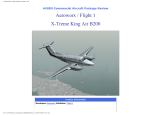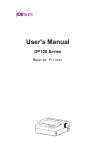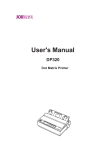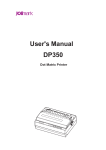Download UP128 User Manual
Transcript
1 UP128 User Manual Chapter 1 Packing List UP128 Super Speed programmer USB cable CD w/application User Manual Guaranty document Adaptor Size 1pc 1pc 1pc 1pc 1pc As the purchasing list 225mm x 155mm x 38mm UP128 Super Speed Programmer is in short as UP128 from now on in this manual. Chapter 2 System request l USB port computer; autoadapt USB2.0 or USB1.1; or with PCI to USB adaptor; l 64MB memory in mini; l Windows 98/98SE/ME/NT/2000/XP/2003 system in Chinese or English; l CDRom for software installation; l 20MB hard disk space or more; for flash files, 1GB is the least; Chapter 3 Features and configuration l New features « 128 pins universal driving: ² UP128 can drive the signal, power and FLASH chips excellently, with best unity and expansibility, especially for 12X10,11X11 FLASH chip; « First adoption of USB2.0 port in the programmer: ² First adoption of USB2.0 driver in China; it’s much better than USB1.1 and compatible to it automatically. USB2.0 is much speedy. « FIFO communication way, with complete excessivepower protection: ² It works with FIFO communication way (first in and first out) for computer, USB port, CPU of UP128 and the chips; it read and flash the chip as easily and fast as the data transaction between computers disk, and during the process, it can autocheck the excessivepower or flash error, to make the program safe and correct. « One base for all adaptors design: you needn’t change the adaptor or base in programming: ² With 3 sets European jacks, for the configuration of 128X1/64X2/48X2 driving conditions; for phones repairman, you can plug in 0.75/0.8MM BGA120 and 0.5MM BGA40 adaptors at the same time, just select what you need; forgiving the base choice headache now. ² For specialist, you can select the single or double DIP48 universal base or plug in TSOP56、 TSSOP56、SSOP56、EBGA64 adaptors at the same time too, to flash two 64 pin chips one time. « USB supply or extra supply, alternative configuration design for current supply. l New functions: « FLASH choice automatism: ² Choice automatism to nonconfirmed FLASH type. Just press F5. « Automatism in Chip type gain : ² With this automatism in chip type gain, you can add the nonconfirmed chips easily, without complex 1 2 choice job. « Finish FLASH、NAND FLASH、invisible section flash and RAM test once. « Shortcircuit test: test shortcircuit of the BGA packed chip, pins shortcircuit or adaptor short circuit directly. « Synchronous displaying the base, adaptor pictures and chip type, and information of fix chips in; some FALSH in common use, without direction limit. « Help and data files: provide pictures for adaptors, bases, pins and PDF help file; « Meticulously help: just press F1, whenever you have any request during operation; « Errortest automatism: program in error, it will alarm you with “impulse or voltage” auto, saving the chips cost; « Update automatism: UP128 will auto check new update and info you; box check online is auto the same time; l 产品特点product features « USB2.0 port, compatible to USB1.1 port; « 128 multidrivers to 8X10,10X10,12X10,11X10,11X11BGA … FLASH; « done once and forever you get the programmer; update free for ever; « with high speed CPU: program and arithmetic running in CPU, providing the exactitude program turn and speed; « high speed program: program and checksum the GE28F320B3B(32Mb)in 9.5 seconds only; reading the 128Mb data only in 3 sec. « one to all adaptor, without changing bases during program; « automatism choice to nonconfirmed FLASH: it can auto find the FLASH type and run, without your choice headache; « upgrade the box by user is compatible: any new chip support can be update by yourselves; « once done for FLASH、NAND FLASH、invisible section flash and RAM test; « synchronously providing pictures for adaptors, bases, pins and chips type; with complete help.PDF file. « Autotest short circuit or bad contact of chips, with intuitionistic graphics; « Errortest automatism: program in error, it will warn you with “impulse or voltage” auto, saving the chips cost; « Advanced FIFO communication methods, full autocheck during program; it makes your box and programming safe and correct; « Asynchronous one to all program: with one computer, you can run at most 8 UP128 programmer; « batch program mode, automatism detection tech, operation automatism; « online support: press F1, you can get the necessary and complete help immediately; « works in WINDOWS 98/98SE/ME/NT/2000/XP/2003, with Chinese and English interfaces both; « programmer can be exchanged free in one year; free repair in three years. l Programmer figuration: « Socket: UP128 works with A、B、C、D、E and F sockets, as Pic 1: 2 3 Pic 1 « Indicators: UP128 with three sets indicators: red, orange and green (as Pic 1). Orange: (POWER) :box powered on; Green(GOOD) :contact or program successed; Red(ERROR) :contact or program failed; Chapter 4 安装和配置 Installation and configuration ¨ Installation three steps: setup software, hardware and USB drive. ¨ Please install the software first, and restart the PC, then set up the hardware. Restart the PC again, the last time set up the USB drivers (it will run auto). The turn is suggested. ¨ Please only set up the three steps once, even you will do the “one to all” (one PC drives many UP128). The hardware configuration and USB drivers must be done separately. l Software installation « Put the CD into the CDROM, and the autorun will do; just do as the wizard asks; if no autorun, please click the SETUP.EXE in the CD and run the setup. The thumbnail is as Pic 2: Pic 2 3 4 « Do as the thumbnail asks and it is ok; please restart the PC after setup. l Hardware configuratioin « Connect the UP128 to the PC by one USB cable;; if no USB port, please add one PCIUSB socket. If you power your box by USB port, only with our USB cable; don’t use the USB HUB or the too long USB external cable. l USB driver setup: « Please setup the USB driver for your UP128; « After software installation, restart your PC; contact done, the PC will detect your UP128 USB driver auto. « The successful USB setup will show as Pic 3: you can find that “control panel”→ “system”→ “device manager”, “universal COM Bus controller” , “UP48 high speed universal programmer”. « If the USB driver setup failed, or the PC can’t detect the UP128, please delete the “UP48 high speed universal programmer” and reinstall it. You can refer to the “help.txt”/ “USB device error” too. Pic 3 l Communication port setting: « If the contact to the UP128 is not done, the error “can’t find the UP128 programmer” message will alarm you; and it suggests you to select the right USB port to connect the UP128 as Pic 4. the default USB port is “0”. You can set the “USB port setting” by yourself too in the “setting” menu. 4 5 Pic 4 Chapter 5: 软件的使用 Software operation l Activate the application: « Click “start” → “program” → “UP128” or the shortcut on the desktop to run UP128 application as Pic 5: 菜单栏 工具栏 提示窗口 器件信息 文件提示栏 统计窗口 状态栏 Pic 5 l Thumbnails explanation: « There are six parts of the UP128 application screenshots, as Pic 5: 1. Menu and tool bars 5 6 It is for all functions, as open files, save files, select the chip type, test chip ID, edit the buffer zone, checkempty, transfer data, program, checksum, compare, erase, encrypt and setting options … . the menu and downmenu do the same jobs as the tool bars. Please refer to Chapter 6 for details. 2. Help thumbnails It indicate us the operation and result of the program, and distinguish them by different colors: Blue – common operation; Orange – user stop; Green – right operation. Red – error massage; these massages will auto update, and the massage with “>>” is the last indication. 3. Chip information It shows the chip information which you selected, as type, capacity, adapter and chip ID. Please check all these information carefully before program the chips; in case there will be error. ² Type: Chips type: as GE28F320B3B, its type is “GE28F320B3B @ UBGA48 * BGA120”. The “@UBGA48” is the package way; the “*BGA120” is the adapter for it. ² Capacity: Hex is the measure for the chip capacity here. FLASH we use here is for: FLASH chip、NAND FLASH、invisible chip section, chip Ram and its encryption capacity. As KBB05A300M, its capacity is 810000H×16+100000H×16(RAM)+840000H×16(NAND), that includes one 129Mb FLASH(with invisible section)、16 Mb chip RAM and 132 Mb NAND FLASH. And its encryption capacity is for 17 bytes at most, saved at the last section of buffer zone. ² Sort: Sorting by FLASH or EEPROM; ² Adaptor: Choose the right adaptor type by the standard showing in the program thumbnail. Eg. GE28F320B3B chip vs BGA120 adaptor; ² Pin quantity: Chip pins number; e.g.: GE28F320B3B with 48 pins; ² Socket: Please make sure which socket you will use for program; e.g.: BGA120 adaptor vs CD+E, in one word, please use C、D and E three sockets. ² VCC and VPP: Power supply voltage and program voltage for the chip; ² Factory ID and chip ID: The chip code and its manufactory code; ² Checksum: The data in buffer zone is accumulated as hex system as the sum; 4. Statistical window Display the batch program process: current count, target count, current error, max error and the accumulative time of every operation. Except the accumulative time function, the statistical window is working for batch process only. If the “∑” icon hided, the statistical window is invalid. ² Count switch: On or off count function; if ON, the left “∑”icon is visible; Otherwise, invisible; ² Indication switch: On or off the inside buzzer sound for UP128; ON, the horn icon is visible; otherwise, invisible; operation well, it sounds “BI” once and the Greed(Good) indicator on UP128 will light too. Otherwise, it “BI, BI” twice, and the Red (Error) light is on. ² Count again: 6 7 Clear up the records of current count, current error and accumulative time to zero. ² Count setting: Just click the “option” bar and go to set the parameters of “aim count”, “max error” … functions. ² Count all: Count the normal program times, including the batch program and single program. Only you reinstall the UP128 again, you can clear up the counter to zero. 5. File info column When you click “open” to find one file, here it will show its name and directory; and it will show the “reading” status when it read the data from the buffer section. 6. Procedure column. Display the box working status, software version info, update date info, reselling info, USB port version (USB2.0/USB1.1), USB power supply voltage, accumulative countings …. l Application operation Run the UP128 software, you can do by menu, tool bars or function buttons shortcut. « Click the menu bar, and just select the function you need follow from the downmenu to run. e.g.: “open file”, just click “file” menu, and select the “open” button from the downmenu. « And you can press any function button to run the same procedure too. e.g.: to save the file from the buffer section, just press “save” button. « We offered function shortcuts for UP128, it is more quick and easy. If you will do “FLASH”, just press “F5”. As the more details of shortcuts, please refer to the help.hmtl of the downmenu. Chapter 6 详细功能说明 UP128 functions introduction l Open one file: Click “open” to get the “open one file” dialog box as Pic 6: Pic 6 Now you can browse what file you want to find, easily as Windows does. After your choice the file, “load one file into buffer” dialog box will spring out then: as Pic. 7 7 8 Pic 7 Options as: « File name: Ask the user to notice the file name and its directory again; « File format: Select the format for file opening; the software can auto verify it normally. « From file: Open the specified part from the file, 7 choices: ² All : default setting. Open all content of the file; ² First hex byte(8 bit) :even bytes, as 0,2,4,6,……; ² Second hex byte (8 bit) :odd bytes, as 1,3,5,7,…… ² First demisemi byte (8 bit): as 0,4,8,12,…… ² Second demisemi byte (8 bit) :as 1,5,9,13,…… ² Third demisemi byte (8 bit):as 2,6,10,14,…… ² Fourth demisemi byte (8bit) :as 3,7,11,15,…… « To buffer section: Specify the buffer address for file loading from the “from file” data. The sub options are the same as “from file” selections. « From file to address: Specify the start address for loading file from the data « From buffer to address: Specify the origination address for the file loading to the buffer section; « Buffer size: 8 9 Specify the buffer size for loading files; default value is chip capacity; « Clear up buffer zone when loading file Before loading file into buffer zone, clear up the buffer zone. ² Don’t clear up; ² Clear up it to “00”; ² Clear up it to “FF” (default value); Just click “enter” after the right choice you did, loading is on. l Save data of the buffer zone Click “save” and get one “save file” dialog box as Pic 8: Pic. 8 Save method is the same as saving files in Windows system. Input the specified file name and its save directory, click “save” to get the “save buffer data to file” dialog box as Pic 9: 9 10 Pic 9 « File name: Ask you to input the file name and its directory here again. « File format: The file format for saving, and its default format is binary system “.bin”. « From buffer to addres: Confirm the origination address of the buffer section and start to save file; « From buffer section: Save the verified data from the buffer as one file, and there are 7 options; please refer to the preceding “open files” / “from file” details. « Buffer size Verify the size of the buffer section for saving; default size is the chip capacity; l FLASH autochoice: This function is working only to Flash chip. Press “F5” or click “device” / “FLASH autochoice” option to run, as PIC 10: 10 11 Pic 10 Fix the FLASH chip into the adaptor as the picture asks, the center is the blue cross; and contact done, click “enter”. It will auto verify its type. If the center is not fixed, the cross will turn red to alarm. l EPROM autochoice This function is only working for the EPPROM with autoID support feature. Fix the chip with adaptor into the socket, make sure the contact well, click the “EPROM autochoice” bar to run. The system will auto verify the chip type. It can’t work to the chip without autoID support function, for its A9 pin can’t power on the 12 voltage. l Type selection: Click “type selection” bar, the “select chip type” window will jump out as Pic 11: 11 12 Pic 11 Seven columns in the screenshot: « Search column: Input the type directly here, all or parts letters, to select the chip quickly. The input letters for the type must be in sequence, e.g.: GE28F320B3B @UBGA48, you can input all, or just input 320 or 20B3 or GE28; but the “32B” or “GE8F” or “28320” is invalid input. The search condition should be according to the “search column” and chip type. « Manufacturer column: Display the candidate factories name. Click any the name, this column will show us the relative chip types you will select. « Chip column: Display the candidate chip types. Select the type, relative information of the chip will be here. « Chip information culomn: Display chip information, as type, capacity, factory ID, chip ID and its adaptor …it help you select the right chip and its adaptor; to the unusual chip, its special information you can read here too. « Encapsulation picture Display the selected chip encapsulation and pin. « Chip type column: For easily search and select, here we classified them into followed groups: ² ALL:all types ² FLASH:FLASH memory ² EEPROM:erasable memory ² EPROM:erasable EPROM by ultraviolet radiation ² PROM:one time programmed 12 13 ² ² ² ² ² ² MCU:single chip unit, mini controller; PLD:logic device RAM:static memory disk, SRAM DRAM:dynamic memory disk, DRAM; TTL:transistor—transistor logic circuit; CMOS:Complementary MetalOxideSemiconductor Transistor; Select the right chip type by click, it help you verify, search and use; « Userdefiniens ² You can use this function to add userdefined chip type, and after your adding, its bar will blink. But if no addition, the bar is invalid. For user definiens the chip, please do under “add type” option: ² If you don’t set the “userdefiniens” option, the application will only display the existed types; otherwise, the userdefined types will display too, and you can select the type here. If you want to delete the defined type, just select the type, click “delete” and “enter”. Select the right chip type, double click the type or click the “enter” to finish the type selection. l Test chip ID (contact / short circuit test too): ² Click “ID” bar of the menu, test the chip ID and the contact or short circuit at the same time. ² If you set autocheck the “contact”, “short circuit” or “ID” test options already, every time it will do the test. So we suggest you set the options in work. ² If it tested the chip ID in error, it will suggest you to choose the relative chips. e.g.: GE28F320C3B, you just select “320B3B” and press “ID” button, it will tell you as Pic 12: Pci 12 ² If the short circuit or bad contact of the chip occurred, the “testing failure” alarming window will spring out. It will show us the direct picture for the socket and adaptor contact or short circuit: green pins are in contact, red pins are in bad contact, blue pins are for short circuit; grey is for empty, as Pic 13: 13 14 Pic 13 l Compile the buffer section: Click the “edit” of tool bars, the “edit buffer section” window will on as Pic 14: Pic 14 14 15 Six columns for the window: « Address column: Show the address information of buffer section data, it is corresponding to every origination address line of the hex column. The second digit of the first line must be 00. click the line and you can input the specified address. « Hex column: Display the buffer data, with hex system. You can modify it within hex system too: 09,AF. « Character column: Display buffer data too, but in letters. The characters are corresponding to the hex figure, and the nonletter data are denoted by “.”. The characters can’t be modified, you can modify them through changing hex figures indirectly. « Scroll bar Drag the scroll bar, or click the up / down arrow of the bar, you can scroll the buffer page quickly. As Page Up and Page Down buttons function. « Current address Display the current address. You click the hex column, it will show the corresponding current address in current address zone. « Function button ² Fill: fill in the appointed data to appointed address. ² Copy: copy the appointed address data to another appointed address. ² Search: search the appointed data as text, serial figures or letters. ² Next: go on to search another data corresponding to the appointed condition. ² Exchange: exchange the data sequence, e.g.: the original sequence is 00,01,02,03, we exchange their sequence from the second bit into 01,00,03,02. ² Finish: finish the buffer data display or modification, close the buffer dialog box. l 对器件的操作 Operation to chip The operation steps are: checkempty, test inside RAM, read, program, checkout, compare, erase and encrypt. You can click the right function bar or press shortcut button to operate. « Checkempty ² To check if the chip is empty, if yes, the data are all FF. ² There are three options: checkempty all, checkempty invisible section and checkempty NAND FLASH. You can choose what you do by the menu. « Autotest inside RAM ² If you set the autotest inside RAM work, it will auto check before read, checkempty and program; if you don’t set, it will ask you to test or not when you read or checkempty; but for program, no request. As Pic 15. ² Test inside RAM alone: please refer to the later test RAM message. Pic 15 15 16 « Read ² Read the chip data into buffer zone: ² Three options in chip menu: read all read all the data into buffer zone; read invisible section – only read the invisible section data; read inside NAND FLASH read the inside NAND FLASH data only. ² if there is the encryption bit inside the chip, when it runs read, the encryption bit will be read automatically and saved at the last address in buffer zone. « Program ² Containing many automatic steps: test inside RAM, erase, checkempty, program, checkout, program the inside invisible section, encrypt and program inside NAND FLASH so on. Set these in option menu. ² Three options in chip menu: program all program to all, including the invisible section, NAND FLASH and encryption bit; program invisible section only program this section; program inside NAND FLASH only program it; « Checkout ² Check the data accord of the chip and buffer zone; ² Three options in chip menu: checkout all checkout to all, including the invisible section, NAND FLASH and encryption bit; checkout invisible section only checkout this section; checkout inside NAND FLASH only checkout it; « Compare ² Compare the data in chip to the data in buffer zone one by one. It is different from checkout, the compare will go on even it has got different data in procedure, until the user stops it or compare all data. ² Three options in chip menu: compare all: compare all the data in chip and buffer zone; compare invisible section: only compare the corresponding data in this section and buffer zone; compare NADN FALSH: the same as compare invisible section only. The compare procedure is as Pic 16: Pic 16 « Erase ² Erase the chip data, and chip is empty then. If the chip is empty, the button is invalid. ² Three options in chip menu: erase all erase all data, including the invisible section, NAND FLASH and encryption bit; erase invisible section only erase this section; erase inside NAND FLASH only erase it. « Encryption ² Read and write the encryption bit of FLASH chip. After confirmation for the chip with encryption bit, the application will inform that the chip is with encryption bit, e.g.: Intel 28F320C3B chip. Click encrypt button to get dialog box as Pic 17. if the chip is without encryption bit, the button is invalid. To press related button, you can run related functions as display, read / write encryption bit. As Pic 18. ² When the application read and save the chip data, the encryption code will be auto read and saved at 16 17 ² the same time, and its address is in the last 17 byte The 81H84H is the burntin readonly encryption code of the FLASH chip vendor, it is exclusive code in the world within every chip exworks. You can burnin once as user code. Pic 17 Pic 18 l Increase type: To those unsupported chip types by the application, the user can add them into the application by the software directions. ² Click chip / increase type to get dialog box as Pic 19, just press enter and get dialog box as Pic 10. By its directions you can fix the chip and make sure the contact. ² Press enter, the application will tell you the related existing type. If you confirm to add, there will another increase type dialog box as Pic 20. In normal way, the user just do modification a little to the candidate type, and one new userdefined type is useful then. The software update doesn’t bother this type. ² When you choose the userdefined type, please tick the userdefine option in type selection dialog box (Pic 11). You can delete the type you defined too. 17 18 图 19 Pic 20 l Test RAM Select the RAM type you will test. Just press test button to do the RAM test job after you confirmed the RAM type. As Pic 21 If the RAM is in good condition, it will inform you Test OK; if the RAM is damaged, it will alarm with >>Test failure. You can set the test speed by adjusting the program impulse. For example, if the program impulse is 100nS, the test speed should be 10MHz. As the inside FLASH RAM, the application will test it automatically. If you want to test it separately, please run chip / test inside RAM function. Or you just press any of the read, checkempty and checkout buttons, the application will ask you as Pic 15. Press Yes to test, No to forgive test. 18 19 Pic 21 工程工程 Project « Save the project: Save the current procedure of UP128 as one project file. Click “project” / “save project” to run this function, and input the filename and folder then save it. The saved info are current chip type, buffer data, encryption code, every encryption job of every section and options settings. Next time when you do to the same type chip, please just open the project file and operate by it. « Open the project: Open / load the project file. Click “project” / “open the project” to run the function. When you open this project, it will auto load the current chip type, buffer data, encryption code, every encryption job of every section and options settings. l Options: Display and reset the operation options, as program voltage info so on. Click “option” to get the “operation options setting” dialog box as Pic 22. Please don’t change any default settings until you are very familiar with the UP128 programmer. l 19 20 Pic 22 Instructions for these options: « Address option(hex system) ² Chip original address The origination address for UP128 to checkempty, read, flash, checksum, compare to the chips. ² Chip end address The end address for UP128 to checkempty, read, flash, checksum, compare to the chips. ² Buffer section size Its size is as the same as the chip capacity in normal. ² SN original address The automatic Serial Number original address, it is less 16 bytes than the end address. ² SN end address It is the end address of the chip. ² SN accumulative increase value Accumulative value for its increase every time, available range is 11000(hex system), in normal the value is “1”. « SN format ² Binary system Format in binary system, as 0FF ² Hex system Format in hex system, as 0F ² Decimal system Format in decimal system as 09 ² Modulo26 system: 20 21 Format in modulo26, as AZ ² Userdefined Format in userdefines « Count option(by decimal system) ² Current count Set the current count, its value is less than the aim count. ² Aim count Set the aim count, and the batch program will autostop by this value being counted. Its available range is 0100000 ² Current error Set the current allowable error, it is less than the max error value. ² Maximum error Set the max error, and the batch program will autostop by this value being counted. « Program option ² VCC voltage Set the VCC (supply to chip) arrange as 1.25V6.5V. if the program failed to some chips (as some second ones or nonquality ones), please adjust the VCC. e.g.: up or down by +/ 5%VCC, only within its allowable windage. ² VPP voltage Set the VPP (express program voltage) as 1.25V17.5V. if the program failed to some chips (as some second ones or nonquality ones), please adjust the VCC. e.g.: up or down by +/ 5%VCC, only within its allowable windage. ² Program impulse Set the program impulse band within 205000ns. if the program failed to some chips (as some second ones or nonquality ones), please adjust its band. ² Program overtime The overtimes is the max time for programming one byte, unit is microsecond (uS). if the program failed to some chips (as some second ones or nonquality ones), please adjust its overtime range. « Operation option ² Contact test If test the contact between UP128 and chip during program, the default is to tick it. If during the procedure there is bad contact of chip pins, error must be; especially it may damage the PROM or OTP chip. ² Short circuit test If test short ciucuit during program, the default is to tick it. Otherwise, program must be in error. ² ID test If test the chip ID and its factory code, the default is to tick it. It can prevent us from type selecting. ² Checkempty Check if the chip is empty before program. For new chips, don’t tick it; for old one, yes. ² Erase If erase the chip before program. For new, no; for old ones, yes. ² Checkempty after erase If checkempty again after erase operation, the default is yes. ² Program If program the selected chip. 21 22 ² Checkout If checkout the chip after program, it can verify the chip data correct vs buffer data. The default is yes. ² Encryption If encrypt the chip after program and checkout, for chip can be encrypted, the default is yes. ² Automatic SN If create the automatic SN. The auto SN is numbered in special address of the chip (normally at the end address), as the production serial number. If you tick yes, after program the system will add one accumulative SN for it by “auto SN increase” function ² Checkout after read If checkout after read well, and the default is yes. « Other options ² Alarm setting Tick it, and it will give you some related help and settings. ² Save / load to buffer If auto save the buffer section data when you close the application, or if auto load the data from the buffer section when you run this application next time. If yes, this auto save and auto load function will do. ² Retry by up the impulse after first failure The application will auto inform you to try again by upping the impulse if the first chip flash failed. For old chips we suggest you tick it. ² Up the VCC to retry after first failure This function will auto retry after upping the VCC if the first step failed. For old chips, please enter it. ² Auto check inside RAM Auto check the RAM inside chip before program the chip, we suggest you enter it. ² Auto read / write invisible section Auto read and write the invisible section inside the chip when program. we suggest you enter it. ² Auto read / write NAND FLASH If auto read and write the NAND FLASH inside the chip during the program. we suggest you enter it. « Checkout option ² 2 times w/VCC ±5% Checkout twice, first with the 95% VCC; second with %105 VCC to checkout. ² 2 times w/VCC ±10% Checkout twice, first with the 90% VCC; second with %110 VCC to checkout. Please check if the chip can be tested under this VCC before use this function. If not support, please checkout with “2 times w/ VCC±5%” or “once w/original VCC”. ² Once w/ original VCC Checkout once only, with the original VCC. Chapter 7 Batch program l Batch procedure ² By this procedure, UP128 can apperceive in aptitude the chips fixing in or out, automatically batch program chips by set parameters and options. ² Click “chip” / “batch procedure to run it. Finish the necessary settings on the “option” dialog box and “enter” it. Then, one “test contact” dialog box will spring out, as Pic 13. You just insert the chip and the UP128 will auto program by confirmed settings. One program completed, it will info you with “remove the chip” massage; you just do and insert another, go on. ² If the chip you select is ok, the greed “Good” LED will light, and the inside buzzer will “BI” once too 22 23 (sound alarm switch must ON). If failed (e.g.: erase failed), error message dialog box will flip out, and at the same time red “error” LED light, buzzer will “BIBI” twice to alarm. ² The batch production will auto stop when the “current count” overcomes “aim count” or “current error” overcomes “maximum error”. ² Batch procedure is for mass checkout too. You should confirm all the “contact / short circuit test”, “ID test” and “autocheckout” function are set already. No more other settings need. l Onetomany batch procedure ² UP128 can work in onetomany batch production, that is to say, you can run one or at most 8 UP128 by one computer synchronously or asynchronously. The 8 UP128 can not only program the same chip with the same data, but also program different chip with different data, especially for mass production. Chapter 8 器件放置方法 – Fix chip / adapter l Please insert the chip into the socket or adapter by the application request. Fix it with upside, if there aren’t any special requests by the application. l Please insert the adapter by the correct request too as the upper way for chip. l UP128 can auto check the contact, if the device you inserted is in wrong contact or position, it will alarm you automatically if you will do program. We designed the troubleshooting diagram with our software, you just do by its help. l UP128 can autosense and selfcheck, when it checks short circuit, bad contact or chip insertion / remove, it works with delicate signal and expert bus, won’t damage your expensive device. But please don’t program forcedly even the software has alarmed you. Chapter 9 产品信息 About UP128 Contact UP128 well to the computer, click “about” item, you can read the main information about this programmer as Pic 23: l Software version: UP128 version you are using l Hardware version: UP128 box version l Serial Number: UP128 product SN, exclusive SN to one box; l Date of production: UP128 produced date l Sales region: sales message of your box; l USB voltage: USB power supply voltage l Copyright information: UP128 copyright protection declare 23 24 Pic 23 Chapter 10 技术支持 Service and support l UP128 designed for flexible hardware configuration, the software update can get good support for new chip and device. l Tech support: ² Help.html during operation: If any problem you confronted during operation, just press F1 to refer to the help.html; and you can check the user manual too. ² And you can visit our web and BBS: HTTP://WWW.UP48.COM,HTTP://UP48. COM/BBS Here you can get any support you want, as online service and free update; ² Consult your reseller: You can get help and support from your reseller too; ² Mail consult: [email protected] At any time you mailed us, you should get content reply in time; ² Hotline service: 8620 34235716,34236737(fax) Our 24 hours hotline will give you on time service too; there our engineer are waiting for you. l Any special support and application for new chip, please just inform us; l For the information of hardware change, functions update, new chips support, please get by upper methods; Chapter 11 保修 Guarantee l Guaranty range: ² UP128 box; the USB cable, CDs and adapter is out of guaranty; ² The followed situations is out of guaranty: 1. damaged by unusual usage: as broken, drown or naturalness. 2. unauthorized maintenance or refit; 3. unauthorized reselling; 4. without necessary and available invoice and guaranty document; l Guaranty period: From the purchasing day, we guaranty that: 1 year free exchange; 3 years for free maintenance; for life repair only charging the material cost. 24