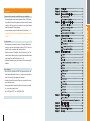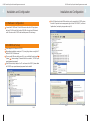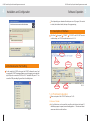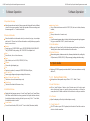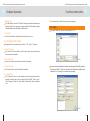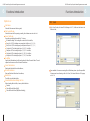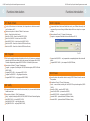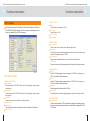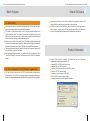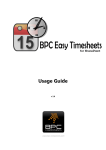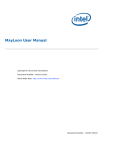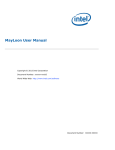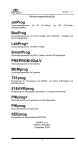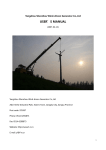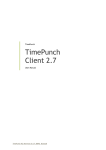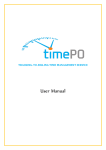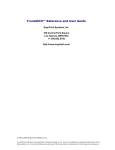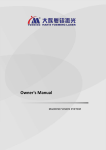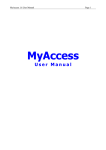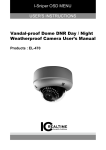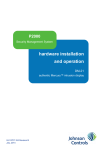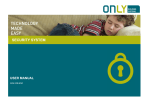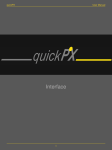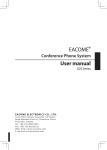Download User Manual
Transcript
Copyright 2007 JingTian Corporation. All rights reserved. 30/09/2007 Printed in China. User Manual Thank you for purchasing UP-2007 series Super Speed Universal Programmer. On the manual *The information in this manual is subject to change without notice; please get the news and software update of UP-2007 from your reseller, or visit our website: Http:// www.up48.com. *All rights reserved of GuangZhou JingTian Electronics Ltd. This manual forbid, in whole or part, be copied or translated without allow from GuangZhou JingTian Electronics co., Ltd. *To different computer system, the Interface in this manual may be different. Tech Support *Please visit our website and BBS: http://www.up48.com and http://www.up48.com/bbs Here you can get more news with our product, technology, free update and download. *Resellers support:Your reseller will give you support at the same time, wherever you are. *Tech support mailbox: [email protected] At any time you mailed us, you should get reply in time. *Tel: (+8620)3423 6737 Fax: (+8620)3423 5743 CATALOGUE Please read this manual carefully before your installation *The manual explains all the necessary features of the UP-2007 series Super Speed Universal Programmer, and please read this manual carefully; it will help you to use our product normally and please keep this manual for future reference. *It is very important products function that manual introduce, in this manual UP-2007 series Super Speed Universal Programmer short for UP-2007. UP-2007 series Super Speed Universal Programmer user manual 1 Packing List UP-2007 series Super Speed Universal Programmer 1pc USB Connecting Cable 1 line Installation Software CD 1disc User Manual 1piece Guaranty Card 1piece Adapter As the purchasing list Size 270mm x 165mm x 62mm 2 System Requirement USB port computer; auto-adapt USB2.0 or USB1.1; or with PCI to USB adapter; 64MB memory minimum; Windows 98/98SE/ME/NT/2000/2003/XP operation system; CD-ROM ; 40MB hard disk space or more. 03 UP-2007 series Super Speed Universal Programmer user manual Features and Configuration 3 3.1 Product Features USB2.0 port, compatible to USB1.1 port; With high speed CPU: program and arithmetic running in CPU, providing the exactitude program turn and speed; High speed program: program and verify the GE28F320B3B (32Mb) in 9.5 seconds only; Programmer support a lot of devices, include NAND FLASH*EEPROM*RAM test etc.. FLASH choice automatism, just press "F5" keyboard, Choice automatism to nonconfirmed FLASH type; BGA adapter with programmer support 0.75/0.8MM pin pitch devices, needn't change the adapter or base in programming; Once done for FLASH*NAND FLASH*Hi-ROM and RAM test; Synchronously providing pictures for adapters, bases, pins and devices type; with devices'PDF files. Auto-test short circuit or bad contact of devices, with intuitionist graphics; Error-test automatism: program in error, it will alarm you add impulse or voltage to retry auto, saving the devices cost; Advanced FIFO communication methods, full auto-check during program; it makes your box and programming safe and correct; Batch program mode, automatism detection tech, operation automatism; Any new device support can be update from our website by yourselves, it is free; Asynchronous one to all program: with one computer, you can run at most 8 set UP-2007 ; works in WINDOWS 98/98SE/ME/NT/2000/XP/2003, with Chinese and English interfaces both; Guaranty period: programmer can be exchanged free in one year; free repair in three years. 04 UP-2007 series Super Speed Universal Programmer user manual 3 UP-2007 series Super Speed Universal Programmer user manual Features and Configuration Installation and Configuration 3.2 Programmer Figuration Socket: UP-2007 works with one BGA adapter and A*B sockets, as Pic 1: BGA adapter is used for 0.75mm/0.8mm pin pitch BGA devices (different model, different BGA adapter) 4 NOTE:In order to connect the programmer easily and quickly, please connect the hardware after installing the software. Installation three steps: set-up software, hardware and USB drive. First, please install the software without connect UP-2007, and restart the PC, then set up the hardware. The last set up the USB drivers (it will run auto). Make sure normal installation. Please only set up the software once, even you will do the "one to all" (one PC connects most 8 set UP-2007). The hardware configuration and USB drivers must be done separately. 4.1 Software Installation Put the CD into the CD-ROM, and will auto-run; just do as the wizard asks; if no auto-run, please click the SETUP.EXE of CD and run the set-up. as Pic 3: Do as the thumbnail asks and it is ok; please restart the PC after set-up; Pic 1 Indicators: UP-2007 with two sets indicators: orange and green/red (as Pic 1). Orange(P): Box powered on or contact; Green/Red(G/E): Operation indicators, program OK turn green, or, program failed turn red; USB connect port (as Pic 2). Power switch (as Pic 2) Pic 3 Pic 2 05 06 UP-2007 series Super Speed Universal Programmer user manual 4 UP-2007 series Super Speed Universal Programmer user manual Installation and Configuration Installation and Configuration 4.2 Hardware Configuration Connect the UP-2007 to the PC with USB connect cable; if no USB port, please add one PCI-USB socket. Don't use the USB HUB or the too long USB external cable. Then turn on the UP-2007 switch and then power LED turn orange. 4 If the USB driver found other USB device drive, can't connected the UP-2007, please re-install it. Open the device management, right click the "USB DEVICE", and select "update driver", and step by step operation as pic5-8; 4.3 USB Driver Set-up Please setup the USB driver for UP-2007; After software installation, restart your PC; if every thing is done correctly, the PC will find UP-2007 USB driver auto. The successful USB setup will show as Pic 4: you can find that "control panel" "system" "device manager", "Universal Serial Bus controllers" , "UP-2007 super speed universal programmer". If the USB driver set-up failed, or the PC can't connect the UP-2007, please delete the "UP-2007 super speed universal programmer" and re-install it. Pic 5 Pic 6 Pic 4 07 Pic 7 08 UP-2007 series seriesSuper SuperSpeed SpeedUniversal UniversalProgrammer Programmer user user manual manual 4 UP-2007 series seriesSuper SuperSpeed SpeedUniversal UniversalProgrammer Programmer user user manual manual Installation and Configuration Software Operation 5 This chapter helps you understand the whole process of IC program, The content includes, the interface details, the step of the programming; 5.1 Description of Interface Click "start" "program" "UP-&UP" "UP-2007" or the "UP-2007" shortcut on the desktop, run UP-2007.exe,the interface is as Pic 10: Main menu Toolbar Pic 8 Operation massage 4.4 Communication Port Setting Device Information Statistical Window If can't contact the UP-2007, when open the UP-2007 software, the error "can't connects with UP-2007" message will alarm you; and it suggests you to select the right USB port to connect the UP-2007 as Pic 9. The default USB port is "0". You can set the "USB port setting" by yourself too in the "setting" menu. File information Produce column Pic 10 5.1.1 Thumbnails Explanation There are six parts of the UP-2007 Interface, as Pic 10: 1.Menu and Toolbar Pic 9 09 It is for all functions, such as open files, save files, select device, test device ID, edit buffer, program, compare, erase and setting options......The menu and downmenu same function as the tool bars. 10 UP-2007 series Super Speed Universal Programmer user manual 5 UP-2007 series Super Speed Universal Programmer user manual Software Operation Software Operation 5 2.Operation Massage Show the operation and result of the program, and distinguish them by different colors: Blue-common operation; Green right operation. Red-error massage; and the massage with ">>" is the last indication. 3.Device Information Show the detail device information which you selected, as type, size, adapter and device ID. Please check all these information carefully before program the device, in case of error. Device: Device type: as GE28F320B3B, type is "GE28F320B3B@UBGA48*BGA120". The "@UBGA48" is the package ; the "*BGA120" is the adapter for it. Size: Size of device, it is use Hex of measure; Type: Type of device, such as FLASH, EEPROM, MCU etc; Adapter: Choose the right adapter type; Pin: Device pins number; for example: GE28F320B3B with 48 pins; VCC and VPP: Power supply voltage and program voltage for the device; Manuf. Code and Device Code: The device code and its manufactory code; Check Sum: The total of the data in buffer zone as hex; 4.Statistical Window Display the batch program process: Current Count, Target Count, Current Failure, Max Failure and the total time of every operation. Except the total time function, the statistical window is working for batch process only. If the "*" icon hided, the statistical window is invalid. Count Switch: On or off count function; if ON, the left "*" icon is visible; Otherwise, invisible; 11 Indication Switch: On or off the inside buzzer sound for UP-2007; ON, the icon is visible; otherwise, invisible; Reset: Clear up the records of current count; Total: Count the normal program times, including the batch program and single program. Only you re-install the UP-2007, clear the counter zero. 5.File Information When you click "open" one file, it will show its name and directory; and show the "reading" status when it read the data from the buffer section. 6.Product Column Show working status, software version info, software update date info, reselling info, USB port version (USB2.0/USB1.1), USB power supply voltage, and total counting... 5.2 Quick Guide Make sure UP-2007 is properly connected with the PC, and communication successfully with the PC; 5.2.1 Backup Device Data Backup device data operation step is "Select"---"ID"---"Read"---"Save"; 1.Select the Device Click on "select" button or "device---select" of main menu. the "select current device "window will jump out; input the device part number or all from the screen,then click OK button or double click the device to confirm your selection 2.Put Device Open the adapter, put the chip into the adapter correctly; 3. Check Device ID Click "ID" button or press "F4" of keyboard, test the device ID and the contact or short circuit at the same time. 12 UP-2007 series Super Speed Universal Programmer user manual 5 UP-2007 series Super Speed Universal Programmer user manual Software Operation 4.Backup Data Click "Read" button, then click "OK" button, it will copy the device data into memory buffer. when it finish ,you may go to the memory buffer, click "Edit" button, will jump edit buffer window, check if the data is loaded correctly. Functions Introduction 6 This chapter tell you details of function of the programmer. 6.1 Open Click "open" button, the "open file" window popup as Pic 11: 5.Save Data Click the "Save" button, the data be saved to disk for future use. 5.2.2 Program Device Data Program device data operation step is "Select"---"ID"---"Open"---"Program"; 1.Select the Device Click on "select" button or "device---select" of main menu. Same as the backup device data select operation. 2.Check Device ID Same as the backup device data check device ID operation. 3. Open Data File Click "open" button to select a data file to be loaded; Pic 11 Now you can select a data file to be loaded, it is two data types, HEX and BIN, generally, data types use "all file(*.*)", After your choice the file, the "loading a file to buffer" window following as Pic.12, normally ,you needn't change any setting; 4. Program Data Click "Program" button, it is auto operation, which automatically execute the operation of device step by step, normally include "Test RAM", "Blank_ check", "Erase","Program" ,"verify" etc...steps. When it is finished OK, data is copied into chip. Pic 12 13 14 UP-2007 series Super Speed Universal Programmer user manual 6 UP-2007 series Super Speed Universal Programmer user manual Functions Introduction Options as: File Name: Show the file name and directory path; File Format Mode: Functions Introduction 6 6.2 Save Click "save" button, the "save file" following as Pic 13, it will save the data in the buffer to disk; Select the format for file opening; normally, the software can auto choice it. From File Mode: Open the specified part from the file, 7 choices: All: default setting. This loading all content of the file to buffer; Even (1st of 2):This loading every even byte to buffer, as 0, 2, 4, 6...; Odd (2nd of 2):This loading every odd byte to buffer, as 1, 3, 5, 7...; 1st byte of 4: This loading the bytes 0, 4, 8, 12...to buffer; 2nd byte of 4:This loading the bytes 1, 5, 9, 13...to buffer; 3rd byte of 4:This loading the bytes 2, 6, 10, 14...to buffer; 4th byte of 4:This loading the bytes 3, 7, 11, 15...to buffer. To Buffer: Specify the buffer address for file loading from the "from file mode" data. The sub options are the same as "from file mode" selections. From File Address: Pic 13 Data loaded into buffer from this address; To Buffer Address: Data are filled into buffer from this address; Buffer Size: Save method is the same as saving files in Windows system. Input the specified file name and save directory, after click "save", the "save buffer to a file" popup as Pic 14: The buffer size for loading files; Clear Buffer Before Loading the File Before loading file into buffer, clear up the buffer data. Disable; Clear Buffer with Zeros(0x00); Clear Buffer with Ones(0xff)(default setting); Pic 14 15 16 UP-2007 series Super Speed Universal Programmer user manual 6 UP-2007 series Super Speed Universal Programmer user manual Functions Introduction Functions Introduction 6 File name: Manufacto: Show the file name and directory path; File format mode: Display the candidate factories name. Click any the name, this column will show us the relative device types you will select. The file format for saving and its default format is binary system ".bin". Device: From buffer address: Display the candidate device. Data copied into disk from this address; Device information: buffer mode: Buffer size: Display device information, as type, capacity, manufacturer ID, device ID and its adapter. it help you select the right device and adapter; to the unusual device, its special information you can read here too. The buffer size for loaded files; also is device size; Package Save the verified data from the buffer as one file, "ALL" is all file be loaded. Display the selected device package picture. Type: 6.3 Select Click "select" button, the "select Current Device" window jump out as Pic 15: For easily search and select devices, here we classified them into followed groups: ALL:all types(default setting) FLASH; EEPROM; EPROM; PROM; MCU; PLD; RAM; DRAM; TTL; CMOS; Pic 15 6.4 ID (contact / short circuit test too) Seven columns in the screenshot: Search: Input the chip number directly, all or parts letters, to select the device quickly. The input number for the chip must be in sequence, for example: GE28F320C3B, you can input all, or just input 320 or 20C3 or GE28; but the "32B" or "GE8F" or "28320" is invalid input. The search condition should be according to the "search column" and device type. 17 Click "ID" button, test the device ID and the contact or short circuit at the same time. If the short circuit or bad contact of the device occurred, the "ID error" alarm window will popup. It will show us the direct picture for the socket and adapter contact or short circuit: green pins are goodness, red pins are badness, blue pins are for short circuit; grey is for empty, as Pic 16; When it show without red or blue, click the OK button. 18 UP-2007 series Super Speed Universal Programmer user manual 6 UP-2007 series Super Speed Universal Programmer user manual Functions Introduction Functions Introduction 6 Six columns for the window: ADDRESS: Show the address information of buffer section data. It is corresponding to every origination address line of the hex column. The second digit of the first line must be 00. Click the line and you can input the specified address. HEX: Display the buffer data, the buffer data is hex, you can modify it within hex: 0-9, A-F; ASCII: Display buffer data with ASCII, the non-ASCII data are denoted by ".". ASCII can't be modified. You can modify them just through changing HEX. Scroll bar: Drag the scroll bar, or click the up / down arrow of the bar, or press "Page UP" and "Page Down" of keyboard, you can check the buffer page quickly. Current Address: Pic 16 Display the current address. You click the HEX, it will show the corresponding current address in current address zone. Function Button: 6.5 Buffer Click the "edit" button, the "edit the memory buffer" window following as Pic 17: Fill: fill in the appointed data to appointed address of buffer. Copy: copy the appointed address data of buffer to new address. Search: search the appointed data as text, serial figures or letters. Next: performs the next search for the search string in search. Swap: swap the data sequence, for example: the original sequence is 00, 01, 02, 03, we exchange their sequence from the second bit into 01,00,03,02. Done: finish the buffer data display or modification. 6.6 Read Pic 17 19 This function can copy the device data into the buffer. Four options in "device"-"Read" of main menu: read --- read all the data into memory buffer; read NOR FLASH---just read NOR flash data; read SecSi/Hi-ROM --- only read the Hi-ROM data; read NAND FLASH --- read the NAND FLASH data only. If there is the Protection Register inside the device, when it run read, the Protection Register will be read automatically and saved at the last address in buffer. 20 UP-2007 series Super Speed Universal Programmer user manual 6 UP-2007 series Super Speed Universal Programmer user manual Functions Introduction 6.7 Blank Check To check if the device is in blank state, this is dependent on the data manual. If yes, the data are all FF. There are six options in "device"-"Blank" of main menu: Blank ---blank check whole device; Blank Nor FLASH--- blank check the NOR FLASH; Blank SecSi/Hi-ROM--- blank check the Hi-ROM; Blank NAND FLASH--- blank check the NAND FLASH; Blank last 1MB--- blank check the last 1MB data of device; Blank last 2MB--- blank check the last 2MB data of device; Functions Introduction 6.10 Compare Compare the data of device and buffer data one by one. Different from verify, the compare will go on even it has got different data, until the user stops it or compare all data. Three options in "device"---"Compare" of main menu: Compare ---compare all the data in device with buffer, as Pic 18; Pic 18 6.8 Program This function write the data from the buffer into the chip, it Contain many automatic operation: test RAM, erase, blank check, and program, verify, program the Hi-ROM, Protection Register and program NAND FLASH etc.. Set these in option menu. Four options in "device" " Program" of main menu: Program --- program all, including the Hi-ROM/Protection register, NOR FLASH and NAND FLASH; Program NOR FLASH--- only program NOR FLASH Program SecSi/Hi-ROM --- only program this section; Program NAND FLASH--- only program NAND FLASH; 6.9 Verify Compares the buffer data to that of the device data, if ok, it means that buffer data similar device data. Four options in "device"---"Verify" of main menu: Verity --- verity all, including the SecSi/Hi-ROM, NAND FLASH and Protection Register; Verify NOR FLASH--- just verify NOR FLASH, Verity SecSI/Hi-ROM --- only verify this section; Verify NAND FLASH--- only verify NAND FLASH, 21 6 Compare SecSi/Hi-ROM --- only compare the corresponding data in this section with buffer ; Compare NAND FALSH --- just compare SecSi/Hi-ROM data; 6.11 Erase Erase the device data, and then device is empty. EEPROM doesn*t need to execute this operation. Six options in "device"---"Erase" of main menu: Erase --- erase all data, including the SecSi/Hi-ROM or protection register, NAND FLASH ; Erase Nor FLASH--- erase the NOR FLASH; Erase SecSi/Hi-ROM--- just erase the Hi-ROM; Erase NAND FLASH--- only erase the NAND FLASH; Erase last 1MB--- just erase the last 1MB data of device; Erase last 2MB--- just erase the last 2MB data of device; 22 UP-2007 series Super Speed Universal Programmer user manual 6 UP-2007 series Super Speed Universal Programmer user manual Functions Introduction Functions Introduction 6 The 81H-84H is the unique device identifier code (read only). The 85H-88H is the user programmable (OTP) code, you can program once this section. 6.12 Test RAM Select the RAM you will test. press "test" button, after you confirmed the RAM number, as pic19; If the RAM is in good condition, it will inform you Test OK; or, it will alarm with >>Test failure. Pic 20 Pic 21 Pic 19 As the RAM on FLASH, the application will test it automatically. If you want to test it separately, please click in "device"---"test RAM" of main menu. 6.14 Project Save Project: 6.13 Protect Read and write the Protection Register of FLASH device. After confirmation for the device with Protection Register, the application will inform that the device is with Protection Register, for example: Intel 28F320C3B device. Click "Prot." button will popup as Pic 20. If the device is without Protection Register, the button is invalid. To press related button, you can run related functions as display, read / write Protection Register. As Pic 21. When the application read and save the device data, the Protection Register data will be auto read and saved at the same time, and its address is in the last 17 bytes. 23 Save the current work environment to specified project, Click "project" / "Save Project" to run this function, and input the filename and folder then save it. The file includes current device selected, buffer data, operation options setup and device options settings. The project file acts as a macro, eliminating the need to go through each procedure during future programming sessions. Open Project: Click "project" ---"Open Project" to run the function. According to the file, change device buffer data and operation option etc. 24 UP-2007 series Super Speed Universal Programmer user manual 6 UP-2007 series Super Speed Universal Programmer user manual Functions Introduction Functions introduction 6.15 Options 6 Autoinc. Format Click "Option" button, open the "Operation Procedure Options" window as Pic 24 (here is the GE28F320C3B option setting). Please don't change any default settings unless you are very familiar with the UP-2007 programmer; Binary Format of binary, star value is 0 (0-FF); ASCII Hex Format of hex s, as 0-F; ASCII Decimal User-defined Statistic Option Current Count Set the current count, its value is less than the target count. Target Count Set the Target count, and the batch program will auto-stop by this value being counted. Its available range is 0-100000 Current Failure Set the current allowable Failure, it is less than the max Failure value. Max Failure Set the max Failure, and the batch program will auto-stop by this value being counted. Program Option Pic 22 This option includes: Address Option (HEX) Start Address The start address for UP-2007 to blank check, read, program, verify, compare to the devices. End Address The end address for UP-2007 to blank check, read, program, verify, compare to the devices. Buffer Size Its size is as the same as the device capacity in normal. Autoinc. Start Autoinc. End The automatic serial Number end address. It is the end address of the device too; Autoinc. Value 25 VCC (V) Set the VCC voltage(supply to device) arrange as 1.25V-6.5V. Up or down by +/5%VCC, only within its allowable windage. VPP (V) Set the VPP voltage(express program voltage) as 1.25V-17.5V. Up or down by +/5%VCC, only within its allowable windage. Pulse(nS) Set the program impulse band within 20-5000ns. Timeout(uS) The overtimes is the max time for programming one byte, unit is microsecond (uS). Operation Option Insertion Check Check the contact between UP-2007 and device during program. If during the procedure there is bad contact of device pins, will have error; especially it may damage the PROM or OTP device. 26 UP-2007 series Super Speed Universal Programmer user manual 6 UP-2007 series Super Speed Universal Programmer user manual Functions Introduction Short circuit Check Check the short circuit during program. Suggest tick it. Otherwise, program must be in error. Device ID Check Check the device code and its factory code, suggest tick it. Blank Check Check if the device is in blank state; suggest tick it. Erase Erase the device before program. For new, suggest tick it. Blank Check after Eerase Blank check again after erase operation, the default is tick it. Program Write the data from the buffer into the device. Verify Verify the device after program. It can verify the device data correct VS buffer data. The default is yes. Memory Protect If protect on device after programming and verifying. Auto-increment(serial number) If create the automatic SN. The auto SN is numbered in special address of the device (normally at the end address), as the production serial number. If you tick yes, after program the system will add one accumulative SN for it by "auto-increment" function Verify after Read If verify after read well, and the default is yes. Functions Introduction 6 Auto Check RAM on MCP Auto check the RAM inside MCP device before program the device, we suggest you enter it. Auto Write Hi-ROM/SecSi Sector Auto read and write the Hi-ROM/SecSi sector when program. We suggest you enter it. Auto Write NAND FLASH on MCP If auto read and write the NAND FLASH inside the device during the program; we suggest you enter it. Enable UP EXPLORER Select this item,open or save files the same as window XP EXPLORER.(just for JT series) Verify Option Twice VCC *5% Verify twice, first with the 95% VCC; second with 105% VCC to verify. Twice VCC *10% Verify twice, first with the 90% VCC; second with 110% VCC to verify. Please check if the device can be tested under this VCC before use this function. If not support, please verify with "Twice VCC*5%" or "once". Once Verify once only, with the original VCC. Other options Alarm Prompt Tick it, and it will give you some related help and settings. Reload buffer Auto save the buffer section data when you close the application. When run application next time, will auto save and auto load buffer. Add Pulse to Retry The application will auto inform you to try again by upping the pulse if the first device flash failed. For old devices we suggest you tick it. Add VCC to Retry This function will auto retry after upping the VCC if the first step failed; 27 28 UP-2007 series Super Speed Universal Programmer user manual 7 Batch Program 7.1 Mass Mode This function can Auto-run, speediness and easy-operate, can auto judge the chip in or out, auto run mass program by pre-set statistic parameters. Click "device" / "Mass production mode" to run it. Finish the necessary settings on the "option" window and enter. Then, jump out "Insertion checking" window, you just insert the device, it will auto program by pre-set options. when program finished, it will prompt "remove the device" massage, insert another device go on; If the device you select is ok, the greed "Good" LED will light, and the inside buzzer will "BI" once too (sound alarm switch must ON). If failed (e.g.: erase failed), will display error information, at the same time red "error" LED light, buzzer will "BIBI" twice to alarm. The batch production will auto stop when the "current count" overcomes "target count" or "current failure" overcomes "maxi failure". Batch procedure is for mass verify too. You should confirm all the "insertion check", "short circuit check", "device ID check" and "verify" function are set of "Option". No need other settings. 7.2 One Computer Connect Many Programmers You can run one or at most 8 set UP-2007 by one computer synchronously or asynchronously. 8 set UP-2007 can not only program the same device with the same data, but also program different device with different data, especially for mass production. UP-2007 series Super Speed Universal Programmer user manual How to Fix Device 8 Please insert the device into the socket or adapter by the application request. Fix it with upside, if there aren't any special requests by the application. UP-2007 can auto-sense and self-check, when it checks short circuit, bad contact or device insertion / remove, works with little signal and special bus, won't damage for any device. But please don't program when the software has alarmed you. Product Information 9 Contact UP-2007 well to the computer, click "about" item, you can read the main information about this programmer as Pic 23: Software VER: UP-2007 version you are using; Hardware VER: UP-2007 box version; Serial NO: UP-2007 product SN, exclusive SN to one box; Datecode: UP-2007 produced date; Sales Area: seller or company of UP-2007; USB POWER: USB power supply voltage; Copyright Information: product copyright information. Pic 23 29 30 UP-2007 series Super Speed Universal Programmer user manual 10 UP-2007 series Super Speed Universal Programmer user manual Service and support UP-2007 designed for flexible hardware configuration, you can just update your instrument software to support new devices. Tech support: Website : Http://www.up48.com, get free software for updating; Consult your reseller: You can get help and support from your reseller too; Mail support: [email protected] At any time you mailed us, you should get reply in time; Hotline service: (+8620) 3423-6737, 3423-5743 (fax) Our hotline will give you on time service too; Special support and application for new device, can apply for support; For the information of hardware change, functions update, new devices support, without inform, please get by upper methods; Guaranty 11 8 Guaranty range: UP-2007 programmer (the USB connecting cable, CDs and adapters is out of guaranty); The following situations is out of guaranty: 1.Damaged by unusual usage: as broken, drown or naturalness. 2.un-authorized maintenance or refit; 3.un-authorized reselling; 4.without necessary and available invoice and guaranty document; Guaranty period: From the buying date, 1 year free exchange; 3 years for free maintenance; over 3 years, repair with the cost of charging the material. Guangzhou JingTian Electronics Co., Ltd. Guangzhou JingTian Electronics Co., Ltd. set up in 2001. It is a professional of "UP&UP" series programmers developing, designing and producing company. We are provide best quality and high technology of programmers, applied in phones maintenance, home electronics service and IT communication, "UP & UP" programmers have been sold all over the world. Especially, the Southeast Asia, Arabia, Africa and Europe. We can offer not only more reliable products, but also more professional and satisfactory service to everyone. We have one dream, "UP & UP" ! 31 32