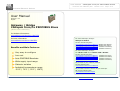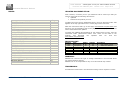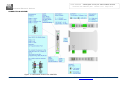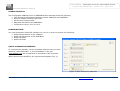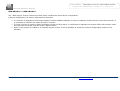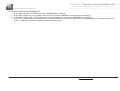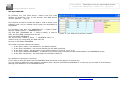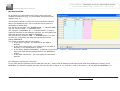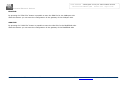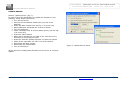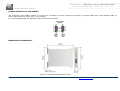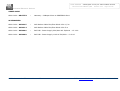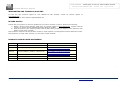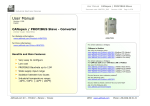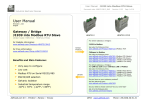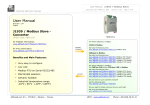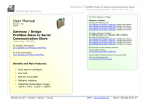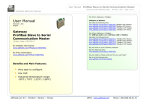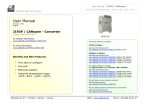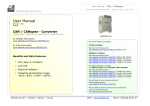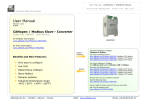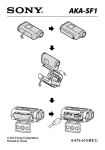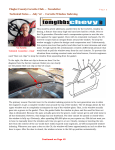Download User Manual - CONRAD Produktinfo.
Transcript
User Manual
CANopen from/to PROFIBUS Slave
Document code: MN67551_ENG
Revision 1.001
Page 1 of 15
Industrial Electronic Devices
User Manual
Revision 1.001
English
Gateway / Bridge
CANopen from/to PROFIBUS Slave
(Order Code: HD67551)
for Website information:
www.adfweb.com?Product=HD67551
for Price information:
www.adfweb.com?Price=HD67551
Benefits and Main Features:
Very easy to configure
Low cost
Auto PROFIBUS Baudrate
Wide supply input range
Galvanic isolation
Industrial temperature range:
-30°C / 70°C (-22°F / 158°F)
ADFweb.com Srl – IT31010 – Mareno – Treviso
For others Gateways / Bridges:
CANopen to Modbus
See also the following links:
www.adfweb.com?Product=HD67001
www.adfweb.com?Product=HD67002
www.adfweb.com?Product=HD67004
www.adfweb.com?Product=HD67005
(Modbus RTU Master)
(Modbus RTU Slave)
(Modbus TCP Master)
(Modbus TCP Slave)
For others Gateways / Bridges:
For CAN bus 2.0A and/or CAN bus 2.0B to Modbus
See also the following links:
www.adfweb.com?Product=HD67011
www.adfweb.com?Product=HD67012
www.adfweb.com?Product=HD67014
www.adfweb.com?Product=HD67015
(Modbus
(Modbus
(Modbus
(Modbus
RTU Slave)
RTU Master)
TCP Slave)
TCP Master)
Do you have an your customer protocol?
See the following links:
www.adfweb.com?Product=HD67003
Do you need to choose a device? do you want help?
Ask it to the following link:
www.adfweb.com?Cmd=helpme
INFO: www.adfweb.com
Phone +39.0438.30.91.31
User Manual
CANopen from/to PROFIBUS Slave
Document code: MN67551_ENG
Revision 1.001
Page 2 of 15
Industrial Electronic Devices
INDEX:
UPDATED DOCUMENTATION
REVISION LIST
WARNING
TRADEMARKS
INDEX
CONNECTION SCHEME
CHARACTERISTICS
CONFIGURATION
USE OF COMPOSITOR SW67551
NEW PROJECT / OPEN PROJECT
GENERAL PARAMETER
SET SDO SERVER
SET SDO CLIENT
SET PDO ACCESS
EDS FILE
GDS FILE
UPDATE DEVICE
CHARACTERISTICS OF THE CABLES
MECHANICAL DIMENSIONS
ORDER CODE
ACCESSORIES
WARRANTIES AND TECHNICAL SUPPORT
RETURN POLICY
PRODUCTS AND RELATED DOCUMENTS
UPDATED DOCUMENTATION:
Page
2
2
2
2
2
3
4
4
4
5
6
8
9
10
11
11
12
13
13
14
14
15
15
15
Dear customer, we thank you for your attention and we remind you that you
need to check that the following document is:
Updated
Related to the product you own
To obtain the most recently updated document, note the “document code” that
appears at the top right-hand corner of each page of this document.
With this “Document Code” go to web page www.adfweb.com/download/ and
search for the corresponding code on the page. Click on the proper “Document
Code” and download the updates.
To obtain the updated documentation for the product that you own, note the
“Document Code” (Abbreviated written "Doc. Code" on the label on the
product)
and
download
the
updated
from
our
web
site
www.adfweb.com/download/
REVISION LIST:
Revision
1.000
1.001
Date
31/07/2008
13/03/2009
Author
Dp
Fl
Chapter
All
All
Description
First release version
Added new features
WARNING:
ADFweb.com reserves the right to change information in this manual about
our product without warning.
ADFweb.com is not responsible for any error this manual may contain.
TRADEMARKS:
All trademarks mentioned in this document belong to their respective owners.
ADFweb.com Srl – IT31010 – Mareno – Treviso
INFO: www.adfweb.com
Phone +39.0438.30.91.31
User Manual
CANopen from/to PROFIBUS Slave
Document code: MN67551_ENG
Revision 1.001
Page 3 of 15
Industrial Electronic Devices
CONNECTION SCHEME:
Figure 1: Connection scheme for HD67551
ADFweb.com Srl – IT31010 – Mareno – Treviso
INFO: www.adfweb.com
Phone +39.0438.30.91.31
User Manual
CANopen from/to PROFIBUS Slave
Document code: MN67551_ENG
Revision 1.001
Page 4 of 15
Industrial Electronic Devices
CHARACTERISTICS:
The Configurable CANopen Slave to PROFIBUS Slave Gateway allow the following:
Two-directional information between network CANopen and PROFIBUS.
Eletrical isolation between two buses.
Receive and Transmit PDO.
Map SDO with data of the PROFIBUS.
Temperature range -30°C to 70°C.
CONFIGURATION:
You need Compositor SW67551 software on your PC in order to perform the following:
Define the parameter of the CANopen.
Define the parameter of the PROFIBUS.
Define the SDO.
Define the PDO.
USE OF COMPOSITOR SW67551:
To configure the Gateway, use the available software that runs with
Windows, called SW67551. It is downloadable on the site
www.adfweb.com and its operation is described in this document.
When launching the SW67551 the right window appears (Fig. 2):
Figure 2: Main window for SW67551
ADFweb.com Srl – IT31010 – Mareno – Treviso
INFO: www.adfweb.com
Phone +39.0438.30.91.31
User Manual
CANopen from/to PROFIBUS Slave
Document code: MN67551_ENG
Revision 1.001
Page 5 of 15
Industrial Electronic Devices
NEW PROJECT / OPEN PROJECT:
The “New Project” button creates the folder which contains the entire device configuration.
A device configuration can also be imported and exported:
To clone the configurations of a Programmable J1939 to Modbus Gateway in order to configure another device in the same manner, it
is necessary to maintain the folder and all its contents.
To clone a project in order to obtain a different version of the project, it is sufficient to duplicate the project folder with another name
and open the new folder with the button “Open Project”.
When a new project is created or an existent project is open, it will be possible to access the various configuration section of the
software:
ADFweb.com Srl – IT31010 – Mareno – Treviso
INFO: www.adfweb.com
Phone +39.0438.30.91.31
User Manual
CANopen from/to PROFIBUS Slave
Document code: MN67551_ENG
Revision 1.001
Page 6 of 15
Industrial Electronic Devices
GENERAL PARAMETER:
This section define the fundamental communication parameter of two Buses, CANopen and PROFIBUS.
By Pressing the "Set Communication" button frrom the main wndow for SW67551 (Fig. 2) the window
"Set Communication" appears (Fig. 3).
The Window is divided in two section, one for the CANopen and the other for the PROFIBUS.
The means of the fields for CANopen are:
In the field "ID Dev", the address for the CANopen side is defined;
In the field "Baud Rate", the baudrate for the CANopen is defined;
In the field "Set Operational State at Start-Up", the state of the CANopen is defined. I.e. if is
checked the board start in Operational State, else it start in Preoperational;
In the field "Network Start ar Start-Up", the state of the network CANopen is defined. I.e. if is
checked the board send a command to set the Operational State of all the devices present in
the network;
In the field "Delay", the delay before send the network command for the CANopen is defined;
If the field “Enable Send Start-up” is checked it is possible to send a command of Network
Start.
In the field “Write Start-Up” and “Read Status Start-Up” insert the byte of PROFIBUS used for
this operation. For send the Start-Up command it is necessary to put the value 0x01 in the
PROFIBUS byte defined in “Write Start-Up”. When the command is sent the byte “Read Status
Start-Up” is set by the Gateway at 0x01. When the “Read Status Start-Up” byte is set the
“Write Start-Up” can be put at 0x00 by the master PRFIBUS. Quickly the “Read Status StartUp” is put at 0x00 and then it is possible to resend the Start-Up again, not before;
In the field “Producer Time (mS)” insert a delay time for sending the Heartbeat in the Network.
If the value of this field is zero the gateway send only one Heartbeat when the gateway start,
otherwise it send this every xx mS;
In the field “TimeOut SDO (1/10 ms)” insert a time. It is the maximum time that the device
attends for the answer from the Slave interrogated;
In the field “Delay between polls (ms)” insert a delay time used for the request of SDO.
Figure 3: “Set Communication” window
ADFweb.com Srl – IT31010 – Mareno – Treviso
INFO: www.adfweb.com
Phone +39.0438.30.91.31
User Manual
CANopen from/to PROFIBUS Slave
Document code: MN67551_ENG
Revision 1.001
Page 7 of 15
Industrial Electronic Devices
The means of the fields for PROFIBUS are:
In the field "ID DEV", the address for the PROFIBUS side is defined;
In the field "N Byte IN", the number of byte from the master PROFIBUS to the gateway are defined;
In the field "N Byte OUT", the number of byte from the gateway to the master PROFIBUS are defined;
If the field “Create GSD file from PDO Map” is checked when you create the “GSD File” every PDO mapped in “Set PDO Access” are
insert in a Module, otherwise a Module contain up to 64 bytes.
ADFweb.com Srl – IT31010 – Mareno – Treviso
INFO: www.adfweb.com
Phone +39.0438.30.91.31
User Manual
CANopen from/to PROFIBUS Slave
Document code: MN67551_ENG
Revision 1.001
Page 8 of 15
Industrial Electronic Devices
SET SDO SERVER:
By pressing the “Set SDO Server” button from the main
window for SW67551 (Fig. 2) the window “Set SDO Server
Access” appears
(Fig. 4).
This window is made to create the SDO in read or write in the
CANopen side, and to indicate which bytes are associated to
these SDO.
It is divided in two part, the "PROFIBUS IN --> SDO in Read"
and the "SDO in Write --> PROFIBUS OUT".
The first part ("PROFIBUS IN --> SDO in Read") is used to
read, by using SDO, the data that arrived
from the Master PROFIBUS.
The second part ("SDO in Write --> PROFIBUS OUT") is
used to write, by using SDO, the data that will
be sent to the Master PROFIBUS.
Figure 4: “Set SDO Server Access” window
The Fields in the two table are the same:
In the Field "Index", the address for the SDO is defined.
In the Field "SubIndex", the second address for the SDO is defined.
In the Field "nByte", the dimension of the SDO is defined (it can be 1 or 2 or 4).
In the Field "Address PROFIBUS", is defined the first byte where the data will be saved/loaded in the PROFIBUS arrays.
In the field "Mnemonic", the description for the SDO is defined.
For example in the Figure 4 scenario:
If you want to read the data from the PROFIBUS that are saved in the position 0 of the array,
you can create a SDO with index 0x3000, SubIndex 0x00, nByte 4 and Address PROFIBUS 0. in this way you are able to read 4 bytes
starting from address 0 of the PROFIBUS array.
ADFweb.com Srl – IT31010 – Mareno – Treviso
INFO: www.adfweb.com
Phone +39.0438.30.91.31
User Manual
CANopen from/to PROFIBUS Slave
Document code: MN67551_ENG
Revision 1.001
Page 9 of 15
Industrial Electronic Devices
SET SDO CLIENT:
By pressing the “Set SDO Client” button from the main window
for SW67551 (Fig. 2) the window “Set SDO Client Access”
appears
(Fig. 5).
With the SDO Client the HD67551 Gateway can read and/or
write the data from other devices connected in the network.
It is divided in two part, the "PROFIBUS IN --> SDO in Read"
and the "SDO in Write --> PROFIBUS OUT".
The first part ("PROFIBUS IN --> SDO in Read") is used to
read, by using SDO, the data in another device and then put
this data in the PROFIBUS registers.
The second part ("SDO in Write --> PROFIBUS OUT") is used to
write, by using SDO, the data present in the PROFIBUS in a
device defined in the table.
Figure 5: “Set SDO Client Access” window
The Fields in the two table are the same:
In the field “Device ID” insert the ID of device used for read or write the data;
In the Field "Index", the address for the SDO is defined;
In the Field "SubIndex", the second address for the SDO is defined;
In the Field "nByte", the dimension of the SDO is defined (it can be 1 or 2 or 4);
In the Field "Address PROFIBUS", is defined the first byte where the data will be saved/loaded in the PROFIBUS arrays;
In the field "Mnemonic", the description for the SDO is defined.
For example in the Figure 5 scenario:
You want to read the data from a Device with ID=20, Index=$2200, SubIndex=$00 and put these data in Address PROFIBUS 10, the same
for the other two row.
ADFweb.com Srl – IT31010 – Mareno – Treviso
INFO: www.adfweb.com
Phone +39.0438.30.91.31
User Manual
CANopen from/to PROFIBUS Slave
Document code: MN67551_ENG
Revision 1.001
Page 10 of 15
Industrial Electronic Devices
SET PDO ACCESS:
By pressing the “Set PDO Access” button from the main
window for SW67551 (Fig. 2) the window “Set PDO Access”
appears (Fig. 6):
This window is made to create the receive and the transmit
PDO in the CANopen side, and to indicate which bytes are
associated to these PDO.
It is divided in two part, the "PROFIBUS IN --> Transmit PDO"
and the "Receive PDO --> PROFIBUS OUT".
The first part ("PROFIBUS IN --> Transmit PDO") is used to
read and transmit in the CANopen network, by using PDO, the
data that arrived from the Master PROFIBUS.
The second part ("Receive PDO --> PROFIBUS OUT") is used
to write, by using PDO, the data that will be sent to the
Master PROFIBUS.
The Fields in the two table are the same:
In the Field "Cob-ID", the address for the PDO is
defined.
In the Field "Dimension", the dimension of the PDO is
defined (it can be between 1 and 8).
In the Field "Address PROFIBUS", is defined the first byte
where the data will be saved/loaded in the PROFIBUS
arrays.
In the field "Mnemonic", the description for the PDO is
defined.
Figure 6: “Set PDO Access” window
For example in the Figure 5 scenario:
If you want that the gateway send a PDO with Cob-ID = 0x201 with 8 data byte and these bytes strat from address 8 of array of the
PROFIBUS you have to compile the table like you can see in Figure 6. I.e. Cob-ID = 0x201, Dimension = 8 and Address PROFIBUS = 8.
ADFweb.com Srl – IT31010 – Mareno – Treviso
INFO: www.adfweb.com
Phone +39.0438.30.91.31
User Manual
CANopen from/to PROFIBUS Slave
Document code: MN67551_ENG
Revision 1.001
Page 11 of 15
Industrial Electronic Devices
EDS FILE:
By pressing the “EDS File” button is possible to save the EDS file for the CANopen side.
With this feature you can save the configuration of the gateway of the CANopen side
GDS FILE:
By pressing the “GDS File” button is possible to save the GDS file for the PROFIBUS side.
With this feature you can save the configuration of the gateway of the PROFIBUS side
ADFweb.com Srl – IT31010 – Mareno – Treviso
INFO: www.adfweb.com
Phone +39.0438.30.91.31
User Manual
CANopen from/to PROFIBUS Slave
Document code: MN67551_ENG
Revision 1.001
Page 12 of 15
Industrial Electronic Devices
UPDATE DEVICE:
Section “Update device” (Fig. 7):
In order to load the parameters or update the firmware in the
gateway, follow these instructions:
Turn off the Device.
Connect the Null Modem Cable Form your PC to the
Gateway.
Insert the Boot Jumper (see the Fig. 1 for more info).
Select COM port and press the “Connect” Button.
Turn on the device.
Check The BOOT Led. It must to Blink quickly (see the Fig.
1 for more info).
Press the “Next” Button
Select which operations you want to do. Can select only
Firmware or only Project or both.
Press the “Execute update firmware” to start the upload.
When all the operation are “OK” turn off the device.
Disconnect the Boot jumper.
Disconnect the RS232 Cable.
Turn on the Device.
Figure 7: Update Device Serial
At this point the configuration/firmware on the device is correctly
update
ADFweb.com Srl – IT31010 – Mareno – Treviso
INFO: www.adfweb.com
Phone +39.0438.30.91.31
User Manual
CANopen from/to PROFIBUS Slave
Document code: MN67551_ENG
Revision 1.001
Page 13 of 15
Industrial Electronic Devices
CHARACTERISTICS OF THE CABLES:
The connection from RS232 socket to a serial port (example one from a personal computer), must be made with a Null Modem cable (a
serial cable where the pins 2 and 3 are crossed).
It is recommended that the RS232C Cable not exceed 15 meters.
MECHANICAL DIMENSIONS:
Figure 8: Mechanical dimensions scheme
ADFweb.com Srl – IT31010 – Mareno – Treviso
INFO: www.adfweb.com
Phone +39.0438.30.91.31
User Manual
CANopen from/to PROFIBUS Slave
Document code: MN67551_ENG
Revision 1.001
Page 14 of 15
Industrial Electronic Devices
ORDER CODE:
Order Code: HD67551
-
Gateway – CANopen Slave to PROFIBUS Slave
Order Code: AC34107
-
Null Modem Cable Fem/Fem DSub 9 Pin 1,5 m
Order Code: AC34114
-
Null Modem Cable Fem/Fem DSub 9 Pin 5 m
Order Code: AC34001
-
Rail DIN - Power Supply 220/240V AC 50/60Hz – 12 V AC
Order Code: AC34002
-
Rail DIN - Power Supply 110V AC 50/60Hz – 12 V AC
ACCESSORIES:
ADFweb.com Srl – IT31010 – Mareno – Treviso
INFO: www.adfweb.com
Phone +39.0438.30.91.31
User Manual
CANopen from/to PROFIBUS Slave
Document code: MN67551_ENG
Revision 1.001
Page 15 of 15
Industrial Electronic Devices
WARRANTIES AND TECHNICAL SUPPORT:
For fast and easy technical support for your ADFweb.com SRL products, consult our internet support at
www.adfweb.com.
Otherwise contact us at the address [email protected]
RETURN POLICY:
If while using your product you have any problem and you wish to exchange or repair it, please do the following:
1) Obtain a Product Return Number (PRN) from our internet support at www.adfweb.com. Together with the
request, you need to provide detailed information about the problem.
2) Send the product to the address provided with the PRN, having prepaid the shipping costs (shipment costs
billed to us will not be accepted).
If the product is within the warranty of twelve months, it will be repaired or exchanged and returned within three weeks.
If the product is no longer under warranty, you will receive a repair estimate.
PRODUCTS AND RELATED DOCUMENTS:
Part
Description
URL
HD67121
Gateway CANopen / Canopen
www.adfweb.com?product=HD67121
HD67002
Gateway CANopen / Modbus - RTU
www.adfweb.com?product=HD67002
Gateway CANopen / Modbus – Ethernet TCP
www.adfweb.com?product=HD67004
HD67134
Gateway CANopen / DeviceNet
www.adfweb.com?product=HD67134
HD67117
CAN bus Repeater
www.adfweb.com?product=HD67117
HD67216
CAN bus Analyzer
www.adfweb.com?product=HD67216
HD67004
HD67005
ADFweb.com Srl – IT31010 – Mareno – Treviso
INFO: www.adfweb.com
Phone +39.0438.30.91.31