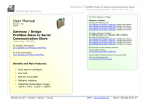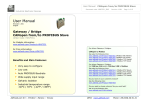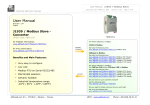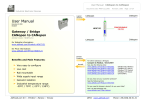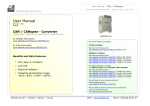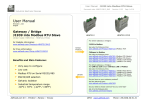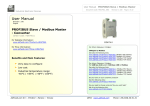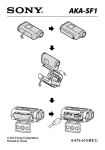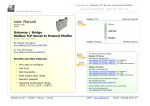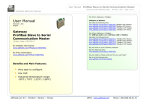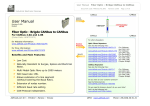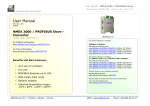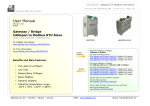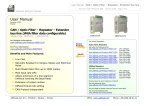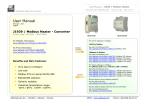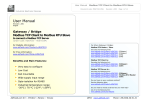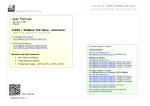Download User Manual - ADFWeb.com
Transcript
User Manual Industrial Electronic Devices J1939 / CANopen Document code: MN67150_ENG Revision 1.006 Page 1 of 23 Figure 1: Connection scheme for HD67150 User Manual Revision 1.006 English J1939 / CANopen - Converter (Order Code: HD67150) HD67150 for Website information: www.adfweb.com?Product=HD67150 for Price information: www.adfweb.com?Price=HD67150 For others Gateways / Bridges: J1939 to Modbus See also the following links: www.adfweb.com?Product=HD67215 (Modbus TCP) CANopen to Modbus Benefits and Main Features: Very easy to configure See also the following links: www.adfweb.com?Product=HD67001 www.adfweb.com?Product=HD67002 www.adfweb.com?Product=HD67004 www.adfweb.com?Product=HD67005 (Modbus RTU Master) (Modbus RTU Slave) (Modbus TCP Master) (Modbus TCP Slave) Low cost For others Gateways / Bridges: For CAN bus 2.0A and/or CAN bus 2.0B to Modbus Electrical isolation See also the following links: www.adfweb.com?Product=HD67011 www.adfweb.com?Product=HD67012 www.adfweb.com?Product=HD67014 www.adfweb.com?Product=HD67015 Industrial temperature range: -40°C / 85°C (-40°F / 185°F) (Modbus (Modbus (Modbus (Modbus RTU Slave) RTU Master) TCP Slave) TCP Master) Do you have an your customer protocol? See the following links: www.adfweb.com?Product=HD67003 Do you need to choose a device? do you want help? Ask it to the following link: www.adfweb.com?Cmd=helpme ADFweb.com Srl – IT31010 – Mareno – Treviso INFO: www.adfweb.com Phone +39.0438.30.91.31 User Manual Document code: MN67150_ENG Industrial Electronic Devices INDEX: ADFweb.com Srl – IT31010 – Mareno – Treviso Revision 1.006 Page 2 of 23 UPDATED DOCUMENTATION: Page INDEX UPDATED DOCUMENTATION REVISION LIST WARNING TRADEMARKS SECURITY ALERT CONNECTION SCHEME CHARACTERISTICS POWER SUPPLY CONFIGURATION USE OF COMPOSITOR SW67150 NEW PROJECT / OPEN PROJECT SET COMMUNICATION RECIVE J1939 DEFINE SDO (STEP 3) DEFINE TPDO TRANSMIT J1939 DEFINE SDO (STEP 4) DEFINE RPDO SET SDO CLIENT SET NODE GUARDING EDS FILE UPDATE DEVICE CHARACTERISTICS OF THE CABLES MECHANICAL DIMENSIONS ORDER CODE ACCESSORIES DISCLAIMER OTHER REGULATIONS AND STANDARDS WARRANTIES AND TECHNICAL SUPPORT RETURN POLICY PRODUCTS AND RELATED DOCUMENTS J1939 / CANopen 2 2 2 2 2 3 4 5 5 6 6 7 8 9 10 11 12 13 14 15 17 18 19 20 20 21 21 22 22 23 23 23 Dear customer, we thank you for your attention and we remind you that you need to check that the following document is: Updated Related to the product you own To obtain the most recently updated document, note the “document code” that appears at the top right-hand corner of each page of this document. With this “Document Code” go to web page www.adfweb.com/download/ and search for the corresponding code on the page. Click on the proper “Document Code” and download the updates. To obtain the updated documentation for the product that you own, note the “Document Code” (Abbreviated written "Doc. Code" on the label on the product) and download the updated from our web site www.adfweb.com/download/ REVISION LIST: Revision 1.001 1.002 1.003 1.005 1.006 Date 17/11/2008 11/05/2010 10/03/2011 11/10/2011 13/02/2013 Author Fl Dp Fl Dp Nt Chapter All All All All All Description Change figure 1 Revision Change figure 1 Revision Added new chapters WARNING: ADFweb.com reserves the right to change information in this manual about our product without warning. ADFweb.com is not responsible for any error this manual may contain. TRADEMARKS: All trademarks mentioned in this document belong to their respective owners. INFO: www.adfweb.com Phone +39.0438.30.91.31 User Manual Industrial Electronic Devices J1939 / CANopen Document code: MN67150_ENG Revision 1.006 Page 3 of 23 SECURITY ALERT: GENERAL INFORMATION To ensure safe operation, the device must be operated according to the instructions in the manual. When using the device are required for each individual application, legal and safety regulation. The same applies also when using accessories. INTENDED USE Machines and systems must be designed so the faulty conditions do not lead to a dangerous situation for the operator (i.e. independent limit switches, mechanical interlocks, etc.). QUALIFIED PERSONNEL The device can be used only by qualified personnel, strictly in accordance with the specifications. Qualified personnel are persons who are familiar with the installation, assembly, commissioning and operation of this equipment and who have appropriate qualifications for their job. RESIDUAL RISKS The device is state of the art and is safe. The instrument can represent a potential hazard if they are inappropriately installed and operated by personnel untrained. These instructions refer to residual risks with the following symbol: This symbol indicates that non-observance of the safety instructions is danger for people to serious injury or death and / or the possibility of damage. CE CONFORMITY The declaration is made by us. You can send an email to [email protected] or give us a call if you need it. ADFweb.com Srl – IT31010 – Mareno – Treviso INFO: www.adfweb.com Phone +39.0438.30.91.31 User Manual Industrial Electronic Devices J1939 / CANopen Document code: MN67150_ENG Revision 1.006 Page 4 of 23 CONNECTION SCHEME: Figure 1: Connection scheme for HD67150 ADFweb.com Srl – IT31010 – Mareno – Treviso INFO: www.adfweb.com Phone +39.0438.30.91.31 User Manual J1939 / CANopen Document code: MN67150_ENG Industrial Electronic Devices Revision 1.006 Page 5 of 23 CHARACTERISTICS: The CAN Filter CobID Gateway allows the following characteristics: Two-directional translation of information between two distinct CAN Buses; Electrical isolation between two Buses; Filter of CAN frames; Temperature range -40°C to 85°C. The CAN Filter CobID Gateway must be used for interfacing two CAN lines. Otherwise, in order to extend the length and electrical isolation of more branches than CANopen line you must use CAN Repeater device (note: view PRODUCTS AND RELATED DOCUMENTS). POWER SUPPLY: Recommended Power Supply VDC VAC 24v 12v VDC Caution: Not reverse the polarity power . VAC Vmin Vmax Vmin Vmax 10v 35v 10v 19v HD67150 ADFweb.com Srl – IT31010 – Mareno – Treviso INFO: www.adfweb.com Phone +39.0438.30.91.31 User Manual Industrial Electronic Devices J1939 / CANopen Document code: MN67150_ENG Revision 1.006 Page 6 of 23 CONFIGURATION: The “Gateway J1939 to CANopen”, allows a J1939 network to communicate with a CANopen network. You need Compositor SW67150 software on your PC in order to perform the following: Define the parameter of J1939; Define the parameter of CANopen; Define the SDO; Define the TPDO; Define the RPDO; Define which J1939 frames are readable from the CANopen; Define which J1939 frames are writable from the CANopen. USE OF COMPOSITOR SW67150: To configure the Gateway, use the available software that runs with Windows, called SW67150. It is downloadable on the site www.adfweb.com and its operation is described in this document. When launching the SW67150 the right window appears (Fig. 2): The following explains the function of the buttons: Figure 2: Main window for SW67150 ADFweb.com Srl – IT31010 – Mareno – Treviso INFO: www.adfweb.com Phone +39.0438.30.91.31 User Manual Industrial Electronic Devices J1939 / CANopen Document code: MN67150_ENG Revision 1.006 Page 7 of 23 NEW PROJECT / OPEN PROJECT: The “New Project” button creates the folder which contains the entire device configuration. A device configuration can also be imported and exported: To clone the configurations of a Programmable J1939 to CANopen Gateway in order to configure another device in the same manner, it is necessary to maintain the folder and all its contents. To clone a project in order to obtain a different version of the project, it is sufficient to duplicate the project folder with another name and open the new folder with the button “Open Project”. When a new project is created or an existent project is open, it will be possible to access the various configuration section of the software: Set Communication; Receive J1939; Transmit J1939; Define SDO; Define TPDO; Define RPDO; Set SDO Client; Set NodeGuarding; EDS file. ADFweb.com Srl – IT31010 – Mareno – Treviso INFO: www.adfweb.com Phone +39.0438.30.91.31 User Manual Industrial Electronic Devices J1939 / CANopen Document code: MN67150_ENG Revision 1.006 Page 8 of 23 SET COMMUNICATION: This section defines the fundamental communication parameters of two Buses, J1939 and CANopen. By pressing the “Set communication” button from the main window of SW67150 (Fig. 2) the window “Set Communication” appears (Fig. 3): In the fields “Baud Rate”, the velocity of the two buses are defined; In the field “Time out Data” insert a time, when this time is elapsed the data isn’t reliable, and in the CANopen register you can read “FFFF”; If the field “Peer to Peer” is checked is taken in consideration only the PGN field and not the ID Device field; If the field “Set Operational State at Start-Up” is checked, when the device is switched on it goes in operational mode otherwise in pre-operational mode; If the field “Network Start at Start-up” is checked, when the device is switched on it puts in Operational Mode all the nodes presents on the network; In the field “Delay” insert a time, this time indicates how many seconds the gateway wait before sending the message of Start-up; In the field “ID Dev.”, the CANopen address is defined. In the field “TPDO”, the way to send the PDO is select. Is possible to send the PDO only when a data byte change (Send on Change Data) or cyclically with an interval expressed in milliseconds (Send Cyclically). In the field “NODEGUARD” is possible to enable the Nodeguard, used to check the state of CANopen devices (Enable NodeGuard). It is possible to send cyclically the state of this CANopen devices directly to the J1939 network (send state on J1939 network and Send Frame every (ms)). For more info see page 16. In the field “SDO CLIENT” is possible to active the possibility to send SDO Client request from a command J1939 (Enable SDO Client). It is possible to set the maximum Timeout of this SDO request expressed in tenths of a millisecond (Timeout SDO (1/10 ms). For more info see page 14. Figure 3: “Set Communication” window ADFweb.com Srl – IT31010 – Mareno – Treviso INFO: www.adfweb.com Phone +39.0438.30.91.31 User Manual Industrial Electronic Devices J1939 / CANopen Document code: MN67150_ENG Revision 1.006 Page 9 of 23 RECEIVE J1939: By pressing the “Receive J1939” button from the main window of SW67212 (Fig. 2) the window “Receive J1939 frame” appears (Fig. 4): In the right scenario: In the field “PGN” insert the PGN of the data you would to read from CANopen. (in the J1939 protocol the PGN is an identifier); In the field “ID Device” insert the ID of J1939 device that transmit the frame; If the field “Delete” is checked when the “Time Out Data” has expired in the CANopen side it is possible to read “0xFF”. It will indicate that this register is not reliable; In the field “Mnemonic” the description for the frame is defined. ADFweb.com Srl – IT31010 – Mareno – Treviso Figure 4: “Receive J1939 frame” window INFO: www.adfweb.com Phone +39.0438.30.91.31 User Manual Industrial Electronic Devices J1939 / CANopen Document code: MN67150_ENG Revision 1.006 Page 10 of 23 DEFINE SDO (Step 3): By pressing the “Define SDO” button from the main window of SW67150 (Fig. 2) in “Step 3” the window “Receive J1939 Frame Info SDO” appears (Fig. 5): In the field “Correlated” there are PGN and ID_DEV who you insert in the list (Receive J1939); In the field “SDO” there are the SDO frames; In the field “Index SDO” there is the address of the SDO; In the field “SubIndex SDO” there is the SubIndex of SDO; In the field “Dimension SDO” is possible to select the dimension of the SDO; Depending on the dimension of SDO it is possible to enter from one to four byte of J1939 frame frame and then it is possible to set on that J1939 byte insert the SDO byte; With “Delete, New, Modify, Copy, Paste” buttons it is possible to delete, add, modify, copy and paste a SDO; With “Export or Import” buttons it is possible to Export or Import an existing Project. For example: Click on the PGN, insert the valid Index, SubIndex and Dimension for the SDO, then select which bytes of the J1939 frame map in the SDO bytes and click the “New” button for create a new SDO. In the field SDO appears the names of SDO (The first SDO is named IND SDO 0, second IND SDO 1, third Ind SDO 2 and so on). Figure 5: “Receive J1939 Frame Info SDO” window ADFweb.com Srl – IT31010 – Mareno – Treviso INFO: www.adfweb.com Phone +39.0438.30.91.31 User Manual Industrial Electronic Devices J1939 / CANopen Document code: MN67150_ENG Revision 1.006 Page 11 of 23 DEFINE TPDO: By pressing the “Define TPDO” button from the main window of SW67150 (Fig. 2) the window “Transmit J1939 Frame Info PDO” appears (Fig. 6): In the field “COB-ID” it is possible to insert the COB-ID of the PDO frame; In the field “Dimension” it is possible to insert the number of Byte (Max=8 Byte) of the PDO frame; In the field “J1939 Frame” it is possible to select one of the J1939 Frame created with the window “Receive J1939 Frame”. In the field “Mnemonic” the description for the PDO is defined. ADFweb.com Srl – IT31010 – Mareno – Treviso Figure 6: “Transmit J1939 Frame Info PDO” window INFO: www.adfweb.com Phone +39.0438.30.91.31 User Manual Industrial Electronic Devices J1939 / CANopen Document code: MN67150_ENG Revision 1.006 Page 12 of 23 TRANSMIT J1939: By pressing the “Transmit J1939” button from the main window of SW67150 (Fig. 2) the window “Transmit J1939 Frame” appears (Fig. 7): In the field “Priority” insert the priority of the frame, in J1939 protocol is a number among 0,1,2,3,4,5,6,7. The number 0 is the highest priority and 7 is the lowest; In the field “Data Page” insert the data page, in the J1939 protocol is 0 or 1; In the field “PGN” insert the PGN of the data you would to write from modbus to J1939. (in the J1939 protocol the PGN is an identifier); In the field “ID device” you insert the ID of device that send the frame. In the field “Mnemonic” the description for the frame is defined. ADFweb.com Srl – IT31010 – Mareno – Treviso Figure 7: “Transmit J1939 Frame” window INFO: www.adfweb.com Phone +39.0438.30.91.31 User Manual Industrial Electronic Devices J1939 / CANopen Document code: MN67150_ENG Revision 1.006 Page 13 of 23 DEFINE SDO (Step 4): By pressing the “Define SDO” button from the main window of SW67150 (Fig. 2) in “Step 4” the window “Transmit J1939 Frame Info SDO” appears (Fig. 8): In the field “Correlated” there are PRIOR, DP, PNG, ID_DEV who you insert in the list (Transmit J1939); In the field “SDO” there are the SDO frames; In the field “Index SDO” there is the address of the SDO; In the field “SubIndex SDO” there is the SubIndex of SDO; In the field “Dimension SDO” it is possible to select how many byte insert in the SDO; Depending on the dimension of SDO it is possible to enter from one to four byte of J1939 frame and then it is possible to set on that J1939 byte insert the SDO byte; In the field “Send Frame when write SDO” it is possible to select “False” for don’t sending the J1939 frame when write the SDO or selecting “True” for sending the J1939 frame when write the SDO With “Delete, New, Modify, Copy, Paste” buttons it is possible to delete, add, modify, copy and paste a SDO; With “Export or Import” buttons it is possible to Export or Import an existing Project. Figure 8: “Transmit J1939 Frame Info SDO” window ADFweb.com Srl – IT31010 – Mareno – Treviso INFO: www.adfweb.com Phone +39.0438.30.91.31 User Manual Industrial Electronic Devices J1939 / CANopen Document code: MN67150_ENG Revision 1.006 Page 14 of 23 DEFINE RPDO: By pressing the “Define RPDO” button from the main window of SW67150 (Fig. 2) the window “Receive J1939 Frame Info PDO” appears (Fig. 9): In the field “COB-ID” it is possible to insert the COB-ID of the PDO frame; In the field “Dimension” it is possible to insert the number of Byte (Max=8 Byte) of the PDO frame; In the field “J1939 Frame” it is possible to select one of the J1939 Frame created with the window “Transmit J1939 Frame”. In the field “Mnemonic” the description for the PDO is defined ADFweb.com Srl – IT31010 – Mareno – Treviso Figure 9: “Receive J1939 Frame Info PDO” window INFO: www.adfweb.com Phone +39.0438.30.91.31 User Manual J1939 / CANopen Document code: MN67150_ENG Industrial Electronic Devices Revision 1.006 Page 15 of 23 SET SDO CLIENT: By pressing the “Set SDO Client” button from the main window of SW67150 (Fig. 2) the window “Set SDO Client” appears (Fig. 10). In this window is possible to configure five J1939 messages used to read and write SDO data from other devices in the network CANopen. The first two frames are used to read a SDO, the last three messages are used to write a SDO. Figure 10: “Set SDO Client” window READ SDO Request frame J1939 to read a SDO When the gateway receive this message, it sends a read SDO request to CANopen network. The coordinates of the SDO are inside the data bytes of the J1939 message in this format: Byte1 ID Device Byte2 Index Byte3 Index Byte4 SubIndex Byte5 Num Byte Byte6 Not used = 0 Byte7 Not used = 0 Byte8 Not used = 0 Byte5 Data byte 1 Byte6 Data byte 2 Byte7 Data byte 3 Byte8 Data byte 4 Answer frame J1939 of a read SDO The gateway sends this frame with the answer of the SDO. The Data bytes of this message are so formed: Byte1 ID Device REQ Byte2 Index REQ Byte3 Index REQ ADFweb.com Srl – IT31010 – Mareno – Treviso Byte4 SubIndex REQ INFO: www.adfweb.com Phone +39.0438.30.91.31 User Manual J1939 / CANopen Document code: MN67150_ENG Industrial Electronic Devices Revision 1.006 Page 16 of 23 WRITE SDO Request frame J1939 to write a SDO (1/2) When the gateway receive this message it save the coordinates of write SDO request. The coordinates of the SDO are inside the data bytes of the J1939 message in this format: Byte1 ID Device Byte2 Index Byte3 Index Byte4 SubIndex Byte5 Num Byte Byte6 Not used = 0 Byte7 Not used = 0 Byte8 Not used = 0 Byte6 Not used = 0 Byte7 Not used = 0 Byte8 Not used = 0 Byte6 Not used = 0 Byte7 Not used = 0 Byte8 Not used = 0 Request frame J1939 to write a SDO (2/2) When the gateway receive this message it send the SDO write request in CANopen network. The coordinates of the SDO are inside the data bytes of the J1939 message in this format: Byte1 Data Byte 1 Byte2 Data Byte 2 Byte3 Data Byte 3 Byte4 Data Byte 4 Byte5 Not used = 0 Answer frame J1939 of a write SDO The gateway send this frame when a Write SDO request finish correctly. The Data byte of this message are so formed: Byte1 ID Device REQ Byte2 Index REQ Byte3 Index REQ ADFweb.com Srl – IT31010 – Mareno – Treviso Byte4 SubIndex REQ Byte5 1 INFO: www.adfweb.com Phone +39.0438.30.91.31 User Manual Industrial Electronic Devices J1939 / CANopen Document code: MN67150_ENG Revision 1.006 Page 17 of 23 SET NODEGUARDING: By pressing the “Set NodeGuarding” button from the main window of SW67150 (Fig. 2) the window “Set Node Guarding” appears (Fig. 11) In this window is possible to config up to 32 device to check with the NodeGuard and up to 5 J1939 messages to send the state of the CANopen device into the J1939 network. In the first part of the windows is possible to insert the devices to check with NodeGuard In the field “Node ID” insert the address of the device that you want to control. It is possible to insert up to 32 address; In the field “Guard Time” insert a time. This value indicates the delay between two interrogations; In the field “Life Time Factor” insert the number of attempts before considering the device absent; In the field “Mnemonic” you can insert a brief description. In the second part of the windows is possible to configure the Five J1939 messages to send the state of CANopen devices in J1939 network. In every J1939 message there is the state of seven CANopen Devices. In the first data byte each bit represents a CANopen device. If it present the bit will be equal to 1 otherwise 0. From the second byte to the eighth represents the state of the device. These bytes can take this values: Value Meaning 0 UNKNOW 1 INITIALISING 4 STOPPED 5 OPERATIONAL 127 PRE_OPERATIONAL ADFweb.com Srl – IT31010 – Mareno – Treviso INFO: www.adfweb.com Phone +39.0438.30.91.31 User Manual Industrial Electronic Devices J1939 / CANopen Document code: MN67150_ENG Revision 1.006 Page 18 of 23 EDS FILE: By pressing the “EDS File” button it is possible to save the EDS file for the CANopen side. With this feature you can save the configuration of the gateway of the CANopen side. ADFweb.com Srl – IT31010 – Mareno – Treviso INFO: www.adfweb.com Phone +39.0438.30.91.31 User Manual J1939 / CANopen Document code: MN67150_ENG Industrial Electronic Devices Revision 1.006 Page 19 of 23 UPDATE DEVICE: In order to load the parameters or update the firmware in the gateway, follow these instructions: Turn OFF the device; Connect the Null Modem Cable from your PC to the Gateway; Insert the Boot Jumper (For more info see Fig. 1); Turn ON the Device; Check the Boot Led. It must blink quickly (For more info see Fig. 1) Select the COM port and press the “Execute update firmware” button to start the upload; When all the operation are “OK” turn OFF the Device; Disconnect the Boot Jumper; Disconnect the RS232 cable; Turn ON the device. At this point the configuration/firmware on the device is correctly updated. Figure 12: Update device procedure ADFweb.com Srl – IT31010 – Mareno – Treviso INFO: www.adfweb.com Phone +39.0438.30.91.31 User Manual J1939 / CANopen Document code: MN67150_ENG Industrial Electronic Devices Revision 1.006 Page 20 of 23 CHARACTERISTICS OF THE CABLES: The connection from RS232 socket to a serial port (example one from a personal computer), must be made with a Null Modem cable (a serial cable where the pins 2 and 3 are crossed). It is recommended that the RS232C Cable not exceed 15 meters. MECHANICAL DIMENSIONS: Figure 13: Mechanical dimensions scheme ADFweb.com Srl – IT31010 – Mareno – Treviso INFO: www.adfweb.com Phone +39.0438.30.91.31 User Manual Industrial Electronic Devices J1939 / CANopen Document code: MN67150_ENG Revision 1.006 Page 21 of 23 ORDER CODE: Order Code: HD67150 - J1939 / CANopen - Converter Order Code: AC34107 - Null Modem Cable Fem/Fem DSub 9 Pin 1,5 m Order Code: AC34114 - Null Modem Cable Fem/Fem DSub 9 Pin 5 m Order Code: AC34001 - Rail DIN - Power Supply 220/240V AC 50/60Hz – 12 V AC Order Code: AC34002 - Rail DIN - Power Supply 110V AC 50/60Hz – 12 V AC ACCESSORIES: ADFweb.com Srl – IT31010 – Mareno – Treviso INFO: www.adfweb.com Phone +39.0438.30.91.31 User Manual Industrial Electronic Devices J1939 / CANopen Document code: MN67150_ENG Revision 1.006 Page 22 of 23 DISCLAIMER All technical content within this document can be modified without notice. The content of the document content is a recurring audit. For losses due to fire, earthquake, third party access or other accidents, or intentional or accidental abuse, misuse, or use under abnormal conditions repairs are charged to the user. ADFweb.com S.r.l. will not be liable for accidental loss of use or inability to use this product, such as loss of business income. ADFweb.com S.r.l. shall not be liable for consequences of improper use. OTHER REGULATIONS AND STANDARDS WEEE INFORMATION Disposal of old electrical and electronic equipment (as in the European Union and other European countries with separate collection systems). This symbol on the product or on its packaging indicates that this product may not be treated as household rubbish. Instead, it should be taken to an applicable collection point for the recycling of electrical and electronic equipment. If the product is disposed correctly, you will help prevent potential negative environmental factors and human health, which could otherwise be caused by inappropriate disposal. The recycling of materials will help to conserve natural resources. For more information about recycling this product, please contact your local city office, your household waste disposal service or the shop where you purchased the product. RESTRICTION OF HAZARDOUS SUBSTANCES DIRECTIVE The device respects the 2002/95/EC Directive on the restriction of the use of certain hazardous substances in electrical and electronic equipment (commonly referred to as Restriction of Hazardous Substances Directive or RoHS). CE MARKING The product conforms with the essential requirements of the applicable EC directives. ADFweb.com Srl – IT31010 – Mareno – Treviso INFO: www.adfweb.com Phone +39.0438.30.91.31 User Manual J1939 / CANopen Document code: MN67150_ENG Industrial Electronic Devices Revision 1.006 Page 23 of 23 WARRANTIES AND TECHNICAL SUPPORT: For fast and easy technical support for your ADFweb.com SRL products, consult our internet support at www.adfweb.com. Otherwise contact us at the address [email protected] RETURN POLICY: If while using your product you have any problem and you wish to exchange or repair it, please do the following: 1) Obtain a Product Return Number (PRN) from our internet support at www.adfweb.com. Together with the request, you need to provide detailed information about the problem. 2) Send the product to the address provided with the PRN, having prepaid the shipping costs (shipment costs billed to us will not be accepted). If the product is within the warranty of twelve months, it will be repaired or exchanged and returned within three weeks. If the product is no longer under warranty, you will receive a repair estimate. PRODUCTS AND RELATED DOCUMENTS: Part Description URL HD67121 Gateway CANopen / Canopen www.adfweb.com?product=HD67121 HD67002 Gateway CANopen / Modbus - RTU www.adfweb.com?product=HD67002 Gateway CANopen / Modbus – Ethernet TCP www.adfweb.com?product=HD67004 HD67134 Gateway CANopen / DeviceNet www.adfweb.com?product=HD67134 HD67117 CAN bus Repeater www.adfweb.com?product=HD67117 HD67216 CAN bus Analyzer www.adfweb.com?product=HD67216 HD67004 HD67005 ADFweb.com Srl – IT31010 – Mareno – Treviso INFO: www.adfweb.com Phone +39.0438.30.91.31