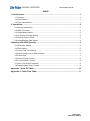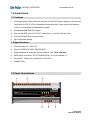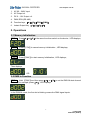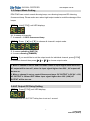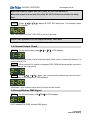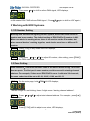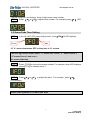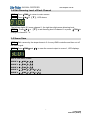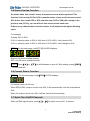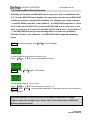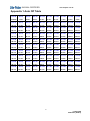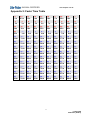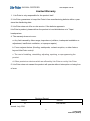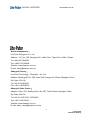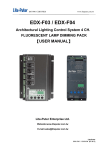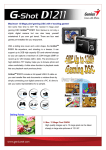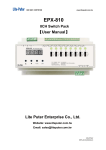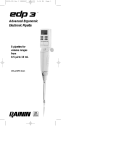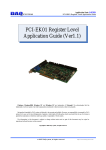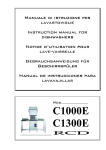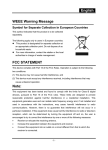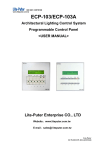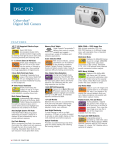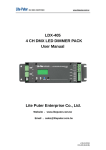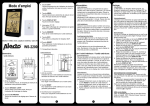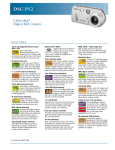Download ISO 9001 CERTIFIED www
Transcript
ISO 9001 CERTIFIED www.liteputer.com.tw EDX-F04R 4 Channel Incandescent/Fluorescent Dimmer Pack 【USER MANUAL】 Lite Puter Enterprise Co., Ltd. Website: www.liteputer.com.tw E-mail:[email protected] LITE-PUTER EDX-F04R [EUM-A] ISO 9001 CERTIFIED www.liteputer.com.tw INDEX 1 Introductions ............................................................................................................. 1 1-1 Features ...................................................................................................................... 1 1-2 Specifications .............................................................................................................. 1 1-3 Panel Introductions ..................................................................................................... 1 2. Operations ................................................................................................................ 2 2-1 Memory Initialization.................................................................................................... 2 2-2 DMX In Function ......................................................................................................... 2 2-3 Output Mode Setting ................................................................................................... 3 2-4 AC Output Off Delay Setting........................................................................................ 3 2-5 Channel Output Check ................................................................................................ 4 2-6 Accept/Refuse DMX Signal ......................................................................................... 4 3 Working with EDX Systems ...................................................................................... 5 3-1 ID Number Setting ....................................................................................................... 5 3-2 Zone Setting ................................................................................................................ 5 3-3 Scene Fade Time Setting ............................................................................................ 6 3-4 Edit Dimming Level of Each Channel .......................................................................... 7 3-5 Scene Save ................................................................................................................. 7 3-6 Scene Overlap Function .............................................................................................. 8 3-6 Current Detect Function .............................................................................................. 8 3-7 Quick Turn On/Off Channels ....................................................................................... 8 3-8 Partition (Multi-Zone) Function .................................................................................... 9 Appendix 1 Auto Off Table ........................................................................................ 10 Appendix 2: Fader Time Table .................................................................................. 11 LITE-PUTER EDX-F04R [EUM-A] ISO 9001 CERTIFIED www.liteputer.com.tw 1 Introductions 1-1 Features 1. 4 channels output. Each channel includes one AC OUT power supply for fluorescent lamp and one DC 0-10V for fluorescent lamp dimming. It also can be the dimmer pack for conventional (incandescent) lamps. 2. Accept standard DMX-512 signal. 3. Can set the OFF time for AC OUT power from 1 second to 99 seconds. 4. Can set the fade time for each scene. 5. Up to 99 zones setting. 1-2 Specifications 1. Power Supply: 90 - 240V AC 2. Protocol: DMX-512/1990, EDX(RS-485) 3. Output channel: 4 channels, 5A per channel max. Total 12A max. 4. DMX signal connector: 6P 6C PHONEJACK x 2, 4-pin terminal x 1. 5. Dimension: 190mm(W) x 88mm(H) x 57mm(D) 6. Weight: 500g 1-3 Panel Introductions 1 LITE-PUTER EDX-F04R [EUM-A] ISO 9001 CERTIFIED www.liteputer.com.tw 1. AC 90 – 240V Input 2. AC Output x 4 3. DC 0 – 10V Output x 4 4. DMX/ EDX (RS-485) 5. Function keys 【▲】【▼】【FCN】【DMX】 6. Instant Output Key 【1】【2】【3】【4】 2. Operations 2-1 Memory Initialization STEP-1 Press【▲】and【▼】at the same time then switch on the device , LED displays, STEP-2 Press【FCN】to cancel memory Initialization , LED displays, STEP-3 Press【DMX】to start memory Initialization , LED displays, Then displays, OR 2-2 DMX In Function STEP-1 Hold 【DMX】and then press【▲】or【▼】to set the DMX IN start channel address. For example, press【▲】, LED displays, In the DMX IN mode, the first dot is blinking means the DMX signal inputs. 2 LITE-PUTER EDX-F04R [EUM-A] ISO 9001 CERTIFIED www.liteputer.com.tw 2-3 Output Mode Setting EDX-F04R can control normal dimming lamp, non-dimming lamp and DC dimming fluorescent lamp. Please make sure select right output mode to avoid the damage of the lamps. STEP-1 Hold【FCN】until LED displays, AL: It means all channels. F: It means 0 – 10VDC fluorescent lamp. STEP-2 Press 【▲】or【▼】to choose all channel’s output mode . S: It means switching (SWITCH) d: It means dimming (DIMMER) STEP-3 If you would like to set the output mode for individual channel, press【FCN】 to choose a channel then press【▲】or【▼】to choose output mode. 1. When a channel is set as SWITCH mode: when its input signal lower than 20% , AC output will be turn off ; when its input signal higher than 50% , AC output will be turn on. 2. When a channel is set as control fluorescent lamp: DC OUTPUT is DC 0V ~ 10V, AC OUTPUT is ON and OFF. When input signal higher than 10% (1AH) AC OUTPUT will be turn on. 2-4 AC Output Off Delay Setting STEP-1 Press【FCN】until LED displays, 01 means that AC OUT OFF delay time is set as 1 second. 3 LITE-PUTER EDX-F04R [EUM-A] ISO 9001 CERTIFIED www.liteputer.com.tw When the output is higher than 10% (1AH), AC OUT will be turn on. When the output is lower than 8% (13H), AC OUT will be turn off after the delay time. STEP-2 Press 【▲】or【▼】to adjust AC OUT OFF delay time . For example, press 【▲】, LED displays, Now, the delay time of AC OUT OFF is set as 2 seconds. Please refer appendix 1 for AC Output Off Delay Time Table 2-5 Channel Output Check STEP-1 On the main page, press【▲】or【▼】, LED displays, EDX-F04R is in the mode of auto channel Output check. Now, it means that channel 1’s output level is 37%. STEP-2 When channel 2’s output is changing, EDX-F04R will automatically convert to display channel 2’s output level. STEP-3 Press【▲】 or【▼】 again, you can choose the channel you want to check. For example, choose channel 3, LED displays, Afterwards, auto channel output check function will be closed. 2-6 Accept/Refuse DMX Signal STEP-1 On the main page, hold【FCN】till LED displays, d-OF means EDX-F04R accepts DMX signal. 4 LITE-PUTER EDX-F04R [EUM-A] ISO 9001 CERTIFIED STEP-2 www.liteputer.com.tw Then press【▲】to shift to refuse DMX signal, LED displays, d-ON means EDX-F04R refuses DMX signal.(Press【▼】again to shift to d-OF again.) 3 Working with EDX Systems 3-1 ID Number Setting Working with architectural lighting control system, EDX-F04R needs to set ID number and zone number. The default setting of EDX-F04R’s ID number is 001. When one device’s working alone, there is no need to set the ID number, but when several devices’ working together, each device must have a different ID number. STEP-1 Hold【FCN】in any mode until LED displays, STEP-2 Then press 【▲】or【▼】to adjust ID number, after setting, press【DMX】 to display the DMX start channel address. 3-2 Zone Setting Zone definition:User must set zone code of the device before using. This code has two parts. The first part is zone number, and the second is starting channel address. For example, if there are 4 EDX-F04R in zone 1 with total 16 channels, the zone code should be set as 01-01, 01-05, 01-09, and 01-13. STEP-1 On the main page, hold【FCN】till LED displays, The last 2 digits 01 are blinking; these 2 digits mean “starting channel address”. STEP-2 Press 【▲】or【▼】to adjust start channel address. For example , press【▲】, LED displays, STEP-3 Press【FCN】shift to adjust zone value, LED displays, 5 LITE-PUTER EDX-F04R [EUM-A] ISO 9001 CERTIFIED www.liteputer.com.tw The first 2 digits 01 are blinking; these 2 digits mean zone number. STEP-4 Press 【▲】or【▼】to adjust zone number. For example, press【▲】, LED displays: 3-3 Scene Fade Time Setting STEP-1 In the AC OUT OFF delay setting mode , hold【FCN】till LED displays, Scene Fade name time 0 F 0.1 means that scene OFF’s delay time is 0.1 second. The first digit means scene name: “0” means OFF scene, “1” means Scene 1 , “2” means Scene 2 and so on .. 0.1 means fade time. STEP-2 Press 【FCN】to choose the scene number. For example, when LED displays 0 F 0.1, press【FCN】to choose scene 1. STEP-3 Press【▲】or【▼】 to adjust the value . For example , press【▲】 LED displays, Please refer appendix 2 for fader time table. 6 LITE-PUTER EDX-F04R [EUM-A] ISO 9001 CERTIFIED www.liteputer.com.tw 3-4 Edit Dimming Level of Each Channel STEP-1 Press【DMX】to return to main screen. STEP-2 Press【▲】or 【▼】, LED shows The left two digits (01) mean channel 1; the right two digits mean dimming level. STEP-3 Press【▲】or 【▼】to set dimming level of channel 1 or press 【FCN】to change to channel 2 – 4. 3-5 Scene Save STEP-1 Edit a scene by the steps shows in 3-4 or any DMX controller and then cut off the DMX signal. STEP-2 Press【DMX】and【1】to save the current output to scene 1, LED displays, How to save other scenes: SCENE 2 【DMX】+【2】 SCENE 3 【DMX】+【3】 SCENE 4 【DMX】+【4】 SCENE 5 【DMX】+【FCN】+【1】 SCENE 6 【DMX】+【FCN】+【2】 7 LITE-PUTER EDX-F04R [EUM-A] ISO 9001 CERTIFIED www.liteputer.com.tw 3-6 Scene Overlap Function On usual, when user recall a scene, the previous scene will be replaced. This function is for overlap SC5 or SC6 on another scene. If you recall one scene out of SC1-4 first, then recall SC5 or SC6, the later one (SC5 or SC6) will overlap to the previous one (SC1-4), so user will see two scenes at the same time. If there is any channel that is in both scenes, it will output at the higher dimming value. For example, Overlap SC5 to SC4, If CH1’s dimming value in SC4 is 40% and in SC5 is 20%, it will remain 40%; If CH1’s dimming value in SC4 is 40% and in SC5 is 85%, it will change to 85%. STEP-1 On the main page, hold【FCN】till LED displays. or ON: turn on scene overlap function. OFF: turn off scene overlap function. STEP-2 Press【▲】or 【▼】to shift between on and off. After setting, press【DMX】 to save and exit. 3-6 Current Detect Function STEP-1 On the main page, hold【FCN】till LED displays. 0.0 means current is 0A now. When EDX-F04R;’s output current over 22A, it will automatically curb the output below 20A; When it’s output current over 30A, it will be turned off automatically. 3-7 Quick Turn On/Off Channels When no DMX signal inputs, press【1】~【4】to quick turn on/off 1-4 channel. 8 LITE-PUTER EDX-F04R [EUM-A] ISO 9001 CERTIFIED www.liteputer.com.tw 3-8 Partition (Multi-Zone) Function Generally, all channels on EDX-F04R can be only set to only 1 zone(Please refer 3-2). To make EDX-F04R more flexible, you can assign each channel on EDX-F04R to different zones by using partition function. For example, you assign channel 1 – 2 on EDX-F04R to partition 1 and channel 3 – 4 on EDX-F04R to partition 2. There are 2 control panels (ECP-106) connected to EDX-F04R, one is set to zone 1; the other is set to zone 2. If scenes are recalled by ECP-106 of zone 1, only channel 1 – 2 on EDX-F04R will change their dimming levels. If scenes are recalled by ECP-106 of zone 2, only channel 3– 4 on EDX-F04R will change their dimming levels. STEP-1 On the main page, hold【FCN】till LED displays, It means partition (multi-zone) function is off. Press 【▲】or 【▼】to turn on/off partition function. STEP-2 Press【FCN】again, LED shows It means that channel 1 is in zone 2. Press 【▲】or 【▼】to set channel 1 to zone 1 - 8. STEP-3 Press 【FCN】 to select other channels. Follow step-2 to set zone numbers of other channels. If partition function is turned off, the zone number of EDX-F04R is a single number rather than multiple ones. Please refer 3-2 to set the zone of EDX-F04 without partition function. 9 LITE-PUTER EDX-F04R [EUM-A] ISO 9001 CERTIFIED www.liteputer.com.tw Appendix 1 Auto Off Table A.o.00 A.o.01 A.o.02 A.o.03 A.o.04 A.o.05 A.o.06 A.o.07 A.o.08 A.o.09 Instant 1 sec. 2 sec. 3 sec. 4 sec. 5 sec. 6 sec. 7 sec. 8 sec. 9 sec. A.o.10 A.o.11 A.o.12 A.o.13 A.o.14 A.o.15 A.o.16 A.o.17 A.o.18 A.o.19 10 sec 11 sec. 12 sec. 13 sec. 14 sec. 15 sec. 16 sec. 17 sec. 18 sec. 19 sec. A.o.20 A.o.21 A.o.22 A.o.23 A.o.24 A.o.25 A.o.26 A.o.27 A.o.28 A.o.29 20 sec 21 sec. 22 sec. 23 sec. 24 sec. 25 sec. 26 sec. 27 sec. 28 sec. 29 sec. A.o.30 A.o.31 A.o.32 A.o.33 A.o.34 A.o.35 A.o.36 A.o.37 A.o.38 A.o.39 30 sec 31 sec. 32 sec. 33 sec. 34sec. 35 sec. 36 sec. 37sec. 38sec. 39 sec. A.o.40 A.o.41 A.o.42 A.o.43 A.o.44 A.o.45 A.o.46 A.o.47 A.o.48 A.o.49 40 sec 41 sec. 42 sec. 43 sec. 44sec. 45 sec. 46 sec. 47sec. 48sec. 49 sec. A.o.50 A.o.51 A.o.52 A.o.53 A.o.54 A.o.55 A.o.56 A.o.57 A.o.58 A.o.59 50 sec 51 sec. 52 sec. 53 sec. 54sec. 55 sec. 56 sec. 57sec. 58sec. 59 sec. A.o.60 A.o.61 A.o.62 A.o.63 A.o.64 A.o.65 A.o.66 A.o.67 A.o.68 A.o.69 60 sec 61 sec. 62 sec. 63 sec. 64sec. 65 sec. 66 sec. 67sec. 68sec. 69 sec. A.o.70 A.o.71 A.o.72 A.o.73 A.o.74 A.o.75 A.o.76 A.o.77 A.o.78 A.o.79 70 sec 71 sec. 72 sec. 73 sec. 74sec. 75 sec. 76 sec. 77sec. 78sec. 79 sec. A.o.80 A.o.81 A.o.82 A.o.83 A.o.84 A.o.85 A.o.86 A.o.87 A.o.88 A.o.89 80 sec 81 sec. 82 sec. 83 sec. 84sec. 85 sec. 86 sec. 87sec. 88sec. 89 sec. A.o.90 A.o.91 A.o.92 A.o.93 A.o.94 A.o.95 A.o.96 A.o.97 A.o.98 A.o.99 90 sec 91 sec. 92 sec. 93 sec. 94 sec. 95 sec. 96 sec. 97sec. 98sec. 99 sec. 10 LITE-PUTER EDX-F04R [EUM-A] ISO 9001 CERTIFIED www.liteputer.com.tw Appendix 2: Fader Time Table 0.1 0.1 s 2 2s 14 14 s 55 55 s 10 ﹒ 10 m 20 ﹒ 20 m 30 ﹒ 0.2 0.2 s 3 3s 16 16 s 1﹒ 0.3 0.3 s 4 4s 18 18 s 2﹒ 0.4 0.4 s 5 5s 20 20 s 3﹒ 0.5 0.5 s 6 6s 25 25 s 4﹒ 0.6 0.6 s 7 7s 30 30 s 5﹒ 0.7 0.7 s 8 8s 35 35 s 6﹒ 0.8 0.8 s 9 9s 40 40 s 7﹒ 0.9 0.9 s 10 10 s 45 45 s 8﹒ 1 1s 12 12 s 50 50 s 9﹒ 1m 11 ﹒ 11 m 21 ﹒ 21 m 31 ﹒ 2m 12 ﹒ 12 m 22 ﹒ 22 m 32 ﹒ 3m 13 ﹒ 13 m 23 ﹒ 23 m 33 ﹒ 4m 14 ﹒ 14 m 24 ﹒ 24 m 34 ﹒ 5m 15 ﹒ 15 m 25 ﹒ 25 m 35 ﹒ 6m 16 ﹒ 16 m 26 ﹒ 26 m 36 ﹒ 7m 17 ﹒ 17 m 27 ﹒ 27 m 37 ﹒ 8m 18 ﹒ 18 m 28 ﹒ 28 m 38 ﹒ 9m 19 ﹒ 19 m 29 ﹒ 29 m 39 ﹒ 30 m 40 ﹒ 40 m 50 ﹒ 50 m 60 ﹒ 60 m 70 ﹒ 31 m 41 ﹒ 41 m 51 ﹒ 51 m 61 ﹒ 61 m 71 ﹒ 32 m 42 ﹒ 42 m 52 ﹒ 52 m 62 ﹒ 62 m 72 ﹒ 33 m 43 ﹒ 43 m 53 ﹒ 53 m 63 ﹒ 63 m 73 ﹒ 34 m 44 ﹒ 44 m 54 ﹒ 54 m 64 ﹒ 64 m 74 ﹒ 35 m 45 ﹒ 45 m 55 ﹒ 55 m 65 ﹒ 65 m 75 ﹒ 36 m 46 ﹒ 46 m 56 ﹒ 56 m 66 ﹒ 66 m 76 ﹒ 37 m 47 ﹒ 47 m 57 ﹒ 57 m 67 ﹒ 67 m 77 ﹒ 38 m 48 ﹒ 48 m 58 ﹒ 58 m 68 ﹒ 68 m 78 ﹒ 39 m 49 ﹒ 49 m 59 ﹒ 59 m 69 ﹒ 69 m 79 ﹒ 70 m 80 ﹒ 80 m 90 ﹒ 71 m 81 ﹒ 81 m 91 ﹒ 72 m 82 ﹒ 82 m 92 ﹒ 73 m 83 ﹒ 83 m 93 ﹒ 74 m 84 ﹒ 84 m 94 ﹒ 75 m 85 ﹒ 85 m 95 ﹒ 76 m 86 ﹒ 86 m 96 ﹒ 77 m 87 ﹒ 87 m 97 ﹒ 78 m 88 ﹒ 88 m 98 ﹒ 79 m 89 ﹒ 89 m 99 ﹒ 90 m 91 m 92 m 93 m 94 m 95 m 96 m 97 m 98 m 99 m 11 LITE-PUTER EDX-F04R [EUM-A] ISO 9001 CERTIFIED www.liteputer.com.tw Limited Warranty 1. Lite-Puter is only responsible for the product itself. 2. Lite-Puter guarantees to keep Lite-Puter’s from manufacturing defects within a year since the distributing date. 3. Lite-Puter does not offer on-site service. If the defects appears in Lite-Puter’s product, please deliver the product to local distributors or to Taipei headquarters. 4. The warranty does not cover: a. Any fault caused by false usage, imprudence (collision, inadequate installation or adjustment, insufficient ventilation, or improper repairs) b. Force majeure factors (flooding, earthquake, volcanic eruption, or other factors beyond Lite-Puter control). c. The cost of installing, reinstalling, adjusting, repairing, or reprogramming the product. d. Other products or devices which are offered by Lite-Puter or not by Lite-Puter. 5. Lite-Puter does not warrant the product will operate without interruption or being free of error. Revision Record Version Record A First issued Issued: July, 2011 12 LITE-PUTER EDX-F04R [EUM-A] ISO 9001 CERTIFIED www.liteputer.com.tw World Headquarters: Lite-Puter Enterprise Co., Ltd. Address: 11F, No. 189, Gangqian Rd., Neihu Dist., Taipei City 11494, Taiwan. Tel: +886-2-27998099 Fax: +886-2-27993828 Website: www.liteputer.com.tw E-mail: [email protected] Shanghai Factory: Lite-Puter Technology(Shanghai)Co.,Ltd. Address: Building B5, No. 298, Lane 3509, Hongmei S. Road, Shanghai, China Zip Code: 201108 Tel: +86-21-54408210 Fax: +86-21-64978079 Shanghai Sales Center: Address: Room 701, Building Gem, No. 487, Tianlin Road, Shanghai, China Zip Code: 201103 Tel: +86-21-33674316 / 33674850 Fax: +86-21-33674013 Website: www.liteputer.com.cn E-mail: [email protected] 13 LITE-PUTER EDX-F04R [EUM-A]