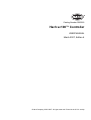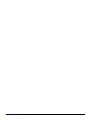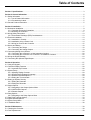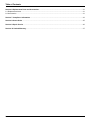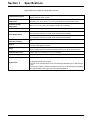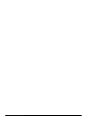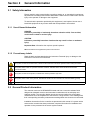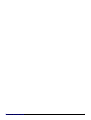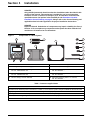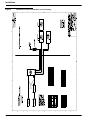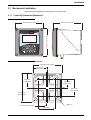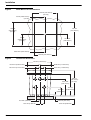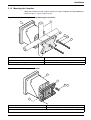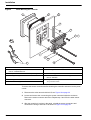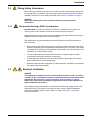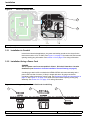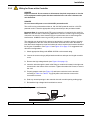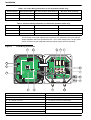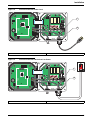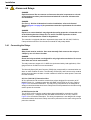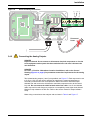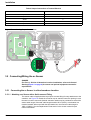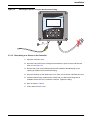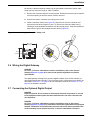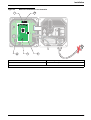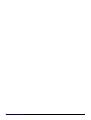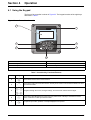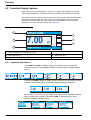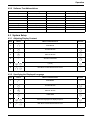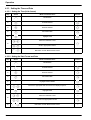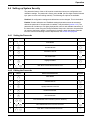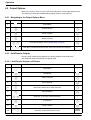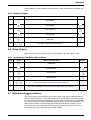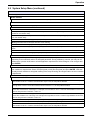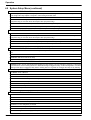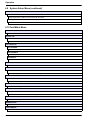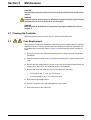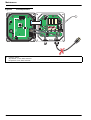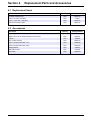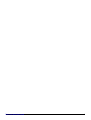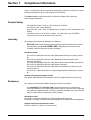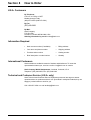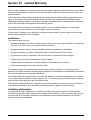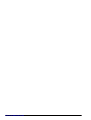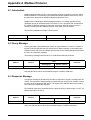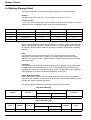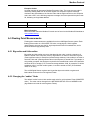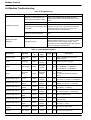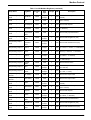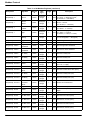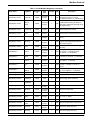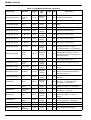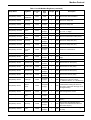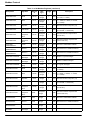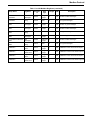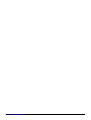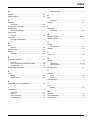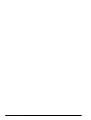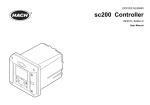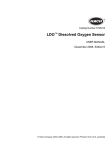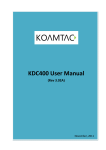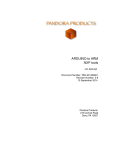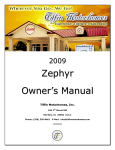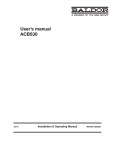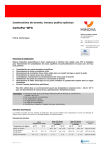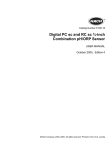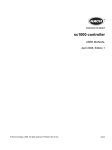Download Hach sc100™ Controller
Transcript
Catalog Number 5860018 Hach sc100™ Controller USER MANUAL March 2007, Edition 6 © Hach Company, 2003–2007. All rights reserved. Printed in the U.S.A. eac/dp Visit http://www.hach.com Table of Contents Section 1 Specifications ............................................................................................................................................... 3 Section 2 General Information ..................................................................................................................................... 5 2.1 Safety Information ..................................................................................................................................................... 5 2.1.1 Use of Hazard Information ............................................................................................................................... 5 2.1.2 Precautionary Labels ....................................................................................................................................... 5 2.2 General Product Information ..................................................................................................................................... 5 Section 3 Installation..................................................................................................................................................... 7 3.1 Mechanical Installation .............................................................................................................................................. 9 3.1.1 Controller Dimension Illustrations .................................................................................................................... 9 3.1.2 Mounting the Controller.................................................................................................................................. 11 3.2 Wiring Safety Information ........................................................................................................................................ 13 3.2.1 Electrostatic Discharge (ESD) Considerations............................................................................................... 13 3.3 Electrical Installation................................................................................................................................................ 13 3.3.1 Installation in Conduit..................................................................................................................................... 14 3.3.2 Installation Using a Power Cord ..................................................................................................................... 14 3.3.3 Wiring for Power at the Controller .................................................................................................................. 15 3.4 Alarms and Relays .................................................................................................................................................. 18 3.4.1 Connecting the Relays ................................................................................................................................... 18 3.4.2 Connecting the Analog Outputs ..................................................................................................................... 19 3.5 Connecting/Wiring the sc Sensor ............................................................................................................................ 20 3.5.1 Connecting the sc Sensor in a Non-hazardous Location ............................................................................... 20 3.5.2 Connecting the sc Sensor to a Controller in a Hazardous Location............................................................... 22 3.6 Wiring the Digital Gateway ...................................................................................................................................... 23 3.7 Connecting the Optional Digital Output ................................................................................................................... 23 Section 4 Operation..................................................................................................................................................... 27 4.1 Using the Keypad .................................................................................................................................................... 27 4.2 Controller Display Features ..................................................................................................................................... 28 4.2.1 Important Key Presses................................................................................................................................... 28 4.3 System Setup ........................................................................................................................................................ 29 4.3.1 Adjusting Display Contrast ............................................................................................................................. 29 4.3.2 Specifying the Displayed Language ............................................................................................................... 29 4.2.2 Software Text Abbreviations........................................................................................................................... 29 4.3.3 Setting the Time and Date ............................................................................................................................. 30 4.4 Setting up System Security ..................................................................................................................................... 31 4.4.1 Setting the Passcode ..................................................................................................................................... 31 4.4.2 Editing the Passcode ..................................................................................................................................... 31 4.5 Output Options ........................................................................................................................................................ 32 4.5.1 Navigating to the Output Options Menu ......................................................................................................... 32 4.5.2 Hold/Transfer Outputs .................................................................................................................................... 32 4.5.3 Release Outputs ............................................................................................................................................ 33 4.6 Relay Options .......................................................................................................................................................... 33 4.6.1 Navigating to the Relay Options Menu........................................................................................................... 33 4.7 Data Event Logging Options.................................................................................................................................... 33 4.8 Digital Network Options ........................................................................................................................................... 34 4.9 System Setup Menu ................................................................................................................................................ 34 4.10 Test/Maint Menu .................................................................................................................................................... 38 Section 5 Maintenance................................................................................................................................................ 39 5.1 Cleaning the Controller............................................................................................................................................ 39 5.2 Fuse Replacement .................................................................................................................................................. 39 1 Table of Contents Section 6 Replacement Parts and Accessories ........................................................................................................41 6.1 Replacement Items ..................................................................................................................................................41 6.2 Accessories..............................................................................................................................................................41 Section 7 Compliance Information .............................................................................................................................43 Section 8 How to Order ...............................................................................................................................................45 Section 9 Repair Service .............................................................................................................................................46 Section 10 Limited Warranty .......................................................................................................................................47 2 Section 1 Specifications Specifications are subject to change without notice. Component Description Microprocessor-controlled measuring unit with measured value display, temperature display, and menu-driven system Controller Operating Temperature –20 to 60 °C (–4 to 140 °F); 95% relative humidity, non-condensing with sensor/network card load <7 W; –20 to 40 °C (–4 to 104 °F) with sensor /network card load <25 W Controller Storage Temperature –20 to 70 °C (–4 to 158 °F); 95% relative humidity, non-condensing Enclosure NEMA 4X/IP66 metal enclosure with a corrosion-resistant finish Power Requirements AC Powered sc100 model: 100–230 VAC ±10%, 50/60 Hz; Power 15 W with 7 W sensor/network card load, 37 W with 25 W sensor/network card load 24 VDCpowered sc100 model: 24 VDC –15%, +20%; Power 16W with 7W sensor/network card load, 34 W with 25 W sensor/network card load Pollution Degree/ Installation Category II; II Outputs Two (Analog (4–20 mA)) outputs, maximum impedance 500 ohm. Optional digital network connection. IrDA digital connection. Relays Three SPDT, user-configured contacts rated 100–230 VAC, 5 Amp resistive maximum for the ac powered sc100 and 24 VDC, 5A resistive maximum for the dc powered sc100. Controller Dimensions ½ DIN—144 x 144 x 150 mm (5.7 x 5.7 x 5.9 inches) Controller Weight 1.6 kg (3.5 lb) Certifications CE approved (with all sensor types) Listed for use in general locations to UL and CSA safety standards by ETL (with all sensor types) Listed for use in Class I, Division 2 hazardous locations to FM & CSA safety standards by ETL (with specified sensor types, per Control Drawing 58600-78 3 Visit us at www.hach.com Section 2 General Information 2.1 Safety Information Please read this entire manual before unpacking, setting up, or operating this equipment. Pay attention to all danger and caution statements. Failure to do so could result in serious injury to the operator or damage to the equipment. To ensure that the protection provided by this equipment is not impaired, do not use or install this equipment in any manner other than that specified in this manual. 2.1.1 Use of Hazard Information DANGER Indicates a potentially or imminently hazardous situation which, if not avoided, could result in death or serious injury. CAUTION Indicates a potentially hazardous situation that may result in minor or moderate injury. Important Note: Information the requires special emphasis. Note: Information that supplements points in the main text. 2.1.2 Precautionary Labels Read all labels and tags attached to the instrument. Personal injury or damage to the instrument could occur if not observed This symbol, if noted on the instrument, references the instruction manual for operation and/or safety information. This symbol, when noted on a product enclosure or barrier, indicates that a risk of electrical shock and/or electrocution exists. This symbol, if noted on the product, indicates the need for protective eye wear. This symbol, when noted on the product, identifies the location of the connection for Protective Earth (ground). This symbol, when noted on the product, identifies the location of a fuse or current limiting device. 2.2 General Product Information The controller enclosure is NEMA4X/IP66-rated and has a corrosion-resistant finish designed to withstand corrosive environmental constituents such as salt spray and hydrogen sulfide. The controller display shows the current reading plus a secondary measurement such as temperature if connected to a single sensor, or two readings with their corresponding secondary measurement readings when two sensors are connected. Installation instructions for the controller are presented in this manual. If a system with a sensor and a controller has been purchased, complete information for installation and operation is also presented in the sensor system manual. 5 Visit us at www.hach.com Section 3 Installation DANGER Only qualified personnel should conduct the installation tasks described in this section of the manual. This equipment is suitable for use in non-hazardous locations or Class 1, Division 2, Groups A, B, C, D Hazardous Locations with specified sensors and options when installed per the Hazardous Location Installation Control Drawing on page 8. Always refer to the Control Drawing and applicable electrical code regulations for proper installation instructions. DANGER Explosion hazard. Substitution of components may impair suitability for Class 1, Division 2. Do not replace any component unless power has been switched off and the area is known to be non-hazardous. Figure 1 Components of a Basic System 1 5 2 4 6 sc100 3 7 8 9 10 1. Controller 6. Lock washer, ¼-inch I.D. (4), Cat. No. 8H1336 2. Mounting foot for panel mounting (2), Cat. No. 1000B4F3222 7. Flat washer, ¼-inch I.D. (4), Cat. No. 8H1346 3. Bracket for panel & pipe mounting, Cat. No. 1000C4F3217-101 8. Pan head screws (4), M6 x 1.0 x 20 mm, Cat. No. 5867400 4. Gasket for panel mounting, Neoprene, Cat. No. 1000A4F3249-101 9. Pan head screws (4), M6 x 1.0 x 100 mm, Cat. No. 5867500 5. Hex nut, M6 (4), Cat. No. 5867300 10. Pan head screws (4), M6 x 1.0 x 150 mm, Cat. No. 5867600 Table 1 Customer-supplied Items Item 14-AWG wire for electrical power connections in conduit or 115 or 230 V ac power cord plus a NEMA 4X-rated strain relief High-quality, shielded instrumentation cable for connecting the analog outputs plus a NEMA 4X-rated strain relief. Mounting hardware for the sensor (available from the manufacturer, order separately). See the sensor manual. Sun shield for mounting configurations where the sun strikes the front of the display. Common hand tools 7 Installation Hazardous Location Installation Control Drawing OR HACH COMPANY Figure 2 8 Installation 3.1 Mechanical Installation Install in an environment that is protected from corrosive fluids. 3.1.1 Controller Dimension Illustrations Figure 3 Controller Dimensions 144.0 mm (5.67 inches) 150.0 mm (5.91 inches) 144.0 mm (5.67 inches) sc100 Figure 4 Controller Mounting Dimensions 144.02 mm (5.67 inches) 72.01 mm (2.84 inches) 72.01 mm (2.84 inches) 40.14 mm (1.58 inches) 80.27 mm (3.16 inches) 144.02 mm (5.67 inches) M6 x 1.0 40.14 mm (1.58 inches) 80.27 mm (3.16 inches) 9 Installation Figure 5 Panel Mount Cut-out Dimensions 144 mm (5.67 inches) (ref only) 75 mm (2.955 inches) (ref only) 144 mm (5.67 inches) (ref only) 135 mm (5.31 inches) 72 mm (2.835 inches) (ref only) 67.4 mm (2.65 inches) 66.67 mm (2.625 inches) 133 mm (5.25 inches) Figure 6 Conduit Hole Dimensions 144 mm (5.67 inches) 75.07 mm (2.955 inches) 68.96 mm (2.715 inches) 28.57 mm (1.125 inches) 28.57 mm (1.125 inches) 99.31 mm (3.91 inches) 50.8 mm (2.00 inches) 25.4 mm (1.00 inch) 25.4 mm (1.00 inch) 10 150 mm (5.91 inches) (ref only) 127 mm (5.00 inches) 6.35 mm (0.25 inch) 15.24 mm (0.60 inch) Installation 3.1.2 Mounting the Controller Attach the controller to a rail or wall or mount it in a panel. Supplied mounting hardware is shown in Figure 7, Figure 8, and Figure 9. Figure 7 Vertical or Horizontal Pipe Mounting the Controller 2 1 3 4 5 6 1. Controller 4. Flat washer, ¼-inch I.D. (4), Cat. No. 8H1346 2. Pipe (vertical or horizontal) 5. Hex nut, M6 (4), Cat. No. 5867300 3. Bracket, pipe mounting, Cat. No. 1000C4F3217-101 6. Pan head screw, M6 x 1.0 x 100 mm (4), Cat. No. 5867400 Figure 8 Wall Mounting the Controller 1 2 3 4 5 1. Controller 4. Pan head screw, M6 x 1.0 x 20 mm (4), Cat. No. 5867400 2. Bracket, Cat. No. 1000C4F3217-101 5. Customer-supplied hardware for wall mounting 3. Lock washer, ¼-inch I.D., Cat. No. 8H1336 11 Installation Figure 9 Panel Mounting the Controller 1 2 3 4 5 6 7 8 9 8 10 11 1. Controller 7. Lock washer, ¼-inch I.D., (4) Cat. No. 8H1336 2. Gasket, Neoprene, panel mount, Cat. No. 1000A4F3249-101 8. Hex nut (4), Cat. No. 5867300 3. Panel (maximum thickness is 9.5 mm (3/8 inch)) 9. Flat washer (4), Cat. No. 8H1346 4. Mounting Foot (2), Cat. No. 1000B4F3222 10. Pan head screw, M6 x 1.0 x 150 mm (4), Cat. No. 5867600 5. Mounting bracket, controller, Cat. No. 1000C4F3217-101 11. It may be necessary to remove the sensor connectors. see procedure below. Pan head screw (4), Cat. No. 5867400 6. To remove the sensor connectors before inserting the controller enclosure into the panel cut-out: 1. Disconnect the wires at terminal block J5, see Figure 19 on page 22. 2. Loosen and remove the nut securing the sensor connector inside the enclosure. Remove the sensor connector and wires. Repeat step 1 and 2 for the other sensor connector. 3. After the controller is in place in the panel, reinstall the sensor connectors and reconnect the wiring to terminal J5 as shown in Figure 19 on page 22. 12 Installation 3.2 Wiring Safety Information When making any wiring connections to the sc100 Controller, the following warnings and must be adhered to, as well as, any warnings and notes found throughout the individual installation sections. For more safety information refer to Safety Information on page 5. DANGER Always disconnect power to the instrument when any making electrical connections. 3.2.1 Electrostatic Discharge (ESD) Considerations Important Note: To minimize hazards and ESD risks, maintenance procedures not requiring power to the analyzer should be performed with power removed. Delicate internal electronic components can be damaged by static electricity, resulting in degraded instrument performance or eventual failure. The manufacturer recommends taking the following steps to prevent ESD damage to your instrument: 3.3 • Before touching any instrument electronic components (such as printed circuit cards and the components on them) discharge static electricity from your body. This can be accomplished by touching an earth-grounded metal surface such as the chassis of an instrument, or a metal conduit or pipe. • To reduce static build-up, avoid excessive movement. Transport static-sensitive components in anti-static containers or packaging. • To discharge static electricity from your body and keep it discharged, wear a wrist strap connected by a wire to earth ground. • Handle all static-sensitive components in a static-safe area. If possible, use anti-static floor pads and work bench pads. Electrical Installation DANGER This equipment is suitable for use in non-hazardous locations or Class 1, Division 2, Groups A, B, C, D Hazardous Locations with specified sensors and options when installed per the Hazardous Location Installation Control Drawing on page 8. Always refer to the Control Drawing and applicable electrical code regulations for proper installation instructions. High-voltage wiring for the controller is conducted behind the high voltage barrier in the controller enclosure. The barrier must remain in place unless a qualified installation technician is installing wiring for power, alarms, or relays. See Figure 10 for barrier removal information. 13 Installation Figure 10 Removing Voltage Barrier J1 J3 S1 1 J2 ANALOG OUTPUTS J5 U9 PCB CONNECTOR NETWORK INTERFACE CARD NC COM NO RELAY A 1 2 3 4 5 NC COM NO RELAY B – DATA SERVICE REQUEST +V GND F2 J4 + DATA F1 1 2 3 4 5 6 PROBES U5 + OUT 2 – OUT 2 SHIELD/CHASSIS GND + OUT 1 – OUT 1 2 NC COM NO RELAY C DANGER - EXPLOSION HAZARD DO NOT DISCONNECT WHILE CIRCUIT IS LIVE UNLESS AREA IS KNOWN TO BE NON-HAZARDOUS. DANGER - RISQUE D'EXPLOSION J6 1. NE PAS DEBRANCHER TANT QUE LE EST SOUS TENSION, A MONIS QU'IL NE S'AGISSE D'UN EMPLACEMENT NON-DANGEROUX High voltage barrier 2. FIELD WIRING INSULATION MUST BE RATED TO 80° C MINIMUM Unsnap the barrier latch then pull out to remove the barrier. 3.3.1 Installation in Conduit In hard-wired electrical applications, the power and safety ground service drops for the instrument must be 18 to 12 AWG. See Figure 11 on page 14 for strain relief and conduit opening sealing plug information. See section 3.3.3 on page 15 for wiring information. 3.3.2 Installation Using a Power Cord DANGER Use of a power cord is not acceptable in Class 1, Division 2 Hazardous Location Installation (see Hazardous Location Installation Control Drawing on page 8). A sealing-type strain relief to maintain the NEMA 4X/IP66 environmental rating and a power cord less than 3 meters (10 feet) in length with three 18-gauge conductors (including a safety ground wire) can be used, see Replacement Parts and Accessories on page 41. See Figure 11 on page 14 for strain relief and conduit opening sealing plug assembly. See section 3.3.3 on page 15 for wiring information. Figure 11 Using the Optional Strain Relief and Conduit Plug 3 2 1. 14 Power cord strain relief 2. Conduit strain relief 3. Conduit opening sealing plug Installation 3.3.3 Wiring for Power at the Controller DANGER Explosion hazard. Do not connect or disconnect electrical components or circuits to the equipment unless power has been switched off or the area is known to be non-hazardous. DANGER Do not connect AC power to a sc100 24 VDC powered model. The sc100 can be purchased as either an 100–230 VAC powered model or a 24 VDC powered model. Follow the appropriate wiring instructions per the purchased model. Important Note: A protective earth (PE) ground connection is required by the sc100 for both 100–230 VAC and 24 VDC wiring applications. Failure to connect a good PE ground connection can result in shock hazards and poor performance due to electromagnetic interferences. ALWAYS connect a good PE ground to the sc100 terminal. The controller can be wired for line power by hard-wiring in conduit or wiring to a power cord. Regardless of the wire used, the connections are made at the same terminals. A local disconnect designed to meet local electrical code is required and must be identified for all types of installation. See Figure 14 and Figure 15 on page 17 for suggested local disconnect configurations. 1. Obtain appropriate fittings with NEMA 4X/IP66 environmental rating. 2. Loosen the screws using a phillips-head screwdriver and open the hinged controller cover. 3. Remove the high-voltage barrier (see Figure 10 on page 14). 4. Insert the wires through the strain relief fitting or conduit hub located in the right-rear access hole in the bottom of the enclosure. Tighten the strain relief if used, to secure the cord. 5. Properly prepare each wire (Figure 12) and insert each wire into the terminal according to Table 2 or Table 3. Tug gently after each insertion to ensure the connection is secure. 6. Seal any unused openings in the controller box with conduit opening sealing plugs. 7. Reinstall the high-voltage barrier and latch to secure. Figure 12 1. Proper Wire Preparation and Insertion Strip ¼-inch of insulation. 2. Seat insulation against connector with no bare wire exposed. 15 Installation Table 2 AC Power Wiring Information (sc100 AC powered model only) Terminal Number Terminal Description Wire Color Code for North America Wire Color Code for Europe 1 Hot (L1) Black Brown 2 Neutral (N) White Blue 3 Protective Earth (PE) Green Green w/yellow tracer Table 3 DC Power Wiring Information (sc100 24 VDC powered model only) Terminal Number Terminal Description Wire Color Code for North America Wire Color Code for Europe 1 +24 V dc Red Red 2 24 V dc return Black Black 3 Protective Earth (PE) Green Green w/yellow tracer The DC power source that supplies power to the 24 VDC powered sc100 must maintain voltage regulation within the specified 24 VDC –15% +20% voltage limits. The DC power source must also provide adequate protection against surges and line transients. Figure 13 sc100 Wiring Connections 1 2 3 4 5 J1 J3 S1 J2 14 13 U5 J5 U9 7 NETWORK INTERFACE CARD 12 6 F2 F1 J4 NC COM NO RELAY A NC COM NO RELAY B NC COM NO RELAY C 7a 11 9 10 –24 VDC +24 VDC J6 7b 8 1. J1—Network connector 8. Sensor connector 2. J2—Header for optional network interface card 9. Sensor connector 3. J5—Relay A connector 10. J6—Analog output (4–20 mA) connector 4. J6—Relay B connector 11. J5—Sensor connector for hard-wiring 5. J7—Relay C connector 12. Position for network interface card 6. Fuses (F1, F2) 13. Service port 7. J8—Power connections 14. Sensor terminator selector/service port configuration 16 a. AC Power connection (AC powered sc100 model only) b. DC Power connection (24 VDC sc100 model only) Installation Figure 14 Local Disconnect for Power Cord J1 J3 S1 1 J2 U5 F2 F1 J4 J5 U9 2 NETWORK INTERFACE CARD NC COM NO RELAY A NC COM NO RELAY B NC COM NO RELAY C J6 1. Power terminal Figure 15 2. Power cord strain relief Local Disconnect for Hard-wired Line Power J1 J3 S1 1 J2 F1 U9 F2 U5 J4 J5 2 NETWORK INTERFACE CARD NC COM NO RELAY A NC COM NO RELAY B NC COM NO RELAY C J6 1. Power terminal 2. Conduit strain relief 17 Installation 3.4 Alarms and Relays DANGER Explosion hazard. Do not connect or disconnect electrical components or circuits to the equipment unless power has been switched off or the area is known to be non-hazardous. DANGER For Class 1, Division 2 Hazardous Location installations, refer to the Control Drawing (Figure 2 on page 8) for permanent connection requirements for the alarm relays. DANGER Exposure to some chemicals may degrade the sealing properties of materials used in the following devices: Relays K1, K2, and K3. Periodic inspection of these devices is recommended to check for degradation. The controller is equipped with three unpowered relays rated 100–230 VAC, 50/60 Hz, 5 amp resistive maximum. See the sensor manual for relay setup details. 3.4.1 Connecting the Relays DANGER Relay loads must be resistive. User must externally limit current to the relays to 5 Amps by use of a fuse or breaker. DANGER Power and relay terminals are designed for only single wire termination. Do not use more than one wire in each terminal. The relay connector accepts 18–12 AWG wire (as determined by load application). Wire gauge less than 18 AWG is not recommended. The Normally Open (NO) and Common (COM) relay contacts will be connected when an alarm or other condition is active. The Normally Closed (NC) and Common relay contacts will be connected when an alarm or other condition is inactive or when power is removed from the controller. AC Line (100–230 V) Powered sc100’s AC line powered sc100 controllers contain three relays designed for connection to AC MAINS circuits (i.e., voltages greater than 30V-RMS, 42.2V-PEAK or 60 V dc). Refer to Figure 16 for connection information. The relay wiring compartment is not designed for voltage connections below these levels. Relays must not be powered from the same wiring used to power the controller. 24 VDC Powered sc100 The 24 VDC sc100 controller contains three relays designed for connection to LOW voltage circuits (i.e., voltages less than 30V-RMS, 42.2V-PEAK or 60 V dc). Refer to Figure 16 for connection information. The wiring compartment is not designed for voltage connections above these levels. Relay must not be powered from the same wiring used to power the controller. 18 Installation Figure 16 Alarm and Relay Connections NC COM NO J1 J3 S1 J2 J5 J6 J7 RELAY A RELAY B RELAY C 1 2 3 F1 J4 U9 F2 U5 J5 NETWORK INTERFACE CARD NC COM NO RELAY A NC COM NO RELAY B NC COM NO RELAY C J6 Disconnect Power 3.4.2 Connecting the Analog Outputs DANGER Explosion hazard. Do not connect or disconnect electrical components or circuits to the equipment unless power has been switched off or the area is known to be non-hazardous. DANGER For Class 1, Division 2 Hazardous Location installations, refer to the Control Drawing (Figure 2 on page 8) for permanent connection requirements for the analog output. Two isolated analog outputs (1 and 2) are provided, see Figure 17. Each output can be set to 0–20 or 4–20 mA, and can be assigned to represent the measured parameter or secondary measurement such as temperature. Make connections with twisted-pair shielded wire and connect the shield at the controlled component end or at the control loop end. Do not connect the shield at both ends of the cable. Use of non-shielded cable may result in radio frequency emission or susceptibility levels higher than allowed. Maximum loop resistance is 500 ohm. Refer to the sensor manual for output software setup. Make wiring connections at the analyzer end as shown in Table 4 and Figure 17. 19 Installation Table 4 Output Connections at Terminal Block J6 Figure 17 Recorder Wires Circuit Board Position Output 2 + 1 Output 2 – 2 Shield 3 Output 1 + 4 Output 1 – 5 Analog Output Connections J1 J3 S1 J2 U9 ANALOG OUTPUTS J5 PCB CONNECTOR NETWORK INTERFACE CARD NC COM NO RELAY A 1 2 3 4 5 NC COM NO RELAY B – DATA SERVICE REQUEST +V GND F2 J4 + DATA F1 1 2 3 4 5 6 PROBES U5 + OUT 2 – OUT 2 SHIELD/CHASSIS GND + OUT 1 – OUT 1 NC COM NO RELAY C DANGER - EXPLOSION HAZARD DO NOT DISCONNECT WHILE CIRCUIT IS LIVE UNLESS AREA IS KNOWN TO BE NON-HAZARDOUS. DANGER - RISQUE D'EXPLOSION J6 NE PAS DEBRANCHER TANT QUE LE EST SOUS TENSION, A MONIS QU'IL NE S'AGISSE D'UN EMPLACEMENT NON-DANGEROUX FIELD WIRING INSULATION MUST BE RATED TO 80° C MINIMUM 1 2 3 4 5 J6 3.5 Connecting/Wiring the sc Sensor DANGER For Class 1, Division 2 Hazardous Location installations, refer to the Control Drawing (Figure 2 on page 8) for sensor and optional equipment connection requirements. 3.5.1 Connecting the sc Sensor in a Non-hazardous Location 3.5.1.1 Attaching a sc Sensor with a Quick-connect Fitting The sensor cable is supplied with a keyed quick-connect fitting for easy attachment to the controller, see Figure 18. Retain the connector cap to seal the connector opening in case the sensor must be removed. Optional extension cables may be purchased to extend the sensor cable length. If the total cable length exceeds 100 m (300 ft), a termination box must be installed. When used with the termination box, the maximum cable length is 1000 m (3000 ft). See the Replacement Parts section in the sensor manual for part number information. 20 Installation Figure 18 Attaching the Sensor using the Quick-connect Fitting 3.5.1.2 Hard-wiring a sc Sensor to the Controller 1. Open the controller cover. 2. Disconnect and remove the existing wires between the quick connect and terminal block J5, see Figure 19. 3. Remove the quick connect fitting and wires and install the threaded plug on the opening to maintain the environmental rating. 4. Strip the insulation on the cable back 1-inch. Strip ¼-inch of each individual wire end. 5. Pass the cable through conduit and a conduit hub or a strain relief fitting and an available access hole in the controller enclosure. Tighten the fitting. 6. Wire as shown in Table 5. 7. Close and secure the cover. 21 Installation Figure 19 Hard-wiring the sensor J1 J3 S1 U9 ANALOG OUTPUTS J4 J5 PCB CONNECTOR NETWORK INTERFACE CARD NC COM NO RELAY 1 NC COM NO RELAY 2 1 2 3 4 5 6 + DATA 1 2 3 4 5 + OUT 2 – DATA SERVICE REQUEST +V GND F2 U5 F1 PROBES J2 – OUT 2 SHIELD/CHASSIS GND + OUT 1 – OUT 1 NC COM NO RELAY 3 DANGER - EXPLOSION HAZARD DO NOT DISCONNECT WHILE CIRCUIT IS LIVE UNLESS AREA IS KNOWN TO BE NON-HAZARDOUS. DANGER - RISQUE D'EXPLOSION J6 NE PAS DEBRANCHER TANT QUE LE EST SOUS TENSION, A MONIS QU'IL NE S'AGISSE D'UN EMPLACEMENT NON-DANGEROUX FIELD WIRING INSULATION MUST BE RATED TO 80° C MINIMUM Disconnect Power From Probe Table 5 Wiring the Sensor at Terminal Block J5 Terminal Number Terminal Designation Wire Color 1 Data (+) Blue 2 Data (–) White 3 Service Request No Connection 4 +12 V dc Brown 5 Circuit Common Black 6 Shield Shield (grey wire in existing quick disconnect fitting) 3.5.2 Connecting the sc Sensor to a Controller in a Hazardous Location DANGER For Class 1, Division 2 Hazardous Location installations, refer to the Control Drawing (Figure 2 on page 8) for sensor and optional equipment connection requirements. DANGER Explosion hazard. Do not connect or disconnect electrical components or circuits to the equipment unless power has been switched off or the area is known to be non-hazardous. 3.5.2.1 Attaching a sc Sensor with a Quick-connect FItting in a Hazardous Location The sensor cable is supplied with a keyed quick-connect fitting for easy attachment to the controller, see Figure 18. For hazardous locations, a connector safety lock must be installed. Retain the connector cap to seal the connector opening in case the sensor must 22 Installation be removed. Optional extension cables may be purchased to extend the sensor cable length (up to a maximum length of 1000 m (3000 ft). 1. Remove the connector cap from sc100 controller. Retain the connector cap to seal the connector opening in case the sensor must be removed. 2. Connect the sensor connector to the plug on the sc100. 3. Install a connector safety lock (Figure 20). Align the lock over the connector and squeeze the two halves together to lock. To remove the connector safety lock by inserting a small flat-bladed screwdriver into the locking groove. Pivot the screwdriver away from the groove and separate the two halves (Figure 20). Figure 20 Installing the Connector Safety Lock 38.1 mm (1.50 inches) 38.1 mm (1.50 inches) 3.6 Wiring the Digital Gateway DANGER For Class 1, Division 2 Hazardous Location installations, refer to the Control Drawing (Figure 2 on page 8) for sensor and optional equipment connection requirements. The digital gateway is designed to provide a digital interface to the sc100 controller (or other appropriate digital controller). The non-sensor end is connected to the controller as described in section 3.5.1 on page 20 for non-hazardous locations and section 3.5.2 on page 22 for hazardous locations. 3.7 Connecting the Optional Digital Output DANGER Explosion hazard. Do not connect or disconnect electrical components or circuits to the equipment unless power has been switched off or the area is known to be non-hazardous. DANGER For Class 1, Division 2 Hazardous Location installations refer to the Control Drawing (Figure 2 on page 8) for permanent connection requirements for the Digital Outputs. Installation of communication protocols other than those specified in the Control Drawing are not allowed for Class 1, Division 2 Hazardous Locations. 23 Installation At this time, the manufacturer supports Modbus RS485, Modbus RS232, and Profibus DP communication protocols. The optional digital output card is installed in the location indicated in Figure 22 on page 25. Terminal block J1 provides user connection to the optional network card. The terminal connection is based on the selected network card. Refer to the instructions supplied with the network card for more details. Note: The sc100/1720E system also supports the AquaTrend Network. Surge Protection Recommendation for Profibus DP Many industrial environments are vulnerable to power transients and lightning. Water and wastewater plants are frequent targets of lightning. Lightning generated fields and power surges can cause instrument failures at these facilities. Surge protectors limit the magnitude of over-voltage transients and protect equipment from damage. To be effective on Data lines, at a minimum, a surge protector should provide two stages of protection with sub-nanosecond response time. Data line surge protection should be installed on a Profibus DP network where it might be susceptible to lightning or transients. The purpose of the surge protector is to protect the equipment that it is located next to, not the network cable. For the best performance/protection connect the surge protector as close as possible to the device to be protected and connect the device (instrument) ground connection through the surge protector’s ground to the local protective earth ground. Contact your local Profibus network component supplier for their recommendation as to which surge protectors may be best for your system. Table 6 Digital Output Terminal Assignments Terminal Number AquaTrend Network1 Modbus RS485 2-wire Modbus RS485 4-wire Modbus RS232 Profibus DP 1 Network A D+ RD+ Rx A1– (out) 2 Network B D– RD– No connection B1+ (out) 3 Network A No connection TD+ Tx A2– (in) 4 Network B No connection TD– No connection B2+ (in) 5 No connection Common Common Common Common 6 No connection No connection No connection No connection No connection 7 Shield Shield Shield Shield Shield 1 The AquaTrend Network only applies to sc100/1720E systems Figure 21 RS232 Connection to Customer-supplied Computer 9-pin D Subminiature Connector Common 5 Not used 4 Rx 3 Tx 2 Not used 1 24 9 8 7 6 Installation Figure 22 Network Card Position in the Controller 1 2 J1 J3 S1 J2 U9 ANALOG OUTPUTS J5 PCB CONNECTOR NETWORK INTERFACE CARD NC COM NO RELAY A 1 2 3 4 5 NC COM NO RELAY B – DATA SERVICE REQUEST +V GND F2 J4 + DATA F1 1 2 3 4 5 6 PROBES U5 + OUT 2 – OUT 2 SHIELD/CHASSIS GND + OUT 1 – OUT 1 NC COM NO RELAY C DANGER - EXPLOSION HAZARD DO NOT DISCONNECT WHILE CIRCUIT IS LIVE UNLESS AREA IS KNOWN TO BE NON-HAZARDOUS. DANGER - RISQUE D'EXPLOSION J6 3 4 NE PAS DEBRANCHER TANT QUE LE EST SOUS TENSION, A MONIS QU'IL NE S'AGISSE D'UN EMPLACEMENT NON-DANGEROUX FIELD WIRING INSULATION MUST BE RATED TO 80° C MINIMUM 5 1. J2—Network card header 4. Mounting hole (3) 2. J2 Pin 1 5. Network card placement 3. J1 Terminal 25 Visit us at www.hach.com Section 4 Operation 4.1 Using the Keypad The front of the controller is shown in Figure 23. The keypad consists of the eight keys described in Table 7. Figure 23 Front of the Controller 1 sc100 5 2 6 3 7 4 1. Instrument display 5. IrDA Port 2. BACK key 6. HOME key 3. MENU key 7. ENTER key 4. RIGHT, LEFT, UP, and DOWN keys Table 7 Controller Key Functions/Features Number Key Function 2 Moves back one level in the menu structure. 3 Moves to the main menu from other menus. This key is not active in menus where a selection or other input must be made. 4 Navigates through the menus, changes settings, and increments and decrements digits. 6 Moves to the Main Measurement screen from any other screen. This key is not active in menus where a selection or other input must be made. 7 Accepts an input value, updates, or accepts displayed menu options. 27 Operation 4.2 Controller Display Features When a sensor is connected and the controller is in measurement mode, the controller automatically identifies the connected sensors and displays associated measurements. The display will flash on startup, when a sensor error has occurred, when the hold outputs function has been activated, and when a sensor is being calibrated. An active system warning will cause the warning icon (a triangle with an exclamation point inside) to be displayed on the right side of the display. See Figure 24. Figure 24 Display Example SENSOR NAME: 1 4 7.00 2 5 pH 6 TEMP: 23.0°C 3 1. Status bar. Indicates the sensor name and status of relays. The relay letter is displayed when the relay is energized. 4. Parameter 2. Main measurement 5. Warning icon area 3. Secondary measurement (if applicable) 6. Measurement units 4.2.1 Important Key Presses • Press HOME then RIGHT or LEFT to display two readings when two sensors are connected. Continue to press RIGHT or LEFT to toggle through the available display options: • Press UP and DOWN to toggle the status bar at the bottom of the measurement display to display the secondary measurement (temperature) and output information. SENSOR NAME: 7.00 TEMP: 23.0°C • pH 7.00 SENSOR NAME: pH pH OUTPUT1: 12.00 mA 7.00 pH pH OUTPUT2: 12.00 mV When in Menu mode, an arrow may appear on the right side of the display to indicate that more menus are available. Press UP or DOWN (corresponding to the arrow direction) to display additional menus. MAIN MENU SENSOR DIAG SENSOR SETUP SYSTEM SETUP TEST/MAINT 28 SENSOR NAME: pH SYSTEM SETUP OUTPUT SETUP RELAY SETUP NETWORK SETUP DISPLAY SETUP SYSTEM SETUP DISPLAY SETUP SECURITY SETUP LOG SETUP CALCULATION SYSTEM SETUP SECURITY SETUP LOG SETUP CALCULATION ERROR HOLD MODE Operation 4.2.2 Software Text Abbreviations Abbreviation Meaning Abbreviation Meaning Adj Adjust P/F Pass/Fail Cal Calibration Pass Password Cont Continue Preped Prepared Dflt Default SN Serial Number Diag Diagnostic Std Standard Freq Frequency Temp Temperature Int Internal Vers Version Meas Measurement Xfer Transfer 4.3 System Setup 4.3.1 Adjusting Display Contrast Step Menu Level/Instructions Confirm 1 MAIN MENU — 2 SYSTEM SETUP 3 DISPLAY SETUP 4 Select — ADJUST CONTRAST 5 (+0–50) 6 Main Menu or Main Measurement Screen — 4.3.2 Specifying the Displayed Language Step Select Menu Level/Instructions Confirm 1 MAIN MENU — 2 SYSTEM SETUP 3 DISPLAY SETUP 4 LANGUAGE 5 Select the language from displayed options. 6 Main Menu or Main Measurement Screen — 29 Operation 4.3.3 Setting the Time and Date 4.3.3.1 Setting the Time (24-hr format) Step Select Menu Level/Instructions Confirm 1 MAIN MENU — 2 SYSTEM SETUP 3 DISPLAY SETUP 4 SET DATE/TIME 5 Highlight TIME Select the character to edit. 6 Scroll to appropriate number. 7 Main Menu or Main Measurement Screen — 4.3.3.2 Setting the Date Format and Date Step Menu Level/Instructions Confirm 1 MAIN MENU — 2 SYSTEM SETUP 3 DISPLAY SETUP 4 SET DATE/TIME 5 Select — Highlight DATE FORMAT 6 Choose the appropriate date format from the displayed options. 7 Highlight DATE Select the character to edit. — 8 Scroll to the appropriate number. 9 30 Main Menu or Main Measurement Screen — Operation 4.4 Setting up System Security The passcode feature of the sc100 restricts unauthorized access to configuration and calibration settings. The passcode is factory set to sc100 (the five digits must be followed by a space to remove the trailing asterisk). The following two options are available: Disabled: All configuration settings and calibrations can be changed. This is the default. Enabled: Certain calibration and Test/Maint settings/operations cannot be accessed without the passcode. If the passcode is enabled, it may be edited (section 4.4.2). The passcode can include up to six digits (alpha and/or numeric and available characters). If the instrument is reset using the Configure/Default Setup menu selection, the passcode will return to the factory default. If a passcode is forgotten, obtain the Master passcode from the Technical Consulting Services Department, see Section 9 on page 46. 4.4.1 Setting the Passcode Step Menu Level/Instructions Confirm 1 MAIN MENU — 2 SYSTEM SETUP 3 SECURITY SETUP 4 Select — SET PASSCODE 5 Highlight ENABLE 6 Main Menu or Main Measurement Screen — Menu Level/Instructions Confirm 1 MAIN MENU — 2 SYSTEM SETUP 3 Highlight SECURITY SETUP 4 ENTER PASSCODE 5 EDIT PASSCODE 4.4.2 Editing the Passcode Step Select EDIT PASSCODE select character (shown in brackets) — 6 EDIT PASSCODE move to the next character 7 Main Menu or Main Measurement Screen — 31 Operation 4.5 Output Options Refer to the System Setup on page 29 for more information on the output options menu. The analyzer provides two isolated analog outputs (Output 1 and Output 2). 4.5.1 Navigating to the Output Options Menu Step Select Menu Level/Instructions Confirm 1 MAIN MENU — 2 SYSTEM SETUP 3 OUTPUT SETUP 4 SELECT OUTPUT 5 Customize the options, refer to System Setup on page 29. 6 Main Menu or Main Measurement Screen when Output options are configured. — 4.5.2 Hold/Transfer Outputs During normal measurement operation, the analog outputs can be held at the last measured value or transferred to a preset value. 4.5.2.1 Hold/Transfer Outputs until Release Step Menu Level/Instructions Confirm 1 MAIN MENU — 2 TEST/MAINT 3 HOLD OUTPUTS 4 SET OUTMODE 5 Select HOLD OUTPUTS or XFER OUTPUTS 6 SET CHANNELS 7 Select ALL or one of the connected sensors. 8 ACTIVATION 9 Select LAUNCH 10 Main Menu or Main Measurement Screen 32 Select — reading will flash Operation During calibration, analog outputs can remain active, held, or transferred to a preset mA value. 4.5.3 Release Outputs Step Select Menu Level Confirm 1 MAIN MENU — 2 TEST/MAINT 3 HOLD OUTPUTS 4 ACTIVATION 5 RELEASE 6 Main Menu or Main Measurement Screen — 4.6 Relay Options Refer to System Setup on page 29 for more information on the relay options menu. 4.6.1 Navigating to the Relay Options Menu Step Select Menu Level/Instructions Confirm 1 MAIN MENU — 2 SYSTEM SETUP 3 RELAY SETUP 4 SELECT RELAY 5 Customize the options, refer to System Setup on page 29. 6 Main Menu or Main Measurement Screen when Relay options are configured. — 4.7 Data Event Logging Options The sc100 provides three data logs (one for each sensor and one for calculated values) and three event logs (one for each sensor and one for the controller). The data logs store the measurement data at selected intervals. The event log stores a variety of events that occur on the devices such as configuration changes, alarms, and warning conditions. The data logs are stored in a packed binary format and the event logs are stored in a CSV format. The logs can be downloaded through the digital network port, the IrDA port, or through the service port using the service cable LZX887. 33 Operation 4.8 Digital Network Options The sc100 provides two digital communication methods with the controller (the digital network port and the IrDA port). Either of the digital ports can be used to access setup data, measurement data, or data/event logs. For the features available for each individual digital network port, refer to the instruction sheet supplied with the selected network card. 4.9 System Setup Menu OUTPUT SETUP (see section 4.5.1 on page 32 for expanded menu information) SELECT OUTPUT 1 OR 2 SELECT SOURCE Press ENTER to access a list of all connected sensors and select the sensor that will drive the output. SET PARAMETER Press ENTER to select from the displayed parameters. Highlight the appropriate displayed parameter and press ENTER. SET FUNCTION Select LINEAR CONTROL for current output to track the measurement valve. Select PID CONTROL for the sc100 to operate as a PID controller. SET TRANSFER Each analog output is normally active, responding to the measured value of its assigned parameter. However, during calibration, each output can be transferred to this preset transfer value. SET FILTER Average measurements over time (0–999 seconds). Default is 0 seconds. The higher the value, the longer the sensor signal response time will be to a change in the actual process value. SCALE 0 mA/4 mA Select 0 mA or 4 mA for minimum current (outputs will be set to 0–20 mA or 4–20 mA). ACTIVATE Dependent on Function selected previously. See section 4.5.1 on page 32 for additional information. FUNCTION set to LINEAR CONTROL If LINEAR CONTROL was selected in SET FUNCTION, set the low and the high values for the current output here. FUNCTION set to PID CONTROL 34 1. SET MODE: AUTO or MANUAL 2. PHASE: DIRECT or REVERSE controller operation. 3. SET SETPOINT: enter the setpoint the PID control will control the process to. 4. PROP BAND: control the proportional band for the PID control. 5. INTEGRAL: control the integral action time period in minutes. 6. DERIVATIVE: control the settings for the rate control. Operation 4.9 System Setup Menu (continued) RELAY SETUP Select Relay A, B, or C SELECT SOURCE . Select from none, a connected sensor, or the real time clock (RTC) SET PARAMETER Press ENTER to select from the displayed parameters. SET FUNCTION Source set to sensor Alarm: Operates relays in response to the measured parameter. Contains separate High and Low Alarm points, deadbands, and ON/OFF delay. Feeder Control: Operates in response to the measured parameter. Can be set for phasing, setpoint, deadband, overfeed timer, and ON/OFF delay. Event Control: Controls a cleaning system (or equivalent) on a timed basis. Warning: Activated when the analyzer detects a sensor warning. PMW Control: Allows the relay to provide a duty cycled output. Freq Control: Allows the relay to cycle at a frequency between the minimum pulse per minute and maximum pulse per minute. Source set to RTC Timer: Sets the timer for a cleaning system (or equivalent). Controls the output hold, interval, duration, and off delay. SET TRANSFER Sets the relay to Energize or De-energize (user-selectable). Normally, each control or alarm relay is active, responding to the measured value of its assigned parameter. During calibration, however, the relay can be transferred to a preset on/off state to suit the application requirements. Select Energize or De-energize and press ENTER. FAILSAFE Allows the user to create a state where the normal condition is energized. The relay is de-energized when an error condition is experienced. Select YES (Energized) or NO (De-energized) and press ENTER. YES sets the relay normal condition to energized resulting in the relay becoming de-energized when an error condition is experienced. ACTIVATION Function set to ALARM LOW ALARM—Sets the value where the relay will turn on in response to decreasing measured value. For example, if the low alarm is set for 1.0 and the measured value drops to 0.9, the relay will be activated. HIGH ALARM—Sets the value where the relay will turn on in response to increasing measured value. For example, if the high alarm is set for 1.0 and the measured value increases to 1.1, the relay will be activated. LOW DEADBAND—Sets the range where the relay remains on after the measured value increases above the low alarm value. Default is 5% of the range. For example, if the low alarm is set for 1.0 and the low deadband is set for 0.5, then the relay remains on between 1.0 and 1.5. HIGH DEADBAND—Sets the range where the relay remains on after the measured value decreases below the high alarm value. Default is 5% of the range. For example, if the high alarm is set for 4.0 and the high deadband is set for 0.5, then the relay remains on between 3.5 and 4.0. OFF DELAY—Sets a time (0–300 seconds) to delay the relay from normally turning off. ON DELAY—Sets a time (0–300 seconds) to delay the relay from normally turning on. LOW ALARM—Sets the value where the relay will turn on in response to decreasing measured value. For example, if the low alarm is set for 1.0 and the measured value drops to 0.9, the relay will be activated. 35 Operation 4.9 System Setup Menu (continued) Function set to FEEDER CONTROL PHASE—“High” phase assigns the relay setpoint to respond to an increasing measured value; conversely, a “Low” phase assigns the relay setpoint to respond to a decreasing measured value. SET SETPOINT—Sets the value where the relay will turn on. DEADBAND—Sets the range where the relay remains on after the measured value decreases below the setpoint value (high phase relay) or increases above the setpoint value (low phase relay). OVERFEED TIMER—Sets the time (0–999.9 minutes) to limit how long the relay can remain on. OFF DELAY—Sets a time (0–999 seconds) to delay the relay from normally turning off. ON DELAY—Sets a time (0–999 seconds) to delay the relay from normally turning on. Function set to EVENT CONTROL SET SETPOINT—Sets the value where the relay will turn on. DEADBAND—Sets the range where the relay remains on after the measured value decreases below the setpoint value (high phase relay) or increases above the setpoint value (low phase relay). OnMax TIMER—Sets the time (0–999 minutes) to limit the time the relay can remain on. OffMax TIMER—Sets a time (0–999 minutes) to delay the relay from normally turning off. OnMin TIMER—Sets the time (0–999 minutes) to limit the time the relay can remain on. OffMin TIMER—Sets the time (0–999 minutes) to limit the time the relay can remain off. Function set to TIMER (RTC selected in SELECT SOURCE) HOLD OUTPUTS—Set OUTMODE to select output hold operation and select channels that cause the outputs to be held. INTERVAL—Set the off time for the relay. DURATION—Set the on time for the relay. OFF DELAY—Set the time for additional hold/output time after the relay has been turned off. Function set to WARNING CONTROL WARNING LEVEL—Set the warning level that will trigger a relay. Range: 0–32. For example: If warnings 1–9 are active on the instrument, set the warning level to 0 to allow all warnings to trigger the relay; set the warning level to 5 to allow warnings 6 and above to trigger the relay. Set the warning level to 9 or greater to not trigger the relay on any warning. Function set to PMW CONTROL SET MODE—Auto or Manual PHASE—Direct or Reverse SET SETPOINT—Control Setpoint DEAD ZONE—Zone around setpoint where output is off PERIOD—3–60 second PMW period MIN WIDTH—Minimum pulse width in 0.1 seconds MAX WIDTH—Maximum pulse width in 0.1 seconds PROP BAND—Proportional control band INTEGRAL—Integral control setting (minutes) Function set to FREQ CONTROL SET MODE—Auto or Manual PHASE—Direct or Reverse SET SETPOINT—Control Setpoint DEAD ZONE—Zone around setpoint where output is off MIN WIDTH—0.001–200 pulses per minute MAX WIDTH—0.001–200 pulses per minute PROP BAND—Proportional control band (this is outside of the dead zone) INTEGRAL—Integral control setting (minutes) 36 Operation 4.9 System Setup Menu (continued) NETWORK SETUP (this menu appears only if a network card is installed in the controller) SET MODE Auto or Manual MODBUS ADDRESS Highlight sc100 Analyzer, or either connected sensor then press ENTER. Choose a number between 1 and 247 as the address (each source must have a different address) then press ENTER. BAUD RATE Select a baud rate of 9600, 19200, 38.4K, 57.6K, or 115.2K. Default: 19200 STOP BITS Select 1 or 2 stop bits. Default: 1 MODBUS MODE Select RTU or ASCI. Default: RTU DATA ORDER Select Normal or Swapped. Default: Swapped DISPLAY SETUP ADJUST CONTRAST Use the UP and DOWN keys to increase or decrease the contrast, see section 4.3.1 on page 29. LANGUAGE The default is English. Choose Spanish, German, or French to allow all menus to appear in the selected language. SET DATE/TIME Select the date format and to set the date and time (24-hour (military) format), see section 4.3.3 on page 30. SECURITY SETUP (Enter a 6-digit passcode) SET PASSCODE DIISABLE Disables system security. See section 4.4 on page 31. ENABLE Enables system security. See section 4.4 on page 31. LOG SETUP DATALOG SETUP Setup datalogging of displayed sensor measurements CALCULATION SET VARIABLE X Select the sensor corresponding to the variable set as “X”. SET VARIABLE Y Select the sensor corresponding to the variable set as “Y”. SET PARAMETER Select the parameter to be associated with the variable. SET FORMULA Select the formula of the calculation to be performed on “X” and “Y”. 37 Operation 4.9 System Setup Menu (continued) ERROR HOLD MODE HOLD OUTPUTS Holds outputs when unable to communicate with the sensor. XFER OUTPUTS Goes to transfer state when unable to communicate with the sensor. 4.10 Test/Maint Menu STATUS Indicates the status of each relay and indicates which sensors are connected to the controller. OUTPUT CAL SELECT OUTPUT 1 OR 2 Calibrate Analog Output by specifying values to correspond to 4 mA and 20 mA using the UP and DOWN arrow keys. HOLD OUTPUTS SET OUTMODE Choose Hold Outputs or Xfer Outputs SET CHANNELS Choose any individual attached sensor or all attached sensors to be held or transferred. ACTIVATION Select Launch or Release. OVERFEED RESET Reset the overfeed time out. TEST OUTPUT SELECT OUTPUT 1 OR 2 Set the analog output to a desired current level. Range: 0–20 TEST RELAY SELECT RELAY A, B, OR C Energize or de-energize the selected relay. RESET CONFIG Reset to default configuration SIMULATION SELECT SOURCE, SET PARAMETER, SET SIM VALUE Simulate sensor measurement value for testing the outputs and relays. SCAN SENSORS Manually scans for sensors to determine if sensors have been added or removed. MODBUS STATS Indicates the communication statistics for use with an external network. CODE VERSION Indicates the controller software version. 38 Section 5 Maintenance DANGER Only qualified personnel should conduct the tasks described in this section of the manual. DANGER Explosion hazard. Do not connect or disconnect equipment unless power has been switched off or the area is known to be non-hazardous. DANGER Explosion hazard. Substitution of components may impair suitability for Class 1, Division 2. 5.1 Cleaning the Controller With the enclosure securely closed, wipe the exterior with a damp cloth. 5.2 Fuse Replacement The instrument contains two mains fuses. Failed fuses are an indication that an equipment problem could exist. Problem resolution and fuse replacement should be performed only by qualified service personnel. Refer to Figure 25 and the following steps to replace the fuses: 1. Disconnect power to the controller (including power to relays and other components, if powered). 2. Open the hinged controller cover by completely loosening all four captive screws in the cover. 3. Remove the high voltage barrier; pull out on the lever of the captive fastener then pull straight out on the barrier. Set the barrier aside for reinstallation. 4. Remove the fuses and install new fuses of the same type and rating: • ac Powered sc100: T, 1.6 A, 250 V, slow blow • 24 V dc powered sc100: T, 3 A, 250V, slow blow 5. Reinstall the high voltage barrier. 6. Close the controller cover and hand-tighten the four screws. 7. Reconnect power to the instrument. 39 Maintenance Figure 25 Fuse Replacement 1 J1 J3 S1 J2 F1 U9 J5 NETWORK INTERFACE CARD NC COM NO RELAY A J6 1. 40 Fuses F1 and F2. AC powered, T, 1.6A, 250V, slow blow DC powered, T, 3A, 250V, slow blow NC COM NO RELAY B NC COM NO RELAY C F2 U5 J4 Section 6 Replacement Parts and Accessories 6.1 Replacement Items Description Quantity Catalog Number Controller Installation Kit each 58672-00 Fuse, T, 3A, 250V, slow blow each 41060 Fuse, T, 1.6 A, 250 V, slow blow each 52083-00 Instruction manual, English each 58600-18 Quantity Catalog Number Digital output card for Modbus RS232 communication each 59200-00 Digital output card for Modbus RS485 communication each 59200-01 Locknut each 1059612 Plug, conduit opening each 58687-00 Power cord with strain relief, 115 V each 54488-00 Power cord with strain relief, 230 V each 54489-00 Sealing Washer each 1033814 Strain relief, Heyco each 4379400 Sun Shield each 58690-00 6.2 Accessories Description 41 Visit us at www.hach.com Section 7 Compliance Information Hach Co. certifies this instrument was tested thoroughly, inspected, and found to meet its published specifications when it was shipped from the factory. The Model sc100 has been tested and is certified as indicated to the following instrumentation standards: Product Safety FM 3600/3611 Class I, Division 2 (ETL Listing I.D. # 65454) UL 61010A-1 (ETL Listing # 65454) CSA C22.2 No. 1010.1 & No. 213-M1987 Class I, Division 2 (ETLc Certification I.D. # 65454) Certified by Hach Co. to EN 61010-1 Amds. 1 & 2 (IEC1010-1) per 73/23/EEC, supporting test records by Intertek Testing Services. Immunity This equipment was tested for Industrial level EMC per: EN 61326 (EMC Requirements for Electrical Equipment for Measurement, Control and Laboratory Use) per 89/336/EEC EMC: Supporting test records by Hach Company, certified compliance by Hach Company. Standards include: IEC 1000-4-2:1995 (EN 61000-4-2:1995) Electrostatic Discharge Immunity (Criteria B) IEC 1000-4-3:1995 (EN 61000-4-3:1996) Radiated RF Electromagnetic Field Immunity (Criteria A) IEC 1000-4-4:1995 (EN 61000-4-4:1995) Electrical Fast Transients/Burst (Criteria B) IEC 1000-4-5:1995 (EN 61000-4-5:1995) Surge (Criteria B) IEC 1000-4-6:1996 (EN 61000-4-6:1996) Conducted Disturbances Induced by RF Fields (Criteria A) IEC 1000-4-11:1994 (EN 61000-4-11:1994) Voltage Dip/Short Interruptions (Criteria B) Additional Immunity Standard/s include: ENV 50204:1996 Radiated Electromagnetic Field from Digital Telephones (Criteria A) Emissions This equipment was tested for Radio Frequency Emissions as follows: Per 89/336/EEC EMC: EN 61326:1998 (Electrical Equipment for measurement, control and laboratory use—EMC requirements) Class “A” emission limits. Supporting test records by Hewlett Packard, Fort Collins, Colorado Hardware Test Center (A2LA # 0905-01) and certified compliance by Hach Company. Standards include: EN 61000-3-2 Harmonic Disturbances Caused by Electrical Equipment EN 61000-3-3 Voltage Fluctuation (Flicker) Disturbances Caused by Electrical Equipment Additional Emissions Standard/s include: EN 55011 (CISPR 11), Class “A” emission limits 43 Compliance Information Canadian Interference-causing Equipment Regulation, IECS-003, Class A Supporting test records by Hewlett Packard, Fort Collins, Colorado Hardware Test Center (A2LA # 0905-01) and certified compliance by Hach Company. This Class A digital apparatus meets all requirements of the Canadian Interference-causing Equipment Regulations. Cet appareil numèrique de la classe A respecte toutes les exigences du Rëglement sur le matÈriel brouilleur du Canada. FCC PART 15, Class “A” Limits Supporting test records by Hewlett Packard, Fort Collins, Colorado Hardware Test Center (A2LA # 0905-01) and certified compliance by Hach Company. This device complies with Part 15 of the FCC Rules. Operation is subject to the following two conditions: (1) this device may not cause harmful interference, and (2) this device must accept any interference received, including interference that may cause undesired operation. Changes or modifications to this unit not expressly approved by the party responsible for compliance could void the user's authority to operate the equipment. This equipment has been tested and found to comply with the limits for a Class A digital device, pursuant to Part 15 of the FCC Rules. These limits are designed to provide reasonable protection against harmful interference when the equipment is operated in a commercial environment. This equipment generates, uses, and can radiate radio frequency energy and, if not installed and used in accordance with the instruction manual, may cause harmful interference to radio communications. Operation of this equipment in a residential area is likely to cause harmful interference, in which case the user will be required to correct the interference at his own expense. The following techniques of reducing the interference problems are applied easily. 1. Disconnect the Model sc100 Controller from its power source to verify that it is or is not the source of the interference. 2. If the Model sc100 Controller is connected into the same outlet as the device with which it is interfering, try another outlet. 3. Move the Model sc100 Controller away from the device receiving the interference. 4. Reposition the receiving antenna for the device receiving the interference. 5. Try combinations of the above. 44 Section 8 How to Order U.S.A. Customers By Telephone: 6:30 a.m. to 5:00 p.m. MST Monday through Friday (800) 227-HACH (800-227-4224) By Fax: (970) 669-2932 By Mail: Hach Company P.O. Box 389 Loveland, Colorado 80539-0389 U.S.A. Ordering information by e-mail: [email protected] Information Required • Hach account number (if available) • Billing address • Your name and phone number • Shipping address • Purchase order number • Catalog number • Brief description or model number • Quantity International Customers Hach maintains a worldwide network of dealers and distributors. To locate the representative nearest you, send an e-mail to: [email protected] or contact: Hach Company World Headquarters; Loveland, Colorado, U.S.A. Telephone: (970) 669-3050; Fax: (970) 669-2932 Technical and Customer Service (U.S.A. only) Hach Technical and Customer Service Department personnel are eager to answer questions about our products and their use. Specialists in analytical methods, they are happy to put their talents to work for you. Call 1-800-227-4224 or e-mail [email protected] 45 Section 9 Repair Service Authorization must be obtained from Hach Company before sending any items for repair. Please contact the Hach Service Center serving your location. In the United States: Hach Company Ames Service 100 Dayton Avenue Ames, Iowa 50010 (800) 227-4224 (U.S.A. only) FAX: (515) 232-3835 In Canada: Hach Sales & Service Canada Ltd. 1313 Border Street, Unit 34 Winnipeg, Manitoba R3H 0X4 (800) 665-7635 (Canada only) Telephone: (204) 632-5598 FAX: (204) 694-5134 E-mail: [email protected] In Latin America, the Caribbean, the Far East, Indian Subcontinent, Africa, Europe, or the Middle East: Hach Company World Headquarters, P.O. Box 389 Loveland, Colorado, 80539-0389 U.S.A. Telephone: (970) 669-3050 FAX: (970) 669-2932 E-mail: [email protected] 46 Section 10 Limited Warranty Hach Company warrants its products to the original purchaser against any defects that are due to faulty material or workmanship for a period of one year from date of shipment unless otherwise noted in the product manual. In the event that a defect is discovered during the warranty period, Hach Company agrees that, at its option, it will repair or replace the defective product or refund the purchase price excluding original shipping and handling charges. Any product repaired or replaced under this warranty will be warranted only for the remainder of the original product warranty period. This warranty does not apply to consumable products such as chemical reagents; or consumable components of a product, such as, but not limited to, lamps and tubing. Contact Hach Company or your distributor to initiate warranty support. Products may not be returned without authorization from Hach Company. Limitations This warranty does not cover: • Damage caused by acts of God, natural disaster, labor unrest, acts of war (declared or undeclared), terrorism, civil strife or acts of any governmental jurisdiction • Damage caused by misuse, neglect, accident or improper application or installation • Damage caused by any repair or attempted repair not authorized by Hach Company • Any product not used in accordance with the instructions furnished by Hach Company • Freight charges to return merchandise to Hach Company • Freight charges on expedited or express shipment of warranted parts or product • Travel fees associated with on-site warranty repair This warranty contains the sole express warranty made by Hach Company in connection with its products. All implied warranties, including without limitation, the warranties of merchantability and fitness for a particular purpose, are expressly disclaimed. Some states within the United States do not allow the disclaimer of implied warranties and if this is true in your state the above limitation may not apply to you. This warranty gives you specific rights, and you may also have other rights that vary from state to state. This warranty constitutes the final, complete, and exclusive statement of warranty terms and no person is authorized to make any other warranties or representations on behalf of Hach Company. Limitation of Remedies The remedies of repair, replacement or refund of purchase price as stated above are the exclusive remedies for the breach of this warranty. On the basis of strict liability or under any other legal theory, in no event shall Hach Company be liable for any incidental or consequential damages of any kind for breach of warranty or negligence. 47 Visit us at www.hach.com Appendix A Modbus Protocol A.1 Introduction Modbus was developed as a PLC communication protocol by Modicon in the late 1970s. Because Modbus is a well-defined and published standard, Modbus has become one of the best known protocols for interfacing digital equipment to PLCs. Modbus uses a master/slave data exchange technique. The master (typically a PLC) generates queries to individual slaves. The slaves, in turn, reply back with a response to the master. A Modbus message contains the information required to send a query or request, including the slave address, function code, data, and a checksum. The format of a Modbus message is shown below: Address Function Data Checksum 1 byte 1 byte Variable number of bytes 2 bytes A.2 Query Message A query message is generated by the master to request data from a slave. It contains a function code that specifies the type and amount of data requested. A read digital input register function code (02), for example, instructs the slave to read digital inputs and return the value in a response message. The following message instructs slave 1 to read two bits starting at offset 0. Data Address 01 Function 02 Checksum Start Register Number of Points 00 00 00 02 F9 CB Note that the above values are hexadecimal bytes, not ASCII characters. A.3 Response Message A response message is generated by the slave in response to a query message from the master. The response to read digital input register function code (02), for example, returns the value of the requested digital inputs. The original slave address and function code is also returned to validate the response. The following response is generated from the previous query if discrete input 1 is OFF (0) and discrete input 2 is ON (1). Data Address 01 Function 02 Checksum Byte Count Digital Input Bits 01 02 20 49 Again note that the above values are hexadecimal bytes, not ASCII characters. 49 Modbus Protocol A.4 Modbus Message Detail The various fields within a Modbus message are described in more detail below. Address The address field is a single byte. This byte ranges in value from 1 to 247. Function Codes The function code is a single byte. Several function code values exist in Modbus. The ones supported by the sc100/Digital Sensor System are described below. Function Code Description Data Type Absolute Address Relative Address 03 Read Holding Registers Word (16 bits) 40001 to 49999 0 to 9998 06 Write Holding Register Word (16 bits) 40001 to 49999 0 to 9998 08 Loopback Test n/a n/a n/a 17 Report Slave ID n/a n/a n/a Only the relative address is specified in a message. The relative address is automatically added to the absolute address for that function code. If a read holding register message, for example, specifies relative address 0, the value in absolute address 40001 would be returned. Data The data field consists of a series of bytes. The number of bytes varies in length depending on the function code. Typical query message data consists of the relative address to be read by the slave. Typical response message data consists of actual data read by the slave. Checksum The checksum is two bytes which are appended to every message. These bytes ensure the data packet was transmitted with no errors. The algorithm which is applied to RTU messages is a 16 bit Cyclic Redundancy Check (CRC). The algorithm which is applied to ASCII messages is an 8 bit Longitudinal Redundancy Check (LRC). ASCII / RTU Data Format Modbus supports both ASCII and RTU data formats. RTU uses binary (non-printable) characters, and is used for normal operation. ASCII uses 7 bit printable characters, and is typically only used for debugging purposes. The following tables show the same message in RTU and ASCII formats. Table 8 RTU Message Data Address Function 01 02 Checksum Start Register Number of Points 00 00 00 02 F9 CB Table 9 ASCII Message Data Colon 3A 50 Address 30 31 Function 30 32 Start Register Number of Points 30 30 30 30 30 30 30 32 Checksum CR LF 46 42 0D 0A Modbus Protocol Exception Codes An illegal request will generate a Modbus Exception Code. The most common code is caused by reading data from an unused register. An exception response message consists of the slave address, the function code with the high order bit set, the exception code, and a CRC. In the following response message, the slave reported exception code 02, indicating an illegal data address. Address Function Data Checksum 01 81 02 C1 91 More Information More information about the Modbus Protocol can be found on the Modbus-IDA website at www.modbus-ida.org. A.5 Floating Point Measurements Floating point measurements are available from the sc100/Digital Sensor system. Each floating point number is a 32-bit IEEE-754 value, occupying two 16-bit registers (back-to-back); this has one sign bit, eight exponent bits and 23 mantissa bits, and is stored in Motorola (big-endian) order. A.5.1 Big-endian and Little-endian Big-endian and little-endian are terms that describe the order in which a sequence of bytes are stored in the computer memory. Big-endian is an order in which the "big end" (most significant value) is stored first (lowest storage address). Little-endian is an order in which the "little end" (least significant value in the sequence) is stored first. For example, in a big-endian computer, the two bytes required for the hexadecimal number 4F52 would be stored as 4F52 in storage (if 4F is stored at storage address 1000, for example, 52 will be at address 1001). In a little-endian system, it would be stored as 524F (52 at address 1000, 4F at 1001). The sc100/Digital Sensor registers are big-endian byte order within a register and little-endian word order for multi-registers Floats. A.5.2 Changing the “endian” Order The default "endian" order is little-endian word order for multi-registers Floats (SWAPPED order). The order can be changed in the NETWORK SETUP menu to NORMAL order (big-endian word order for multi-registers Floats). 51 Modbus Protocol A.6 Modbus Troubleshooting Table 10 Troubleshooting Problem No Modus Response Modbus Exception Response Possible Causes Solution Baud rate, or stop bits does not match settings of Modbus master Verify sc100 settings match the Modbus master settings.Verify Modbus master Parity setting is set to None. Bad RS232 or RS485 cable Replace/Repair cable No or improper network biasing and termination. Check all network devices for termination or biasing settings. Only the ends of the network should have termination turned on and only one point on the network should be providing biasing. Slave Address incorrect or duplicate address of another bus device. Verify all addresses are unique and between 1 and 247. Register not supported Verify register is supported Data Type incorrect Verify the requested register(s) Data Type matches the Modbus Master Request e.g. do not access a Slave Float value with a 2 byte Integer request. When requesting a Float (2 registers/4 bytes), both registers must be requested at the same time. Table 11 sc100 Modbus Registers Group Name Tag Name Register # Data Type Length R/W Measurements Calculated Value 40001 Float 2 R Setup Language 40003 Unsigned Integer 1 R/W Current System Language Setup Date Format 40004 Unsigned Integer 1 R/W Current Data Display Format (0 = DD/MM/YY; 1 = MM/DD/YY; 2 = DD-MM-YY; 3 = MM-DD-YY) Setup Error Hold Mode 40005 Unsigned Integer 1 R/W Error Mode Hold State (0 = Hold outputs; 1 = Transfer outputs to predefined value) Setup/Analog Output 1 Source 40006 Unsigned Integer 1 R/W Selects data source for this output (0 = None; 2 = sensor; 4 = Calculation) Setup/Analog Output 1 Sensor Select 40007 Unsigned Integer 1 R/W Selects sensor source when Source = Sensor (0 = sensor1; 1 = sensor2) Setup/Analog Output 1 Measuremen t Select 40008 Unsigned Integer 1 R/W Selects measurement on the sensor (0 = Meas1.. 3 = Meas4) Setup/Analog Output 1 Type 40009 Unsigned Integer 1 R/W Selects output type (0 = Linear output; 1 = PID control) Setup/Analog Output 1 Transfer Value 40010 Float 2 R/W Sets the transfer value Setup/Analog Output 1 Filter 40012 Unsigned Integer 1 R/W Sets the output filter value in seconds (0 to 120 sec.) Setup/Analog Output 1 0mA - 4mA Select 40013 Unsigned Integer 1 R/W Selects 0mA/4mA for min output (0 = 0mA; 1 = 4mA) Setup/Analog Output 1/Linear Min Setting 40014 Float 2 R/W Sets the min output value Setup/Analog Output 1/Linear Max Setting 40016 Float 2 R/W Sets the max output value 52 Description Value calculated from two sensor measurements Modbus Protocol Table 11 sc100 Modbus Registers (continued) Group Name Tag Name Register # Data Type Length R/W Setup/Analog Output 1/PID PID Mode 40018 Unsigned Integer 1 R/W Sets the PID mode (0 = auto; 1 = manual) Setup/Analog Output 1/PID PID Manual Set 40019 Float 2 R/W Sets the PID manual output value (0.0 to 100.0%) Setup/Analog Output 1/PID PID Setpoint 40021 Float 2 R/W Sets the PID setpoint Setup/Analog Output 1/PID PID Phase 40023 Unsigned Integer 1 R/W Sets the PID phase (0 = Direct; 1 = Reverse) Setup/Analog Output 1/PID PID Proportional Band 40024 Float 2 R/W Sets the PID proportional band Setup/Analog Output 1/PID PID Integral Time 40026 Unsigned Integer 1 R/W Sets the PID integral time (min) Setup/Analog Output 1/PID PID Derivative Time 40027 Unsigned Integer 1 R/W Sets the PID derivative time (min) Setup/Analog Output 2 Source 40028 Unsigned Integer 1 R/W Selects data source for this output (0 = None; 2 = Sensor; 4 = Calculation) Setup/Analog Output 2 Sensor Select 40029 Unsigned Integer 1 R/W Selects sensor source when Source = Sensor (0 = Sensor1; 1 = Sensor2) Setup/Analog Output 2 Measuremen t Select 40030 Unsigned Integer 1 R/W Selects measurement on the Sensor (0 = Meas1 .. 3 = Meas4) Setup/Analog Output 2 Type 40031 Unsigned Integer 1 R/W Selects output type (0 = Linear output; 1 = PID control) Setup/Analog Output 2 Transfer Value 40032 Float 2 R/W Sets the transfer value Setup/Analog Output 2 Filter 40034 Unsigned Integer 1 R/W Sets the output filter value in seconds (0 to 120 sec) Setup/Analog Output 2 0mA - 4mA Select 40035 Unsigned Integer 1 R/W Selects 0mA/4mA for min output (0 = 0mA; 1 = 4mA) Setup/Analog Output 2/Linear Min Setting 40036 Float 2 R/W Sets the min output value Setup/Analog Output 2/Linear Max Setting 40038 Float 2 R/W Sets the max output value Setup/Analog Output 2/PID Mode 40040 Unsigned Integer 1 R/W Sets the PID mode (0 = auto; 1 = manual) Setup/Analog Output 2/PID Manual Set 40041 Float 2 R/W Sets the PID manual output value (0.0 to 100.0%) Setup/Analog Output 2/PID Setpoint 40043 Float 2 R/W Sets the PID setpoint Setup/Analog Output 2/PID Phase 40045 Unsigned Integer 1 R/W Sets the PID phase (0 = Direct; 1 = Reverse) Setup/Analog Output 2/PID Proportional Band 40046 Float 2 R/W Sets the PID proportional band Setup/Analog Output 2/PID Integral Time 40048 Unsigned Integer 1 R/W Sets the PID integral time (min) Setup/Analog Output 2/PID Derivative Time 40049 Unsigned Integer 1 R/W Sets the PID derivative time (min) Description 53 Modbus Protocol Table 11 sc100 Modbus Registers (continued) Register # Data Type Length R/W Source 40050 Unsigned Integer 1 R/W Selects data source for this relay (0 = None; 1 = Real Time Clock; 2 = Sensor; 4 = Calculation) Setup/Relay 1 Sensor Select 40051 Unsigned Integer 1 R/W Selects Sensor source when Source = Sensor (0 = Sensor1; 1 = Sensor2) Setup/Relay 1 Measuremen t Select 40052 Unsigned Integer 1 R/W Selects measurement on the Sensor (0 = Meas1 .. 3 = Meas4) Setup/Relay 1 Type 40053 Unsigned Integer 1 R/W Selects the relay type (0 = Alarm; 1 = Control; 2 = Status; 3 = Timer; 4 = Event) Setup/Relay 1 Transfer Setting 40054 Unsigned Integer 1 R/W Selects the transfer value for the relays (0 = De-energized; 1 = Energized) Setup/Relay 1/Alarm High Alarm 40055 Float 2 R/W Sets the high alarm setpoint Setup/Relay 1/Alarm Low Alarm 40057 Float 2 R/W Sets the low alarm setpoint Setup/Relay 1/Alarm High Deadband 40059 Float 2 R/W Sets the high alarm deadband Setup/Relay 1/Alarm Low Deadband 40061 Float 2 R/W Sets the low alarm deadband Setup/Relay 1/Alarm On Delay 40063 Unsigned Integer 1 R/W Sets the on delay time Setup/Relay 1/Alarm Off Delay 40064 Unsigned Integer 1 R/W Sets the off delay time Setup/Relay 1/Control Setpoint 40065 Float 2 R/W Sets the controller setpoint Setup/Relay 1/Control Phase 40067 Unsigned Integer 1 R/W Sets the controller phase (0 = Low; 1 = High) Setup/Relay 1/Control Deadband 40068 Float 2 R/W Sets the controller deadband Setup/Relay 1/Control Overfeed Timer 40070 Unsigned Integer 1 R/W Sets the overfeed timer value (mins) Setup/Relay 1/Control On Delay 40071 Unsigned Integer 1 R/W Sets the on delay time (sec) Setup/Relay 1/Control Off Delay 40072 Unsigned Integer 1 R/W Sets the off delay time (sec) Setup/Relay 1/Control Reset Overfeed Timer 40073 Unsigned Integer 1 R/W Resets the overfeed timer Setup/Relay 1/Event Setpoint 40074 Float 2 R/W Sets the event setpoint Unsigned Integer 1 R/W Sets the event phase (0 = Low; 1 = High) Group Name Tag Name Setup/Relay 1 Description Setup/Relay 1/Event Phase 40076 Setup/Relay 1/Event Deadband 40077 Float 2 R/W Sets the event deadband 1 R/W Sets the max on time (mins) Setup/Relay 1/Event On Max Time 40079 Unsigned Integer Setup/Relay 1/Event On Min Time 40080 Unsigned Integer 1 R/W Sets the min on time (mins) Setup/Relay 1/Event Off Max Time 40081 Unsigned Integer 1 R/W Sets the max off time (mins) Setup/Relay 1/Event Off Min Time 40082 Unsigned Integer 1 R/W Sets the min off time (mins) 54 Modbus Protocol Table 11 sc100 Modbus Registers (continued) Group Name Tag Name Register # Data Type Length R/W Description Setup/Relay 1/Timer Hold Type 40083 Unsigned Integer 1 R/W Sets which Sensor outputs are affected during timer on time (0 = None; 2 = Selected Sensor; 13 = All Sensors) Setup/Relay 1/Timer Sensor Select 40084 Unsigned Integer 1 R/W Selects which Sensor outputs are being held/transferred during the timers on time (this is used when Hold type is set for single Sensor) Setup/Relay 1/Timer Hold Mode 40085 Unsigned Integer 1 R/W Selects hold outputs vs. set transfer value during timers on time Setup/Relay 1/Timer Duration Time 40086 Unsigned Integer 1 R/W Sets the timer on duration time (sec) Setup/Relay 1/Timer Period Time 40087 Unsigned Integer 1 R/W Sets the period between timer on events (mins) Setup/Relay 1/Timer Off Delay 40088 Unsigned Integer 1 R/W Sets the time the affected Sensor outputs are held/transferred after the timer turns off (sec) Setup/Relay 1/Status Level 40089 Unsigned Integer 1 R/W Sets the status level which will trigger the relay Setup/Relay 2 Source 40090 Unsigned Integer 1 R/W Selects data source for this relay (0 = None; 1 = Real Time Clock; 2 = Sensor; 4 = Calculation) Setup/Relay 2 Sensor Select 40091 Unsigned Integer 1 R/W Selects Sensor source when Source = Sensor (0 = Sensor1; 1 = Sensor2) Setup/Relay 2 Measuremen t Select 40092 Unsigned Integer 1 R/W Selects measurement on the Sensor (0 = Meas1 .. 3 = Meas4) Setup/Relay 2 Type 40093 Unsigned Integer 1 R/W Selects the relay type (0 = Alarm; 1 = Control; 2 = Status; 3 = Timer; 4 = Event) Setup/Relay 2 Transfer Setting 40094 Unsigned Integer 1 R/W Selects the transfer value for the relays (0 = De-energized; 1 = Energized) Setup/Relay 2/Alarm High Alarm 40095 Float 2 R/W Sets the high alarm setpoint Setup/Relay 2/Alarm Low Alarm 40097 Float 2 R/W Sets the low alarm setpoint Setup/Relay 2/Alarm High Deadband 40099 Float 2 R/W Sets the high alarm deadband Setup/Relay 2/Alarm Low Deadband 40101 Float 2 R/W Sets the low alarm deadband Setup/Relay 2/Alarm On Delay 40103 Unsigned Integer 1 R/W Sets the on delay time Setup/Relay 2/Alarm Off Delay 40104 Unsigned Integer 1 R/W Sets the off delay time Setup/Relay 2/Control Setpoint 40105 Float 2 R/W Sets the controller setpoint Setup/Relay 2/Control Phase 40107 Unsigned Integer 1 R/W Sets the controller phase (0 = Low; 1 = High) Setup/Relay 2/Control Deadband 40108 Float 2 R/W Sets the controller deadband Setup/Relay 2/Control Overfeed Timer 40110 Unsigned Integer 1 R/W Sets the overfeed timer value (mins) Setup/Relay 2/Control On Delay 40111 Unsigned Integer 1 R/W Sets the on delay time (sec) Setup/Relay 2/Control Off Delay 40112 Unsigned Integer 1 R/W Sets the off delay time (sec) 55 Modbus Protocol Table 11 sc100 Modbus Registers (continued) Register # Data Type Length R/W Description Reset Overfeed Timer 40113 Unsigned Integer 1 R/W Resets the overfeed timer Setup/Relay 2/Event Setpoint 40114 Float 2 R/W Sets the event setpoint Setup/Relay 2/Event Phase 40116 Unsigned Integer 1 R/W Sets the event phase (0 = Low; 1 = High) Setup/Relay 2/Event Deadband 40117 Float 2 R/W Sets the event deadband Setup/Relay 2/Event On Max Time 40119 Unsigned Integer 1 R/W Sets the max on time (mins) Setup/Relay 2/Event On Min Time 40120 Unsigned Integer 1 R/W Sets the min on time (mins) Setup/Relay 2/Event Off Max Time 40121 Unsigned Integer 1 R/W Sets the max off time (mins) Setup/Relay 2/Event Off Min Time 40122 Unsigned Integer 1 R/W Sets the min off time (mins) Setup/Relay 2/Timer Hold Type 40123 Unsigned Integer 1 R/W Sets which Sensor outputs are affected during timer on time (0 = None; 2 = Selected Sensor; 13 = All Sensors) Setup/Relay 2/Timer Sensor Select 40124 Unsigned Integer 1 R/W Selects which Sensor outputs are being held/transferred during the timers on time (this is used when Hold type is set for single Sensor) Setup/Relay 2/Timer Hold Mode 40125 Unsigned Integer 1 R/W Selects hold outputs vs. set transfer value during timers on time Setup/Relay 2/Timer Duration Time 40126 Unsigned Integer 1 R/W Sets the timer on duration time (sec) Setup/Relay 2/Timer Period Time 40127 Unsigned Integer 1 R/W Sets the period between timer on events (mins) Setup/Relay 2/Timer Off Delay 40128 Unsigned Integer 1 R/W Sets the time the affected Sensor outputs are held/transferred after the timer turns off (sec) Setup/Relay 2/Status Level 40129 Unsigned Integer 1 R/W Sets the status level which will trigger the relay Setup/Relay 3 Source 40130 Unsigned Integer 1 R/W Selects data source for this relay (0 = None; 1 = Real Time Clock; 2 = Sensor; 4 = Calculation) Setup/Relay 3 Sensor Select 40131 Unsigned Integer 1 R/W Selects Sensor source when Source = Sensor (0 = Sensor1; 1 = Sensor2) Setup/Relay 3 Measuremen t Select 40132 Unsigned Integer 1 R/W Selects measurement on the Sensor (0 = Meas1 .. 3 = Meas4) Setup/Relay 3 Type 40133 Unsigned Integer 1 R/W Selects the relay type (0 = Alarm; 1 = Control; 2 = Status; 3 = Timer; 4 = Event) Setup/Relay 3 Transfer Setting 40134 Unsigned Integer 1 R/W Selects the transfer value for the relays (0 = De-energized; 1 = Energized) Setup/Relay 3/Alarm High Alarm 40135 Float 2 R/W Sets the high alarm setpoint Setup/Relay 3/Alarm Low Alarm 40137 Float 2 R/W Sets the low alarm setpoint Setup/Relay 3/Alarm High Deadband 40139 Float 2 R/W Sets the high alarm deadband Group Name Tag Name Setup/Relay 2/Control 56 Modbus Protocol Table 11 sc100 Modbus Registers (continued) Group Name Tag Name Register # Data Type Length R/W Setup/Relay 3/Alarm Low Deadband 40141 Float 2 R/W Sets the low alarm deadband Setup/Relay 3/Alarm On Delay 40143 Unsigned Integer 1 R/W Sets the on delay time Setup/Relay 3/Alarm Off Delay 40144 Unsigned Integer 1 R/W Sets the off delay time Setup/Relay 3/Control Setpoint 40145 Float 2 R/W Sets the controller setpoint Setup/Relay 3/Control Phase 40147 Unsigned Integer 1 R/W Sets the controller phase (0 = Low; 1 = High) Setup/Relay 3/Control Deadband 40148 Float 2 R/W Sets the controller deadband Setup/Relay 3/Control Overfeed Timer 40150 Unsigned Integer 1 R/W Sets the overfeed timer value (mins) Setup/Relay 3/Control On Delay 40151 Unsigned Integer 1 R/W Sets the on delay time (sec) Setup/Relay 3/Control Off Delay 40152 Unsigned Integer 1 R/W Sets the off delay time (sec) Setup/Relay 3/Control Reset Overfeed Timer 40153 Unsigned Integer 1 R/W Resets the overfeed timer Setup/Relay 3/Event Setpoint 40154 Float 2 R/W Sets the event setpoint Setup/Relay 3/Event Phase 40156 Unsigned Integer 1 R/W Sets the event phase (0 = Low; 1 = High) Setup/Relay 3/Event Deadband 40157 Float 2 R/W Sets the event deadband Setup/Relay 3/Event On Max Time 40159 Unsigned Integer 1 R/W Sets the max on time (mins) Setup/Relay 3/Event On Min Time 40160 Unsigned Integer 1 R/W Sets the min on time (mins) Setup/Relay 3/Event Off Max Time 40161 Unsigned Integer 1 R/W Sets the max off time (mins) Setup/Relay 3/Event Off Min Time 40162 Unsigned Integer 1 R/W Sets the min off time (mins) Setup/Relay 3/Timer Hold Type 40163 Unsigned Integer 1 R/W Sets which Sensor outputs are affected during timer on time (0 = None; 2 = Selected Sensor; 13 = All Sensors) Setup/Relay 3/Timer Sensor Select 40164 Unsigned Integer 1 R/W Selects which Sensor outputs are being held/transferred during the timers on time (this is used when Hold type is set for single Sensor) Setup/Relay 3/Timer Hold Mode 40165 Unsigned Integer 1 R/W Selects hold outputs vs. set transfer value during timers on time Setup/Relay 3/Timer Duration Time 40166 Unsigned Integer 1 R/W Sets the timer on duration time (sec) Setup/Relay 3/Timer Period Time 40167 Unsigned Integer 1 R/W Sets the period between timer on events (mins) Setup/Relay 3/Timer Off Delay 40168 Unsigned Integer 1 R/W Sets the time the affected Sensor outputs are held/transferred after the timer turns off (sec) Setup/Relay 3/Status Level 40169 Unsigned Integer 1 R/W Sets the status level which will trigger the relay Description 57 Modbus Protocol Table 11 sc100 Modbus Registers (continued) Register # Data Type Length R/W Mode 40170 Unsigned Integer 1 R/W Sets the Modbus mode (0 = RTU; 1 = ASCII) Comm/Net Card Baud 40171 Unsigned Integer 1 R/W Sets the Modbus baud rate (0 = 9600; 1 = 19200; 2 = 38400; 3 = 57600; 4 = 115200) Comm/Net Card Stop Bits 40172 Unsigned Integer 1 R/W Sets the number of stop bits (1,2) Comm/Net Card Data Order 40173 Unsigned Integer 1 R/W Sets the register data order for floats (0 = Normal; 1 = Reversed) Comm/Net Card Min Response Time 40174 Unsigned Integer 1 R/W Sets the minimum response time (0 to 30 sec) Comm/Net Card Max Response Time 40175 Unsigned Integer 1 R/W Sets the maximum response time (100 to 1000 sec) Comm/Net Card/Addresses sc100 40176 Unsigned Integer 1 R/W Sets the sc100 Modbus Address Comm/Net Card/Addresses Sensor 1 40177 Unsigned Integer 1 R/W Sets the Sensor 1 Modbus Address Comm/Net Card/Addresses Sensor 2 40178 Unsigned Integer 1 R/W Sets the Sensor 2 Modbus Address Comm/Net Card/Stats Good Messages 40179 Unsigned Integer 2 R/W Number of good messages Comm/Net Card/Stats Bad Messages 40181 Unsigned Integer 2 R/W Number of failed messages Comm/Net Card/Stats % Good Mesg 40183 Float 2 R/W % of good messages Comm/Service Port Mode 40185 Unsigned Integer 1 R/W Sets the Modbus mode (0 = RTU; 1 = ASCII) Comm/Service Port Baud 40186 Unsigned Integer 1 R/W Sets the Modbus baud rate (0 = 9600; 1 = 19200; 2 = 38400; 3 = 57600; 4 = 115200) Comm/Service Port Stop Bits 40187 Unsigned Integer 1 R/W Sets the number of stop bits (1,2) Comm/Service Port Data Order 40188 Unsigned Integer 1 R/W Sets the register data order for floats (0 = Normal; 1 = Reversed) Comm/Service Port Min Response Time 40189 Unsigned Integer 1 R/W Sets the minimum response time (0 to 30 sec) Comm/Service Port Max Response Time 40190 Unsigned Integer 1 R/W Sets the maximum response time (100 to 1000 sec) Comm/Service Port/Addresses sc100 40191 Unsigned Integer 1 R/W Sets the sc100 Modbus Address Comm/Service Port/Addresses Sensor 1 40192 Unsigned Integer 1 R/W Sets the Sensor 1 Modbus Address Comm/Service Port/Addresses Sensor 2 40193 Unsigned Integer 1 R/W Sets the Sensor 2 Modbus Address Comm/Service Port/Stats Good Messages 40194 Unsigned Integer 2 R/W Number of good messages Group Name Tag Name Comm/Net Card 58 Description Modbus Protocol Table 11 sc100 Modbus Registers (continued) Register # Group Name Tag Name Comm/Service Port/Stats Bad Messages 40196 Comm/Service Port/Stats % Good Mesg Comm/Sensor/ Sensor1 Stats Data Type Length R/W Description Unsigned Integer 2 R/W Number of failed messages 40198 Float 2 R/W % of good messages Good Messages 40200 Unsigned Integer 2 R/W Number of good messages Comm/Sensor/ Sensor1 Stats Bad Messages 40202 Unsigned Integer 2 R/W Number of failed messages Comm/Sensor/ Sensor1 Stats % Good Mesg 40204 Float 2 R/W % of good messages Comm/Sensor/ Sensor2 Stats Good Messages 40206 Unsigned Integer 2 R/W Number of good messages Comm/Sensor/ Sensor2 Stats Bad Messages 40208 Unsigned Integer 2 R/W Number of failed messages Comm/Sensor/ Sensor2 Stats % Good Mesg 40210 Float 2 R/W % of good messages Calibration Output1 4mA count 40212 Unsigned Integer 1 R/W Calibration counts for the 4mA output 1 Calibration Output1 20mA count 40213 Unsigned Integer 1 R/W Calibration counts for the 20mA output 1 Calibration Output2 4mA count 40214 Unsigned Integer 1 R/W Calibration counts for the 4mA output 2 Calibration Output2 20mA count 40215 Unsigned Integer 1 R/W Calibration counts for the 20mA output 2 59 Visit us at www.hach.com Index A Alarms ...................................................................... 18 Analog Outputs ........................................................ 19 Wall Mounting .................................................... 11 K Key C Cleaning Controller ........................................................... 39 Compliance Information ........................................... 43 Components Customer Supplied .............................................. 7 Configuring System ............................................................... 30 Controller Enclosure Description .......................................... 5 D Date Setting ............................................................... 30 Digital Output ........................................................... 23 Display ..................................................................... 28 Contrast ............................................................. 29 E Electrical Installation ................................................ 13 Conduit .............................................................. 14 Connecting/Wiring the Sensor Cable ................ 20 Power Cord ........................................................ 14 Electrostatic Discharge ............................................ 13 F Fuse Rating ................................................................ 39 Replacement ..................................................... 39 H hard-wired electrical applications ............................. 14 I Installation .................................................................. 9 Controller ........................................................... 11 Panel ................................................................. 10 Panel Mounting .................................................. 12 Pipe Mounting .................................................... 11 Functions ........................................................... 27 Keypad ..................................................................... 27 L Language Displayed ........................................................... 29 M Modbus RS232 .................................................. 24, 41 Modbus RS485 ........................................................ 41 O Output Connections ....................................................... 20 Outputs .................................................................... 19 P Parts ......................................................................... 41 R Relays ...................................................................... 18 Connecting .................................................. 18, 19 Specifications ...................................................... 3 Replacement ............................................................ 41 S Security Setup ................................................................. 37 System ............................................................... 31 Specifications ............................................................. 3 T Time Setting ............................................................... 30 W Warranty .................................................................. 47 Wire preparation ...................................................... 15 Wiring Saftey ............................................................ 13 61 Visit us at www.hach.com