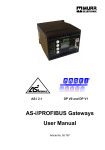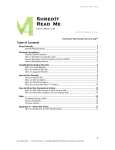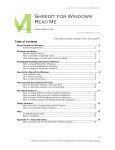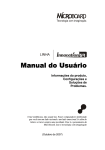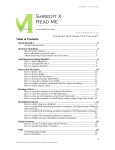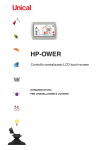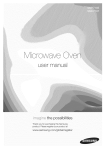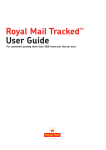Download User`s Guide for SafeLink PH III
Transcript
User's Guide for UltiMax How to use UltiMax Service Unit with Safeplace Safes rd 3 edition April-2013 Part no.: 500-445 The information found within this guide is subject to change without notice. Safeplace holds no responsibility for any errors that may appear in this guide. This guide is intended for UltiMax Service Unit ver. 1.0 or newer Copyright © 2013 by Safeplace -2- Table of contents CHECK THIS FIRST! 5 1 6 1.1 1.2 1.3 1.4 1.5 2 2.1 3 3.1 3.2 4 4.1 4.2 4.3 4.4 4.5 4.6 4.7 4.8 4.9 GETTING STARTED UltiMax Service Unit and accessories Basic components – UltiMax Service Unit Charging the batteries The UltiMax Description of terms INSTALL ULTIMAX SERVICE UNIT SW FROM SD CARD Service Terminal Installation 6 7 7 8 9 11 11 STARTING ULTIMAX SERVICE UNIT PROGRAM Password protection Set up the UltiMax Service Unit and safes CONNECTING TO SAFE 13 14 14 15 Log on UltiMax Software Automatic Update of Safe Date and Time Override Opening Override procedure with two users (Double Security feature) Display and Print Events & Configuration Audit -Display Safe Event and Safe Configuration Self Audit -Display UltiMax Service Unit Event The UltiMax Service Unit Printing Process Interpreting Event/ Activity Log 16 16 17 18 19 19 21 22 24 5 SAFE AND ULTIMAX SERVICE UNIT INFORMATION 27 6 UPLOADING NEW FIRMWARE TO SAFE 28 7 SYSTEM SETUP AND MAINTENANCE 28 Adjusting UltiMax Service Unit time Set Lockout User User Levels User administration Safe Configuration 29 30 30 31 35 7.1 7.2 7.3 7.4 7.5 8 8.1 9 10 INSTALLATION CONFIGURATION Programming the safes 38 41 BACKUP 43 TROUBLESHOOTING 45 -3- 10.1 System Set-up 47 11 SAFE STRUCTURE AND COMPONENTS 48 11.1 11.2 11.3 11.4 11.5 Extreme Solid Wide & Solid Tiara II Door Cover Components Maintenance & Repair 48 48 48 49 49 12 APPENDIX A – SOLID MOUNTING 50 13 APPENDIX B – SOLID WIDE MOUNTING 51 14 APPENDIX C – SOLID FLOOR MOUNTING 52 15 APPENDIX D – EXTREME MOUNTING 53 16 APPENDIX E – TIARA II MOUNTING 56 -4- Check this first! A SparKey is required for communication between the safe and the UltiMax Service Unit. (Refer to section 4 for more information) Using the UltiMax Service Unit requires some knowledge to its basic components. (Refer to section 1.2 for more information) The UltiMax Service Unit and Printer batteries must be sufficiently charged. (Refer to section 1.3 for more information) UltiMax Service Unit software must be installed. (Refer to section Error! Reference source not found. for more information) A valid License Code is required to install the UltiMax Service Unit SW. (Refer to section 2.1or more information) A valid Password is required to log on to the UltiMax Service Unit SW. (Refer to section 3.1 for more information) Make sure the UltiMax Service Unit clock is correctly set. (Refer to section 7.1 for more information) If the guest has forgotten his/her code, the safe has been locked by accident, the safe is out of power etc; a Override Opening of the safe is required. (Refer to chapter 4.3 for more information) If the safe cannot be Override Opened, it must do a Code Reset procedure for open it. Printing reports from the safe requires a printer and some preparations. (Refer to chapter 4.4 for more information) -5- 1 Getting started 1.1 UltiMax Service Unit and accessories Please check that you have the following parts: Black case Handheld PC/ PPC box: 1. SparKey (IR) 6. The UltiMax Service Unit & Stylus 2. CD with SW, drivers and manuals 7. Cable for connecting UltiMax 3. 9 Volt battery Service Unit to PC 4. Back Up cable 8. AC-adapter for charging the UltiMax 5. SD card with UltiMax Service Unit Service Unit SW Optional: 9. IR Printer with paper installed 10. Extra roll of paper 11. AC-adapter for charging the printer 8 11 9 8 10 7 1 3 5 2 4 6 6 -6- 1.2 Basic components – UltiMax Service Unit 1 2 1. 2. 3. 4. 3 4 5. 6. 7. 1.3 On/Off button Power Indicator: amber flash = charging amber solid = charged Reset button Charging/Communications Port Infrared Port: Point towards IRinterface or printer when communicating with safe/printer. Memory card slot for Secure Digital (SD) card Stylus/ pointer Charging the batteries The PPC may have no power when you receive it. Before it can be used, the main battery must be charged. -7- To charge the printer, connect the supplied AC adapter to the printer's AC jack. 1.4 The UltiMax New handheld unit designed by Safeplace Basic unit description and operation such as battery charging and setting up device touch screen are covered by separate user manual, provided with the UltiMax. NOTE! Before taking the UltiMax Service Unit in to normal use, Battery must be charged for a minimum of five (5) hours. First time charging of the battery must be done by using the external power (not through USB From the computer). -8- 1.5 Description of terms User Code Also known as guest code. This is a 4 or 6-digit code chosen by the user in order to lock and unlock the safe. Service Device A Service Device is a tool that allows you to unlock a safe in case: User has forgotten his/her code Guest has checked out without unlocking the safe Kids have been playing and accidentally locking the safe Batteries in safe are dead Depending on type of service device, you also have the possibility to: View and Print Event log (Audit trail) Administrate users and passwords Program safe’s memory Override Opening Using the UltiMax Service Unit to unlock a safe. Override Code This is a code that is programmed into the safe and Service Device’s memory. An Override Opening will be possible only if the System No. in safe and UltiMax Service Unit is identical. The System No. will be set in the UltiMax Service Unit when keying in the License Code. Code Reset In case the System No. in safe and UltiMax Service Unit are different, safe can be unlocked by doing a Code Reset process. Due to security, it can only be done with authorized assistance from Safeplace Headquarters or one of its appointed business units / partners / Distributor. After a successful code reset process, the safe’s System No. will automatically be changed to the code stored in the Service Device. UltiMax UltiMax Service Unit Handheld PC with Window CE operating system The Handheld PC / PDA with the Safeplace Program installed. Memory Card Storage card (SD) can be used for backup of the -9- User settings and passwords. The user name of an authorized hotel security person. Password The password corresponding to a User name. License Code This is a code needed to complete the UltiMax Service Unit it SW installation. The License Code contains encrypted data like System No. The License Code should be kept securely to avoid any misuse. The Hotel Manager or other person selected by Hotel Manager to be responsible for adding and organizing users in the UltiMax Service Unit. If the License Code is lost or possibly stolen, please contact your local Safeplace Distributor to achieve a new one. System Number This is a Unique number for each Hotel. Through the System No. Safeplace can find all information about Service Devices. This number should be kept securely and be referred to on any additional orders. - 10 - 2 Install UltiMax Service Unit SW from SD Card 2.1 Service Terminal Installation NOTE! In most cases, it should be possible to install the SW from SD card, if for some reason you can't do it please contact your Safeplace headquarters or Safeplace distributor partner for getting instruction of how to do an installation by using the PC. 1. 2. 3. 4. Switch UltiMax Service Unit on Insert SD Card in SD Slot Double tap on My Device icon on the screen\Storage Card 5. Double tap on the file SD_ UltiMax 1.xx_Setup 6. - 11 - Double tap on Storage Card Key in your License Code and tap Start 7. Tap Yes 8. This means an older UltiMax Service Unit version is present. It will be removed before the new one is installed. 9. Tap OK to proceed 10. Tap No to keep the existing (old) 12. The UltiMax Service Unit SW was successfully installed, tap OK to user database (password) in UltiMax Service Unit. proceed. 11. Tap Yes if you want to set up new users and configuration - 12 - 3 Starting UltiMax Service Unit Program The UltiMax Service Unit SW is automatically started by UltiMax Service Unit shortcut button. Double click UltiMax Service Unit icon on screen If this is the first installation of any UltiMax Service Unit SW on the device or you selected to overwrite or not use old database, the screen to the left will be displayed. Type in a 4 digit password. The default password will be 9999 ,after you log in (offline or online via IR), you need to add the 2 passwords for Main User (its selected by the Hotel Manager or the selected responsible person of the hotel ) The password are: 1) The first password is used for log in to UltiMax SW 2) The second password is used for override procedure Both passwords need to be reconfirmed. Make sure you remember these Passwords and keep these passwords securely. The Main User Password needs to be kept securely and should only be used by the person responsible for administrating users. If this password is lost, the SW needs to be re-installed (see chapter 2), afterwards a new password will be needed. When this menu appears, select Retry Log On or Continue (if you want to work offline) Either option leads to this log in screen: Log on with your own selected Main User password if this is the first time anyone use UltiMax Service Unit SW. Or - 13 - Log on with any password added in the previous installed UltiMax Service Unit 3.1 Password protection In addition to the Hotel Manager, each person (user) having access to use the UltiMax Service Unit should have individual password. This is in order to maintain the highest level of security and trace ability. Refer to section 0 for more information about adding users. 3.2 Set up the UltiMax Service Unit and safes Before taking the UltiMax Service Unit and safes into normal use, it is important to set up the UltiMax Service Unit and safes properly. This is to make sure that the operations using the UltiMax Service Unit and safes will run smoothly. All operations regarding the UltiMax Service Unit Set up and installing / initiation process can be found in chapter 7. NOTE! Backup made in older UltiMax Service Unit version must be restored if you want to keep old settings and users - see section 9. Chapter 4.3 will give instructions on how to use the UltiMax Service Unit as Override Device on the safes on daily basis. Before the safes and UltiMax Service Unit can be taken into use, some operations must be performed please see sections 7. - 14 - 4 Connecting to safe 1. Start by touching a steel part of the door to discharge any static electricity. 2. Remove the Protection Cap on the service contact. 3. Connect the SparKey carefully to the safe. Make sure the logo is facing upwards. , Ir will be displayed on the safe. NOTE! If you tuoch any of the keys on the safe, and “Ser” or “….” is displayed, disconnect and reconnect SparKey 4. Start the UltiMax Service Unit program, point the IR port on the UltiMax Service Unit towards the IR interface and log on with your password. Max distance between UltiMax Service Unit and IR interface is approx. 40 cm. Important! When you disconnect the SparKey, make sure the Protection Cap of the safe is refitted completely. The UltiMax Service Unit is connected to the safe in Infrared (IR) interface. Important! Disconnect SparKey from the safe if not needed, as safe batteries might drain. - 15 - 4.1 Log on UltiMax Software 1. Start UltiMax Service Unit program 2. Enter your Password and tap OK 4.2 3. click Connect to safe, or select Continue to work offline Automatic Update of Safe Date and Time While connecting the UltiMax to the safe, automatic update of safe date is possible. If the date and time of the safe is different than the date and time of the SparKey, the following screen will appear, press “Yes” to update safe: - 16 - 4.3 Override Opening Override Opening of a safe is required if the guest has forgotten his/her code, safe is locked by accident, left locked from the previous guest or safe is out of power. To perform an Override Opening you need the UltiMax Service Unit, IR (SparKey) interface and your personal 4 digit password. Connect to the safe as described in chapter 4. Start UltiMax Service Unit program. (Refer to section 4.1 for more information) 1. Start UltiMax Service Unit program 2. Enter your Password and tap OK 4. 5. 6. 7. 8. 3. If this screen appears, make sure that SparKey is inserted properly into service contact and click Connect to safe, or select Continue to work offline Select Override Safe (If the override procedure fails to open the safe, refer to chapter 10.1 and 11 for more information) Tap OK when Override Opening is successful Tap Exit in the Main Menu to quit program Disconnect the SparKey and refit service contact cover Switch off the UltiMax Service Unit and store the unit and all accessories - 17 - securely 4.4 Override procedure with two users (Double Security feature) Double security feature: It is possible, for security reasons, to condition safe override by 2 different users at the same time. That means that one user is logged on to UltiMax software with his password and a second user will have to enter his\her override code for opening the guest safe. Both names of the users will appear in UltiMax self audit log. The hotel Main user and standard user will have the ability to check/uncheck this option in section Tools\Tool Icon\Option. - 18 - 4.5 Display and Print Events & Configuration It is possible to display, print and save reports of events stored in each safe's memory and of activities done by the UltiMax Service Unit. This is for tracking purposes. Operations stored in the safe memory will be: Lock events Open event Incorrect guest Codes User Errors Override operations Tampering attempts All UltiMax Service Unit activities will be stored in the UltiMax Service Unit with the following information: Log On Log Off Time User Name Operations performed during Log On Configuration: All safes have a configuration (set-up), which can be controlled by the UltiMax Service Unit. Sometimes this configuration can be incorrectly set, causing the safe to malfunction. The UltiMax Service Unit provides possibility to display, print and save safe configuration for troubleshooting. 4.6 Audit -Display Safe Event and Safe Configuration For events from the safe memory, you must connect to the safe as described 1. 2. Enter your 4-digit password - 19 - Select Audit. 3. Select Download 4. Select no of events you want to download. The total # of Safe Events stored in the log is displayed. If Safe configuration download is needed, check the “Include Safe Configuration” checkbox 5. The event log is now displayed on the UltiMax Service Unit 6. Tap PgDn and PgUp to look at the events 7. For printing and saving events to file, see chapter 4.5 Tap Back to exit Event Log - 20 - 4.7 Self Audit -Display UltiMax Service Unit Event Note! Only Hotel Manager should have an access to this feature 1. Enter your 4-digit password 2. Select Audit. 3. Select Self Audit 4. Select number of events you want to display. The total # of UltiMax Service Unit Events stored in the log is displayed above the buttons - 21 - 4.8 The UltiMax Service Unit Printing Process Switch the printer on and make sure the low battery-warning lamp is not lit. 1. 3. Download the requested information as described in chapter 5 above. 2. Tap the “Printer” symbol on the Window bar 4. Tap OK to go back to Main Menu - 22 - Point the UltiMax Service Unit IR port towards the printer’s IR port. (Max Distance Printer - UltiMax Service Unit approx. 30 cm.) Save Event Log, Detailed Safe Information and Safe Configuration to a file 1. 3. Download the requested information 2. Tap the “Save” symbol on the Window bar A filename will be suggested- one letter and date and time. 4. The letters used as default are: e: Safe Events s: UltiMax Events c: Configuration i: Detailed safe information 5. If you want to save with a different name, tap the “Keyboard” Icon and use it to type in the requested name. 6. Tap the keyboard Icon to remove keyboard and confirm filename by tapping OK Files that are saved on UltiMax Service Unit will be located in the folder “NAND Flash\ UltiMax C\EventLog”. Files can be copied to SD card and opened from the SD card on a PC. - 23 - 4.9 Interpreting Event/ Activity Log This section contains a description of each Event / Activity logged by the safe / UltiMax Service Unit. Safe event log Event Hotel Name System No. Room No.: Safe Model: Serial No.: Last Override: Last Tamper: Last Mech. Open: Last Clear Memory: Operation hours: No. of Locking: No. of Override Openings: Readout time Description Name of hotel / customer. Must be stored in UltiMax Service Unit; refer to section 8.1 for more information. Hotel identification Room number programmed into the safe's memory. The safe's model name. Safe's serial number. Time and date for the latest override procedure with user ID. Time and date for the latest tamper switch activation. Time and date for the latest mechanical opening. Time and date for the latest clear memory. Number of hours the safe has been operational since it left the factory. Total number of locking since Clear Memory. Total number of Override openings since Clear Memory. Time for when the safe's event log was downloaded. All events below are stored with time and date. Locked Normal locking of the safe by code Unlocked Normal unlocking of the safe by code Incorrect Guest Code Incorrect code entered by the user, code is recorded and shown in log. Five Incorrect Codes The user entered five different incorrect codes and set the safe in sleep mode or service mode. Override Opened The safe was Override opened successfully. Override Open Error Override opening failed because the safe did not manage to move the locking bolt/latch to open position. Code Reset Safe was code reset successfully. Override Code Override code was changed. Changed Incorrect Override Someone tried to Override open the safe with an incorrect Code Override code. Override Countdown Someone entered five incorrect Override codes setting the safe in sleep mode or service mode (for 30 minutes). Override procedure is required. Logon Someone logged on with a service unit, user ID stored in safe memory. Event Description - 24 - Logoff Old Date/Time New Date/Time Time-out Low Battery Mechanically Opened Tamper Activated Door Time-out Configuration Changed Cold Start Auto Relock Auto Relock Error Clear Memory Someone logged off with a service unit. User ID will be the same as the previous log on. Internal safe clock was changed; this was the old date and time. Internal safe clock was changed; this was the new date and time. The safe was not locked within 5 seconds after the code was entered or card/fingerprint swept. Safe electronics sensed that the batteries were low. The locking latch was moved mechanically without the safe running the motor. Tamper switch was activated. The locking bolt/latch hit the frame during locking. After 23 seconds it automatically retracted. Safe configuration was changed. The safe's microprocessor was restarted. Happens when safe looses power and gets it back again. Does not delete anything from the safe memory. Auto relock feature activated. Auto relock failed because of timeout for motor. Someone cleared the safe's memory, user ID shows in log. UltiMax Service Unit Activity log-Self Audit Activity "User name" logged in "User name" logged out Override Open Code Reset open PPC clock changed Clear Memory Safe config. Changed Illegal password Timeout Illegal password Inst. Room Inst. config. Changed User Timeout change New User User rights / level User password change Description Someone logged in; the ID will show in the log. Someone logged out; the ID will show in the log. A safe was Override and opened; the room number stored in that safe's memory will show. Safe was code reset; the room number stored in that safe's memory will show. UltiMax Service Unit internal clock was changed. Safe memory was cleared. Safe configuration set-up in UltiMax Service Unit was changed. Someone tried to log on with an incorrect password. Someone entered five incorrect passwords and set the UltiMax Service Unit in to sleep mode. The Install room function was used on a safe; the room number stored in that safe's memory will show. UltiMax Service Unit installation config was changed. Activities related to changes in the user database and settings done in the User Administration. - 25 - Deleted user name (users cannot be deleted) How can these logs be used? Both these logs can provide evidence in case of: False allegations of theft from guests. Staff members misusing the service unit. There are good examples of hotels/cruise ships disclaiming responsibility for lost guest property because they could prove their innocence based upon event logs from their safes. If you in addition have door locks with event log capabilities, you could use the two systems together and make the evidence even better. The safe's event log will also show how much the safes are being used by the guests. Keep in mind that this log depends on the room number in each safe; so make sure you program the safes correctly during installation. - 26 - 5 Safe and UltiMax Service Unit information This feature provides important safe and UltiMax Service Unit information. (Safe model, System No., Safe Battery voltage, UltiMax software version and Room number). 1. In the Main menu, select Tools/Info. 2. Some details about UltiMax Service Unit and safe are displayed. For more information, tap requested button. 3. Under Detailed Safe Info the items safe model, room number, serial number, HW and FW versions are listed. 4. Under Help, you will find quick manual reference. - 27 - 6 Uploading New Firmware to Safe All Safes have the possibility to upgrade FW on the electronic boards in the safe. This operation can be useful if new features are implemented in newer versions of firmware, or if, despite of extensive testing, any bug fix is needed. If this is needed, please get in touch with your local Safeplace contact for further instructions. 7 System Setup and Maintenance For security reasons, the UltiMax Service Unit must be adapted to each hotel. To maintain a high level of security, each person that is allowed to use the UltiMax Service Unit must have a unique password for using the UltiMax Service Unit when Override Opening or other services of the safe is required. At least one person at the hotel must be in charge of the UltiMax Service Unit administration. This person will be a user at Main User level and must handle: - User administration (Section7.4) - Installation Config. (Section 8) - Backup of the UltiMax Service Unit set-up, including user information. (Section 9) The Hotel System No.is programmed to UltiMax Service Unit during UltiMax Service Unit SW Installation. Always remember to: - Store the UltiMax Service Unit and its accessories securely. - Charge the UltiMax Service Unit and printer batteries regularly to ensure reliable operations When you have finished an operation using the UltiMax Service Unit, you should always: - Exit the UltiMax Service Unit Program and switch off UltiMax Service Unit. - Switch off printer (if it has been used). - Store the UltiMax Handle Unit kit in its provided case. - 28 - 7.1 Adjusting UltiMax Service Unit time Safes with event log have an internal clock to provide date & time stamps for the event log. This clock is checked against the UltiMax Service Unit time during each logon; it is therefore of great importance that the UltiMax Service Unit time is set correctly. Press the UltiMax Service Unit button to start UltiMax Service Unit program. 1. Enter your 4-digit password. This is default on first log in to UltiMax Service Unit SW 2. Go to Tools/set unit clock Change Time buttons. 3. Tap the incorrect value(s) and use +/- to change it. When the time and date is correct, tap Set to approve. Be aware of date format: dd:mm:yyyy Press back to return to the Main menu. 4. In the Main Menu, tap Exit to quit program. - 29 - Tip: By checking the “Logout only” checkbox, the UltiMax Service Unit will go back to the logon window and prompt for your password. If you leave it unchecked, the program needs to be restarted the next time you use it. 7.2 Set Lockout User Faliure to log in to the UltiMax for 5 consecutive times will lock the UltiMax for 30 min. This is a default settings that can be changed under “Tools/Unit Lockout”: 7.3 User Levels The user(s) with Hotel Manager status is responsible for administration of Users and Passwords. It is very important to keep up a good system for User Administration, and keep the list of Users up to date. The UltiMax Service Unit has 3 user levels for normal use, see table below for more information: Operation Main(Manager) User levels Standard Installer Main Menu Override Open Info UltiMax Service Unit and Safe Yes Yes No Yes No No Yes Yes No yes Yes Yes information Events Print or display safe and UltiMax Service Unit event logs. Install room Reprogram safe according to settings in Installation config Tools User admin System Setup Yes No Installation config (all options) - 30 - 7.4 User administration The local Safeplace distributor will give the person assigned to be in charge of the UltiMax Service Unit his/her personal password. This person is responsible for User Administration and UltiMax Service Unit set-up. Users can be deleted and/or user rights edited as a part of the User Administration. Add users Press the UltiMax Service Unit button to start UltiMax Service Unit program. 1. Enter your 4-digit password 3. 2. Select Users. Select User Setup. - 31 - 4. Tap New to Add User. 5. Select User level. 6. 7. Write down the password and store it securely. Note! Passwords can only be displayed once. Tap OK to go back Enter User name and tap OK Make a backup copy every time the User database is changed. (Refer to chapter 9 for more information.) 8. Repeat steps 5-8 to add more users or Back to exit - 32 - Edit users It is possible to change user level and password. 1. Select the user you want to edit. Press Edit. 2. Select new user level and press OK. 3. Tap Yes to change password. 4. Tap OK to accept new password, or Cancel to reject. Tap OK Repeat steps 5-8 to add more users or Back to exit Make a backup copy every time the User database is changed. (Refer to chapter 9 for more information.) - 33 - Delete users If a user is deleted, his/her password will no longer be valid. 2. Confirm by tap Yes. 3. User will now be greyed out in the User Setup list Make a backup copy every time the User database is changed. (Refer to chapter 9 for more information.) 1. Select the user you want to delete. Tap Delete. Undo delete users Instead of being erased from the user list, a deleted user’s password will not work and User Name will be written in grey. It is possible to activate a deleted user and make his/her password valid again. 1. Select the deleted user you want to activate. Tap Edit. 2. Uncheck Delete User checkbox, and tap OK. Make a backup copy every time the User database is changed. (Refer to chapter 9 for more information.) - 34 - Print user list To keep good record of the employees allowed to use the UltiMax Service Unit, there should be printed an updated list of users every time a user has been added, deleted or edited. The list will consist of User Name and Level. Deleted users will be marked with an X. Please refer to section 0 for more information regarding printer usage. 1. Select Users 2. Select Print Users. After the printing is finished, switch the printer off immediately. 7.5 Safe Configuration Note! Only Main user and Standard user can change the Safe Configuration set-up in the UltiMax Service Unit. This section is only to inform the end user about the possibilities. Changing the safe configuration is done in two steps: 1. Change the configuration set-up in the UltiMax Service Unit can only be done by a main user, connection to safe not required. 2. Upload the new configuration to each safe can only be done by a main user or a standard user, requires connection to safe. Description of Safe Configuration options Options under Safe Configuration are divided into Software and Hardware options. Software options can be changed in all safes, in UltiMax software under “tools/safe config” section, while hardware options requires extra hardware components in the safe. - 35 - Option Description Beeper Beeper on/off. Locking Method Code + Lock -The door can lock without shut door. -No Door switch needed Display No. digits Incorr. Guest Code Allow silly codes Relock Inside light Display code on/off. Choose between 4-/ 6-digit guest code If five different incorrect guest codes are entered, the safe can either go into a 30 min sleep mode, or delete the guest code and go into service mode. Silly guest codes allowed/ not allowed. Silly codes are guest codes with equal or rising numbers, for example 0000, 1234 etc. The guest code can be reset instantly, after 10 minutes or never when the safe is opened. Inside light can be lit for 10 seconds to 120 sec when the safe is opened. It is also possible to turn light off. The safe must have light mounted. Note! Battery operated safes will only lit light for 10 sec. regardless setting time longer. - 36 - Available on Extreme Type SW SW All Models All Models SW Extreme SW All Models SW All Models SW All Models SW Extreme HW Option Description Available on Type The safe will enter to service mode when back cover is removed. Only override procedure will reset the safe. This situation also requires entire check of the safe. Anti Tamper Extreme HW Stored in UltiMax Service Unit. SW Check the audit trail to get a clear picture of what is the reason for the service massage - please contact your local Safeplace partner/distributor for more information. Hotel Name You can store the Hotel's name in the UltiMax Service Unit. It will show on printout of event logs. System No. A 6-digit code to identify the hotel. The number will be displayed in the All models safe's event log. as System no. SW The safe can be in different Modes. Available modes are: Transportation mode - Factory settings only button clear is working and dot is shown on safe display Safe Mode Normal -Safe can be used by any guest. Standard setting Demo -The safe can be closed and opened only with 8’s and are meant for demo purposes NOT TO BE USED ON SAFES INSTALLED IN HOTEL. Code Activator -Safe will be set to rental mode. - 37 - All models SW Note! Be careful when changing HW options. Make sure the hardware is present and mounted correctly; otherwise the safe may malfunction. In addition to the physical mounting of the safes, each safe must be programmed by the UltiMax Service Unit as well. The programming consists of room number, safe configuration, and change Hotel Service Code. For Override Opening each safe must have the Hotel System No. installed. The Hotel System No. consists of four digits numeric or six digits alphanumeric, Ranging from 0-9 and A-F The code is used when a Override opening is required. When the safes leave the factory, they have a preset Factory System No installed. The safe installation is to be carried out in close cooperation with your local Safeplace distributor. 8 Installation Configuration In addition to the physical mounting, each safe should be programmed using the UltiMax Service Unit. When receiving the safes, safes are in “Transportation Mode”. Pressing any key except “Clear” will not activate anything in the display. Pressing “Clear” will display one dot “.” for 3 sec in the display. If no dot”.” Is displayed, the batteries are disconnected from the safes electronics. If so, remove the battery strip by pulling in arrows direction (coming out from battery compartment inside the door). When removed, pressing “Clear” will display one dot “.” for 3 sec in the display. To activate the safe, the safe needs to be initialized. This can be done by use of UltiMax Service Unit or SparKey on each safe. The safe installation / initialization is to be carried out in close cooperation with your local Safeplace distributor. Prepare UltiMax Service Unit for Installation / Initiation As Hotel Manager you should select appropriate action for installation of each safe. To get the safe out of Transportation Mode, tick off for “Install Room no” - 38 - Option Install Room No. Change Serial Number Description Programs the room number to each safe during installation. Essential for activator systems, but is generally a nice feature as the number shows in event logs. Changes serial number in safe's CPU. Only to be used in case safe CPU has been replaced. The serial number stored in CPU should match the number found on the serial number label. NOTE! If changes of the safe configuration are requested, please contact your local Safeplace representative for more details and assistance. - 39 - Press the UltiMax Service Unit button to start UltiMax Service Unit program. 1. Enter a valid 4-digit password and tap OK. 2. 3. Select Installation Config. 4. Select Audit. Tick off desired item(s). (Change serial number is only to be used if CPU has been replaced.) 5. Tap OK to store and approve. Make a backup copy every time the Installation configuration is changed. (Refer to chapter 9 for more information.) To program every safe, follow the instructions described in chapter 8.1 on the following pages - 40 - 8.1 Programming the safes In addition to the physical mounting, each safe should be programmed using the UltiMax Service Unit. The safe installation is to be carried out in close cooperation with your local Safeplace distributor. Setting the Installation configuration Option Install Room No. Change Serial Number Change from Factory Settings Description Programming of the room number into the safe during installation. Changes serial number in safe's PCB. Only to be used in case safe PCB has been replaced. The serial number stored in CPU must match the number found on the serial number label. Changes System No. in safe from Factory Code to the System No. stored in UltiMax Service Unit. This is to be done for safes delivered with Factory System No. and for safes where -PCB board has been changed. The programming consists of room number and safe configuration If there is a request for adapting old safes to the UltiMax Service Unit, it is needed to program these safes to match the System No. already programmed in the UltiMax Service Unit. For set up of the UltiMax Service Unit for this operation, you need to contact your local Safeplace distributor. Make a backup copy every time the Installation configuration is changed. (Refer to chapter 9 for more information.) The process of programming the safe All users can program the safes. Connect to the safe as described in chapter 4 Start UltiMax Service Unit SW and log on as described in chapter 4.1. - 41 - 2. Select Install Room. 1. Enter 4-digit password. 80.111.111 6. Tap OK to return to the main 3. Enter room number. menu. 4. If serial number is 0, check safe’s serial number label if 7. Exit the program and accessible, and enter the disconnect the service IR serial number found here. interface 5. Tap OK. Lock and open the safes with 8888(88) to test it, then inspect the fastening, appearance, etc.Go to the next safe and repeat this procedure. Installation is complete when this procedure has been done to all safes in the property. Tip! During the installation a log showing the following information will be generated in separate columns: Hotel Name Hotel ID Serial number of safe Room number Time & date - 42 - These columns will be comma-separated and the file can be opened in a text editor or imported into MS Excel (or other similar applications) for sorting and analysis. The placement of this log file is defined under System set-up, refer to 10.1 for more information. 9 Backup It is highly recommended to do regular Backup of users and settings. The backup data will be stored on the location you select, but we recommend storing the backup data on a Memory Card. This will allow you to retrieve the data in case UltiMax Service Unit is lost or damaged. 1. Remove the protector from the card slot on top of the device and insert the Memory card,. 2. Note! Make sure the card is inserted correctly and avoid using excessive force as this can damage card and/or connectors. 3. - 43 - Start UltiMax Handle Unit SW and log on with your password 4. 5. Tap Tools 6. Tap to select location for Backup, preferably an external Storage Card. 7. Tap Backup 8. Tap Backup Restore. Tap Start to complete the Backup. Make sure to store the Backup in a secure location If you need to reinstall the SW, all settings and user information can be restored from the Backup 9. Tap OK and Exit program. - 44 - 10 Troubleshooting Symptom Cause Solution You tried to log on with an invalid password. Try to log on again making sure the password is entered correctly. If password is forgotten, a user on Hotel Manager level must change it. Refer to section 7.5 for more information. The UltiMax Service Unit could not establish communication with the safe during logon. Communication to safe was disrupted when you were logged on. This happens if safe batteries are low or you disconnect IR interface. UltiMax Service Unit program Logon menu with password has not been prompt does not appear when installed, or was you try to start the UltiMax lost due to Service Unit t program. empty PPC batteries The safe will enter to service mode when Safe displays "Ser" back cover is removed. This situation also - 45 - If you are going to perform operations where communication with a safe is unnecessary, simply press Continue to proceed. If communication with safe is required, try Retry Log On Exit UltiMax Service Unit program and retry logon. If problem persist, exit program, disconnect IR interface, wait a moment, reconnect and retry logon. Install UltiMax Service Unit program as described in section 2. Use the Service Unit to Service Open the safe. Check the audit trail to get a clear picture of what is the reason for the service massageplease contact your local Safeplace partner/distributor for Symptom “Strange” dim signs in display Cause requires entire check of the safe. Solution more information Weak batteries Change batteries. Go to Control Panel and choose System -> Memory. Move slider to split memory between storage and program approx. equally. Memory settings of the UltiMax Service Unit does not meet requirements of UltiMax software. Click OK to apply settings change. - 46 - 10.1 System Set-up Warning! Settings in System Setup are not to be changed without consulting your local Safeplace Distributor. Incorrect settings might lead to UltiMax Service Unit malfunction. You must be logged in with a Main User password to access System Setup. 1. 2. Select System. 3. Select System Setup. Under Ports there are 4. Under Files there are settings for Safe and Printer settings for log file names communication. and path. These settings will normally Please do not change be adapted automatically and without consulting your local should not be changed Safeplace Distributor. without consulting your local Safeplace Distributor. 5. Settings under Directories and Logging should always be kept on the standard settings, so please do not change! - 47 - 11 Safe structure and components All measurements will be provided by Safeplace service 11.1 Extreme Extreme Measurements 11.2 Solid Wide & Solid Solid Measurements 11.3 Tiara II Tiara II Measurements - 48 - 11.4 Door Cover Components Back cover Solid, Tiara and Extreme NOTE! Item 3 and 16 is only available on Extreme Solid Floor Locking Assembly Po s. 1 2 Description PCB inside PH III Locking Unit for Floor Safe 11.5 Maintenance & Repair Safeplace safes require only battery replacement and some cleaning every once in a while to maintain operation. Do not use any liquids, which can contaminate electronics while cleaning. Dry softcloth and vacuum cleaner is recommended as cleaning equipment. Although these safes are designed to make maintenance and repair as easy as possible, the person performing the service needs some basic skills within mechanics and electronics. Keep in mind that there is a risk of electric shock and/or damaging the safe components if the procedures for repair and replacement are not followed closely. - 49 - If the safe is still under warranty you should not attempt to do any repair yourself, as damages caused by improper service work will void warranty replacement. 12 Appendix A – Solid Mounting Wall Mounting Solid SC and Solid SL Shelf Mounting Solid SC - 50 - Solid SL 13 Appendix B – Solid Wide Mounting Wall Mounting Shelf Mounting - 51 - 14 Appendix C – Solid Floor Mounting The safe must be mounted on the floor. - - - - 52 - Drill four 8mm holes in the floor. For measurements/template, see drawing below Unscrew the fastening plate from the safe (Allen screw M12). Fasten the fastening plate to the floor by using 4 Expansion bolts for concrete. Put the safe in position and fasten the safe to the fastening plate from the inside of the safe. 14.1 15 Appendix D – Extreme Mounting Shelf Mounting EC - 53 - Shelf Mounting EL Shelf Mounting ED - 54 - Wall Mounting - 55 - 16 Appendix E – Tiara II Mounting - 56 - How to secure safe if placed in a Drawer NOTE! The wire-end on the outside the safe need to be fastened as it is impossible to loosen. 1. 2. 3. 4. Fasten the wire to the furniture or wall; It is the “loop” end to be fastened on the outside Slide the wire end with the metal eye through the hole in the back / bottom of the safe Use the fastening bolt and nut to fasten it from the inside of the safe Fasten the safe to the drawer by using 4 screws for the appropriate material of the drawer. Fasten the safe by using min. Ø 5 mm / 1/5 inch wood or sheet metal screws - 57 - Safeplace Head office Safeplace [email protected] www.safeplacena.com