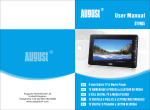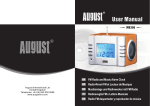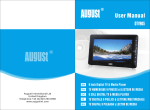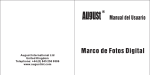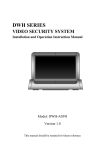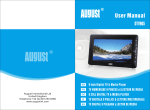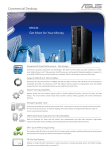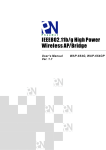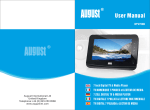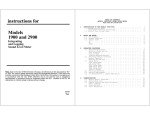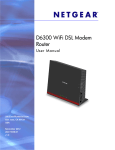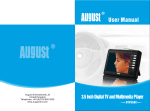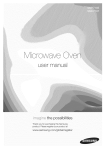Download DTV905 - Portable TV, Portable Freeview Digital TV, Handheld TV
Transcript
DTV905 August International Ltd United Kingdom Telephone:+44 (0) 845 250 0586 www.augustint.com EN 9 Inch Digital TV & Media Player FR TV NUMERIQUE 9 POUCES et LECTEUR DE MEDIA DE 9 ZOLL DIGITAL TV & MEDIA PLAYER IT TV DIGITALE 9 POLLICI & LETTORE MULTIMEDIALE ES TV DIGITAL 9 PULGADA y LECTOR DE MEDIA Thank you for purchasing this August TV. You may already be familiar with using similar products but please take the time to read these instructions carefully. They are designed to familiarise you with the product’s many features and to ensure that you get the very best from your purchase. Safety Please read the Safety Instructions before using this product to ensure your safety and the safety of others. Disposal Please ensure the product and its accessories are disposed in compliance with WEEE (Waste Electrical and Electronic Equipment) Directive and any other applicable regulations. Please check with your local authority for current disposal regulations. Customer Service If you need help, please contact our Customer Service: Telephone: +44 (0) 845 250 0586 Email: [email protected] English User Manual Quick Start Guide DTV905 2. Connect the device to the mains power or use the built-in battery, switch on the Power Switch to turn it on. 3. When turning on the device for the first time, “Installation Guide” will show, follow the instructions to select desired OSD Language and Country, then press <ENTER>, the auto search will then start. Once the search has finished, press <▲> or <▼> to select channels. Press <TV/RADIO> to switch between Freeview TV and Radio channels. 4. If you have done the first time installation before, and would like to search for Digital Freeview channels again, or if you have moved to a different region and need to search channels again, press <MENU>, move to “Channel Search” menu, select Auto Search and press <ENTER> to start the search. Once the search has finished, press <▲> or <▼> to select channels. Press <TV/RADIO> to switch between Freeview TV and Radio channels. 5. To play music, photos, movies or PVR from a USB memory stick, insert the memory stick into the USB port, press <MENU>, move to Media Player menu, select “Music”, “Photo”, “Movie” or “PVR”, press <ENTER> to view the file list. Select a file and press <ENTER> to Play. 6. Please note that the signal strength in some areas may not be sufficient to support TV reception using a portable aerial. The distance from the closest transmitter and other factors such as surrounding buildings, the walls of your house, weather and electromagnetic interference caused by power and telecommunication infrastructure may affect signal strength. Changing location may improve signal reception and a rooftop aerial designed for digital TV can be used to achieve the best possible reception. Reception can also be affected by various factors such as how close you are to transmitters, tall buildings, thick walls, ceilings, weather etc. 7. For any further queries, please telephone August International Ltd helpline +44 (0) 845 250 0586 or email [email protected] Contents 1. Safety Instructions 1 2. Accessories 2 3. Part Names and Functions 3 4. Connection 8 5. Unit Operation 9 6. Recharge the Battery 18 7. Specifications 19 8. Troubleshooting 20 9. Warranty 21 English 1. It is suggested that you use a roof top aerial when searching for TV channels for the first time. If any signal is detected, the channel information will be saved onto the TV, you may then switch back to the portable antenna supplied and change your location to find the best place to receive the signal. 1. Safety Instructions Operation Precautions Storage and Use Keep the TV set away from water or damp environment. Never expose the TV set to moisture,dust oil or smoke. Avoid dropping or exposing to impacts. Never put this machine in containers that are unstable as this may cause damage. Never extrude or chafe this machine with sharp objects. Warning For the sake of safety for yourself and others, please do not watch the TV while driving. Special Notice A few highlights or dark spots may appear on the LCD screen. It is a very common phenomenon of active matrix display technology, and does not mean any defects or fault. Never try to repair this machine by yourself. In case of any fault or failure, please turn off the display at once, and notify our company or the corresponding dealer. The display is made up of many precision electronic components. Any disassembly or modification may lead to further damage. 2.Accessories AC/DC adaptor Remote control AV cable Digital TV antenna Maintenance Please unplug all connection wires before start cleaning this machine. Please wipe the display screen and buttons with a softcloth. Only clean the screen with professional LCD TV screen cleanser. Alcohol Never wipe this machine with an abrasive cloth, detergent powder, alcohol and benzene etc. various propellants or chemical cleaning products. User manual -1- -2- English Keep this machine away from hot or cold places. Working temperature of this device is 0゚C ~ 50゚C, storage temperature is -10゚C ~ 60゚C. 1. Use only the supplied power adaptor with this device. Failure to do so can cause damage to the device and risk personal injury. 2. For the sake of safety, when you do not intend to use the display, please switch off the AC adaptor or car adaptor. 3.3 Left 3. Part Names and Functions 3.1 Front 1 2 3 4 8 2 5 6 7 6 1.TV/AV mode button 2.CH+/CH- button: menu / channel selection 3.Volume+/- button: increase / reduce volume 3.4 Top 4.Enter button: enter / confirm 5.Menu button: main menu / exit the menu 6.Speakers 7.LCD display 8.IR receiver window 1 1. Antenna In 3.2 Back 1 2 1.Battery compartment 2.Stand -3- -4- 1 2 3 4 5 6 7 8 English 1. Power Indicator: Orange and red indicate that the device is charging depending on whether the TV is On or Off. Green indicates that the device is working on the internal battery or fully charged. 2. ON/OFF 3. USB Port 4. AV IN 5. AV OUT 6. Earphone Socket 7. 9V DC IN Socket 8. Mini HDMI Output Port 3.5 Remote Control 3.5.1 Remote Button Functions 1 4 15. 16. 6 5 7 9 11 10 8 12 13 14 15 16 17 18 19 20 21 22 23 24 25 28 26 17. 18. 19. 20. 21. 22. 23. 24. 25. 26. 27. 28. TV and AV mode switch Numbers Mute/unmute the sound Change back to the previous channel Enter the main menu Exit Up / Channel up Down / Channel down Left / Volume down Right / Volume up Confirm Page up Page down TV and Radio switch (TV mode) Previous Track (media player mode) Information Favourite channel list (TV mode) Next track (media player mode) Audio language Subtitle Teletext (not available in UK) Electronic Program Guide Timeshift (TV mode) Play / Pause (media player mode) LCD setup (AV mode) Stop Fast Forward (media player mode) Rewind (media player mode) Record / Zoom in Repeat (media player mode) Go To function (media player mode) Schedule 27 -5- -6- English 3 2 1. 0-9 2. 3. 4. RECALL 5. 6. 7. 8. 9. 10. 11. ENTER 12. Pg Up 13. Pg Dn 14. TV/RADIO 3.5.2 Use of the Remote Control Please remove the PVC packaging before using the remote control for the first time. 1. Do not expose the remote control to direct sunlight or very strong/bright light. 2. Do not drop or step on the remote control or subject it to shocks. 3. Keep the remote control away from extreme hot or humid environment. 4. Keep the remote control away from water. 4.1 Connecting the power supply 1. Connect the DC output of the AC/DC adaptor to the TV’s DC IN 9V socket. 2. Plug the power adaptor into an AC power socket. English Operating range 4. Connection 1 1. The IR sensor on the remote control should aim directly to the sensor on the front of the device. It may not be possible to operate the device if there are obstacles between it and the remote sensor. 2. Use the remote control no further than 5 meters away from the sensor. 3. The receiving angle range should be ±30°. 2 <5m 30° 30° 4.2 Connecting the earphones Plug the earphone’s 3.5mm connector into the TV’s earphone socket. Replacing the battery If the remote control does not function or if the operating range becomes reduced, replace the old battery with a new one. Earphones Lithium battery(CR2025) Whilst earphones are connected, no sound will be played through the TV’s speakers. + Pull out the battery holder and remove the old battery. Insert the new battery into the battery holder with the + side facing upwards. Push back the holder. *Note: 1. Please ensure proper disposal of used batteries. 2. To prevent leakage of fluid from the lithium battery, remove the battery when not using the remote control for a long period of time. If the battery leaks fluid, carefully wipe it out of the battery case, then change to a new lithium battery. -7- 4.3 Connecting the AV cable 4.3.1 AV IN Connect the yellow wire of the AV cable to the source’s video out socket, the white wire and red wire to the source’s left audio socket and right audio socket. Then insert the 3.5mm AV cable connector into the TV’s AV IN socket. 4.3.2 AV OUT Connect the yellow wire of the AV cable to the target’s video out socket, the white wire and red wire to the target’s left audio socket and right audio socket. Then insert the 3.5mm AV cable head into the TV’s AV OUT socket. 4.4 Connecting the HDMI cable Connect a mini HDMI to HDMI cable (not included) from the HDMI socket on the DTV905 to the HDMI socket on your target device. 4.5 LCD Setup In TV mode, to enter or exit the LCD setup, press and hold the <MENU> button on the TV for 3 seconds and then release . In AV mode, press < > to enter the LCD setup. Press < > again to exit. In LCD setup, press <▲> or <▼> to select a item, then press <◄> or <►> to adjust the value. -8- To stop recording, press < > again. Then press <ENTER> to confirm or <EXIT> to keep recording. 5. Unit Operation Press <▲> or <▼> to navigate up or down. Press <◄> or <►> to change the options. After setting the OSD Language and Country, then press <ENTER> to start the search. Press <EXIT> to enter the main menu. 5.3 Channel List Press <ENTER> in TV display mode to show the channel list. Press <◄> or <►> to switch between the TV and Radio channel list. Press <▲> or <▼> to select the desired channel and press <ENTER> to confirm. Press <EXIT> to close the list. After the search has finished, you can start watching any channels which have been found. Press <TV/RADIO> to switch between Freeview TV and Radio channels. If no channels are found, it will return to the 5.4 Recall Installation Guide. You can try a different Press <RECALL> in TV display mode to location or use a rooftop aerial. change back to the last channel you watched. 5.2 Channel Information Press <INFO> in TV display mode to show Now and Next for the current station. 5.5 Record Plug a USB memory stick into the USB socket, then press < > to record the channel you are watching. Whilst recording a timer will show in the top left corner of the screen. >, the Event Add English 5.1 Initial Installation After you first switch-on your device, an Installation Guide is displayed that allows you to set your location preferences and search for channels. 5.7.1 Event Add To add an event, press < window will pop up. Press <▲> or <▼> to select an item, press <◄> or <►> to change the settings. Then press <ENTER> to confirm or press <EXIT> to exit. 5.6 Time Shift > whilst To enable Time Shift, press < watching TV, the program will pause. Press < > again to resume, <◄◄> to rewind and <►►> to fast forward. Press < > to exit Time Shift and return to the live broadcast. 5.7.2 Event Edit To edit an existing event, press<▲> or <▼> to select the event and press < >. 5.7.3 Event Delete To delete an existing event, press <▲> or <▼> to select the event and press < >. Then press <ENTER> to confirm or press <EXIT> to cancel. Press <EXIT> to exit Schedule. 5.7 Schedule > in TV display mode to enter the Press < Schedule. This function supports scheduled viewing or scheduled recording of Programs. You can choose to record at the same time daily, weekly or schedule a one off recording. 5.8 AV IN/AV OUT The DTV905 supports both AV IN and AV OUT, to use AV IN, press <MODE> to enter AV mode then connect your source device using the provided AV cable. To use AV OUT, connect the TV to your target device using the provided AV cable. Press <INFO> again to show detailed information. -9- -10- To delete a channel, press <▲> or <▼> to highlight the channel then press < >. Press <ENTER> to confirm or press <EXIT> to cancel. 5.10 Main Menu Press <MENU> to enter the main menu, press <EXIT> to exit the menu. To add a channel to your favourites list, press <▲> or <▼> to highlight the channel then press <FAV>. Select a category from the list and press <ENTER> to confirm. Press <EXIT> to close the window. Favourite channels are indicated by the icon. 5.10.1.1 Channel Management After selecting Channel Management press <ENTER> then type in the password to continue. The default password is 000000. <▲> or <▼> <◄> or <►> < > or < > < > or < > Channel Select Program Select Page Down or Up Scroll through program description To schedule recording or viewing, select the program you would like to watch or record and press <ENTER>. This opens the Event Add window. (Please refer to 5.7.1) In the main menu, press <◄> or <►> to select between the Channels, Display, Channel Search, Time, Language, System or Media Player submenus. Press <ENTER> to enter a submenu or press <EXIT> to exit the main menu. To move a channel, press <▲> or <▼> to highlight the channel and < > to select it, the icon will display next to the channel name. Then press <▲> or <▼> to move the channel to the desired position and press <ENTER> to confirm. In a submenu, press <▲> or <▼> to select an item, then press <ENTER> or press <◄> or <►> to change the settings. Press <EXIT> to save the settings and go back to the previous menu. 5.10.1 Channels The Channels menu allows you to manage channels, access the Electronic Program Guide (EPG), sort channels in different orders and enable or disable Local Channel Numbers (LCN).here are four items in the Channels submenu, Channel Management, EPG, Sort and LCN. Pressing <INFO> whilst in the EPG opens the Schedule window where you can view a list of scheduled events. To use the onscreen keyboard, press <▲>, <▼>, <◄> or <►> to select a character then press <ENTER> to confirm. To skip or unskip a channel, press <▲> or <▼> to highlight the channel then press < >. Skipped channels are not found whilst browsing up and down channels and are indicated by the icon. To lock or unlock a channel, press <▲> or <▼> to highlight the channel then press < >, you will be prompted to input your password. Locked channels are indicated by the icon. -11- 5.10.1.3 Sort Sort can be used to automatically reorder your channels by LCN (logical channel number), ONID (Original Network ID), Service Name and Service ID. Press <◄> or <►> to select an option. 5.10.1.4 LCN Press <◄> or <►> to enable or disable Logical Channel Number. To rename a channel, press <▲> or <▼> to highlight the channel then press <RECALL>. 5.10.1.2 EPG The EPG (electronic program guide) is a schedule of programs due to be broadcast in the next 7 days. Please note that not all channels offer listing information. 5.10.2 Display The Display menu allows you to change aspect ratio, HDMI output resolution and TV format. -12- English 5.9 HDMI OUT To use HDMI OUT, connect the TV to your target device using a mini HDMI cable (not included). 5.10.2.2 HDMI Output Press <◄> or <►> to select between 576i, 576p, 720p, 1080o and 1080p (50Hz) HDMI output resolution. 5.10.2.3 TV Format Press <◄> or <►> to select a between PAL and NTSC TV formats. 5.10.4.1 Time Offset Press <◄> or <►> to select between manual and automatic Time Offset. Press <▲> or <▼> to select an item and press <◄> or <►> to change the language. 5.10.4.2 Country Region Press <◄> or <►> to select which regions time to use for automatic time offsetting. Whilst watching TV you can press <AUDIO> or <SUB-T> to access language settings for the audio and subtitles. If no channels are found, the Installation Guide window will be displayed (Please refer 5.1) Press <EXIT> during the search to stop searching. Press <MENU> during the search to skip the current frequency. 5.10.3.2 Manual Search Manual Search is used to search for channels on a specific frequency. 5.10.6 System The System menu allows you to change parental guidance and password settings, restore the device to factory default, view system information and upgrade the software. 5.10.3 Channel Search The Channel Search menu allows you to search for channels and change channel search settings. Press <◄> or <►> to select the desired Frequency and press <ENTER> to start searching. The selected countries settings will be used. 5.10.3.1 Auto Search Select Auto Search and press <ENTER> to start searching for channels, the selected countries settings will be used. 5.10.5 Language The Language menu allows you to change language settings for the OSD and audio. English 5.10.2.1 Aspect Ratio Press <◄> or <►> to select between Auto, 16:9 Wide Screen, 16:9 Pillar Box, 16:9 Pan & Scan, 4:3 Full, 4:3 Letter Box and 4:3 Pan & Scan aspect ratios. 5.10.4 Time The Time menu allows you to change the system time. 5.10.3.3 Country Press <◄> or <►> to select the countries broadcast settings to use in auto search or manual search. -13- 5.10.4.3 Time Zone Press <◄> or <►> to select a time zone to use for manual time offsetting. 5.10.6.1 Parental Guidance Enter your password to access the parental guidance settings then use <◄> or <►> to select between off, or to specify an age group between 04 and 18. -14- 5.10.7.1 Music Player Once the default settings have been restored, the Installation Guide will appear. (Please refer 5.1) 5.10.6.4 Information Press <ENTER> to display information on the device model, current software and hardware version. <▲> or <▼> <ENTER> <RECALL> < > < > <EXIT> Select a folder or file Open folder or play a file Go back to previous folder Set repeat mode Jump to a specific track position Exit music player mode 5.10.7.2 Photo Player After entering your new password a pop up message will appear. Press <EXIT> to close the pop up message and return to the password menu. Slide Time: The duration each picture is displayed for in a slide show. It can be set to between 1 and 8 seconds. Transition Mode: There are 60 different transition modes to select. It controls how the pictures transition in a slide show. Aspect Ratio: This is used to control the aspect ratio of pictures in a slide show. There are two options, Original and Screen Fit. 5.10.6.5 Software Upgrade This function is for manufacturers use only. 5.10.7 Media Player Media Player allows you to play music, photos, movies and PVR files from a USB memory device. The supported formats can be found in chapter 7, Specifications. 5.10.6.3 Restore Factory Default Press <ENTER> then enter your password and press <ENTER> to reset the device to factory default settings or press <EXIT> to return to the system menu. 5.10.7.3 Movie Player <▲> or <▼> <ENTER> <RECALL> < > < > <EXIT> Select a folder or preview a file Open folder or display a file in full screen Go back to previous folder Start the slide show Set repeat mode Exit the slide show or photo player mode Press <EPG> to enter Photo Configure. -15- <▲> or <▼> <ENTER> <RECALL> < > <◄◄> <►►> -16- Select a folder or file Open folder or preview a file Go back to previous folder Pause/Resume Rewind Fast forward English 5.10.6.2 Set Password Enter your current password using the number buttons on the remote control then enter your new password twice. < < < < < > > > > > Press <EPG> to enter Movie Configure and set the movie’s subtitle options. During playback: < < > > Set repeat mode Jump to a specific track position Format: Format allows you to format a USB memory device in either FAT32 or NTFS. After stopping playing: < < > > English <EXIT> Next Previous Enter or exit full screen Set repeat mode Jump to a specific track position Exit the movie player mode Rename a file Delete a file Press <EPG> to enter PVR Configure. Press <▲> or <▼> to highlight File System then press <◄> or <►> to select between FAT32 and NTFS. Press < ▲> or <▼> to highlight Format and press <ENTER>. Then press <ENTER> to begin formatting or press <EXIT> to return to the Format menu. 6. Recharge the Battery Connect the mains adaptor to the DC IN 9V socket on the TV. Users can select the record device and format the USB memory stick in PVR Configure. 5.10.7.4 PVR Player Record Device: Users can select which disk is used for record and time shift and set the Timeshift Space in Record Device. Press <▲> or <▼> to select an item and press <◄> or <►> to change the settings. <▲> or <▼> <ENTER> <RECALL> < > <◄◄> <►►> < > < > < > <EXIT> Select a folder or file Open folder or preview a file Go back to previous folder Pause/Resume Rewind Fast forward Next Previous Enter or exit full screen Exit the PVR player mode -17- The power indicator lights orange or red during charge and green once the device has finished charging. A red battery icon will be flashing in the right top corner of the screen when the battery is low and the TV will soon automatically switch off. It normally takes about 4 hours for the battery to full charge. TV play up to 2.5 hours. -18- 8. Troubleshooting 7. Specifications Screen size: 9 Inch Resolution: 800 x 480 pixels Aspect Ratio: 16:9 Brightness: Max 220 cd/m 2 Contrast: 500:1 LCD Display MPEG1/2/4 H.264 DVB-T Audio Decoder Mp3 WMA AAC DVB-T Band 6, 7, 8 MHz DVB-T Frequency VHF: 177.5~227.5 MHz UHF: 474~858 MHz AV In CVBS, L/R AV Out HDMI;CVBS ,L/R USB Port USB 2.0 host (5V) Built-in Speaker 2 x 1.5W, 8 ohm Power Adaptor AC 100~240V 50~60Hz DC 9V/1.5A 7.4V 2200mAh rechargeable battery Built-in Battery Power consumption < 13.5 W Dimensions 254 x 162 x 21.65 mm Net Weight 654g Media Formats Problems No picture and no sound Possible Causes and Solutions Check the connection with the AC adaptor or car adaptor. Use of an unauthorized power supply. No image Check the channel selection. Scan for channels again. Always rescan for channels in new locations. No sound Check the sound volume. If you are using earphones, test them on another item. Check the earphone cable is plugged into the earphone socket on the device. Set the device to factory default, then try again. Picture freezing, and/or sound distorting Signal too weak, please check the aerial. Try to use a proper roof top aerial or an amplified aerial. No signal Signal too weak, please check the aerial. Try to use a proper roof top aerial or an amplified aerial. Dark Picture Please adjust Brightness and/or Contrast settings. Snowstorm Motors/Trains/High Voltage Lines and Neon Lights may affect the signal. Achromatic/Flashing/No Colour Please adjust the Colour Setting. Warning Music mp3, ac3, m4a, aac, wma, asf, ogg Photo jpg, jpeg, jpe, bmp, png Movie mpg, mpeg, dat, ts, trp, tp, m2ts, m2t1, vob, mp4, mov, rmvb, rm, mkv, divx, avi, asf, wmv, flv, 3gp This operation instruction is only intended for reference. No further notice is available to any modification of all information contained therein. Due to continuing improvements, the features and design are subject to change without notice. Warning No user serviceable components are fitted inside this TV. Do not attempt any repairs, as this will invalidate the warranty. Any repairs must be carried out by either the manufacturer or their nominated service centre. Parts inside this set are subject to high voltage. -19- -20- English DVB-T Video Decoder Problems listed below do not necessarily signify a fault with the unit. Please check this list before requesting repairs. 9. Warranty This product is guaranteed for twelve months from the date of the original purchase. In the unlikely event of any defect arising due to faulty materials or workmanship, the unit will be either replaced or repaired free of charge (where possible) during this period. An alternative product will be offered in case the product is no longer available or repairable. This warranty is subject to the following conditions: The warranty is only valid within the country where the product is purchased The product must be correctly installed and operated in accordance with the instructions given in the user's manual. The product must be used solely for domestic purposes. The warranty only covers the main unit, and does not cover the accessories. The warranty does not cover the damage caused by misuse, negligence, accident and natural disaster. The warranty will be rendered invalid if the product is resold or has been damaged by inexpert repairs. The manufacturer disclaims any liability for incidental or consequential damages. Please consult our customer service before returning any product; we are not responsible for any unexpected product returns. Any faulty products must be kept and returned in the original packaging with all the accessories and the original copy of the purchase receipt. The warranty is in addition to, and does not diminish, your statutory or legal rights. Please note: 1. A LCD display panel comprises a very large number of pixels and each pixel contains three sub-pixels - red, green and blue. Due to the complex manufacturing process, occasional pixel anomalies may occur. Pixel anomalies cannot be fixed or repaired and can happen at any stage in the LCD's life. August products should not be deemed as faulty if there are no more than three bright and dark pixels respectively. 2. Portable TV antennas included in the box are for people to watch Freeview TV in areas where the signal is very strong and there may be difficulties in receiving signal with the included portable antennas in some regions at present. This is due to the fact that Freeview is yet to operate in full power in the UK. August TVs should not be deemed as faulty if it can receive Freeview by connecting to a proper digital rooftop aerial. Customer Service: Telephone: +44 (0) 845 250 0586 Email: [email protected] -21-