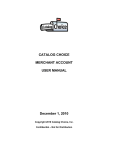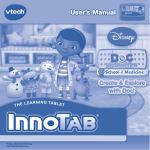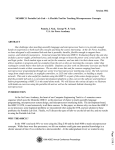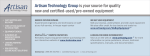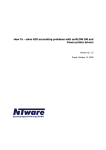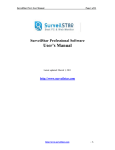Download Account Vault User manual
Transcript
Account Vault User manual Copyright © 2013 TRS Solutions LLC. All Rights Reserved. 1 TRS Solutions LLC Contents Signing up for your Account ............................................................................................................... 4 Signing up for Account Vault using a free membership ...................................................... 4 Signing up for Account Vault using the subscription ........................................................... 5 Signing up for Account Vault with WWPass ......................................................................... 10 Account Types ....................................................................................................................................... 16 LogOn Accounts .................................................................................................................................... 16 Purpose .......................................................................................................................................... 16 Why it is safe ................................................................................................................................ 16 Secure and Generated accounts ................................................................................................ 16 Purpose .......................................................................................................................................... 16 Why it is safe ................................................................................................................................ 17 How it works ................................................................................................................................ 17 Simple Password Account ........................................................................................................... 17 Purpose .......................................................................................................................................... 17 Security........................................................................................................................................... 17 Password Account .......................................................................................................................... 18 Purpose .......................................................................................................................................... 18 Why it is safe ................................................................................................................................ 18 How it works ................................................................................................................................ 18 Logging on to your Account ............................................................................................................. 18 Logging in with WWPass .............................................................................................................. 18 Using you account with WWPass .............................................................................................. 19 What is WWPass .................................................................................................................................. 19 Creating new Accounts ...................................................................................................................... 19 LogOn Account ................................................................................................................................. 19 Creating A New LogOn Account ............................................................................................ 19 Using Your LogOn Account ..................................................................................................... 21 Editing your LogOn Account .................................................................................................. 21 Generated Password Account .................................................................................................... 22 Creating a New Generated Password Account ................................................................ 22 Using your Generated Password Account ........................................................................ 23 Editing your Generated Password Account ..................................................................... 24 Simple Password Account ........................................................................................................... 25 2 TRS Solutions LLC Creating a New Simple Password Account ....................................................................... 25 Using your Simple Password Account ................................................................................ 26 Editing your Simple Password Account ............................................................................ 26 Secure Password Account ............................................................................................................ 27 Creating a New Secure Password Account ....................................................................... 27 Using Your Secure Password Account................................................................................ 28 Editing Your Secure Password Account ............................................................................ 29 Password Account .......................................................................................................................... 30 Creating a New Password Account ...................................................................................... 30 Using Your Password Account .............................................................................................. 31 Editing your Password Account ........................................................................................... 31 Troubleshooting ................................................................................................................................... 32 Glossary ................................................................................................................................................... 32 Default pin.......................................................................................................................................... 32 3 TRS Solutions LLC Signing up for your Account Signing up for Account Vault using a free membership Signing up for account vault is really easy if you wish to do so with a one month free membership follow the steps below 1. Go to the Account Vault website trsaccountvault.com 2. Click the yellow Register Now button 3. Enter your username in designated field (Your username is your email!) 4. Re-enter your username 5. Enter a password 6. Re-enter your password 7. Click save button 8. You will then be directed to a to a page confirming that your username was accepted and it will ask you to reply to an email to continue your activation. 4 TRS Solutions LLC 9. Log on to your email account and open the message from TRSSolution 10. Click on the link in the email it will then confirm that everything worked 11. Click the link on the page and it will bring you to the log in menu 12. Log in using your new username and password 13. Click trial subscription 14. Read the terms and agreements and click the accepted and agreed tab 15. At this point it will ask you to create a default pin (for definition of pin refer to glossary). Enter and re-enter your pin now 16. Enter a hint to help you remember the pin 17. Click complete and your account is created! Signing up for Account Vault using the subscription 1. Go to the Account Vault website trsaccountvault.com 2. Click the yellow Register Now button 3. Enter your username in designated field (your username is your email!) 4. Re-enter your username 5. Enter a password 5 TRS Solutions LLC 6. Re-enter your password 7. Click save button 8. You will then be directed to a page confirming that your username was accepted and it will ask you to reply to an email to continue your activation. 9. Log on to your email account and open the message from TRSSolutions 10. Click on the link in the email it will then confirm that everything worked 11. Click the link on the page and it will bring you to the log in menu 12. Log in using your new username and password 13. Click Subscribe 6 TRS Solutions LLC 14. Then select how many accounts you would like to have by clicking the drop down menu. 15. A pop up will then appear and you may select how many accounts you would like 16. Enter your first name 17. Enter your last name 18. Enter street and address and apartment number 19. Enter your city, state, and zip code click next 20. To pay with a credit card fill out the necessary information 7 TRS Solutions LLC 21. You will get a confirmation and click complete registration. 22. It will then ask you to create a default pin (for definition of default pin check out the glossary section) 23. Click complete and you have successfully created your account 24. To pay with pay pal click the pay pal button this will redirect you to pay pals site 8 TRS Solutions LLC 25. Enter your pay pal information 26. It will confirm your payment you will then click complete registration 27. Return to trsaccountvault.com and continue to log in 28. At this point it ask you to create a default pin (for definition of pin refer to glossary). Enter and re-enter your pin now 29. Enter a hint to help you remember the pin click complete. Your account is now created 9 TRS Solutions LLC Signing up for Account Vault with WWPass 1. Go to the Account Vault website trsaccountvault.com 2. Click the yellow Register Now button 3. 4. 5. 6. 7. Enter your username in designated field (your username is your email!) Re-enter your username Enter a password Re-enter your password Click save button 8. You will then be directed to a page confirming that your username was accepted and it will ask you to reply to an email to continue your activation. 10 TRS Solutions LLC 9. Log on to your email account and open the message from TRSSolutions 10. Click on the link in the email it will then confirm that everything worked 11. Click the link on the page and it will bring you to the log in menu 12. Log in using your new username and password 13. Click the Login with WWPass 14. Select either Subscribe or Trial Subscription 15. If choosing trial subscription click trial subscription. If choosing to subscribe skip to step 19 11 TRS Solutions LLC 16. Read the terms and agreements and click the accepted and agreed tab 17. At this point it will ask you to create a default pin (for definition of pin refer to glossary). Enter and re-enter your pin now 18. Enter a hint to help you remember the pin then click complete. Your account is now created 19. Click subscription 20. Then select how many accounts you would like to have by clicking the drop down menu. 21. A pop up will then appear and you may select how many accounts you would like 22. Enter your first name 23. Enter your last name 24. Enter street and address and apartment number 25. Enter your city, state, and zip code click next 12 TRS Solutions LLC 26. To pay with a credit card fill out the necessary information 27. You will get a confirmation and click complete registration. 28. It will then ask you to create a default pin (for definition of default pin check out the glossary section) 13 TRS Solutions LLC 29. Click complete and you have successfully created your account 30. To pay with pay pal click the pay pal button this will redirect you to pay pals site 31. Enter your pay pal information 32. It will confirm your payment you will then click complete registration 14 TRS Solutions LLC 33. Return to trsaccountvault.com and continue to log in 34. At this point it will ask you to create a default pin (for definition of pin refer to glossary). Enter and re-enter your pin now 35. Enter a hint to help you remember the pin click complete. Your account is now created 36. To use a free trial Click trial subscription 37. Read the terms and agreements and click the accepted and agreed tab 38. At this point it will ask you to create a default pin (for definition of pin refer to glossary). Enter and re-enter your pin now 39. Enter a hint to help you remember the pin 40. Click complete and your account is created! 15 TRS Solutions LLC Account Types LogOn Accounts Purpose The purpose for LogOn Accounts is for accounts that you want to keep the password secure yet the account does not keep vital information such as credit card numbers or banking numbers etc. This would include email accounts, Google accounts, your Skype account etc. Why it is safe LogOn accounts require that you create a custom pin or use your default pin to access your password How it works When signing up with account vault you are asked to make a default pin this default pin can be numbers or words or letters or a combination. When creating a new LogOn account it will ask you to select to use the default pin or a custom pin. By opting to use the default pin you will use the pin you created when creating your account. However, if you wish you could create a custom pin for the account you are able to do that also. When trying to view your password for your LogOn account it requires that you enter the pin that you selected when you created the LogOn Account (Default or Custom). Only by entering this pin will your password appear. Secure and Generated accounts Purpose The purpose for a Generated Password Accounts and Secure Password Accounts is for your most secure and precious accounts. This includes online banking, online credit cards, e-trade, etc. 16 TRS Solutions LLC Why it is safe A generated password is never saved on any computer or in any database. Our key to making these passwords as safe and secure as possible is that your password is not saved anywhere on any device or database but instead generated with your unique seed that only appears on your computer screen at that time. How it works How we make this possible is that you select a seed. A seed is a word or combination of a word and numbers that you come up with that you believe no one will be able to guess. A combination of a word and numbers will make a stronger seed. We then take your seed and combine with our unique password-generating algorithm, which then displays a generated password on your screen. Think of a lock that needs two keys to open it. Consider our algorithm to be the first key and your seed is that second key. We the company nor anyone even if they manage to access your account will be able to see your password unless they know your seed. The beautiful part of account vault and this algorithm is that you can use a seed you believe to be secure for your all of your secure and generated accounts because each account is unique which will generate a unique password. With certain accounts they ask that you change your password periodically. You might ask how do I generate a new password using the same seed. This is why we have created a new password button in the edit section of your secure and generated account page. By clicking this button and pressing the save button it tells the algorithm that a new password needs to be generated for this account. Allowing you to keep the same seed but get a new generated password. The difference between Generated Password Accounts and Secure Password Accounts is that the Secure Password Account allows you to save security questions that some websites ask for. However they are identical when it comes to the functionality of generating a password. Simple Password Account Purpose The purpose of a simple password account is to not have to remember all of the passwords to your simple accounts. This includes Facebook, forums, MySpace, Twitter, and accounts of that nature. Accounts that are created in simple password should not have any information that you deem vital. Security Because this type of account is meant to save passwords that have little value there is no need for any other security measures. 17 TRS Solutions LLC Password Account Purpose The purpose of a Password Account is for passwords on your desktop or laptop, or an iPad and devices of that nature. Its functionality works the same as a LogOn Account the only difference is that a LogOn account is used on websites so it allows you to save a URL in the account details. Where Password Accounts are used for accounts not on a website. Why it is safe Password Accounts require that you create a custom pin or use your default pin to access your password. How it works When signing up with account vault you are asked to make a default pin this default pin can be numbers or words or letters or a combination. When creating a new pass word account it will ask you to select to use the default pin or a custom pin. By opting to use the default pin you will use the pin you created when creating your account. However if you wish you could create a custom pin for said account you are able to do that also. When trying to view your password for your Password Account it requires that you enter the pin that you selected when you created the Password Account (Default or Custom). Only by entering this pin will your password appear. Logging on to your Account 1. Go to TRSAccountvault.com 2. Click the login in button in the top right corner 3. Enter user name in selected field 4. Enter password in selected field 5. Click Login Logging in with WWPass 1. Go to TRSAccountvault.com 18 TRS Solutions LLC 2. Click the login in button in the top right corner 3. A pop up prompts you to enter your key password 4. Enter your key password and it will direct you to your account Using you account with WWPass The first time that you use your AccountVault with the WWPass key it will ask you to enter your pin, seed, and passwords. After you enter this information once with your key plugged into your computer it will save all of your information in a container, which is then stored in WWPass database that is scattered all around the world. With the key still in your computer if you need to change to your password in your Secure or Generated Password Accounts you will need to re-enter your seed before the new password can be saved to the container. However, with the key still in the computer if you change your pin or custom pin you do not have to re-enter you pin or custom pin because when you enter your new pin when changing it the key will save it so you will not have to re-enter your pin to get your password. However, lets say that you are not working with the key and you are on your phone for example, if you make changes to your password or pin or other information when you log back into your account with the key it will recognize that you have made changes to the account and ask you to re-enter your information. Also a very nifty feature is when you remove the key from your computer it will automatically log you out of AccountVault. What is WWPass To get a in depth view of how WWPass technology works and better understanding of their company visit their site at http://www.wwpass.com/ Creating new Accounts LogOn Account Creating A New LogOn Account 1. Once signed into your account vault click the add tab bar 2. Enter the name of the account in the account name field 3. Enter Username for said account in Login field 4. Now enter your password and re enter you password in selected fields 19 TRS Solutions LLC When creating your account you create what is called the default pin. This is a pin that you can use for all of your account pins if you wish. However if you wish to have a custom pin for your LogOn Account click the Default button and it allows you the option of creating a custom pin. If you do not wish to create a custom pin skip to step 8. 5. To create a custom pin enter your new desired pin for the account in pin field 6. Re enter your custom pin in the re-enter field 7. Now you will have to create a pin hint for this custom pin a clue that will help you remember the pin. 8. You can enter the URL of the website. If you wish to do this enter the URL in the URL field. 9. If you wish to add specific notes about this account you may do so in the Notes field at this time. 10. If you wish to create another account press the save button with the plus symbol in it and it will take you to set up a new account. 20 TRS Solutions LLC If you do not want to create another account at this time press the save button. Using Your LogOn Account 1. Select the account you wish to view from your accounts page 2. To get the password click on password tab 3. Enter pin pop up will appear on the screen 4. Enter pin in field 5. Your password will then appear in the password tab Editing your LogOn Account 1. Select the account you wish to edit from your accounts page 2. To edit your Login, URL, or Notes for this account click the edit button 3. At this point it will show you your Login, URL, and notes for this account select what field you wish to change and make necessary changes then press save 21 TRS Solutions LLC To edit your password or pin for this account 1. Click the edit password button 2. For security purposes when changing your password or pin it requires that you re-enter all the information. So if you want to change your password and keep the same pin you will have to re-enter your old pin information. Vice versa if you want to keep your password and change your pin you will need to re-enter your old password and create a new pin. Generated Password Account Creating a New Generated Password Account 1. Once signed into your account vault click the add tab bar 2. Select create new generated password account from drop down 22 TRS Solutions LLC 3. 4. 5. 6. Enter Account name in Account name field Enter your Login in specified field Enter the URL of website account At this time it also allows your to enter any notes that you wish to add about this account. 7. If you wish to create another account press the save button with the plus symbol in it and it will take you to set up a new account. 8. If you do not want to create another account at this time press the save button. Using your Generated Password Account The Purpose for a Generated Password Accounts and Secure Password Account is for your most secure and precious accounts. This includes online banking, online credit cards, e-trade, etc. The generated password is never saved on any computer or in any database. The key to this encryption is what we call a seed. 23 TRS Solutions LLC A seed is a word or combination of a word and numbers that you come up with that you believe no one will be able to guess. A combination of a word and numbers will make a stronger seed. We then take your seed and combine with our unique password-generating algorithm, which then displays a generated password on your screen. To create a Generated Password 1. Select the account you wish to view from your accounts page 2. Click the password tab 3. It will then ask you for a seed (refer to glossary seed) 4. A unique password will then be generated Editing your Generated Password Account With certain accounts they ask that you change your password periodically. You might ask how do I generate a new password using the same seed. This is why we have created a new password button in the edit section of your secure and generated account page. By clicking this button and pressing the save button it tells the algorithm that a new password needs to be generated for this account. Allowing you to keep the same seed but get a new generated password. To generate a new password 1. Select the account you wish to generate a new password for from your accounts page 2. Click the edit button 3. Check the new password box 4. Click the save button 24 TRS Solutions LLC To get your new password simply click the password tab and enter your seed and a new password will be generated. If you would like to view your old password simply click the old password tab and enter the seed and your old password will be generated. To edit Login, URL, or notes 1. Select the account you wish to edit from your accounts page 2. Click the edit button 3. Make necessary changes to information Simple Password Account Creating a New Simple Password Account 1. Once signed into your account vault click the add tab bar 2. Select create New Simple Password Account from drop down 3. Enter Account name in Account name field 4. Enter your Login in specified field 5. Now enter your password and re-enter your password in selected Fields 25 TRS Solutions LLC 6. At this time it also allows you to enter any notes that you wish to add about this account. 7. If you wish to create another account press the save button with the plus symbol in it and it will take you to set up a new account. If you do not want to create another account at this time press the save button. Using your Simple Password Account 1. Select the account you wish to view from your accounts page 2. This is an account meant for simple passwords so the security is minimal and all your information entered for this account will appear. Editing your Simple Password Account If you wish to change the Login name or any of the notes for this account 1. Select the account you wish to view from your accounts page 2. Click the edit button 3. At this point make the necessary changes needed. 26 TRS Solutions LLC To edit the password 1. Click on the edit password button. 2. Enter in your new password and click save. Secure Password Account Creating a New Secure Password Account 1. Once signed into your account vault click the add tab bar 2. Select create New Secure Password Account from drop down 3. 4. 5. 6. Enter Account name in Account name field Enter your Login in specified field Enter the URL of website account With Secure Password Accounts it allows you to save security questions that some sites have. At this point you can add any of the questions to be saved on this account. 7. At this time it also allows you to enter any notes that you wish to add about this account. 27 TRS Solutions LLC 8. If you wish to create another account press the save button with the plus symbol in it and it will take you to set up a new account. If you do not want to create another account at this time press the save button. Using Your Secure Password Account The only difference between Generated Password Account and Secure Password Accounts is that the Secure Password Account allows you to save security questions that some websites ask for. However, they are identical when it comes to the functionality of generating a password. To create a Generated Password 1. Select the account you wish to view from your accounts page 2. Click the password tab 3. It will then ask you for a seed (refer to glossary seed) 28 TRS Solutions LLC 4. A unique password will then be generated To view the security questions simply select the account you wish to view from your accounts page and you’re saved security questions and answers will appear. Editing Your Secure Password Account With certain accounts they ask that you change your password periodically. You might ask how do I generate a new password using the same seed. This is why we have created a new password button in the edit section of your secure and generated account page. By clicking this button and pressing the save button it tells the algorithm that a new password needs to be generated for this account. Allowing you to keep the same seed but get a new generated password. To generate a new password 1. Select the account you wish to generate a new password for from your accounts page 2. Click the edit button 3. Check the new password box 4. Click the save button To get your new password simply click the password tab and enter your seed and a new password will be generated. If you would like to view your old password simply click the old password tab and enter the seed and your old password will be generated. To edit the security questions or answers, or to edit your Login, URL or notes 1. Select the account you wish to edit from your accounts page 29 TRS Solutions LLC 2. Click the edit button 3. Make necessary changes to information Password Account Creating a New Password Account 1. Once signed into your account vault click the add tab bar 2. Select create New Secure Password Account from drop down 3. Enter the name of the account in the account name field 4. Enter Username for said account in Login Field 5. Now enter your password and re-enter your password in selected Fields When creating your account you create what is called the default pin. This is a pin that you can use for all of your account pins if you wish. However if you wish to have a custom pin for your LogOn Account click the Default button and it allows you the option of creating a custom pin. If you do not wish to create a custom pin skip to step 9. 6. To create a custom pin enter your new desired pin for said account in pin field 7. Re enter your custom pin in the re-enter field 8. Now you will have to create a pin hint for this custom pin a clue that will help you remember the pin. 30 TRS Solutions LLC 9. If you wish to add specific notes about this account you may do so in the Notes field at this time. 10. If you wish to create another account press the save button with the plus symbol in it and it will take you to set up a new account. If you do not want to create another account at this time press the save button. Using Your Password Account A Password Account is almost the same as a LogOn Account the difference between Password Accounts and logOn Accounts is that a Password is linked to a computer account, phone, tablet, Ipad, or something with out a URL so this account does not have a URL field but the functionality is the exact same as a LogOn Account. 1. Select the account you wish to view from your accounts page 2. To get the password click on password tab 1. Enter pin pop up will appear on the screen 3. Enter pin in field 4. Your password will then appear in the password tab Editing your Password Account 1. Select the account you wish to edit from your accounts page 2. To edit your Login, or Notes for this account click the edit button 31 TRS Solutions LLC 3. At this point it will show you your Login, and notes for this account select what field you wish to change and make necessary changes. To edit your password or pin for this account 1. Click the edit password button 2. For security purposes when changing your password or pin it requires that you re-enter all the information. So if you want to change your password and keep the same pin you will have to re-enter your old pin information. Vice versa if you want to keep your password and change your pin you will need to re-enter your old password and create a new pin. Troubleshooting Glossary Default pin When signing up with account vault you are asked to make a default pin this default pin can be numbers or words or letters or a combination. Obviously the more detailed pins are going to be the safest. When trying to view your password for your LogOn or Password Accounts it requires that you enter your default pin that you made when you created your Account Vault. Only by entering this pin will your password appear. Your pin is not saved on our database; the pin simply encrypts the password so that when the pin is entered in the account it decrypts the password. 32 TRS Solutions LLC Custom pin A custom pin is the same as the default pin in functionality. The only difference is that it gives you the option of having a custom pin for different accounts. You create a custom pin when you create a new Password or LogOn account. The default pin is predetermined and cannot be changed once it is created. If you elect to use a custom pin it works the same, as a default pin only by entering this pin will your password appear. Generated password Generated password is never saved on any computer or in any database. Our key to making these passwords as safe and secure as possible is that your password is not saved anywhere on any device or database but instead generated with your unique seed that only appears on your computer screen at that time. How we make this possible is that you select a seed. A seed is a word or combination of a word and numbers that you come up with that you believe no one will be able to guess. A combination of a word and numbers will make a stronger seed. We then take your seed and combine with our unique password-generating algorithm, which then displays a generated password on your screen. Think of a lock that needs two keys to open it. Consider our algorithm to be the first key and your seed is that second key. We the company nor anyone even if they manage to access your account will be able to see your password unless they know your seed. 33 TRS Solutions LLC