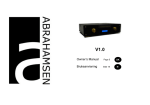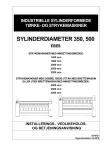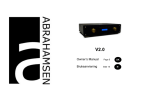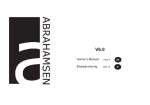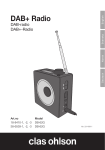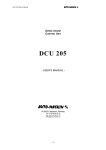Download A-DAC USB D/A Converter /A Quick Guide 1
Transcript
A-DAC USB D/A /A Converter Quick Guide Hearing is Believing The contents of the carton 1 pcs ABRAHAMSEN© © A-DAC 1 pcs Battery eliminator 1 pcs Quick Guide 1 Connections Kartongens innhold Please refer to our website for 1 stk ABRAHAMSEN© © A-DAC detailed User’s Guide and any 1 stk Batterieliminator support issues at: 1 stk Bruksanvisning Se vår hjemmeside for detaliert bruksanvisning og service informasjon på: www.abrahamsenaudio.com Tilkoblinger 2 1 3 4 R USB/PC OUT 24V-DC - 1. USB/PC input 2. Balanced Audio Outputs 3. Unbalanced Audio Outputs 4. DC power input 24V 2 Balanced audio output + 1. USB/PC inngang 2. Balansert utgang 3. Ubalansert utgang 4. Strøm tilkobling, DC 24V Balansert audio utgang BALANCED INPUT R USB/PC OUT 24V-DC - + PC 3 Unbalanced audio output Ubalansert audio utgang INPUT R USB/PC OUT 24V-DC - PC + Hearing is Believing USB installation A-DAC USB D/A /A Converter Quick Guide USB Instalasjon Connect a USB ‘B–A’ type lead from the USB input on A-DAC to one of the USB ports on the PC. This is the normal type of USB lead with an oblong plug at one end and a square plug at the other. Switch on the A-DAC using the front panel On/Off switch and make sure that the USB input is selected (USB LED lit). The Windows “Found New Hardware” dialogue bubble should now appear at the bottom right-hand side of the Windows desktop. The description of the A-DAC will be displayed as “USB audio device”. Installation should be automatic and no driver disc is required. After a few seconds the message “Your new hardware is installed and ready to use” should appear to confirm that installation has been successful. Important Note: The PC’s previous audio output device should now be temporarily disabled and the A-DAC becomes the default audio playback device for the PC. This can be confirmed in the Control Panel’s Sounds, Speech and Audio Devices properties window under the Volume tab. The A-DAC is described as a “C-Media USB Headphone Set” as we use a C-Media USB interface IC running a headphone (i.e. two-channel) profile. If you wish to disconnect your A-DAC and return to using your previous soundcard, etc., simply disconnect it or switch off the power on the front panel. If the PC fails to disable the A-DAC and automatically re-enable your default soundcard, you can manually disable the A-DAC in the hardware device manager. To do this, navigate to the Device Manager (click Start — Control Panel — (Vista: Performance and Maintenance —) System — Hardware — Device Manager in Windows XP). Scroll down the device manager window and expand the heading Sound, Video and Game Controllers to display a list of the connected devices. The A-DAC will be listed as “USB Audio Device”. Click on this description to highlight in blue and then click on the Disable icon ( ) at the top of the window. A warning message will appear: “Disabling this device will cause it to stop functioning. Do you really want to disable it?” Click Yes to disable the A-DAC. The previous audio playback device will now be re-instated by Windows. Note: As Windows operating systems evolve, the path sequence to the device manager may change.However, the A-DAC will always appear as a “USB Audio Device” in the Sound, Video and Game Controllers window. Note: It is also possible to disable the A-DAC in the device manager by right-clicking on the highlighted “USB Audio device” and then clicking Disable from the sub-menu window. Caution Forsiktig To avoid risk of fire or electric shock, do not expose this appliance to rain or moisture. Verify line voltage before use. Do not remove cover. No user serviceable parts inside. Refer servicing to qualified service personnel. The warranty is void if the product is tampered with by non-authorised personnel. Use only authorised ABRAHAMSEN© © service center. Contact information ECS Holding AS, P.Box 185, N-2001 Lillestrøm, Norway Apparatet må ikke utsettes for regn eller fuktighet. Dette kan føre til kortslutning. Apparatet inneholder ingen deler som kan repareres eller skiftes ut av brukeren. Garantien gjelder ikke ved inngrep utført av brukeren. Garantien gjelder kun ved innlevering til et autorisert ABRAHAMSEN© service-verksted. Kontakt innformasjon [email protected] [email protected] www.abrahamsenaudio.com +4767978190