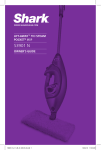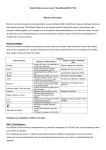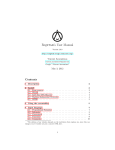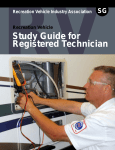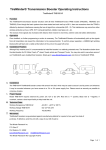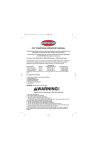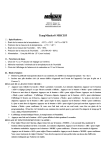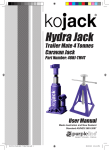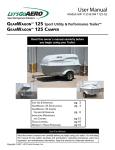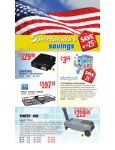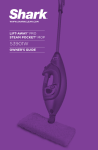Download Untitled - Camping World
Transcript
1 Come Visit the home of the TM66™ Minder Research 3000 SE Waaler St. Stuart, FL 34997 2 The TireMinder® TM66™ TPMS Operating Manual Table of Contents_______________________________________________________Page Congratulations and Overview……………………........................................…………………………………............5 Illustrations TM66™ LCD Screen..........…..………………………………………………………………...........................6 Component Listings..…….……………………………………………………………........................................................ 7 So Let's Get Started.........................….………………………….……................................................................. 8 1) Understanding the Monitor ……………………………………………………………........................................... 8 1.1) Charging………………………………………………………………………………............................................... 8 1.2) Units of Measure (psi/BAR)…………………………………………………………........................................ 8 2) TM66™ Operating Modes ……………………………………………………………………...................................... 9 2.1) Monitoring Mode…………………………………………………………………………..…................................. 9 2.2) Pressure Setting Mode……………………………………………………………………................................... 10 2.3) Learn Mode…………………………………………………………………………………...................................... 11 3) Where to enter Baseline Pressures……………………………………………………………….............................. 11 3.1) Your Baseline Pressure Layout Diagram................................................................................ 13 3.2) Multiple Wheel Layouts........................................................................................................ 14 4) Baseline Pressure Layout Example...........………………………………………………………........................... 15 5) Pressure Setting Mode………………………………………………………………………........................................ 16 6) Battery Installation………………………………………………………………………………...................................... 17 7) Mounting the Transmitters…………………………………………………………………………............................... 17 8) Convert Monitor to Learn Mode……………………………………………………………………............................ 18 9) Auto Search Mode (Advanced Mode 1)…………………………………………………………............................ 20 10) Full Delete Mode (Advanced Mode 2)……………………………………………………………........................... 21 11) Replacing a single Transmitter……………………………………………………………………............................... 23 12) Auto Sleep Mode/Manual Off..............…………………………………………………………............................. 24 13) Power On……………………………………………………………………………………………....................................... 24 14) Checking Pressures and Temperatures……………………………………………………………........................... 25 15) “no S (5)” MEANS NO SIGNAL!........................................................................................................ 25 3 Table of Contents________________________________________________________Page 16) 17) 18) 19) 20) 21) 22) 23) 24) 25) 26) 27) 28) Disconnect/Reconnect Mode (Advanced Mode 3)…………………………………………........……............. Low Battery Indicators…………………………………………………………………………………............................ 17.1) Monitor Battery ………………………………………………………………………………………...................... 17.2) Transmitter Battery “noS (5)”………………………………………………………………………................... Yes, the Signal Booster is Needed (Mandatory, Not an Option!!)………………………….…................. 18.1) Signal Booster Installation…………………………………………………………………………..................... Customize the Display (change the units of measure)……………………………………………................... 19.1) New Monitor (no transmitters have been “learned”……………………………………………........... 19.2) Monitor with previously ‘learned” transmitters………………………………………………............... Monitor locations………………………………………………………………………………………............................... Baseline Pressure Basics……………………………………………………………………………............................... Valve Extenders………………………………………………………………………………………............................... Accuracy of Pressure Gauges & TPMS……………………………………………………………........................... System Expansion (adding a towed vehicle)…………………………………………………….......................... 24.1) Solutions A – Work backwards …………………………………………………………………...................... 24.2) Solutions B – Delete All (Recommended)………………………………………………......................... Aluminum Valve Stems & Galvanic Corrosion……………………………………………………....................... Multiple Alerts……………………………………………………….................................................................... 26.1) Rapid Air Loss (Blow out) ……………………………………………………............................................ 26.2) Semi Rapid Air Loss……………………………………………………...................................................... 26.3) Normal Pressure Loss………………………………………………………................................................ 26.4) High Temperature Warnings 1 & 2……………………………………………………............................... 26.5) High Pressure Alert……………………………………………………....................................................... Technical Specifications TM66™……………………………………………………….......................................... TireMinder® Limited Warranty………………………………………………………............................................ 27 30 30 30 31 32 33 33 34 35 35 36 37 37 37 38 38 39 39 40 40 41 42 42 44 4 Congratulations, you’ve done your homework and decided on the best TPMS on the market (Trailer Life and Motor Home Magazine's “Reader’s Choice” GOLD awards). If you have read any “User Comments” on various web sites, you will know that it’s not just the product that got us the award. Minder has outstanding customer service. Call or write. You’ll quickly become a believer. The Minder Team General Overview TireMinder® TPMS Model TM66™ The TireMinder® TM66™ Tire Pressure Monitoring System (TPMS) allows for constant monitoring of a vehicle’s Tire Pressure & Temperature. The system can receive wireless information from up to 22 wheels. Various levels of warnings are issued for pressure changes (under & over), high temperatures and low battery status. We realize people rarely read instructions. The TM66™ is a highly sophisticated product which requires unique programming and understanding. YOU NEED TO READ THIS BOOK!! This is not a “No Brainer” product!! Whether you have installed this system or have had a dealer or friend install it for you, it is imperative that you read the “Operational Information” starting at Section 9. You need to understand how the system works, so you can have peace of mind and “Be Safe on the Road™” If you have questions or need help, check our web site for installation and operating videos. Of course you may always write or call us. Above all, keep this book. We guarantee you will need it. 5 TM66™ Monitor Display Antenna ALWAYS up! Unit of measure Pressure reading Tire position being read Monitor charge level Searching for signal Transmitter battery level Pressure condition Leaking icon Down button Temperature condition DN UP Center Button Up button 6 TM66-M4 Kit includes: 1 Monitor and 1 USB car charger 4 Transmitters & 8 CR1632 batteries 1 Adjustable mounting bracket 4 Anti-theft locking rings, 1 Allen wrench 1 Hard-wired signal booster 4 Extra O-rings 1 Convenient carry-all pouch One year warranty registration card TM66-M6 Kit includes: 1 Monitor and 1 USB car charger 6 Transmitters & 12 CR1632 batteries 1 Adjustable mounting bracket 6 Anti-theft locking rings, 1 Allen wrench 1 Hard-wired signal booster 6 Extra O-rings 1 Convenient carry-all pouch One year warranty registration card 7 So, Let’s Get Started! Do Not Put Transmitters on the Vehicle (yet) 1) Understanding the Monitor The monitor should be partially charged so you may start programming right away. Press and release the center button to turn it on. 1.1) Charging If the unit does not light up immediately, simply plug it into a live 12 volt power outlet using the cigarette lighter adaptor or the USB cable to any USB port. You may work with the unit while it is charging or after 15 to 20 minutes it will have sufficient power to do a complete installation without it being plugged in. The new TM66™ monitor shows the current battery status. When only one bar is visible or if the icon flashes and beeps, it is time to recharge the monitor. An eight hour (or overnight) charge is recommended. This should be sufficient for more than two weeks of operation (depends on how many hours a day the unit is active). 1.2) Units of Measure (PSI/BAR…) The monitor is set up to measure tire pressure in PSI and temperature in Fahrenheit (°F). However if you live in Canada or Great Britain or Mexico, you are probably still trying to figure out which system you want to use. Whatever you decide, the TireMinder® TM66™ can be modified to your preferences. If you need to modify the units of measurement (like if you’ve been pushing buttons and are looking at BAR or KPa or °C, etc.), see Section 19, or call a TPMS specialist at Minder Research. It’s a two minute fix - Really! 8 2) TM66™ Operating Modes In order to properly install and operate the TM66™ system, YOU MUST UNDERSTAND THE FOLLOWING 3 “MODES!” You do not need to memorize what they are. Just realize that in the set up stages you will be asked to start a procedure in the “Monitoring Mode.” It’s important you know what that looks like. The TM66™ has 3 Basic operating modes plus 3 advanced modes. The advanced modes are covered later in the book. Section 9, 10 & 16. 2.1) Monitoring Mode Most important is the “Monitoring Mode.” Once your setup is complete, you will be in this mode 99% of the time. Take the monitor and press the center button to turn the unit on. If this is a brand new monitor and nothing has been installed, you will see a single tire position and “---PSI” at the top. Press the UP button and it will show ---°F. Press the UP button again and it will move to the next tire showing ---PSI. This confirms you are in the “Monitoring Mode. ” When you have transmitters installed on your rig, instead of the bars (---), you will see numbers (either pressure or temperature). Press and release the DN or UP button to scroll from one tire to the next anytime you wish to check the pressures and temperatures of your tires. 9 2.2) Pressure Setting Mode This is the mode that will allow you to change the “Baseline Pressures” within the monitor. “Baseline Pressures” are those which you would normally run in your tires. For instance in a typical motor home, you may have steering tires at 110 psi, duals at 90 psi and a towed vehicle at 35 psi. You will be doing this in Sections 3 to 5 (Baseline Pressure Layout). You can tell if you are in the “Pressure Setting Mode” by pressing on the UP button. If the number at the top goes up, you are in the “Pressure Setting Mode.” You can also press the DN button. If the number goes down you are still in the “Pressure Setting Mode.” To get to the next tire, press and release the center button. Get in or out of the “Pressure Setting Mode” by pressing and holding the center button for 5 to 6 seconds (unit will “beep”). To get to the next tire, press and release the center button. TIP: If you do not release the center button after you hear the beep, the monitor will go completely black and turn off. If this happens simply press the center button again which will turn the monitor back on. You will be back in the "Monitoring Mode." 10 2.3) Learn Mode In this mode, you will see all 22 tire positions and: 1) A red or green light. 2) - - - PSI or numbers at the top 3) A pressure Icon at the bottom Pretty easy to tell this one!!! It is used when programming the transmitters to specific wheel positions. It is also used to delete single (Section 11) or ALL (Section 10) previously installed transmitter codes. To get in or out of this mode, from the “Monitoring Mode,” press and hold both the DN and UP buttons until the 22 positions either appear or disappear. 3) Where to Enter Baseline Pressures Now, it’s time to program the TireMinder® monitor to your vehicles’ specific tire pressures. These pressures are referred to as “Baseline Pressures.” Tires should be cold and inflated to the vehicle/trailer manufacturer’s recommended pressures (not what’s on the tire!). For more details see “Baseline Pressures” in the “Misc. Details” Section 21. This next section will help you decide where your tires should be located on the monitor. 11 The TireMinder® TM66™ allows you to temporarily disconnect the front or back half of the display. This feature will only be important to you if: A) B) You are monitoring tires on a Motor Home AND the tires on a towed vehicle, dolly or trailer. You are monitoring tires on a truck or SUV AND tires on a 5th wheel or trailer. If the above (A or B) applies to you, it is important to program the baseline pressures in the correct positions on the monitor (front or rear of the display). The details of the disconnect mode are covered in Section 16. Determine where on the display you would like your wheels to appear. See multiple wheel illustrations in Section 3.2. These illustrations are the most common ones we see. There are endless configuration possibilities. If you have any questions, please contact one of our TPMS specialists. Your tire configurations are the only tire positions you need to modify to your baseline pressures (any positions not used may be ignored). Using the following tire layout illustration write your baselines into the respective positions for future reference. Please copy and send it to us (e-mail, fax or mail with your warranty card). We will file it with your registration information. It will help greatly should you ever have to call us for assistance. Remember: ANTENNA UP ! 12 Highlight the tires you wish to monitor, write the 3.1) Your Baseline Pressure Layout and Diagram manufacturer’s recommended psi next to each tire. Highlight the tires you wish to monitor, and write the manufacturer's recommended psi next to each tire. 1 2 3 4 5 6 7 8 9 10 11 12 13 14 15 16 17 18 19 20 21 22 Brownie Points! Mail a copy of this with your Proof of purchase and we will have it on file. This will help expedite our assistance with your awesome TM66™ if you should encounter any problems. 13 3.2) Multiple Wheel Layouts Camper with four wheels Coach with 6 wheels Truck and 5th wheel with eight wheels Coach and towed car, 10 wheels TIP: In the next pages you will see diagrams to assist you in programming your TM66™. choose Down or Up Yellow circles indicate OPTIONAL buttons. push Center Button Diagrams with (a) finger(s) indicate ACTION. 14 the tires you wish to monitor, and write the 4) “BaselineHighlight Pressure” Layout Example manufacturer’s recommended psifornext each tire. Highlight where you want the transmitter (layout) yourtotires. Write the baseline PSI required for each tire. 100 95 1 3 4 7 8 11 12 15 16 19 20 2 95 35 35 100 5 6 95 9 10 35 13 14 17 18 21 22 35 95 Fill in positions 1 to 10 for the motor home or towing vehicle (dually, truck or SUV) Fill in positions 11 to 22 for the towed vehicle (5th wheel trailer, dolly or car) 15 5) Convert Monitor to “Pressure Setting Mode” Baseline Pressure Setting Mode 5.1) From the “Monitoring Mode,” press & hold the center button for 5 seconds. The left front steering tire will appear (115.9 psi will show if the monitor is new). If you will be monitoring this position, continue below. If you wish to skip this position, simply press and release the center button until you get to a tire position you plan on using. Go back to the chart you should have filled in earlier “Baseline Pressure Layout” Section 3.1. 5.2) Press DN or UP button until your desired Baseline pressure is displayed. TIP: Holding the DN or UP button will make the numbers change rapidly. 5.3) When you reach your desired pressure, press the center button to confirm and move to next tire position. 5.4) Repeat “B” and “C” above for all tire positions to be monitored 5.5) After all baselines have been set, you MUST EXIT. Press & hold the center button for 5 or 6 seconds. Display will “beep” and revert to the “Monitoring Mode.” 16 6) Battery Installation Your monitor is now ready to receive information from each transmitter. In order for this to happen, you will need to install CR1632 lithium batteries. Look at the illustration. Note that the battery slides UNDER the aluminum “bridge”, “clip” or “bracket”. Do NOT place it on top!! Be sure the plus (+) side is UP. Incorrect insertion will burn out the circuit or break the solder connection. DO NOT ATTACH THE TRANSMITTERS TO THE VALVE STEMS (YET)!!!! The cover should only be finger tight (snug) so as to remain waterproof. Please, DO NOT use pliers and a pipe wrench! Over tightening will damage the O-ring. Be sure to send in your warranty card to register for our FREE battery exchange program (details under "Misc. Info," Section 28). 7) Mounting the Transmitters (finally – but not yet!!) We are about to start mounting the transmitters on your rig. As you are doing this, please keep the following thoughts in mind. TIPS: • Air up your tires to the baseline pressures you set in Section 5. • Check that valve stem threads are not scratched, rusted or damaged. • If you are monitoring Dual Wheels, it is best to have clear access to both valve stems. 17 • Valve extenders may be used. We recommend using only high quality solid steel extenders and having them professionally installed. For more information, see “Valve Extenders” in Section 22. • Once a transmitter is mounted on the valve stem, be sure it does not touch any solid portion of the wheel or hub cap. • As TireMinder® transmitters weigh less than an ounce, they should not affect tire balance. • Even though steel valve stems are preferred, due to their light weight, TireMinder® transmitters may be used on wheels equipped with rubber valve stems. • Remember that once transmitters are learned to a tire position, they are "married" to that tire position. Mark your transmitters before tire rotation so they can return to the learned position. 8) Convert Monitor to “Learn Mode” 8.1) From “Monitoring Mode,” press and hold DN and UP buttons simultaneously (that’s like at the same time – EH?). When you see all 22 tire positions, release the buttons. 8.2) The front left tire position will flash with RED LED illuminated and a “- - - PSI.” If you plan on monitoring this position, proceed below. If not, press the UP button and scroll to the first tire position as you laid out in Section 3.1 (Baseline Pressure Layout). Proceed to Section 8.3. 8.3) Mount any transmitter (FINALLY!!!!) at the flashing location indicated on the screen. LED will turn GREEN and the PSI will be displayed within 30 seconds. If the screen has gone dark (at any time), simply press and release the center button to see the numbers. 18 If synchronization is not achieved (light stays red), remove the transmitter for 10 seconds and re-mount. It’s also a good idea to have the receiver close by with ANTENNA FULLY EXTENDED. 8.4) Press the DN or UP button to move to the next tire position. TIP: Unlearned positions will have a red LED with a “- - - PSI” at the top. 8.5) Repeat Sections 8.3 and 8.4 above until all transmitters are mounted. Be sure to mount the transmitters at the same positions as previously programmed in Section 5. 8.6) You MUST EXIT after the last transmitter has been mounted. Press and hold DN and UP buttons simultaneously until the 22 tires disappear. At this point you should only see the number of tire positions which have transmitters installed (4, 6, 8, etc). All other positions will have disappeared. The monitor is now in the “Monitoring Mode.” To see the system in action, you may now press the DN or UP button and scroll through all tire positions. • The first press will show the pressure • The second press the temperature • The third will move to the next tire position. You are now “Good to Go” – WELL, SORT OF!!?? At some point soon, you need to install the booster. Yes, it came with the system and you will need it!!! Remember: Antenna Up! 19 SEE Section 18 SIGNAL BOOSTER IS A MUST!!! For now, you are ready to roll (but we won’t be happy until the booster is installed). Mount the monitor where it does not obstruct your view of the road. The TM66™ antenna is an integral part of the unit and should be fully extended at all times. Please see “Monitor Locations” in the Miscellaneous Information Section 20 (especially if you are hauling a 5th wheel or trailer). The rest of this document contains important operating information. We suggest you “scan” through it. Some sections will apply to your situation either now or in the future. PLEASE DON’T LOSE IT – WE GUARANTEE YOU WILL NEED IT! signal booster Miscellaneous (but important) operating and maintenance information: 9) Auto Search Mode (Advanced 1) This mode is really cool! It can only be used after all transmitters have been installed. When implemented, all current pressures will go to 0.0 PSI and the temperatures reset to 32°F. The monitor will then automatically search for updated pressures and temperatures from all tires. All should be recovered within 20 minutes. When to use this mode • After the rig has been in storage. • If you see NO-S on the monitor. • If you feel one or more positions are not updating. • In the morning before getting back on the road as the monitor may still show yesterday’s information. 20 9.1) Auto Search Mode 1) Press and hold the center and UP buttons for 5 seconds. 2) You will hear a double “beep”. All wheel position circles will empty (except for the tire you are on) with the pressures showing 0.0 PSI. The temperatures will be at 32°F (or 0°C). Updated pressures and temperatures will not all appear at the same time. If after 20 minutes, the monitor does not receive an update from one or more transmitters, the unit will beep several times and the missing position will flash and show NO-S. If this occurs, see Section 15, points A – G, or contact a TPMS Specialist. 10) Full Delete (Advanced 2) When implemented, this will delete computer codes from all transmitters that had been mounted. It is activated from the “Learn Mode.” When complete, all 22 tire position circles will be empty whereas previously the active positions were filled in . TIP: Even though the transmitter codes will be deleted, your baseline pressures will remain unchanged. When to delete • If you think you’ve screwed up the installation and want to start over. • If someone has removed all the transmitters and you don’t know which goes where. • If you are making a major change in RVs and the wheel positions need to be moved (5th wheel to coach or reverse). • You’ve got nothing better to do and just want to re-install the system! 21 To implement a full delete you need to first get into the “Learn Mode.” From the “Monitoring Mode,” press and hold the DN and UP buttons for 5 seconds (until all 22 positions appear). You will see that all your currently active tire position circles are filled in . Press and hold the center and UP buttons. The unit will beep twice and the circles will be empty . Since you are already in the “Learn Mode,” you may start the re-install process immediately (Section 8.) If you are not ready, you should exit from this mode by pressing and holding the DN and UP buttons until all 22 positions disappear. You will be back in the “Monitoring Mode” from which you may start over at any time (Section 8). All previously installed transmitter information will have been erased except for your baseline pressures. 22 11) Replacing a Single Transmitter If you need to replace a single transmitter, first enter the “Learn Mode.” From the “Monitoring Mode,” press and hold the DN and UP buttons until you see all 22 positions. Press and release the UP button and navigate to the position you wish to replace. Press and hold the center button until the green LED light at the top of the monitor turns red with a “- - - PSI.” Attach the new transmitter (assumes you have already removed the old transmitter). The LED should turn Green within 10 to 15 seconds. Exit from the “Learn Mode” the same way you entered, press and hold both the DN and UP buttons until the 22 tires disappear. Voila, your new transmitter is installed! 23 12) Auto “Sleep Mode” and Manual Power Off It is not necessary to power off the system as it will shut itself down in “Sleep Mode” after 15 (fifteen) minutes of no activity. “No activity” means the vehicle is not moving and there is nothing (or no one) moving about. The monitor is vibration sensitive and will re-start automatically when you re-enter the vehicle or get out of bed, roll over or snore excessively. For these latter reasons, you should consider shutting the unit off manually overnight (or longer if you are not going anywhere for a while). TIP: The auto re-start function will not work if the monitor is close to requiring a re-charge. To manually turn off the system From the “Monitoring Mode,” press & hold the center button until the screen goes completely blank. This will take about 10 seconds. TIP: The unit will enter the “Pressure Setting Mode” after 5 seconds at which time you will see the baseline pressure of your left front tire. Continue to hold down the center button until the screen goes completely blank. To turn the system back on, just press and release the center button, Section 13. That’s centre in Canada – eh? 13) Power On Press & Release the center button to turn on the receiver. 24 The unit will now start to search for updated information. If you scroll through the positions after a lengthy shutdown, the readings will be in the memory of the monitor from when it was last turned off (the night before, the week before or whenever it was last active). It will take approximately 20 minutes to update the pressures and temperatures. TIP: If when you press the center button the unit does not light up, it simply needs to be re-charged. 14) Checking Tire Pressures and Temperatures The TireMinder® TM66™ TPMS will constantly monitor all tires which have been programmed. If you wish to check each tire pressure and temperature, press either a DN button OR UP button from the “Monitoring Mode.” The tire position will be displayed along with its exact pressure. Press again and that tires’ temperature appears. Press again to scroll to the next tire. If a tire position shows “no S (5)”, it tells you that communication has been lost between that transmitter and the monitor. This needs to be addressed ASAP (See Section 15, A - G). 15) “no S (5)” MEANS NO SIGNAL If this appears on the display, it means the monitor has lost the “S”ignal from one or more transmitters. At the same time, a battery icon with “sensor” may appear. Remember: Antenna Up! 25 There are multiple possible causes for this warning. a) The booster is not functioning. All TM66™ systems come with a booster included. If you have not installed it, then “shame on you.” If it is installed, check that the booster is powered correctly. You should see a green LED glow from one end of the unit. See “Signal Booster a Must” (Section 18). b) The antenna was not fully extended causing signal loss. c) The system is over 9 months old and the transmitter batteries need to be replaced. See Transmitter Battery, Section 17.2. d) One of the transmitters has been lost or damaged. e) Electronic Interference: With the constant addition of new wireless products (many running at 433 MHz), it is possible that the TireMinder® signal is being interrupted by electronic interference. If the signal comes back or is lost intermittently, you can rest assured the loss is due to such interference. 90% of this problem is cured by using the booster. Is yours installed with a green LED glowing? f) Distance: Under normal operating conditions, distance is not an issue if you have installed the booster. At the same time, extreme cold and low battery (under 3 volts) power will shorten the operating distance even with a booster installed. g) Missing Vehicle – “no S (5)” The appearance of the “no S (5)” is inevitable when a towed vehicle/trailer is separated from the towing unit unless you implement the unique “Disconnect Mode” of the TM66™. If you do not use the “Disconnect Mode” but are aware you left the vehicle behind, you may simply ignore the warnings. TIP: It will only beep once an hour - however the battery icon and the word “Sensor” will flash constantly. If you are not aware of the missing vehicle, we suggest you turn around and go find it!!! 26 When the two systems are re-united, the monitor will pick up the missing tires automatically. This last part usually happens within the first 20 to 30 minutes (sometimes it takes longer). If you need them to re-connect immediately, simply loosen (depressurize) and tighten (re-pressurize) the transmitters on any missing wheels. OR OUR Recommended Alternative is to put the unit in the full “Auto Search Mode” Section 9. If you did use the “Disconnect Mode,” upon reuniting the two units, you may simply engage the automatic “Reconnect Feature” and let the TireMinder® do the work for you. See Section 16 for “Disconnect Mode” and “Reconnect Mode” directions. 16) “Disconnect/Reconnect Modes” (Advanced 3) This feature refers back to Section 3 way back in the book where we wrote: “The TireMinder® TM66™ allows you to temporarily disconnect the front or back half of the display. This feature will only be important to you if: A) You are monitoring tires on a Motor Home AND the tires on a towed vehicle/dolly or trailer. B) You are monitoring tires on a truck or SUV AND tires on a 5th wheel or trailer.” For example, this will then allow you to temporarily disconnect the tires displayed for the motor home should you wish to take the towed vehicle into town. To Implement the Disconnect Mode From the Monitoring Mode, press and hold the DN and center buttons for 3 or 4 seconds. 27 All 22 tire position circles will display empty . Nothing will be at the top or bottom of the screen. Press and release the center button and the back half (# 12-22) of the tire position circles will be flashing. Press and release the center button once and the front half (# 1-10) tire positions will flash. Press and release the center button a 3rd time and all 22 positions will stop flashing. TIP: Disconnecting one section can only be achieved while that section is flashing. So, press the center button until the section you want to disconnect is flashing. 28 At that point, press and hold the DN and center buttons for 3 seconds. The normal “Monitoring Mode” display will be back with one section of tires missing. Don’t worry, they are still there, you just can’t see them. They have been temporarily disconnected from the system (and the rest of the world). “Reconnect Mode” So, when you return from your brief (or lengthy) journey, you will want to get these tires back on the screen. From the “Monitoring Mode,” press and hold the DN and center buttons for 3 or 4 seconds. All 22 tire position circles will appear. Press and release the center button until none of the tires are flashing. Press and hold the DN and center buttons again. After 3 or 4 seconds all the disconnected tire position circles will be back. The reconnected positions will be in the “Auto Search Mode” (if you scroll to them, you will see 0.0 PSI and 32°F). It may take up to 20 minutes to update all the reconnected tire information. 29 17) Low Battery Indicator (Monitor and Transmitter) 17.1) Monitor Battery The TM66™ monitor has a built-in Lithium-Ion rechargeable battery which under normal use will function for over 2 weeks before requiring a re-charge. The level of charge is displayed in the center of the screen just under the TireMinder® logo. You may recharge the unit at any time if you feel it may be necessary (probably when only one bar is remaining). If the last bar disappears, the unit will beep several times and the battery icon will flash with the word Monitor displayed underneath. If you don’t plug it in soon, the monitor will shut down completely. To re-charge, simply use the supplied 12/24V USB car charger. A full charge takes approximately 8 hours using a cigarette type outlet or double that time using the USB cord. Check the number of bars displayed on the battery icon. If you see three bars, the monitor is fully charged. 17.2) Transmitter Battery “no S” Is your antenna UP and booster working? When a transmitter battery is low, an outline of a battery plus the word “Sensor” will flash. Scroll through the tire positions until you find one (or more) showing “no S (5)” at the top. 30 If the system in older than 9 months, you will need to replace the battery (Section 6). If you have a voltage meter available, you may check the voltage which should be 3.0v or higher. If it’s under 3.0 volts, replace all the batteries on all your transmitters at the same time. If the voltage is correct, then the loss of signal “no S (5)” has been caused by something else. THIS “no S (5)” IS SERIOUS AND NEEDS TO BE ADDRESSED ASAP. See section 15, points A through G. Please dispose of any used lithium batteries properly. Take them to a hazardous waste recycler. Contact your local waste disposal company for drop off locations. You may also check our website or contact us for special battery pricing or (if you have registered your TPMS) the free battery exchange program. (Section 28). 18) YES THE SIGNAL BOOSTER IS NEEDED (MANDATORY, NECESSARY, NOT AN OPTION…..)! Along with the booster, the ANTENNA MUST BE EXTENDED. Here are some estimated numbers. This part is a “No Brainer”. • No Booster and Antenna DOWN, 50% chance of experiencing a signal loss (regardless of distance). • With Booster and Antenna UP, 2% chance of experiencing a signal loss. • These numbers consider electronic interference and distance only. They do not take into account temperature, battery condition and types of material obstructions. The point is, the booster and the extendable antenna are included in the kit. USE THEM! If you don’t and you lose the signal, you will have wasted your investment and defeated the purpose of the TireMinder® TM66™. 31 18.1) Signal Booster Installation The TireMinder® booster is a simple 2 wire (red & black) 12/24v installation. A green LED glows when the unit is properly connected. Don’t worry if you get the wires backwards. The LED simply will not come on until you get it right. Common Connection Areas • Most of our users connect them straight to a house battery. • Some connect them to the hot side of a closet light switch • Others into an open fuse box slot. • The rear battery compartment on diesel pushers is acceptable. • Likewise on the underside of a 5th wheel king-pin works nicely. TIPS: • It must be powered 24/7. • It should not be powered on by the ignition or any other switch. It only draws 0.24 amps (@12V) so is not a significant drain on your electrical system. • If hauling a travel trailer, try locating the booster closer to the front of the camper. • The unit is fully weatherproof so external mounting is acceptable. • We have seen some wired with a cigarette lighter adaptor but really do not recommend this as they are subject to slipping out of the socket due to vibration of the rig. This is not readily noticed and could cause a loss of signal due to the booster not being powered. Check out our web site. There are several photos from some of our users which may help: www.MinderResearch.com Send us your photo and we might send you a thank you gift. 32 19) Customize the Display (changing the units of measurement) Unit of measure options: PSI, kPa, Bar, or kgf/cm2 plus °F or °C 90% of you will be happy with the monitor set to read pressures in PSI and temperatures in °F. You folks can skip this section unless you have been pushing buttons and have inadvertently changed the default unit settings. The other 10% (Europeans and a few Canadians) will want to modify the display. 19.1) New Monitor (no transmitters have been “learned”) From the “Monitoring Mode” Press & hold center button for 5 seconds to enter the “Pressure Setting Mode.” Then press & release the center button to scroll through each tire. After tire #22 (the last tire), the pressure unit (PSI) will flash. Press the DN or UP button to scroll through kPa, Bar, etc. When the unit of measure you want is flashing, press and release the center button to confirm. At this point the °F or °C will be flashing. Press and release the DN OR UP button to change. Press the center button again to confirm your choice. Press and hold center button for 5 seconds or longer to exit and return to the “Monitoring Mode.” 33 19.2) Monitor with previously “learned” tires From the “Monitoring Mode” Press & hold center button for 5 seconds to enter the “Pressure Setting Mode.” Press & release center button to scroll through each previously learned tire. After the last tire (right rear), the pressure unit of measure will flash. Press the DN or UP button to scroll through kPa, Bar, etc. When the unit of measure you want is flashing, press and release the center button to confirm. At this point the temperature unit will be flashing. Press and release the DN or UP button to change to either °F or °C. Press the center button again to confirm your choice. Press and hold center button for 5 seconds & exit to the “Monitoring Mode.” If you need help, please call us before becoming too frustrated. Call 772-463-6522 Monday to Friday, 9:00am to 5:00pm Eastern Time. Remember: Antenna Up! 34 20) Monitor locations Quite frankly, this is not something you should be watching constantly. If there is a problem the unit will beep and the red light will flash. Therefore place it somewhere within your peripheral vision. Caution: The bracket is designed for glass mount only. Antennas Up! • Try to keep the monitor away from other major electronics. We know this is not easy given how high-tech our RV friends have become. • Many of our Class A users have found the windshield is too far away to use the window mounting bracket. • Most end up using Velcro and sticking it beside their left knee (away from the dash and GPS!). • For 5th wheelers, we recommend mounting it in the bracket on the rear window (assumes you have an extended cab type truck). You will see it in the rear view mirror and if the red light flashes, your peripheral vision will pick it up instantly. This will get it away from the electronics in the dash and closer to the rear wheels at the same time. 21) Baseline Pressures We can only guide you here! Baseline pressures are what you should have in your tires when they are cold. TIP: Here’s a little goodie, “cold” means the ambient temperature before you take the rig on the road. So, yes, “cold” could be 95 degrees at 8:00 AM in Phoenix! Your RV should have come with a permanently mounted placard (somewhere on the rig). Among other statistics, it would have the various tire pressures recommended by the manufacturer (you’ll find a similar placard on the door jam of most cars). It should be understood that these pressures are recommended by the factory when the rig is new and empty. By the time you add your groceries, water, liquid refreshments, etc. etc., you have probably added several thousands of pounds (and it may not all be balanced). 35 TIP: Tire pressure is greatly affected by weight! The best way to know exactly what pressures to run is by having your vehicle professionally weighed. There are many excellent RV Safety resources on the web that can provide a wealth of information. 22) Valve Extenders These could be considered the “Necessary Evil” many RVers can’t live without. If you are installing new valve extenders, we highly recommend the solid steel type (rather than the flexible mesh or rubber type). If you are mounting TireMinder® transmitters to a valve extender, you must test for leakage using the latest high- tech technique. It’s commonly called the “Soapy Water Test”. • First attach the transmitter to the extender. • Second, using a highly concentrated mix (more soap than water), soak the transmitter end as well the end attached to the original valve stem. If the extenders are the flexible type, soak them along their entire length (not just the two ends). • Hopefully we do not need to tell you what you are looking for. From experience, when users call or write complaining that their TireMinder® transmitter is leaking, it invariably turns out the problem is with their valve extenders. It should be understood that most valve extenders (especially the flexible ones) are not pressurized until a gauge is pressed against the open end of the valve. They are then only pressurized for a few seconds (long enough to take a reading on the gauge). When a TireMinder® transmitter is attached, the entire length of the extender becomes permanently pressurized (until it is removed). This is when a leak would appear. So, please check carefully. 36 23) Accuracy of Pressure Gauges and TPMS No (reasonably priced) pressure gauge is going to be 100% accurate. Likewise, NO TPMS is going to be 100% accurate. What’s important is that they are reasonably close and relatively consistent. You engineers and pilots probably have steam coming out of your ears after that last sentence!! Maybe this will help.…. • The TireMinder® transmitters are accurate to ± 3%. • TireMinder® brand pressure gauges (mechanical or digital) are among the most accurate on the market at ± 2 psi. So, if you are running 100 psi in your tires, you could have a gauge reading 2 psi high and a TPMS transmitter reading 3 psi low leaving a difference of 5 psi. This is not uncommon and is considered totally acceptable. We have had calls from customers doing their initial installation saying all 8 or 10 TireMinder® transmitters are reading 9 to 11 pounds low!!! Can you guess what the problem is?? What is important to understand is that the TireMinder® TM66™ (and any other brand for that matter) is designed to warn you of changes. For example, it really does not care whether it starts at 97 psi or 108 psi. It is the changes and deviations from the baselines you need to know about. 24) System Expansion (adding a towed vehicle at a later date) So, you’ve had the TM66™ installed for two trips and love it. Now you want to add four more transmitters for your towed vehicle. Unfortunately the monitor will not allow you to access new tire positions in order to set the baseline pressures. 24.1) Solution A: Work backwards! That is, install the new transmitters first (Section 8), then go back and change the baselines (Section 5). You may want to call Minder for a little help with this method. 37 24.2) Solution B (recommended): Delete all the original tire positions and start over (Section 10). When all have been deleted, you can then access the new positions and set the new baseline pressures (Section 5). Now you can learn the transmitters as normal (Section 8). This would be a good time to remove all transmitters and check the batteries (3.0 v or higher), check the Orings and the black protective caps for damage. 25) Aluminum Valve Stems & Galvanic Corrosion Please note Minder Research makes two types of transmitters, the TM-2BRASS BRASS and the TM-2ALUM. The basic kits come with either 4 or 6 of the TM-Brass type transmitters. These will fit ALL Motor Homes (Class A, B or C), ALL 5th wheel trailers and ALL towables. TIP: You ONLY need the special TM-2ALUM if you are towing a car or light truck which already has a built in Tire Pressure Monitoring System (TPMS). • These will usually be 2007 or newer (as mandated). • These valve stems will be dull silver (vs. the shiny silver on your motor home). • The shiny ones are either stainless steel or chrome plated brass and do not require special transmitters. • Don’t bother with the “magnet test.” Most stainless steel is not magnetic. • What you are avoiding here is called “galvanic corrosion.” This happens when dissimilar metals come into contact for a period of time. Moisture (especially if salty) will cause the two metals to become so corroded that they cannot be separated. Tip: You will only find aluminum valve stems on a car or light truck which has a factory installed TPMS. ALUMINUM If you have purchased or received the wrong type, simply contact Minder Research and we will arrange to exchange them at no charge. 38 26) Multiple Alerts The TireMinder® TPMS monitors tire pressure & temperature in real time (that’s like every 6 seconds). To save battery power, the REGULAR pressures and temperatures are updated on the monitor every 4 minutes if a change has occurred. Should an abnormality occur, the monitor will react within 6 seconds. There are multiple levels of alerts which vary in style & intensity depending on the severity of the abnormality. Alerts are activated whether moving or stationary. Above all else folks, DO NOT PANIC! Also, the DRIVER SHOULD NEVER try to figure out what the problem is. Let your husband (or wife), co-pilot, navigator, partner, etc., look at the monitor and try to determine the cause of the alert. You should both study the icons below so you will recognize them when you are “on the road.” 26.1) Rapid Air Loss (Blow Out) If you have never seen this icon, simply loosen a transmitter. The below description will happen. Make a mental note of what it looks like. If convenient, why not do that right now (assumes you are parked)! Condition: A tire looses 3 or more psi in less than 2 minutes. Alert Description: • Audible “Beep” 15 times • White LCD screen lights up • Red LED flashes • Tire position icon flashes • “Blow Out” icon appears in lower left corner • Digital tire pressure flashes Action Required: Confirm there is a blow out icon in the lower left corner. If you encounter this alert while driving, cautiously bring the vehicle to a safe, off-road location to check the offending tire. 39 26.2) Semi Rapid Air Loss Condition: A tire loses 6 or more psi in 2 to 10 minutes. Alert Description: • Intermittent “Beep Beep” • Red LED flashes • Tire position icon flashes • 50% “Leaking” icon appears in lower left corner • Digital tire pressure flashes This warning would most often occur should you pick up a nail or sharp object puncturing the tire causing a semi-rapid air loss. This alert may also be activated due to a rapid drop in temperature causing a corresponding drop in pressure. Action Required: Cautiously bring the vehicle to a stop and check the offending tire. 26.3) Normal Pressure Loss Condition: Over a long period of time, pressure in a specific tire has dropped 15% below the “baseline” pressure you set up for this position. Example: You originally set up the system for this tire to contain 80 psi. If pressure drops to 68 psi (15% loss), the system will issue an alert. Alert Description: • Intermittent “Beep” every 15 (fifteen) seconds for 5 (five) minutes. • Tire position icon will flash and displays lower than normal pressure • Pressure icon (bottom center) will flash and show 75% full • To turn off the alert, press right or left button. If the abnormality is not corrected, the alert will re-activate after 1 (one) hour. 40 Condition: If a tire drops 25% to 50% below the set basic pressure, the alert will be the same as in condition 1 except the Icon will show 50% full. Condition: If a tire drops below 50%, the Pressure Icon shows empty. Action Required: Stop at the next rest area and check the offending tire with a gauge. 26.4) High temperature warnings 1 & 2 Condition: Internal Temperature of tire exceeds 167°F (75°C): Alert Description: • Intermittent “Beep” • Red LED & “Temp” Icon will flash • Exact digital temperature is displayed • Tire position icon will flash Note: To de-activate alarm – press right or left button Condition: Temperature exceeds 185°F (85°C) Alert Description: • Constant “Beep Beep” • Others same as condition 1 Action Required: Obviously under either condition you need to cautiously “get off the road” & determine the cause of the overheating. In most cases, this will be due to a brake caliper that is sticking or a bearing which has overheated. 41 26.5) High Pressure Alert Condition: A tire’s pressure rises 20% above the baseline pressure you had set for that position. Example, if the baseline in the position is 80 psi, the alert would sound if the pressure reached 96 psi (20% up). Alert Description: • Intermittent “Beep Beep” • Tire position icon flashes • Exact digital pressure flashes • Tire Pressure icon flashes showing an extra outside ring • To silence alarm press right or left button • Alert will re-activate after 1 (one) hour unless condition is corrected Action Required: Stop at the next rest area and check the offending tire with a gauge. 27) Technical Specifications TM66™ Sensor/Transmitter Working Temperature (-20°C--85°C) -4° F to 185° F Working Humidity 0 – 100% Dimensions (23 x 21 x 21 mm) .8” x .8” x .9” Weight (14,1 g) 0.5 oz. Battery Voltage 3V DC (CR1632) Battery Life 1 year Standby Current 500nA Working Current 6mA Pressure Range TM66™ (0 Bar – 10 Bar) 0 – 232 psi Pressure Precision (±0.3 Bar) ± 2.7 % PSI Temperature Precision (± 3°C) ± 6° F Does not replace the Weather Channel. 42 Signal Transmitting Frequency 433.92 MHz Operating Distance Sorry, no hard number – varies with amount of electronic interference. Booster is mandatory as is antenna UP! If these conditions are met, 70 to 80 ft may be possible. Without the booster and antenna, distance is extremely limited. Monitor/Receiver Working Voltage 3V DC Working Temperature (-20°C -- 60°C) -4°F to 140°F Working Humidity 0 – 90% Standby Current 0.1mA Working Current 15mA Dimensions 90 x 55 x 24 mm 3.5”x2.2”x0.9” Signal Receiving Frequency 433.92 MHz Color of Backlight White USB Charger Input Voltage 12/24 VDC Output Amperage 1.0 Amp Internal Fuse 3.0 amps Booster Input Voltage 12/24 VDC Red & Black hard wire connect 3 ft + length Battery Draw 0.24 amp/3 watts (@12V) 43 28) TireMinder® Limited Warranty In order for Minder to extend its’ award winning customer service, it is extremely important that you complete and mail the enclosed warranty card along with a copy of your bill of sale. In addition to the warranty, this will register you for the FREE battery exchange program (CR1632 transmitter batteries only) valid through the end of 2018. This TireMinder® TPMS is guaranteed against manufacturing defects for a period of one year from date of purchase. Should the unit not function as designed, The Minder Research Inc. will repair or replace the part(s) at no charge to the owner. Excluded are products that have been damaged through impact, water, fire, misuse or unauthorized service. This warranty is limited to the replacement of the product only and does not extend to any incremental cost incurred. In no case shall Minder’s liability exceed the purchase price. This warranty gives you specific legal rights which may vary from state to state or province to province. If you have a question or a problem, please contact a TPMS specialist at The Minder Research Inc. (772.463.6522) before returning the product. Many issues can be resolved over the phone. If service is required return w/copy of bill of sale to: The Minder Research Inc P.O. Box 47 Port Salerno, FL 34992 www.MinderResearch.com [email protected] COPYRIGHT – The Minder Research Incorporated 2013 44